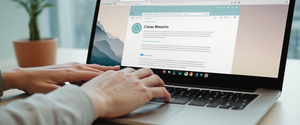Private browsing has become an increasingly important feature for users seeking to maintain their privacy while navigating the internet on their MacBooks. This comprehensive report explores the multifaceted landscape of private browsing on macOS, examining the primary methods available through Safari and other browsers, the technical mechanisms that enable these features, their legitimate use cases, their significant limitations, and the advanced privacy strategies that can complement or enhance private browsing functionality. The investigation reveals that while private browsing effectively prevents local data storage and provides some protection from device-level tracking, it operates within strict boundaries and does not provide the comprehensive anonymity or protection that many users assume it offers. Understanding both the capabilities and constraints of private browsing is essential for any MacBook user seeking to maintain privacy in their digital activities.
Understanding Private Browsing: Foundations and Core Concepts
Private browsing, commonly referred to as incognito mode in some browsers, represents a fundamental feature in modern web browsers designed to address a specific but important privacy concern on shared or personal devices. The primary purpose of private browsing modes is to ensure that data and history from a specific browsing session do not remain on the device or get accessed by another user of the same device. Rather than providing comprehensive anonymity or protection from external surveillance, private browsing creates a temporary session that operates separately from the browser’s main session and user data, with the browsing history not being recorded and local data related to the session, like cookies and web cache, being deleted once the session ends.
The conceptual foundation underlying private browsing rests on a critical distinction that many users fail to recognize: the difference between local privacy and internet-wide privacy. Local privacy refers to preventing other users of the same computer from viewing the browsing activity, search history, or cached data of the person currently using the browser. This represents the primary design objective of private browsing modes across all major browsers. Internet-wide privacy, conversely, refers to preventing websites, internet service providers, employers, and other external entities from observing or tracking the user’s online activity, which private browsing does not accomplish. This fundamental distinction underscores why private browsing should be understood as a device-level privacy tool rather than as a solution for comprehensive online privacy and anonymity.
The mechanisms underlying private browsing implementation involve several coordinated browser functions that work together to prevent data persistence. When a user initiates a private browsing session, the browser creates an isolated temporary session that operates independently from the standard browsing session. During this session, the browser prevents the storage of browsing history, cookies, cached web content, form data, passwords, and other tracking information that would normally accumulate in the browser’s local storage. Upon closing the final private browsing window or tab, the browser automatically deletes all temporary data associated with that session, leaving no trace of the visited websites on the local device. This process occurs automatically without user intervention, ensuring that casual inspection of browser history, cookies, or downloads will not reveal any private browsing activity.
Safari Private Browsing on MacBook: Implementation and Activation
Safari, Apple’s native browser on macOS, offers comprehensive private browsing functionality that has evolved significantly with successive operating system releases. The most straightforward method to activate private browsing in Safari on a MacBook involves accessing the File menu and selecting New Private Window. This action immediately opens a new Safari window with distinctive visual indicators signaling that private browsing mode is active. The private browsing window displays a dark-colored address and search field with white text, creating a stark visual contrast to the light-colored fields in normal browsing windows. This visual distinction serves as a constant reminder to the user that they are operating in private mode, though the distinction can become subtle when using macOS Dark Mode appearance settings.
For users who prefer keyboard shortcuts, Safari provides an efficient alternative method to activate private browsing. The keyboard shortcut Shift+Command+N initiates a new private browsing window immediately, bypassing the need to navigate through menus. This shortcut offers particular convenience for users who frequently alternate between private and normal browsing or who prefer rapid access to private browsing functionality. The availability of this keyboard shortcut demonstrates Apple’s recognition that some users require frequent access to private browsing capabilities and should not need to navigate through multiple menu layers to access this important feature.
Once a private browsing window is open in Safari, the user can navigate the internet precisely as they would in a normal browsing window, with the critical distinction that Safari will not record or retain the data from this session. As the user navigates between websites, searches for information, enters data into forms, and interacts with web content, Safari remains in its state of not saving any of this information. The user can continue using Safari in this mode for as long as desired, visiting multiple websites and conducting multiple searches without worrying about local data retention. When the user completes their private browsing session and closes the private window, Safari automatically deletes all temporary data associated with that session, including cookies, cached files, and any other session-specific information.
Safari’s implementation of private browsing includes several sophisticated features that enhance the privacy of the browsing session beyond simple non-storage of history and cookies. The Intelligent Tracking Prevention feature, which operates on-device using machine learning, works in private browsing mode to identify and block known trackers that attempt to follow users across websites. This means that even while browsing privately, Safari actively prevents many known advertising and tracking networks from loading on visited pages, providing an additional layer of protection beyond merely not storing data locally. Additionally, in private browsing mode, Safari removes tracking parameters that are often added to URLs by advertisers and tracking services, further reducing the ability of external entities to track browsing across websites.
Safari extends private browsing functionality to iOS and iPad through equivalent mechanisms, allowing users to maintain consistency across their Apple devices in terms of private browsing workflows. While the process for initiating private browsing differs slightly on iOS devices due to different interface requirements, the fundamental behavior remains identical: Safari enters a mode where it does not save browsing history, cookies, autofill information, or other session data. This consistency across Apple’s ecosystem means that users who rely on multiple Apple devices can apply the same private browsing workflow regardless of whether they are using a MacBook, iPad, or iPhone.
Google Chrome Incognito Mode on MacBook: Alternative Private Browsing Solution
Google Chrome provides its own implementation of private browsing functionality through what it terms “Incognito mode.” While Safari remains the native browser on macOS, many MacBook users choose to also install and use Chrome for various reasons including extended features, synchronization capabilities with Google services, and personal preference. Accessing Chrome’s Incognito mode on a MacBook involves similar mechanisms to Safari’s private browsing, though with Chrome-specific terminology and implementation details.
To open a new Incognito window in Chrome on a MacBook, users can navigate to the File menu and select “New Incognito window”. When this action is performed, a new window opens with distinctive visual indicators that identify it as an Incognito session. The entire top bar of an Incognito window in Chrome appears dark gray, distinct from the light appearance of standard Chrome windows. Additionally, Chrome displays the word “Incognito” in the upper right corner of the window, providing clear confirmation that the window is operating in private browsing mode. For users who prefer rapid activation, Chrome on macOS provides the keyboard shortcut Command+Shift+N, which immediately opens a new Incognito window without requiring menu navigation.
When browsing in Chrome’s Incognito mode, the browser does not save the browsing history, cookies and site data, or information entered in forms. This means that websites visited during an Incognito session will not appear in the browser’s history, and cookies stored during the session will not persist after closing the Incognito window. By default, Chrome’s Incognito mode blocks third-party cookies, which are cookies stored by external parties such as advertising networks rather than by the website being visited. This default third-party cookie blocking provides additional privacy protection in Incognito mode compared to standard Chrome browsing, where third-party cookies are allowed by default in some cases.
However, Chrome’s Incognito mode operates within specific constraints that differentiate it from Safari’s private browsing in certain respects. If a user signs into a Google account or any other website account while in Incognito mode, that website or service will be able to identify the user and track their activity within that specific Incognito session from that point forward. This is an important distinction because it means that Incognito mode provides protection only when the user is browsing without being logged into any accounts. Additionally, Chrome does not prevent activity from being visible to websites you visit, your internet service provider, your employer, or your school if you are using a school network. The privacy protection offered by Incognito mode is strictly local to the device and does not extend to these external entities.

Other Browser Options for MacBook Users: Expanding Private Browsing Choices
While Safari and Chrome represent the most commonly used browsers on macOS, numerous alternative browsers provide private browsing functionality for users seeking different features, philosophies, or capabilities. Firefox, Mozilla’s open-source browser available for macOS, offers private browsing functionality accessible through the menu or via the keyboard shortcut Command+Shift+P on a MacBook. Firefox’s Private Browsing mode prevents the browser from saving browsing information such as history and cookies, and leaves no trace after the session ends by default. Furthermore, Firefox provides an option to set “Always use private browsing mode” in the Privacy Settings, which means the browser will continuously operate in private browsing mode for all sessions rather than requiring users to manually initiate private browsing each time. This represents an important capability for users who desire continuous private browsing rather than selective use of private browsing windows.
Microsoft Edge, while primarily associated with Windows systems, is available for macOS and offers a private browsing equivalent called “InPrivate” mode. When users browse in InPrivate tabs or windows, Edge does not save their browsing data including history, temporary internet files, and cookies on their Mac once they are done. Edge also provides the capability to create shortcuts that directly open InPrivate sessions, allowing users to establish quick-access methods to private browsing from their dock or desktop. This flexibility enables users who primarily use Edge to establish efficient workflows around private browsing functionality.
Firefox also offers additional privacy features that complement its private browsing mode. Firefox’s Enhanced Tracking Protection, which operates in both standard and private browsing modes, provides protection against many types of tracking. Users can select from different levels of protection including Standard, Strict, and Custom, with each level providing different amounts of tracking prevention. For users operating Firefox continuously in private browsing mode, these additional protections work in concert with the private browsing functionality to provide comprehensive local privacy alongside protection against common tracking methods.
Protect Your Digital Life with Activate Security
Get 14 powerful security tools in one comprehensive suite. VPN, antivirus, password manager, dark web monitoring, and more.
Get Protected NowOpera, a browser with a longer history in the market than many users realize, provides private window functionality on macOS accessed through File > New Private Window or the keyboard shortcut Command+Shift+N. Opera’s private windows are visually distinguished by their darker appearance compared to standard windows, making it clear to users that they are browsing privately. When the user closes all private windows after their browsing session, all data such as history, cache, and cookies are erased, preventing retrieval through standard browsing data access methods.
Privacy-focused alternative browsers have emerged to address the limitations that standard browsers have regarding tracking and data collection. Brave, a Chromium-based browser, blocks ads and trackers by default and includes built-in features such as fingerprinting protection that most other browsers require extensions to achieve. Tor Browser, which routes internet traffic through multiple relays operated by different entities, provides the highest level of anonymity available in any browser, though at the cost of reduced browsing speed. DuckDuckGo has developed its own browser for macOS that emphasizes privacy by default, with comprehensive privacy protection built into its core functionality.
Advanced Private Browsing Features on macOS Sonoma and Later: Locked Private Windows
Beginning with macOS Sonoma and Safari 17, Apple introduced a significant enhancement to private browsing functionality through the introduction of locked private windows. This feature represents an important advancement in protecting private browsing sessions from casual access by other users of the same device. In macOS Sonoma and later versions, private browsing windows can be configured to lock automatically when the user steps away from their Mac or when the device goes to sleep. This locking prevents unauthorized viewing of the private browsing session without authentication.
To enable this locked private browsing feature, users navigate to Safari settings and proceed to the Privacy section, where they can select “Require Touch ID to view locked tabs” or, on Macs without Touch ID functionality, set a password requirement. Once this setting is enabled, private windows will automatically lock based on activity detection, requiring the user to authenticate with Touch ID, Face ID, or their password before the private session can be accessed. This represents a substantial security improvement over previous implementations, as it prevents someone with physical access to an unlocked Mac from viewing the contents of a private browsing session after the session window is no longer in the foreground.
The locking behavior for private windows operates on a schedule based on user activity. On Mac, private windows lock when Safari is not the active window for a period of time, when the Mac is locked, when it goes to sleep, or when a screensaver starts. Additionally, users can manually lock all private windows immediately by accessing the Window menu in Safari and selecting “Lock All Private Windows,” which can also be accomplished through the keyboard shortcut Control+Command+L, though this shortcut may conflict with the sidebar toggle on some Mac configurations.
This locked private window feature particularly benefits users in shared household or office environments where multiple people have access to the same Mac. Even if another user obtains access to an unlocked Mac where private windows are open, they cannot view the contents of those windows without providing the required authentication. This provides meaningful protection for sensitive browsing sessions in environments where physical device access cannot be fully controlled.
Setting Private Browsing as Default: Continuous Private Mode Configuration
Many users desire not merely to access private browsing when needed but to establish private browsing as their default mode for all browsing sessions. This preference reflects a philosophy that emphasizes privacy as a default state rather than an optional mode to be activated on demand. The ability to configure private browsing as default varies significantly across different browsers and reflects different design philosophies regarding privacy.
In Safari on macOS, users can establish private browsing as the default mode by navigating to Safari > Settings > General and then clicking on the dropdown menu labeled “Safari opens with” and selecting “A new private window”. Once this configuration is established, every time Safari launches, it will automatically open with a new private window rather than with the standard browsing window. This setting persists across Safari launches, meaning that users will consistently obtain private browsing mode as their starting point for each browsing session. However, it is important to note that this configuration affects only the initial window opened when Safari launches, and subsequent windows opened while Safari is already running may still open in standard browsing mode unless the user explicitly opens them as private windows.
Firefox provides an even more comprehensive approach to continuous private browsing through its Privacy Settings. Users can navigate to Menu > Preferences (or Settings), select the History section, and choose “Always use private browsing mode” from the dropdown menu. This configuration causes Firefox to continuously operate in private browsing mode for all browsing sessions, providing uninterrupted privacy throughout the user’s entire browsing experience. When Firefox is set to “Always use private browsing mode,” the browser will not display the purple mask icon that normally indicates private browsing, as all browsing is private by definition in this configuration. Alternatively, Firefox users can select “Never remember history,” which provides equivalent privacy protection to always using private browsing mode.
Chrome does not provide a direct setting to make Incognito mode the default for all browsing sessions. Instead, users who desire continuous private browsing through Chrome must manually open Incognito windows each time they wish to browse privately. For users who strongly prefer Chrome but desire continuous private browsing, creating a shortcut to launch Chrome directly into Incognito mode offers a workaround, though this still requires the user to use the shortcut rather than launching Chrome through standard methods.

Limitations and Misconceptions: What Private Browsing Does Not Accomplish
Understanding the significant limitations of private browsing is critical to developing realistic expectations about the privacy protection it provides and recognizing situations where additional privacy measures are necessary. A pervasive misconception exists among many users that private browsing makes them anonymous on the internet or protects them from being tracked by external entities, beliefs that are fundamentally inaccurate. Private browsing does not make you anonymous on the internet, and your internet service provider, employer, websites you visit, and various tracking services can still gather information about your browsing activity. The privacy that private browsing provides operates at the device level only and does not extend to these external entities.
Specifically, private browsing does not hide your activity from your internet service provider, who can still observe the websites you visit and the data transmitted to those websites. Your ISP maintains records of domain requests even when you are browsing privately, meaning the ISP can determine which websites you visited even though your device did not store that information. Similarly, if you are browsing from a workplace or school network, network administrators can still see the websites you visit and the activity you engage in, regardless of whether you are using private browsing mode. This represents an important consideration for users who believe that private browsing will shield their workplace browsing from employer monitoring or their school browsing from school administrator oversight.
Private browsing does not mask your IP address, which websites can use to infer your geographic location. Websites receive your IP address as part of the normal communication process required for internet browsing, and private browsing does not prevent this information transmission. Similarly, your device’s IP address can be logged by websites, ISPs, and network administrators as part of their normal operations. Advanced tracking methods such as browser fingerprinting, which identify users based on unique characteristics of their browser configuration and device specifications, continue to function even in private browsing mode. In fact, research has demonstrated that browsers in private mode leave traces of activities in caching structures and files related to the paging process of the operating system, potentially allowing forensic recovery of private browsing activity.
Private browsing does not prevent you from being tracked by malware, keyloggers, spyware, or other malicious software that may be installed on your computer. If your device has been compromised by malicious software, that software can observe and record all your browsing activity regardless of whether you are using private browsing mode. Private browsing does not protect you from phishing attacks, malicious websites, or other forms of cybersecurity threats, as these threats operate at the website level rather than at the local browser storage level. The ability of malicious websites to compromise your device or steal your information functions identically in private browsing mode as it does in standard browsing mode.
DNS leakage represents another important limitation of private browsing that many users fail to recognize. Even when browsing in private mode, DNS requests for resolving domain names to IP addresses are still visible to your ISP or network administrator. This means that even though your device does not store records of the websites you visited, your ISP or network administrator can infer which websites you visited by observing your DNS queries. A Virtual Private Network (VPN) can address this limitation by encrypting DNS queries, preventing this type of leakage, whereas private browsing alone cannot.
Troubleshooting Private Browsing Issues: Resolving Access Problems
Despite the straightforward functionality of private browsing, users occasionally encounter situations where private browsing appears to be unavailable or grayed out in their browser menus. One common cause of this issue involves Screen Time parental control settings, which can block access to private browsing as part of content restrictions. When Screen Time Content & Privacy Restrictions are enabled on a Mac or iOS device, private browsing in Safari may be blocked or unavailable. Users experiencing this issue should navigate to System Preferences or Settings, access Screen Time, and verify that Content & Privacy Restrictions are disabled. Additionally, users should check that the “Store, Siri, and Game Center Content” settings are configured to allow unrestricted access to web content.
Another potential cause of private browsing unavailability involves Mobile Device Management (MDM) profiles, which organizations sometimes install on company-managed devices to enforce security policies. If a device has MDM profiles installed that restrict private browsing, users will not be able to access this functionality unless the administrator removes or modifies the restriction. Users who suspect MDM-based restrictions should contact their device administrator or organization’s IT support to determine whether such restrictions are in place and to request their modification if private browsing is needed for legitimate purposes.
Focus modes on macOS can also interfere with private browsing functionality in some cases. If private browsing appears unavailable, users should verify that no Focus modes are active that might be restricting browser functionality. Additionally, users should ensure that their macOS and Safari versions are fully updated, as older versions may have compatibility issues that prevent private browsing from functioning correctly.
For users experiencing the specific issue where Safari’s private window option appears grayed out in the File menu, several potential solutions exist. Attempting to open a private window through the keyboard shortcut Shift+Command+N may succeed even if the menu option is grayed out, suggesting that the issue is a display or menu rendering problem rather than a fundamental functional issue. Additionally, checking that Parental Controls are not restricting Safari usage and verifying that the Web Content setting allows “Unrestricted Access” can resolve this issue.
Comprehensive Comparison: Safari versus Chrome Private Browsing Functionality
While both Safari and Chrome offer private browsing modes, significant differences exist between their implementations and the extent of privacy protection they provide. Safari’s private browsing has evolved to include more sophisticated privacy protections beyond simple non-storage of browsing data. Safari blocks fingerprinting techniques by presenting a simplified version of the Mac’s configuration to trackers, making it difficult for trackers to uniquely identify users based on browser characteristics. Safari also implements Intelligent Tracking Prevention that learns which domains are used to track users and then blocks them from saving data and removes any data they have already saved. These protections are enabled by default in Safari’s private browsing mode without requiring user configuration or installation of extensions.
Chrome’s Incognito mode focuses primarily on preventing local data storage rather than on active tracking prevention. While Incognito mode blocks third-party cookies by default, it does not actively prevent trackers from loading or functioning, it merely prevents them from saving cookies locally. Chrome does not implement anti-fingerprinting protections comparable to Safari’s, meaning that trackers can potentially use browser fingerprinting techniques to identify users even in Incognito mode. However, Chrome provides a more extensible architecture that allows users to install extensions to add additional privacy protections, whereas Safari restricts extensions in private browsing mode.
The effectiveness of each browser’s private browsing mode against tracking varies considerably. Safari provides stronger built-in protection by blocking known trackers and preventing fingerprinting by default, whereas Chrome requires users to manually configure additional privacy settings or install extensions to achieve comparable protection. For users seeking maximum privacy protection within private browsing mode without requiring additional tools, Safari appears to offer superior default protections.
Performance characteristics also differ between the two browsers’ private browsing modes. Safari’s private browsing is optimized for Apple hardware and consumes fewer system resources than Chrome’s Incognito mode. Users with memory-limited systems or who open many tabs may observe performance differences between the two browsers’ private browsing implementations.

Enhancing Privacy Beyond Private Browsing: Supplementary Protection Measures
While private browsing provides valuable local privacy protections, users who require more comprehensive privacy should implement additional measures that address the limitations of private browsing. Virtual Private Networks (VPNs) represent perhaps the most important supplementary privacy tool for users seeking protection from ISP tracking and website location detection. VPNs encrypt all internet traffic and route it through secure servers, masking the user’s IP address and preventing ISPs and websites from observing the user’s traffic or inferring their geographic location. Many reputable VPN providers encrypt DNS queries as well, addressing the DNS leakage limitation of private browsing. For users concerned about ISP tracking or who browse from public or untrusted networks, using a VPN alongside private browsing provides substantially enhanced privacy.
iCloud Private Relay, available to users with iCloud+ subscriptions, offers an Apple-native alternative to third-party VPNs that provides similar privacy benefits for Safari browsing. iCloud Private Relay encrypts internet traffic and routes it through two separate relays so that no single entity has information to identify both the user and the websites they visit. This service integrates seamlessly with Safari on macOS and provides automatic IP address masking without requiring user configuration.
Content blockers and ad blockers represent another category of privacy enhancement that can reduce tracking by preventing tracking pixels, tracking scripts, and advertising networks from loading on visited pages. Many browsers support content blocking extensions that can be installed and configured to block categories of content including tracking scripts, analytics trackers, and advertisement networks. Installing well-reviewed privacy-focused extensions such as Privacy Badger or uBlock Origin can substantially reduce the amount of tracking data that reaches tracking services.
Disabling cross-site tracking in Safari represents another important privacy configuration that enhances the privacy protection provided by private browsing. Users can access Safari Settings > Privacy and enable “Prevent Cross-Site Tracking,” which prevents websites and advertisers from tracking users across multiple different websites. Additionally, enabling “Hide IP Address from Trackers” routes traffic associated with known trackers through a relay system that prevents trackers from observing the user’s IP address.
Unlocking Your MacBook’s Private Potential
Private browsing on MacBooks represents an important and valuable tool for maintaining local privacy on shared devices and for preventing casual viewing of browsing activity by other device users. The ability to browse without storing history, cookies, and autofill information provides meaningful protection in household and office environments where multiple people have access to the same computer. Both Safari’s implementation and Chrome’s Incognito mode provide straightforward access to private browsing functionality through simple menu navigation or keyboard shortcuts, making this capability readily available to users who need it.
However, users must develop realistic expectations about what private browsing accomplishes and, crucially, what it does not accomplish. Private browsing provides no protection against ISP tracking, employer monitoring, website tracking through means other than cookies, or any form of external surveillance. Private browsing is not a substitute for a VPN when users require protection from ISP snooping or website location detection, and it provides no protection against malware, keyloggers, or other forms of malicious software. Users who require comprehensive privacy protection should implement private browsing as one component of a broader privacy strategy that may include VPN usage, content blocking, anti-tracking browser settings, and careful attention to the websites and applications they trust with their data.
For MacBook users seeking to implement private browsing effectively, Safari’s private browsing mode offers sophisticated privacy protections through its default implementation of Intelligent Tracking Prevention and anti-fingerprinting measures. Users can access Safari’s private browsing through File > New Private Window or through the keyboard shortcut Shift+Command+N, with visual indicators confirming that they are operating in private mode. For users who desire continuous private browsing, configuring Safari to open with a new private window establishes private browsing as the default state for new sessions. Users on macOS Sonoma and later can enable locked private windows to prevent unauthorized access to private browsing sessions when stepping away from their Mac.
The availability of alternative browsers with different private browsing implementations provides flexibility for users with varying needs and preferences. Firefox offers the ability to enable continuous private browsing through its “Always use private browsing mode” setting, and privacy-focused browsers like Brave and DuckDuckGo provide enhanced default privacy protections. Users should select browsers and private browsing implementations that align with their specific privacy requirements and usage patterns.
Ultimately, private browsing should be understood and utilized as a device-level privacy tool that prevents data storage on the local device and protects against casual access by other device users, rather than as a comprehensive solution for internet-wide privacy and anonymity. By maintaining realistic expectations about private browsing’s scope and by implementing supplementary privacy measures when more comprehensive protection is required, MacBook users can effectively incorporate private browsing into thoughtful privacy strategies that address their specific needs and threat models.