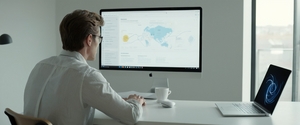AVG Antivirus represents a significant security layer on modern computing systems, offering multiple components designed to protect users from various digital threats including malware, ransomware, phishing attempts, and unauthorized network access. However, situations frequently arise where users need to temporarily disable or completely remove AVG protection, whether for software installation, troubleshooting, system maintenance, or replacement with alternative security solutions. This comprehensive analysis explores the full spectrum of methods available for disabling AVG Antivirus, examining both the technical procedures and the important security considerations that accompany such actions. Understanding how to properly manage AVG protection settings is essential for users who wish to maintain control over their security infrastructure while avoiding unintended vulnerabilities or system instability.
Understanding AVG Antivirus Architecture and Protection Components
Before examining the specific methods for disabling AVG Antivirus, it is crucial to understand the multi-layered protection structure that comprises the software. AVG Internet Security and AVG AntiVirus FREE contain a sophisticated range of interconnected components, each designed to address specific security threats and vulnerabilities on your computer system. The architecture is organized around several key protection domains, each with distinct functionality and operational parameters. This modular design means that users have granular control over which aspects of protection they wish to maintain or disable, depending on their specific circumstances and needs.
The File Shield component represents the foundational layer of AVG’s local system protection, monitoring file system activities in real-time to detect and prevent malware execution at the point of file access. This component works in conjunction with the Behavior Shield, which provides an additional analytical layer by monitoring running processes for suspicious behavioral patterns that may indicate the presence of malicious code, even if the specific malware signatures have not yet been added to the virus definitions database. The Web Shield provides real-time protection during internet browsing, scanning web traffic for malicious content before it reaches your browser or system. The Email Shield specifically monitors incoming and outgoing email communications for threats embedded in attachments or email bodies. Together, these components create multiple defensive perimeters that function autonomously, meaning that disabling one component does not necessarily compromise the entire security posture of the system.
Beyond these core shields, AVG offers additional specialized protection features that address emerging threat categories. The Enhanced Firewall monitors all network traffic between the personal computer and external networks, blocking unauthorized communication attempts and preventing intrusions from external sources. Ransomware Protection specifically targets the rapidly evolving category of encryption-based extortion malware by monitoring for characteristic behavioral patterns associated with ransomware execution. Webcam Protection prevents malicious applications from accessing integrated or external camera hardware without user authorization. Password Protection secures stored passwords against extraction by malware or unwanted applications. The Fake Website Shield specifically guards against phishing and spoofing attacks by identifying deceptive websites designed to capture user credentials or financial information. This distributed architecture means that users have substantial flexibility in managing their security posture according to their specific requirements and risk tolerance.
Temporary Disabling of AVG Protection Through System Tray Access
The most common and straightforward method for temporarily disabling AVG Antivirus involves accessing the protection controls through the Windows system tray, which provides quick access to the core protection management interface. This method is particularly useful for situations where users need to quickly suspend protection for brief periods without completely removing the software from their systems. The process begins by locating the AVG icon in the notification area of the Windows taskbar, which typically appears in the bottom-right corner of the screen, adjacent to the system clock and network status indicators.
If the AVG icon is not immediately visible in the system tray, users should click on the small upward-facing arrow icon, which expands the hidden icons section of the taskbar and reveals less frequently displayed application icons. Once the AVG icon is located and identified, users should right-click on it to open a context menu containing several options for protection management. Within this menu, users will observe a green slider control positioned next to the text “Protection is ON,” which indicates that all AVG protection components are currently active. Clicking on this green slider toggles it to the left, changing its appearance to red and displaying “Protection is OFF,” thereby disabling all AVG security components simultaneously.
After clicking the slider to disable protection, the system will typically display a confirmation dialog asking users to verify that they want to disable all AVG protection, as this action represents a potentially significant change to the system’s security posture. This confirmation mechanism exists to prevent accidental disabling of critical security features through mistaken clicks or system misconfigurations. Users must click the “OK, stop” button in this confirmation dialog to proceed with the disabling action. Once confirmed, the slider will transition to the red OFF position, and all AVG protection components will be immediately suspended. The system will automatically re-enable AVG protection the next time the computer is restarted, providing an important safety mechanism that ensures protection is restored even if users forget to manually re-enable it.
An important capability within this system tray interface is the ability to select the duration for which protection should remain disabled. Users typically have several options for this duration parameter, including disabling protection for a specific number of minutes (often choices such as ten minutes or one hour), until the next system restart, or indefinitely until manually re-enabled. This flexibility allows users to tailor the disabling duration to match their specific needs, whether they need protection suspended for only a few minutes while installing a legitimate program or for a longer period during system maintenance activities. Selecting a relatively short duration like fifteen minutes or one hour provides an important safety feature by automatically restoring protection without requiring manual intervention.
Advanced Disabling Through the AVG Settings Interface
For users who require more granular control over which specific AVG components remain active or disabled, the application settings interface provides substantially more detailed management capabilities than the simple system tray toggle. This approach involves opening the main AVG Antivirus application either by double-clicking the system tray icon or by accessing it through the Windows Start menu and application listings. Once the application opens, users will observe the main protection dashboard, which displays several large tiles representing different protection domains organized by functional category.
The Computer tile provides access to the core file system protection components, allowing users to individually disable the File Shield (which monitors file system access), the Behavior Shield (which analyzes process behavior for suspicious patterns), or Ransomware Protection (which specifically targets encryption-based malware). The Web & Email tile provides controls for the Web Shield (which protects browsing activities) and Email Shield (which monitors email communications for threats). The Hacker Attacks tile contains controls for the Enhanced Firewall (which manages network traffic filtering), Password Protection (which secures stored credentials), and Remote Access Shield (which prevents unauthorized remote connections to the system). The Privacy tile provides controls for Webcam Protection (preventing unauthorized camera access) and Sensitive Data Shield (which monitors for unintended exposure of sensitive information). The Payments tile contains the Fake Website Shield, which specifically protects online financial transactions by identifying fraudulent websites designed to capture payment information.
To disable individual components through this interface, users should click on the relevant tile corresponding to the protection category they wish to modify. Once the tile opens, displaying the specific components available within that category, users can click the green ON/OFF toggle switch next to each component they wish to disable. When toggled, this slider transitions from green to red, visually indicating that the component is now disabled. The system typically prompts users to select the duration for which the component should remain disabled, with options similar to those available through the system tray interface, including specific time periods, until restart, or until manual re-enabling. Users must then click “OK, stop” to confirm this action, after which the component will be disabled according to the specified parameters.
The advantages of this component-by-component approach are substantial for many use cases. If users need to disable protection only temporarily to install a specific application that may conflict with one particular shield, they can disable only that component while maintaining protection from other threats through the remaining active shields. For example, if installing specialized database software that includes its own file access monitoring, users might disable the File Shield while keeping Web Shield, Email Shield, and firewall protection active. This approach provides substantially better security than completely disabling all protection, as the computer remains defended against other threat vectors even while accommodating the specific software installation requirement.
Complete Disabling via Task Manager and Process Management
For situations where users need to completely disable all AVG processes and prevent the software from operating at all, including preventing automatic restart after temporary disabling, the Windows Task Manager provides a more comprehensive control mechanism. This approach is more technically involved than the graphical interface methods and should be undertaken primarily by users with appropriate technical expertise, as it involves directly managing system processes that normally run in the background. The Task Manager approach is occasionally necessary when the graphical interface is unresponsive or when users need to ensure that all AVG functionality is completely suspended without automatic re-enabling.
To access Task Manager and disable AVG processes, users should press the keyboard combination “Ctrl + Shift + Esc” or alternatively press “Ctrl + Alt + Del” and select Task Manager from the security options menu that appears. Once Task Manager opens, displaying the list of currently running processes on the system, users should examine the Processes tab to locate AVG-related processes, which typically have names beginning with “avg” such as “avgsvc.exe,” “avgui.exe,” or other AVG-designated process names. These background processes handle the core functionality of the antivirus software, and terminating them will immediately suspend protection activities.
Users should exercise care when ending these processes, as abruptly terminating security software can sometimes result in incomplete operations or temporary system instability. However, ending these processes will immediately disable AVG protection without requiring the graphical confirmation dialogs associated with the normal disabling procedures. Additionally, users can access the Startup tab within Task Manager to view which AVG-related startup entries are configured to automatically launch when the system boots. Right-clicking on these startup items and selecting “Disable” will prevent them from automatically launching at the next system restart, providing a more persistent disabling mechanism than the temporary disabling approaches. This approach is more aggressive and less user-friendly than the graphical methods, and it should be considered primarily when other methods are unavailable or ineffective.
Protect Your Digital Life with Activate Security
Get 14 powerful security tools in one comprehensive suite. VPN, antivirus, password manager, dark web monitoring, and more.
Get Protected NowComplete Removal and Uninstallation of AVG Antivirus Software
When users determine that they no longer wish to use AVG Antivirus and want to completely remove the software from their system—whether to replace it with an alternative security solution or to reduce system resource consumption—complete uninstallation represents the appropriate course of action. Unlike temporary disabling, which maintains the software on the system in an inactive state, uninstallation removes all AVG files, registry entries, and system integrations, thereby completely eliminating the software’s presence from the computer.
The standard approach to uninstalling AVG begins with accessing the Windows Control Panel, either by clicking the Windows Start button and typing “Control Panel” or by using the keyboard shortcut “Win + R” to open the Run command dialog and typing “control”. Once the Control Panel opens, users should navigate to the Programs section and select “Programs and Features” or “Add/Remove Programs,” depending on the Windows version in use. This interface displays a comprehensive list of all applications installed on the system, including AVG Antivirus if it is present. Users should locate “AVG Antivirus” or “AVG Internet Security” in this list, click on it to select it, and then click the “Uninstall” button that appears.
The system will typically prompt users to confirm that they want to uninstall AVG, and the uninstallation process will begin, removing the primary application files from the system. However, the standard uninstallation process may leave behind residual files, registry entries, or configuration data that can cause problems when reinstalling AVG or when running alternative security software. To ensure complete removal of all AVG traces, AVG provides specialized removal tools that perform more thorough cleanup. The AVG Remover tool, available for download from AVG’s support website, is specifically designed to completely eliminate all AVG software components, including remnants of previous versions, framework files, and deeply embedded registry entries that the standard uninstallation process might miss.
Using the AVG Remover tool involves downloading the executable file from AVG’s official download location, running it with administrator privileges (achieved by right-clicking and selecting “Run as administrator”), and following the prompts to select which AVG products should be removed. The tool will present user account control dialogs requesting permission to modify system settings, and users should click “Yes” to allow these modifications. After the removal process completes, the system will typically request a restart to finalize the removal of system-level drivers and services associated with AVG. Restarting the computer after using the AVG Remover tool ensures that all AVG components are completely dislodged from the system and do not interfere with alternative security software installation or operation.
For users who prefer an even more comprehensive approach to removing all traces of AVG and other security software, specialized cleaning utilities like Revo Uninstaller or AppRemover can perform deep scans of the system registry and file system to identify and remove leftover AVG files and entries that might be missed by standard removal tools. These third-party utilities are particularly valuable when users have multiple versions of AVG installed over time or when previous removal attempts have left residual files that interfere with system operation.

Platform-Specific Considerations for Different Operating Systems
While the primary focus of AVG Antivirus disabling procedures typically centers on Windows systems, where the software is most widely deployed, understanding the platform-specific approaches for other operating systems is important for comprehensive coverage. AVG provides versions of its software for macOS, Android, and iOS platforms, each with distinct user interfaces and management mechanisms reflecting the different architectural approaches of these operating systems.
Disabling AVG on macOS Systems
On macOS systems, the approach to disabling AVG differs substantially from Windows procedures, reflecting the different user interface paradigms and system architecture of Apple’s operating system. Users attempting to disable AVG on a Mac can access a force-quit mechanism by pressing the keyboard combination “Option + Command + Escape,” which displays the Force Quit Applications window listing all currently running applications. Users should select the AVG application from this list and click the “Force Quit” button to immediately terminate the application and suspend its protection functions. This mechanism forces the application to close immediately without allowing normal shutdown procedures, which can be useful when the standard graphical interface is unresponsive or when users need immediate cessation of protection activity.
For complete uninstallation on macOS, the approach differs from Windows because macOS applications are typically contained within single application bundles that can be deleted by dragging them to the Trash or by using third-party uninstallation utilities. However, even after deleting the main application bundle, residual files and system integrations may remain on the system, particularly those related to system kernel extensions or launch agents that automatically start the application at boot time. To completely remove all traces of AVG on macOS, users should check the Library folders for AVG-related files and preferences, including “~/Library/Application Support,” “~/Library/Preferences,” and “~/Library/LaunchAgents,” and manually delete these files after moving the main application to the Trash.
Android and Mobile Platform Considerations
On Android devices, the approach to disabling AVG Antivirus reflects Android’s architectural requirement that background applications create permanent notifications to remain active in the background. Starting with Android 8.0 (Oreo), the operating system implemented restrictions requiring that apps create persistent notifications if they want to maintain background functionality without being killed by the system to conserve resources. AVG Antivirus, like other security applications on Android, relies on this permanent notification mechanism to continue monitoring for threats while the screen is locked or other applications are in use.
To disable AVG Antivirus on Android 8.0 and later versions, users should open the notification tray by swiping down from the top of the screen, then locate the AVG Antivirus permanent notification and swipe it to the left to reveal additional options. Within these options, users will find a settings gear icon, which they should click to access notification-specific settings. Within the notification settings, users can toggle off the “Permanent Notification” option, which tells Android that the application no longer requires background operation and can be terminated to conserve system resources. By disabling the permanent notification, users effectively disable the AVG protection on the device, as the operating system will subsequently close the application to reclaim memory and processing resources.
On older Android versions predating Android 8.0, the force-closing mechanism is more straightforward but less effective, as users can access the system Settings application, navigate to the Apps or Application Manager section, locate the AVG Antivirus application, and click the “Force Close” button to immediately terminate it. However, this approach does not prevent the application from automatically restarting the next time the user launches it or the next time scheduled tasks trigger its activation. Permanent disabling of AVG on older Android versions typically requires either uninstalling the application entirely through the system settings or using AVG’s internal settings to disable background operation if such options are available.
iOS devices present a different consideration entirely, as Apple’s iOS operating system does not permit traditional antivirus software to operate with the same level of system access and background monitoring that Android or Windows systems provide. iOS’s architectural security model uses app sandboxing and restricted system access to fundamentally limit what third-party applications can monitor or access, making comprehensive antivirus scanning and real-time protection technically impossible on iOS. As a result, iOS users who have installed AVG Antivirus or similar security applications should understand that these applications provide limited protection compared to their Windows or Android counterparts, primarily offering features like safe browsing verification and phishing protection rather than comprehensive malware detection and removal.
Security Implications and Risk Assessment of Disabling Antivirus Protection
Disabling or removing antivirus protection represents a significant security decision that carries substantial risks if undertaken without appropriate precautions and understanding. When AVG Antivirus protection is disabled, the computer becomes substantially more vulnerable to malware infection, ransomware attacks, phishing exploitation, and various other cybersecurity threats. The level of risk increases dramatically depending on the user’s computing behaviors, the sensitivity of data stored on the system, and the networks with which the computer connects.
The fundamental concept underlying this risk is that vulnerabilities in operating systems and applications represent “holes in the walls” of the computer’s defenses. Security updates from Microsoft and other vendors patch these vulnerabilities, preventing attackers from exploiting them to gain unauthorized access to the system. However, these security updates cannot prevent exploitation of vulnerabilities that remain unpatched, either because they have not yet been discovered or because patches have not yet been released. Security software like AVG Antivirus functions as a “guard” patrolling the system to catch malware attempting to exploit these vulnerabilities, even when patches are not available or have not yet been applied.
Once antivirus protection is disabled, the system loses this guarding function, making exploitation of vulnerabilities substantially more likely. Sophisticated malware, particularly variants specifically designed to disable security software, can operate completely undetected once antivirus protection is suspended. Ransomware, which encrypts the user’s files and demands payment for the decryption key, can spread rapidly across a system without detection once protection is disabled. Advanced persistent threats (APTs) and targeted malware designed by nation-states or sophisticated criminal organizations can establish backdoors and exfiltrate sensitive data completely undetected in the absence of active security software monitoring.
Best Practices and Recommended Precautions When Disabling AVG
Given these substantial risks, users who determine that disabling AVG Antivirus is necessary should implement comprehensive precautions to minimize the exposure window and reduce the overall risk profile. First and foremost, users should disable antivirus protection only for the minimum duration necessary to complete whatever activity requires the protection to be suspended. If installing specific software requires disabling only a particular component rather than all protection, users should use the component-specific disabling mechanisms to maintain protection against other threats.
AVG recommends that users disable protection only when specifically requested by AVG support personnel for troubleshooting purposes, or when performing activities that genuinely require all protections to be suspended, such as certain system maintenance operations or software installations. Users should avoid leaving protection disabled for extended periods or using a computer with disabled antivirus protection for internet browsing, email checking, or other high-risk activities that substantially increase malware exposure. If the computer must remain connected to a network or internet access while antivirus protection is disabled, users should ensure that a firewall remains active to provide an additional defensive layer against network-based attacks.
Best practices further recommend that users should never access untrusted websites, download files from suspicious sources, or open email attachments from unknown senders while antivirus protection is disabled. These activities carry substantially elevated risk when performed without real-time scanning and behavior monitoring. Similarly, users should avoid installing unknown software or software from untrusted sources while protection is disabled, as this substantially increases the likelihood of malware infection. If possible, users should perform any activities requiring disabled protection on an isolated system that does not contain sensitive data or does not have network connectivity, thereby limiting the potential impact of malware infection if it does occur.

Troubleshooting Common Issues When Disabling or Re-enabling Protection
Users occasionally encounter situations where the standard mechanisms for disabling or re-enabling AVG protection do not function as expected, resulting in persistent error messages or protection status that cannot be controlled through normal procedures. These situations typically result from software conflicts, corrupted configuration files, or partial previous installations of AVG that left residual files interfering with proper operation.
When AVG protection displays “protection is disabled” messages but all shields appear to be enabled and functional, this typically indicates a display or reporting error rather than an actual protection failure, and simply ignoring the message while ensuring that the shields remain active often resolves the situation. However, if shields are spontaneously disabling themselves or displaying continuous “turn on” prompts despite being manually enabled, this suggests a more fundamental problem requiring intervention. In such cases, AVG Support recommends running the AVG repair utility, which can be accessed through the Control Panel by finding AVG Antivirus in the installed programs list, clicking “Change,” and selecting the “Repair” option from the maintenance menu.
If repairs do not resolve persistent disabling issues, or if protection features refuse to enable at all, complete uninstallation using the AVG Remover tool followed by a fresh reinstallation often addresses these stubborn problems. The most important principle when troubleshooting protection issues is that protection status should always be verified before and after any maintenance operations, ensuring that the computer is never left without protection due to incomplete troubleshooting procedures. Users experiencing persistent issues with AVG should contact AVG Support directly, as their technical team may identify specific system configuration issues or conflicts requiring specialized attention.
Interaction with Windows Defender and Operating System Security
An important consideration for Windows users is the interaction between AVG Antivirus and Windows Defender, which is the built-in antivirus protection included with Windows operating systems. Installing AVG Antivirus on a Windows system will typically automatically disable Windows Defender to prevent conflicts between the two security applications competing for system resources and potentially triggering false positives or contradictory protection decisions. This is normal and expected behavior, as running multiple antivirus applications simultaneously on the same system creates conflicts that degrade performance without providing additional protection, as they attempt to monitor the same files and network traffic simultaneously.
After uninstalling AVG Antivirus, Windows Defender may not automatically re-enable itself, depending on the Windows version and previous configuration settings. Users should verify that protection is restored by opening the Windows Settings application, navigating to the “Update & Security” section, and selecting “Windows Security” to confirm that Windows Defender’s real-time protection is enabled. If Windows Defender is not automatically re-enabled after removing AVG, users can manually activate it through these same settings, ensuring that the computer maintains some level of protection after AVG removal.
Conversely, if users plan to install an alternative third-party antivirus solution like Norton, Bitdefender, Kaspersky, or McAfee after removing AVG, they should not manually re-enable Windows Defender, as this would result in the same multi-antivirus conflicts that motivated removing AVG in the first place. Instead, users should install the alternative antivirus software, which will automatically disable Windows Defender during its installation process, maintaining a clean single-antivirus configuration on the system.
Considerations for Business and Enterprise Environments
For users operating in business or enterprise environments with managed IT infrastructure, the procedures for disabling AVG Antivirus may be substantially different from those available to individual users. Enterprise versions of AVG Antivirus, such as AVG Business Edition, often include password protection on the client user interface, preventing local users from disabling protection without entering the appropriate administrator password. This policy-level control ensures that employees cannot accidentally or intentionally disable protection on systems maintained by IT departments, protecting business infrastructure from both intentional and unintentional security degradation.
Business environments also typically utilize centralized management consoles through which IT administrators can manage protection settings across entire fleets of computers from a single administrative interface, rather than requiring intervention on individual machines. These centralized tools provide administrators with capabilities to temporarily disable specific shields on specific computers for troubleshooting purposes, monitor compliance with protection policies, and ensure that all systems maintain appropriate protection levels. Business users attempting to disable protection on enterprise-managed systems should contact their IT support department rather than attempting to work around the technical protections that have been implemented for organizational security.
When Users Should Consider Disabling or Removing AVG Antivirus
While the procedures for disabling AVG are clearly documented and technically straightforward, understanding appropriate situations for undertaking such actions is equally important. Users might legitimately need to disable AVG protection for specific software installation processes, particularly legacy applications designed before modern antivirus practices became standard, or specialized business software with unusual file access patterns that trigger false positives. Performance optimization scenarios sometimes warrant temporary protection disabling to identify whether AVG is contributing to system slowness, followed by re-enabling protection once the diagnosis is complete. System troubleshooting procedures initiated by technical support specialists might require temporary disabling to isolate whether security software is contributing to particular system issues.
Users considering complete removal of AVG typically do so to replace it with an alternative antivirus solution they believe better suits their needs, to reduce system resource consumption, or because they plan to rely on alternative security mechanisms like Windows Defender combined with behavioral practices. Users switching antivirus solutions should ensure that alternative protection is installed and active before removing AVG, never leaving the system without any protection during the transition period. The decision to rely solely on Windows Defender rather than installing comprehensive third-party protection is a legitimate user choice, although users should understand that this decision reduces their protection scope compared to more comprehensive antivirus packages, particularly regarding advanced threats and specialized protection categories like ransomware and webcam protection.
AVG Antivirus: Successfully Disabled
The ability to disable AVG Antivirus represents an important user capability that provides flexibility in managing system security according to individual circumstances and requirements. AVG provides multiple mechanisms for temporary disabling through intuitive graphical interfaces, allowing users to suspend protection for brief periods without requiring system restart or complete removal of the software. For situations requiring more comprehensive management, component-by-component disabling options enable users to maintain protection against certain threats while accommodating specific software installation or troubleshooting needs. Complete removal through standard uninstallation processes or specialized removal tools provides pathways for users who determine that AVG no longer meets their security requirements and wish to transition to alternative solutions.
However, the ability to disable protection should be exercised with appropriate caution and understanding of the security implications. Disabling antivirus protection removes critical defenses against malware, ransomware, and other cybersecurity threats, substantially increasing the risk of system compromise, particularly if the computer accesses the internet or untrusted networks during the protection disabling period. Users should limit protection disabling to the minimum duration necessary, implement additional precautions when protection must be suspended, and verify that protection is restored before engaging in high-risk computing activities.
For users replacing AVG with alternative security solutions, the transition should be carefully managed to ensure that no gap in protection occurs between removing AVG and activating alternative protection. For users considering permanent removal of antivirus protection in favor of relying solely on behavioral practices and operating system security features, the decision should be made with clear understanding of the substantially elevated risk profile associated with such approaches, particularly for systems storing sensitive personal or business data. Ultimately, the decision to disable or remove AVG Antivirus should reflect a deliberate evaluation of security needs, risk tolerance, and specific operational requirements, with full understanding of the potential consequences and appropriate implementation of protective measures to mitigate the risks associated with reduced security posture.