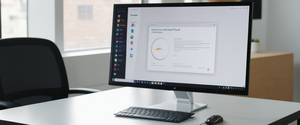Disabling antivirus software on Windows 11 represents a significant decision that requires careful consideration, proper understanding of the available methods, and awareness of the security implications involved. This comprehensive report examines the multifaceted aspects of turning off Microsoft Defender Antivirus in Windows 11, encompassing temporary and permanent approaches, the critical precautions users must take, the technical mechanisms that allow Windows Defender to automatically re-enable itself, and the alternative protective measures available to users who wish to maintain some level of security while temporarily disabling real-time protection. Windows 11 computers come with Microsoft Defender Antivirus enabled by default, and while this built-in security solution provides substantial protection against malware, viruses, ransomware, and spyware, there are legitimate scenarios where users may need to disable it temporarily or permanently. Understanding these methods, their implications, and the proper procedures for implementation is essential for IT professionals, system administrators, and advanced users who operate in environments where antivirus interference may impact system performance, software installation, or specialized computing tasks.
Understanding Windows Defender and Microsoft Defender Antivirus
Evolution and Current Status of Microsoft Defender
Microsoft Defender, formerly known as Windows Defender in earlier versions of Windows operating systems, represents Microsoft’s integrated antivirus and antimalware solution that has evolved significantly since its initial introduction as spyware protection for Windows XP. The terminology shift from Windows Defender to Microsoft Defender occurred when Microsoft decided to make its Windows Defender ATP (Advanced Threat Protection) service available across multiple platforms beyond Windows devices. Today, Microsoft Defender Antivirus functions as a platform-independent application available on multiple operating systems, including Windows 11, Windows 10, Android devices, and iOS platforms, reflecting Microsoft’s strategy to provide comprehensive cross-platform security. On Windows 11, Microsoft Defender Antivirus is deeply integrated into the operating system and functions as a next-generation protection solution that provides real-time, always-on antivirus protection. The protection mechanisms employed by Microsoft Defender include continuous monitoring of device activity, behavioral analysis of programs and files, cloud-delivered protection that leverages machine learning to identify emerging threats, and integration with Windows Security, which serves as the comprehensive security suite incorporating not only antivirus protection but also firewall management, account security settings, and device health monitoring.
The integration of Microsoft Defender Antivirus into Windows 11 means that the protection system operates at a fundamental level within the operating system itself, utilizing the security intelligence that Microsoft continuously updates through cloud services known as MAPS (Microsoft Advanced Protection Service). Real-time protection operates by continuously scanning files and programs as they are accessed or executed, ensuring that threats are detected and neutralized before they can cause harm to the system. This real-time scanning mechanism represents one of the core functions that users often seek to disable when they encounter performance issues, installation conflicts, or need to work with software that generates false-positive alerts.
Distinction Between Microsoft Defender Components
An important distinction exists among the various security components within Windows 11 that users often conflate when discussing “antivirus.” Microsoft Defender Antivirus specifically refers to the scanning engine that detects malware, viruses, trojans, worms, and spyware within the system. Windows Defender Firewall, by contrast, is a separate component that monitors and filters incoming and outgoing network traffic, preventing unauthorized access from external sources and managing which applications can communicate across the network. Windows Security, previously known as Windows Defender Security Center in earlier Windows versions, functions as the comprehensive security dashboard that presents users with interface controls to manage antivirus settings, firewall configurations, account security, and device health status. Additionally, Microsoft Defender SmartScreen provides protection against phishing attacks and malicious websites by analyzing visited webpages and checking downloaded files against lists of known dangerous sites and programs. When users refer to “turning off antivirus,” they typically mean disabling Microsoft Defender Antivirus real-time protection, though depending on their specific needs, they may also need to address other security components, particularly the Windows Defender Firewall if they are performing network-intensive tasks.
Reasons for Disabling Antivirus Protection in Windows 11
Legitimate Use Cases for Temporary Disabling
Users encounter several legitimate scenarios where temporarily disabling antivirus protection becomes necessary or beneficial. The most common reason involves installing software that Microsoft Defender incorrectly identifies as malicious through its heuristic analysis engines, a phenomenon known as false positives. Many users report that antivirus software unnecessarily interferes with the installation of trusted internal tools, unsigned applications, or legacy software that may trigger behavioral detection rules designed to catch potentially unwanted programs. System administrators and IT professionals frequently need to disable antivirus protection when running diagnostic tools, performance testing utilities, or compatibility analysis software that the antivirus engine might flag as suspicious activity. Game developers and security researchers require antivirus disabling when working with development tools that perform low-level system access operations or when testing potentially malicious code in isolated environments. Performance issues represent another significant use case, particularly on older machines or systems with limited resources where real-time scanning by antivirus software noticeably slows the installation process and impacts system responsiveness.
File transfer operations using migration tools like PCmover require users to temporarily disable both antivirus and firewall protection to prevent the security software from blocking legitimate data transfer operations between systems. Developers working with virtual machines, containerized environments, or local development servers may need to disable antivirus protection to prevent the security software from interfering with development processes that involve rapid file modifications, network communications between development tools, and execution of compiled code. Additionally, some users report the need to disable antivirus when installing certain legitimate software packages that are not well-recognized by Microsoft’s reputation systems and trigger conservative security warnings.
Why Antivirus Should Not Remain Disabled
Despite these legitimate use cases, maintaining antivirus protection in disabled state for extended periods presents severe security risks that cannot be overstated. The existence of antivirus software protects systems from malware, spyware, ransomware, and other malicious software that could infiltrate systems through email attachments, suspicious downloads, compromised websites, or exploited security vulnerabilities. Even brief periods of unprotected browsing or file operations expose systems to threats that could compromise personal data, steal financial information, enable identity theft, or allow remote attackers to gain control of the system. Modern ransomware attacks represent particularly severe threats, as they can encrypt critical files and render systems unusable while demanding payment for decryption keys. Users who disable antivirus protection often become targets for cybercriminals who are actively seeking systems without active protection, making the window of vulnerability an attractive opportunity for malicious actors. The approach of temporarily disabling antivirus should always involve disconnecting from the internet when possible, avoiding downloads or suspicious links, and re-enabling protection immediately after the required task is completed.
Methods to Temporarily Disable Windows Defender Antivirus
Using Windows Security Application Interface
The simplest and most straightforward approach to temporarily disable Windows Defender Antivirus involves accessing the Windows Security application and toggling off real-time protection through the graphical user interface. To initiate this process, users should click the Start button, type “Windows Security” into the search box, and select the Windows Security application from the search results. Once the Windows Security window opens, users navigate to “Virus & Threat Protection” from the left sidebar menu. Within the Virus & Threat Protection section, users locate the “Virus & threat protection settings” area and click on “Manage settings.” This action reveals the real-time protection toggle switch, which users can switch from the enabled (on) position to the disabled (off) position. To learn more about safely disabling antivirus, you can read this guide on how to safely disable antivirus software on Windows and Mac. Windows will display a warning indicating that the system is now vulnerable because real-time protection is disabled. You can also watch a video on how to turn off antivirus on Windows 11 or 10 PC. Users must confirm their action to proceed with disabling the protection.
This graphical interface method represents the most user-friendly approach and requires no advanced technical knowledge or registry manipulation. However, users should understand that this method provides only temporary protection disabling, as Windows Defender will automatically re-enable real-time protection after a relatively short but unspecified time period, or when the system restarts. Microsoft intentionally designed this auto-re-enablement feature as a safety mechanism to prevent users from inadvertently leaving their systems unprotected. In most cases, real-time protection will remain disabled for a duration sufficient to complete software installations or diagnostic tasks, though the exact duration can vary depending on system configuration, Windows update status, and whether certain Group Policy settings have been implemented.
Additionally, through the Windows Security interface, users can disable related protective features that may interfere with specific tasks. Cloud-delivered protection, which sends file samples to Microsoft’s cloud services for analysis, can be disabled alongside real-time protection. Automatic sample submission, which uploads suspicious files to Microsoft for analysis, can similarly be toggled off. Tamper Protection, when enabled, prevents changes to security settings, and users may need to temporarily disable this feature if they encounter difficulties toggling off real-time protection due to tamper protection preventing the change. These additional settings exist in the same management interface and can be adjusted according to specific needs, though disabling cloud-delivered protection and automatic sample submission provides less critical functionality than real-time protection and may not be necessary for most temporary disabling scenarios.
Understanding Automatic Re-enablement Behavior
Windows 11 implements automatic re-enablement of real-time protection as a core security feature, and users attempting to disable antivirus protection should understand the mechanisms and timeframes involved in this automatic re-enablement. When users disable real-time protection through the Windows Security interface, the setting persists only temporarily; the system will re-enable protection after a short but deliberately unspecified period. This design prevents the common scenario where users disable antivirus for a specific task and then forget to re-enable it, inadvertently leaving their systems vulnerable. Some users report that real-time protection has remained disabled for extended periods, such as fifty minutes, without automatic re-enablement, though this may indicate system-specific configurations or Group Policy settings that alter default behavior.
Additionally, real-time protection will definitively re-enable upon system restart, ensuring that Windows 11 machines boot with active antivirus protection by default. This automatic re-enablement after restart represents a deliberate security design decision by Microsoft, recognizing that extended periods without protection pose unacceptable security risks. System administrators can configure Group Policy settings to alter this default behavior in enterprise environments, but on consumer Windows 11 systems without Group Policy modifications, the automatic re-enablement behavior remains active.
Methods to Permanently Disable Windows Defender Antivirus
Registry Editor Approach for Windows Home and Professional
For users seeking permanent disabling of Windows Defender Antivirus rather than temporary disabling, the Registry Editor provides a mechanism to modify system configuration at a deep level. This method works on both Windows Home and Professional editions, unlike Group Policy Editor which requires Professional or Enterprise editions. To implement this approach, users should first open the Registry Editor by pressing Windows key plus R to open the Run dialog, typing “regedit,” and pressing Enter. After confirming any User Account Control (UAC) prompts, the Registry Editor window will open, displaying the hierarchical structure of Windows registry settings.
Users must navigate to the specific registry path: HKEY_LOCAL_MACHINE\SOFTWARE\Policies\Microsoft\Windows Defender. This path may not exist on all systems, particularly those without Group Policy modifications, so users may need to create it manually. Within the Windows Defender registry folder, users right-click in the empty space to access the context menu and select “New” followed by “DWORD (32-bit) Value.” This action creates a new registry entry that users must name precisely as “DisableAntiSpyware” (formatted as one word with capital D and capital A and S). The exact spelling matters critically, as registry keys are case-sensitive in terms of their functional interpretation by the system.
After creating the DisableAntiSpyware entry, users must double-click on it to open the value editing dialog and change the value from its default of 0 (zero) to 1 (one). Setting the value to 1 instructs Windows to disable the antispyware component of Microsoft Defender, which encompasses the full antivirus functionality. Users should click OK to save this change and close the editing dialog. After making this registry modification, users must restart their computer for the changes to take effect. Following the restart, Windows Defender should remain permanently disabled until the registry entry is removed or modified back to a value of 0.
An important caveat exists regarding this registry method: this approach permanently disables antispyware functionality but does not necessarily disable the Windows Defender service itself or prevent related security processes from running. Additionally, some Windows installations have tamper protection enabled, which prevents modifications to registry security settings; users encountering registry modification rejections may need to first disable tamper protection through the Windows Security interface before they can successfully modify the DisableAntiSpyware registry value.
Group Policy Editor Method for Professional and Enterprise Editions
Windows Professional and Enterprise editions include access to Group Policy Editor, which provides a more elegant method for permanently disabling Windows Defender through a graphical policy configuration interface rather than direct registry manipulation. To access Group Policy Editor, users open the Run dialog by pressing Windows key plus R, type “gpedit.msc,” and press Enter. After any UAC confirmation prompts, the Group Policy Management Editor window opens, displaying the hierarchical structure of system policies.
Within Group Policy Editor, users navigate through the following path: Computer Configuration → Administrative Templates → Windows Components → Microsoft Defender Antivirus. This hierarchical navigation requires expanding each section sequentially. Once users reach the Microsoft Defender Antivirus section, they locate the policy setting named “Turn off Microsoft Defender Antivirus” in the right panel. Double-clicking on this policy setting opens a configuration dialog that allows users to change its status. Users select “Enabled” to activate the policy, which instructs Windows to disable Microsoft Defender Antivirus. After clicking “Apply” and then “OK,” users must restart their computer to implement the policy change.
An additional complementary step involves navigating within Group Policy Editor to Computer Configuration → Administrative Templates → Windows Components → Microsoft Defender Antivirus → Real-Time Protection. Within this sub-section, users can locate the “Turn off real-time protection” policy setting, which they can also configure to “Enabled” to explicitly disable real-time monitoring. This additional step provides redundant protection to ensure that real-time protection remains disabled even if other system settings change.
Group Policy settings represent particularly robust permanent disabling methods because they modify system policies at a fundamental level that persists across system updates and prevents standard user actions from re-enabling the protection. However, Microsoft has implemented mechanisms that can override Group Policy settings in certain scenarios, particularly if security intelligence updates or Windows updates apply tamper protection measures or modify policy enforcement behavior.
PowerShell Method for Advanced Users
Windows PowerShell, the command-line interface and scripting language included with Windows 11, provides a programmatic method for disabling Windows Defender through specific commands executed with administrative privileges. To utilize this method, users open PowerShell with administrator rights by right-clicking the PowerShell icon and selecting “Run as Administrator,” or by searching for “Windows PowerShell (Admin)” in the Start menu. Within the PowerShell window, users can execute a command to set a preference that disables real-time monitoring:
Set-MpPreference -DisableRealtimeMonitoring $true
.For more comprehensive disabling that affects multiple protection components, advanced users can execute more elaborate command sequences that disable not only real-time monitoring but also script scanning, behavior monitoring, intrusion prevention, and IOAV (I/O Attachment Virus) protection:
“`
Protect Your Digital Life with Activate Security
Get 14 powerful security tools in one comprehensive suite. VPN, antivirus, password manager, dark web monitoring, and more.
Get Protected NowSet-MpPreference -DisableRealtimeMonitoring $true
Set-MpPreference -DisableScriptScanning $true
Set-MpPreference -DisableBehaviorMonitoring $true
Set-MpPreference -DisableIOAVProtection $true
Set-MpPreference -DisableIntrusionPreventionSystem $true
“`
Alternatively, for permanent disabling similar to the registry method, users can execute registry modification commands through PowerShell:
“`
powershellNew-ItemProperty -Path ‘HKLM:\SOFTWARE\Policies\Microsoft\Windows Defender’ -Name ‘DisableAntiSpyware’ -Value 1 -PropertyType DWord -Force
New-ItemProperty -Path ‘HKLM:\SOFTWARE\Policies\Microsoft\Windows Defender’ -Name ‘DisableAntiVirus’ -Value 1 -PropertyType DWord -Force
New-ItemProperty -Path ‘HKLM:\SOFTWARE\Policies\Microsoft\Windows Defender’ -Name ‘ServiceKeepAlive’ -Value 0 -PropertyType DWord -Force
“`
These PowerShell commands create or modify registry entries directly without requiring manual Registry Editor navigation. The advantage of PowerShell approaches over direct registry editing involves the ability to automate disabling through scripts that can be deployed across multiple systems in enterprise environments, and the somewhat lower risk of syntax errors that might occur when manually navigating registry hierarchies. However, PowerShell methods produce identical results to registry modification and inherit the same limitations regarding tamper protection and Group Policy enforcement.

Critical Precautions and Risk Assessment Before Disabling Antivirus
Understanding Security Vulnerabilities and Threat Landscape
Disabling antivirus protection, even temporarily, fundamentally transforms the security posture of a Windows 11 system and exposes it to a vast and constantly evolving threat landscape that modern antivirus software is specifically designed to detect and mitigate. The contemporary cybersecurity environment includes sophisticated malware that explicitly targets systems known or suspected to lack active antivirus protection, ransomware gangs that conduct extended network reconnaissance before deploying encryption attacks, trojan horse programs that masquerade as legitimate software, worms that propagate automatically across networks, and spyware designed to exfiltrate personal data, financial information, or credentials. The risks multiply substantially when antivirus protection is disabled, as threats can penetrate and establish persistence within the system without detection, potentially compromising not only the individual system but also connected networks and data belonging to other users.
Pre-Disabling Preparation and Backup Procedures
Before proceeding with antivirus disabling, users should implement several protective measures to minimize potential damage from threats that might infiltrate during the unprotected period. Creating a system backup using Windows 11’s built-in backup functionality or third-party backup software ensures that if malware infection occurs during the unprotected period, the system can be restored to a known clean state rather than potentially requiring a complete Windows reinstallation. Additionally, backing up critical files to external storage or cloud services provides an additional layer of protection against ransomware that might encrypt files during the vulnerable period. Users should ensure that their offline backups remain disconnected from the system during any antivirus disabling operations, as ransomware can propagate to connected backup systems if they remain online and connected.
Network Isolation Recommendations
When antivirus protection must be disabled, users should consider disconnecting the system from the internet entirely if their specific task does not require network connectivity. Performing this isolation dramatically reduces the attack surface available to malicious actors seeking to exploit the unprotected system. If internet connectivity is necessary for the task requiring antivirus disabling, users should absolutely avoid visiting potentially unsafe websites, clicking on suspicious links, downloading files from untrusted sources, or opening email attachments from unknown senders. These activities become exponentially more dangerous when antivirus protection is disabled, as no safety net exists to detect and block malicious payloads.
Time Limitation and Immediate Re-enablement
Users should establish firm time limits for how long antivirus protection remains disabled and should immediately re-enable protection upon task completion. Even seemingly quick tasks should not result in extended antivirus disabling, as the longer the protection remains disabled, the greater the probability that a threat will infiltrate the system. Users who disable antivirus protection for a specific task should set a timer or calendar reminder to re-enable protection after the task completes, ensuring that the re-enablement occurs promptly rather than hours or days later. Some Windows users report inadvertently leaving antivirus protection disabled for extended periods, significantly increasing their vulnerability to infection.
Third-Party Software Caution
Disabling antivirus protection while installing or testing unknown third-party software represents a particularly dangerous combination. The combination of disabled antivirus and untrusted software creates an environment where malicious code can execute without resistance. Users should only disable antivirus when installing software from trusted publishers with established reputations, or software specifically recommended by trusted security researchers or technology professionals. Many websites recommend disabling antivirus as a troubleshooting step when encountering software installation failures, but this advice often represents poor security practice, as the installation failure might indicate that the software itself poses a security risk that the antivirus is appropriately blocking.
Understanding Third-Party Antivirus and Conflict Resolution
Automatic Disable of Windows Defender by Third-Party Antivirus
When users install established third-party antivirus software such as Norton, McAfee, Kaspersky, Bitdefender, or comparable commercial antivirus solutions, Windows 11 automatically disables Microsoft Defender Antivirus to prevent conflicts between multiple antivirus engines running simultaneously. This automatic disabling occurs because running multiple antivirus programs concurrently causes severe performance degradation, potential system instability, and paradoxically, reduced security effectiveness as the multiple engines may interfere with each other’s operations or each potentially disable the other thinking it represents a threat. Microsoft has implemented detection logic that identifies when a third-party antivirus with comprehensive real-time protection features is actively installed and running, and in response, Windows Defender automatically transitions to a disabled or passive mode to avoid conflicts.
However, important distinctions exist in how third-party antivirus installation affects Microsoft Defender behavior depending on the capabilities of the installed antivirus. If users install a third-party antivirus that provides comprehensive, real-time protection equivalent to Microsoft Defender, Windows Defender will automatically disable completely and require no manual intervention. Conversely, if users install only supplementary security software that addresses specific security concerns without providing complete antivirus functionality (for example, only anti-malware without antivirus capabilities), Microsoft Defender may continue operating in parallel rather than disabling itself. Additionally, if users discontinue a subscription to a third-party paid antivirus and fail to renew it, Microsoft Defender will automatically re-enable when it detects that the third-party protection has lapsed, recognizing that the system has lost active antivirus protection.
Managing Third-Party Antivirus Disabling
Users employing third-party antivirus software who need to temporarily disable their protection should interact with the third-party antivirus application directly rather than attempting to disable Microsoft Defender. Most commercial antivirus packages provide interface options such as “Disable protection,” “Pause protection,” “Turn off,” or context menu options that allow users to temporarily suspend real-time scanning without uninstalling the software entirely. Third-party antivirus programs typically offer time-based disabling options where users can select a duration such as 15 minutes, 1 hour, until system restart, or permanently until manually re-enabled, providing granular control over the duration of protection disabling. Additionally, most third-party antivirus packages require authentication such as a password to disable protection, adding an additional security layer that prevents accidental or malicious disabling of the protection.
Minimizing Conflicts Between Systems
In environments where users have both Windows Defender available and third-party antivirus installed, ensuring that only one actively protects the system minimizes performance impacts and conflict scenarios. Users should verify through Windows Security that their preferred antivirus is indeed listed as the primary protection provider under “Virus & threat protection settings,” and that Windows Defender displays as either inactive or in passive mode rather than active. This verification prevents unexpected scenarios where both antivirus programs activate simultaneously, causing degraded system performance or potentially conflicting remediation actions.
Why Antivirus Protection Keeps Re-enabling After Disabling
Tamper Protection as an Automatic Re-enabling Mechanism
Windows 11 includes a security feature called Tamper Protection that deliberately prevents unauthorized changes to critical security settings, including antivirus configuration, to safeguard systems against malware attempting to disable protection as part of its attack strategy. When Tamper Protection is enabled (the default on most Windows 11 installations), any attempt to disable real-time protection, modify security settings through the Windows Security interface, or alter registry keys governing security configuration may be blocked, with the system reverting to the protected state shortly after an unauthorized change attempt. This feature represents a critical security mechanism, as malware often attempts to disable antivirus protection immediately upon infection to avoid detection and remediation, and Tamper Protection prevents this malware tactic from succeeding.
If users legitimately require disabling antivirus protection for a specific task, they must first disable Tamper Protection through the Windows Security interface. Accessing Windows Security, navigating to “Virus & threat protection,” scrolling to “Virus & threat protection settings,” and selecting “Manage settings” reveals a “Tamper Protection” toggle that users can switch to the off position. After providing administrative confirmation, Tamper Protection becomes disabled, allowing subsequent changes to antivirus settings to persist. However, users should understand that disabling Tamper Protection removes an important layer of security and should be re-enabled immediately after the required task completes.
Group Policy Enforcement and Policy Re-application
Organizations utilizing Group Policy or Microsoft Intune for centralized security policy management may find that Windows Defender re-enables repeatedly despite local disabling attempts because domain policies automatically reapply configured settings on a regular schedule or upon system restart. In domain-joined systems, Group Policy objects defined by administrators automatically apply to computers at startup and refresh at regular intervals (typically every 90 minutes on average but can be configured to various intervals). If a domain administrator has configured Group Policy to require Windows Defender to remain enabled, local attempts to disable it through the Windows Security interface or registry will be overridden by the policy reapplication, causing re-enablement to occur automatically.
Users in this scenario must coordinate with their organization’s IT security team or system administrators to either modify the Group Policy to permit local antivirus disabling or to request temporary exemptions from the enforced antivirus requirement for the specific task requiring disabling. In some cases, administrators can configure Group Policy to permit exceptions for specific users, folders, or processes, allowing users to accomplish their required tasks without completely disabling antivirus protection.

Windows Update and Security Intelligence Updates
Windows Update processes and security intelligence updates released by Microsoft can trigger automatic re-enablement of Windows Defender even after users have deliberately disabled it. Security intelligence updates, which are released more frequently than full Windows updates, may include instructions that automatically re-enable antivirus protection on systems where it has been disabled, recognizing that extended periods of disabled protection present unacceptable security risks. Similarly, feature and security updates released through Windows Update might include code that detects disabled antivirus protection and automatically re-enables it as a safety measure.
This automatic re-enablement through updates reflects Microsoft’s philosophy that prolonged operation without active antivirus protection represents an unacceptable security posture, and the company should prevent such conditions when possible through automatic safety mechanisms. Users who need to maintain antivirus in a disabled state for extended periods may need to temporarily pause Windows Updates through Settings to prevent update-triggered re-enablement, though this approach reduces system security from the update perspective and should only be considered in exceptional circumstances.
Third-Party Software Subscription Verification
When users have installed third-party antivirus software, Windows Defender periodically checks whether the third-party software remains active and properly licensed. If the subscription to the third-party antivirus has expired, the third-party software ceases offering protection, and Windows Defender automatically detects this lapsed protection and re-enables itself to ensure the system maintains active antivirus defense. This automatic re-enablement occurs because systems without any active antivirus protection face unacceptable security risks. Users encountering repeated re-enablement of Windows Defender when third-party antivirus is installed should verify that their third-party antivirus subscription remains current and valid.
Re-enabling Windows Defender After It Has Been Disabled
Reversing Registry and Group Policy Changes
For users who have permanently disabled Windows Defender through registry modifications and subsequently need to re-enable it, the process involves reversing the registry changes that originally disabled it. Users should open the Registry Editor (regedit) and navigate to HKEY_LOCAL_MACHINE\SOFTWARE\Policies\Microsoft\Windows Defender. Within this registry folder, users locate the “DisableAntiSpyware” DWORD value and either delete it entirely (which restores the default enabled state) or modify its value from 1 back to 0. Similarly, if a “DisableAntiVirus” value exists, users should delete it or change its value to 0. After making these registry modifications, users must restart their computer for the changes to take effect, and Windows Defender should resume active protection following the restart.
For users who disabled Windows Defender through Group Policy Editor, re-enabling involves navigating through Group Policy Management Editor to the same Microsoft Defender Antivirus policy that was originally set to “Enabled” and changing it back to “Not Configured” or “Disabled,” reversing the policy application. Users can similarly modify the “Turn off real-time protection” policy setting back to “Not Configured” to allow real-time protection to resume. After applying these Group Policy changes, users should restart the computer to ensure Windows Defender re-enables fully.
Re-enabling When Troubleshooting Mode Prevents Normal Disabling
Windows 11 includes a troubleshooting mode feature that temporarily disables Tamper Protection to allow users to make security configuration changes that Tamper Protection would otherwise block. This feature exists specifically to address scenarios where Tamper Protection prevents legitimate security modifications that users need to make for troubleshooting purposes. If users enable troubleshooting mode to disable Tamper Protection and make antivirus changes, the system automatically exits troubleshooting mode after a set duration (typically 24 hours), and Tamper Protection re-activates, reverting any changes made to tamper-protected settings back to their configured state.
Users encountering situations where Windows Defender modifications seem to have reverted or disappeared after making changes should check whether Tamper Protection has automatically reactivated, as this represents the most likely explanation for reverted security configuration changes. Examining the Windows Security interface to verify Tamper Protection status and re-enabling troubleshooting mode if necessary allows users to make persistent changes to security configuration.
Safer Alternatives to Full Disabling: Utilizing Exclusions
Understanding and Using Antivirus Exclusions
Rather than completely disabling antivirus protection, users encountering false positives from Windows Defender or requiring software installation that triggers antivirus alerts should consider utilizing the antivirus exclusion feature as a safer alternative. Antivirus exclusions allow users to designate specific files, folders, file types, or processes that Windows Defender will not scan during real-time protection or on-demand scanning operations. This approach maintains active antivirus protection for the remainder of the system while preventing the antivirus from interfering with specific trusted applications or files.
To add antivirus exclusions, users open Windows Security, navigate to “Virus & threat protection,” select “Manage settings,” scroll to the “Exclusions” section, and click “Add or remove exclusions.” From this interface, users can select whether they want to exclude a file, folder, file type (by extension), or process. For file or folder exclusions, users browse to select the specific item they wish to exclude from scanning. For file type exclusions, users enter the file extension such as “.exe” or “.dll” that they want to exclude. For process exclusions, users enter the name of the process that should be excluded from scanning.
Constraints and Warnings Regarding Exclusions
Users should understand that excluding items from antivirus scanning creates a potential security gap where malware could potentially hide within excluded locations. Best practices for exclusion management strictly limit excluded items to trusted files and folders with known security status, and explicitly warn against excluding entire directories such as Downloads folders or user profile directories, as malware could easily hide within such broadly excluded areas. Additionally, exclusions should be regularly reviewed to ensure they remain appropriate and that they have not become a vector for malware persistence.
Some antivirus false positives, particularly those involving files downloaded from the internet or email attachments, should trigger skepticism from users before adding exclusions, as the false positive might represent legitimate antivirus detection of genuinely malicious files rather than erroneous identification of safe files. Users should manually scan suspected files using online antivirus services or third-party antivirus tools before adding exclusions for files that antivirus flagged as potentially malicious, ensuring that the exclusion genuinely addresses a false positive rather than permitting genuine malware to operate undetected.
Tamper Protection and Its Critical Role in Security
Understanding Tamper Protection Functionality
Tamper Protection represents a Windows 11 security feature that specifically prevents unauthorized changes to critical security settings, with the explicit purpose of preventing malware from disabling antivirus protection as part of its attack strategy. When Tamper Protection is enabled, the system blocks any attempts to modify antivirus settings through the Windows Security interface, prevents registry modifications to keys governing antivirus configuration, and prevents Group Policy changes to antivirus settings from taking effect. This protection extends even to administrator-level attempts to make changes, ensuring that even compromised administrator accounts cannot disable antivirus protection if Tamware Protection remains active.
Tamper Protection operates by placing critical security registry keys and settings in a protected state that even system administrators and advanced users cannot modify without explicitly disabling Tamper Protection first through the Windows Security interface. This design ensures that the overwhelming majority of users, even those with administrator privileges on their systems, cannot inadvertently disable antivirus protection through accidental registry modifications, configuration file edits, or misguided troubleshooting steps.
Disabling and Re-enabling Tamper Protection
Users who need to modify antivirus settings that Tamper Protection blocks must first disable Tamper Protection through the Windows Security interface. Accessing Windows Security, navigating to “Virus & threat protection,” selecting “Manage settings,” and scrolling to the “Tamper Protection” section reveals a toggle switch that users can move to the off position. Windows may require administrator authentication or User Account Control (UAC) confirmation to permit disabling Tamper Protection. After disabling Tamper Protection, users can modify antivirus settings, registry keys, and Group Policy configurations that were previously blocked.
However, users should understand that Tamper Protection represents an important security mechanism that should remain enabled most of the time, and disabling it should occur only when necessary to accomplish specific tasks. After completing any required modifications to security settings, users should immediately re-enable Tamper Protection through the same Windows Security interface to restore the protective blocking of security configuration changes.
Considerations for Enterprise and Managed Devices
In enterprise environments or on devices managed through Microsoft Intune or Configuration Manager, Tamper Protection settings may be configured centrally by administrators and may not be modifiable by individual users through the Windows Security interface. Users attempting to disable Tamper Protection on managed devices may find the toggle grayed out or unavailable, indicating that organizational policy prevents local disabling of Tamper Protection. In such scenarios, users requiring modification of antivirus settings should contact their IT department or security team to request either temporary modification of the Tamper Protection policy or alternative approaches to accomplish their required tasks while maintaining organizational security policies.
Mastering Your Windows 11 Defenses: A Final Word
Disabling antivirus protection in Windows 11 represents a significant security decision that requires careful consideration of legitimate needs balanced against substantial security risks. Users should understand that while legitimate scenarios exist where temporary antivirus disabling serves valid purposes such as installing trusted software, performing diagnostic operations, or conducting specialized development work, these scenarios should represent the exception rather than the norm. The continuous development of increasingly sophisticated malware, the rising threat of ransomware targeting individuals and organizations, and the active hunting by malicious actors for systems without active protection make unprotected computing an unacceptable security posture for extended periods.
For users requiring only temporary antivirus disabling to install trusted software or run specific diagnostics, using the Windows Security interface to disable real-time protection provides a simple, reversible approach that will automatically re-enable protection after a brief period or upon system restart, providing an appropriate safety mechanism that prevents inadvertently prolonged unprotected operation. Users should avoid relying on permanently disabling antivirus protection unless their specific circumstances demand extended periods without protection, and should recognize that such scenarios typically indicate either the need for professional IT support to resolve underlying issues or the need for system reconfiguration to prevent future conflicts between antivirus protection and required work operations.
When permanent antivirus disabling becomes necessary, users should employ the most appropriate method for their Windows edition—Registry Editor modifications for Home edition users, or Group Policy configurations for Professional and Enterprise users—while understanding the security implications and committing to re-enabling protection as soon as circumstances permit. Users should prioritize understanding the alternative approaches to antivirus disabling, particularly the use of antivirus exclusions that maintain overall protection while addressing specific false positive scenarios. Finally, users should maintain Tamper Protection in enabled status most of the time, recognizing its critical role in preventing malware from disabling antivirus protection, and should only temporarily disable Tamper Protection when absolutely necessary to accomplish specific configuration tasks, immediately re-enabling it upon task completion. By following these recommendations and understanding the risks, benefits, and proper procedures for antivirus management, users can appropriately balance their operational needs against their security posture, maintaining protection against threats while enabling their required activities on Windows 11 systems.