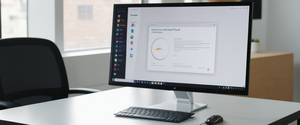The decision to disable antivirus protection represents a significant but sometimes necessary step in computer management, whether for troubleshooting compatibility issues, installing trusted internal software, or managing performance on resource-constrained systems. This comprehensive report examines the multifaceted landscape of antivirus disablement across various platforms and software solutions, analyzing the legitimate use cases that warrant such action, the technical procedures required to execute it safely, and the substantial security implications that accompany the removal of one of a computer’s most critical layers of defense. Understanding both the procedural aspects and the inherent risks of antivirus disablement is essential for IT professionals, system administrators, and advanced users who encounter situations requiring temporary or permanent antivirus modification, particularly given the increasingly sophisticated threat landscape where malware itself has evolved to target and disable antivirus systems as a primary attack vector.
Understanding Antivirus Protection and Its Role in System Security
Antivirus software functions as a foundational component of modern computer security architecture, operating through multiple detection mechanisms to identify and neutralize malicious threats before they can cause system compromise or data loss. The core functionality of antivirus protection operates through several overlapping approaches that together create a comprehensive defensive posture against evolving threats. Real-time protection, which is typically considered the most critical function of antivirus systems, continuously monitors files and processes as they are accessed or executed on a system, immediately scanning them against known threat signatures and behavioral patterns before they can execute. This always-on capability means that even when users are unaware of potential threats, their system maintains active surveillance against malicious activities.
Beyond real-time scanning, modern antivirus solutions employ sophisticated behavioral analysis and heuristic detection methods that can identify previously unknown malware based on suspicious actions rather than relying solely on signature matching. These advanced detection techniques prove particularly valuable against zero-day threats and polymorphic malware that constantly mutate to evade traditional signature-based detection. Cloud-delivered protection adds another dimension by leveraging threat intelligence from millions of endpoints worldwide, enabling antivirus vendors to identify new threats rapidly and distribute protection updates across their entire user base within hours rather than days. The integration of machine learning models further enhances threat detection accuracy by analyzing behavioral patterns that may indicate malicious intent, even when the specific attack method is novel or obscured through code obfuscation.
Tamper protection represents a more recent addition to antivirus security architecture, designed specifically to prevent both malware and unauthorized users from disabling or modifying critical security settings. This feature has become increasingly important as adversaries have evolved their tactics to include antivirus disablement as a primary objective during network compromise attempts. When tamper protection is enabled, it restricts modifications to security settings through multiple attack vectors including registry editing, PowerShell commands, Group Policy manipulation, and direct application interface changes, creating a hardened security posture that is difficult for attackers to circumvent without administrative credentials and specialized exploitation techniques.
Legitimate Reasons for Temporarily Disabling Antivirus Protection
While antivirus protection should generally remain active at all times to maintain system security, specific scenarios exist where temporary disablement becomes necessary or appropriate. Understanding these legitimate use cases helps distinguish between appropriate security management and genuinely risky behavior that exposes systems to unnecessary threats. The most common scenario involves software installation conflicts, where antivirus programs incorrectly identify legitimate installation routines as malicious behavior. Installation programs typically perform numerous system-level operations including writing files to Windows folders, modifying registry entries, creating auto-start entries, and installing or modifying services—all of which represent exactly the types of activities that antivirus software is designed to block when performed by malware.
When legitimate software installation triggers antivirus false positives, the blocked installation can result in failed deployments, corrupted installations, or applications that appear to install successfully but fail to function correctly. For internal development environments, system administrators frequently need to disable antivirus when managing developer tools, local virtual machines, or custom applications built specifically for their organization that have not yet been signed or recognized as legitimate by antivirus vendors. Performance testing and compatibility analysis may also require antivirus disablement to establish baseline system performance metrics unaffected by security scanning overhead, providing accurate data about application behavior on unprotected systems.
Network troubleshooting scenarios, particularly involving file transfer utilities like PCmover that require direct system access, sometimes necessitate temporary firewall and antivirus disablement to allow proper data migration between systems. File streaming, torrent downloading, and similar bandwidth-intensive operations may benefit from antivirus disablement during the operation itself, as real-time file scanning can significantly reduce throughput and prolong file operations. When users encounter recurring false positive detections from a specific antivirus solution, temporarily disabling protection to verify that a particular application is legitimately safe becomes a reasonable diagnostic approach before committing to exclusion rules or antivirus replacement.
Disabling Microsoft Defender Antivirus on Windows Systems
Microsoft Defender Antivirus, the built-in antivirus solution integrated into Windows 10 and Windows 11, provides the simplest disablement procedure among major antivirus solutions, though the built-in implementation includes several safeguards designed to protect users from accidental or malicious disablement. The graphical user interface method represents the most accessible approach for casual users and remains the recommended procedure for temporary disablement.
To disable Microsoft Defender through the Windows Security application, users should first access the Windows Security application by clicking the Start button and typing “Windows Security” into the search field, then pressing Enter to launch the application. Once the Windows Security window opens, users navigate to the Virus & Threat Protection section from the left-hand menu, which displays the current protection status and available configuration options. Beneath the main protection status, users will locate the Virus & Threat Protection Settings section, where they should click on “Manage Settings” to access the detailed configuration interface. Within the Manage Settings panel, the Real-time Protection toggle appears prominently at the top of the settings list; clicking this toggle to the off position disables real-time scanning functionality.
The Windows Security application will typically display a warning notification indicating that real-time protection is now disabled and the system is at increased risk, and users must confirm this action by clicking “Yes” when prompted. After disablement, users may notice that real-time protection automatically re-enables itself after a limited period, typically within an hour, as Microsoft has implemented this re-enablement behavior as an additional safety measure to prevent extended unprotected operation. Once the required task is complete—such as software installation or compatibility testing—users should immediately re-enable real-time protection through the same interface by toggling the Real-time Protection setting back to the on position.
For more granular control or when the graphical interface settings appear grayed out or unresponsive, users with administrative privileges may employ the Group Policy Editor method, which provides lower-level system configuration control. To access the Group Policy Editor, users press the Windows key plus R simultaneously to open the Run dialog box, type “gpedit.msc” into the command field, and press Enter to launch the Group Policy editor interface. Within the Group Policy Editor, users navigate through the hierarchical menu structure following this path: Computer Configuration > Administrative Templates > Windows Components > Microsoft Defender Antivirus. In this location, users locate and double-click the setting labeled “Turn off Microsoft Defender Antivirus,” then select the “Enabled” option to permanently disable Defender and click “OK” to apply the changes. This method requires system restart to take full effect, and users should note that permanently disabling Defender through Group Policy differs from temporary disablement and should only be attempted when a replacement antivirus solution has been confirmed to be properly installed and functioning.
Registry Editor methods provide the most direct but also the most technically demanding approach to disabling Microsoft Defender Antivirus. Users must open the Registry Editor by pressing Windows key plus R to open the Run dialog, typing “regedit” into the command field, and pressing Enter. Within the Registry Editor, users navigate to the following registry path: HKEY_LOCAL_MACHINE\SOFTWARE\Policies\Microsoft\Windows Defender\Real-Time Protection. At this location, users create or modify a registry DWORD value called “DisableRealtimeMonitoring” and set its value to 1 to disable real-time protection. After making this registry modification, users should close the Registry Editor and restart their system to apply the changes. Users must exercise extreme caution when editing the Windows Registry, as incorrect modifications can render systems unstable or unbootable, and Microsoft provides no support for manually edited registry configurations.
Importantly, disablement of Tamper Protection may be necessary before attempting to disable real-time protection in some scenarios. Tamper Protection, when enabled, actively prevents changes to real-time protection settings through multiple attack vectors. To disable Tamper Protection, users access Windows Security, navigate to Virus & Threat Protection Settings, and scroll down to locate the Tamper Protection setting labeled “Prevent others from tampering with important security features,” then toggle this setting to the off position.

Disabling Third-Party Antivirus Solutions
Beyond Microsoft’s built-in Defender solution, organizations and individual users frequently employ third-party antivirus software from vendors such as Norton, Bitdefender, McAfee, Kaspersky, Avast, ESET, and others, each of which implements its own interface and configuration mechanisms for protection management. While these solutions differ significantly in their user interfaces and feature sets, most modern antivirus products implement broadly similar methods for temporarily disabling protection.
Protect Your Digital Life with Activate Security
Get 14 powerful security tools in one comprehensive suite. VPN, antivirus, password manager, dark web monitoring, and more.
Get Protected NowFor Norton Antivirus products, users locate the Norton application icon in the Windows system tray, typically located at the bottom-right corner of the taskbar near the clock display. Right-clicking on the Norton icon reveals a context menu containing options such as “Disable Auto-Protect” and “Disable Firewall,” which users can click to access the Security Request dialog window. Within the Security Request window, users locate the “Select the Duration” dropdown menu and choose their preferred disablement period from options typically including 15 minutes, one hour, until the next system restart, or permanently. After selecting the desired duration, users click “OK” to confirm the disablement, and Norton will automatically re-enable protection after the specified period expires.
Bitdefender antivirus requires users to locate and open the main Bitdefender application window from the Start menu or by clicking the Bitdefender icon if visible in the system tray. Once open, users navigate to the Protection section located on the left-side menu, locate the Antivirus panel, and click the “Open” button within that panel. Within the Antivirus configuration interface, users navigate to the Advanced tab and locate the setting labeled “Bitdefender Shield,” which controls real-time antivirus protection. Clicking this setting allows users to toggle it to the off position, and a dialog box appears prompting them to choose whether to disable protection permanently or until the next system restart. After making this selection and clicking “OK,” Bitdefender disables real-time protection according to the chosen duration.
McAfee antivirus implementations vary between the newer user interface and the legacy interface, requiring users to identify which version they are running before proceeding. In the McAfee new user interface, users locate the Settings Gear Icon in the top-left corner of the main McAfee window, then navigate to Real-Time Scanning options and click “Turn Off”. Users then select their preferred time length for resuming real-time scanning from the displayed options and confirm the disablement. In the McAfee legacy interface, users right-click on the McAfee icon in the Windows system tray, select “Change Settings” from the context menu, navigate to Real-Time Scanning in the menu that appears, select “Turn Off,” set the desired time length for re-enablement, and click “Turn Off” again to confirm.
Kaspersky antivirus differs slightly from other solutions in its interface approach. Users accessing Kaspersky from macOS systems can click the application icon in the menu bar, and in the menu that appears, they select “Turn Protection Off/Turn Protection On” to toggle protection status. On Windows systems running Kaspersky, users typically locate the Kaspersky icon in the system tray, right-click it, and select options to disable protection components or access the main application interface to modify settings through the preferences or settings menu.
Avast antivirus provides a straightforward disablement process through its main application interface. Users click the Menu option within the Avast window, navigate to Settings, access the Protection section, locate Core Shields, and toggle the green slider to the left to disable protection. Users then select their preferred duration for keeping antivirus disabled and click “OK” to confirm. Notably, Avast offers a “Passive Mode” feature that differs from complete disablement; this mode disables active protection components such as Core Shields and Firewall while maintaining the ability to receive virus definition updates and perform manual scans, allowing multiple antivirus solutions to coexist without conflicts.
ESET antivirus implements a slightly different terminology in its user interface, using the concept of “pausing” protection rather than disabling it. Users access the Setup section from the left panel of the main ESET interface, locate Computer Protection, and click the “Pause Antivirus and Anti-Spyware Protection” button at the bottom of the window. A dialog box appears allowing users to select the time length they desire for protection to remain paused, and after clicking “Apply,” ESET automatically resumes protection at the designated time.
A critical principle applying across all third-party antivirus solutions involves the necessity of having administrative credentials to execute disablement operations. Many antivirus products require administrator password confirmation when users attempt to disable protection, and standard user accounts often lack the privileges necessary to modify security settings. Additionally, when users install a compatible third-party antivirus solution, Microsoft Defender Antivirus automatically transitions to passive mode rather than remaining fully active, preventing conflicts between multiple active antivirus engines that would create system instability and false positive alerts.
Advanced Disablement Methods and Enterprise Considerations
For enterprise environments and domain-joined systems, Group Policy represents a more powerful mechanism for managing antivirus configurations across multiple computers simultaneously. Windows Pro, Enterprise, and Education editions include the Group Policy Editor, allowing administrators to configure policies that apply to their computers and propagate through domain infrastructure when properly configured in Active Directory. However, these advanced methods require careful implementation and should generally only be attempted by experienced IT professionals familiar with enterprise security management, as incorrect Group Policy configurations can render security settings ineffective across entire organizational networks.
Command-line approaches using PowerShell provide an alternative for technical users who prefer programmatic control over visual interface navigation. Through PowerShell, administrators can use commands such as `Set-MpPreference -MAPSReporting Disabled` to turn off cloud-delivered protection, providing a scriptable mechanism for automating configuration management. These command-line approaches prove particularly useful in automated deployment scenarios where visual interface interaction is impractical or when administering large numbers of systems remotely through scripting frameworks.
Critical Safety Considerations and Risk Assessment
The decision to disable antivirus protection, regardless of the specific implementation method employed, introduces substantial security risks that require careful consideration and deliberate mitigation strategies. When antivirus protection is disabled, even temporarily, systems become vulnerable to malware infection, ransomware deployment, spyware installation, and various other security threats that can cause data loss, financial damage, identity theft, and reputational harm. The risk increases dramatically when systems remain connected to the internet, as modern threat landscapes include automated scanning mechanisms that continuously probe for unprotected systems to compromise at scale.
When antivirus disablement becomes necessary, security professionals recommend implementing layered mitigation strategies to minimize exposure during the vulnerable period. These mitigation approaches include temporarily disabling network connections while antivirus protection remains off, or at minimum avoiding internet browsing, email access, and file downloads until protection has been restored. Working in offline mode, maintaining current system backups before attempting any potentially risky operations, and limiting user privileges on the affected system all contribute to reducing the attack surface during unprotected periods. Users should also disable other unnecessary network services and close internet-connected applications while antivirus protection remains disabled, reducing the number of potential attack vectors available to opportunistic malware.
The timing of antivirus disablement matters significantly for risk management. Disabling protection immediately before performing a specific task (such as software installation) and then immediately re-enabling protection afterward minimizes the duration of vulnerability exposure. Users should avoid the temptation to leave antivirus disabled for extended periods “for convenience,” as this dramatically increases compromise probability without meaningful benefit. Some antivirus solutions automatically re-enable protection after specified periods precisely to enforce this principle and prevent users from inadvertently running with disabled protection for extended durations.

The Evolution of Antivirus-Targeting Malware
An increasingly concerning threat landscape involves malware specifically designed to disable or circumvent antivirus protection as a primary attack objective, representing a fundamental shift in adversary tactics. Traditional malware typically focused on achieving its destructive goal while avoiding antivirus detection, but modern threats—particularly sophisticated ransomware operations and advanced persistent threats—actively target antivirus infrastructure as a necessary precursor to executing their primary payload. This evolution reflects the reality that modern antivirus solutions have become sufficiently effective that many threats cannot succeed while active protection remains engaged.
EDRKillShifter represents one of the most concerning examples of this malware category, specifically targeting Endpoint Detection and Response (EDR) systems that provide the advanced behavioral monitoring capabilities that modern security operations centers rely upon. EDRKillShifter operates by identifying installed EDR solutions and attempting to disable them through multiple techniques including process termination, service disruption, privilege escalation, and stealth techniques such as code obfuscation and fileless attacks that reside in system memory rather than on disk. The sophistication of EDRKillShifter and similar tools demonstrates that attackers possess detailed knowledge of security software architecture and have developed reliable exploitation techniques against even enterprise-grade protection systems.
Other malware families including LemonDuck, MegaCortex, PYSA, Ragnar Locker, and REvil have incorporated antivirus disablement capabilities into their operational playbooks, employing these tools during initial compromise phases to facilitate their ransomware deployment and data theft activities. The Trojan horse category of malware particularly excels at disablement attacks, as these tools can hide malicious functionality within legitimate-appearing processes and bypass signature-based detection by mimicking trusted applications. Quantity attacks, where adversaries deploy thousands of malware variants simultaneously to overwhelm antivirus vendor analysis capabilities, represent another category of attack that effectively neutralizes signature-based detection through sheer volume.
Polymorphic malware, which dynamically mutates its code to evade detection signatures with each execution cycle, represents yet another category of sophisticated threat that demonstrates the limitations of traditional antivirus approaches. Zero-day vulnerabilities—security flaws that software developers are unaware of and have not yet patched—provide direct attack vectors against antivirus software itself, allowing attackers to exploit weaknesses in protection software to disable it before antivirus developers even realize the vulnerability exists. These evolving threat categories underscore why maintaining active antivirus protection at all times, rather than frequently disabling and re-enabling it, represents a critical security principle for all users regardless of technical sophistication.
Safer Alternatives to Complete Antivirus Disablement
Given the significant security implications of complete antivirus disablement, several alternative approaches exist that allow users to address the underlying problems that drive antivirus disablement without eliminating all protective capabilities. These intermediate approaches provide better security postures than complete disablement while still addressing the specific compatibility or performance issues that motivated the original disablement request.
Exclusions represent the most commonly recommended alternative to complete antivirus disablement, allowing users to specify particular files, folders, file types, or processes that should bypass real-time scanning without disabling scanning for everything else on the system. Windows Defender exclusions can be configured through the Windows Security interface by navigating to Virus & Threat Protection Settings, clicking “Manage Settings,” and scrolling to the “Add or Remove Exclusions” section. Within this interface, users can specify exclusions by file name, folder path, file type extension, or process name. When adding process exclusions, Microsoft recommends using the full path and file name to minimize the risk that malware could use the same filename as a trusted excluded process to evade detection. Third-party antivirus solutions implement comparable exclusion capabilities through their respective application interfaces, though the specific navigation paths differ between vendors.
Passive mode represents an alternative available in some antivirus solutions that disables active real-time protection while maintaining the ability to receive threat definition updates and perform on-demand scans when requested. Avast specifically implements a “Passive Mode” that disables Core Shields and Firewall protection while allowing the application to continue receiving updates and allowing manual scanning operations. Microsoft Defender Antivirus automatically enters passive mode when a non-Microsoft antivirus solution is installed and registered, reducing system resource consumption while maintaining some protective capabilities through Endpoint Detection and Response functionality even in passive mode. Passive mode proves particularly useful in scenarios where users need to run multiple security solutions for compatibility or testing reasons without the system conflicts that arise from multiple active real-time scanning engines operating simultaneously.
Whitelisting or allowlisting specific applications and files provides another security-conscious alternative to complete antivirus disablement. This approach explicitly authorizes known safe applications to execute without triggering antivirus blocks, addressing the false positive problem that often motivates antivirus disablement. Most modern antivirus solutions include whitelist functionality, typically accessed through the application settings under labels such as “Trusted Applications,” “Exclusions,” or “Safe Files” menus. By whitelist recognized-safe applications, users benefit from continued protection against unknown threats while eliminating false positive alerts from known-good software.
Temporary suspension features provided by many antivirus solutions offer another intermediate approach, allowing timed disablement with automatic re-enablement after specified durations. Many third-party antivirus solutions, rather than offering permanent disablement, instead provide “Pause Protection” or “Disable Until Restart” options that automatically restore protection after a defined period or after system restart. This approach prevents accidental extended operation with disabled protection while still allowing legitimate temporary disablement for specific tasks.
Re-Enabling and Restoring Antivirus Protection
After temporary antivirus disablement periods expire or the specific task requiring disablement is complete, users must take deliberate action to restore protection, as disablement is not automatically reversed in all circumstances or configurations. For Microsoft Defender Antivirus, re-enabling follows the same graphical interface procedure used for disablement: opening Windows Security, navigating to Virus & Threat Protection Settings, clicking Manage Settings, and toggling Real-time Protection back to the on position. Most third-party antivirus solutions similarly require users to re-access the disablement interface and toggle the protection setting back to the enabled or on state.
For systems where Microsoft Defender has been permanently disabled through Group Policy or registry modifications, restoration requires reversing those modifications through the same interfaces used for disablement. Within Group Policy Editor, users navigate to the Defender Antivirus section and change the “Turn off Microsoft Defender Antivirus” setting from “Enabled” back to “Not Configured” or “Disabled.” In the Registry Editor, users navigate to the DisableRealtimeMonitoring DWORD value previously set to 1 and change it back to 0, then restart the system to apply the changes.
If antivirus restoration proves problematic—such as when third-party antivirus software installation has caused Windows Defender to fail to restart properly—users may need to uninstall the conflicting third-party solution first, which typically allows Windows Defender to resume normal operation. Users navigate to Settings > Apps > Installed Apps, locate the antivirus program, click the three-dot menu next to it, and select “Uninstall,” then follow the uninstallation prompts and restart the system. After the conflicting software is completely removed, Windows Defender typically automatically re-enables itself and resumes protection activities.

Specialized Scenarios and Advanced Considerations
Specific operational scenarios require particular considerations regarding antivirus disablement and protection management. For development environments and DevDrive protection on Windows systems, Microsoft has implemented specialized performance mode scanning that defers security scans until after file operations complete rather than scanning files synchronously during access, providing a balance between performance and protection without requiring complete antivirus disablement. This feature allows developers to maintain active protection while minimizing performance impact during intensive development work.
Virtual machine and sandbox environments present another specialized scenario where antivirus considerations differ from standard endpoint environments. These isolated testing environments can safely run with disabled antivirus protection since they are intentionally separated from production systems and can be reset or destroyed without affecting operational infrastructure. This approach allows testing of potentially risky software or configurations in a contained environment where compromise consequences remain isolated and controlled.
File transfer operations using utilities like PCmover that require direct system-level access sometimes necessitate temporary firewall and antivirus disablement to function correctly, but these operations should be confined to network-isolated systems when possible to minimize exposure during the vulnerable period. Following file transfer completion, users must remember to restore protection on both source and destination systems before reconnecting to production networks.
With Protection Off: A Concluding Look
The decision to disable antivirus protection represents a significant security action that should only occur after careful consideration of legitimate operational necessity, thorough evaluation of available alternatives, and implementation of compensating risk mitigation measures to minimize system vulnerability during unprotected periods. While specific scenarios exist where temporary antivirus disablement becomes necessary—including troubleshooting software compatibility issues, installing trusted internal applications, conducting system performance analysis, or managing developer environments—these situations represent exceptions rather than routine operational practices. The increasingly sophisticated threat landscape, including malware specifically designed to disable antivirus protection and ransomware operations that actively target endpoint protection systems, underscores the critical importance of maintaining active antivirus protection as a continuous baseline defensive posture.
Users and administrators facing antivirus-related problems should prioritize alternative approaches such as exclusion rules, whitelisting, passive mode operation, and vendor support engagement before considering complete antivirus disablement. When temporary disablement becomes unavoidable, disciplined implementation including time-limited disablement, offline system isolation, comprehensive backup maintenance, and prompt re-enablement after task completion minimizes security exposure. For enterprise environments, Group Policy-based management and tamper protection features provide administrative controls that reduce risks associated with user-initiated disablement while maintaining operational flexibility. By understanding both the procedural aspects of antivirus management and the substantial security implications of protection disablement, IT professionals and system administrators can make informed decisions that balance operational requirements with security principles, ultimately maintaining robust system protection even in complex or challenging scenarios.