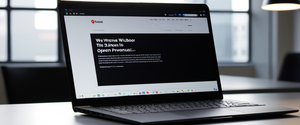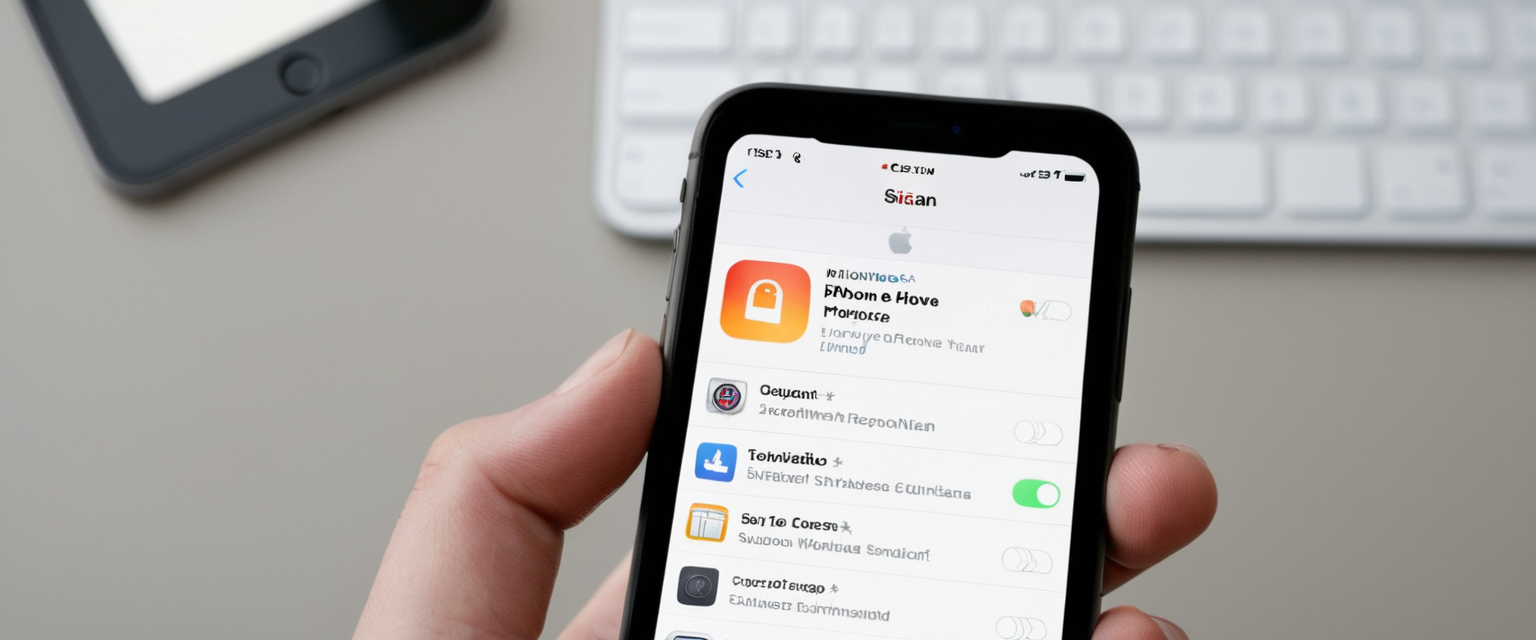
Private Browsing on iPhone represents a fundamental privacy protection mechanism built directly into Safari and other mobile browsers, enabling users to browse the internet without leaving digital traces on their device. This comprehensive analysis explores the mechanisms of private browsing functionality across iOS versions, the technical steps required to activate and manage this feature, advanced security enhancements such as locked private tabs with biometric authentication, and the critical limitations users should understand about what private browsing actually protects versus what it does not. Beyond the basic mechanics of switching to private browsing mode, this report examines the troubleshooting challenges that users encounter when restrictions prevent access to private browsing, the complementary privacy features available within Safari such as Intelligent Tracking Prevention and Privacy Reports, and how private browsing fits into a broader privacy strategy that may include alternative browsers, virtual private networks, and iCloud Private Relay for enhanced protection. By synthesizing current technical documentation, user experiences, and privacy best practices, this report provides users and device administrators with a thorough understanding of how to effectively implement and maximize the benefits of private browsing on iPhone while recognizing its inherent limitations in the context of online privacy.
Understanding Private Browsing: Definition, Core Functions, and Privacy Benefits
Private Browsing in Safari represents a deliberate design choice by Apple to provide users with a browsing mode that fundamentally changes how the browser stores and manages user data during online sessions. When a user enables Private Browsing mode, Safari adopts an entirely different data management approach compared to standard browsing, preventing the storage of information that would normally be retained locally on the device. This includes browsing history, search queries entered into Safari’s address bar, AutoFill information such as saved usernames and passwords, cookies from visited websites, and cached files that browsers typically store to improve performance during subsequent visits. The philosophical distinction between private and regular browsing centers on whether data persistence should occur, with private mode eliminating local persistence entirely while regular browsing maintains comprehensive records of user activity for convenience and functionality purposes.
The implementation of Private Browsing in Safari includes protective mechanisms that extend beyond simply refusing to save browsing history. When operating in Private Browsing mode, Safari actively blocks known trackers from loading on websites, which represents a proactive privacy measure rather than a passive data retention prevention. Additionally, Safari removes tracking parameters that websites and advertisers sometimes append to URLs to identify and follow individual users across different sites, a practice known as URL-based tracking that has become increasingly common in digital advertising. The browser also implements protections against advanced fingerprinting techniques, which represent sophisticated methods advertisers and tracking entities use to identify users based on characteristics of their browser configuration, system settings, and installed software rather than traditional cookies or tracking identifiers.
Understanding what Private Browsing accomplishes requires understanding the distinction between local privacy and online anonymity. Private Browsing provides local privacy, meaning that after a user closes a private tab or private browsing session, no traces of that browsing activity remain stored on the iPhone itself. This protects privacy from other people who might use the same device, such as family members or coworkers who might otherwise access browsing history to see what sites were visited. However, private browsing does not make a user anonymous on the internet or prevent external parties from observing their online activity. Internet service providers, cellular network providers, Wi-Fi network administrators, website operators, employers, and potentially law enforcement with appropriate legal authorization can still observe what websites are visited and what activity occurs on those websites, regardless of whether private browsing mode is active.
The decision to implement Private Browsing reflects Apple’s broader privacy-focused approach to iOS development, positioning privacy protection as a core feature rather than an optional addition. The feature includes integration with device passcodes and biometric authentication capabilities, allowing users to add an additional layer of security beyond the local data deletion provided by private browsing itself. This integration demonstrates that Apple views private browsing as part of a comprehensive privacy ecosystem rather than as a standalone feature, recognizing that different users have different threat models and privacy concerns.
Enabling Private Browsing Across Different iOS Versions: Step-by-Step Implementation
The process of activating Private Browsing on iPhone has evolved across different iOS versions, with Apple refining the user interface and accessibility of this feature through successive updates to the operating system. The fundamental mechanics remain similar across versions, but the specific interface elements and navigation paths have changed, requiring users with older devices to understand the slightly different procedures compared to those running the latest iOS releases. Understanding these differences proves essential for users with different iPhone models or for those who have not updated their devices to the most current iOS version.
For users running iOS 17 on their iPhone, accessing Private Browsing requires opening the Safari application and then locating the tabs interface element, typically represented by two overlapping squares positioned at the bottom right of the Safari interface. Once the tabs interface opens, users should swipe horizontally to navigate to the Private tab group button, which when selected allows the user to open new tabs within the private browsing environment. Alternatively, some users may find it easier to long-press or press and hold the tabs button to reveal a menu that offers a “New Private Tab” option, providing a quick path to private browsing without navigating through the tab groups interface. The visual feedback confirming successful activation of Private Browsing includes a change in the Safari address bar appearance from white or gray coloring to a dark or black coloring, providing immediate confirmation that the browser is operating in private mode.
For users with iPhone devices running iOS 16 or earlier versions, the process to activate Private Browsing follows a slightly different sequence, though the core principle remains identical. These users should also open Safari and locate the Tabs button at the bottom of the screen, though the interface may be positioned differently depending on their specific Safari tab layout settings. After tapping the Tabs button, these users will see either a numerical indicator of open tabs (such as “5 Tabs”) or a “Start Page” option, either of which serves as the entry point to the tab groups interface. Tapping on either of these elements displays the available tab groups, which includes the Private option identifiable by a distinctive icon. Selecting Private and then tapping Done completes the activation of Private Browsing mode, after which the Safari interface will display the characteristic dark coloring of the address bar.
The consistency of these steps across different iOS versions reflects Apple’s deliberate design principle of maintaining familiar interface patterns while refining implementation details, helping users who upgrade their devices transfer their knowledge of how to activate private browsing without requiring them to relearn entirely different procedures. For users upgrading from iOS 16 to iOS 17, for example, the swipe-based navigation to access Private Browsing represents only a minor adjustment from the tap-based navigation of the previous version, reducing the learning curve associated with device updates.
Once a user has successfully entered Private Browsing mode, opening new tabs within the private session follows the standard interface conventions, with users tapping the plus symbol to add additional private tabs. The Safari interface maintains the dark appearance throughout the entire private browsing session, serving as a persistent visual reminder that browsing activity is not being saved locally. Users can open multiple tabs within private browsing mode just as they would in regular browsing, but all of these tabs remain isolated within the private browsing context.
Advanced Features: Locked Private Browsing, Biometric Authentication, and Enhanced Security
Apple significantly enhanced the security of Private Browsing beginning with iOS 17 by introducing Locked Private Browsing, a feature that allows users to protect their private tabs with an additional layer of security beyond the local data deletion provided by standard private browsing. This advancement recognizes that while local data deletion prevents other users of the device from viewing browsing history, it does not prevent someone with physical access to an unlocked iPhone from simply opening Safari and viewing currently open private tabs before they are closed. Locked Private Browsing addresses this threat by requiring additional authentication, such as Face ID, Touch ID, or the device passcode, to access and view the contents of private tabs.
The implementation of Locked Private Browsing represents Apple’s approach to threat modeling, recognizing that different users face different security risks based on their circumstances and relationships. A user who shares their iPhone with family members, for example, might be concerned that a family member could access the unlocked device and view private tabs to see what websites were being visited. Similarly, users who are concerned about someone briefly gaining access to their phone, such as in a situation where the phone is left on a table or desk, might want additional protection against unauthorized viewing of private browsing sessions. For these users, Locked Private Browsing provides meaningful additional security beyond standard private browsing.
Enabling Locked Private Browsing requires navigating to the device settings and specifically to the Safari section within the Settings application. Within Safari settings, users should scroll down to locate the Privacy & Security section, where they will find options to enable Face ID, Touch ID, or passcode-based unlocking of private tabs. The specific option available depends on the user’s device capabilities, with Face ID being available on newer iPhone models that include a Face ID sensor, and Touch ID being available on devices with Touch ID capability. Users who have neither Face ID nor Touch ID capabilities can still use passcode-based protection for their private tabs.
Once Locked Private Browsing is enabled, the behavior of private tabs changes noticeably. When a user switches away from Safari, such as to use another application, or when the device locks or goes to sleep, the private tabs automatically lock and are no longer visible in the Safari interface. When the user returns to Safari or unlocks the device, they must authenticate with their selected biometric method or passcode before the private tabs become visible again. This mechanism ensures that even if someone gains access to an unlocked iPhone while Safari is running, they cannot view the contents of private tabs without also providing the required biometric authentication.
The design of Locked Private Browsing reflects careful consideration of the balance between security and usability. The private tabs remain accessible to the legitimate owner of the device through their biometric authentication, which they would use regularly during their normal device usage anyway, while making it impractical for an unauthorized person to view these tabs even if they have temporary access to the device. This represents a security enhancement that addresses a real threat vector without significantly complicating the user experience for the device’s owner.
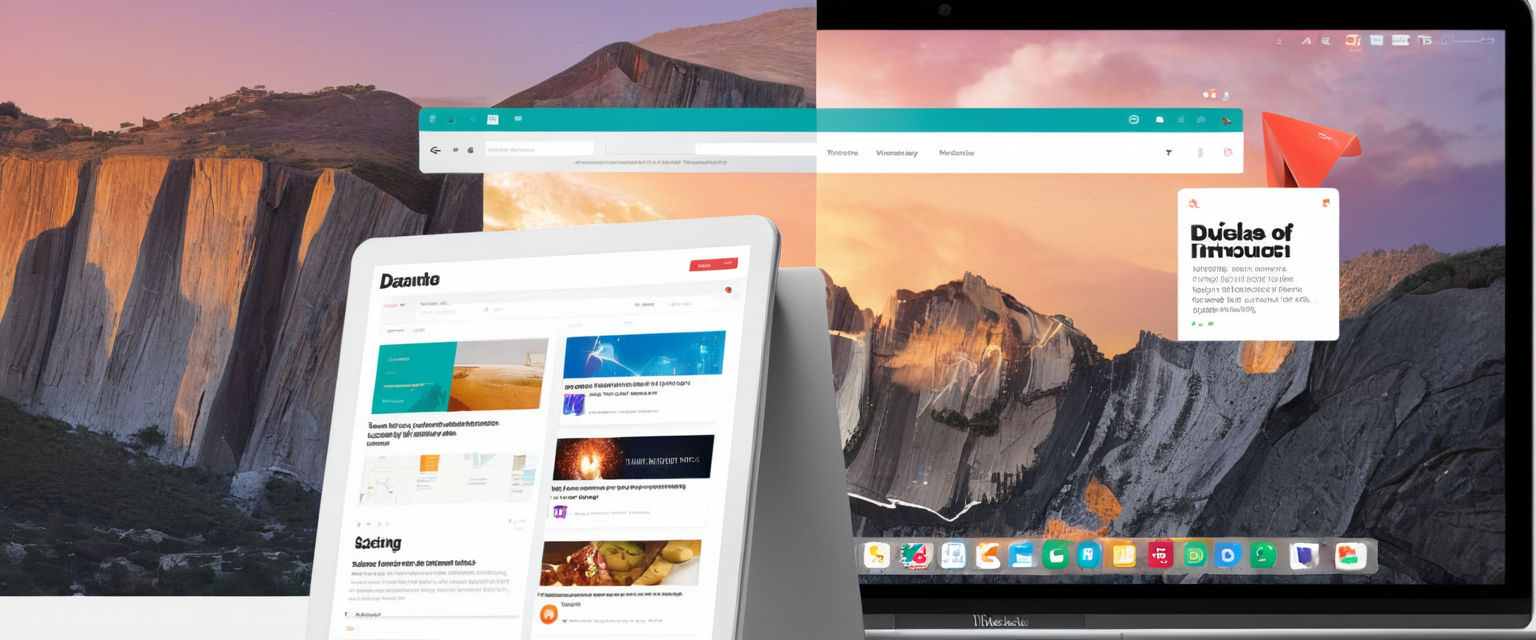
Switching Between Private and Regular Browsing: Navigation and Tab Management
The process of transitioning between private browsing mode and regular browsing mode on iPhone reflects the tab groups architecture that Apple introduced to Safari, allowing users to maintain separate collections of tabs for different purposes or browsing contexts. Understanding how to efficiently switch between these modes proves essential for users who frequently alternate between private and regular browsing throughout a single session.
To exit Private Browsing and return to regular browsing on iOS 17, users should access the tabs interface by tapping the tabs button, then swipe horizontally through the available tab groups until they locate the regular tab group, typically labeled with a number such as “1 Tab” or “3 Tabs” depending on how many regular browsing tabs are open. Once the desired regular tab group is visible, tapping on it switches the Safari interface back to regular browsing mode, at which point the Safari address bar returns to its standard white or gray appearance. For users running iOS 16 or earlier, the process follows a similar conceptual pattern but uses the tap-based interface for accessing tab groups, requiring users to tap the tab groups button and then select the desired regular tab group from the menu.
Protect Your Digital Life with Activate Security
Get 14 powerful security tools in one comprehensive suite. VPN, antivirus, password manager, dark web monitoring, and more.
Get Protected NowAn important characteristic of Safari’s tab group implementation is that private tabs and regular tabs remain strictly separated from each other, maintaining their own distinct browsing sessions, cookies, and data storage contexts. This separation means that switching between private and regular browsing does not transfer cookies or session data from one context to the other, maintaining the isolation that is fundamental to private browsing’s privacy protection. Private tabs cannot be moved to regular tab groups, nor can regular tabs be moved into private browsing, ensuring that the privacy boundary between these two contexts remains absolute.
Users should note that while private tabs automatically close when the browser is not in use or when the device locks, regular tabs remain open and persist across sessions until the user manually closes them. This design reflects the different purposes of these two browsing modes, with private tabs being intended for sessions where the user explicitly wants temporary browsing activity, while regular tabs support ongoing browsing contexts where the user wants to maintain open sessions across multiple device interactions.
The ability to maintain multiple tab groups, including both regular tab groups and private tab groups, allows users to organize their browsing by context or purpose. For example, a user might maintain a “Work” tab group for professional browsing, a “Personal” tab group for personal web browsing, and a separate private tab group for sensitive browsing activities where they want additional privacy protection. This organization becomes particularly powerful when combined with Safari Profiles, a feature introduced in iOS 17 that allows users to create entirely separate browsing profiles with their own separate cookies, browsing history, extensions, and website data.
Troubleshooting: When Private Browsing Is Unavailable or Not Functioning
Despite being a standard feature in modern iOS versions, Private Browsing sometimes becomes inaccessible to users due to various configuration settings and restrictions implemented at different levels of the iOS system. Understanding the common causes of Private Browsing unavailability proves essential for troubleshooting this issue when it occurs.
The most common cause of Private Browsing being unavailable or grayed out relates to Screen Time restrictions implemented on the device, specifically through the Content & Privacy Restrictions feature. Screen Time represents Apple’s parental control and device management feature, allowing device administrators to restrict access to certain content and functionality. When web content restrictions are enabled within Screen Time and configured to limit access to certain websites or categories, iOS automatically disables the Private Browsing feature to prevent users from circumventing the intended restrictions. This design decision recognizes that Private Browsing could theoretically be used to evade website filters by having Private Browsing sessions that are not subject to the same content filtering as regular browsing sessions.
Resolving this issue requires accessing the Settings application, navigating to Screen Time, and then locating the Content & Privacy Restrictions section. Within Content & Privacy Restrictions, users should look for the Content Restrictions section and specifically for Web Content settings. The critical setting is that Web Content should be set to “Unrestricted” rather than “Limit Adult Websites” or other restricted options. Once this setting is changed to Unrestricted, the user may need to close and reopen Safari for the change to take effect, after which the Private Browsing option should become available.
Beyond Screen Time restrictions, other configuration barriers can prevent Private Browsing from functioning. If a device is managed by an employer or educational institution through Mobile Device Management (MDM) profiles, the organization’s administrators can restrict Private Browsing functionality as part of their broader device management policies. Unlike Screen Time restrictions which users might be able to adjust themselves, MDM restrictions cannot typically be modified by the device user without administrator authorization. Users who encounter MDM-enforced restrictions preventing Private Browsing access should contact their organization’s IT support or device administrator for assistance.
In some cases, users have reported that Private Browsing simply becomes unavailable without obvious cause, even when Screen Time restrictions are properly configured and MDM restrictions are not in effect. In these situations, several troubleshooting approaches may help. Force-closing Safari by swiping up from the bottom of the screen to access the app switcher, then swiping up on the Safari preview to close it completely, followed by reopening Safari, sometimes resolves the issue. If force-closing does not work, restarting the entire iPhone by holding the side button and one of the volume buttons to access the power-off slider, then sliding to power off and waiting a few seconds before powering back on, represents the next troubleshooting step. For persistent issues that survive restart, updating the device to the latest iOS version through Settings > General > Software Update can resolve bugs or configuration issues that Apple has subsequently fixed.
In relatively rare circumstances, users have resolved Private Browsing unavailability by manipulating Screen Time settings even when restrictions were reported as disabled. Adding specific websites to either the “Always Allow” or “Never Allow” lists within the Limit Adult Websites section has reportedly triggered Safari to reset its configuration and restore Private Browsing functionality. While the mechanism behind this workaround is not officially documented, it suggests that there may be intermittent bugs in how Safari handles the Screen Time configuration that can sometimes be resolved by modifying settings and allowing Safari to reinitialize its configuration state.
Understanding Private Browsing Limitations: What It Actually Protects
Despite the privacy benefits provided by Private Browsing, users commonly misunderstand what this feature actually protects and maintain incorrect expectations about the anonymity or privacy it provides. This misunderstanding frequently stems from the term “Private Browsing” itself, which can be misleading because while private browsing is genuinely private within certain contexts, it falls far short of providing complete anonymity or comprehensive protection against all forms of tracking and monitoring.
Private Browsing specifically protects users from locally stored records of their browsing activity on their device, meaning that after closing private tabs, no history, cookies, autofill entries, or site data will be discoverable by other people who use the same iPhone. This local privacy protection proves valuable in shared device scenarios where a user wants to browse without leaving traces that could be discovered through the Safari History menu or Settings by another device user. However, this represents the extent of Private Browsing’s protection in terms of privacy from other people using the same device.
Beyond the local scope, Private Browsing provides no meaningful protection against internet service providers, who can observe all network traffic regardless of browsing mode. The ISP or cellular provider sees the domain names of websites visited and can potentially correlate this information with the user’s account, creating a detailed record of browsing activity even though the user is using Private Browsing on their device. Similarly, website operators and advertisers can still track user activity on their sites regardless of private browsing mode, as they can observe user behavior directly on their servers and potentially recognize returning users through various means including account login, email addresses entered into forms, or advanced fingerprinting techniques.
Private Browsing also fails to protect against network-level monitoring, which can occur at the Wi-Fi network level when using public or employer-managed Wi-Fi networks. Network administrators who operate Wi-Fi routers can observe traffic passing through their network, potentially including the encrypted domain names of websites being accessed even if the actual page contents are encrypted. In employer or school environments where devices connect to managed Wi-Fi networks, the organization may retain detailed logs of internet activity that can be correlated with individual devices or users.
The critical distinction between what Private Browsing provides and what it does not provide can be summarized as local device privacy versus online anonymity. Private Browsing provides the former but explicitly does not provide the latter. Users who seek comprehensive online privacy and anonymity need to implement additional tools and services beyond Private Browsing, with the most effective option being a Virtual Private Network (VPN) that encrypts all device traffic and routes it through a VPN server, thereby hiding the user’s IP address and masking their activities from ISPs, website operators, and network administrators.

Complementary Privacy Features: Intelligent Tracking Prevention, Privacy Reports, and iCloud Private Relay
While Private Browsing provides valuable local privacy protection, Apple has implemented additional privacy features within Safari that work alongside private browsing to enhance overall privacy protection, recognizing that comprehensive privacy requires multiple complementary approaches. These features work in regular browsing mode as well as private browsing mode, continuously protecting user privacy throughout all Safari sessions.
Intelligent Tracking Prevention (ITP) represents Apple’s machine learning-based approach to preventing cross-site tracking, which is one of the most sophisticated tracking techniques used by advertisers and data brokers. ITP analyzes user browsing patterns to identify which domains are attempting to track users across different websites, then blocks these cross-site tracking attempts by preventing third-party cookies from loading and by limiting how long first-party cookies persist. By default, Safari blocks all third-party cookies, a measure that prevents many tracking scenarios without requiring user configuration. ITP also strips tracking parameters from URLs and detects bounce-tracking scenarios where users are redirected through intermediate domains to collect tracking data.
The implementation of ITP reflects Apple’s acknowledgment that Private Browsing alone cannot provide comprehensive privacy protection because ITP operates continuously in both private and regular browsing modes, whereas Private Browsing only affects local data storage. A user who browses without Private Browsing but with ITP enabled receives significant tracking protection even in regular browsing mode, as ITP prevents cross-site tracking and limits cookie persistence.
The Privacy Report feature allows users to see a summary of tracking attempts and blocked trackers on websites they visit, providing transparency into the privacy threats that Safari has mitigated. Users can access the Privacy Report by tapping the information icon in the Safari address bar and viewing the Privacy Report option, which displays a list of known trackers that Safari’s Intelligent Tracking Prevention has encountered and blocked on the current website. This transparency helps users understand which websites and advertisers are attempting to track them, providing valuable awareness about the privacy implications of their browsing habits.
iCloud Private Relay, available to users with an iCloud+ subscription, extends privacy protection beyond Safari to potentially all internet activity on the device by routing traffic through two separate Apple servers, thereby ensuring that no single entity can correlate the user’s IP address with the websites they visit. The first relay, operated by Apple, assigns a temporary IP address but cannot see browsing activity, while the second relay, operated by a third-party Internet Service Provider, knows the websites being visited but cannot determine who is visiting them. This dual-relay architecture provides substantially more privacy protection than Private Browsing alone, though it comes with the limitations that it requires an iCloud+ subscription and is only fully effective for Safari browsing activity.
Users should note that iCloud Private Relay and Private Browsing serve different purposes and operate at different layers of the system. Private Browsing prevents local storage of browsing data on the device, while iCloud Private Relay encrypts internet traffic and masks the user’s IP address to external websites and networks. These features are complementary rather than redundant, and using both together provides substantially more privacy protection than using either one alone.
Private Browsing on Alternative iPhone Browsers: Chrome, Firefox, and Other Options
While Safari dominates browser usage on iOS due to its deep integration with the operating system, users can choose from other browsers available on iPhone, some of which provide alternative implementations of private browsing functionality that may offer different privacy protections or user experiences. Understanding how private browsing works in alternative browsers helps users make informed decisions about which browser best meets their privacy requirements.
Google Chrome on iPhone implements private browsing through its Incognito mode, which provides comparable privacy protection to Safari’s Private Browsing in terms of local data protection, preventing the browser from saving browsing history, cookies, cached files, and autofill entries. Users can access Chrome’s Incognito mode by opening the browser, tapping the tabs icon, and then tapping “New Incognito Tab” from the menu options. Chrome displays an Incognito icon at the top of the browser interface to indicate that Incognito mode is active, providing visual confirmation similar to Safari’s dark address bar.
Chrome’s Incognito mode includes similar limitations to Safari’s Private Browsing regarding what it does not protect against, specifically failing to hide the user’s IP address from websites, network administrators, or ISPs. Additionally, Chrome’s Incognito mode does not prevent websites from collecting browsing data if the user logs into their account on the website, as account-based tracking allows the website to identify returning visitors through account logins rather than cookies or other technical identifiers.
Firefox on iOS provides Private Browsing functionality that, like Safari and Chrome, prevents local storage of browsing data while maintaining similar limitations regarding online tracking and IP address hiding. Firefox for iOS does not currently support launching automatically in private browsing mode by default, requiring users to manually switch to private browsing mode each time they launch the application. The Firefox for iOS interface displays a purple mask icon when private browsing is active, providing a clear visual indicator of the private browsing state.
Additional privacy-focused browser options available on iOS include DuckDuckGo, Brave, Firefox Focus, and others, many of which implement private browsing features alongside additional privacy enhancements such as built-in ad blocking, tracker blocking, or integration with privacy-focused search engines. These browsers often emphasize privacy protection as a core value proposition and may include features not available in mainstream browsers like Safari and Chrome. However, users should be aware that third-party browsers on iOS are actually built on top of Apple’s WebKit engine due to App Store restrictions, meaning that third-party browsers cannot implement truly independent browser engines and must rely on the same underlying WebKit technology as Safari.
The choice between Safari’s Private Browsing and alternative browser implementations ultimately depends on individual user preferences and privacy priorities. Safari integrates most closely with iOS system privacy features, has the most sophisticated tracking prevention through ITP and advanced fingerprinting protection, and can be locked with biometric authentication through Locked Private Browsing. Alternative browsers may offer superior privacy features in specific areas or better align with certain privacy philosophies, but typically lack the deep system integration and coordinated privacy infrastructure that Safari provides.
Implementing Comprehensive Privacy Strategy: Private Browsing in Context
Effective personal privacy protection requires recognizing that Private Browsing represents only one component of a broader privacy strategy, and that maximizing privacy protection requires implementing multiple complementary approaches tailored to individual threat models and privacy requirements. Different users have different privacy needs and different threats they are trying to protect against, suggesting that no single privacy feature or tool provides universal protection.
Users primarily concerned about privacy from other people who might use their device or have temporary access to their iPhone should focus on Private Browsing combined with device passcode protection and potentially Locked Private Browsing with biometric authentication. These features together ensure that even if someone gains brief access to an unlocked device, they cannot discover the user’s private browsing activity. Such users might not prioritize additional online privacy measures like VPNs unless they have specific concerns about tracking from websites, advertisers, or ISPs.
Users concerned about tracking from advertisers, data brokers, or websites attempting to build detailed profiles of their browsing behavior should implement Private Browsing alongside monitoring and understanding Safari’s Intelligent Tracking Prevention, using the Privacy Report to understand what trackers are being blocked, and potentially implementing iCloud Private Relay for additional privacy protection. These features work continuously to prevent tracking even when private browsing is not in use, providing ongoing privacy protection across all browsing activity.
Users concerned about network-level or ISP-level monitoring, such as those in countries with oppressive internet surveillance or those using public or employer-managed Wi-Fi networks, should implement a reputable VPN service in addition to private browsing and tracking prevention features. A VPN provides encryption that prevents ISPs and network administrators from observing which websites are visited, complementing Private Browsing‘s prevention of local data storage and tracking prevention features’ limitation of cross-site tracking.
Users concerned about employer monitoring should first clarify what monitoring their employer is actually implementing, as this determines which privacy features prove effective. Employers can implement MDM profiles that disable Private Browsing entirely, can monitor Safari browsing activity through network-level inspection, and can even synchronize browsing history across devices if the employee is signed into a work-provided Apple ID on their personal devices. In such cases, no amount of Private Browsing or tracking prevention will protect the employee’s browsing activity from employer monitoring. Users in such situations might be better served by maintaining entirely separate devices for work and personal use rather than attempting to use privacy features on a device that is subject to employer monitoring.
Your iPhone, Private and Ready
Private Browsing on iPhone represents a valuable and easily accessible privacy feature that provides meaningful protection against a specific category of privacy threats: discovering browsing activity through local device access by other people using the same iPhone. The feature works across different iOS versions through consistent user interface patterns, includes advanced security options like Locked Private Browsing with biometric authentication on iOS 17 and later, and integrates with complementary privacy features like Intelligent Tracking Prevention and Privacy Reports that enhance overall privacy protection.
However, users must maintain realistic expectations about what Private Browsing does and does not protect against, recognizing that it fails to provide anonymity online or protection against ISP monitoring, website tracking, network administrator monitoring, or employer surveillance. The term “Private Browsing” itself, while descriptive of what the feature does in protecting browsing data from being stored on the device, can mislead users into believing it provides more comprehensive privacy protection than it actually provides.
To maximize privacy protection, users should implement Private Browsing as one component of a broader, threat-model-appropriate privacy strategy that may include additional tools and practices tailored to their specific privacy requirements. This might include device passcode protection and biometric authentication for private browsing, enabling and monitoring Intelligent Tracking Prevention to limit cross-site tracking, using iCloud Private Relay for additional IP address masking, implementing a VPN when accessing untrusted networks, maintaining awareness of managed device restrictions through MDM, or keeping work and personal browsing on separate devices depending on the employment situation.
Going forward, users who experience issues accessing Private Browsing should systematically check Screen Time restrictions, MDM profiles, and device software currency before assuming the feature is broken, as these configuration issues represent the most common causes of Private Browsing unavailability. Users seeking to enhance their privacy protection beyond what Private Browsing alone provides should educate themselves about complementary features built into Safari and the operating system, as these features are continuously improved and updated by Apple as new tracking and surveillance techniques emerge.
The evolution of Private Browsing from a basic feature that prevented browsing history storage to a sophisticated system that includes tracking prevention, tracker blocking, fingerprinting protection, biometric-protected private tabs, and integration with network-level privacy features like iCloud Private Relay demonstrates Apple’s ongoing commitment to privacy protection as a core iOS value. Users who understand both the capabilities and limitations of these features, and who implement them as part of a coherent privacy strategy tailored to their individual threat model, can effectively protect their privacy within the realistic constraints of modern internet infrastructure and their personal circumstances.