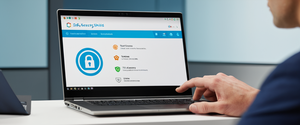Setting up a Virtual Private Network (VPN) directly on your router represents one of the most effective approaches to securing all devices connected to your home or business network simultaneously, eliminating the need to install individual VPN applications on each device while providing universal protection for IoT devices and systems that lack native VPN support. This comprehensive analysis explores the complete process of configuring VPN on a router, examining the multiple methodologies available, the technical requirements that must be satisfied, the various protocols that can be employed, and the strategic considerations that determine which approach will best serve your specific networking needs and security objectives. The significance of router-level VPN implementation has grown substantially as remote work has proliferated and the number of connected devices within typical home networks has expanded dramatically, making centralized VPN configuration at the network perimeter an increasingly practical and efficient solution for comprehensive digital security.
Understanding Virtual Private Networks and Router-Level Implementation
A Virtual Private Network functions as an encrypted tunnel that secures your internet communications and masks your real IP address by routing all traffic through a distant VPN server located in a jurisdiction of your choosing. When implemented at the router level rather than on individual devices, this encryption and anonymization extends to every device connected to that router’s network, whether through Wi-Fi or wired Ethernet connections, creating what amounts to a security perimeter around your entire network infrastructure. The distinction between router-based VPN implementation and individual device VPN applications is substantial and consequential. Traditional VPN applications require installation on each specific device—smartphones, laptops, tablets, and smart TVs—and consuming valuable system resources through constant operation. In contrast, router-based VPN implementation handles all encryption and routing at a single network access point, meaning your router becomes the VPN client, connecting to your chosen VPN provider’s servers and managing all encrypted traffic flows for devices connected to it.
The architectural advantages of router-level VPN deployment extend beyond mere convenience and efficiency. Devices that do not support VPN software—such as gaming consoles, smart televisions, Internet-of-Things devices like security cameras and smart home controllers, and older electronic equipment—can still benefit from VPN protection when the router itself manages the VPN connection. Furthermore, implementing VPN at the router level eliminates concerns about simultaneous connection limits that many VPN providers impose on their services, since all your devices appear to the VPN provider as a single connection emanating from the router rather than multiple individual connections. Additionally, maintaining consistent VPN protection across your network becomes significantly more manageable when you do not need to remember to activate VPN applications on numerous devices or concern yourself with devices inadvertently connecting to the internet without VPN protection.
Assessing Router Compatibility and Determining Your Setup Path
Before embarking on the process of configuring VPN on a router, determining whether your specific router model supports VPN functionality represents a critical preliminary step that will fundamentally shape your implementation strategy. Not all routers come equipped with VPN capabilities built into their firmware, and attempting to configure VPN on an unsupported device will inevitably result in frustration and wasted effort. The compatibility landscape for routers falls into several distinct categories, each requiring different approaches and involving different levels of technical complexity. Understanding which category encompasses your router will immediately clarify which path forward is appropriate for your situation and will establish realistic expectations regarding the difficulty and risk involved in your specific configuration project.
The first approach to determining router compatibility involves consulting the documentation that accompanied your router or that is available online through the manufacturer’s website. For most router models manufactured within the last several years by major manufacturers including ASUS, TP-Link, Linksys, and others, manufacturer documentation will explicitly state whether the device supports VPN configuration and which specific VPN protocols are supported. Your router’s manual will typically provide the IP address required to access the router’s administrative interface, information about default login credentials, and details about navigating the configuration menus to locate VPN settings. If you no longer possess the physical manual, searching online for your specific router model followed by the word “manual” will almost invariably retrieve the documentation as a PDF file available for download from the manufacturer’s support website.
An alternative method for determining VPN compatibility involves conducting an internet search using your specific router model number followed by the phrase “VPN compatible” or “VPN support.” This search approach will often retrieve discussion forum posts, manufacturer specification pages, and user experiences that clarify whether VPN functionality exists on your particular router model and provide practical guidance from users who have already completed the configuration process. When searching, it is important to note that router naming conventions do not always correlate directly with capabilities, meaning that a newer model number does not necessarily indicate superior VPN performance compared to an older model, as different hardware components and processors significantly influence encryption capabilities and throughput.
Router compatibility falls into several distinct categories that determine the appropriate setup methodology. The most straightforward scenario involves routers that come with VPN capabilities already integrated into their native firmware, requiring no flashing or firmware installation but instead only configuration through the router’s administrative interface. Many modern routers from reputable manufacturers fall into this category, particularly models marketed specifically for advanced networking features and released within the past several years. These routers typically support OpenVPN protocol at minimum, and some support multiple VPN protocols including L2TP/IPSec, PPTP, and WireGuard. For these routers, configuration is relatively straightforward and involves accessing the router’s web interface, navigating to the VPN settings section, and entering the VPN server information provided by your VPN service provider.
A second category consists of routers that do not inherently support VPN functionality in their stock firmware but are compatible with third-party custom firmware that adds VPN capabilities. These routers can be upgraded through a firmware flashing process that replaces the manufacturer’s original firmware with community-developed alternatives such as DD-WRT, Tomato, OpenWRT, or similar options that extend the router’s capabilities significantly. This category includes many older router models and some consumer-grade devices that were not marketed with VPN functionality but possess sufficient processing power to handle VPN encryption after firmware modification. While this approach unlocks VPN capabilities on otherwise limited devices, the process carries meaningful risks including potential router damage if the flashing process encounters errors or is interrupted.
The third category encompasses Internet Service Provider-provided equipment, typically combination modem-router units, which rarely support VPN configuration due to locked firmware and manufacturer restrictions designed to maintain ISP control over their network equipment. These devices represent the most challenging scenario for individuals seeking router-level VPN protection, as they cannot typically be reconfigured and cannot be flashed with alternative firmware. For individuals with ISP-provided equipment, the practical solution involves purchasing a separate VPN-capable router that can be connected behind the ISP equipment, creating a dual-router setup where devices connected to the secondary VPN-enabled router gain VPN protection while the primary ISP-provided equipment functions as the modem and initial network gateway.
Three Primary Methodologies for VPN Router Configuration
Having assessed your router’s compatibility and determined which category encompasses your device, three primary implementation strategies become available, each offering different balances between ease of setup, initial investment, and technical complexity. Understanding these three approaches and their respective tradeoffs will enable you to select the methodology best aligned with your technical capabilities and financial constraints.
Pre-Configured VPN Routers: The Simplest Path Forward
The most straightforward approach to obtaining VPN functionality on a router involves purchasing a router that arrives pre-configured with VPN capabilities already integrated and functioning. Several major VPN service providers, recognizing the increasing demand for router-level VPN protection, have developed partnerships with router manufacturers or have begun offering co-branded routers that arrive with VPN software preinstalled and ready for configuration. ExpressVPN offers its Aircove router, which features hardware optimized specifically for VPN throughput and includes ExpressVPN’s VPN client already integrated into the firmware. NordVPN similarly offers pre-configured routers through their partner FlashRouters, which specializes in providing routers with NordVPN pre-installed and accessible through the router’s web interface. Surfshark and other VPN providers have established similar arrangements, recognizing that reducing barriers to router VPN adoption increases their customer base and enables users to protect more devices simultaneously through a single subscription.
Pre-configured VPN routers eliminate virtually all technical complexity from the setup process, as the VPN software comes already installed and configured within the device’s firmware, requiring only that users connect the router to their modem, access the web interface, and authenticate with their VPN provider credentials to enable VPN protection across their entire network. These devices typically offer superior hardware compared to standard consumer routers, with processors specifically selected for efficient encryption performance and sufficient RAM to handle VPN traffic without degradation to network speeds. Additionally, pre-configured routers often include customer support specifically trained in VPN configuration and troubleshooting, ensuring that customers encountering challenges during setup have access to expert assistance.
The primary disadvantage of this approach involves cost, as pre-configured VPN routers typically carry substantial price premiums compared to standard consumer routers or even standard VPN service subscriptions purchased independently. An InvizBox router with built-in VPN support costs approximately $199 at minimum, while ExpressVPN’s Aircove router commands even higher prices, and most pre-configured options cost significantly more than either a standalone router or a standalone VPN subscription would cost separately. Furthermore, purchasing a pre-configured router tightly couples your networking hardware with a specific VPN provider, meaning that if you later wish to change VPN providers or if your current provider’s service degrades, you would need to purchase entirely new hardware rather than simply modifying your VPN configuration. For these reasons, pre-configured VPN routers represent an excellent choice for users willing to invest in premium hardware and those seeking the absolute simplest possible setup experience, but may represent poor value for cost-conscious consumers or those seeking flexibility in VPN provider selection.
Native VPN-Compatible Routers: Balancing Simplicity with Flexibility
A second approach involves selecting a router that natively supports VPN functionality within its standard firmware without requiring any flashing or firmware modification, then configuring that router with your chosen VPN provider. This approach offers substantially better value than pre-configured routers while remaining significantly simpler than firmware flashing, making it an attractive middle ground for many users. Numerous consumer router models from established manufacturers including ASUS, TP-Link, Linksys, and Netgear support OpenVPN client functionality in their standard firmware, meaning no special firmware installation or risky flashing procedures are required. These routers can be purchased from standard retail channels at prices comparable to non-VPN routers while still providing full VPN functionality, and users retain complete freedom to select which VPN provider to use, change providers as needed, or configure multiple VPN connections simultaneously on some advanced models.
ASUS routers represent a particularly popular choice for VPN router implementations using native firmware support, as ASUS maintains comprehensive documentation for VPN configuration and regularly updates their routers with security patches and VPN improvements. Models in the ASUS RT-AX series, including the RT-AX58U, RT-AX68U, RT-AX86U, and RT-AX88U, all feature native VPN client support and have earned strong community reputation for reliable VPN functionality and throughput performance. The ASUS RT-AX58U, priced at approximately $89, offers an exceptional value proposition, providing WiFi 6 (802.11ax) wireless capabilities alongside native OpenVPN and WireGuard support, dual 4 Gigabit LAN ports, and the straightforward VPN Fusion configuration interface that simplifies VPN setup and management. Importantly, ASUS routers can optionally be upgraded to the free ASUSWRT-Merlin custom firmware, which provides additional VPN features and capabilities beyond the standard firmware while maintaining excellent stability and ease of use.
TP-Link routers represent another frequently-selected option for native VPN support, with models like the Archer AX series supporting OpenVPN client functionality and providing solid performance at competitive prices. TP-Link’s support documentation provides clear configuration instructions for multiple VPN providers including NordVPN, ExpressVPN, and others, enabling users to quickly locate provider-specific setup guidance relevant to their chosen service. Linksys routers, particularly models in the WRT series, have historically supported VPN functionality and remain popular choices for users seeking vendor-neutral VPN router options with strong community support and third-party firmware compatibility.
Configuration of native VPN-compatible routers typically follows a standardized process that remains consistent across different manufacturers despite minor interface variations. Users must first access the router’s administrative interface by opening a web browser and entering the router’s IP address (typically 192.168.1.1 or 192.168.0.1, though this varies by manufacturer) and authenticating with the router’s administrative credentials. Once logged in, users navigate to the VPN client section of the configuration interface, enable VPN client functionality, and input the VPN server information provided by their VPN service provider. This information typically includes the VPN server address or hostname, the VPN protocol type selected by the user (most commonly OpenVPN), the port number to use for the connection, and authentication credentials consisting of a username and password. Once this information has been entered and saved, the router automatically connects to the specified VPN server, and all traffic from devices connected to that router begins flowing through the VPN connection.
The principal limitation of native VPN-capable routers involves their VPN performance capabilities, as consumer-grade router processors often lack dedicated cryptographic acceleration hardware, causing VPN encryption to consume substantial CPU resources and potentially degrading network speed when VPN is active. For users with relatively modest internet speeds (under 100 Mbps), this limitation typically remains imperceptible and does not impact real-world network usage. However, users with high-speed connections exceeding 500 Mbps or those requiring maximum network throughput may experience noticeable speed reduction when using standard consumer routers for VPN connections. This performance limitation can be partially mitigated by selecting routers with newer processors that include hardware-accelerated cryptographic capabilities, such as certain ASUS models that feature processors with AES-NI instruction set support for accelerated AES encryption.
Custom Firmware Installation: Maximum Flexibility and Capability
The third approach involves installing custom firmware on a router that does not natively support VPN functionality, extending that router’s capabilities to enable VPN client and server functionality alongside numerous other advanced networking features. This methodology represents the most technically complex path forward and carries the greatest risk of permanently damaging the router through incorrect firmware installation, but offers unparalleled flexibility and can breathe new life into older hardware that otherwise lacks modern networking capabilities.
The most widely used custom firmware options include DD-WRT, Tomato (and its variants), OpenWRT, and OpenWrt-based implementations such as those available through GL.iNet and others. Each of these firmware alternatives offers its own balance of features, stability, and ease of use, with DD-WRT historically representing the most user-friendly option for individuals unfamiliar with command-line interfaces, while OpenWRT appeals to more technically advanced users willing to engage with configuration through text-based configuration files and terminal commands.
Before selecting custom firmware and beginning the flashing process, users must verify that their specific router model is compatible with the chosen firmware option, as attempting to flash incompatible firmware will almost certainly render the router non-functional and irrecoverable. The DD-WRT website maintains a comprehensive list of supported router models, allowing users to quickly determine whether their device can be successfully flashed. Tomato firmware compatibility is more fragmented due to numerous Tomato forks and variants, requiring users to conduct more specific searches for their exact router model. OpenWRT maintains a hardware compatibility database that enables users to identify which devices are supported and sometimes provides multiple firmware variations optimized for different router configurations.
The firmware flashing process involves several distinct steps that must be completed carefully to avoid permanent device damage. First, users must download the exact firmware binary (.bin file) appropriate for their specific router model from the firmware provider’s website, ensuring they select the correct revision as different hardware revisions of ostensibly identical router models sometimes require different firmware versions. Second, users should ensure their router has adequate power supply stability during the flashing process, ideally by connecting it to an uninterruptible power supply or ensuring a strong, stable power connection. Third, users access their router’s firmware upgrade interface through the web browser, locate the firmware upload option, select the downloaded firmware file, and initiate the flashing process. During this process, which typically requires several minutes to complete, users must not power off the router, disconnect the network connection, or interrupt the process in any way, as doing so will almost certainly result in a non-functional device.
Following successful firmware installation, users configure VPN functionality through the newly-installed custom firmware interface, following firmware-specific instructions and guidance from the relevant firmware provider’s documentation. Configuration typically involves accessing the VPN section of the administrative interface, enabling VPN client functionality, uploading or inputting VPN configuration files provided by the VPN service provider, and saving the configuration to activate VPN protection.
Step-by-Step VPN Configuration Process for Standard Routers
Having selected an appropriate router and determined the implementation methodology, the actual VPN configuration process follows a relatively standardized sequence of steps, though specific details vary depending on the router manufacturer, firmware version, and VPN provider selected.
Initial Router Access and Interface Navigation
The first step in any VPN router configuration involves accessing the router’s administrative interface through a web browser on a device connected to that router’s network. The router’s IP address, also known as the default gateway or administrative URL, typically appears on the label affixed to the bottom or back of the physical router or within the documentation that accompanied the device. Common IP addresses include 192.168.1.1, 192.168.0.1, or router-specific URLs such as router.asus.com or tplinkwifi.net. Users should type this address directly into their web browser’s address bar without any HTTP prefix, as browsers will automatically recognize it as a network address rather than a website URL.
Upon navigating to the router’s administrative interface, most routers present a login page requiring authentication with the router’s administrative credentials. For newly installed routers or those that have been factory reset, these credentials typically consist of a default username and password that appear on the informational sticker attached to the device. For previously configured routers where login credentials have been changed, users must recall or reset the credentials through recovery procedures specific to each router manufacturer. If credentials have been forgotten and cannot be recovered through normal means, a hard reset button (typically recessed and requiring a small tool or paperclip to activate) can restore factory default settings, though this operation erases all previously configured settings.
Once successfully logged in to the router’s administrative interface, users navigate to the VPN configuration section, which location varies depending on the router manufacturer and firmware version. On ASUS routers, VPN settings typically appear under “Advanced Settings” > “VPN” in the main menu. TP-Link routers generally organize VPN settings under “Advanced” > “VPN Client.” Other manufacturers follow similar organizational patterns, though the specific menu locations differ. Users unfamiliar with their specific router’s interface layout can typically locate the VPN settings by searching the manual or by exploring the advanced settings sections sequentially.
Obtaining and Organizing VPN Provider Information
Before beginning configuration, users should gather the VPN provider information required for the connection, typically found on the VPN provider’s website or transmitted to users upon service subscription. This information includes the VPN server address or hostname (the network location where the VPN provider’s server resides), the VPN protocol type to be used (typically OpenVPN, L2TP/IPSec, PPTP, or WireGuard), the port number associated with the connection (commonly port 1194 for UDP or port 443 for TCP with OpenVPN, though other ports may be used), and the authentication credentials consisting of a username and password provided by the VPN service.
Protect Your Digital Life with Activate Security
Get 14 powerful security tools in one comprehensive suite. VPN, antivirus, password manager, dark web monitoring, and more.
Get Protected NowMany VPN providers maintain comprehensive documentation specifically addressing router configuration, providing router-specific instructions customized to their service and offering support for a wide variety of router models and firmware versions. NordVPN’s support website, for example, provides dedicated configuration instructions for ASUS native firmware, ASUS Merlin, DD-WRT, Tomato, and numerous other router types, enabling users to quickly access provider-specific guidance relevant to their exact configuration scenario. Similarly, ExpressVPN provides step-by-step guidance for its router setup process, and other major providers maintain comparable documentation repositories. Users should consult this provider-specific guidance whenever available, as it typically includes detailed screenshots and information about any special configuration requirements unique to the provider’s VPN infrastructure.
Enabling and Configuring VPN Client Functionality
With the VPN information gathered and the administrative interface accessed, the actual configuration process begins with enabling VPN client functionality within the router’s settings. Most routers present a simple toggle or checkbox that activates VPN client functionality, followed by a form requesting the specific server information and credentials. On TP-Link routers, this involves navigating to “Advanced” > “VPN Client,” then clicking a button to enable the VPN Client feature. ASUS routers present similar functionality within their VPN menu, with a clear enable/disable toggle visible prominently.
Upon enabling VPN client functionality, the router presents a configuration form requesting specific server details. Users must carefully input the exact server address provided by the VPN provider, ensuring accuracy as any typo in the server address will prevent successful connection. Similarly, users select the appropriate VPN protocol from a dropdown menu, typically defaulting to OpenVPN but potentially offering other options including L2TP/IPSec, PPTP, or WireGuard depending on the router and the VPN provider’s offerings. The choice of protocol involves tradeoffs between security, speed, and compatibility, which are discussed in greater detail in subsequent sections of this analysis.
Users then input the port number associated with the VPN connection, typically obtained from the VPN provider’s documentation or configuration file. While OpenVPN commonly uses port 1194 or port 443, other protocols and providers may utilize different ports, and some providers intentionally use non-standard ports to help circumvent ISP-level blocking of VPN traffic. Authentication credentials consisting of the username and password provided by the VPN service are then entered into the respective fields. Some routers encrypt these credentials for security storage, while others store them in plain text or obfuscated form, though in practice the security implications are minimal since these credentials are only used for VPN server authentication and do not grant administrative access to any systems beyond the VPN connection itself.
Handling Advanced Configuration Requirements
Many VPN providers, particularly those prioritizing security or implementing specialized configurations, require the upload of certificate files or configuration files beyond basic server information. These files typically include authentication certificates, Certificate Authority certificates for server verification, and pre-shared keys or other security parameters. OpenVPN configurations commonly provide configuration files (with .ovpn or .conf extensions) that contain all necessary connection parameters in a single portable file format. Users must locate the appropriate section within the router’s VPN configuration interface and upload or paste these certificate and configuration files according to the router’s specific requirements.
Some routers provide a direct file upload mechanism allowing users to select the configuration file from their computer’s filesystem, while others require users to copy the file contents and paste them into text fields within the web interface. Careful attention to this step is essential, as incomplete or incorrect certificate files will prevent successful VPN connection, and users should verify that all file contents have been properly transferred from the configuration files into the router’s storage.
Saving Configuration and Verifying Connection
Once all configuration information has been input, users click save and apply settings, instructing the router to persist these settings and activate the VPN connection. Most routers display connection status information shortly after configuration, indicating whether the connection was successful or whether an error occurred during the connection attempt. Successful connection establishment typically results in a status display showing “Connected” or similar indication, along with information about the IP address assigned by the VPN provider and the duration of active connection time.
If connection fails, the router typically displays error messages or connection status codes that provide clues about the source of the failure. Common failure scenarios include incorrect server addresses, authentication failures due to incorrect username or password, protocol mismatches where the router and server use incompatible VPN protocols, or firewall-related issues where ISP or network firewalls block VPN traffic. Troubleshooting such failures typically involves verifying that all configuration information matches the VPN provider’s specifications exactly, confirming that the username and password are correct by testing them on the provider’s website, and testing alternative VPN protocols if one protocol fails to connect.

VPN Protocols and Their Strategic Selection
The selection of appropriate VPN protocols represents an important decision point during router VPN configuration, as different protocols offer fundamentally different tradeoffs between security, speed, and compatibility. Understanding these protocol options and their respective characteristics enables users to select the protocol best aligned with their specific priorities and network conditions.
OpenVPN: The Industry Standard Protocol
OpenVPN stands as the most widely deployed VPN protocol globally and represents the default choice for most VPN router implementations. This open-source protocol undergoes constant security analysis by the cryptographic community, benefits from regular security updates addressing newly discovered vulnerabilities, and has earned strong reputation for both security and reliability through decades of real-world deployment. OpenVPN supports strong encryption options including 256-bit AES encryption (the same encryption standard used by the United States government for protecting classified information) and implements perfect forward secrecy through ephemeral key exchange, meaning that compromise of a VPN server would not enable decryption of past VPN traffic. The protocol’s open-source nature provides transparency and allows independent security researchers to audit the code and identify vulnerabilities before they can be exploited.
From a practical standpoint, OpenVPN offers flexibility in port selection and protocol type, supporting both TCP and UDP transport protocols. UDP typically provides better speed and responsiveness for most internet activities due to lower protocol overhead, while TCP offers better reliability through packet delivery guarantees at the cost of slightly higher latency. Many VPN providers allow users to select between TCP and UDP OpenVPN connections, enabling users to adapt their connection to network conditions or firewall restrictions. Some networks, particularly enterprise firewalls or restrictive hotel and ISP networks, block UDP traffic or specific ports while allowing TCP connections on standard web ports, making TCP OpenVPN viable when UDP connections fail.
The primary limitation of OpenVPN involves processing requirements, as encryption and decryption of VPN traffic through the OpenVPN protocol consumes more CPU resources than some newer protocols, potentially impacting throughput on routers with limited processing capacity. For routers with modern processors featuring hardware-accelerated cryptography or for networks where the internet connection itself represents the bottleneck rather than the router’s processor, this limitation remains negligible. However, on older routers or under conditions of heavy encrypted traffic, OpenVPN may introduce measurable throughput reduction compared to lighter-weight protocols.
L2TP/IPSec: Strong Security with Broader Compatibility
The Layer 2 Tunnel Protocol combined with IP Security (IPSec) represents an alternative VPN protocol offering comparable security to OpenVPN while often providing superior performance and broader compatibility across various devices and networks. L2TP operates at a lower network layer than OpenVPN, and when combined with IPSec encryption provides authentication and encryption of VPN traffic. The protocol maintains strong security properties through modern cryptographic algorithms and remains widely supported across operating systems and network devices.
L2TP/IPSec typically requires less processing resources than OpenVPN, translating to potentially superior throughput on routers with limited processing capacity. This performance advantage makes L2TP/IPSec particularly attractive for users deploying VPN on older or lower-end router hardware where maximizing throughput remains a priority. Additionally, L2TP/IPSec benefits from broad device compatibility, being natively supported in the operating systems of major platforms including Windows, macOS, iOS, and Android, enabling connection to the VPN directly through system settings without requiring separate VPN applications on client devices.
The practical limitations of L2TP/IPSec primarily involve its reduced flexibility compared to OpenVPN regarding port and protocol selection. L2TP/IPSec typically requires IP protocol 50 (ESP) and UDP port 500 for IKE (Internet Key Exchange) communication, and some restrictive networks or firewalls may block these specific protocols or ports. Additionally, configuration complexity exceeds OpenVPN in some respects due to the need for pre-shared keys or certificate exchange between client and server. While routers automate much of this complexity, users must ensure all cryptographic parameters match precisely between router configuration and VPN provider specifications.
WireGuard: Modern High-Performance Protocol
WireGuard represents a newer VPN protocol designed specifically to combine maximum performance with strong security through a dramatically simplified codebase compared to traditional VPN implementations. The protocol was explicitly designed to be fast, secure, and easy to understand from a security auditing perspective, significantly reducing the attack surface compared to complex legacy protocols. WireGuard typically offers superior performance to both OpenVPN and L2TP/IPSec through efficient implementation and reduced cryptographic overhead, making it particularly attractive for users seeking to maximize network throughput through VPN connections.
However, WireGuard’s adoption on router platforms remains limited compared to established protocols, as not all router manufacturers have yet integrated WireGuard support into their firmware, and some VPN providers have hesitated to embrace the protocol due to its relatively recent development history and the technical challenge of maintaining user privacy despite WireGuard’s IP address logging architecture. The protocol stores client IP addresses on the server until the system is rebooted, presenting potential privacy concerns for privacy-focused VPN services. Major VPN providers including NordVPN and Surfshark have addressed this limitation through implementation of specialized network architectures that prevent IP address logging, but this workaround is not universally implemented across all providers.
Router support for WireGuard remains inconsistent, with some manufacturers like ASUS including native support in recent firmware versions while others lag in adoption. Prospective users should verify their specific router model’s WireGuard support before selecting it as their primary VPN protocol, as incompatibility would force reversion to alternative protocols.
Legacy Protocols: PPTP and SSTP
Point-to-Point Tunneling Protocol (PPTP) represents one of the oldest VPN protocols still in use, having been designed in the 1990s and subsequently found to contain significant security vulnerabilities that have been extensively documented and exploited. Modern security guidance universally recommends against PPTP deployment due to its weak cryptographic algorithms and well-known attack vectors, despite the protocol’s continued support in some routers and legacy systems. While PPTP occasionally remains the only option for compatibility with ancient systems or for circumventing certain network restrictions due to its light processing requirements, its use should be considered a last resort and only acceptable in situations where security is not a meaningful concern.
Secure Socket Tunneling Protocol (SSTP) implements VPN functionality through the HTTPS protocol, using standard port 443 and employing the same encryption as secure websites, making it particularly attractive for circumventing network restrictions and firewalls that block all protocols except standard web traffic. However, SSTP remains primarily designed for and optimized on Windows platforms, with limited support on other operating systems, restricting its practical applicability for router deployments seeking to protect heterogeneous device ecosystems. Additionally, SSTP implementation remains tied to Microsoft technologies including certificate handling and encryption standards, leading many privacy-conscious users to distrust the protocol despite its technical adequacy.
Advanced Configuration Considerations and Optimization
Beyond basic VPN setup, various advanced configuration options enable users to customize and optimize their VPN router implementation to achieve specific objectives or overcome particular challenges encountered during deployment.
VPN Passthrough and Dual Router Configurations
VPN passthrough represents a router feature enabling devices connected to the router to establish their own VPN connections rather than using the router’s VPN connection, essentially allowing the router to pass encrypted VPN traffic from client devices through to external VPN servers. This configuration differs fundamentally from the standard router VPN implementation, where the router itself acts as the VPN client. VPN passthrough becomes relevant in scenarios where users wish to route only specific devices through a VPN while allowing other devices to use the standard internet connection, or where users wish to connect to different VPN providers on different devices while all devices remain connected to the same router.
More commonly, users seeking granular control over which devices use VPN protection employ dual router configurations, where a primary router connects to the modem and provides standard internet access, while a secondary dedicated VPN router connects to the primary router and routes all its traffic through a VPN connection. Devices connected directly to the VPN router gain VPN protection, while devices connected to the primary router access the internet normally without VPN. This configuration allows simultaneous protection of specific devices through the VPN while maintaining unencrypted access for other devices, effectively creating network segments with different security postures.
Implementing dual router configurations requires careful IP address planning to prevent conflicts and ensure proper traffic routing. The primary and secondary routers must be configured to operate on different network subnets (for example, primary router using 192.168.1.0/24 and secondary router using 192.168.2.0/24) to allow proper routing of traffic between them. The secondary VPN router receives its internet connection from the primary router’s LAN port, and must have its WAN port connected to the primary router’s LAN output rather than directly to the modem. Configuration details vary depending on router manufacturer and firmware, but most modern routers provide intuitive settings enabling users to configure IP addresses and DHCP ranges to support this architecture.
Split Tunneling and Traffic Routing Control
Split tunneling represents an advanced configuration enabling users to specify which traffic flows through the VPN connection and which traffic routes directly to the internet without VPN protection. This configuration offers particular value for situations where VPN encryption would degrade performance unacceptably for specific applications or where certain services block or restrict VPN access. For example, users might split tunnel video streaming traffic to route directly to the internet while routing sensitive applications like email through the VPN connection, or might exempting local network traffic from the VPN tunnel while protecting internet traffic.
Most consumer routers provide split tunneling through device-level routing policies, where users can specify which connected devices use the VPN connection and which bypass it entirely. More advanced routers or those running custom firmware like DD-WRT or OpenWrt can implement application-level or traffic-level split tunneling through more sophisticated routing rules, enabling fine-grained control over which specific applications or traffic types use VPN protection.
DNS Configuration and Security
DNS (Domain Name System) represents the protocol responsible for translating human-readable domain names into IP addresses, and insecure DNS configuration can undermine VPN protection by allowing ISPs or malicious actors to monitor which websites users visit despite VPN encryption protecting the actual traffic. When users enable VPN on their router, both the router’s DNS queries and the DNS queries from all connected devices should route through the VPN provider’s secure DNS servers to maintain privacy and prevent DNS leaks exposing browsing activity.
Many VPN providers specify custom DNS server addresses (often appearing as IP addresses such as 10.0.254.1 or similar non-standard ranges) that should be configured on the VPN router to ensure DNS queries route through the provider’s secure infrastructure. Router configuration interfaces typically provide fields for specifying primary and secondary DNS servers, and VPN provider documentation should specify the exact DNS server addresses to be entered. Failing to properly configure DNS settings can result in DNS leaks where domain name lookups bypass the VPN tunnel, allowing ISPs and other network observers to determine which websites users visit despite VPN encryption protecting the actual traffic.
Users can verify correct DNS configuration through online DNS leak testing tools including dnsleaktest.com or ipleak.net, which reveal which DNS servers are handling domain name lookups for the testing website and confirm whether those servers belong to the user’s VPN provider or represent unauthorized leaks of DNS queries.
Encryption Algorithm and Protocol Selection
Advanced routers provide options for specifying encryption algorithms and security parameters beyond the protocol type selection, enabling users to customize the cryptographic standards applied to VPN traffic. The most commonly available encryption options include AES-128, AES-192, and AES-256, representing the Advanced Encryption Standard with different key lengths corresponding to different security levels. AES-256 represents the strongest readily available encryption standard and is the option recommended for maximum security, though AES-128 remains secure against all presently known attacks and may offer marginally superior performance on routers with limited processing capacity.
Similarly, hash algorithms including SHA-1, SHA-256, and SHA-512 can often be selected to control data authentication and integrity verification, with larger hash lengths providing stronger authentication properties. Users prioritizing security should select the strongest algorithms available through their specific router and VPN provider, typically AES-256 encryption with SHA-512 or SHA-256 hashing. Users prioritizing performance on slower routers might reduce to AES-128 encryption with SHA-256 hashing if maximum throughput takes priority over marginal security enhancements.
Addressing Performance Concerns and Optimizing Throughput
A significant concern for users considering router VPN deployment involves the potential for VPN encryption to degrade network throughput compared to unencrypted connections, and various strategies can be employed to minimize or eliminate this performance impact.
The most significant factor influencing VPN throughput on router hardware involves the selection of VPN protocol and encryption algorithm, with lighter-weight implementations like WireGuard and careful selection of efficient encryption modes providing optimal performance. Protocol selection offering both speed and strong security typically includes WireGuard when available, followed by L2TP/IPSec, with OpenVPN representing a reasonable alternative when the others are unavailable. Within OpenVPN specifically, UDP transport provides superior speed compared to TCP transport due to lower protocol overhead.
Router hardware capabilities represent the second major factor influencing VPN throughput, with processors incorporating hardware-accelerated cryptographic instructions (specifically AES-NI instruction set support) providing orders of magnitude superior encryption performance compared to software-based encryption. When selecting a router for VPN deployment, examining processor specifications and confirming AES-NI support availability can substantially improve subsequent VPN performance. Newer ASUS routers, particularly those in the RT-AX series and newer flagship models, typically incorporate AES-NI capable processors that deliver consistent full-speed VPN performance even under high traffic loads.
Server selection also influences VPN throughput, as VPN speed depends partly on network distance and latency to the selected VPN server. Connecting to VPN servers located geographically closer to the user typically provides lower latency and superior throughput compared to connections spanning continents. Many VPN routers provide functionality for selecting between available VPN servers, and users should experiment with different servers to identify which provide optimal performance for their specific location and use patterns.
The base internet connection speed also influences perceived VPN throughput, with the internet connection itself often representing the primary bottleneck that limits maximum achievable VPN speeds regardless of router capabilities. Users with internet connections exceeding 500 Mbps typically encounter negligible VPN throughput reduction on modern routers, while users with more modest internet connections may experience greater proportional throughput impact through VPN encryption overhead.
Security Considerations and Best Practices
Beyond basic VPN configuration, various security practices enhance the protection benefits derived from router-level VPN deployment and prevent unintended security gaps.

Firmware Security and Update Management
Maintaining current router firmware remains critical for security, as manufacturers periodically release updates addressing newly discovered security vulnerabilities and fixing operational bugs that might impact VPN functionality or network security. Users should configure automatic firmware updates through the router’s settings when available, or establish regular manual update schedules to ensure patches are applied promptly. Failing to maintain current firmware leaves the router vulnerable to known exploits that attackers could use to compromise the entire network and potentially bypass VPN protection entirely.
Recent security incidents specifically targeting router firmware have highlighted the importance of this practice, with attackers utilizing router vulnerabilities to convert compromised devices into botnets capable of launching distributed denial of service attacks. Routers providing built-in security features including automatic threat detection and response demonstrate increasingly sophisticated approaches to defending against these emerging threats. Users should consult their router manufacturer’s security announcements and follow recommendations for firmware updates, particularly when security patches are released.
Kill Switch and Automatic Reconnection
Advanced VPN routers provide kill switch functionality that automatically blocks internet traffic if the VPN connection unexpectedly drops, preventing the scenario where a device inadvertently connects to the internet without VPN protection following a temporary VPN disconnection. This feature represents critical security infrastructure for users depending on VPN protection for privacy or security reasons. When enabled, kill switch functionality prevents any network traffic from passing through the WAN interface unless the VPN tunnel remains actively connected, ensuring that sensitive traffic never exposes the user’s real IP address or location through accidental VPN disconnection.
Similarly, automatic reconnection features enable the router to re-establish VPN connections immediately upon detecting disconnection, minimizing the window where unprotected traffic might occur. These features should be explicitly enabled in VPN router configuration when available and required by the user’s threat model and security requirements.
Network Segmentation and Access Controls
Advanced VPN router implementations support network segmentation through multiple SSIDs and VLAN (Virtual Local Area Network) configurations, enabling users to create multiple wireless networks with different security policies and VPN configurations. Users might configure one SSID with VPN protection for devices requiring anonymity and security, while configuring an alternative guest network without VPN protection for visiting devices or services requiring unencrypted connections. This segmentation prevents conflicts between devices with incompatible requirements while maintaining strong protection for devices requiring maximum security.
Firewall configuration within the VPN router provides additional security control, enabling users to restrict which ports and protocols are accessible to devices on the network, block known malicious IP addresses and domains, and implement access controls preventing unauthorized network access. Careful firewall configuration can prevent devices within the network from accessing malicious content, external attacks from reaching vulnerable devices, and internal devices from exfiltrating sensitive data.
Troubleshooting Common VPN Router Issues
Despite careful configuration, users may encounter various issues during VPN router deployment that require systematic troubleshooting to resolve.
Connection Failures and Authentication Errors
The most common issue involves the router failing to establish VPN connection despite correct configuration, with authentication errors being the most frequent culprit. Users should verify that the username and password entered in the router exactly match those provided by the VPN service provider, checking for capitalization differences or special characters that might have been incorrectly transcribed. Testing the VPN credentials directly through the provider’s website or standalone VPN application confirms whether the credentials themselves are valid or whether incorrect credentials represent the issue.
If credentials are confirmed valid, verifying that the VPN server address and port number match the provider’s specifications should be the next troubleshooting step. Any typo in the server address or incorrect port number will prevent connection establishment. Some VPN providers operate multiple sets of VPN servers with different addresses or configurations, and ensuring the correct server address has been specified is essential.
Persistent Disconnection Issues
Users sometimes encounter situations where the VPN connection establishes successfully but intermittently disconnects without operator intervention. This behavior typically results from either router processing limitations causing connection timeouts, insufficient bandwidth or network capacity creating ISP-level connection interruptions, or server-side issues on the VPN provider’s infrastructure. Initial troubleshooting involves attempting connection to alternative VPN servers (particularly those in different geographic regions) to determine whether the disconnection behavior persists or varies by server.
If disconnections occur immediately after connection establishment (within seconds or minutes), router CPU limitations frequently represent the cause, particularly on older or low-end router hardware. Reducing encryption strength, switching to a more efficient VPN protocol, or optimizing other router functions to minimize concurrent CPU usage may improve stability. In severe cases, upgrading to router hardware with superior processing capability may be necessary.
Speed Degradation and Throughput Reduction
Users experiencing dramatic speed reduction with VPN enabled should verify that the remote VPN server location represents an appropriate choice, as connecting to distant servers often results in latency and throughput reduction. Testing multiple server locations identifies whether throughput reduction localizes to specific servers or affects all connections uniformly. If specific servers provide adequate throughput while others do not, switching to better-performing servers resolves the issue. If all servers produce reduced throughput uniformly, the issue likely stems from router hardware limitations or suboptimal encryption/protocol selection.
Switching VPN protocols from OpenVPN to L2TP/IPSec or WireGuard if available often produces noticeable throughput improvements. Additionally, selecting UDP transport instead of TCP within OpenVPN configurations typically increases throughput at the expense of reduced reliability. Documenting baseline network speeds without VPN enables comparison to VPN-enabled speeds, allowing quantification of whether speed reduction represents acceptable protocol overhead or unacceptable degradation requiring further optimization.
DNS Leaks and Privacy Leakage
Users should periodically verify that DNS queries route through the VPN provider’s secure DNS servers rather than leaking to the ISP or other external DNS servers, which would reveal browsing activity despite VPN encryption protecting actual traffic. Online DNS leak testing tools including dnsleaktest.com and ipleak.net should be used to verify correct DNS routing, with results indicating which DNS servers are handling domain name queries. If DNS servers other than those specified as part of VPN configuration appear in test results, DNS misrouting has occurred and requires reconfiguration of the router’s DNS settings to specify the VPN provider’s DNS servers explicitly.
Some VPN providers offer advanced DNS security features including malware blocking and adult content filtering, implemented through provider-supplied DNS servers that users can optionally specify during router configuration. Enabling these services routes all DNS queries through provider infrastructure capable of filtering unsafe content, adding another layer of network protection beyond basic VPN encryption.
Performance Optimization and Advanced Monitoring
Advanced users deploying VPN routers may benefit from understanding network monitoring capabilities and performance optimization techniques that extend beyond basic functionality.
Network Monitoring and Activity Tracking
VPN routers can be configured to display real-time monitoring information including active connections, bandwidth utilization by device or application, and network traffic patterns. This monitoring capability enables identification of network congestion sources, detection of anomalous traffic patterns indicating potential security issues, and optimization of network resource allocation through prioritization of critical applications. Quality of Service (QoS) routing features, available on many advanced routers, enable prioritization of specific types of traffic (such as video streaming or voice communication) to receive preferential access to available bandwidth, ensuring critical applications maintain acceptable performance even under heavy network congestion from other traffic sources.
Logging and Forensic Analysis
VPN routers can be configured to maintain detailed logs of VPN connection history, authentication attempts, connection duration, and volumes of data transferred through the VPN connection. These logs provide forensic information useful for identifying connection issues, monitoring unauthorized access attempts, and documenting VPN usage for compliance or accounting purposes. However, users should understand that comprehensive logging consumes router storage resources and may impact performance, requiring careful consideration of logging verbosity and retention policies.
Unlocking Router-Wide VPN Security
Installing and configuring VPN on a router represents one of the most effective approaches to securing all devices within a network simultaneously, extending protection to devices lacking native VPN support while eliminating the need to manually manage VPN applications across numerous individual devices. The availability of multiple implementation methodologies—including pre-configured VPN routers offering simplicity at a cost premium, native VPN-capable routers providing balance between ease and flexibility, and custom firmware installation offering maximum capability for technically advanced users—ensures that routers suited to virtually every technical skill level and budget constraint exist.
Successfully deploying router-level VPN protection requires understanding router compatibility options, gathering appropriate VPN provider configuration information, and following careful configuration procedures adapted to specific router models and firmware versions. Selection of appropriate VPN protocols, attention to encryption standards and DNS configuration, and deployment of advanced features like split tunneling and kill switches further enhances the security benefits derived from router VPN implementation. Periodic troubleshooting addressing connection failures, speed reduction, and security leaks maintains VPN router functionality at optimal levels throughout its operational lifetime.
As remote work, smart home devices, and mobile computing continue expanding the complexity of modern networks, router-level VPN protection increasingly serves as essential security infrastructure enabling individuals and organizations to maintain privacy and security across their digital devices and communications. The technical knowledge and implementation approaches described throughout this comprehensive analysis empower users at all technical skill levels to deploy and maintain effective VPN protection at the network perimeter, securing their entire digital ecosystem through single, centralized configuration.