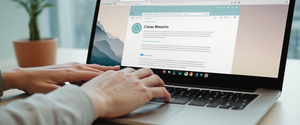Private browsing modes have become fundamental features in modern web browsers, yet their widespread availability masks significant misconceptions about what they actually protect. This comprehensive report explores the practical mechanisms for opening private browsers across multiple platforms and browsers, while critically examining the actual privacy protections they provide. The research reveals that while private browsing effectively prevents local storage of browsing data, cookies, and search history on individual devices, it does not protect users from tracking by internet service providers, websites, employers, or government agencies—a critical distinction that shapes how users should approach online privacy. Understanding how to access and properly utilize private browsing features requires knowledge of both the technical procedures for different browsers and the realistic scope of protection each mode offers, combined with awareness of supplementary tools that provide genuine anonymity online.
Understanding Private Browsing: Definition, Purpose, and Scope
Private browsing, known by various names depending on the browser manufacturer, represents one of the most misunderstood features in modern web browsers. Google Chrome refers to its private browsing mode as “Incognito mode,” while Microsoft Edge uses the term “InPrivate browsing,” Mozilla Firefox calls it “Private browsing,” and Apple’s Safari implements “Private browsing” on its desktop and mobile platforms. Despite these nomenclature differences, all private browsing modes operate on fundamentally similar principles and address comparable user concerns about local data storage on shared or personal devices.
At its core, private browsing is a browser feature that creates an isolated browsing session that prevents the storage of certain types of local data. When activated, private browsing modes systematically prevent browsers from saving browsing history, which encompasses every website URL visited during the session. Additionally, private browsing blocks the storage of cookies, which are small text files that websites use to remember user preferences, maintain login sessions, and track user behavior across multiple visits. The mode also prevents the browser from storing form data—information typed into search bars or web forms that browsers normally retain to speed up future form completion. Furthermore, private browsing does not save passwords, which means users must re-enter login credentials each time they visit a password-protected site, adding a layer of inconvenience but enhancing security in shared computing environments.
Search queries represent another category of data that private browsing prevents from being saved locally. This proves particularly important for users concerned about local traces of sensitive research, as queries would normally be retained in the browser’s search history for future autocomplete suggestions. The temporary files and cache data that browsers normally store to speed up website loading are also prevented from persisting after a private browsing session ends. Finally, third-party cookies—cookies set by advertising networks and tracking companies embedded on websites—are blocked by default in private browsing modes across most modern browsers, providing some protection against cross-site tracking, though this varies by browser implementation.
The fundamental distinction that shapes all understanding of private browsing involves the location where protection occurs. Private browsing modes protect data from being saved on the individual device where the browsing occurs. They do not protect the user from remote detection by websites, internet service providers, employers, network administrators, or government agencies. This critical limitation means that private browsing serves a specific purpose—preventing other users of the same device from discovering browsing activity—rather than the broader goal of anonymous browsing that many users mistakenly assume.
Accessing Private Browsing on Desktop Browsers: Comprehensive Platform Instructions
Opening Incognito Mode in Google Chrome
Google Chrome, which maintains its position as the world’s most-used web browser, implements private browsing through a feature called Incognito mode. For users on Windows, Linux, or Chrome OS platforms, opening Incognito mode can be accomplished through multiple methods, each designed for different user preferences and workflows. The keyboard shortcut method offers the fastest access: pressing Ctrl+Shift+N simultaneously opens a new Incognito window, providing immediate entry into private browsing without navigating through menus. This keyboard shortcut approach proves particularly useful for users who frequently switch between regular and private browsing or those who value keyboard navigation efficiency.
Users preferring menu-based navigation can accomplish the same result through the graphical interface by clicking the three vertical dots (often called the “hamburger menu” or “more menu”) located in the upper-right corner of the Chrome window. From this dropdown menu, users select “New Incognito window,” which instantly launches a separate browser window with a distinctly darker appearance than regular Chrome windows to provide visual confirmation of private browsing status. The Incognito icon, which appears to the right of the address bar in the new window, offers additional confirmation of the browser’s private status and typically displays a number if multiple Incognito windows are open simultaneously.
Macintosh users follow an analogous process with a slight modification to the keyboard shortcut, reflecting standard Apple interface conventions. On Mac computers running Chrome, the Incognito mode shortcut uses the Command key instead of Ctrl: pressing Command+Shift+N produces the same result as the Windows equivalent. The menu access procedure remains identical between platforms; Mac users click the three-dot menu in the upper-right corner and select “New Incognito window” to launch a private browsing session.
When using Incognito mode in Chrome, important functional differences from regular browsing become immediately apparent. In Incognito mode, third-party cookies are blocked by default, which provides meaningful protection against cross-site tracking by advertising networks and data brokers. However, websites can still set first-party cookies during an Incognito session; these cookies are simply deleted when the user closes the last Incognito window. If a website relies heavily on third-party cookies for functionality, it may not operate as expected in Incognito mode, though Chrome allows users to temporarily enable third-party cookies for specific sites if necessary.
Private Browsing in Mozilla Firefox
Mozilla Firefox, developed by the non-profit Mozilla Foundation, provides private browsing functionality through a feature termed “Private Window” or “Private Browsing,” emphasizing the user-centric privacy focus of this open-source browser. Firefox’s approach to private browsing access differs slightly from Chrome, offering users multiple convenient pathways to initiate private sessions. The keyboard shortcut for opening a Private Window in Firefox is Ctrl+Shift+P on Windows and Linux systems, or Command+Shift+P on Macintosh computers. This slight variation from Chrome’s shortcut (using P for “Private” instead of N for “New”) reflects Firefox’s terminology preference.
Users who prefer navigating through the interface can access Private Windows by clicking the three horizontal lines (representing a hamburger menu) in the upper-right corner of Firefox, then selecting “New Private Window” from the resulting dropdown menu. Unlike Chrome’s Incognito mode, Firefox’s Private Browsing windows display distinctive visual indicators: the window features a purple-themed interface, and a masquerade-style mask icon appears in the upper-right corner of the browser window, providing unambiguous visual confirmation of private browsing status.
Firefox’s Enhanced Tracking Protection feature adds an additional privacy layer that operates even in regular browsing mode but provides enhanced functionality in Private Windows. This feature implements Total Cookie Protection by default, creating a separate “cookie jar” for each website, preventing third-party trackers from following users across multiple sites. Firefox’s private browsing specifically disables most browser extensions by default, as a privacy precaution against extensions potentially accessing or recording private browsing data. However, users can selectively enable specific extensions to function in Private Windows if they choose, granting individual permission to extensions they trust through Firefox’s settings.
InPrivate Browsing in Microsoft Edge
Microsoft Edge, Microsoft’s Chromium-based browser that replaced Internet Explorer, implements private browsing through a feature called “InPrivate Browsing,” maintaining consistency with terminology previously established in Internet Explorer. To activate InPrivate Browsing, Windows and Mac users click the three-dot menu in the upper-right corner of Edge, then select “New InPrivate window” from the dropdown menu. Windows users can also use the keyboard shortcut Ctrl+Shift+N, the same shortcut used by Chrome and Firefox on Windows platforms.
When InPrivate mode is activated, the browser interface provides several distinct visual indicators confirming private browsing status. A blue InPrivate badge appears prominently in the top-left corner of the address bar area, clearly distinguishing InPrivate windows from regular Edge windows. Additionally, Edge displays an informational message explaining that “InPrivate Browsing helps prevent Internet Explorer from storing data about your browsing session. This includes cookies, temporary Internet files, history, and other data,” immediately clarifying the scope of private browsing protection.
Microsoft Edge’s InPrivate mode benefits from the browser’s sophisticated tracking prevention capabilities. Edge implements SmartScreen URL and Application Reputation filtering technology, checking website reputation before allowing downloads and alerting users to potentially malicious sites before they access them. This security-focused approach proved effective in independent testing, with Edge blocking 99% of malicious samples thrown at it, compared to 85.9% for Chrome and 78.3% for Firefox, and Edge was the quickest to block new social engineering malware at just 10 minutes compared to hours for competitor browsers.
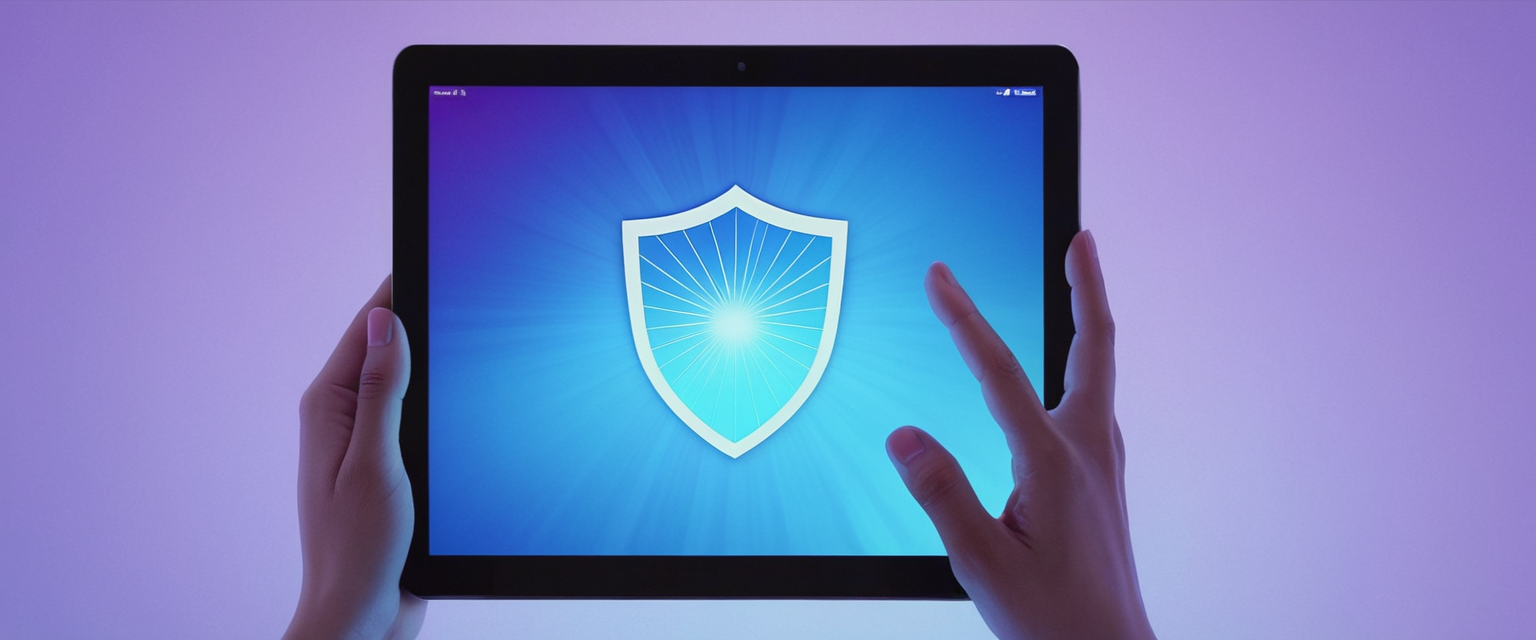
Private Browsing in Apple Safari
Apple’s Safari browser, the default browser on all Apple devices from Macintosh computers to iPhones and iPads, implements private browsing through a feature consistently termed “Private Browsing” or “Private Window.” On Macintosh computers, accessing Private Browsing requires navigating to the File menu in the upper-left corner of the screen (reflecting macOS interface conventions), then selecting “New Private Window.” Alternatively, Mac users can employ the keyboard shortcut Shift+Command+N, matching Chrome’s conceptual approach but using Apple’s standard Command key instead of Ctrl.
Safari’s visual indicators for private browsing status consist of a darkened Smart Search field (the address bar) rather than the full-window darkening seen in Chrome’s Incognito mode. The Safari window displays informational text explaining the private browsing status, providing users with immediate confirmation that they are browsing privately. Unlike some other browsers, Safari’s private browsing does not automatically disable all extensions; instead, extensions continue to operate in Private Browsing, though users can configure individual extensions to disable or enable themselves in private mode as desired.
An important technical distinction in Safari’s private browsing involves how it manages bookmarks, downloads, and autofill data. While Safari’s private browsing does not save browsing history or store cookies between sessions, bookmarks created during a Private Browsing session are saved to the bookmark list, and files downloaded in private mode remain in the Downloads folder even after the private session closes. Furthermore, Safari will display autofill suggestions based on information entered during regular browsing sessions when the user begins typing in a Private Window, though searches conducted within the Private Browsing session itself will not be retained after the session ends.
Protect Your Digital Life with Activate Security
Get 14 powerful security tools in one comprehensive suite. VPN, antivirus, password manager, dark web monitoring, and more.
Get Protected NowPrivate Browsing in Firefox, Opera, and Other Browsers
Firefox users, as previously described, access Private Windows through the hamburger menu or keyboard shortcut. Opera, another Chromium-based browser that emphasizes customization, provides private browsing through “Private Windows” accessed via keyboard shortcut (Ctrl+Shift+N on Windows, or through the File menu in the upper-left corner). Opera’s distinctive feature includes an integrated VPN that can hide users’ IP addresses, though the Opera browser has been noted to send requests to Yandex and other tracking sites, compromising its privacy positioning compared to more privacy-focused alternatives.
Internet Explorer, though largely obsolete and no longer actively maintained by Microsoft, implemented private browsing as “InPrivate Browsing” accessible through Ctrl+Shift+P or through the Safety menu, displaying a blue InPrivate badge in the upper-left corner of the address bar. Vivaldi, a Chromium-based browser emphasizing user customization, allows users to open Private Windows and includes built-in tracker and ad blocking capabilities.
Accessing Private Browsing on Mobile Devices: iOS, Android, and Platform-Specific Procedures
Private browsing functionality extends to mobile platforms, though the procedures differ from desktop implementations due to the distinct interface paradigms of smartphones and tablets. Chrome on Android devices requires users to open the Chrome app, then tap the three-dot menu in the upper-right corner and select “New Incognito Tab.” This opens an Incognito tab indicated by a grey incognito icon, confirming private browsing mode is active. Unlike desktop Chrome where Incognito opens in a separate window, mobile Chrome integrates Incognito tabs within the same app interface, requiring users to tap the “Switch tabs” button to move between regular and Incognito tabs.
iPhone and iPad users accessing Chrome must open the Chrome app and tap “More” followed by “New Incognito Tab.” The Incognito icon appears to the left of the address bar, confirming private mode status. Users can switch between Incognito and regular tabs by tapping “Switch tabs,” then swiping right or left to navigate between the two tab types. Chrome on iOS offers an additional feature: users can configure the browser to automatically ask whether to open links from other apps in Incognito mode through Settings > Privacy and Security > Ask to open links from other apps in Incognito.
Safari on iPad provides private browsing access through a recently updated interface. For iPads running recent versions of Safari, users access Private Browsing by tapping the Tabs button (typically shown as overlapping tabs in the interface), then tapping the “Private” option from the sidebar. If users do not see the Private option, they may need to tap a back button to access the full tab interface. The Safari address bar appears black or dark instead of white or gray when Private Browsing is active, providing immediate visual confirmation. For older iPad models running iOS 16 or earlier, users tap the Tabs button and select the number representing their current tabs in the center of the menu bar, then select “Private” from the resulting popup menu to activate Private Browsing.
On iPhones and iPhones running recent iOS versions, users launch Safari and swipe to the Private tab button to access Private Browsing. The iOS interface represents private browsing through a distinctive visual indicator, with the Private Browsing status clearly displayed in the Safari interface. Firefox on mobile devices requires users to tap the tab icon at the bottom of the screen, then tap the mask button to access Private Browsing, with a plus sign visible to add new private tabs.
What Private Browsing Protects: Genuine Local Privacy Benefits
Understanding the genuine protective scope of private browsing is essential for users to deploy it effectively for legitimate use cases without overestimating its capabilities. Private browsing successfully prevents a browsing history from being recorded and stored locally on the user’s device. This protection directly addresses concerns about other users of the same computer discovering which websites have been visited, a particular concern on shared family computers or public access devices where multiple users rotate access. The deletion of cookies when a private browsing session closes represents another genuine protective function, particularly valuable for preventing websites from remembering previous visits or maintaining long-term tracking through persistent cookies.
Form data and search queries remain unrecorded in private browsing, ensuring that accidentally entered information or sensitive searches remain ephemeral rather than persistently stored in autocomplete suggestions. Password autofill does not function in most private browsing modes, forcing users to manually enter login credentials each time, which while inconvenient, prevents unauthorized users from accessing accounts on shared devices if someone else finds a private browsing window left open. Cache files and temporary files are not written to disk during private browsing sessions or are deleted when the session ends, preventing forensic recovery of website content viewed during the private session from the device’s hard drive.
The prevention of bookmarks and downloads being associated with the private browsing session provides additional compartmentalization; websites cannot identify future visits as continuing from bookmarks made in a previous private session, because such bookmarks remain connected only to regular browsing. This compartmentalization extends to preventing website profiling of return visits based on stored session identifiers from previous private browsing sessions.
Third-party cookie blocking in most modern private browsing modes provides meaningful but limited protection against cross-site tracking. Advertising networks that embed their cookies on thousands of websites cannot assemble a profile of cross-site browsing behavior during a private browsing session, as their cookies are blocked or deleted. However, websites can still identify returning visitors through first-party cookies set during the private session, which are only deleted when the session closes. This means that within a single private browsing session, a website maintains a complete record of user activity on that site, but that record disappears once the session ends.
Critical Limitations: What Private Browsing Does NOT Protect
The limitations of private browsing prove more consequential than its protective functions for users concerned with comprehensive privacy. Private browsing does not hide a user’s Internet Protocol (IP) address from websites or network administrators. The IP address, which uniquely identifies a user’s device on the internet, remains fully visible to every website visited, to the internet service provider managing the user’s connection, and to any network administrator overseeing the network to which the user is connected. This means that while local browsing history is deleted, the IP address still provides a direct pathway to identifying which user was browsing from a shared device.
Internet service providers retain complete visibility of users’ browsing activity regardless of private browsing use. Even in private browsing mode, all web traffic passes through ISP servers, allowing ISPs to log which domains users visit, how long they spend on each site, and when they visit specific websites. ISPs can perform this tracking even when users employ HTTPS encryption for website traffic because while the specific page content is encrypted, the domain name is visible in the DNS request and the initial connection handshake.
Websites themselves retain comprehensive knowledge of user activity during private browsing sessions. When users visit a website, that website has complete visibility into everything they do on that site—which pages they view, which products they add to shopping carts, which articles they read—regardless of whether the user employs private browsing. Websites can identify the same user across multiple visits within a single private browsing session through first-party cookies or session identifiers.
Browser fingerprinting represents a particularly sophisticated tracking method that bypasses private browsing protection entirely. Websites can combine information transmitted by the browser in HTTP headers with data collected through JavaScript to create a digital fingerprint of the specific device and browser combination. This fingerprint includes screen resolution, browser version, list of installed fonts, installed plugins, language settings, time zone, and numerous other technical characteristics that combine to create a unique identifier. Because this identification method does not rely on cookies or stored data, private browsing mode has no effect on fingerprinting.
Employers and school administrators retain complete ability to monitor private browsing activity when users access employer or school networks. Network-level monitoring tools can log all internet traffic passing through the network, and this monitoring functions identically in private browsing mode as in regular browsing. The Electronic Communications Privacy Act in the United States permits employers to monitor employee internet activity on company networks and devices as long as they provide notice of monitoring, which private browsing does not prevent.
If users log into personal accounts (such as Gmail, Facebook, or banking sites) while in private browsing mode, websites can associate all subsequent activity with that logged-in identity. The private browsing mode does not prevent websites from recognizing the user’s login and tracking all subsequent activity under that identity. Similarly, if users previously visited a website in regular browsing mode and have cookies stored for that site, they cannot access those cookies in private browsing, but the website itself still recognizes returning visitors through server-side session management.
Malware, spyware, and other monitoring software installed on a device cannot be circumvented by private browsing. If a user’s device is infected with keylogging software, screen capture tools, or network sniffing applications, these tools monitor activity regardless of whether private browsing is engaged. Private browsing provides no protection from malware because the protection exists only at the browser level, while malware typically operates at the operating system level or hardware level, allowing it to observe behavior before it enters the browser or after the browser has processed it.
Extensions and plugins can potentially access private browsing data depending on their permissions and implementation. Although most browsers disable extensions by default in private browsing windows, users can selectively enable extensions, and once enabled, those extensions can potentially access and record private browsing data, particularly if they are not specifically designed to respect private browsing protections.

Common Misconceptions About Private Browsing: Myths Versus Reality
The widespread misunderstanding of private browsing’s protective scope has been extensively documented through both user research and browser vendor warnings. One of the most persistent misconceptions involves the belief that private browsing provides complete anonymity on the internet. In reality, private browsing makes users less trackable by their device, not more anonymous online. Firefox explicitly warns users of this distinction, stating that “your Internet service provider can still gather information about your visit,” and that “if you use your device at work, your company may be able to monitor the websites you visit.” Chrome similarly warns Incognito users that “going incognito doesn’t hide your browsing from your employer, your Internet service provider or the websites that you visit.”
Another widespread myth holds that private browsing prevents all tracking, when in reality it prevents only local tracking—the tracking that would be recorded on the user’s personal device. Users who assume they cannot be tracked in private mode may believe they can engage in illicit activities with impunity, when in fact ISPs, employers, and website owners have complete visibility of their actions. Some users believe that private browsing prevents malware infection, when in reality private browsing offers zero protection from malicious software as it only affects browser data storage, not system-level threats.
The misconception that private browsing is equivalent to a Virtual Private Network (VPN) proves particularly consequential. While both technologies aim to protect privacy, they operate at fundamentally different layers and provide entirely different protections. Private browsing operates only at the browser level, affecting what the browser stores locally, while VPNs operate at the network level, encrypting all internet traffic and masking the user’s IP address. A VPN can hide a user’s browsing activity from the ISP by encrypting traffic before it leaves the user’s device, but private browsing cannot.
Genuine Use Cases for Private Browsing: Practical Applications Beyond Misconceptions
Despite the significant limitations of private browsing, legitimate practical applications exist for its careful deployment in specific contexts. The primary genuine use case involves preventing other users of a shared device from discovering browsing activity. On a family computer used by multiple household members, private browsing effectively prevents one family member from seeing another’s browsing history by examining the browser history or autocomplete suggestions. This proves particularly valuable for adult family members seeking to maintain privacy from children, or for members of households seeking to prevent snooping by other adults.
Gift shopping represents a common practical use case where private browsing prevents spoiling surprises. By browsing for gifts in private mode on a shared device, the purchaser ensures that autocomplete suggestions and browsing history will not reveal gift selections to the intended recipient. Similarly, private browsing assists when accessing multiple accounts simultaneously on the same website. A user with both personal and work email accounts can log into the work account in a private browsing window while remaining logged into the personal account in a regular browsing window, accessing both accounts without constantly logging out and back in.
Technical troubleshooting benefits from private browsing’s bypassing of extensions, cached data, and stored credentials. Developers and support personnel often use private browsing to test whether website problems result from extensions, corrupted cache, or stored data that might interfere with normal operation. If a website functions correctly in private browsing but fails in regular browsing, the problem likely originates from a browser extension, stored data, or corrupted cache rather than an issue with the website itself.
Researching sensitive topics without local traces provides another legitimate application. A user researching a medical condition, legal issue, or other sensitive topic can conduct that research in private browsing without the search being permanently recorded in the browser history of a shared device. While the website being visited knows about the research and the ISP sees the domain being accessed, the research does not appear in anyone else’s browsing history if they use the shared device after the private session closes.
Reducing targeted advertising within a single browsing session represents another practical benefit. Because tracking cookies are deleted when a private browsing session ends, websites and advertisers cannot build detailed profiles across private browsing sessions, limiting their ability to serve targeted advertisements in subsequent sessions.
Alternative Private Browsers: Moving Beyond Built-in Private Modes
For users requiring more comprehensive privacy protection than built-in private browsing modes provide, several alternative browsers emphasize privacy as a core design principle rather than an afterthought feature. Brave, a Chromium-based browser developed with privacy as a foundational principle, blocks third-party trackers and advertisements by default without requiring users to manually adjust settings. Brave’s blocking mechanisms operate at the browser code level rather than through extensions, providing more reliable protection than extension-based solutions. Additionally, Brave offers a Private Window with Tor option that routes browsing through the Tor network for substantially enhanced anonymity compared to standard private browsing, though at the cost of significantly reduced speed.
Tor Browser represents the most privacy-focused option for users prioritizing anonymity above all other considerations. Tor Browser accomplishes this through onion routing, which bounces internet traffic through a series of volunteer-operated servers, with each server knowing only the previous and next server in the chain, never the complete route. While Tor Browser provides substantially stronger anonymity than any standard private browsing mode or even most alternative browsers, it sacrifices speed and compatibility, as some websites refuse connections from Tor exit nodes or require proving humanity through CAPTCHA challenges.
DuckDuckGo, initially famous as a privacy-focused search engine, has expanded to offer a dedicated browser emphasizing tracker blocking, default use of its private search engine, and enforcement of HTTPS connections whenever possible. Firefox, though a mainstream browser, can be configured for substantially enhanced privacy through careful adjustment of settings and installation of privacy-focused extensions, though such configuration requires user effort and technical knowledge.
Supplementary Tools for Genuine Online Privacy: Beyond Private Browsing
Because private browsing’s protection is fundamentally limited to preventing local data storage, comprehensive online privacy requires integration of additional tools and practices. Virtual Private Networks represent the most critical supplementary tool for users seeking to hide browsing activity from their ISP and network administrators. A VPN encrypts all internet traffic from the user’s device and routes it through a VPN server operated by the VPN provider, effectively hiding the user’s actual IP address from websites and ISPs. While this provides substantially stronger privacy than private browsing alone, it requires trust in the VPN provider, as the VPN provider has complete visibility into all traffic passing through their servers.
Tracking prevention extensions such as Privacy Badger and uBlock Origin provide browser-level protection against advertisers and tracking networks, blocking many tracking mechanisms that private browsing does not address. These extensions filter requests to known tracking domains and block scripts that enable fingerprinting and other advanced tracking techniques. HTTPS Everywhere enforcement ensures that websites support encrypted connections, preventing ISPs and network eavesdroppers from reading the specific content of communications with websites.
Privacy-focused search engines including DuckDuckGo and Startpage avoid recording user search queries and prevent websites from knowing that searches originated from you personally. These search engines do not track search history, do not create user profiles based on searches, and do not serve targeted advertisements based on search behavior.
Password managers such as Dashlane, 1Password, and LastPass reduce the need for browsers to store passwords, which private browsing does not protect if someone accesses the device while not in a private browsing session. These managers encrypt passwords in a centralized vault that requires strong master passwords to access.
Your Private Browsing Awaits
Private browsing serves a specific, valuable function within a comprehensive online privacy strategy, but only when users understand its genuine scope of protection rather than relying on common misconceptions about its capabilities. Understanding how to properly access private browsing across the diverse ecosystem of browsers—from mainstream options like Chrome, Firefox, Safari, and Edge to specialized alternatives like Brave and Tor—represents the necessary foundation for implementing this protection effectively. The procedures for accessing private browsing have been standardized across major browsers through consistent keyboard shortcuts and menu navigation patterns, making private browsing accessible to users of virtually all technical skill levels.
However, recognizing that private browsing prevents only local storage of browsing data while providing zero protection against tracking by ISPs, websites, employers, and government agencies represents an essential corrective to widespread misconceptions perpetuated by browser interfaces that use terminology like “private” and “incognito” suggesting broader protection than actually exists. Users who rely on private browsing as their sole privacy tool while assuming they enjoy comprehensive anonymity online place themselves at risk of exposure through methods including IP tracking, fingerprinting, logins, and malware that private browsing cannot address.
Optimal online privacy requires a layered approach combining private browsing with genuine anonymity tools like VPNs, supplementary privacy tools like tracking blockers and privacy search engines, and behavioral practices including awareness of shared device risks and careful management of logged-in accounts. For users whose threat model includes protection from ISP surveillance or workplace monitoring, private browsing alone proves inadequate, necessitating VPN deployment or employment of privacy-focused browsers like Tor that provide encryption and IP masking at a network level. For users primarily concerned with preventing other users of a shared device from discovering browsing activity, private browsing provides adequate protection for typical scenarios.
The continued evolution of privacy threats, tracking technologies, and browser capabilities means that users must remain informed about both how to access private browsing tools and the realistic limitations of those tools, updating their privacy practices as technologies advance and threats evolve. By understanding private browsing’s genuine scope and supplementing it with appropriate additional privacy measures matched to their specific threat model and privacy needs, users can implement practical online privacy protection that meaningfully addresses their actual privacy concerns rather than relying on a false sense of security provided by incomplete tools misunderstood in their capabilities.