
While iPhone devices are renowned for their robust security architecture and closed ecosystem design, distinguishing between actual malware infections and false alarms remains a significant challenge for users seeking to protect their devices. This comprehensive analysis explores the multifaceted landscape of iPhone malware detection, examining the underlying security mechanisms that make widespread infections rare, the telltale signs that may indicate genuine compromise, and the critical distinction between legitimate threats and opportunistic scam tactics that have become increasingly prevalent in the digital landscape.
Understanding iPhone Malware: Nature, Types, and Reality
The Distinction Between Theory and Practice
When discussing malware on iPhones, it is essential to acknowledge a fundamental and often misunderstood distinction: while traditional self-replicating viruses are extremely rare on Apple’s iOS platform, malware as a broader category of malicious software does represent a genuine, though limited, threat to iPhone users. The security measures embedded within iOS create an exceptionally challenging environment for would-be attackers, yet sophisticated actors with substantial resources have occasionally demonstrated the ability to overcome these protections, particularly through zero-day vulnerabilities that exploit previously unknown security flaws.
The rarity of iPhone malware stems directly from Apple’s architectural choices and business practices. Unlike the Android ecosystem, which fragments across numerous manufacturers and versions, iOS maintains remarkable homogeneity, with all devices running the same operating system maintained through regular updates. This consistency eliminates the fragmentation that malicious actors typically exploit to penetrate mobile ecosystems. Furthermore, Apple’s closed ecosystem requires all applications to be reviewed and distributed through the official App Store, where every single app and each update undergoes evaluation for privacy, security, and safety compliance before reaching users.
Categories of iPhone Malware
Despite the protective measures, several distinct categories of malicious software can potentially affect iPhone devices, each operating through different mechanisms and presenting different levels of risk. Adware represents one category that operates by embedding itself into devices to collect personal data and browsing habits, which are subsequently leveraged to target users with customized advertisements through frequent pop-up bombardment. Ransomware, though significantly less common on iOS than on other platforms, functions by encrypting files or locking users out of their devices entirely, after which attackers demand payment for restoration of access. Spyware constitutes perhaps the most insidious category, sitting invisibly on devices while tracking online activities and transmitting collected information to remote servers controlled by third parties including hackers, scammers, or in rare cases, state-sponsored actors.
Trojans present another malware category that operates through deception, disguising themselves as legitimate applications while actually stealing sensitive information such as passwords, personal identification numbers, credit card data, and other private material. Finally, emerging research has documented more sophisticated malware variants targeting jailbroken devices or exploiting specific vulnerabilities in unpatched iOS versions. The critical observation is that the vast majority of these threats require either user action in downloading compromised applications or, in the case of the most sophisticated variants, exceptional technical resources typically associated with state actors or well-funded cybercriminal organizations.
The iOS Security Architecture: Why Infections Remain Uncommon
Sandboxing and Architectural Protections
The fundamental reason that malware infections remain statistically rare on iPhones lies in the sophisticated security architecture that Apple has implemented at multiple layers within the operating system. The sandboxing mechanism represents perhaps the most critical defensive layer, as it isolates each third-party application into its own restricted environment where it cannot access files stored by other applications or make unauthorized changes to the device itself. Each app receives a unique home directory with a randomly assigned location, further complicating any attempt by malicious code to predict where sensitive files might be located.
System files and resources are similarly shielded from user applications, with most iOS system files and resources running as the nonprivileged user “mobile,” just as all third-party apps do. The entire operating system partition itself is mounted as read-only, preventing unauthorized modifications to core system files even if an application were somehow compromised. This architectural choice ensures that even if a malicious actor manages to gain control of a single application, the damage remains compartmentalized and cannot affect the broader system integrity.
Entitlements and Access Control Systems
Beyond sandboxing, Apple implements a sophisticated entitlements system that mediates access from applications to user information and features such as iCloud and device extensibility. Entitlements function as key-value pairs digitally signed into applications, providing authentication beyond runtime factors like user identification. Since entitlements are cryptographically signed, they cannot be modified without Apple’s authorization, preventing attackers from escalating their privileges beyond what the application legitimately declares. This system dramatically reduces the potential for privilege escalation, even when system applications or daemons are compromised.
The Address Space Layout Randomization (ASLR) technology further complicates exploitation attempts by continuously randomizing the memory addresses of executable code, system libraries, and related programming constructs. This randomization makes return-to-libc attacks and similar memory corruption exploits substantially more difficult to execute successfully, particularly across multiple different devices where the memory layout would differ with each restart. Combined with the Execute Never feature, which marks memory pages as nonexecutable to prevent arbitrary code execution in writable areas, iOS presents an exceptionally hostile environment for traditional exploitation techniques.
App Store Review and Notarization
The application review process at the App Store represents a human and automated gatekeeper that stands between potentially malicious code and user devices. Every single application and each subsequent update undergoes review to evaluate whether it meets requirements for privacy, security, and safety. This process includes automated scans for known malware signatures, human expert review of application descriptions and marketing materials to detect misrepresentation, manual checks to verify that applications do not unnecessarily request access to sensitive data, and extra evaluation for applications targeted at children.
In jurisdictions like the European Union, where sideloading has become legally permitted under the Digital Markets Act, Apple has implemented a Notarization process for alternative app distribution that, while less rigorous than full App Store review, still provides baseline security verification. The notarization process applies baseline review focused on platform policies for security and privacy through a combination of automated checks and human review, helping to ensure that apps are free of known malware, viruses, or other security threats, function as promised, and do not expose users to egregious fraud. While admittedly less comprehensive than full App Store review, this represents an additional protective layer beyond what users in other contexts might have.
Recognizing Malware Symptoms: Six Primary Warning Signs
Battery Drain and Processing Anomalies
The first significant symptom suggesting malware infection involves sudden, unexplained battery drain occurring at a rate substantially faster than the device normally experiences. When malware operates in the background, it consumes significant amounts of processing power and energy to execute its functions, whether those involve data exfiltration, user tracking, or other malicious activities. To assess whether battery drain correlates with malware rather than legitimate applications or aging battery health, users should navigate to Settings > Battery and examine which applications consume the most power. Any unfamiliar applications displaying unusually high consumption should be investigated further and potentially uninstalled if the user cannot identify legitimate reasons for their power usage.
Similarly, users should monitor for device overheating that occurs without corresponding heavy user activity. When the iPhone feels unusually hot even during idle periods or light use, it may indicate that malicious software is forcing the processor to work at maximum capacity, generating excess heat as a byproduct. A simple restart may temporarily alleviate the issue by terminating hidden processes, though persistent overheating warrants further investigation.
Data Usage Anomalies
A sudden and significant spike in data usage, particularly when the user is not actively utilizing data-intensive applications, frequently signals malware attempting to exfiltrate data to remote servers. Malicious actors benefit financially from stolen personal information, device statistics, health data, banking credentials, and other sensitive material, so they commonly configure malware to transmit collected data to attacker-controlled infrastructure. Users can investigate data usage by navigating to Settings > Mobile Data (or Settings > Cellular) and reviewing which applications have accessed their cellular data allocation. Unfamiliar or unexpected applications showing high data consumption should be examined closely, as legitimate applications typically display predictable usage patterns.
Pop-Up Advertising and Adware Indicators
While occasional pop-up advertisements are an inevitable part of web browsing, a sudden dramatic increase in the frequency and intrusiveness of pop-ups may indicate infection with adware. Adware specifically exists to bombard devices with targeted advertisements, leveraging collected behavioral data to determine what types of ads will prove most compelling to individual users. Users should be particularly suspicious of pop-ups that appear when they are not actively browsing or that suggest system security issues, as these frequently represent scareware rather than legitimate security alerts.
To address excessive pop-ups, users can navigate to Settings > Safari and select Clear History and Website Data, which removes cookies and browsing history that adware may have implanted. However, if this action does not resolve the issue, the user should check Settings > Safari again and review notification permissions, removing website notification access for any suspicious domains. For persistent pop-up problems, users may need to resort to more comprehensive measures including suspicious app removal or even factory reset procedures.
Application Anomalies and Mysterious Installations
The discovery of applications installed on a device that the user does not remember downloading represents a significant warning sign that warrants immediate attention. Malware frequently masquerades as legitimate applications, leveraging deceptive marketing to convince users to download trojanized versions of popular applications or outright fraudulent applications designed purely for data theft. Users should regularly review their home screens and App Library, examining every installed application carefully and uninstalling any whose purpose or origin they cannot clearly explain.
Beyond unexpected installations, users should watch for applications that display unusual behavior such as frequent crashes, strange permission requests, bizarre system messages, or requests for access to device features that seem unrelated to the application’s stated purpose. For instance, a calculator application requesting location access or a notes app requesting camera access would represent suspicious behavior warranting investigation. Additionally, users should be alert to changes in application behavior, such as previously well-functioning apps that suddenly begin crashing or responding slowly.
Device Performance Degradation
General sluggishness, application crashes, system freezes, and poor overall performance can indicate competing resource demands from malware consuming processing power, memory, or storage space. While performance issues frequently stem from legitimate causes such as storage capacity limitations, accumulated app cache, or aging hardware, they can also result from resource-hungry malicious software. Users experiencing performance problems should first check storage utilization by navigating to Settings > General > iPhone Storage, as insufficient storage space commonly causes the kinds of performance issues that are easily mistaken for malware.
If storage proves adequate and performance remains poor, users should check Settings > Battery to identify applications consuming excessive resources. A simple device restart can often resolve performance issues by terminating hidden processes and clearing temporary memory allocations. Should problems persist after restart and storage is verified as adequate, factory reset procedures may be necessary to fully eliminate any malicious software.

Settings Changes and Unauthorized Access
Malware may manipulate device settings to facilitate its operation, such as disabling security updates to prevent detection or modification, or altering browser settings to redirect users to specific websites or intercept searches. Users should regularly review their device settings, checking for unexpected changes to Security & Privacy settings, Safari settings, or other configurations. Special attention should be paid to the VPN & Device Management section (accessed via Settings > General > VPN & Device Management), where suspicious configuration profiles might have been installed. Any profiles that the user does not recognize or remember installing should be deleted immediately.
Users should also check for unauthorized Face ID or Touch ID fingerprints, review the list of trusted devices associated with their Apple Account by navigating to Settings > [Your Name] > Devices, and verify that all listed devices are recognized and owned by the user. Any devices that are not recognized should be removed from the account immediately. Additionally, users should review their iCloud account settings and check for unauthorized sharing arrangements that might have been established without their knowledge.
Distinguishing Real Threats from Scams and False Alarms
The Prevalence of Scareware and Pop-Up Scams
A critical distinction that users must understand is the difference between actual malware infections and the vastly more common phenomenon of scareware—deceptive pop-ups and fake warnings designed to create panic and manipulate users into either downloading malware or providing sensitive information directly to attackers. Scareware campaigns frequently involve alarming pop-ups claiming that the device contains multiple viruses or that the system is experiencing critical failures, using urgent language and intimidating graphics to pressure users into taking hasty action.
Protect Your Digital Life with Activate Security
Get 14 powerful security tools in one comprehensive suite. VPN, antivirus, password manager, dark web monitoring, and more.
Get Protected NowThese fake alerts employ numerous psychological manipulation tactics including claims that immediate action is required to prevent data loss, threats of imminent system failure, suggestions that contact information or payment details will be compromised, and red herrings involving visible error messages or technical jargon designed to appear legitimate. The fundamental objective of scareware is to trick users into either clicking malicious links that download actual malware, contacting provided phone numbers to speak with scammers who will attempt to gain remote access to the device, providing payment information under false pretenses, or installing supposed antivirus software that itself is malicious or fraudulent.
Identifying Legitimate Warnings Versus Scams
Users can identify fake virus alerts by watching for several telltale characteristics that distinguish them from legitimate security warnings. Legitimate security notifications from Apple rarely use extreme urgency or fear tactics, do not typically request immediate payment, do not ask users to call provided phone numbers, and do not attempt to override the normal user interface in dramatic or disruptive ways. By contrast, scareware typically displays excessive urgency, may request payment via credit card or gift cards, includes suspicious phone numbers or contact information, contains poor grammar or spelling errors, displays unprofessional design elements, uses misspelled or suspicious URLs, appears unexpectedly without user interaction, and may prevent normal browser navigation or closing of windows.
The orange and green indicator dots that appear in the iPhone status bar represent perhaps the most commonly misunderstood privacy feature on modern iPhones, with many users mistaking these indicators for signs of hacking or spyware. The orange dot appears when an application is using the microphone, while the green dot appears when an application is using the camera or both the camera and microphone. These indicators exist precisely to provide users with transparency about when device hardware is being accessed, and they represent a privacy protection feature rather than evidence of compromise. Users can check which application is using the microphone or camera by opening Control Center and examining the app name displayed at the top.
Understanding Apple Threat Notifications
In rare cases where Apple has detected activity consistent with targeted mercenary spyware attacks, the company sends formal threat notifications to affected users. These notifications appear at the top of the account.apple.com page after signing in, and Apple simultaneously sends email and iMessage notifications to all addresses and phone numbers associated with the Apple Account. Importantly, legitimate Apple threat notifications will never ask users to click links, open files, install apps or profiles, or provide Apple Account passwords or verification codes by email or phone.
Such threat notifications are high-confidence alerts indicating that the user has been individually targeted by exceptionally sophisticated, well-funded attackers typically associated with state actors or private companies developing mercenary spyware on behalf of state actors. These notifications should be taken extremely seriously, and users receiving them should consider enabling Lockdown Mode and seeking assistance from specialized security organizations like the Digital Security Helpline at Access Now. However, it is critical to note that the vast majority of users will never receive such notifications, as mercenary spyware attacks target only a tiny number of specific individuals—typically journalists, activists, politicians, or diplomats—rather than the general population.
Methods for Detecting Malware on Your iPhone
Manual Inspection Procedures
Users concerned about potential malware can conduct a systematic manual inspection of their devices using built-in iOS features, though it is important to recognize that manual inspection methods identify symptoms rather than definitively detecting sophisticated malware. The five-minute spyware check recommended by security experts involves several specific actions that users can perform without installing additional software. First, users should scroll through their home screens and App Library, carefully examining every installed application to identify any apps they do not remember downloading or whose purpose they cannot clearly explain. Any suspicious apps should be investigated by searching for them in the App Store to verify whether they are legitimate applications or potentially malicious installations.
Second, users should access Settings > Privacy & Security > App Privacy Report to review recent sensor and network activity from installed applications. This report displays how often each application has accessed location data, camera, microphone, contacts, photos, and other sensitive information during the past seven days. Users should examine this report carefully, watching for unexpected access patterns such as applications accessing the camera or microphone when they would not logically need such access.
Third, users should check Settings > General > VPN & Device Management and carefully examine any profiles listed in this section. Configuration profiles can only be installed with explicit user permission, but users may not remember installations that occurred many months previously, or they may have been convinced to install profiles by misleading requests. Any profile that is not immediately recognized or remembered should be deleted by tapping it and selecting the delete option. Unknown profiles could represent corporate monitoring tools installed without user knowledge, school-controlled restrictions, or malicious configuration profiles designed to intercept communications.
Fourth, users should check Settings > Battery to review which applications are consuming the most power. Looking at the battery usage breakdown for a relevant time period, users should identify whether any unfamiliar applications appear in the high-usage list and investigate those applications further. Fifth, users should navigate to Settings > General > iPhone Storage to review overall storage usage and examine whether any apps are consuming unusual amounts of space, which could indicate cached malicious files or data exfiltration activity.
Third-Party Security Applications
While Apple’s sandboxed app environment provides significant protections that limit the effectiveness of third-party antivirus software, dedicated mobile security applications can provide additional assurance and detect certain threats that manual inspection might miss. Third-party solutions such as McAfee Mobile Security offer automated, comprehensive malware scans by detecting a wider range of threats before they enter user devices. These applications typically offer not just scanning capabilities but also additional protective features including safe browsing functionality, virtual private network services, and integrated threat detection systems.
It is important to understand that third-party antivirus applications on iOS operate under the same sandboxing restrictions as any other app, meaning they cannot scan outside their designated app area or access information from other applications in the way desktop antivirus software operates. Nevertheless, such applications can monitor for suspicious behavior patterns, analyze applications at installation time, maintain databases of known malware signatures, and provide real-time protection against certain classes of threats. Users who choose to use third-party security applications should select only reputable vendors with established security track records and should be skeptical of overly aggressive marketing claims.
Professional Analysis and Expert Support
For users who remain concerned after conducting manual inspections or who have received Apple threat notifications regarding mercenary spyware attacks, professional security analysis may be warranted. Apple Support specialists can provide additional guidance and potentially conduct more thorough device inspection using tools and access available to Apple technicians. Additionally, organizations like the Digital Security Helpline at Access Now provide specialized rapid-response emergency security assistance to targeted users, offering expertise in analyzing suspicious device activity and recommending appropriate protective measures.
Users suspecting compromise should contact Apple Support or visit an Apple Store if concerns persist after self-diagnosis, as professional technicians have access to diagnostic tools and specialized knowledge beyond what is available to users themselves. Apple representatives can verify that the device is operating with the latest iOS version, confirm that no unauthorized modifications or jailbreaks are present, validate that no suspicious profiles or configurations exist, and provide guidance on further protective measures.
Jailbreaking and Its Critical Security Implications
Understanding Jailbreaking
Jailbreaking refers to the process of removing security restrictions built into iOS, thereby opening the operating system to additional features, applications, and customizations not available through the standard App Store. While some users choose to jailbreak their devices for legitimate reasons such as customization preferences or accessing specialized functionality, jailbreaking fundamentally compromises the security architecture that makes iPhones inherently resistant to malware.
When a device is jailbroken, the protective sandboxing mechanisms that normally isolate applications are bypassed or weakened, the read-only filesystem protection is compromised, and restrictive entitlements requirements are eliminated, allowing applications to access system resources and other applications’ data without the usual safeguards. This transformation fundamentally changes the security posture of the device from exceptionally resistant to malware to substantially vulnerable, comparable in many ways to the malware risk presented by non-sandboxed computing environments.
Detecting Jailbreaks
Users concerned about whether their device or another device in their organization may have been jailbroken can check for several telltale indicators. The most obvious sign of jailbreaking is the presence of application stores or package managers alternative to the App Store, with Cydia and Sileo being the most common examples. Users can search for these applications in their App Library by swiping left to reach the App Library view and searching for “Cydia” or “Sileo”. The presence of either application definitively indicates jailbreaking.
Beyond specific package managers, users should watch for other suspicious applications or unusual customizations including unexpected screen modifications or completely redesigned icon layouts that the user did not intentionally configure, performance issues including unexplained battery drain or overheating, inability to update iOS to the latest version (as many jailbreaks break when the OS is updated), and presence of unauthorized apps with names like “checkra1n” or “unc0ver” which are commonly used jailbreaking tools. Any combination of these factors should prompt further investigation.
For more definitive detection, users can employ third-party scanning applications specifically designed to detect jailbreaks, such as Clario Anti Spy’s Device System Check feature, which scans devices to identify signs of jailbreaking and other security compromises. Additionally, information technology administrators managing enterprise device fleets can configure Mobile Device Management tools to automatically detect and flag jailbroken devices, with some solutions even implementing automatic quarantine or device wiping upon detection.
Removal Procedures and Recovery Strategies
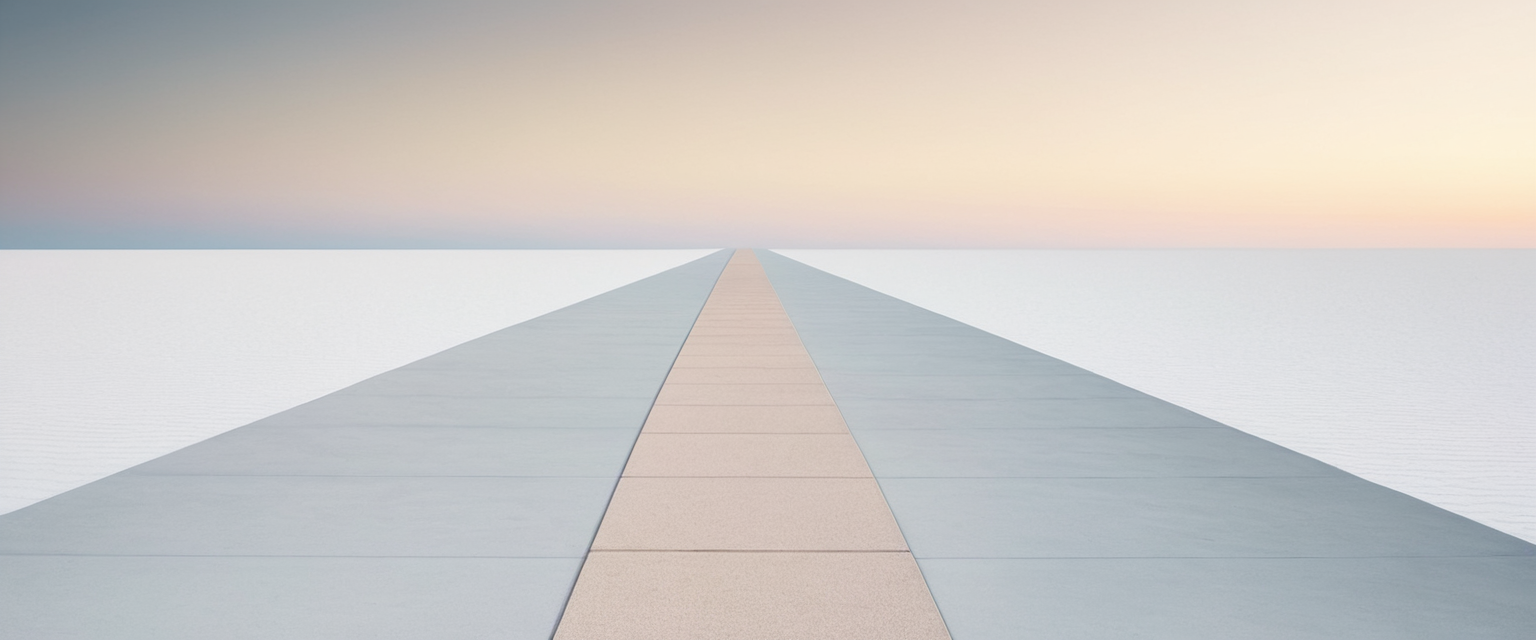
Progressive Removal Approaches
If a user has determined that their iPhone likely contains malware, Apple and security experts recommend a progressive series of removal steps beginning with the least disruptive measures and escalating to more comprehensive procedures only if earlier steps prove ineffective. The first step should be updating iOS to the latest available version, as hackers frequently exploit outdated versions of iOS to launch attacks, and Apple’s security updates close these exploitable vulnerabilities. Users should navigate to Settings > General > Software Update to check for available updates and install them immediately if available.
The second step involves performing a complete device restart by holding the power button and associated volume button until the power-off slider appears, then dragging the slider to power off the device, waiting briefly, and then pressing the power button again to restart. This simple action can terminate hidden malicious processes and clear temporary system caches that might contain malicious code.
Third, users should clear browsing history and website data by navigating to Settings > Safari and selecting “Clear History and Website Data”. This step removes cookies and cached website content that may have been collected by malicious websites or exploited by malware. For users of alternative browsers like Chrome, the clearing process is similar though located in different settings menus.
Fourth, users should carefully review their installed applications and delete any suspicious or unrecognized apps. To delete an app, users should press and hold the app icon on the home screen until a menu appears, then select “Remove App” and confirm deletion. Deleting an app removes not just the application executable but also all associated files and data that the application installed on the device.
Advanced Removal: Backup Restoration and Factory Reset
If the progressive measures outlined above do not resolve suspected malware infections, users may attempt to restore from a previously created iCloud backup. To implement this approach, users navigate to Settings > General > Reset > Erase All Content and Settings, which completely wipes the device and resets it to its original state. During the subsequent setup process, users can choose to restore from an iCloud backup created before they suspect the malware infection occurred. This approach can be effective if the backup predates the malware infection, but users must recognize that if the backup was created after the infection occurred, the malware may be restored along with other data.
Before attempting factory reset procedures, users must remember to disable Find My iPhone, which requires going to Settings > [Your Name] > Find My > Find My iPhone and turning off the toggle. Failure to disable Find My iPhone before erasing the device will prevent the setup process from completing, as the device will require Apple ID authentication to proceed.
For users who suspect that their malware infection predates all available backups or who want to ensure complete removal of any traces of compromise, the only reliable solution is to erase all content and settings without restoring from any backup, then set up the device as brand new. This approach will remove everything from the device including any viruses or malware, but it also means the user will lose any data not separately backed up to iCloud or another external service. Users should make note of any critical data, sync it to iCloud or other cloud services before performing the factory reset, and be prepared to manually reconfigure apps and settings after the reset completes.
Prevention Strategies and Long-Term Protection
Download Source Discipline
The most effective malware prevention strategy involves consistently downloading applications only from the official Apple App Store, never from third-party app stores, jailbreaking repositories, or direct developer websites unless the user has independently verified the source. Every application distributed through the App Store has undergone Apple’s rigorous review process, providing reasonable assurance that the application does not contain known malware and does not engage in egregiously deceptive practices.
Users outside the European Union do not have practical options for sideloading applications, making App Store discipline straightforward. However, users in the EU who now have the ability to sideload applications or download from alternative app marketplaces should recognize that they are accepting substantially increased security risk in exchange for greater flexibility. If choosing to utilize alternative app distribution, users should be extremely selective, preferring applications from developers with established reputations, checking user reviews carefully for complaints about suspicious behavior, and remaining especially skeptical of applications that request unusual permissions.
Secure Account Practices
Users should implement and maintain strong security practices around their Apple Account, as compromise of the Apple Account enables attackers to access iCloud data, make purchases through the App Store, modify device settings, and potentially gain elevated access to the device itself. Users should create and maintain a strong Apple Account password consisting of at least eight characters including upper and lowercase letters and at least one number, and this password should be unique to the Apple Account rather than reused across other online services.
Two-factor authentication should be enabled on the Apple Account, which requires verification codes from trusted devices when signing in to the account from an unknown device. Users should regularly review devices signed into their Apple Account by visiting account.apple.com and navigating to the Devices section, removing any devices that are not recognized or that are no longer in use. For enhanced protection against potential theft or unauthorized access, users should enable Stolen Device Protection, which adds additional security requirements for critical account or device changes when the iPhone is away from familiar locations.
Firmware Updates and Security Patches
Users must prioritize maintaining their device with the latest iOS version, as Apple regularly releases security updates that patch newly discovered vulnerabilities. Particularly when Apple publicly announces that security updates address high-risk vulnerabilities, users should update their devices as quickly as practical, as hackers often develop exploits for publicly documented vulnerabilities very quickly.
To check for available iOS updates, users should navigate to Settings > General > Software Update and install any available updates immediately if significant security fixes are documented in the update release notes. Users should also ensure that individual applications are kept updated, as application developers regularly release security patches for discovered vulnerabilities. Users can enable automatic app updates by navigating to Settings > App Store and toggling on “App Updates” to ensure that applications are automatically updated whenever new versions are available.
Privacy-Focused Settings Configuration
Users can take several concrete actions within iOS settings to limit the information that applications can access, thereby reducing the potential damage if an application proves to be malicious or compromised. Users should navigate to Settings > Privacy & Security and carefully review permission grants for each app, considering whether each application actually needs the permissions it has been granted. For instance, a weather application probably does not require access to the microphone, contacts, or photos, and such unusual permissions should prompt investigation.
Users should specifically audit location, camera, and microphone permissions, as these represent the most sensitive access points and the most commonly exploited permissions by malicious actors. For location access, users should prefer “Allow While Using App” rather than granting permanent background location access unless the application specifically requires it. For microphone and camera access, users should consider whether continuous background access is truly necessary and revoke it if possible, limiting access to moments when the user is actively using the application.
Users should enable App Privacy Report, which provides visibility into how applications are accessing the permissions that have been granted and what network domains they are contacting. By reviewing this report regularly, users can identify unexpected access patterns that might indicate malicious behavior.
Lockdown Mode and Advanced Protection for High-Risk Users
Understanding Lockdown Mode
Apple has provided an optional security feature called Lockdown Mode designed specifically to protect users against the rare but severe threat of mercenary spyware attacks conducted by highly sophisticated, well-funded adversaries. Lockdown Mode implements an extreme protection model that trades convenience for security, restricting certain features and capabilities that sophisticated attackers might exploit. Users in high-risk categories—such as journalists, human rights activists, political figures, or others facing targeted surveillance—should carefully consider whether Lockdown Mode is appropriate for their threat model.
When Lockdown Mode is enabled, most message attachment types other than images are blocked, preventing certain zero-click attack vectors that might be delivered through messages. Web browsing technologies including just-in-time JavaScript compilation are disabled unless the user manually excludes specific trusted websites. Incoming FaceTime calls are blocked if the caller has not been previously contacted by the user, preventing zero-click attacks through call initiation. Configuration profiles cannot be installed while Lockdown Mode is active, and the device cannot enroll into Mobile Device Management.
Enabling and Living with Lockdown Mode
To enable Lockdown Mode, users navigate to Settings > Privacy & Security, scroll to the very bottom to find Lockdown Mode, and tap “Turn On Lockdown Mode”. The device will require restart after enabling Lockdown Mode. It is critical to understand that Lockdown Mode is not a general antivirus or fraud protection system, and it does not clean infections that already exist on the device. Instead, Lockdown Mode functions as a preventive hardening layer designed specifically to defend against highly targeted mercenary spyware attacks featuring exceptional cost, sophistication, and resources.
Users living with Lockdown Mode enabled will experience reduced functionality in certain areas including restricted message attachment options, disabled web technologies on some websites, blocked incoming communications from unknown contacts, and potentially reduced device connectivity with computers and accessories. For most users, these restrictions represent unacceptable constraints on device functionality. However, for users with genuine reason to believe they are targeted by state actors or professional spyware operators, the security benefits justify the inconvenience.
Recent Malware Developments and Emerging Threats
Observed Trends in 2024 and 2025
Recent security analysis has identified several concerning trends in the landscape of iOS-targeted malware and threats. Stealer malware has emerged as a particularly prevalent category, with malicious actors increasingly focusing efforts on stealing authentication cookies, credentials, financial information, and other sensitive data that can be monetized through fraud or sale on underground markets. This trend reflects the relative profitability and ease of stealer malware development compared to other malware categories.
Fraudulent applications that impersonate legitimate services have appeared with increasing regularity in the App Store, including fake cryptocurrency apps mimicking legitimate exchange platforms, fake loan applications, and deceptive clones of legitimate social networking and productivity applications. While Apple has increasingly improved its app review processes and works to remove malicious apps quickly once detected, a small number of fraudulent applications continue to occasionally slip through the review process and reach users.
The introduction of sideloading capabilities in the European Union has created a new distribution channel through which less rigorously vetted applications can reach users. While the notarization process for sideloaded applications provides some baseline security verification, the reduced scrutiny compared to full App Store review means that users utilizing alternative app distribution face elevated risk of exposure to malware, spyware, and fraudulent applications.
Advanced Persistent Threats and Nation-State Actors
Beyond consumer-focused malware, security researchers have documented increasingly sophisticated advanced persistent threat campaigns specifically targeting iOS devices. These campaigns typically focus on high-value individuals including journalists, activists, politicians, and security researchers, and they often involve sophisticated zero-day exploits that target previously unknown vulnerabilities in iOS.
Research indicates that Pegasus spyware from the NSO Group represents perhaps the most well-known example of state-sponsored mercenary spyware, featuring exceptional technical sophistication and the ability to achieve complete device compromise through zero-click attacks requiring no user interaction. Between 2021 and April 2025, Apple has sent threat notifications to users in over 150 countries regarding potential mercenary spyware targeting, with notifications sent multiple times per year as new attacks are detected. These threat notifications should be treated with extreme seriousness by recipients, as they represent high-confidence alerts that the recipient has been individually targeted by exceptionally sophisticated attackers.
Your iPhone’s Digital Health: The Final Readout
Understanding iPhone malware threats requires balancing several competing realizations that sometimes create confusion among users. First, traditional self-replicating viruses are extraordinarily rare on iPhones due to Apple’s architectural protections, security review processes, and business practices, meaning that non-jailbroken iPhones present substantially lower malware risk compared to many alternative platforms. Second, despite this technical reality, genuinely malicious software does represent a real threat to iPhone users, particularly through targeted attacks, fraudulent applications, and adware-laden apps. Third, the dramatic majority of iPhone users will never encounter actual malware but will instead face scareware, phishing attempts, and social engineering attacks that are vastly more prevalent and equally damaging if successful.
Users seeking to protect their devices should prioritize basic security hygiene including regular OS updates, disciplined app download practices through official channels, strong account security practices including two-factor authentication, and regular review of app permissions and account access settings. For users concerned about malware, systematic inspection using built-in iOS tools can identify common warning signs including unusual battery drain, unexpected data usage, excessive pop-ups, unknown apps, and performance degradation. When malware infection is suspected, progressive removal approaches beginning with restart, cache clearing, and suspicious app deletion can resolve many situations, with factory reset serving as a final recourse.
Only in rare circumstances should users be concerned about mercenary spyware specifically, though such concern is warranted for users in high-risk categories including journalists, activists, and politicians, who should consider enabling Lockdown Mode and maintaining current iOS versions religiously. By understanding the actual threat landscape and implementing proportionate protective measures, users can enjoy the security benefits of iOS while maintaining realistic threat awareness.






