
AVG Antivirus represents one of the most widely distributed antivirus solutions available today, offering both free and premium versions of security software designed to protect against viruses, malware, ransomware, and other cyber threats through multiple layers of protection. However, there are legitimate situations where users may need to temporarily disable or permanently remove AVG protection, whether due to software conflicts, installation requirements, performance concerns, or simply changing security needs. This comprehensive report examines the various methods for disabling AVG Antivirus across multiple platforms, explores the underlying reasons users choose to disable protection, analyzes the risks associated with such actions, and provides detailed guidance on restoration procedures. Understanding how to properly disable AVG while maintaining awareness of security implications is essential for users who encounter compatibility issues or need temporary relief from antivirus resource consumption, as improper disabling procedures can leave systems vulnerable to malicious attacks and compromise overall system security.
Understanding AVG Antivirus Architecture and Core Protection Components
AVG Antivirus operates through a modular architecture comprised of multiple specialized protection shields, each serving distinct security functions that work in concert to provide comprehensive threat detection and prevention. The File Shield component continuously monitors files as they are accessed, opened, or executed on the system, providing real-time detection of malware embedded within file systems. The Web Shield operates as an active guardian during internet browsing activities, scanning data transmitted between the user’s device and web servers to block malicious content and phishing attempts before they reach the user’s system. The Email Shield performs similar functions specifically for email communications, examining both attachments and message content for potentially dangerous elements. For users subscribing to AVG Internet Security or premium tiers, additional components become available, including the Behavior Shield which monitors application behavior patterns to detect suspicious activities that might indicate previously unknown malware or zero-day exploits.
The firewall components represent another critical layer of AVG’s protective infrastructure. The basic version provides standard firewall protection for Windows systems, while the paid versions offer Enhanced Firewall capabilities that provide more sophisticated threat detection against targeted hacking attempts and unauthorized network access. The Ransomware Protection shield specifically guards against the increasingly prevalent threat of ransomware attacks by monitoring for suspicious file encryption activities and preventing unauthorized modifications to sensitive files. Additionally, premium versions include Webcam Protection to prevent unauthorized access to device cameras, Password Protection to secure stored credentials, Remote Access Shield to block unauthorized remote connections, and Sensitive Data Shield to monitor access to important documents. The Fake Website Shield component protects users against phishing sites designed to harvest financial information and credentials. Understanding this modular structure is essential because AVG allows users to disable all protection simultaneously or selectively disable individual components based on specific needs.
Temporary Disabling of AVG Protection: Primary Methods on Windows Systems
The most straightforward approach to temporarily disabling AVG Antivirus on Windows systems is through the system tray interface, a method that leverages the application’s user-friendly design for quick access to protection controls. Users begin by locating the AVG icon in the Windows taskbar’s notification area, typically positioned at the bottom-right corner of the screen near the system clock and audio controls. In some cases, if the AVG icon is not immediately visible in the taskbar, users may need to click the small up-arrow or expand button that reveals additional hidden icons, as Windows often conceals less frequently accessed system tray applications by default. Once the AVG icon is visible and right-clicked, a context menu appears displaying protection status and control options. The menu shows a green slider positioned next to “Protection is ON” indicator, which users click to toggle off all AVG protection simultaneously.
Upon clicking the green slider, the interface transitions to a red “OFF” position, and simultaneously, a confirmation dialog appears asking users to confirm their intention to disable protection. This confirmation step serves as a safety measure, ensuring users do not accidentally disable their security protection. The dialog typically displays “OK, stop” button to confirm the action or provides an option to cancel. Users select the time duration for which they want protection disabled, with options commonly including temporary disabling for periods such as ten minutes, one hour, until the next system restart, or until manually re-enabled. This granular time selection prevents users from indefinitely leaving their systems unprotected and provides a built-in safety mechanism that automatically restores protection after the specified period expires. Some versions of AVG also present an option to disable the firewall component alongside antivirus protection, though this selection depends on whether users specifically want firewall functions to remain active during the protection pause.
A notification will appear after confirming the disabling action, sometimes warning that “the AVG module all shields are attempted to be turned off” and noting that “this may be a legitimate action but could also be the result of a malware attack,” requiring users to confirm their intentional action. This additional confirmation represents AVG’s defensive measure against malware that might attempt to disable security software without user knowledge. After confirmation, users will see visual feedback in the system tray, where the AVG icon changes appearance—typically displaying a warning indicator or different color—to communicate that protection is currently disabled. This visual cue serves as a constant reminder that the system is temporarily operating without AVG’s security safeguards. Re-enabling protection is equally straightforward: users right-click the AVG icon again and toggle the slider back to the green “ON” position, or in some versions, click a “Fix Now” button to immediately restore full protection status.
Selective Component Disabling Through the AVG Interface
Beyond completely disabling all AVG protection, users frequently need to deactivate only specific security components while maintaining others, a capability that AVG provides through its main application interface rather than the system tray. To access component-specific controls, users launch the full AVG Antivirus application either by double-clicking the system tray icon or searching for “AVG Antivirus” in the Windows Start menu. Once the application opens, the main interface displays organized tiles or sections representing different protection categories. Users click the relevant tile corresponding to the component they wish to disable. The Computer tile provides controls for disabling File Shield, Behavior Shield, or Ransomware Protection—essential components for local file protection. The Web & Email tile allows users to disable Web Shield or Email Shield independently, proving particularly useful when web browsing speed concerns warrant disabling web protection while maintaining file protection. The Hacker Attacks tile manages the Enhanced Firewall, Password Protection, and Remote Access Shield components, catering to users who may need network protection disabled while other shields remain active.
Within each tile’s settings, users locate the green toggle slider corresponding to the specific protection feature they want to deactivate. Clicking this slider causes it to transition to red and opens a selection dialog where users specify the duration of disabling. Just as with full protection disabling, AVG provides time-based options to ensure automatic re-enablement occurs after a defined period. This approach of selective component disabling proves invaluable in numerous scenarios. For instance, users experiencing slowness when installing new software might disable only File Shield temporarily, preserving Email and Web Shield protection while installation completes. Similarly, users encountering false positive detections from a specific component can disable only that problematic shield rather than leaving their entire system unprotected.
The Privacy section controls more specialized protections including Webcam Protection and Sensitive Data Shield, available in premium versions. Webcam protection, increasingly important in an era of remote work and online communication, can be temporarily disabled if users are experiencing legitimate application blocking. The Payments section specifically manages Fake Website Shield, which online shoppers might disable if experiencing blocking on legitimate e-commerce sites that AVG incorrectly flags as suspicious. This modular approach represents a significant advantage over all-or-nothing security solutions, as it permits fine-grained control that balances security with usability and accommodates diverse user needs without requiring complete vulnerability periods.
Advanced System-Level Disabling Through Task Manager and System Configuration
For users requiring more thorough disabling of AVG processes or those seeking to prevent AVG from launching at system startup, more advanced approaches utilizing Windows system tools become necessary. The Task Manager approach involves accessing Windows’ process management interface by pressing Ctrl+Shift+Esc or Ctrl+Alt+Delete and selecting Task Manager from the resulting menu. Within Task Manager’s Processes tab, users search for AVG-related entries, which typically include names such as avgsvc.exe (the AVG service executable), avgui.exe (the user interface executable), or other AVG-prefixed processes. Users right-click these processes and select “End Task” to forcibly terminate AVG’s active operations. However, this method represents only a temporary solution, as AVG services often automatically restart unless additional system-level changes are implemented.
A more durable approach involves accessing the Startup tab within Task Manager to identify AVG-related startup items. In Windows 10, Windows 11, and modern versions of Windows 8.1, the Task Manager interface provides this Startup tab, where users can right-click any AVG-related entries and select “Disable” to prevent them from launching automatically when the system boots. This approach prevents AVG services from initializing during the startup process, resulting in protection remaining disabled until the user manually re-enables it through the startup tab or through the AVG application interface itself. However, it’s important to note that some users, particularly those running Windows 7, find that the startup management interface differs, requiring access to the msconfig utility instead.
The msconfig approach involves pressing Windows+R to open the Run dialog, typing “msconfig” and pressing Enter to launch the System Configuration utility. Within this interface, users navigate to the Startup tab, where they encounter a comprehensive list of all applications configured to launch during system initialization. Users carefully locate entries with manufacturer listed as “AVG” or “Avast” (as AVG is owned by Avast) and uncheck the associated checkboxes to disable startup execution. Additionally, users should navigate to the Services tab within msconfig, where they can filter to show only Microsoft services (by checking “Hide all Microsoft services”), then search for and uncheck any remaining AVG-related services. This dual approach—addressing both startup programs and services—provides more comprehensive disabling than addressing startup programs alone, though it requires greater technical understanding and caution, as incorrect modifications within msconfig can impair system stability.
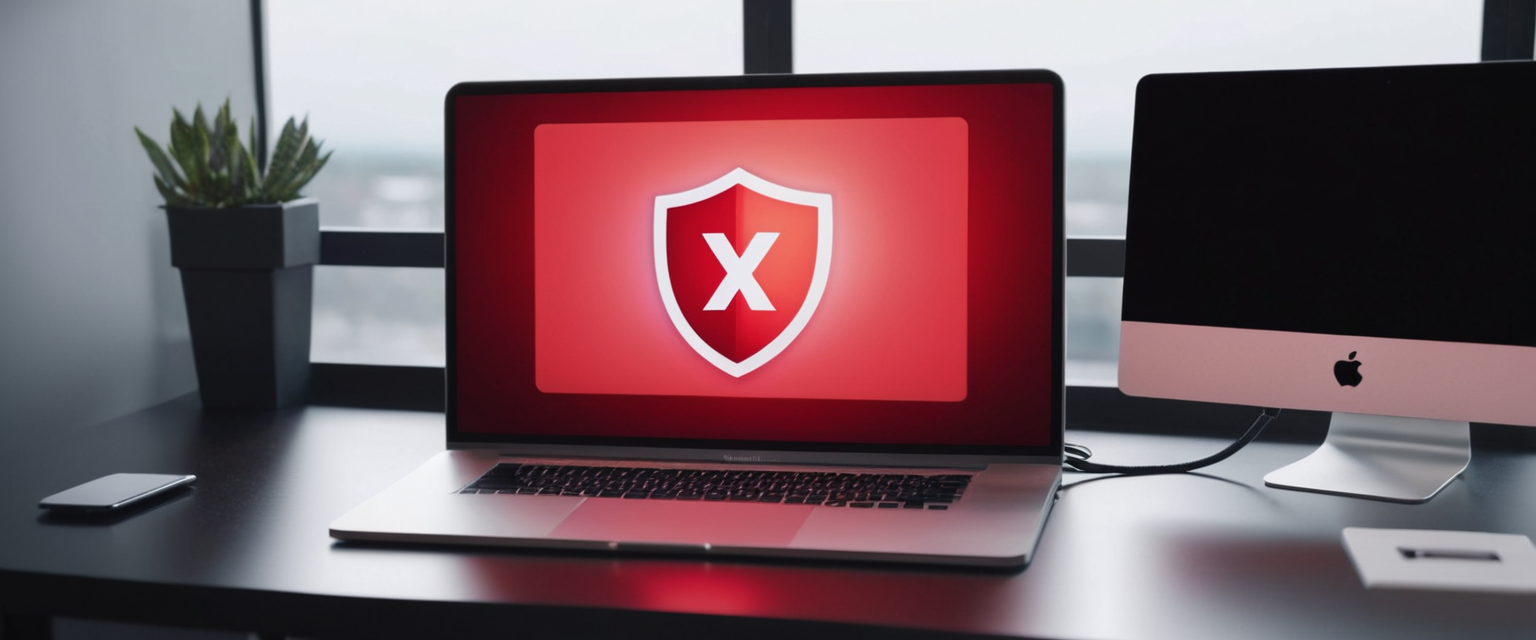
Disabling AVG on Alternative Platforms: Mac and Android Considerations
While the vast majority of AVG users operate on Windows systems, significant portions of users also employ macOS devices or Android smartphones, requiring platform-specific disabling approaches. On Mac systems, the disabling process proves considerably more convoluted than Windows counterparts, as macOS handles application security differently and AVG’s Mac interface differs substantially from its Windows equivalent. Unlike Windows’ straightforward slider mechanism, Mac users must disable AVG’s protective components individually through the application interface. Users begin by locating AVG on the Mac system, typically by clicking the shield icon appearing in the macOS menu bar. This action opens the AVG interface displaying various protective components. Users then methodically work through each component—beginning with File Shield, Web Shield, Email Shield, and other active protections—clicking on each and toggling it to the disabled (typically marked with a red x) position.
Protect Your Digital Life with Activate Security
Get 14 powerful security tools in one comprehensive suite. VPN, antivirus, password manager, dark web monitoring, and more.
Get Protected NowA significant complication unique to Mac systems is that AVG for Mac lacks the convenient disabling option available in the Windows version. If users encounter a situation where AVG is running and cannot be stopped through normal interface methods, they may need to resort to force-quitting the application. This is accomplished by pressing Option-Command-Escape simultaneously, which opens the Force Quit Applications window on macOS. Users select AVG from the displayed list and click “Force Quit” to terminate the application. However, users should be aware that macOS itself provides built-in security features that AVG may be perceived as redundant, and some Mac communities actively discourage third-party antivirus installation, noting that no Mac viruses exist in the wild and that such software primarily causes performance degradation and conflicts with macOS’ integrated security infrastructure.
For Android users running AVG Antivirus on smartphones or tablets, the disabling process involves considerably fewer steps than either Windows or Mac approaches. Users open the AVG application on their Android device and locate the menu icon, typically represented as three horizontal lines in the upper-left corner. From this menu, users navigate to Settings, then select Protection. Within the Protection settings, users will find a “Disable Protection” option that they tap to deactivate all AVG security functions on the device. This straightforward approach reflects Android’s different security model and the reduced complexity of mobile security management compared to desktop operating systems. However, users should exercise particular caution when disabling antivirus on mobile devices, as phones and tablets increasingly represent attractive targets for malware-distribution campaigns, and mobile operating systems lack many of the protective mechanisms available on desktop systems.
Permanent Removal and Complete Uninstallation of AVG Antivirus
When users determine that they no longer require AVG’s protection—whether due to switching to alternative antivirus solutions, wanting to rely solely on Windows Defender, or experiencing persistent conflicts with AVG software—complete uninstallation becomes necessary. The standard uninstallation process begins by accessing Windows Settings or the Control Panel, navigating to “Apps & Features” (in Windows 10 and 11) or “Programs and Features” (in earlier Windows versions), and locating AVG Antivirus or AVG Internet Security in the displayed application list. Users select the AVG application and click the “Uninstall” button, which launches AVG’s uninstallation wizard. Following the on-screen prompts to completion typically removes the AVG application and most associated files, though some residual registry entries and configuration files may remain on the system.
In cases where standard uninstallation procedures fail—which occurs more frequently than many users expect—AVG provides the AVG Clear removal tool, a specialized utility specifically designed to comprehensively remove all remnants of AVG installations, including registry items, user files, and configuration data that standard uninstallation processes might overlook. This tool proves particularly valuable when AVG appears corrupted or when users have encountered failed installation or reinstallation attempts. Users download AVG Clear directly from the AVG website (avg.com/en-us/avg-remover), launch the executable file, and typically run it in Windows Safe Mode for optimal results. The tool provides options to select specific AVG products installed on the system (such as AVG Internet Security, AVG AntiVirus Free, or related utilities) and then systematically removes every trace of those products. However, it’s important to emphasize that users should close all running applications, save any open documents, and ensure they have a backup before executing AVG Clear, as the tool requires a system restart to complete removal, and removing antivirus protection mid-session can expose the system to threats.
A critical consideration when permanently uninstalling AVG involves ensuring that an alternative antivirus solution is already installed and active before removal completes. Leaving a system temporarily without protection while uninstalling one antivirus before installing another represents a significant security vulnerability window. Microsoft recommends maintaining Windows Defender as the built-in protection option for systems that won’t have alternative antivirus installed, as Windows Defender provides adequate baseline protection and doesn’t conflict with itself as third-party solutions sometimes do. Additionally, if users are removing AVG specifically because it conflicts with another antivirus program, they should thoroughly test that compatibility after removal and ensure the alternative solution activates properly and shows protection as active in Windows Security Center before considering the transition complete.
Reasons Users Disable AVG: Legitimate Scenarios and Use Cases
Understanding when and why users appropriately disable antivirus software provides crucial context for evaluating the legitimacy of disabling requests and the risks involved. The most common legitimate reason involves software installation incompatibility, where antivirus programs—including AVG—incorrectly flag legitimate installer files as potentially malicious due to installer behavior patterns resembling malware obfuscation techniques. Developers occasionally utilize code packing, encryption, or other techniques that raise antivirus suspicion even though the software itself is completely legitimate. Users may disable AVG temporarily during installation and immediately re-enable it once the process completes. A related scenario involves system maintenance and troubleshooting, where users need to run diagnostics, disk check utilities, or other system optimization tools that antivirus protection might interfere with. AVG, like all antivirus solutions, consumes system resources and can sometimes prevent low-level system utilities from accessing files they require.
Performance considerations represent another category where disabling antivirus gains legitimacy, particularly for users performing resource-intensive operations such as video editing, 3D rendering, large file transfers, or running demanding gaming applications. Real-time antivirus scanning consumes CPU cycles and disk I/O bandwidth, potentially causing noticeable slowdown when systems are already under heavy load. Users might disable AVG temporarily to maximize available system resources for these performance-critical activities, then immediately re-enable protection afterward. Additionally, users experiencing false positive detections—where AVG incorrectly identifies legitimate files or software as threats—might disable AVG temporarily to work with flagged items, or more commonly, they might disable specific components (such as Web Shield) that are particularly prone to false positives while maintaining other protections.
Users installing Windows or major operating system updates sometimes encounter situations where AVG protection interferes with the update process, blocking essential system files or preventing installation completion. In such cases, temporarily disabling AVG, completing the system update, and then re-enabling protection represents the appropriate solution. Furthermore, users may encounter situations requiring research on infected files, where security professionals or incident responders intentionally work with malware samples in controlled environments while needing to prevent antivirus from quarantining or deleting files they’re studying. Similarly, users developing or testing security software might need AVG disabled so their security tools can execute without interference from competing protection mechanisms.
Security Risks and Vulnerabilities Associated with Disabled Antivirus
Despite legitimate reasons for temporarily disabling antivirus protection, the security risks accompanying such actions deserve serious consideration and cannot be overstated. When antivirus protection is disabled, the system loses multiple layers of real-time threat detection, becoming significantly more vulnerable to malware infection, ransomware attacks, trojan horses, spyware, and other cyber threats. The longer protection remains disabled, the greater the exposure window and the higher the probability that malicious software could infiltrate the system. Users practicing the fundamental security principle of keeping protection disabled only for absolutely minimal necessary durations dramatically reduce their vulnerability exposure.
A particular concern involves network connectivity during disabled protection periods. Microsoft and virtually all security organizations explicitly warn against accessing the internet or network-connected resources while antivirus protection remains disabled. Downloads during this period carry especially high risk, as downloading while unprotected represents an open invitation for malware infection, with users unable to detect or prevent infection at the moment of acquisition. Similarly, visiting potentially compromised websites while protection is disabled creates substantial infection risk, as browser-based attacks find no defense against exploitation.
An insidious category of risk involves malware that disables antivirus without user knowledge. Advanced malware and ransomware frequently include routines designed to disable or remove antivirus protection to prevent detection and intervention. This reality explains why AVG implements confirmation dialogs when users attempt to disable protection—specifically asking users to confirm their intentional disabling action. These confirmations serve as a final check to ensure that malware, rather than the legitimate user, hasn’t triggered the disabling process. Users who encounter unexpected disabling messages or who didn’t initiate the disabling process should view this as a potential malware infection warning sign and immediately investigate.

Conflicts Between AVG and Windows Defender: Compatibility Considerations
A frequent trigger for users wanting to disable AVG involves conflicts with Windows Defender, the built-in antivirus solution included with modern Windows operating systems. By design, Windows Defender automatically disables when a third-party antivirus like AVG becomes installed and active. This design prevents two real-time scanning engines from simultaneously competing for system resources and creating conflicting protection policies. However, users occasionally encounter situations where AVG becomes corrupted, uninstalls improperly, or encounters errors, resulting in a state where both AVG and Windows Defender appear disabled, leaving the system essentially unprotected. In such cases, users report that simply trying to re-enable Windows Defender fails, with the system reporting that antivirus protection has been turned off and cannot be restarted.
Resolving such conflicts typically requires completely uninstalling AVG—using the standard uninstall process or the AVG Clear removal tool if standard uninstallation fails—and then verifying that Windows Defender successfully re-enables and shows active protection status. Microsoft support representatives emphasize that after removing AVG or any third-party antivirus, users should check Windows Security to confirm Windows Defender is providing protection and showing “You are protected” status. Some users report that after AVG removal, Windows Defender requires additional steps to fully activate or that residual AVG registry entries prevent Windows Defender from functioning properly, necessitating either additional manual registry cleanup or running system repair utilities. The complexity of resolving such conflicts underscores why users should exercise extreme care when maintaining multiple security solutions on a single system and why completely uninstalling one antivirus solution before installing another represents best practice.
Troubleshooting Common Issues When Attempting to Disable AVG
Users frequently encounter various obstacles when attempting to disable AVG protection, and understanding solutions to these common problems proves invaluable. One pervasive issue involves encountering “Access Denied” messages when attempting to disable AVG or disable it from startup through msconfig or Services management. This typically occurs because AVG protects itself from unauthorized disabling by checking whether the user operating the action possesses appropriate administrative privileges. The resolution involves ensuring the Command Prompt, msconfig, or other utility being used was launched “as administrator.” On Windows systems, users can accomplish this by right-clicking the application icon and selecting “Run as Administrator” from the context menu.
Another frustrating experience involves situations where AVG remains active despite disabling attempts. This can occur when AVG services have been disabled at startup but the services still run from the previous session, or when multiple AVG-related processes remain active even after disabling protection through the user interface. The resolution involves either restarting the computer to clear all running AVG processes (at which point they won’t re-launch due to disabled startup settings) or using the more thorough msconfig approach described earlier, which addresses both startup programs and running services. Additionally, users should verify through Task Manager that all AVG-related processes have actually terminated, as sometimes individual services continue despite appearing to be disabled.
Users also sometimes encounter misleading “Protection is Disabled” messages even when AVG protection remains fully active and functional. This occurs in particular situations where users have manually configured automatic virus definition updates to “manual” instead of “automatic,” causing AVG to display an error state despite active protection. In such cases, the protection is not actually disabled; rather, AVG is displaying a warning that definition updates are not automatic. The resolution involves either accepting automatic updates, manually performing updates when prompted, or acknowledging that the “protection disabled” warning is misleading in this particular scenario and protection is indeed functioning normally.
Another common complication involves AVG preventing Windows updates from downloading and installing. Users report that while attempting to install critical Windows security updates, AVG repeatedly blocks the update files, displaying notifications that update processes are being blocked. The resolution typically involves temporarily disabling specifically the Web Shield or Internet Shield component of AVG (rather than all protection) which then allows Windows updates to proceed normally. Once updates complete, re-enabling the Web Shield restores full web-based protection.
Re-enabling AVG Protection and Verification of Active Status
After completing the task that necessitated disabling AVG protection, users must promptly re-enable protection to restore security coverage. Re-enabling all protection through the system tray involves right-clicking the AVG icon and toggling the slider back to green “ON” position, or clicking the “Fix Now” button that appears when protection is disabled. If users set a specific time duration for disabling, protection automatically re-enables after that duration expires without requiring manual re-enablement, though manually re-enabling before the timer expires is advisable if the disabling trigger has already been resolved.
For component-specific disabling, users re-enable individual components by returning to the same component settings and toggling the red “OFF” slider back to green “ON” position. Users should verify that all previously active components are re-enabled before closing the interface. For startup-level disabling through msconfig or Task Manager, re-enabling involves opening the same interface, locating the previously disabled AVG startup entry, checking the box (in msconfig) or right-clicking and selecting “Enable” (in Task Manager Startup tab) to restore startup-level protection.
After re-enabling protection, users should verify that AVG is functioning correctly and that protection status shows as active. This verification involves checking the system tray icon, which should display AVG’s standard icon without warning indicators when protection is active. Opening the full AVG interface should display “You are fully protected” (for AVG Internet Security) or “You have basic protection” (for AVG AntiVirus FREE) depending on the version. Additionally, users can check Windows Security Center, which should list AVG Antivirus as an active antivirus solution. Any deviation from these normal states should prompt investigation, as it might indicate protection hasn’t properly re-enabled, AVG has encountered errors, or another conflict exists.
Best Practices and Recommendations for Antivirus Management
Based on comprehensive analysis of AVG disabling procedures and associated risks, several best practices emerge that users should adopt when managing antivirus protection. First, disable protection for minimal time periods only—never longer than absolutely necessary to complete the triggering task. Every minute of disabled protection represents vulnerability exposure that could potentially result in system compromise. Second, disable protection only when necessary—users should investigate alternatives before resorting to disabling antivirus. Often, issues attributed to antivirus interference have other causes, and genuinely problematic antivirus behavior can be addressed through configuration adjustment rather than disabling.
Third, maintain network isolation during disabled protection periods. Users should disconnect from the internet and network connections while antivirus protection is disabled to eliminate infection vectors. This is particularly important if file downloads or internet browsing are required as part of the task being performed while protection is disabled. Fourth, users should immediately re-enable protection once the necessary task completes, rather than leaving protection disabled longer than required. Fifth, users should avoid performing risky activities while protection is disabled. This includes downloading files, visiting unfamiliar websites, opening email attachments, or executing programs from untrusted sources. Sixth, users should maintain alternative threat detection mechanisms when temporarily disabling primary antivirus protection, such as using on-demand malware scanners like Malwarebytes for additional verification.
For users experiencing genuine problems with AVG—such as false positive detections, performance degradation, or conflicts with other software—rather than simply disabling protection, users should first attempt targeted solutions. For false positives, users can add flagged files to AVG’s exception list rather than disabling shields. For performance concerns, users can investigate AVG’s performance recording tool to identify specific problematic behaviors. For conflicts with other software, users should contact AVG support or seek alternative antivirus solutions that don’t conflict with necessary software rather than operating without protection.

Evaluating Alternative Antivirus Solutions and Migration Strategies
Users who repeatedly find themselves needing to disable AVG protection, or who experience persistent compatibility issues, might benefit from evaluating alternative antivirus solutions that better align with their specific requirements. When considering alternatives, users should evaluate multiple criteria including antivirus effectiveness ratings from independent testing organizations, system performance impact, compatibility with specific software they use, pricing structure, and privacy policies. Leading alternatives to AVG include Bitdefender, which independent testing shows provides strong detection capabilities with minimal performance impact; Norton 360, which provides comprehensive security features alongside device optimization tools; Kaspersky, offering strong threat detection though sometimes viewed with skepticism regarding data privacy; McAfee, providing multi-device protection plans similar to AVG’s pricing structure; and TotalAV, offering budget-friendly options with decent performance profiles.
For users evaluating migration from AVG to an alternative, proper uninstallation and transition procedures prove essential. Users should completely uninstall AVG using either standard uninstallation or the AVG Clear removal tool, verify successful removal through Windows Settings and the system tray, confirm Windows Defender or alternative antivirus is installed and active, then install the alternative antivirus solution. Performing installations in this sequential manner prevents conflicts and ensures no period of unprotected operation occurs during transition. Some users report that transitioning from AVG proves more complicated than anticipated because residual AVG processes, registry entries, or services can interfere with alternative antivirus solutions even after apparent uninstallation. In such cases, third-party uninstallation utilities like RevoUninstaller or Wise Uninstaller, which perform more aggressive cleanup than standard Windows uninstallation, can prove necessary.
Concluding Your AVG Disablement
Disabling AVG Antivirus represents a capability that users legitimately need in specific, narrowly-defined scenarios, yet this capability carries inherent security risks that demand respect and careful consideration. Understanding the complete landscape of disabling methods—from simple system tray toggling to advanced Task Manager approaches—empowers users to manage their security infrastructure effectively. However, comprehensive knowledge of disabling procedures should not encourage casual protection deactivation but rather should inform more thoughtful decision-making about when such actions truly prove necessary versus when alternative solutions exist.
The most critical principle underlying AVG management involves recognizing that antivirus protection exists for fundamental reasons in today’s computing environment characterized by sophisticated threats, widespread malware distribution, and increasingly targeted attacks. While AVG occasionally creates inconveniences through false positives, performance impact, or software conflicts, these challenges represent problems to be solved through targeted approaches rather than through blanket protection disabling. Users who find themselves repeatedly disabling AVG protection should seriously evaluate whether AVG represents the right antivirus solution for their specific computing environment, considering alternative solutions that might provide better compatibility with their software ecosystem or superior performance characteristics.
For the majority of users who rarely need to disable protection, understanding these procedures primarily serves an educational purpose—recognizing that such capabilities exist while exercising the restraint to leave protection active throughout daily computing activities. For the minority of users with legitimate frequent disabling needs—whether security professionals, software developers, or those experiencing genuine conflicts—the procedures described throughout this report provide comprehensive guidance enabling safe, effective protection management while maintaining awareness of associated risks and security implications. Ultimately, the goal should always remain maintaining active, functional antivirus protection for the vast majority of computing time while reserving disabling for truly necessary, time-limited circumstances where the benefits of temporary deactivation genuinely outweigh the security risks created.






