
Firefox automatically maintains a detailed record of your browsing activities, storing information about websites you visit, files you download, search queries you enter, and other personal data for convenience and functionality purposes. While this feature enables browser conveniences such as address bar autocomplete suggestions and quick access to previously visited websites, many users value privacy and wish to periodically or automatically delete this accumulated browsing data. This comprehensive report examines the multiple methods, features, and considerations involved in clearing browsing history within Firefox across various devices and operating systems, providing detailed guidance for users seeking to manage their digital privacy effectively.
Understanding Firefox History and Data Storage
The Scope of Firefox History Records
Firefox maintains an extensive collection of personal browsing information that extends well beyond simple site visit records. Browsing and download history comprises the list of websites visited, which appears in the History menu, the Library window’s history list, and the address bar autocomplete suggestions when users begin typing URLs or search terms. This visible history serves practical purposes by allowing rapid navigation to frequently accessed sites and reducing the need to retype web addresses.
Beyond basic browsing records, Firefox stores form and search history, which includes information entered into web page forms for autocomplete functionality as well as search terms typed into the search field on the New Tab page or the browser’s search bar. Many users find this feature convenient when repeatedly accessing the same services or performing similar searches, yet the accumulated data represents a detailed record of user interests and activities that may compromise privacy on shared computers.
Cookies and site data represent another significant category of stored information. These small files created by websites contain login credentials, site preferences, shopping cart items, and other information that websites use to personalize the browsing experience and maintain user authentication across sessions. Third-party cookies can also track users across multiple websites to collect behavioral data for advertising purposes, representing a privacy concern that users may wish to address through clearing operations.
Firefox also maintains active login information for websites using HTTP basic authentication schemes. When users log into such sites, Firefox stores this authentication state, and clearing this data will log users out of affected websites, though it will not affect websites using cookie-based authentication. The cache stores temporary files including web pages, images, scripts, and other online media that Firefox downloads to accelerate page loading for previously visited sites. While cache clearing can free disk space and improve browser performance, it may temporarily slow page loading as the browser rebuilds the cache with fresh content.
Offline website data represents files that websites have stored on the user’s computer with explicit permission to enable continued website functionality when internet connectivity is unavailable. Additionally, Firefox stores site preferences including saved zoom levels for individual websites, character encoding selections, and site-specific permissions such as exceptions to the pop-up blocker. Depending on user preferences and browser version, Firefox may also collect engagement metrics about browsing behavior, though this data remains local and is not synced to servers.
Privacy and Security Motivations for Clearing History
Users clear their Firefox browsing history for diverse reasons reflecting different privacy concerns and circumstances. Individuals using public computers or shared devices represent a primary use case, as clearing history prevents subsequent users from discovering websites visited, searches performed, or accounts accessed by the previous user. This concern becomes particularly acute in workplace, educational, or library settings where multiple people access the same computer. Beyond shared computer scenarios, personal privacy advocates wish to minimize the digital traces their browsing creates, seeking to prevent inadvertent disclosure of browsing habits if their device is lost, stolen, or accessed without authorization.
Performance considerations also motivate history clearing, as accumulated cache and cookies may gradually consume disk space and potentially impact browser responsiveness, particularly on devices with limited storage capacity. Users experiencing browser slowness or website loading issues sometimes find that clearing cached data and cookies resolves these problems by forcing the browser to fetch fresh content rather than relying on potentially corrupted or outdated cached versions.
Technical troubleshooting frequently involves history and cache clearing as a first step, as corrupted cached files or problematic cookies can cause websites to display incorrectly or function improperly. Additionally, some users simply prefer a clean slate and periodic history clearing as part of regular browser maintenance practice to maintain a fresh browsing environment.
Desktop Methods for Clearing History
Manual History Clearing Through Menu Navigation
The most straightforward approach to clearing Firefox history on desktop computers involves accessing the Clear Recent History dialog through the browser menu. Users begin by clicking the menu button, identifiable as three horizontal lines stacked on top of each other, located in the upper-right corner of the Firefox window. From this menu panel, users locate and click on the History option to access history-related functions. Within the History submenu, users select Clear Recent History, which launches a dialog box containing history clearing options.
The Clear Recent History dialog presents users with two critical decision points regarding the scope and nature of the clearing operation. First, users encounter a time range dropdown menu labeled “When” or “Time range to clear”. This dropdown provides granular temporal control over which historical data to remove, with options typically including the last hour, the last two hours, the last four hours, the current day, or everything recorded since the browser installation or last manual clearing. Selecting “Everything” ensures complete removal of all history records regardless of age, while selecting specific time periods allows users to preserve older history while removing only recent browsing activity.
Second, users encounter checkboxes for different data categories. The browsing and download history checkbox represents the most commonly selected option, clearing the list of visited websites from the address bar autocomplete and history menu. Users can additionally select checkboxes for form and search history, cookies and site data, active logins, cache, offline website data, and site preferences depending on what information they wish to remove. By default, most data categories are pre-checked, requiring users to actively deselect categories they wish to preserve.
Once users have selected their preferred time range and data categories, they click the Clear Now button to execute the clearing operation. Firefox immediately removes all selected data matching the chosen criteria, and this removal cannot be undone through the browser interface. The dialog closes upon completion, and the selected history data is permanently deleted from the Firefox profile.
Keyboard Shortcuts and Quick Access Methods
Firefox provides convenient keyboard shortcuts that dramatically accelerate the history clearing process for users who perform this task frequently. On Windows and Linux systems, simultaneously pressing Ctrl+Shift+Delete launches the Clear Recent History dialog directly without requiring menu navigation. On macOS systems, the equivalent shortcut is Command+Shift+Delete. This shortcut provides rapid access to history clearing functionality, enabling users to clear their browsing record in just a few seconds once they become familiar with the process.
Once the Clear Recent History dialog appears via keyboard shortcut, users encounter the same time range and data category selections as the menu-based approach. Users can navigate through the dialog using the Tab key to move between dropdown menus and checkboxes, employ arrow keys to scroll through options, and press Space to toggle checkboxes on and off. Pressing Enter confirms the selection and executes the clearing operation. This keyboard-based workflow enables power users to clear history entirely through keyboard commands without touching the mouse, streamlining the process to mere seconds.
The Forget Button Feature
Firefox offers a specialized quick-clearing feature through the Forget Button, a toolbar button designed specifically for rapid history removal. However, unlike other Firefox features, the Forget Button does not appear in the toolbar by default and requires users to explicitly add it through the toolbar customization interface. To access this customization feature, users click the menu button, navigate to More Tools, and select Customize Toolbar, alternatively accomplished by right-clicking on an empty area near the address bar.
Within the Customize Toolbar interface, users search for the Forget Button, typically displayed with a distinctive icon, and drag it from the customization panel to their preferred location on the toolbar. Once positioned and the customization dialog closed, the Forget Button becomes available for immediate use. When users click the Forget Button during a browsing session, Firefox displays a temporal selection interface allowing users to specify the timeframe they wish to forget. Available options typically include the last five minutes, the last two hours, or the last twenty-four hours.
Protect Your Digital Life with Activate Security
Get 14 powerful security tools in one comprehensive suite. VPN, antivirus, password manager, dark web monitoring, and more.
Get Protected NowUpon selecting a timeframe, Firefox performs several simultaneous actions: it clears all browsing history, cookies, and other tracked data from the selected period, closes all open tabs from that session, and reopens Firefox in a clean state with a new, empty browser window. This approach proves particularly useful for users who accidentally browse non-private sites when they intended to use private browsing mode, or for users on shared computers who suddenly realize they need to clear their tracks before other users access the device. The Forget Button represents an elegant solution for quick privacy remediation in situations requiring immediate action.
Automatic History Clearing on Exit
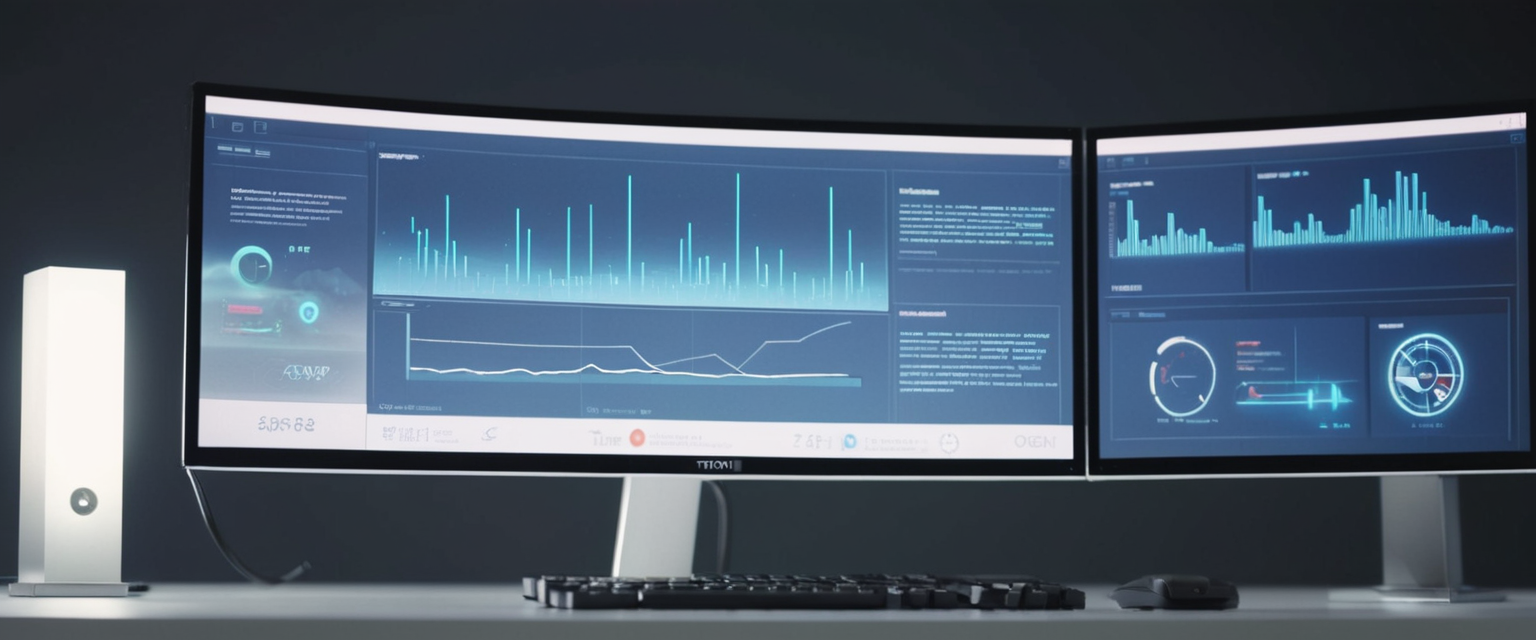
Configuring Automatic Deletion Settings
Many Firefox users prefer automatic history clearing over manual intervention, leveraging Firefox’s built-in functionality to clear specified data every time the browser closes. This approach ensures consistent privacy maintenance without requiring conscious effort or remembrance to manually clear history before exiting Firefox. Setting up automatic history clearing involves accessing Firefox Settings through the menu button, followed by selecting Settings or Preferences depending on the operating system.
Within the Settings interface, users navigate to the Privacy & Security tab in the left-hand panel. On the right side, users scroll down to locate the History section, which contains several dropdown menus and checkboxes controlling history-related behavior. Users click the dropdown menu next to “Firefox will” and select “Use custom settings for history” to access granular configuration options. This selection unlocks additional settings that do not appear when using the standard history settings.
The most critical setting for automatic clearing is the checkbox labeled “Clear history when Firefox closes”. Enabling this checkbox activates automatic history removal upon browser exit. However, this checkbox alone does not complete the configuration; users must additionally specify which data types should be cleared automatically by clicking the Settings button adjacent to this checkbox. This action opens a “Settings for Clearing History” dialog where users check or uncheck individual data categories including browsing and download history, cookies and site data, cache, active logins, form and search history, site preferences, and offline website data.
Ensuring Proper Configuration and Addressing Limitations
After selecting desired data categories within the Settings for Clearing History dialog, users click OK to confirm and save these preferences. Firefox then remembers these settings permanently, and the specified data categories are automatically removed each time the browser closes through normal exit procedures. Importantly, this automatic clearing function operates only under specific conditions and exhibits important limitations that users should understand.
The automatic clearing function requires that Firefox close through normal exit procedures rather than crashing or unexpected shutdown. If Firefox crashes before the automatic clearing task executes, the specified data remains in the profile and will not be cleared until Firefox closes normally. Additionally, if Firefox is configured to use automatic private browsing mode, history clearing may not function as expected for regular browsing sessions. Users encountering issues with automatic clearing should verify that Firefox is not in automatic private browsing mode and that they are closing the browser through the standard exit process.
Furthermore, important distinctions exist between the automatic clearing checkbox and other related options in the History section. The checkbox to “Remember browsing and download history” controls whether Firefox saves browsing history at all; disabling this option prevents history recording entirely rather than preserving history until manual deletion. The checkbox for “Remember search and form history” controls search bar and form autocomplete functionality separately from general browsing history. Users seeking complete privacy might disable both of these history recording options in addition to enabling automatic clearing on exit.
Mobile Firefox History Management
Android Firefox Clearing Procedures
Mobile users operating Firefox on Android devices employ similar history clearing principles to desktop users, though the interface and specific steps differ due to touchscreen navigation and mobile-specific design considerations. To clear entire browsing history on Android Firefox, users begin by tapping the menu button, typically represented as three dots or three horizontal lines located in the top-right corner of the browser window. From the menu that appears, users select the History option.
Within the History interface, Android users locate and tap the trash icon positioned in the top-right corner, which initiates the history clearing process. Firefox then displays a time range selection panel, and users tap “Everything” to delete all browsing history, or select alternative time ranges if they prefer to preserve older history. Following time range selection, users confirm their choice by tapping a confirmation button, typically labeled “OK” or “Delete”.
For more granular control over what data types to delete, Android users can access a dedicated data clearing interface. After tapping the menu button and navigating to the section labeled “Privacy and security”, users locate an option for clearing browsing data, cookies, and other site-specific information. Within this interface, users can select specific data types including open tabs, browsing history and site data, cookies and site data, cached images and files, site permissions, and downloads. After selecting desired data categories, users tap the delete or clear button to execute the removal.
iOS Firefox Clearing Procedures
iOS users operating Firefox on iPhone or iPad devices access history clearing through comparable menu structures, though specific button locations and naming conventions reflect Apple’s mobile interface conventions. To clear Firefox history on iOS, users first tap the menu button represented by three horizontal lines, typically located in the bottom-right corner of the iOS Firefox interface. From the resulting menu, users select the Settings option.
Within Settings on iOS Firefox, users navigate to the Data Management section. Here, users encounter the “Clear Private Data” option, which controls both private browsing history clearing and general history deletion. Tapping this option presents users with data type selections and initiates the clearing process. Upon confirmation through an additional “OK” tap, Firefox removes the selected data categories from the iOS device. It is important to note that clearing Firefox history on mobile devices only affects Firefox; it does not clear Safari history or browsing data from other browsers installed on the iOS device.
Automatic Clearing on Mobile Exit
Android Firefox users can establish automatic history clearing similar to desktop functionality through the mobile settings interface. After accessing the menu button and navigating to Settings, users scroll to find the “Privacy and security” section. Within this section, users locate an option for “Delete browsing data on quit” or similar phrasing. Enabling this toggle activates automatic data deletion each time the user closes Firefox through the application menu.
Once enabled, users can configure which data types should be automatically deleted by selecting or deselecting checkboxes for browsing history, open tabs, cookies and site data, cached images and files, site permissions, and downloads. These settings persist on the device, ensuring consistent privacy protection across browsing sessions. However, users must remember to exit Firefox through the menu’s quit option rather than simply minimizing the app or switching to other applications, as the automatic clearing only triggers through explicit application termination. If the app crashes or is force-stopped through device settings, the automatic clearing function will not execute until Firefox is closed properly through the menu.
Advanced Clearing Features
Selective Website History Deletion
Firefox provides functionality to delete browsing history for individual websites without clearing the entire history database. This selective deletion proves particularly useful when users wish to remove evidence of visits to specific sites while preserving history for other websites. To access this feature, users navigate to the Firefox History through either the keyboard shortcut Ctrl+Shift+H, which opens the History sidebar, or through the menu button by selecting History and then Show All History, which opens the Library window.
Within the Library window’s History display, users can search for specific websites by typing the domain name in the search box located in the top-right corner. Once the desired website appears in the search results, users right-click on the website entry to access a context menu. From this menu, users select “Forget About This Site”, which completely removes all traces of that website from Firefox’s records. Importantly, this action removes not only the browsing history for that website but also cookies, stored passwords, cached files, site preferences, bookmarks, and all other data Firefox maintains for that domain.
Users should exercise caution when employing the “Forget About This Site” function, as the action is permanent and cannot be easily reversed. The only recovery option involves system-level backup restoration if such backups exist. If users have saved login credentials for the forgotten site, they will need to re-enter these credentials upon subsequent visits to the website. However, the forgotten website data will not reappear; if the site is revisited later, Firefox will begin recording data about that site anew.
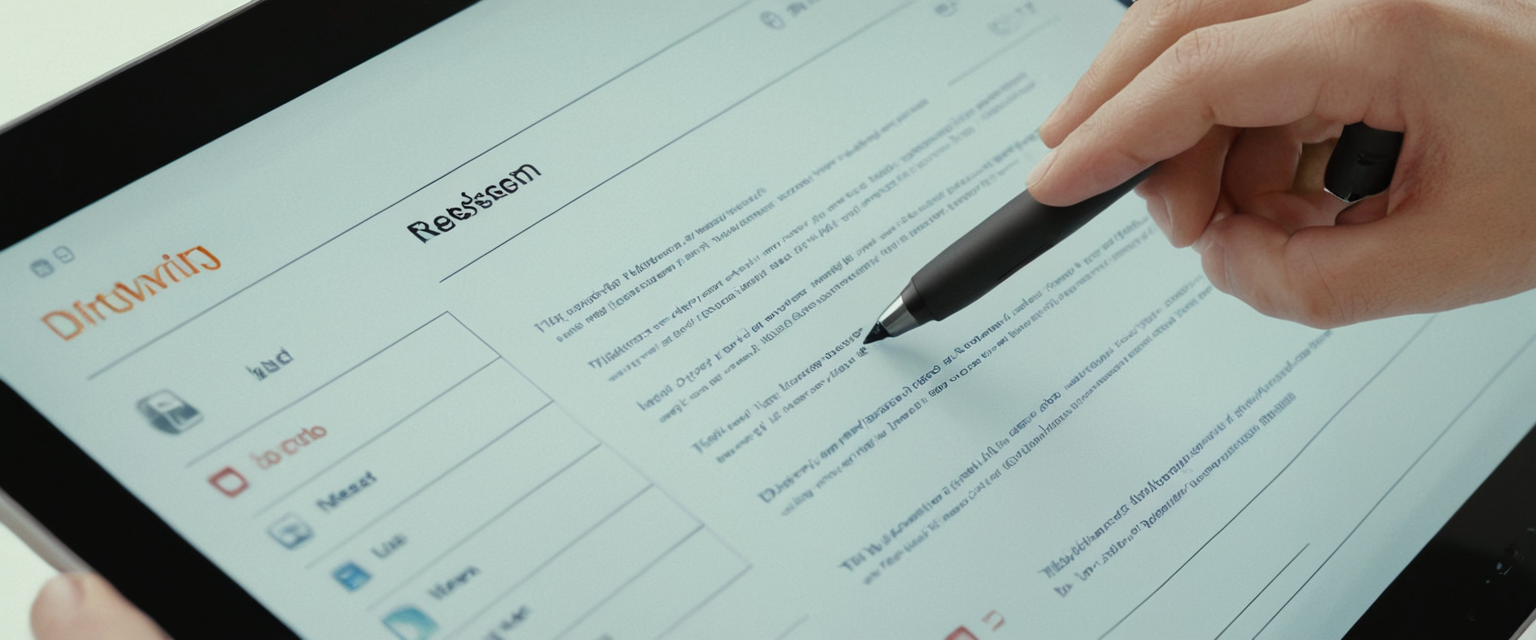
Clearing Individual Search Items
Firefox maintains a separate search history distinct from general browsing history, recording search terms entered into the address bar, search bar, or New Tab page search field. Users can selectively remove individual search items without affecting other search history. To accomplish this, users click in the address bar or search bar field where search history appears and press the down arrow key to scroll through previous search terms. Once the unwanted search item is highlighted, pressing Shift+Delete removes that individual search entry from the search history.
Alternatively, users can clear all search history simultaneously through the standard Clear Recent History dialog by ensuring the “Form & Search History” checkbox is selected while other categories remain unchecked. This approach removes all search history while preserving browsing history and other data categories.
Managing Cookies and Site Data for Individual Sites
For situations where users wish to remove cookies and site data for a specific website while preserving data for other sites, Firefox provides site-specific clearing functionality. Users access this through the menu button, followed by selecting the Privacy & Security section, and then navigating to the Cookies and Site Data section. Users click the Manage Data button to open a dialog displaying all websites for which Firefox stores cookies and site data.
Within this dialog, users can search for specific website names using the search field. Once located, users select the website entry and click the “Remove” button to delete all cookies and site data for that website. Alternatively, users can select multiple website entries by holding Ctrl (or Cmd on macOS) and clicking additional entries, then removing all selected sites simultaneously. This granular approach proves valuable for users who wish to delete cookies for particular advertising trackers or problematic websites while maintaining login authentication and preferences for trusted sites.
Privacy-Preserving Alternatives to Manual Clearing
Private Browsing Mode
Firefox provides Private Browsing mode as an alternative to manual history clearing, allowing users to browse without recording any history, cookies, or other browsing data. When users initiate a private browsing window through the menu or keyboard shortcut, Firefox opens in a specialized mode that does not retain any traces of the browsing session. Upon closing all private browsing windows, Firefox automatically erases all history, cookies, tracking cookies, and other data accumulated during the private session, leaving no digital footprint on the device.
Private Browsing mode proves particularly useful for situations where users know in advance that they wish to avoid history recording, such as browsing on shared devices or conducting sensitive research. However, important limitations exist: Private Browsing mode does not protect against malware or viruses, does not hide browsing activity from the internet service provider or network administrators, does not prevent websites from identifying the user’s physical location, and does not prevent websites from collecting data during the browsing session. Additionally, bookmarks created during private browsing sessions persist after the private window closes, and Private Browsing mode does not protect against tracking by sophisticated fingerprinting techniques.
Never Remember History Configuration
Users seeking permanent privacy rather than periodic history clearing can configure Firefox to never record history at all. Through the Privacy & Security settings, users locate the History section and change the dropdown next to “Firefox will” from “Remember history” to “Never remember history“. This setting configures Firefox to automatically operate in a state similar to permanent Private Browsing mode, where no history, cookies, or other tracking data is retained across sessions.
When configured to never remember history, Firefox will not record visited websites, will not store cookies unless specifically allowed, and will not maintain any history of browsing activity. This approach completely eliminates the need for manual history clearing, as no history accumulates in the first place. However, users selecting this option sacrifice browser convenience features such as address bar autocomplete suggestions and history-based site recommendations. Additionally, setting Firefox to never remember history will revert it to automatic Private Browsing mode, disabling normal history retention entirely.
Troubleshooting and History Issues
History Not Displaying Correctly
Some Firefox users encounter situations where their browsing history fails to display in the Library window despite having browsed multiple websites and confirmed that Firefox history recording is enabled. When users attempt to view history through “History > Show All History” or the hamburger menu’s “History > Manage History” option, the Library window opens but displays no history entries. This issue can stem from several causes including corrupted history database files, conflicting extensions, or hardware acceleration problems.
Mozilla provides troubleshooting guidance recommending that users access Troubleshoot Mode through the help menu to diagnose the problem. Within Troubleshoot Mode, Firefox disables extensions and certain hardware features to test whether these factors contribute to the history display problem. If history displays correctly in Troubleshoot Mode, the issue likely involves an extension or hardware acceleration setting, and users should disable hardware acceleration or extensions one at a time to identify the culprit.
If the Library window still displays no history even in Troubleshoot Mode, the places.sqlite database file storing Firefox history may be corrupted. Firefox can attempt to rebuild this database automatically; users should access the Troubleshoot Information page through help menu, locate the “Verify Integrity” button next to the Places Database entry, and click it to allow Firefox to repair the database. Additionally, if Firefox has previously crashed, it may have renamed the corrupted history database to places.sqlite.corrupt and created a new empty database, effectively losing all history.
Recovering Deleted History
Once users clear Firefox history through the Clear Recent History dialog, the data is permanently deleted through the browser interface and cannot be recovered through normal Firefox functions. However, if users have previously made system-level backups, professional data recovery software might potentially recover deleted Firefox database files from disk storage. The difficulty of recovery depends on factors including whether the disk has been written to since deletion and the specific data recovery tools available.
For Windows systems, backup index.dat files containing deleted Firefox history may exist in hidden system locations, though locating and reading these files requires specialized index.dat file reader software and significant technical expertise. Method 2 involves checking DNS cache on the local computer by opening Command Prompt and typing “ipconfig /displaydns”, which displays recently visited website names that may remain in the DNS cache. This method only works if the computer has not been restarted since the history was cleared, as restarting flushes the DNS cache.
Professional data recovery services specializing in digital forensics may recover deleted Firefox history from disk storage if deletion occurred recently and the disk has not been overwritten. However, such recovery proves expensive and only practical for situations involving truly critical lost information. The most reliable prevention against permanent data loss is maintaining regular system backups through backup software that preserves Firefox profile data. Users concerned about permanently losing important information should consider archiving website links as bookmarks or exporting bookmarks to backup files before clearing history.
Taking Command of Your Firefox History
The ability to clear browsing history represents a fundamental privacy feature within Firefox, offering users granular control over what personal browsing data they preserve, how frequently they delete records, and which specific information requires removal. The browser provides diverse tools accommodating different user preferences and technical expertise levels, from simple menu-based clearing for casual users to keyboard shortcuts for power users and automatic settings for those seeking consistent privacy without manual intervention. Mobile users access comparable functionality across Android and iOS platforms, ensuring privacy protection extends across devices.
Beyond reactive history clearing, Firefox offers proactive privacy features including Private Browsing mode and never-remember-history configuration, allowing users to prevent history recording entirely rather than clearing accumulated data periodically. The Forget Button feature provides rapid response capabilities when users suddenly recognize privacy concerns during browsing sessions, enabling instantaneous data deletion through single-click action. Advanced features supporting selective website deletion, individual search item removal, and site-specific cookie clearing accommodate sophisticated privacy management scenarios where users wish to preserve most data while removing specific traces.
Understanding these diverse clearing methods, recognizing the scope of data Firefox stores beyond simple browsing history, and implementing appropriate privacy strategies enables users to maintain effective control over their digital footprint while leveraging Firefox’s convenience features appropriately. Whether clearing history manually following each session, configuring automatic deletion on browser exit, employing private browsing modes for sensitive research, or combining multiple approaches based on specific circumstances, Firefox provides sufficient flexibility for users across the privacy preference spectrum to customize their browser behavior according to individual requirements. Regular review of privacy settings ensures configurations remain aligned with evolving privacy expectations and technical circumstances as users’ needs and device usage patterns change over time.






