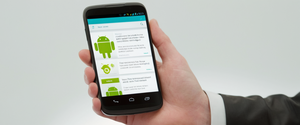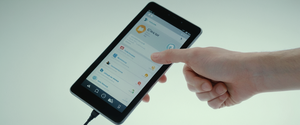Google Chrome records extensive information about your browsing activity, including web addresses visited, search queries, cookies, cached files, and authentication data, all of which can be systematically deleted through multiple methods tailored to different devices and privacy preferences. This comprehensive report examines the mechanisms, procedures, implications, and best practices for clearing Chrome browsing history across all platforms, exploring both the technical implementation and the broader privacy considerations that make this functionality essential for maintaining control over your digital presence.
Understanding Chrome Browsing History and Its Components
The concept of browsing history encompasses far more than a simple list of websites you have visited. Chrome’s history system operates as a sophisticated data collection mechanism that records multiple categories of information about your online activity, creating a detailed profile of your web usage patterns. Your Chrome history maintains records of the pages visited within the last ninety days, preserving web addresses, visit timestamps, and associated metadata about each browsing session. However, it is important to understand what Chrome does not store in its history feature, as this distinction clarifies both the scope of the data collection and the limitations of the deletion process.
Chrome deliberately excludes certain types of pages and sessions from its browsing history database to maintain appropriate functionality boundaries. Chrome pages such as the settings interface and other internal system pages do not appear in your browsing history. Additionally, pages visited while you browse privately in Incognito mode remain entirely separate from your regular browsing history and are not recorded in the main history log. This distinction becomes important when considering privacy protection, as Incognito mode provides a complementary approach to history management by preventing recordings from the outset rather than requiring deletion afterward.
Beyond the basic webpage URLs, your browsing history interacts with a complex ecosystem of related data stored on your device and in your Google Account. Cookies, which are small files created by websites to store information about your visits, remain distinct from browsing history but are often cleared together with it. The cache represents another significant category, storing text and images from pages you have visited so that Chrome can load pages faster on subsequent visits. Search history from Google services and other activity on Google properties exists separately from your browser history, saved to your Google Account rather than stored locally in Chrome. Understanding these distinctions helps users make informed decisions about which data categories they wish to delete and which they might prefer to retain.
Desktop Methods for Clearing Chrome Browsing History
The most straightforward approach to clearing your Chrome browsing history on a desktop computer involves accessing the dedicated “Delete browsing data” feature through Chrome’s menu system. To begin this process, open Google Chrome and locate the menu icon in the upper-right corner of the browser window, typically represented by three vertical dots or lines. After clicking this menu icon, a dropdown list appears containing numerous options for browser control and customization. From this dropdown menu, select the “Delete browsing data” option, which can also be accessed through the More Tools submenu.
The keyboard shortcut provides an alternative method that proves particularly efficient for users who frequently clear their browsing data. Pressing Ctrl+Shift+Delete simultaneously on Windows and Linux systems, or Cmd+Shift+Delete on macOS, directly opens the delete browsing data dialog without requiring navigation through the menu system. This keyboard shortcut offers a faster route for users who prefer not to navigate through multiple menu levels, and it works consistently across different versions and configurations of Chrome.
Once you have opened the delete browsing data dialog, you will encounter a window containing several customization options that allow you to specify exactly what you want to remove from your system. The dialog presents both “Basic” and “Advanced” tabs, with the Basic tab displaying the most commonly used deletion options by default. The three primary options in the Basic view include browsing history, which removes records of web addresses visited and prevents Chrome from predicting addresses in the address bar based on your history; cookies and other site data, which deletes the files that websites create to store information; and cached images and files, which removes the locally stored copies of webpage elements.
Selecting the Advanced tab reveals additional data types that can be deleted beyond the basic options, providing users with more granular control over their digital footprint. The Advanced section includes download history, which removes the list of files downloaded through Chrome while leaving the actual files on your computer untouched; passwords, which deletes records of passwords you saved to Chrome for automatic login; autofill form data, which removes saved addresses, phone numbers, and credit card information; content settings, which resets permissions you granted to websites such as camera access or JavaScript execution rights; and hosted app data, which clears data from Chrome Web Store applications you have installed. Each of these advanced options addresses specific categories of information that Chrome accumulates beyond basic browsing records.
Time Range Selection and Targeted Data Deletion
One of the most important customization features in Chrome’s delete browsing data dialog is the time range selector, which allows you to specify how far back in your history you wish to delete data. This feature provides significant flexibility, enabling users to remove only recent sensitive activity while preserving older historical data that may still be useful. The time range dropdown typically offers five preset options that accommodate different deletion scenarios and privacy concerns. The “Last hour” option allows users to quickly remove the most recent activity if they have accidentally visited a sensitive site or performed searches they prefer to hide. The “Last 24 hours” option extends the deletion window to one full day, capturing activity from the previous calendar day. The “Last 7 days” option removes one week’s worth of data, allowing users to clear browsing activity for an extended period. The “Last 4 weeks” option provides deletion for approximately one month, covering roughly a typical usage cycle. Finally, the “All time” option, when selected, removes all available browsing data from the inception of the Chrome profile, providing the most comprehensive deletion possible.
Beyond using preset time ranges, users signed into Chrome with a Google Account can access their complete browsing history through their Google Account’s activity settings, which maintains records that extend far beyond the ninety-day limit of local Chrome history storage. This distinction proves important for privacy-conscious users seeking to understand the complete scope of their data retention. Data older than ninety days remains stored in your Google Account if you have enabled Web & App Activity, and this account-level history can be accessed and managed through your Google Account settings rather than through the Chrome browser interface.
Mobile Platforms: iOS and Android Implementations
The process for clearing Chrome browsing history on mobile devices follows similar principles to the desktop version but adapts the interface to accommodate mobile operating systems and touch-based navigation. On Android devices, users should open the Chrome application and locate the three-dot menu icon positioned in the bottom-right corner of the browser interface. Tapping this menu icon reveals a dropdown menu from which users should select “Delete browsing data,” opening a mobile-adapted version of the deletion dialog. Like the desktop version, the mobile dialog presents time range options and data type selections, allowing users to specify both how far back to delete and which categories of data to remove.
On iOS devices running Safari-based Chrome, the navigation path differs slightly due to Apple’s technical architecture for browser extensions and system applications. Users should open Chrome and tap the three-dot menu icon in the bottom-right corner, then select “Settings” from the resulting menu. From the Settings screen, users should tap “Privacy” to access privacy-related options, and then select “Clear Browsing Data”. Like other versions, users can then select a time range and choose which data types to delete. The iOS implementation presents time range options including “Last 15 minutes” as a default, though users can modify this selection.
Both mobile versions benefit from the same synchronization feature as the desktop version: if you are signed into Chrome with your Google Account and have sync enabled, clearing data on one device automatically clears the same data across all other devices where you use that account. This synchronization ensures consistent privacy protection across your entire device ecosystem, though it also means that clearing history on your phone will affect your browsing records on your computer and other connected devices.
Distinguishing Between Basic and Advanced Deletion Options
The distinction between Basic and Advanced deletion modes in Chrome’s delete browsing data feature addresses different user needs and privacy scenarios. The Basic mode, which appears first when opening the delete browsing data dialog, focuses on the most commonly needed deletion categories that address typical privacy and troubleshooting concerns. Browsing history in Basic mode eliminates the list of websites visited from the History page, removes shortcuts to those pages from the New Tab page, and prevents Chrome from offering autocomplete suggestions based on previously visited addresses. Cookies and other site data deletion in Basic mode removes the files that websites create to personalize your experience, along with other site data such as application caches, Web Storage, Web SQL Databases, and IndexedDB data. Cached images and files deletion removes the local copies of webpage elements that Chrome stores to speed up page loading.
The Advanced mode expands significantly beyond these basic options to address more comprehensive data removal needs. In addition to all the data types available in Basic mode, Advanced mode includes download history, which removes the list of files you have downloaded through Chrome, though the actual files remain on your computer. Password deletion in Advanced mode removes saved login credentials, though it does not affect passwords saved directly in your Google Account. Autofill form data deletion removes saved addresses, phone numbers, and credit cards that Chrome offers to autocomplete when you fill web forms. Content settings deletion resets all the permissions you have granted to websites, such as allowing camera access, microphone use, or location sharing. Hosted app data deletion targets data stored by Chrome Web Store applications, removing their local storage and application caches.
Protect Your Digital Life with Activate Security
Get 14 powerful security tools in one comprehensive suite. VPN, antivirus, password manager, dark web monitoring, and more.
Get Protected NowThe choice between Basic and Advanced modes depends on your specific privacy goals and technical situation. Users who primarily seek to remove sensitive browsing activity and improve browser performance typically find the Basic options sufficient. However, users concerned about comprehensive data removal, or those troubleshooting persistent issues related to saved form data or app-related problems, benefit from the more extensive options in Advanced mode.

The Limitations and Boundaries of Browsing History Deletion
While Chrome’s delete browsing data feature provides substantial control over locally stored browser information, it is crucial to understand what this feature does not delete and what data remains accessible through other means. Data related to your Google Account activity, such as search history and other actions performed within Google services, remains stored separately in your Google Account and is not deleted when you clear browser data. If you wish to delete this account-level activity, you must separately access your Google Account settings and navigate to My Activity to manage searches and activity associated with your account.
Extensions installed in Chrome can store their own data independently of Chrome’s main browsing data storage, and clearing browser data does not remove extension data unless specifically configured otherwise. Similarly, information stored directly in your Google Account such as bookmarks, passwords saved to Google Password Manager, and autofill information saved to your account remains intact after clearing browser data. This design ensures that clearing browser data does not accidentally remove important account information you wish to preserve.
An important technical consideration is that deleting cookies while signed into Chrome does not sign you out of your Google Account, despite deleting cookies generally causing you to be logged out of most websites. This exception prevents the inconvenience of losing your Chrome account access while still removing cookie-based tracking and authentication from other websites.
Some users have reported technical issues where Chrome’s delete browsing data function hangs or fails to complete, particularly in Chrome versions 72 through 74 on Windows and macOS systems. These issues typically result from problems with the SessionStorage deletion process, which can fail to complete its callback properly. Users experiencing this problem can work around it by either using third-party cleaning tools like BleachBit, or in extreme cases, manually deleting cache files from their system’s Chrome user data folder, or performing a factory reset of their device.
Privacy Considerations and Beyond-Browsing Tracking
Understanding the broader implications of browsing history deletion requires recognizing that clearing your local browser history provides privacy protection only against other users of your device and against someone directly examining your browser. Your internet service provider maintains records of which websites you visit regardless of whether you clear your browsing history, as these records exist on ISP servers rather than on your computer. Websites you visit can still track your activity through methods beyond cookies, including tracking pixels, fingerprinting, and server-side logging, which persist even after you clear your browser data. Additionally, your employer or school can monitor your network traffic if you use their network, and deleted browsing history cannot prevent this monitoring because the records exist on network infrastructure rather than on your device.
Even more concerning from a privacy perspective, research has demonstrated that deleted browsing history can sometimes be recovered from your hard drive, as deleted files often remain recoverable until the disk space they occupied is overwritten with new data. Merely clearing your browser history does not securely erase the data from your hard drive; it simply removes the file references and marks the space as available for reuse. Until that space is overwritten, forensic techniques can potentially recover deleted history files. For users requiring permanent data destruction, dedicated privacy software that overwrites deleted files with random data can provide more secure erasure than the standard delete function.
These considerations highlight that clearing Chrome browsing history serves primarily to prevent other users of your device from viewing your browsing records, rather than providing true anonymity or preventing surveillance by ISPs, websites, or network administrators. Users seeking comprehensive privacy protection need to employ additional tools such as Virtual Private Networks (VPNs) to encrypt traffic from ISPs and Incognito mode to prevent local history recording.
Incognito Mode as a Complementary Privacy Approach
Rather than clearing history after browsing, Incognito mode prevents history recording from the beginning, offering a proactive alternative to retrospective deletion. When you browse in Incognito mode, Chrome does not save your browsing history, cookies, site data, or form information to your browser. This means that pages you visit while in Incognito mode do not appear in your history, autocomplete suggestions based on Incognito browsing do not appear in regular mode, and websites cannot use persistent cookies to track you across multiple Incognito sessions. Extensions remain inactive in Incognito mode by default, preventing them from recording your activity.
However, Incognito mode provides significantly more limited privacy than many users assume. Your Internet service provider, your employer or school network, and websites you actively log into can still track your activity even in Incognito mode, because Incognito mode only prevents local recording on your device rather than preventing external observation. Downloads you make in Incognito mode remain on your hard drive even after you close Incognito windows, creating a permanent record of downloaded files. Bookmarks you create in Incognito mode persist after you exit Incognito mode, potentially revealing your browsing interests. Most critically, closing your Incognito windows automatically deletes browsing data for that session, but only for that specific session; the next time you open Incognito windows, a completely new browsing session begins.
Incognito mode works most effectively as a tool for preventing other users of your device from viewing your browsing activity, similar in function to deleting history after browsing. For actual privacy against ISPs and website tracking, Incognito mode does not provide meaningful protection without additional tools.
Cookies and Cache Management as Components of History Deletion
Cookies and cached files represent significant components of the delete browsing data process, and understanding their distinct functions helps users make informed choices about what to delete. Cookies are small files that websites create and store on your computer, serving legitimate functions such as remembering login information, storing your language preferences, and maintaining shopping cart contents. First-party cookies, created by the website you are directly visiting, generally serve these benign purposes and enable websites to remember important information about your preferences and session. Third-party cookies, created by advertising networks or analytics services embedded on websites, facilitate tracking of your activity across multiple websites for advertising purposes.
When you delete cookies in Chrome, you remove both first-party and third-party cookies unless you have configured specific exceptions. This means that after clearing cookies, you will likely need to log back into websites that remember you, shopping carts will be emptied, and websites will not recall your language preferences or other saved settings. However, this inconvenience represents the intended tradeoff: removing cookies eliminates a primary mechanism through which websites and advertisers track your activity. The browser cache operates differently from cookies, storing copies of images, text, and other page elements rather than tracking information. Clearing the cache removes these cached copies, which means websites must download all page elements again on your next visit, temporarily slowing down page loading until the cache rebuilds.
The decision to delete cookies and cache together or separately depends on your specific needs. Users who primarily want to improve browser performance might focus on clearing cache while preserving cookies to avoid losing login sessions. Users seeking privacy protection should delete both cookies and cache to eliminate tracking mechanisms and prevent websites from using cached data to infer your browsing history.
Automatic Deletion and Extension-Based Solutions
For users who regularly engage in sensitive browsing or who prefer not to manually clear history, Chrome and third-party extensions offer automation options that delete browsing data according to preset schedules or at specific events. Extensions like “Auto Clear Browsing Data” allow users to configure automatic deletion tasks that execute on specified schedules or when Chrome starts. These extensions enable users to define independent tasks for removing specific data type combinations, such as removing only cookies every hour or clearing all data except passwords each time Chrome closes. The extension provides an event log to verify that scheduled tasks are executing correctly.
Similarly, browser extensions like “Clear Browsing Data” add a toolbar button that can be configured to delete all browsing data with a single click or to present a menu of deletion options. This approach provides quick access to the clearing function without requiring navigation through multiple menu levels. For users who need quick deletion capabilities for sensitive browsing sessions, these extensions dramatically improve workflow efficiency.
Another specialized extension category addresses the specific issue of Incognito mode browsing recovery. Extensions like “Incognito History” allow you to maintain a record of your Incognito browsing activity for later review, preserving Incognito session data that would normally be automatically deleted. This proves useful for users who need to reference information from Incognito sessions but simultaneously want to prevent Incognito data from being stored in their regular browsing history.

Troubleshooting Deletion Issues and Edge Cases
Despite Chrome’s generally reliable clearing functionality, some users encounter situations where the delete browsing data feature malfunctions or produces unexpected results. The most common issue involves the deletion process appearing to hang indefinitely, continuing to process without completing or showing progress. This problem, particularly prevalent in Chrome versions 72-74 on Windows and macOS, typically stems from a SessionStorage deletion issue where the deletion callback fails to execute properly. When this occurs, users can attempt several workarounds: first, trying a different time range, as the issue sometimes occurs only for specific date ranges; second, using third-party cleaning utilities like BleachBit, which can clear Chrome data through external means; or third, manually clearing the cache folder located at C:\Users\YOURUSERNAME\AppData\Local\Google\Chrome\User Data\DEFAULT\Cache on Windows systems.
Another edge case involves users finding that their deletion attempt did not work completely. This sometimes results from users failing to select “All time” in the time range dropdown, meaning they only cleared data from a limited period rather than all available history. Users can verify whether their entire history was deleted by revisiting the delete browsing data dialog and checking whether any history remains for the “All time” range.
Some users have reported that clearing browsing data through Chrome settings does not fully clear the browser’s address bar predictions, which continue to show previously visited websites even after history deletion. This can occur because address bar suggestions may be influenced by synced data from Google Account services rather than just local history. In such cases, users should verify that they have selected the browsing history checkbox in the delete dialog and that they properly waited for the deletion to complete.
Synced Data and Multi-Device Considerations
For users signed into Chrome with a Google Account and who have enabled Chrome sync, the delete browsing data function operates across all synchronized devices. When you delete a data type that you have enabled sync for, Chrome automatically deletes that data from all devices where you are signed into the same Google Account. This cross-device synchronization proves convenient for comprehensive privacy protection but requires awareness that deletion on one device affects all connected devices. If you share a Google Account with family members or use the account on multiple devices you no longer own, deleting data will affect all those devices as well.
For users wishing to delete data from only one device without affecting others, you can temporarily turn off sync for that data type, clear the data locally, and then re-enable sync. However, this approach requires careful execution to avoid accidentally deleting data on other devices when you re-enable sync.
Some users have reported difficulty removing individual devices from their synced browsing history view, as Chrome provides limited options for device management within history settings. If you see history from devices you no longer own or use, the most reliable approach involves visiting your Google Account settings to manage your connected devices rather than attempting to remove specific devices from Chrome history.
Chrome Developmental Tools and Advanced Data Inspection
For developers and power users who need to examine browsing data in detail before deletion, Chrome’s Developer Tools provides access to Cache Storage and other data formats through the Application or Storage section. These tools display cached data organized by domain, allowing inspection of specific cached resources and their properties before deletion. The DevTools interface allows users to refresh specific cached resources, filter resources by path pattern, and selectively delete individual resources or entire cache entries. This fine-grained control over cache management proves valuable for troubleshooting website loading issues or ensuring that specific problematic cached files are removed while preserving other cache entries.
Developers can also utilize Chrome’s browsingData API to programmatically delete browsing data through extensions or scripts, specifying precise deletion parameters such as specific origins to delete from or exclude, particular data types to remove, and time ranges for deletion. This API enables sophisticated automation of deletion tasks tailored to specific development or testing scenarios.
Browser Extensions and the Chrome Web Store
The Chrome Web Store provides numerous extensions designed specifically for browsing data management, extending Chrome’s built-in capabilities with additional features and customization options. Beyond the automated deletion and toolbar-button extensions previously mentioned, extensions like “Export Chrome History” enable users to extract their browsing history as CSV or JSON files before deletion, allowing archival of important browsing records. This proves valuable for users who want to preserve historical data while still clearing active browsing records.
Other extensions provide family safety and monitoring capabilities, allowing parents or administrators to view and manage browsing activity on devices they oversee. These extensions exist in tension with privacy, as they enable comprehensive monitoring but also represent potential surveillance tools if misused.
Mastering Your Chrome History
Clearing Chrome browsing history represents an essential component of digital privacy and device security, though it functions as one tool within a broader privacy ecosystem rather than providing comprehensive anonymity or privacy protection. The built-in capabilities to delete various categories of browsing data, customize time ranges, and automate deletion processes provide users with substantial control over the traces they leave on their devices. Understanding what browsing history includes, what it does not include, and what data persists in Google Account activity ensures that users can make informed decisions about their privacy needs and appropriate deletion strategies.
Different scenarios warrant different approaches to history management. Users primarily concerned with preventing other people using their device from viewing sensitive browsing simply need to periodically clear their basic browsing history through the simple three-step delete process. Users with more comprehensive privacy concerns should understand the limitations of history deletion and employ complementary strategies such as Incognito mode for sessions where you want no local recording, VPNs to encrypt traffic from ISP observation, and separate browser profiles for different categories of browsing. Users conducting sensitive research or whistleblowing activities require substantially more sophisticated privacy protection than Chrome’s history deletion alone can provide, potentially requiring dedicated privacy-focused browsers and additional technical security measures.
The evolution of Chrome’s privacy features, including better cookie management, Incognito mode enhancements, and increasingly granular control over what data Chrome records and retains, reflects growing user concern about digital privacy. However, these features fundamentally address privacy from surveillance by other device users and some tracking mechanisms, rather than providing anonymity against determined adversaries or comprehensive protection against all tracking vectors. By understanding both the capabilities and limitations of Chrome’s browsing history deletion features, users can make appropriate choices about their privacy strategy and consciously select the tools that match their actual threat model and privacy requirements. Regular deletion of browsing history, combined with Incognito mode for sensitive sessions and consideration of VPN usage when connected to untrusted networks, represents a reasonable baseline privacy practice for most users.