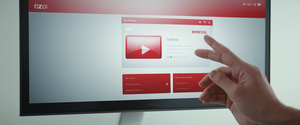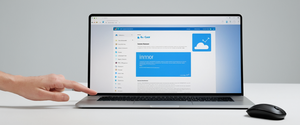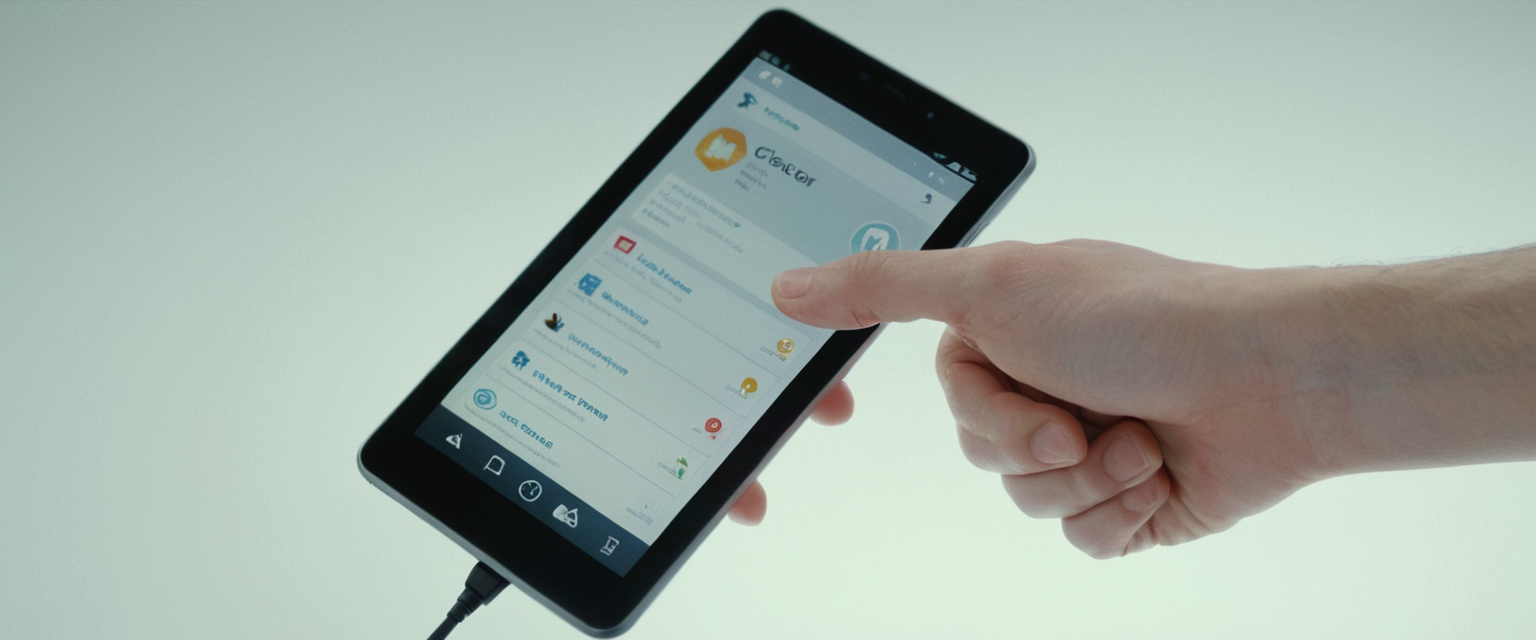
Clearing your YouTube browsing history represents one of the most fundamental privacy management tasks available to modern internet users, yet it remains poorly understood by many who regularly use the platform. YouTube, as a wholly owned subsidiary of Google, maintains detailed records of every video you watch, every search you perform, and numerous other interactions with the service, storing this information to personalize your recommendations, tailor advertisements, and improve the overall user experience. This comprehensive guide explores the multifaceted approaches to clearing your YouTube history across all devices and platforms, explaining not only the technical mechanics of deletion but also the implications for your privacy, recommendation algorithms, and personal data management. Whether you seek to protect your viewing habits from family members, reset a contaminated recommendation feed, or simply maintain stronger digital privacy practices, understanding how to effectively manage your YouTube history has become increasingly essential in an era of pervasive data collection and algorithmic personalization.
Understanding YouTube’s History Tracking System and What Data Gets Recorded
YouTube’s history tracking system operates as a sophisticated data collection mechanism that extends far beyond simple video playback recording. When you interact with YouTube while signed into your Google account, the platform meticulously logs multiple categories of information that collectively form your digital footprint on the service. Your watch history includes every video you view, the duration you spend watching, and the timestamp of when you watched it, information that YouTube uses to generate personalized recommendations that purport to match your interests. Simultaneously, YouTube maintains a separate search history that captures every search query you enter into the YouTube search bar, whether you ultimately watch the resulting videos or simply browse through suggestions. Beyond these two primary categories, YouTube’s tracking extends to your likes and dislikes on videos, your subscriptions to channels, your comments and their associated timestamps, your playlist creations and modifications, and even your voice and audio activity if you use voice search features. The platform also records your interactions with the “Not interested” feedback option when you mark videos as uninteresting, building a sophisticated profile of your viewing preferences and content aversions.
This comprehensive data collection serves multiple purposes within Google’s broader ecosystem. Most obviously, your history personalizes the recommendations YouTube shows you on your home page and in suggested videos while you watch, creating what YouTube calls a “watch next” experience designed to keep you engaged with content matched to your demonstrated interests. Less transparently, this same data feeds into Google’s advertising system, allowing advertisers to target you with personalized advertisements based on your demonstrated interests across YouTube and other Google properties. YouTube also uses aggregated, anonymized versions of this data to understand broader trends in viewing behavior, identify emerging content categories, and optimize the platform’s technical infrastructure. The system operates continuously and automatically, requiring no active participation from users—if you are signed into your Google account while watching YouTube, the platform records your activity by default, regardless of whether you have consciously thought about this tracking.
Desktop Methods for Clearing YouTube Search History
Clearing your YouTube search history on a desktop computer represents the most straightforward approach to removing evidence of your search queries from the platform. The process begins by opening any web browser on your computer and navigating to YouTube.com, ensuring that you log in with the Google account whose history you wish to clear. Once logged in, you will notice a menu icon—typically represented by three horizontal lines—located in the top left corner of the YouTube interface, just below the YouTube logo. Clicking this menu icon expands a sidebar containing various options, and from this menu you should select “History” which appears under a section typically labeled “You” or “Library”. This action navigates you to a dedicated history page where you will see two primary options: “Watch history” and “Search history,” along with additional management tools. To clear your search history specifically, you should click on “Search History,” which displays a comprehensive list of all search queries you have entered into YouTube, organized chronologically with your most recent searches appearing first.
From the search history page, you have multiple granular options for deletion based on your specific needs. If you wish to remove only certain searches without clearing everything, you can click the X button that appears beside any individual search query to delete just that entry. If you want to delete multiple searches simultaneously, YouTube provides a “DELETE” button that allows batch deletion of numerous items at once. For more sophisticated control over which searches you delete, YouTube offers a search function represented by a magnifying glass icon that allows you to search for specific keywords within your search history, enabling you to find and delete searches related to particular topics. Additionally, a calendar icon permits you to browse your history by specific date ranges, useful if you want to delete all searches from a particular week or month without removing older searches. To clear your entire search history comprehensively, the most efficient approach involves looking for a “Clear all search history” button typically located on the right side of the search history page.
When you click “Clear all search history,” YouTube displays a confirmation dialog warning you that this action will permanently delete all your searches. This confirmation step exists to prevent accidental deletion and emphasizes the permanence of the action—once you confirm deletion, YouTube removes these records from your visible history, though as discussed later, some data may persist on Google’s servers for limited purposes. An important technical consideration is that YouTube offers this deletion functionality through a dedicated tool called “My Activity” which serves as the central hub for managing all activity across your Google account, not just YouTube. You can access My Activity directly by visiting myactivity.google.com, where you’ll see a comprehensive record of your activity across all Google products and services. From My Activity’s main interface, you can filter results to show only YouTube activity by using the “Filter by date & product” option and selecting YouTube from the product list. This centralized approach means that clearing your history through either the YouTube interface or through My Activity produces identical results, as both tools access the same underlying data storage systems.
Desktop Methods for Clearing YouTube Watch History
While search history and watch history are related concepts, YouTube maintains them as separate data streams that require distinct deletion procedures. Clearing your watch history on desktop follows a similar navigational pattern to search history but produces different results since it affects the videos you’ve watched rather than searches you’ve performed. From the YouTube history page accessed through the menu sidebar, clicking on “Watch history” displays a chronologically organized list of every video you have viewed while signed into your account. This list shows thumbnail images of the videos, titles, channel names, and timestamps indicating when you watched them, providing a complete visual record of your viewing patterns. Like search history, watch history offers multiple deletion options depending on the granularity of control you desire.
For removing individual videos from your watch history, you can hover your mouse cursor over any video in the list, which will cause an X button to appear on the video’s thumbnail. Clicking this X removes that single video from your history permanently. If you have watched a particular video multiple times, deleting it from history removes all instances of that viewing, not just the most recent occurrence. For bulk deletion of watch history, YouTube provides a “DELETE” button located prominently on the watch history page. Clicking this button presents options to delete your watch history from today only, from a custom date range that you specify, or from all time—essentially your entire watch history dating back to when you first watched videos on YouTube. Selecting “Delete all time” and confirming this action removes every record of every video you have ever watched on YouTube, completely resetting your watch history to zero. This action can be particularly useful if your recommendation algorithm has become severely distorted by years of accumulated viewing data or if you want to start fresh with YouTube recommendations based only on your current interests.
An alternative approach to clearing watch history involves using the “Manage all history” option found on the watch history page. This option navigates you to a more comprehensive history management interface that combines search and watch history into a unified view. Within this interface, you can see your activities organized by date, allowing you to selectively delete history from specific time periods. For example, if you watched videos you prefer to keep secret during a particular week but want to preserve your history from other periods, you could use the date range deletion feature to remove only the sensitive viewing period while maintaining history from other times. This nuanced approach to history deletion acknowledges that not all users want to delete everything—some prefer surgical removal of specific problematic entries while maintaining most of their history intact.
Mobile Methods: Clearing History on iOS YouTube App
The YouTube mobile app experience on iOS devices differs somewhat from the desktop experience, though the underlying principles and functions remain consistent. To access your history management tools on an iPhone, iPad, or iPod Touch, you must first open the YouTube app and ensure you are logged into your Google account. The app interface differs from the desktop version, with navigation elements located differently to accommodate the smaller screen and touch interface. Your profile icon typically appears in the top right corner of the app’s main screen, and tapping this icon opens a menu containing various options. From this profile menu, you should select “Settings” represented by a gear icon. Within the Settings menu, you will find an option labeled “Manage all history,” which consolidates all your history management tools into one interface.
Tapping “Manage all history” on iOS opens a comprehensive history management screen that displays your combined search and watch history. At the top of this screen, you will see tabs including “HISTORY” and “CONTROLS,” allowing you to switch between viewing your activity and adjusting history settings. Within the HISTORY tab, your searches and watched videos appear in a combined chronological list. To delete an individual search from your iOS history, you can tap the X button that appears beside each search query. If you want to delete multiple searches simultaneously, tapping the “DELETE” option at the top of the history list presents options to delete searches from today, from a custom date range, or from all time. The iOS interface also includes a “Search” function allowing you to find specific searches by keyword, useful if you remember the subject matter but not the exact query. Additionally, a “Calendar” option enables date-based browsing and filtering of your history.
For watch history on iOS, the process remains similarly straightforward, though the iOS app provides an alternative access point that some users find more intuitive. In addition to accessing watch history through Settings > Manage all history, you can navigate to the YouTube app’s Library section typically located at the bottom of the screen. Tapping the Library tab reveals your playlists, subscriptions, and importantly, your watch history. Tapping “History” within the Library section displays your watch history separately from searches. Within the watch history view, you can tap the three-dot menu icon that appears in the top right corner to access deletion options. Selecting “Clear all watch history” from this menu removes your entire watch history. Alternatively, if you want to remove individual videos from your watch history on iOS, you can swipe left on any video in the history list and select “Remove,” which removes just that entry.
The iOS YouTube app also provides options to delete history from specific dates or date ranges through the “Manage all history” interface. After tapping “Manage all history” and accessing the HISTORY tab, you can look for deletion options that allow you to specify “Delete today,” “Delete custom range,” or “Delete all time”. Selecting “Delete custom range” opens a calendar interface where you can select the start and end dates for the history deletion, providing precise control over which time periods to clear. This feature proves particularly valuable if you watched something sensitive during a specific period but want to preserve your history from other times.
Mobile Methods: Clearing History on Android YouTube App
The Android YouTube app provides similar history management functionality to its iOS counterpart, though the specific interface elements and navigation paths differ slightly due to Android’s different design paradigm. To access history management on an Android device, you should open the YouTube app and tap your profile picture, typically located in the top right corner of the app’s main screen. This action opens a profile menu containing various options, from which you should select “Settings”. Within Settings, locate and tap “Manage all history,” which opens the same comprehensive history management interface available on other platforms. The Android interface presents your combined search and watch history in chronological order.
On Android, to delete individual searches, tap the X button that appears beside each search query in your history list. To delete multiple searches or your entire search history, tap the “DELETE” button located prominently on the screen. This reveals options to delete searches from today only, from a custom date range, or from all time. Like iOS, the Android app includes a “Search” function allowing keyword-based filtering of your history and a “Calendar” function enabling date-range filtering. An important technical note for Android users is that Google has made updates to the YouTube app over time, and newer versions of the app feature a slightly streamlined interface compared to older versions, though the core functionality remains unchanged. If you are using an older version of the YouTube app on Android, you may see different interface elements, such as a separate “History and Privacy” menu option, though these legacy options eventually navigate you to the same “Manage all history” interface.
For watch history specifically on Android, after opening “Manage all history,” you can locate your watch history among the combined activity display. Tapping the X button beside any video removes it from your watch history. The “DELETE” button at the top of the screen allows you to delete watch history in bulk, with options for deleting today’s history, a custom date range, or all-time history. Like the iOS app, the Android app provides access to watch history through the app’s Library section, typically accessible through a navigation element at the bottom of the main app interface. Tapping “View all” next to “History” in the Library section displays all your watched videos, and tapping the three-dot menu provides options to delete your history. An important technical consideration for Android users is that YouTube searches and watch history deletion are linked—using the DELETE function deletes both searches and watch history from the selected time frame. If you wish to delete only searches while preserving watch history, or vice versa, you must use the individual X button deletion method rather than the bulk delete option.

Pausing History Instead of Completely Clearing It: A Middle Ground Approach
Beyond the binary choice of keeping history or deleting it entirely, YouTube offers a third option that many users overlook: pausing your history. Pausing history differs functionally from deletion in that it does not remove your past activity from YouTube’s records; rather, it simply prevents YouTube from recording new activity going forward. This approach proves useful for situations where you want to maintain your existing history and recommendations based on your past behavior but prefer privacy for future viewing without contaminating your recommendation algorithm. When you pause your search history on desktop, you accomplish this by visiting the My Activity page, clicking on “Saving your search history,” and unchecking the box labeled “Include your searches on YouTube”. Similarly, you can pause watch history by going to the Controls tab in your history management interface and selecting “Turn off”.
On mobile devices, pausing history follows comparable procedures. On iOS, you access the history pause function through Settings > Manage all history, then select the “CONTROLS” tab. Within the Controls tab, you will see options to pause both search and watch history. Unchecking the box next to “Include your searches on YouTube” pauses your search history recording, while unchecking other options pauses watch history. On Android, the process mirrors the iOS approach—accessing Settings > Manage all history and navigating to the Controls tab where you can uncheck options to pause history recording. An important implication of pausing history rather than deleting it is that your existing history continues to influence your recommendations, but new viewing and searching will not affect your algorithm. This creates an interesting middle ground where your recommendations remain personalized based on your past behavior, but you gain privacy for current activities.
One significant limitation of pausing history is that it does not prevent YouTube from tracking your activity through other means. YouTube still records certain information about your interactions even when history is paused, though this recorded data does not influence recommendations in the same way that explicit search and watch history does. Additionally, pausing history in the YouTube app may not pause history recording in YouTube on the web browser, or vice versa—these require separate pause actions on each platform. Users who want to ensure their YouTube history is not recorded across all devices and platforms should consider clearing history rather than merely pausing it, or combine paused history with other privacy measures discussed later in this report.
Protect Your Digital Life with Activate Security
Get 14 powerful security tools in one comprehensive suite. VPN, antivirus, password manager, dark web monitoring, and more.
Get Protected NowAuto-Delete Features: Automating History Removal at Regular Intervals
YouTube and Google offer a powerful feature that automates the history deletion process, eliminating the need for manual intervention while still allowing you to maintain recommendations during your active usage. The auto-delete feature allows you to specify that YouTube should automatically delete your search and watch history after a certain period of time has passed, such as three months, eighteen months, or thirty-six months. This approach provides a compromise between complete deletion and permanent retention—your history influences your recommendations while recent, then automatically disappears as it ages. To set up auto-delete on desktop, visit the My Activity page and locate the “Auto-delete” option within your YouTube History settings. Clicking Auto-delete presents a dropdown menu allowing you to select from three predefined time ranges or to choose “Don’t auto-delete activity” if you prefer manual deletion.
After selecting your preferred auto-delete interval, YouTube confirms your choice and implements the new setting going forward. Importantly, selecting an auto-delete interval does not retroactively delete your existing history—it only applies to new activity going forward. If you have ten years of accumulated history and set auto-delete to three months, that older history remains until you manually delete it. Once auto-delete is active, YouTube continuously deletes activity older than your specified threshold, meaning that if you select three months, your history automatically shrinks as it ages beyond that window. On mobile devices, you can configure auto-delete through the same “Manage all history” interface where you delete history manually. The process involves scrolling down to an “Auto-delete” option and tapping it to reveal the dropdown menu with deletion interval choices.
The auto-delete feature represents a particularly elegant solution for privacy-conscious users who still wish to enjoy YouTube’s personalization features. By setting auto-delete to three months, for example, you ensure that your viewing history is automatically purged regularly while still allowing YouTube’s algorithm to provide relevant recommendations during the retention window. This approach appeals to users who watch content they prefer to keep private but do not mind if that content influences their recommendations temporarily before being automatically deleted. Another significant advantage of auto-delete is that it requires no ongoing effort—once configured, the automatic deletion occurs silently in the background without any action required from you. This makes auto-delete particularly suitable for people who want privacy but struggle to remember to manually clear their history regularly.
Using Incognito Mode for Privacy Without Deletion
YouTube offers an alternative privacy approach to history clearing through Incognito mode, available exclusively on the YouTube mobile app (both iOS and Android). When you enable Incognito mode on the YouTube mobile app, your account sign-in persists—you remain logged into your Google account—but your search and watch history for that session does not get recorded. This creates an unusual middle ground where you enjoy the benefits of being signed in, such as access to your subscriptions and playlists, without compromising your privacy. To enable Incognito mode on the YouTube mobile app, you tap your profile picture in the top right corner and select “Turn on Incognito,” after which a persistent black bar appears at the bottom of your screen reminding you that you are browsing incognito.
While browsing YouTube in Incognito mode, none of your searches, watched videos, or other activity leaves a trace in your YouTube history. This proves particularly useful if you are using a shared device or if you want to watch sensitive content without affecting your recommendation algorithm. However, several important limitations apply to Incognito mode. First, Incognito mode only functions within the YouTube app on mobile devices—it is not available on desktop browsers or on YouTube’s website. Second, while your YouTube history and recommendations are unaffected by Incognito viewing, your internet service provider, your router, your workplace network administrator (if using work internet), and potentially other entities can still see what websites you visit, as Incognito mode only affects YouTube’s internal tracking, not your overall internet privacy. Third, if you engage in public interactions while in Incognito mode, such as commenting or subscribing, you will be prompted to sign in fully to complete these actions, at which point the activity becomes public and linked to your account. Finally, after ninety minutes of inactivity, your Incognito session automatically terminates and you return to your normal account state.
The desktop browser equivalent to YouTube’s Incognito mode is the browser’s own incognito or private browsing mode. If you use Google Chrome’s Incognito mode or similar private browsing modes in other browsers while accessing YouTube through the web, your browsing history within that tab does not get saved to your browser history, though YouTube itself still tracks your activity on their servers if you are signed in. This distinction is crucial—browser incognito mode prevents storage on your local device but does not prevent YouTube from recording your activity. For complete YouTube privacy on desktop without deleting history, you would need to combine browser private mode with pausing your YouTube history, or use a virtual private network (VPN) service in addition to browser privacy mode for internet-level privacy.
Understanding How History Deletion Affects YouTube Recommendations
One of the most significant practical implications of clearing your YouTube history relates to how this action affects the platform’s recommendation algorithm. YouTube’s core recommendation mechanism operates by analyzing your watch history, search history, likes, and other interactions to identify patterns in your interests and preferences. When you clear your history entirely, you essentially provide the algorithm with a blank slate, preventing it from using past behavior to generate personalized suggestions. The immediate effect of clearing all history is that YouTube’s recommendation system must rebuild its understanding of your interests from scratch, beginning with whatever you watch after clearing your history. Many users report that after clearing all their YouTube history, their recommendation feed improves dramatically, particularly if their history had become contaminated by accidental viewing or by other people using their account.
However, this improvement comes with certain trade-offs that users should understand. Most significantly, if you have cleared all your history, you may begin seeing video recommendations you have already watched in the past, since YouTube’s algorithm has lost track of what you have previously viewed. While this might seem annoying initially, it actually indicates that the algorithm is functioning correctly—it is recommending videos similar to your recent viewing but lacks historical context indicating you have watched them before. Over time, as you continue watching new videos with the clean history slate, YouTube’s algorithm learns your updated preferences and the recommendations improve. Additionally, if you only delete search history but not watch history (or vice versa), the retained history still influences recommendations, meaning clearing search history alone may not substantially change your recommendations if your watch history remains intact.
Users have reported that completely clearing decades of accumulated YouTube history and starting fresh produces the most dramatic improvement in recommendation quality. This finding suggests that YouTube’s algorithm can become distorted by very old viewing data that no longer reflects current interests, particularly for users who have been on the platform for many years and whose preferences have evolved significantly. One user described deleting over a decade of YouTube history as “the best quality of life thing I’ve done for myself since getting a good mattress,” noting that while they initially saw recommendations for videos they had already watched, the algorithm quickly adapted and began providing genuinely relevant suggestions based on their current interests.
An important caveat is that clearing history does not remove your recommendations based on other YouTube activity like channel subscriptions, liked videos, or your interactions with the “Not interested” feedback. If you want to completely reset your recommendations, you would need to also clear these interactions, which requires accessing “Other Google activity” in your My Activity settings and deleting specific feedback categories. This suggests that users seeking to truly start fresh should combine history deletion with clearing these other interaction types to achieve maximum algorithmic reset.
Cross-Device Synchronization of YouTube History
An important technical consideration for users managing their YouTube history relates to how history synchronizes across multiple devices. YouTube history is not stored on your individual devices but rather on Google’s servers, linked to your Google account. This means that when you clear your history on one device while signed into your Google account, that cleared history propagates to all other devices on which you are signed into the same account. This synchronization occurs automatically and seamlessly—if you clear your YouTube history on your phone, that cleared history will no longer appear when you access YouTube on your computer, tablet, or smart TV, assuming you are logged into the same Google account on all devices.
This cross-device synchronization presents both advantages and disadvantages. The primary advantage is that clearing history on any single device effectively clears it everywhere, providing comprehensive privacy without needing to access each device individually. If you are concerned about someone else with access to another device seeing your YouTube history, you can simply clear it on one device and be assured the history is gone from all devices. However, the synchronization also means that you cannot selectively maintain different histories on different devices—your YouTube experience is unified across all devices through your Google account.
An important exception to this synchronization rule exists: if you use YouTube while signed out of your Google account, or if you use Incognito mode on the YouTube app, your activity on those sessions remains isolated to that specific device and does not synchronize with your account history. This provides a workaround for users who want to maintain separate viewing histories on different devices—by signing out of their Google account before watching videos, they can prevent that viewing from being recorded to their account history. However, this approach is cumbersome for regular use and requires remembering to sign out before each private viewing session.

Recovery of Accidentally Deleted History: What Happens After Deletion
A common question from users concerns whether deleted YouTube history can be recovered if accidentally cleared. The straightforward answer is that once you delete your YouTube history through the official YouTube or Google interface, the data cannot be recovered through YouTube’s own tools. Google does not provide an official history recovery or “undo” function—deletion is permanent and immediate. When you clear your history, YouTube removes it from your visible history and begins a process to remove it from its storage systems. However, this permanent deletion operates differently than complete, irreversible data destruction.
According to Google’s official privacy documentation, when you delete activity from your Google Account, Google begins a process designed to safely and completely remove the data from its storage systems, but this process takes time and operates in stages. In the immediate term, the data is removed from view and no longer influences your personalized experience on YouTube or other Google products. However, Google retains certain limited information for specific purposes, including security and fraud prevention, financial record-keeping for transactions, compliance with legal requirements, and ensuring services continue functioning properly. For example, if you delete watch history for videos you purchased through YouTube, Google may retain transaction records for accounting and legal compliance purposes.
Practically speaking, unless you have taken separate actions to back up or archive your YouTube history before deletion, there is no legitimate way to recover deleted history through YouTube’s official interfaces. However, your browser’s history may provide a partial alternative. When you watch YouTube videos, your browser also records those visits in its own separate browsing history. While browser history and YouTube history are different systems, if you clear your YouTube history but do not clear your browser history, your browser still maintains a record of YouTube video pages you have visited. You could theoretically reconstruct some deleted YouTube watching from your browser history, though this would be manual and incomplete.
Additionally, Google’s Takeout service allows you to download copies of your Google data, including YouTube history, before deletion. However, this backup feature is only useful if you have already created a backup before deleting your history. If you are reading this after accidentally deleting your history without a backup, Takeout cannot help recover deleted data—it can only export data currently stored in your account.
Managing YouTube Interactions Beyond Search and Watch History
While search and watch history represent the most commonly discussed aspects of YouTube history clearing, the platform records numerous other types of interactions that also deserve consideration for comprehensive privacy management. These additional interaction types include your likes and dislikes on videos, which YouTube uses to personalize both recommendations and advertisements. Clearing your liked and disliked videos follows a similar process to clearing watch history but accesses a different data category. Within your history management interface, you can access “Interactions” or “Other activity” sections that display video likes, dislikes, and related feedback. From this section, you can delete all liked videos at once by tapping a “Delete all” option, or delete them individually.
Beyond likes and dislikes, YouTube also records your comments, which become part of your public profile and your activity history. You can view your comment history by accessing the “Comment History” option within your YouTube account settings. From your comment history, you can delete individual comments or view them to confirm which ones you want to delete. Additionally, YouTube records your channel subscriptions, which collectively inform your recommendations and can reveal your interests to anyone viewing your subscribed channels. You can manage your subscriptions through your YouTube channel settings, choosing to make subscriptions private or deleting subscriptions you no longer wish to be associated with.
YouTube also tracks your “Not interested” feedback—the times you have indicated to YouTube that you are not interested in particular videos or channels. This feedback helps refine your recommendations but can accumulate over time. You can clear your “Not interested” feedback by accessing your My Activity settings, finding “Other Google activity,” and selecting “YouTube ‘Not interested’ feedback” for deletion. Similarly, YouTube records your “Don’t recommend channel” feedback, which you can clear using the same process. Your survey responses, if you have participated in YouTube surveys, also get recorded and can be deleted. Your purchase history on YouTube (if you have purchased premium content or made other purchases) is recorded for accounting purposes, and while you can view this history, deletion of purchase history is limited due to legal and accounting retention requirements.
The Broader Google Account Activity System and Its Relationship to YouTube
Understanding YouTube history clearing requires grasping its relationship to the larger Google Account activity system that tracks your interactions across all Google products. YouTube history is not managed in isolation but rather exists within a comprehensive “My Activity” system that records activity across Google Search, Chrome browser, Gmail, Google Maps, Google Photos, and numerous other Google services. When you access your YouTube history management tools, you are actually working within this broader My Activity framework. This means that your YouTube privacy decisions have implications across your entire Google ecosystem.
Google’s approach involves allowing users to manage this activity through a unified control center accessible at myactivity.google.com. From this central hub, you can view all your activity across Google products, delete specific items or categories, or set up automatic deletion that applies to all Google products rather than just YouTube. This unified approach reflects the interconnected nature of Google’s services—your YouTube viewing influences your Google Search results, your Gmail ads, and your display ads across the internet because all these systems share access to your unified activity profile.
The auto-delete feature, discussed earlier in this report, operates at this broader Google Account level rather than exclusively at the YouTube level. When you set auto-delete to 3 months, for example, this setting typically applies to your entire Google Account activity unless you specifically configure different settings for individual services. This comprehensive approach means that setting auto-delete once protects your privacy across YouTube, Google Search, Chrome, and other Google services simultaneously.
Advanced Privacy Strategies: Combining Multiple Approaches
While this report has discussed various history management techniques individually, maximum privacy and control often requires combining multiple approaches strategically. One sophisticated approach involves setting auto-delete to 3 months to ensure old activity regularly disappears while using Incognito mode on the mobile app for sensitive individual viewing sessions. This combined strategy ensures that your history eventually disappears automatically but also prevents specific sensitive activities from ever being recorded.
Another comprehensive privacy strategy involves clearing all history annually while also reviewing your “Not interested” feedback and subscriptions regularly. This approach acknowledges that perfect privacy is difficult to maintain but making deliberate efforts to limit accumulated data provides meaningful protection. Users implementing this strategy might clear all YouTube history once per year, review their subscriptions quarterly to ensure they have not subscribed to anything they no longer want associated with their profile, and clear their “Not interested” feedback a couple times per year.
For users concerned about shared device privacy, a recommended approach involves creating separate Google accounts for different family members, with each person using their own account on shared devices. YouTube history is tied to the Google account, not to the device, so if multiple people use the same device but are signed into different Google accounts, each person maintains separate history. This approach eliminates the problem of history contamination from others using your account while preserving YouTube’s personalization for each individual user.
Users seeking comprehensive privacy across all their internet activity, not just YouTube, might combine YouTube privacy practices with broader internet privacy measures such as using a virtual private network (VPN), using private or incognito browsing modes, disabling cookies, and using privacy-focused browsers. While these broader measures extend beyond the scope of YouTube history management, they complement YouTube privacy practices by addressing privacy at multiple layers of your internet experience.
Comparison of Privacy Approaches: Choosing the Right Strategy for Your Needs
Different users have different privacy requirements and comfort levels with limiting personalization, requiring different optimal strategies for managing YouTube history. Users primarily concerned about family members discovering their viewing habits would benefit most from regularly clearing all history, as this completely eliminates evidence of their viewing while not requiring them to sacrifice personalization between clearing sessions. This approach involves clearing history weekly or monthly, which represents a manageable commitment for meaningful privacy.
Users interested in privacy but who want to maximize YouTube’s personalization benefits might prefer auto-delete to 18 months, which balances history retention for recommendations against privacy by automatically removing old data. This approach provides reasonable privacy without requiring manual intervention. Alternatively, users might combine a moderate auto-delete interval (such as 6 months) with regular manual deletion of specific sensitive searches or videos, providing granular control while preventing complete accumulation of historical data.
Users on shared devices who want to maintain personalization while preventing others from seeing their history might prefer to use Incognito mode for individual viewing sessions when privacy is particularly important, while leaving history enabled for their regular watching. This tiered approach provides privacy when needed without requiring complete history deletion. For users concerned about advertising targeting based on their interests, clearing history becomes particularly important since advertisers use YouTube history data to personalize ads shown throughout Google’s advertising network.
Users with very strong privacy concerns might prefer to pause history entirely, accepting reduced personalization in exchange for complete privacy. While this approach sacrifices some of YouTube’s convenience features, it provides absolute privacy for all future activity. Additionally, these users might supplement paused history with use of VPNs, ad blockers, and other privacy tools to achieve comprehensive privacy at multiple layers.

Practical Troubleshooting and Technical Considerations
Despite the straightforward design of YouTube’s history clearing interface, users occasionally encounter technical issues or confusion during the history deletion process. One common issue involves users clearing their history but finding that their history reappears after some time. This typically occurs because YouTube history is being continuously recorded as they watch new videos, creating new history entries even after clearing old history. The solution involves either pausing history recording in addition to clearing history, or understanding that new history entries are expected after clearing. Users expecting permanent history deletion should recognize that YouTube will continuously record new activity unless they take additional steps to pause history.
Another potential issue involves inconsistency between YouTube history visible on the web interface versus the mobile app. If you clear history on the web but the mobile app still shows history, this typically indicates a synchronization delay, and waiting several minutes should resolve the issue as your Google account activity synchronizes across devices. If the discrepancy persists after waiting, you can manually clear history through the mobile app interface as well, ensuring comprehensive deletion across platforms.
Some users report that YouTube’s recommended videos continue to seem similar to previously watched content even after clearing history. This can occur because YouTube recommendations are influenced not just by watch history but also by your channel subscriptions, liked videos, and other interaction types. To truly reset recommendations, you must clear these interaction types in addition to clearing watch history. Additionally, if your recommendations seem contaminated but you have not actually cleared any history, clearing your history completely and allowing YouTube to learn your preferences fresh from that point forward represents the most effective solution.
Users experiencing issues with the auto-delete feature not working should verify that they have properly selected their preferred deletion interval and that they received confirmation of the setting. The auto-delete feature begins working prospectively from when you enable it, not retroactively on already-accumulated history, so existing history will not be deleted until it ages beyond your selected threshold. If you want immediate deletion of existing history along with future auto-deletion, you must perform a manual deletion first, then enable auto-delete for future activity.
Your Clean YouTube Slate
Clearing your YouTube browsing history represents an important privacy management task that extends well beyond simple data deletion—it affects your recommendation algorithm, your advertising experience, and your overall privacy posture within Google’s ecosystem. YouTube records an extensive and detailed record of your interactions with the platform, including your search queries, watched videos, liked content, subscriptions, comments, and numerous other interaction types. All this data functions to personalize your experience but also creates privacy vulnerabilities if accessed by unauthorized parties or if it accumulates distorted patterns that contaminate your recommendations.
This comprehensive report has explored the multiple approaches available for clearing YouTube history across all devices and platforms. Desktop users can navigate through YouTube’s menu to access their history and delete searches and watched videos individually or in bulk. Mobile users on iOS and Android can access equivalent functionality through their respective YouTube apps, though the interface differs slightly between platforms. Beyond complete deletion, YouTube offers pausing and auto-deletion as alternatives that balance privacy against personalization. Incognito mode provides session-based privacy without permanent deletion. Users managing sensitive viewing habits benefit from understanding how different deletion approaches affect their recommendations and from combining multiple privacy strategies strategically.
The most important insight for YouTube users is that history management need not follow a one-size-fits-all approach. Different users with different privacy requirements should select appropriate strategies from the full range of options available. Users who have been on YouTube for many years and whose recommendations have become stale should consider complete history deletion to enable the algorithm to learn their current interests. Users concerned about specific sensitive viewing should use Incognito mode for those sessions. Users interested in ongoing privacy should enable auto-delete. Users seeking minimal ongoing effort should pause history and manually delete it periodically. Whatever approach you select, understanding how YouTube’s history system works and how to manage it effectively represents an essential skill for maintaining privacy and optimizing your YouTube experience in an era of pervasive data collection.