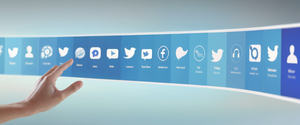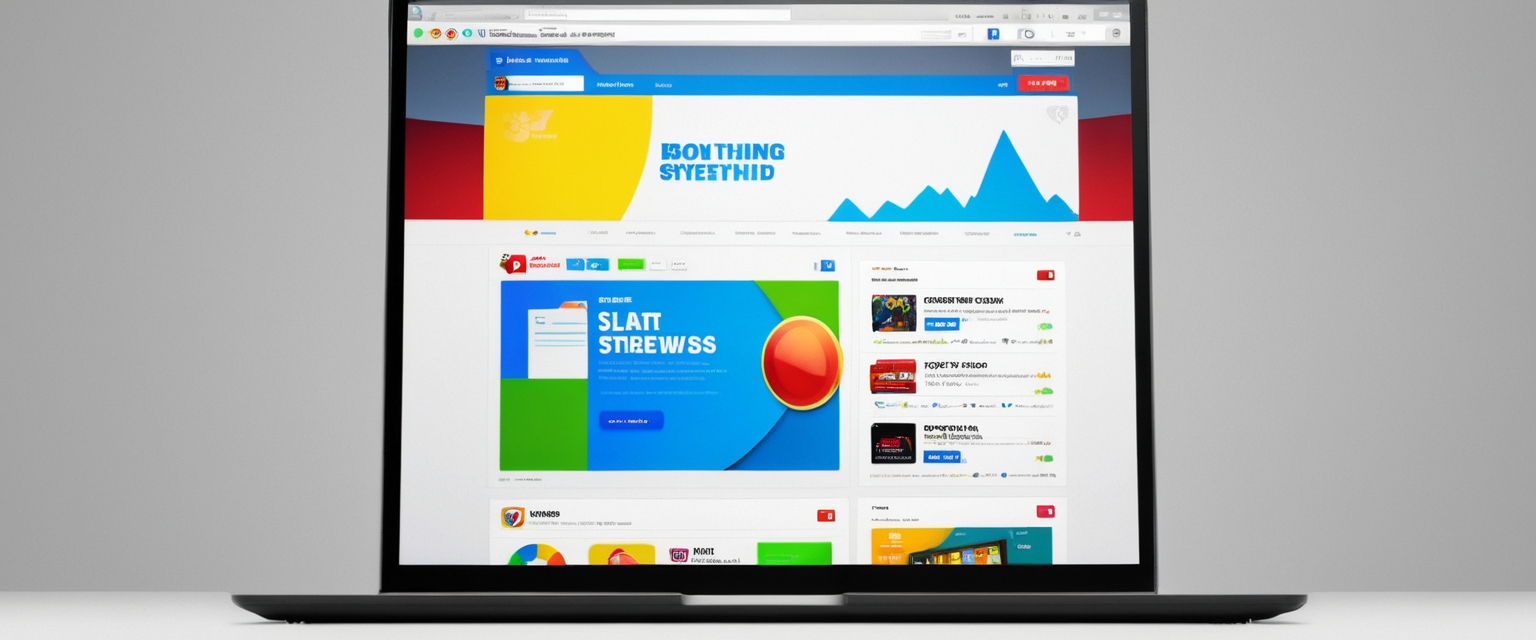
Google Chrome’s built-in pop-up blocking capabilities combined with third-party browser extensions offer users multiple strategies to eliminate intrusive advertisements and maintain a cleaner browsing experience. This comprehensive analysis examines how to effectively block pop-up ads on Chrome through native browser settings, evaluates leading ad-blocking extensions including AdBlock, uBlock Origin, Total Adblock, and Surfshark CleanWeb, explores emerging challenges presented by Manifest V3 architecture, and provides actionable recommendations for users seeking to optimize their browsing security and privacy while maintaining a distraction-free experience. The landscape of ad blocking has evolved significantly in 2025 as Chrome’s platform transitions to more restrictive extension policies, yet evidence suggests that modern ad-blocking tools continue to provide effective protection against unwanted advertisements and tracking mechanisms when properly configured.
Understanding Pop-Up Advertisements and Their Impact on Browsing
Pop-up advertisements represent one of the most pervasive and disruptive forms of online advertising, encompassing banner ads, interstitial windows, video pre-roll content, and notification prompts that interrupt user workflows and degrade browsing experiences. These advertisements function through various technical mechanisms, including JavaScript pop-up windows, overlays that mask underlying website content, and redirect scripts that attempt to navigate users to unintended destinations. The proliferation of pop-up ads has created genuine technological and security concerns, as researchers have documented that certain pop-up advertisements serve as vectors for malware distribution, phishing attacks, and social engineering schemes designed to compromise user devices and steal personal information. Beyond security considerations, pop-ups significantly impact browser performance by consuming computational resources, slowing page load times, and increasing memory usage—effects that are particularly pronounced on mobile devices with limited processing power and data plans.
Chrome’s default blocking mechanisms automatically prevent the majority of unsolicited pop-ups from displaying, yet sophisticated advertisements continue to circumvent these native protections through technical innovations including cookie-based notification systems, overlay techniques that technically comply with browser standards, and redirect mechanisms that exploit user interactions. Understanding why users encounter pop-ups despite Chrome’s native blocking functionality requires examining the distinction between legitimate pop-ups that websites deploy for necessary functionality—such as payment processing, authentication, or critical user notifications—and malicious or unwanted pop-ups designed purely for advertising or data harvesting. This distinction becomes increasingly important as users consider which blocking strategies to implement, since overly aggressive ad blocking configurations may inadvertently break legitimate website functionality while failing to catch sophisticated advertisements that employ advanced obfuscation techniques.
Chrome’s Native Pop-Up Blocking Architecture and Default Settings
Google Chrome implements a sophisticated native pop-up blocking system that operates by default across all platforms, including desktop computers, Android devices, and iOS devices, though the specific configuration pathways differ slightly across these platforms. By default, when Chrome detects that a website is attempting to display a pop-up advertisement, the browser intercepts this action and displays a subtle notification in the address bar indicating “Pop-up blocked,” while simultaneously maintaining a counter showing how many pop-ups have been suppressed for that specific website. This default-blocking approach represents a deliberate design philosophy that protects most users from unwanted advertisements without requiring technical configuration or extension installation, though power users may desire more granular control over blocking behavior or specific site exceptions.
To access Chrome’s pop-up blocking settings on desktop computers, users navigate through a consistent menu structure that begins with clicking the three-dot menu icon located in the upper right corner of the browser window, then selecting “Settings,” followed by “Privacy and security,” and finally “Site settings.” Within the Site Settings panel, users locate the “Pop-ups and redirects” option, which presents three configuration choices: the default “Block all pop-ups and redirects,” an intermediate setting allowing specific sites to display pop-ups, or a permissive setting that disables blocking entirely. This hierarchical configuration system acknowledges that while most users benefit from universal pop-up blocking, certain websites—particularly financial institutions, government services, productivity platforms, and communication tools—legitimately require pop-up functionality for essential operations.
Android users access equivalent functionality through a slightly different pathway that reflects mobile operating system conventions, beginning with launching the Chrome app and tapping the three-dot menu icon in the address bar area. From this menu, Android users navigate to “Settings,” then “Permissions,” and finally “Pop-ups and redirects,” where they can toggle the blocking setting on or off. The architectural consistency between desktop and mobile implementations demonstrates Chrome’s commitment to maintaining feature parity across platforms, though the tactile interface changes necessitate adapted navigation pathways. iOS users encounter a somewhat different experience due to Apple’s platform constraints, accessing pop-up settings through “Settings,” “Content Settings,” and “Block Pop-ups,” reflecting iOS’s distinct interface paradigms.
When Chrome blocks pop-ups for a specific website, users retain the ability to temporarily or permanently whitelist that domain, making exceptions for websites that demonstrate legitimate pop-up requirements. To manually allow pop-ups from a particular site, users navigate to that website, observe the “Pop-up blocked” notification in the address bar, click it to reveal the blocked pop-up, and select “Always allow pop-ups and redirects from [site]” to create a permanent exception. This granular control mechanism balances user protection with legitimate website functionality, allowing users to accommodate websites that genuinely require pop-up technology while maintaining blocking for sites with aggressive advertising practices.
The Persistence of Intrusive Pop-Ups Despite Native Blocking
Despite Chrome’s comprehensive native pop-up blocking functionality, millions of users continue to experience pop-up advertisements, suggesting that either Chrome’s blocking mechanisms remain incomplete or that users have inadvertently disabled protections through notification subscription or malware infection. The first category of persistent pop-ups stems from user-granted permissions, as some websites explicitly request permission to send notifications, and users may accidentally approve these requests during routine browsing. These notification-based advertisements are technically distinct from pop-ups and operate through a different browser permission system, explaining why users who disabled pop-up blocking may still encounter notification advertisements despite their settings.
The second, more serious category involves malware and browser hijacking, where unwanted software installed on computers either directly generates pop-up advertisements or redirects users to advertising websites despite their explicit blocking preferences. Cybersecurity researchers have documented waves of malicious browser extensions that explicitly circumvent Chrome’s security protections by requesting excessive permissions, capturing user activity, and displaying advertisements without user consent. These malicious extensions often appear legitimate in the Chrome Web Store, accumulating positive user reviews and download counts before their developers release harmful updates or sell access to malicious actors who inject advertising code. The Stanford University study referenced in the search results found that over 346 million users installed security-noteworthy extensions containing malware or privacy violations over a three-year period, highlighting the systemic challenges in maintaining extension ecosystem security.
To address persistent pop-ups in the face of native blocking, users should first verify that their notification permissions are properly configured by navigating through Chrome’s settings to “Privacy and security,” “Site settings,” and “Notifications,” where they can review which websites have been granted notification sending permissions and revoke permissions for sites sending unwanted alerts. Users experiencing pop-ups after confirming proper blocking settings should suspect malware infection, as the presence of pop-ups despite enabled blocking mechanisms typically indicates either a compromised browser or system-level adware. Google provides detailed malware removal guidance recommending that users open Chrome’s Settings, navigate to “Reset settings,” select “Restore settings to their original defaults,” and then reinstall only trusted extensions, which effectively eliminates most common adware while preserving essential browser functionality.
Comprehensive Third-Party Browser Extension Solutions
While Chrome’s native pop-up blocking provides baseline protection, third-party browser extensions deliver significantly enhanced ad-blocking capabilities through more sophisticated filtering mechanisms, broader content detection, and customizable blocking rules that adapt to evolving advertising techniques. The extension ecosystem includes numerous options ranging from free, open-source tools designed for maximum effectiveness to premium comprehensive security suites bundling ad blocking with VPN services, antivirus protection, and password management functionality.
AdBlock stands among the most widely deployed ad-blocking extensions globally, with over 60 million users relying on its comprehensive filtering to eliminate advertisements across YouTube, Facebook, Reddit, and general websites. AdBlock’s architecture implements filtering at multiple levels, including banner ad removal, pop-up blocking, video ad suppression on YouTube, sponsored content removal on social platforms, and tracking cookie management. The extension operates with minimal configuration required, activating comprehensive ad blocking immediately upon installation while providing an “allow ads on favorite channels” feature that enables users to support content creators by whitelisting ads on specific YouTube channels. Reviews consistently highlight AdBlock’s exceptional tracking record, with users reporting that the extension blocks substantially more ads than competing solutions—one user reported that competing ad blockers blocked 2,000 ads over a month-long test period while AdBlock blocked 16,000 on identical websites. AdBlock’s strength lies in its balance between power-user customization options and accessibility for non-technical users, offering advanced filter configuration alongside simple, intuitive interface elements.
uBlock Origin represents the gold standard among ad-blocking extensions for technically sophisticated users willing to engage with advanced configuration options, leveraging millions of filtering rules to detect and block nearly every conceivable form of web-based advertisement while simultaneously filtering tracking mechanisms and malicious content. uBlock Origin’s developer Raymond Hill has maintained the extension independently and refused all donation offers, instead directing supporters to contribute to blocklist maintainers who provide the filtering rules underlying the extension’s effectiveness. The extension performs exceptional computational efficiency, consuming minimal memory and CPU resources despite its massive ruleset—global testing indicates uBlock Origin consumes significantly less computational resources than competing ad blockers while delivering superior blocking effectiveness. However, uBlock Origin faces significant challenges with Chrome’s Manifest V3 platform transition, as the updated extension architecture deliberately restricts the `webRequest` API that uBlock Origin relies upon, replacing it with the more limited `declarativeNetRequest` API that theoretically constrains the extension’s capabilities to a maximum of 30,000 blocking rules. Consequently, Google has begun automatically disabling uBlock Origin in Chrome browsers and recently removed the manual re-enabling option, forcing users who prioritize uBlock Origin to either migrate to browsers like Firefox that continue supporting Manifest V2 or install uBlock Origin Lite, a stripped-down Manifest V3-compliant version with substantially reduced effectiveness.
Total Adblock has emerged as the primary recommended replacement for users on Chrome following uBlock Origin’s removal, achieving perfect scores on independent ad-blocking testing platforms including the Adblock Tester tool. Total Adblock operates with exceptional simplicity and effectiveness, blocking advertisements across all major websites including YouTube, Facebook, Reddit, and news platforms without requiring user configuration. The extension bundles seamlessly with TotalAV antivirus software in premium plans, providing comprehensive computer security alongside ad blocking, though the free version offers surprisingly robust functionality with limitations primarily affecting top-tier websites. Total Adblock’s primary limitation involves its restricted free version, which deliberately does not block ads on YouTube and the top 15,000 websites unless users upgrade to paid plans, a strategy that contrasts with truly open-source alternatives but reflects the business model supporting the extension’s ongoing development and maintenance.
Surfshark CleanWeb represents an alternative approach to ad blocking by integrating pop-up and ad filtering directly into the Surfshark VPN service rather than operating as an independent extension. This architecture provides significant advantages for users already utilizing Surfshark’s VPN for privacy and security purposes, as CleanWeb’s filtering operates whether the VPN connection is active or not, maintaining comprehensive ad blocking across all browsing activity. CleanWeb blocks pre-roll video advertisements, mid-roll interruptions, banner ads, pop-up windows, social media advertisements, and many forms of tracking mechanisms, achieving perfect scores on independent testing platforms. The extension also provides valuable features including breach alerts that warn users when websites they’re visiting have experienced data breaches, and statistics showing which websites deliver the most advertisements—enabling users to make informed decisions about which sites deserve their ad-blocking allowlist entries.
Protect Your Digital Life with Activate Security
Get 14 powerful security tools in one comprehensive suite. VPN, antivirus, password manager, dark web monitoring, and more.
Get Protected NowPoper Blocker specializes specifically in eliminating pop-up advertisements, overlays, and notification requests through focused blocking mechanisms optimized for pop-up elimination rather than comprehensive ad filtering. The extension distinguishes itself through social media content filtering capabilities that allow users to hide posts containing specified keywords across Facebook, LinkedIn, Instagram, and Twitter, effectively customizing social feeds to exclude unwanted topics or distracting content. Poper Blocker also automatically hides cookie consent banners that now pervasively clutter websites following European Union regulations regarding transparent cookie policies. During testing, Poper Blocker effectively eliminated most forms of pop-ups and overlay advertisements while remaining lightweight and non-intrusive, though the free version lacks ad-blocking functionality and only blocks cookie requests and notifications, with full ad blocking reserved for premium subscriptions.
AdGuard operates as both a traditional browser extension and a comprehensive security suite, offering flexible deployment options for users with varying technical needs and security concerns. As a browser extension, AdGuard provides advanced ad blocking, tracking prevention, and privacy protections comparable to premium competitors, with additional features including phishing site detection and malware protection integrated directly into the browsing experience. AdGuard’s broader platform also offers system-wide DNS-level filtering through AdGuard DNS, enabling ad blocking and tracker filtering across all devices and applications connected to the user’s network, providing network-wide protection that browser extensions cannot deliver.

Advanced Configuration and Site-Specific Blocking Rules
Beyond installing third-party extensions, sophisticated users can implement advanced blocking configurations that provide greater control over content filtering, including site-specific blocking rules, whitelist management, and custom filter lists that target specific advertising networks or tracking mechanisms. Most modern ad-blocking extensions provide interface elements enabling users to view blocking statistics, configure custom filter lists, and manage website allowlists that exempt specific domains from filtering. For example, AdBlock Plus implements a feature called “smart allowlisting” that maintains website exceptions for seven-day periods, automatically renewing the allowlist duration if users revisit the exempted site within that window, or removing the exception if they don’t visit for seven days, reducing the likelihood that users forget about allowlisted sites delivering advertisements.
Users who whitelist websites—a practice many advocate for as a means of supporting content creators through advertisement display—should configure their ad-blocking tools to allow only non-intrusive advertisements complying with the Acceptable Ads Standard rather than permitting all advertisement formats. This nuanced approach balances content creator support with user experience preservation, as many ad blockers default to showing “acceptable ads” that comply with non-intrusive design principles while maintaining blocking for intrusive, animated, audio-enabled, or tracking-heavy advertisement formats.
DNS-level blocking represents an advanced technique enabling network-wide ad blocking across all devices and applications by configuring custom Domain Name System servers that filter requests to known advertising and tracking domains. This approach provides comprehensive protection for smart home devices, streaming services, and applications that do not support traditional browser extensions, though it requires technical knowledge of DNS configuration and introduces complexity that casual users may find daunting. AdGuard DNS, Pi-hole, and custom Unbound instances provide open-source DNS filtering options for technically sophisticated users willing to dedicate resources to maintaining network infrastructure.
Manifest V3 and the Evolution of Chrome’s Extension Architecture
Chrome’s transition from Manifest Version 2 to Manifest Version 3 represents the most significant evolution in extension capabilities since the platform’s inception, introducing technical changes that fundamentally reshape how ad-blocking extensions interact with web content and network traffic. The Manifest V3 update replaces the powerful and flexible `webRequest` API—which has historically allowed extensions to intercept, inspect, and modify network requests before they load—with the more restrictive `declarativeNetRequest` API that enforces predefined blocking rules rather than dynamic, real-time filtering based on request analysis. This architectural shift limits extensions to 30,000 blocking rules per extension while restricting the entire browser to 330,000 cumulative rules across all installed extensions, a limitation that concerns ad blocker developers who rely on millions of filtering rules to detect contemporary advertising formats.
Google’s stated rationale for the Manifest V3 update emphasizes security, performance, and privacy improvements, particularly protecting users from malicious extensions that might abuse `webRequest` API access to steal personal information or monitor browsing activity without user awareness. However, the Electronic Frontier Foundation and numerous privacy advocates have characterized the Manifest V3 transition as a deliberate strategy to constrain ad-blocking extension capabilities while benefiting Google’s substantial advertising revenue streams, noting that Google derives approximately 80% of its corporate revenue from advertising and consequently maintains conflicting incentives regarding ad-blocker effectiveness. Regardless of Google’s motivations, empirical testing suggests that modern Manifest V3 ad-blocking extensions continue delivering effective protection against typical advertisements despite the restrictive architectural constraints, with independent research finding no statistically significant reduction in blocking effectiveness for well-developed MV3 extensions compared to their Manifest V2 predecessors.
The practical implications of Manifest V3 for Chrome users extend beyond technical constraints to encompass ecosystem fragmentation, as Mozilla’s Firefox browser explicitly continues supporting Manifest V2 extensions and has committed to indefinite maintenance of the `webRequest` API, making Firefox an increasingly attractive platform for users prioritizing uBlock Origin or similar advanced ad-blocking tools. Brave browser and Microsoft Edge have similarly resisted Google’s extension platform demands and maintain more flexible extension architectures, providing alternative platforms where users can deploy previously reliable ad-blocking extensions without encountering artificial performance limitations. This browser ecosystem diversification suggests that while Chrome users will experience somewhat reduced ad-blocking capabilities as the Manifest V3 transition completes, users prioritizing ad-blocking effectiveness retain viable platform alternatives if they prove willing to migrate browsers.
Mobile-Specific Considerations and Platform-Dependent Blocking Strategies
Chrome’s mobile versions on Android and iOS present distinct ad-blocking challenges and opportunities compared to desktop implementations, as mobile operating systems impose architectural constraints on extension deployment and grant apps substantially more system-level privileges that circumvent browser-based filtering mechanisms. Android Chrome users cannot directly install third-party browser extensions in the same manner as desktop users, eliminating access to the comprehensive ad-blocking capabilities available to desktop Chrome users and forcing mobile users toward alternative approaches including DNS-level filtering through applications like AdGuard or Blokada that modify system-wide DNS settings to block advertisements across all apps.
Despite these limitations, Android Chrome users can leverage Chrome’s native pop-up and intrusive ad blocking capabilities through identical menu pathways as desktop users, navigating to “Settings,” “Permissions,” and “Pop-ups and redirects” to ensure pop-up blocking remains enabled. Additionally, Android users can enable “Enhanced Safe Browsing” through Chrome’s privacy settings, which activates machine learning-based detection of phishing websites, malicious downloads, and suspicious extensions that might display unwanted advertisements or compromise device security. iOS Chrome users encounter even more restrictive limitations due to Apple’s platform constraints, which explicitly prohibit browser extensions and force iOS browsers to utilize the same rendering engine as Safari, effectively eliminating the possibility of deploying third-party ad-blocking extensions through traditional mechanisms.
For mobile users unable to deploy traditional browser extensions, DNS-level filtering applications provide the most effective alternative for network-wide ad blocking that affects all applications and websites accessed through the device. AdGuard for Android represents the most comprehensive mobile ad-blocking solution, operating at the network level to filter advertisements across Chrome, alternative browsers, and all installed applications simultaneously, though this comprehensive protection requires granting the application extensive system permissions and accepting ongoing notification that DNS filtering is active. Blokada provides an open-source alternative with similar network-level filtering capabilities though somewhat reduced comprehensiveness compared to commercial solutions like AdGuard.
Security Considerations and Extension Vetting Best Practices
While third-party ad-blocking extensions generally improve browsing security by preventing users from accidentally clicking malicious advertisements or visiting compromised websites, improperly vetted extensions themselves introduce significant security and privacy risks that may exceed the protection they provide. The Chrome Web Store, despite Google’s moderation efforts, hosts extensions containing malware, privacy violations, and exploitative permission requests, as documented in extensive academic research and security investigations conducted throughout 2024 and 2025. Recent research revealed that 1.7 million users installed malicious ad-blocking extensions that tracked browsing activity, captured screenshots of visited pages, and redirected network traffic for fraudulent purposes, despite these extensions appearing legitimate and maintaining positive user ratings. Researchers similarly documented extensions that disguised themselves as security tools while secretly capturing screenshots of all visited pages and transmitting that intimate browsing data to remote servers, and replicated malicious extensions that cloned legitimate WhatsApp Web extensions to harvest user credentials.
Users installing ad-blocking extensions should carefully review the permissions the extension requests and assess whether those permissions align with the extension’s stated functionality. An ad-blocking extension legitimately requires permissions to access website content and filter elements across visited pages, but should raise security concerns if requesting permission to read email contents, access password managers, modify all data typed into websites, or maintain persistent background connections to external servers. The extension’s development history and publisher reputation provide additional vetting signals—extensions maintained by recognizable organizations with established security practices and transparent privacy policies present lower risk than extensions created by anonymous developers or from regions associated with cybercriminal activity.
Users should additionally verify that their chosen ad-blocking extension receives regular security updates and updates its filtering rules frequently to accommodate evolving advertising techniques, as outdated extensions progressively become less effective while potentially retaining exploitable vulnerabilities. Disabling suspicious extensions within Chrome’s “Manage Extensions” interface provides a reversible testing mechanism, allowing users to determine whether specific extensions improve or degrade browsing experience and security before permanently removing them.

Platform-Specific Recommendations and Implementation Pathways
Desktop Chrome users prioritizing comprehensive pop-up and ad blocking should implement a layered approach combining Chrome’s native pop-up blocking settings with a carefully selected third-party extension matching their technical sophistication and security concerns. Non-technical users seeking simplicity should consider Total Adblock, which delivers exceptional blocking effectiveness while requiring minimal configuration and operating seamlessly alongside other browser extensions without compatibility issues. Technically sophisticated users willing to engage advanced configuration should consider uBlock Origin on Firefox or alternative browsers where the full Manifest V2 version remains available, though Chrome users can install the reduced-capability uBlock Origin Lite as a compromise balancing some advanced functionality with Manifest V3 compatibility.
Users prioritizing privacy and security alongside ad blocking should evaluate premium comprehensive security suites including NordVPN’s Threat Protection feature, Surfshark CleanWeb, or Aura Ad Blocker, which bundle ad blocking with VPN encryption, antivirus protection, and comprehensive privacy features that address threats beyond advertisements. These premium solutions justify their subscription costs for users who travel frequently, access public Wi-Fi networks, or handle sensitive personal information, as the encryption and security features provide protections that browser extensions alone cannot deliver.
Android users unable to deploy browser extensions should configure DNS-level ad filtering through AdGuard or similar applications while ensuring that Chrome’s native pop-up blocking remains enabled through the Settings menu. iOS users face the most severe ad-blocking constraints due to Apple’s platform restrictions, with practical options limited to using alternative browsers like DuckDuckGo that provide integrated privacy and ad-blocking features, or accepting that iOS browsing will necessarily involve greater exposure to web advertisements.
Maintenance, Monitoring, and Ongoing Configuration Management
Effective ad blocking requires ongoing attention to extension updates, configuration changes, and periodic validation that blocking rules remain effective as advertisers develop circumvention techniques. Users should enable automatic extension updates within Chrome Settings by navigating to “About Chrome,” which verifies that the browser and all installed extensions receive security and functionality updates as developers release them. Periodically monitoring ad-blocking effectiveness through manual observation or using dedicated testing tools like the Adblock Tester website demonstrates whether installed extensions continue providing expected protection or whether changing advertising techniques have reduced blocking effectiveness.
Users should also audit their notification permissions quarterly by navigating through Chrome Settings to “Privacy and security,” “Site settings,” and “Notifications” to review which websites have been granted notification sending privileges and revoke permissions for sites displaying unwanted alerts. This recurring review prevents permission creep, where users accumulate excessive website notifications that collectively consume attention and browser resources.
Regularly reviewing installed browser extensions through the “Manage Extensions” page provides security assurance that all installed extensions remain from reputable developers and that no suspicious or outdated extensions persist unnoticed. Removing unused extensions reduces potential security risks and improves browser performance, as each extension consumes memory and processing resources regardless of usage frequency.
Addressing Persistent Pop-Ups and Malware Remediation
Users experiencing persistent pop-ups despite enabled blocking settings should systematically diagnose whether the issue stems from legitimate website functionality, notification-based advertisements, or system-level malware requiring remediation. The first diagnostic step involves navigating to a website with reported pop-ups, observing whether the pop-ups persist despite Chrome’s pop-up blocking being enabled, and reviewing Chrome’s notification permission settings to verify that the website has not been granted notification privileges.
If pop-ups continue appearing despite proper configuration, users should suspect either a malicious browser extension or system-level adware, and proceed with comprehensive malware remediation including resetting Chrome’s settings to defaults, removing all unrecognized browser extensions, and running system antivirus scans. The malware removal process involves navigating to Chrome Settings, selecting “Reset settings,” confirming the option to “Restore settings to their original defaults,” which removes all non-default extensions and resets all configuration parameters to their initial state. Following the reset, users should reinstall only essential extensions from reputable developers, gradually rebuilding their extension configuration while monitoring for any reappearance of unwanted pop-ups that might indicate extension-based malware persists.
If pop-ups continue after extension removal and reset, the issue likely stems from system-level adware rather than browser-specific malware, requiring users to uninstall suspicious applications through their operating system’s control panel or use comprehensive antivirus software to identify and quarantine infections. Windows users should navigate to “Settings,” “Apps,” and “Installed apps” to review installed applications for unfamiliar software that coincides with pop-up appearance, while Mac users should check “Applications” for suspicious installations. Reputable antivirus software including Malwarebytes and Norton can identify adware that browsers alone cannot detect or remove.
Future Considerations and Emerging Advertising Technologies
The ongoing arms race between advertisers developing circumvention techniques and ad-blocking developers implementing countermeasures suggests that effective ad blocking will continue requiring active maintenance and evolution rather than achieving permanent resolution through static configurations. Emerging advertising approaches including CNAME-based tracking that disguises tracking requests as legitimate first-party connections, encrypted DNS that bypasses router-level filtering, and AI-generated advertisement content designed to evade pattern-matching filters present novel challenges to traditional ad-blocking approaches. Consequently, users implementing effective ad blocking should maintain reasonable expectations that their chosen solutions will require periodic updates and configuration adjustments as the advertising industry evolves new obfuscation strategies.
Additionally, the ongoing Manifest V3 transition will likely continue reshaping the extension ecosystem as Chrome’s restrictive policies motivate advanced users toward alternative browsers, potentially consolidating Firefox’s position as the platform of choice for privacy-conscious power users while Chrome’s extension ecosystem becomes increasingly dominated by simpler, less capable but more commercially viable extensions that align with Google’s advertising interests. This bifurcation may ultimately benefit users, as consumers with minimal ad-blocking needs will find Chrome’s simplified ecosystem adequate, while advanced users seeking maximum protection will migrate to platforms maintaining more powerful extension capabilities.

Comprehensive Synthesis and Actionable Recommendations
Effectively blocking pop-up advertisements on Google Chrome requires implementing a multi-layered strategy combining Chrome’s native pop-up blocking capabilities, carefully selected third-party extensions, awareness of mobile platform limitations, and periodic maintenance ensuring that configurations remain effective against evolving advertising techniques. Desktop users should first verify that Chrome’s native pop-up blocking remains enabled through Settings → Privacy and security → Site settings → Pop-ups and redirects, ensuring the default “Don’t allow sites to send pop-ups or use redirects” option is selected. This baseline protection blocks the vast majority of unsolicited pop-ups without requiring extension installation, though users seeking more comprehensive ad blocking should install supplementary extensions appropriate to their technical sophistication and security requirements.
For users desiring straightforward, effective ad blocking without technical complexity, Total Adblock provides exceptional blocking effectiveness, seamless operation alongside other extensions, and transparent privacy policies that respect user data, making it the optimal choice for non-technical users on Chrome despite the Manifest V3 restrictions limiting its capabilities compared to open-source alternatives on less restricted platforms. Users migrating from uBlock Origin or possessing advanced configuration preferences should consider Firefox, which maintains full Manifest V2 support enabling uBlock Origin’s complete functionality, or should accept that Chrome-based uBlock Origin Lite users will experience somewhat reduced blocking effectiveness compared to the full-featured version.
Android users should enable Chrome’s native pop-up blocking through Settings → Permissions → Pop-ups and redirects while considering DNS-level ad blocking through AdGuard for comprehensive network-wide filtering across all applications. iOS users should recognize that Apple’s platform architecture prevents traditional ad-blocking extension deployment and should either accept greater advertisement exposure or migrate to privacy-focused browsers like DuckDuckGo that provide integrated ad blocking through alternative mechanisms.
All users should periodically review installed extensions through Chrome’s “Manage Extensions” interface to verify that all extensions remain from trusted developers, monitor notification permissions quarterly through Settings → Privacy and security → Site settings → Notifications to prevent permission accumulation, and ensure that Chrome receives automatic security updates through Settings → About Chrome. Users experiencing persistent pop-ups despite proper configuration should suspect malware and initiate comprehensive remediation including Chrome settings reset, extension removal, and system antivirus scanning.
Your Pop-Free Chrome: Concluding Thoughts
Pop-up advertisement blocking on Google Chrome has evolved from a simple feature to a complex multi-layered security and privacy domain requiring users to navigate technical choices, balance competing interests between advertising revenue and user experience, and maintain awareness of emerging challenges presented by platform changes like Manifest V3. Chrome’s native pop-up blocking provides essential baseline protection that suffices for many users, yet those seeking comprehensive advertisement elimination must supplement native capabilities with carefully selected third-party extensions while accepting that the platform’s restrictive architectural evolution will inevitably limit ad-blocking effectiveness compared to more permissive alternative browsers. The evidence indicates that despite these constraints, modern Manifest V3-compliant ad-blocking extensions continue delivering adequate protection for typical web browsing, though advanced users prioritizing maximum ad-blocking effectiveness will increasingly migrate toward Firefox, Brave, Edge, or other browsers maintaining more flexible extension architectures.
The future landscape of ad blocking appears likely to involve continued fragmentation and specialization, with Chrome becoming increasingly oriented toward less sophisticated users accepting advertisement presence while alternative browsers serve advanced privacy-focused users and Firefox solidifies its position as the platform of choice for comprehensive content filtering and privacy protection. Regardless of which platform users ultimately choose, the fundamental approach of combining native operating system protections, carefully vetted browser extensions, and periodic maintenance audit remains the optimal strategy for minimizing unwanted advertisement exposure while maintaining device security and preserving essential website functionality.