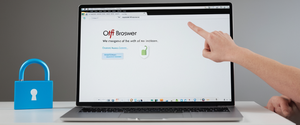This comprehensive report examines the multifaceted process of disabling private browsing functionality on Apple iPhone devices running modern iOS operating systems. The analysis covers immediate temporary deactivation methods, permanent restrictions through parental controls via Screen Time settings, platform-specific variations across different iOS versions, and the broader implications of private browsing technology for user privacy and device management. Key findings demonstrate that users have flexibility in managing private browsing modes through simple tab switching for temporary use, while permanent disabling requires navigating to Content & Privacy Restrictions within Screen Time settings by limiting adult websites. Additionally, this report clarifies critical misconceptions about private browsing capabilities, explores advanced security features like locked private tabs with biometric authentication, and provides detailed guidance for troubleshooting common issues that prevent users from successfully switching between browsing modes or disabling the feature entirely.
Understanding Private Browsing Technology and Its Purpose on iPhone Safari
Private Browsing represents one of the most misunderstood features in modern web browsers, despite its apparent simplicity and widespread availability across all major browsing platforms. On Apple’s Safari browser for iPhone, Private Browsing functionality was pioneered by Safari itself in 2005 when it first introduced this capability to consumers. The feature exists specifically to address a common user concern regarding browser history visibility to other individuals with access to shared devices or to prevent embarrassing browsing traces from being discovered on personal devices. When users activate Private Browsing on their iPhone running iOS, Safari fundamentally changes how it processes and stores browsing data for the duration of the private session.
The core mechanism of Private Browsing involves Safari’s refusal to save or remember the pages you visit, your search history, or your AutoFill information. Beyond this basic functionality, Safari’s Private Browsing mode actively blocks known trackers, removes tracking used to identify individual users from URLs, and adds protections against advanced fingerprinting techniques that attempt to create unique device identifiers without relying on traditional cookies. This combination of features creates what Apple positions as an enhanced privacy experience, though users should understand that this protection operates at a local device level rather than providing complete anonymity on the broader internet.
The visual indication of Private Browsing activation on iPhone Safari is immediately apparent to users. While Private Browsing is active, the Safari address bar appears noticeably black or dark rather than the standard white or gray color characteristic of regular browsing mode. This visual distinction serves as an important reminder to users that their current browsing session operates under different parameters than normal mode. Additionally, Safari displays “Private Browsing” text on the search interface before any websites are visited, providing explicit confirmation of the active mode. When you exit Private Browsing and return to regular mode, the address bar returns to its standard white or light gray appearance, once again signaling the change in browsing parameters.
Methods for Temporarily Turning Off Private Browsing on iPhone
The most straightforward approach to disabling Private Browsing mode on iPhone involves understanding the tab group system that Apple implemented beginning with iOS 17, as well as the slightly different interface used in iOS 16 and earlier versions. For users operating iOS 17 or later versions, the process is streamlined through the redesigned tab interface that organizes browsing sessions into distinct tab groups. These users should open the Safari application and locate the Tabs button, which appears as overlapping squares typically positioned at the bottom or top of the screen depending on individual layout preferences. Once the Tabs button is accessed by tapping or swiping, users can view their available tab groups, including a Private tab group button that appears among the options.
To transition from Private Browsing to normal browsing mode in iOS 17, users simply swipe to the numbered Tabs tab group button rather than the Private group button, then tap on any specific tab they wish to open or create a new tab. This action immediately switches the browsing context from Private Browsing to regular mode, and the address bar color transformation confirms the successful mode transition. The previously opened private tabs remain accessible by switching back to the Private tab group, but they exist in isolation and will not appear in the browser’s history or be synchronized across other Apple devices. Users can seamlessly toggle between private and normal browsing throughout a single session by simply swapping between the respective tab groups, allowing flexible management of browsing context based on immediate needs.
For users still operating iOS 16 or earlier versions, the interface for accessing Private Browsing differs slightly but maintains the same fundamental concept. These users must open Safari and then tap the Tabs button, which displays a numeric indicator representing the number of open tabs, such as “10 Tabs” or a similar count. After tapping this, users should then tap on the numbered Tabs indicator or select Start Page to display the Tab Groups list. Within this list, they will see “Private” as an option alongside their regular tabs. To turn off Private Browsing, users simply tap on the regular tabs option labeled with a number, then tap Done. This action returns all browsing activity to normal mode until the user deliberately switches back to Private Browsing by following the reverse procedure.
The mechanics of these temporary deactivations are important to understand because they do not permanently disable Private Browsing functionality. The feature remains available and can be accessed again at any time by following the inverse procedure to switch back to the Private tab group. This flexibility is intentional on Apple’s part, as Private Browsing serves legitimate use cases for individual users who simply want to keep occasional browsing sessions private from other device users or from being stored in local history. However, this ease of access has raised concerns for parents and guardians attempting to prevent children from accessing Private Browsing to hide their online activities.
Permanently Disabling Private Browsing Through Screen Time Restrictions
Understanding the permanent disabling approach requires comprehending Apple’s Screen Time feature, which provides comprehensive parental controls and device usage management tools. Screen Time was designed to help parents and guardians manage their child’s device usage patterns, set restrictions on specific types of content, control app access, and implement other safeguards to encourage responsible technology use. Within the Screen Time framework, Apple integrated the ability to completely disable Private Browsing functionality on a device, preventing users from accessing this feature regardless of which browser they’re using.
To permanently disable Private Browsing on an iPhone, users must first navigate to their device’s Settings application. From the Settings home screen, users need to scroll down to locate and tap on “Screen Time,” which typically appears in the middle section of the Settings menu. If Screen Time has not been previously configured on the device, users must first set it up by following the initial setup prompts, which involve creating a Screen Time passcode to prevent unauthorized changes to restrictions. This passcode serves as a critical security measure, preventing other users from easily circumventing the parental controls that were established.
Once within the Screen Time settings menu, users should look for and tap on “Content & Privacy Restrictions”. This option typically appears near the top of the Screen Time menu and may require entering the Screen Time passcode that was previously established. After entering the passcode and accessing Content & Privacy Restrictions, users will see a menu of various control options. From this menu, users must tap on “App Store, Media, Web, & Games,” which encompasses content restrictions across multiple types of digital media and services.
Within the “App Store, Media, Web, & Games” submenu, users should locate and tap on “Web Content,” which specifically governs restrictions related to web browsing functionality. This section allows users to select different levels of web restriction, from completely unrestricted access to highly filtered options that limit online content consumption. Most critically for the purpose of disabling Private Browsing, users must select “Limit Adult Websites” from the Web Content options. When this option is selected, a checkbox appears indicating that it has been activated. The restriction immediately takes effect after selection, and users can exit the Settings application and open Safari to confirm that the Private Browsing option has disappeared from the browser interface.
The mechanism behind this approach is somewhat counterintuitive, as users might not immediately understand why selecting “Limit Adult Websites” specifically disables Private Browsing rather than merely filtering content. However, Apple’s implementation ties Private Browsing access to content restriction activation, meaning that activating any content filter through Screen Time automatically disables Private Browsing as a consequence. This design choice reflects Apple’s assessment that Private Browsing could be used to circumvent parental content controls, so disabling it prevents users from avoiding website filters by switching to private mode.
If users decide to re-enable Private Browsing at a later time, they can reverse this process by returning to Settings > Screen Time > Content & Privacy Restrictions > Web Content and selecting “Unrestricted” instead of “Limit Adult Websites”. This action immediately restores Private Browsing functionality, and the option will reappear in Safari’s interface. However, if the Screen Time passcode was established by a parent or guardian to prevent children from changing these settings, the child would not be able to perform this reversal without the passcode.
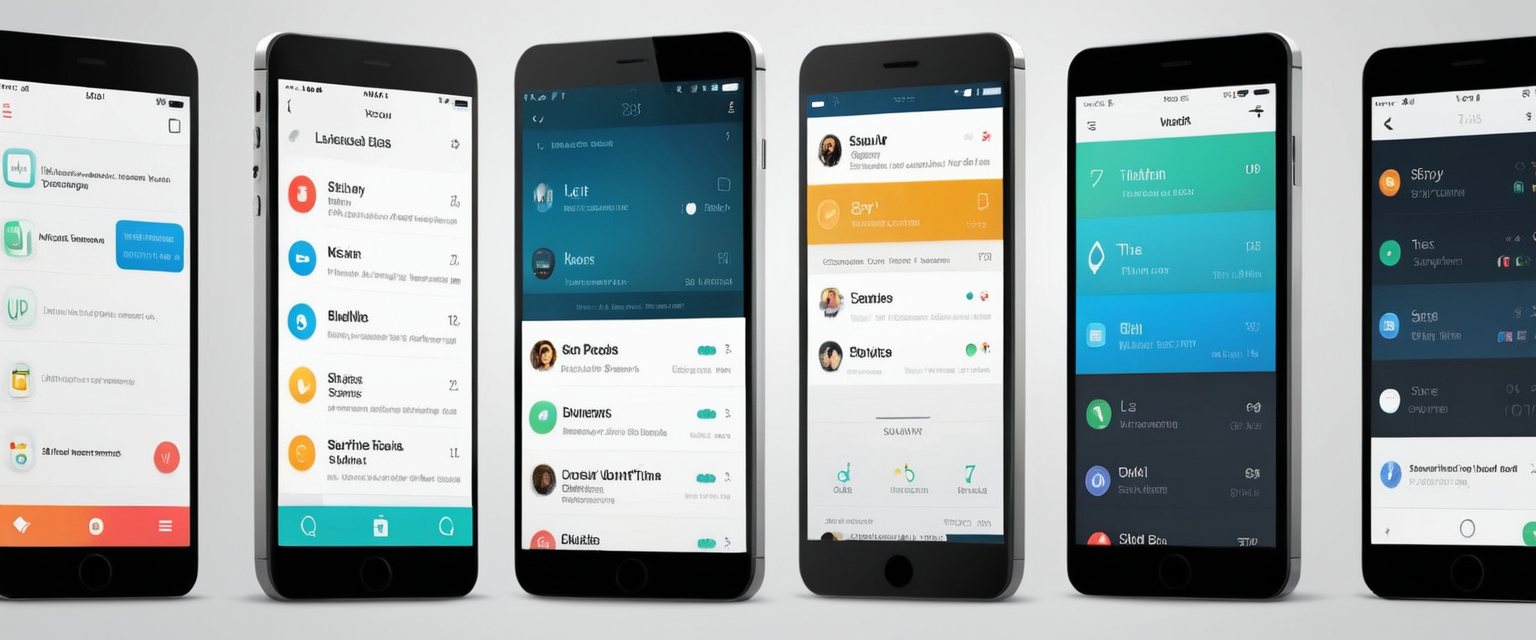
Variations Across iOS Versions and Interface Changes
Apple’s iOS operating system has undergone significant interface redesigns in recent years, which has necessarily impacted how users interact with Safari’s Private Browsing feature. Understanding these variations is essential for users operating different iPhone models with different iOS versions, as the exact steps to disable Private Browsing may differ based on the specific iOS version installed. These differences do not reflect fundamental changes to Private Browsing’s underlying technology but rather reflect Apple’s efforts to refine user interface design and improve the intuitiveness of browser controls.
iOS 17, released in 2023, introduced what many users and technology commentators described as a more intuitive redesign of Safari’s tab management system. The tab group interface in iOS 17 emphasizes visual clarity and easier navigation between private and regular browsing modes through the swiping gesture that Apple implemented. Users can now swipe left or right on the tabs button area to cycle through different tab groups, with the Private tab group clearly delineated from regular tabs. This swiping interface represents a meaningful improvement over the previous system, particularly for users with less technical experience, as the visual feedback from swiping provides clearer indication of mode changes.
Protect Your Digital Life with Activate Security
Get 14 powerful security tools in one comprehensive suite. VPN, antivirus, password manager, dark web monitoring, and more.
Get Protected NowiOS 16 and earlier versions utilized a different system for accessing tab groups that required tapping through menu options rather than swiping. Users had to tap the tabs button, find the numerical indicator of open tabs, tap on that indicator again to display the full tabs list, and then select from the available groups including “Private”. While this system was fully functional, it required additional taps and presented more opportunities for user confusion, particularly for individuals less familiar with browser controls. Many users reported being “stuck” in Private Browsing mode while using iOS 16, despite following various troubleshooting steps, suggesting that the interface’s complexity may have contributed to user uncertainty.
Users who upgrade their iPhone from an earlier iOS version to iOS 17 should expect the Private Browsing interface to function differently after upgrading. The transition to the new swiping system typically occurs automatically without user intervention, though some users reported temporary confusion during the transition period as they adjusted to the new interface. Additionally, iOS 17 introduced the feature of locked private tabs, which allows users to require Face ID, Touch ID, or a device passcode before accessing private browsing sessions. This enhancement provides additional security by preventing unauthorized access to private tabs even if someone gains temporary access to an unlocked iPhone.
iPad users operating iPadOS, which shares substantial architectural and interface similarities with iPhone’s iOS, experience substantially similar Private Browsing functionality and disabling procedures. The steps to turn off Private Browsing on iPad are virtually identical to those described for iPhone, with the primary differences being that iPad screens may display interface elements at different positions due to the larger display size. However, iPad users reported encountering the exact same challenges and confusion regarding Private Browsing as iPhone users, particularly regarding identifying which browsing mode was currently active and how to switch modes.
Screen Time, Parental Controls, and Broader Device Management Implications
Understanding how to turn off Private Browsing on iPhone necessarily requires understanding Apple’s broader ecosystem of parental controls and content restrictions, which have evolved significantly in recent iOS versions. Screen Time represents Apple’s comprehensive approach to helping parents and guardians manage their children’s device usage, and its relationship to Private Browsing functionality illustrates how privacy features can potentially conflict with parental oversight goals. This represents a genuine tension in technology design, as features that enhance privacy for legitimate users can simultaneously enable avoidance of appropriate parental supervision for minors.
Apple’s Family Sharing feature provides the foundational infrastructure for applying parental controls to children’s devices. When parents set up Family Sharing and add their children’s Apple accounts to the family group, they gain the ability to configure Screen Time settings for each child’s device independently. This granular control allows parents to establish different restrictions for different age groups or to tailor restrictions based on individual developmental needs. For example, a parent might implement very strict restrictions on a younger child’s device while applying more permissive settings for a teenager.
Beyond simply disabling Private Browsing, Screen Time’s Content & Privacy Restrictions provide extensive control over other aspects of device functionality. Parents can restrict app downloads and purchases, manage communication capabilities, limit access to specific types of digital content, prevent device setting changes, and implement numerous other controls. The philosophical underpinning of Screen Time reflects Apple’s recognition that parents have legitimate interests in monitoring and managing their children’s online experiences, particularly during developmental years when exposure to inappropriate content could have meaningful negative effects. This approach attempts to balance privacy considerations with parental responsibility in ways that recognize the unique position of minor children.
However, the implementation of these controls raises important questions about the relationship between privacy and parental oversight. Some users and privacy advocates have questioned whether disabling Private Browsing as a consequence of enabling other content restrictions creates excessive transparency into user behavior, potentially monitoring legitimate privacy needs alongside parental oversight goals. Others have noted that even with Private Browsing disabled at the browser level, motivated users can employ other privacy tools like VPNs or alternative browsers to circumvent parental monitoring, suggesting that the Private Browsing restriction may provide a false sense of comprehensive oversight.
Additionally, parental oversight mechanisms create significant responsibility for parents to maintain Screen Time passcodes securely and to make thoughtful decisions about appropriate restriction levels. If a Screen Time passcode is forgotten, recovering device access requires completing specific Apple authentication procedures that can be time-consuming and may require contacting Apple Support in certain circumstances. This illustrates how security mechanisms designed to prevent unauthorized changes to restrictions can also create challenges if parents forget their own credentials.
Understanding What Private Browsing Actually Protects (And Does Not Protect)
A critical aspect of properly understanding how to turn off Private Browsing involves comprehending exactly what this feature accomplishes and, equally importantly, what it does not accomplish. Many users maintain significant misconceptions about Private Browsing capabilities, believing it provides anonymity on the internet or complete privacy from all observers. These misconceptions have real consequences, as users who overestimate Private Browsing’s protections may engage in risky online behavior based on false confidence in their anonymity.
Private Browsing definitively prevents Safari from saving your browsing history on your local device, which means that other individuals with access to your iPhone cannot discover which websites you visited by examining the browser’s history. It prevents the browser from storing cookies, which are small data files that websites use to remember user preferences, login information, and other persistent data. Private Browsing also ensures that websites you visit are not synchronized to your other Apple devices through iCloud, providing clear separation between your private sessions and your regular browsing across your device ecosystem. Critically, Safari does not retain the information you type into web forms during private browsing, preventing AutoFill from learning new data from private sessions.
What Private Browsing explicitly does not accomplish is equally important to understand. Private Browsing does not hide your IP address from the websites you visit, which means that websites can still identify your approximate geographic location based on your Internet Protocol address and can track when you visit them. This distinction is crucial, as many users incorrectly believe that Private Browsing makes them appear as a new visitor to websites, when in reality websites see the same IP address regardless of browsing mode. Your internet service provider can see which websites you visit and how much data you transfer, as this information is essential for ISPs to route your traffic properly, and Private Browsing cannot prevent this visibility.
Private Browsing does not protect against browser fingerprinting techniques, which involve collecting information about your browser configuration, device characteristics, installed fonts, and other unique device identifiers to create a unique profile even without cookie tracking. Websites can employ these fingerprinting techniques in private mode to recognize returning visitors and track behavior across sessions. Additionally, if you sign into your personal accounts while using Private Browsing—such as logging into your Gmail account or Facebook profile—those websites immediately know your identity and can track your behavior precisely as they would in normal browsing mode.
Malware, spyware, and keyloggers installed on your device operate completely independent of browsing mode and can track your activity during Private Browsing sessions with complete accuracy. Network administrators at your workplace or school can see which websites you visit if you connect through their networks, regardless of whether you’re using Private Browsing. Lastly, websites and their advertising partners continue to see your activity and may serve advertisements based on your behavior during the current private session, though they cannot typically link this session to previous sessions due to cookie deletion.

Advanced Private Browsing Features and Security Enhancements in Modern iOS
Beyond the basic functionality of turning Private Browsing on or off, modern iOS versions have introduced sophisticated privacy-enhancing features that deserve attention from users who prioritize browsing privacy. These features represent Apple’s ongoing commitment to evolving Safari’s privacy protections in response to emerging tracking technologies and user privacy expectations. Understanding these advanced features can help users make more informed decisions about when and how to utilize Private Browsing, potentially in combination with other privacy tools.
The locked private tabs feature, available beginning with iOS 17 and continuing in subsequent versions, fundamentally enhances private browsing security by requiring biometric or passcode authentication before accessing private tabs. This feature operates under the principle that even if someone gains temporary access to an unlocked iPhone, they cannot view the contents of private tabs without completing facial recognition, fingerprint authentication, or entering the device passcode. When this feature is enabled, private tabs automatically lock when Safari is not running in the foreground or when the user switches to regular browsing. The user must then authenticate again using Face ID, Touch ID, or their device passcode to resume accessing private tabs.
Users can enable locked private tabs through the Settings application by navigating to Settings > Safari, then scrolling to Privacy & Security settings where they can toggle on “Require Face ID to Unlock Private Browsing” (on supported models with Face ID) or “Require Touch ID to Unlock Private Browsing” (on supported models with Touch ID). Some users with older iPhone models lacking facial recognition or fingerprint sensors can instead “Require Passcode to Unlock Private Browsing“. This feature operates alongside Safari’s Intelligent Tracking Prevention system, which uses machine learning to identify and block known trackers from monitoring user behavior.
Safari’s Privacy Report feature, accessible within the browser itself, provides users with detailed information about which trackers Safari has blocked while visiting specific websites. Users can access the Privacy Report by tapping the information icon within Safari and selecting “Privacy Report,” which displays a comprehensive breakdown of cross-site trackers that attempted to load on the current website. This feature helps users understand the scale of tracking attempts occurring across the web and demonstrates the specific domains attempting to track behavior. The report includes information categorizing trackers by company, with major advertising technology firms like Google and Facebook frequently appearing at the top of the list.
For users seeking even more comprehensive privacy protection, iCloud Private Relay represents an additional tool available as part of iCloud+ subscriptions. Private Relay functions by routing Safari traffic through two separate secure internet relays operated by Apple and third-party content providers, ensuring that no single entity can simultaneously know both the user’s identity and the websites being visited. When Private Relay is enabled, the user’s IP address is visible to their network provider and Apple’s relay but invisible to the websites being visited, while DNS records are encrypted so neither network providers nor Apple can see the specific websites being visited. This represents a more comprehensive privacy approach than Private Browsing alone, though it operates on a different layer of the internet infrastructure.
Troubleshooting Common Issues When Disabling Private Browsing
Users frequently encounter challenges when attempting to turn off Private Browsing on their iPhones, despite the relatively straightforward nature of the process described in Apple’s official documentation. Understanding common troubleshooting approaches can help resolve these issues and restore full functionality to Safari’s browsing mode switching. The most frequently reported issues involve users being unable to locate the Private tab group button, confusion about whether they are currently in Private Browsing mode, unexpected inability to switch out of Private Browsing despite following all correct steps, and private tabs disappearing after iOS updates.
One of the most common causes of Private Browsing accessibility issues is the activation of Screen Time Content & Privacy Restrictions that inadvertently hid the Private Browsing option. Users report that after updating to iOS 17 or other recent versions, they suddenly cannot see the Private Browsing option, which they may have previously disabled or never intentionally configured. When this occurs, users should navigate to Settings > Screen Time > Content & Privacy Restrictions and verify whether this feature has been turned on. If Content & Privacy Restrictions appears to be enabled, toggling it off typically restores the Private Browsing option. However, users should be aware that this action reverses any other content restrictions that were configured, which could be problematic if those restrictions were intentionally established.
Force-closing and relaunching Safari represents another effective troubleshooting step when users experience issues with the Private Browsing interface not responding correctly or Private tabs not displaying properly. To force-close Safari on modern iPhones, users should swipe up from the bottom of the screen to access the app switcher, locate the Safari preview card, and swipe upward on it to force-close the application. After waiting several seconds for Safari to fully close, users can then tap Safari again to relaunch it, which often resolves temporary glitches with the Private Browsing interface. This troubleshooting step effectively resets Safari’s internal state without affecting any data or settings stored outside the browser.
Restarting the entire iPhone represents a more comprehensive troubleshooting approach that can resolve system-level issues preventing proper Private Browsing functionality. To restart an iPhone, users should open Settings, navigate to General, then scroll down to find “Shut Down”. After dragging the shutdown slider to turn off the device, users should wait approximately 30 seconds before pressing the side button to restart the iPhone. This full device restart often resolves issues that force-closing the browser alone cannot address, such as system-level configuration problems or temporary software conflicts.
Ensuring that the iPhone is running the latest available iOS version represents another critical troubleshooting step, as Apple frequently releases updates that address Private Browsing and Safari functionality issues. Users should navigate to Settings > General > Software Update to check for available updates. If an update is available, users should follow the prompts to download and install it, as the latest iOS version typically includes bug fixes and stability improvements that address reported Private Browsing issues. This is particularly important for users who experience consistent inability to switch browsing modes or see the Private Browsing option mysteriously disappearing.
Some users report being stuck in Private Browsing mode despite following all correct procedures to switch to regular browsing. This issue sometimes occurs after iOS updates that modify the Safari interface or after Screen Time configuration changes. If standard troubleshooting steps do not resolve the issue, users should verify that Content & Privacy Restrictions are not preventing access to regular browsing mode, a condition that could theoretically restrict browsing to Private mode only in certain configurations. If problems persist after all standard troubleshooting approaches, contacting Apple Support may be necessary, particularly if the issue appears to be related to iOS system-level configuration rather than browser settings.
Practical Considerations and User Experience Implications
The practical considerations surrounding Private Browsing and when users should disable it extend beyond the technical mechanics into questions about user experience, device management, and privacy philosophy. Understanding when it makes practical sense to turn off Private Browsing helps users make informed decisions about this feature based on their specific circumstances rather than following standardized instructions without context. For individual users without device management concerns, Private Browsing typically remains beneficial to keep enabled, allowing the option to use it when desired without permanently disabling the feature.
Users who share devices with family members, roommates, or colleagues often benefit from understanding Private Browsing as a practical tool for keeping temporary browsing activities private without requiring permanent disabling. Rather than permanently disabling Private Browsing, which would remove it entirely for all users, individual users can simply use Private Browsing when they want to keep specific sessions private and use regular browsing for normal web activities. This approach respects other device users’ choice to browse privately while maintaining available options for everyone.
For parents and guardians, the decision to permanently disable Private Browsing through Screen Time restrictions involves weighing the benefits of browsing oversight against potential privacy expectations for older children. Younger children may reasonably have their browsing monitored by parents, making Private Browsing disabling appropriate. However, teenagers and young adults may have legitimate privacy expectations that make permanent Private Browsing disabling philosophically questionable, even if technically feasible. Many parents find that conversations about online privacy expectations, screen time responsibilities, and appropriate internet use provide more positive outcomes than technical restrictions alone.
The psychological and behavioral implications of available browsing modes deserve consideration as well. Users who do not have access to Private Browsing may develop different browsing habits, potentially being more cautious about online activities if they know everything is being recorded in history. Conversely, users who actively use Private Browsing may overestimate their online privacy and security, potentially engaging in risky behaviors based on false confidence in their anonymity. Educational approaches that help users understand both the genuine benefits and actual limitations of Private Browsing may produce better outcomes than technical restrictions alone.
Your iPhone: Default Browsing Restored
The process of turning off Private Browsing on an iPhone encompasses both immediate operational steps and deeper considerations about browsing privacy, device management, and personal technology use. For temporary disabling, users operating iOS 17 can simply swipe to regular tabs rather than private tabs within Safari’s redesigned interface, while users on iOS 16 and earlier versions can navigate through the tabs menu to switch modes. This temporary approach maintains Private Browsing as an available option that can be accessed again at any time.
For permanent disabling, users should access Settings > Screen Time > Content & Privacy Restrictions > App Store, Media, Web, & Games > Web Content and select “Limit Adult Websites”. This approach completely removes Private Browsing functionality from Safari and other browsers, preventing any device user from accessing private browsing modes until this restriction is reversed. The permanent approach proves most appropriate in parental control situations where adult guardians seek to monitor children’s online activities, though such implementation should ideally be accompanied by age-appropriate conversations about online privacy and responsibility.
Users should maintain realistic expectations about what disabling Private Browsing actually accomplishes. Disabling the feature prevents local history retention and prevents tab synchronization across devices, but does not provide comprehensive privacy protection against ISPs, network operators, website tracking, or other modern tracking technologies. Users who prioritize comprehensive privacy protection should consider supplementary tools like iCloud Private Relay, Virtual Private Networks, privacy-focused search engines, and security software in conjunction with Safari’s built-in privacy features.
Advanced features available in iOS 17 and later versions, particularly locked private tabs with biometric authentication and improved Intelligent Tracking Prevention, represent meaningful evolution in Safari’s privacy approach. Users should explore these features to determine whether they enhance the privacy protection and user experience characteristics that matter most to their individual circumstances. The availability of these advanced privacy options alongside simplified access to Private Browsing reflects Apple’s effort to accommodate diverse user privacy needs and preferences within a single browser platform.
When troubleshooting Private Browsing access issues, users should systematically progress through force-closing Safari, restarting the device, updating to the latest iOS version, and verifying Screen Time configuration settings before concluding that technical support intervention is necessary. These troubleshooting steps address the most common causes of Private Browsing interface problems and frequently resolve issues without requiring specialized technical assistance.
Ultimately, the decision about whether to turn off Private Browsing—temporarily or permanently—should reflect an informed understanding of the feature’s actual capabilities and limitations, combined with thoughtful consideration of individual circumstances, privacy philosophy, and device sharing arrangements. Users who maintain realistic expectations about Private Browsing and combine it with other privacy tools when appropriate will achieve the most effective balance between convenience and privacy protection within their individual technology ecosystems.