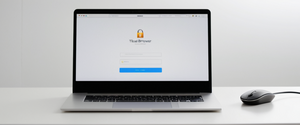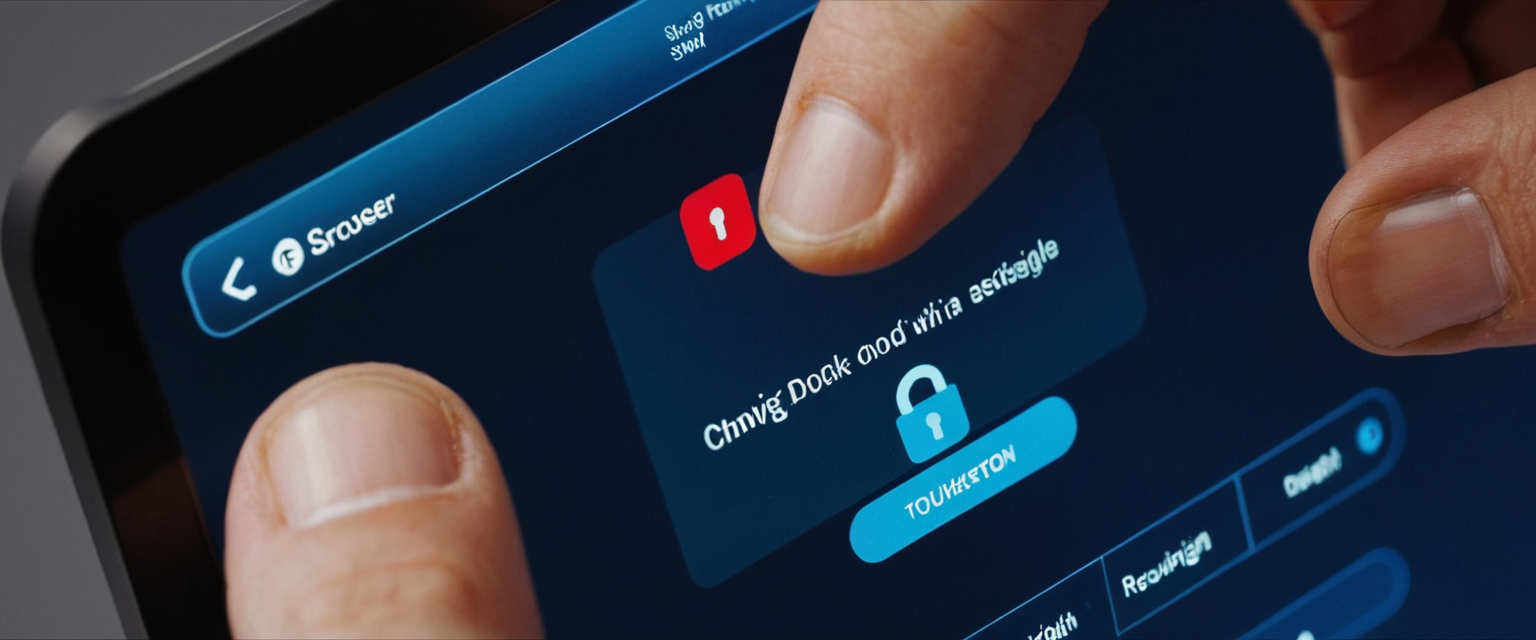
Private browsing mode represents one of the most widely utilized yet often misunderstood features in modern web browsers. While these features provide legitimate privacy benefits for individual users who value personal browsing discretion, they also present significant challenges for parents seeking to monitor their children’s online activities, employers needing to maintain compliance policies, and educational institutions attempting to enforce acceptable use standards. This comprehensive report examines the multifaceted approaches to disabling or managing private browsing functionality across all major operating systems and browsers, including temporary deactivation methods, permanent system-level restrictions, enterprise deployment strategies, and the technical mechanisms underlying each approach. Understanding how to effectively disable private browsing requires knowledge of platform-specific tools ranging from Apple’s Screen Time framework to Windows Registry modifications and browser-level policy configurations. Furthermore, recognizing the limitations and circumvention possibilities of these methods proves essential for anyone implementing these restrictions in contexts where accountability and transparency matter. This analysis addresses not only the practical steps necessary to disable private browsing on diverse platforms but also explores the underlying philosophies driving these restrictions, the effectiveness of various approaches, and the comprehensive ecosystem of parental control and device management tools that extend beyond simple private browsing disablement.
Understanding Private Browsing Modes and Their Functionality
Private browsing represents a fundamental feature in virtually every contemporary web browser, functioning as a mechanism to prevent the local storage of browsing history, cookies, and temporary files on a user’s device. Known by various names depending on the browser manufacturer—termed “Private Browsing” in Safari and Firefox, “Incognito Mode” in Google Chrome, “InPrivate Browsing” in Microsoft Edge, and “Private Mode” in Opera—this feature operates on a consistent principle across platforms. When activated, these private browsing sessions create a segregated environment where the browser does not retain records of visited websites, search terms entered, login credentials temporarily cached, or files downloaded during the session. The visual indicators of private browsing are consistently recognizable across browsers, with Safari displaying a dark or black address bar rather than the standard white or gray appearance, Chrome showing a distinctive spy icon and dark background, Firefox displaying a purple background with a mask icon, and Edge presenting its own visual differentiation.
However, it remains critical to understand the substantial limitations of private browsing functionality, as these limitations directly inform why individuals and organizations may wish to disable such features. Private browsing absolutely does not render users anonymous on the internet or prevent third parties from tracking their activity. Internet service providers, employers, educational institutions, and the websites themselves that users visit can still observe and record browsing activity even when private browsing is engaged. The user’s IP address remains completely visible to external observers, enabling location identification and device tracking. Furthermore, if a user logs into personal accounts—such as social media platforms, email services, or other authenticated websites—while in private browsing mode, those services can establish definitive connections between the private browsing session and the user’s actual identity, effectively eliminating any anonymity the private mode would otherwise provide. Additionally, private browsing offers zero protection against malicious websites, phishing attacks, malware installation, or other cybersecurity threats. Files downloaded during private browsing sessions remain permanently stored on the device despite the temporary clearing of other session data. Extensions and add-ons installed in the browser may capture and retain browsing data despite the private browsing mode’s intentions to prevent such tracking.
These fundamental limitations have driven organizations and parents alike to seek methods for disabling private browsing entirely. The motivations vary considerably depending on context: parents implementing parental controls wish to maintain visibility into their children’s online activities to protect against exposure to inappropriate content and predatory behavior; employers and educators seek to enforce acceptable use policies and maintain institutional accountability; organizations require compliance with regulatory frameworks that demand comprehensive audit trails of device usage. Understanding these motivations provides essential context for why disabling private browsing has become an increasingly common practice across diverse constituencies.
Disabling Private Browsing on Apple Devices: iOS and macOS Approaches
Apple has integrated private browsing management directly into its Screen Time framework, providing a unified approach for controlling private browsing across all Apple devices running iOS and macOS. This represents one of the most comprehensive native solutions available for disabling private browsing without requiring technical modifications to system files or complex command-line procedures. The foundational approach involves leveraging Apple’s content and privacy restriction system, which can completely disable private browsing functionality by implementing web content restrictions. To accomplish this on an iPhone or iPad running iOS, users must navigate to Settings, then select Screen Time, and proceed to Content & Privacy Restrictions. If Screen Time has not yet been configured on the device, users must first enable Screen Time and establish a Screen Time passcode—this passcode is critical because it prevents users from subsequently disabling the restrictions without authorization.
Once Screen Time is properly configured and the passcode is established, the procedure requires navigating to Content Restrictions and selecting Web Content. At this stage, users will encounter several options for managing web content access. The critical selection involves choosing “Limit Adult Websites” rather than the default “Unrestricted” option. This selection accomplishes multiple objectives simultaneously: it enables Safari’s content filtering to block adult websites, it prevents users from deleting their browsing history, and most significantly for this discussion, it completely disables the ability to activate private browsing mode in Safari. Once this setting is applied and the device is restarted if necessary, users attempting to access private browsing in Safari will discover that the Private button has disappeared entirely from the tab selection interface, making private browsing completely inaccessible.
For macOS devices running Monterey or newer versions, the implementation follows a parallel approach adapted for the desktop environment. Users must access System Settings (or System Preferences on older systems), then navigate to Screen Time in the sidebar. Under the Screen Time section, users select Content & Privacy to open the restrictions interface. After ensuring that Screen Time is properly activated and a passcode is established, users navigate to the Content Restrictions section and locate the option for “Access to Web Content.” Similar to the iOS implementation, selecting “Limit Adult Websites” from the available options will disable private browsing in Safari on macOS. This unified approach across Apple’s ecosystem demonstrates the company’s commitment to providing consistent parental control capabilities across all its platforms.
An important consideration regarding Apple’s Screen Time approach involves the fact that this method applies specifically to Safari, Apple’s native browser. While the restriction effectively removes the private browsing option from Safari, users who have installed third-party browsers such as Chrome, Firefox, or other alternatives will still retain access to private browsing functionality within those browsers, as the restriction does not extend to non-native applications. However, Apple provides additional tools to address this scenario. Users can navigate to the “Allow Apps” section within Screen Time’s Content & Privacy Restrictions and disable access to non-Safari browsers entirely, effectively forcing all browsing activity through Safari where private browsing has been disabled. This comprehensive approach addresses the gap left by Safari-specific restrictions.
Furthermore, Apple has recently introduced advanced security features in iOS 17 and later versions that complement the ability to disable private browsing. Specifically, users can implement biometric locking on private browsing tabs, requiring either Touch ID, Face ID, or a device passcode to unlock private browsing even after it has been activated. This represents a hybrid approach that maintains the private browsing feature for legitimate uses while adding an additional authentication barrier. However, for scenarios where complete elimination of private browsing is desired, the Screen Time restriction approach remains the most straightforward native method available.
Windows-Based Methods: Registry Editing and Group Policy Configuration
Disabling private browsing on Windows computers presents a more technically complex scenario than the integrated Apple approach, requiring understanding of either the Windows Registry or Group Policy Editor depending on system configuration and user privileges. For users running Windows 10 or Windows 11 and needing to disable InPrivate browsing in Microsoft Edge, the Registry Editor method provides a solution that functions across all Windows editions, including the Home version which lacks access to the Group Policy Editor. This approach requires administrator privileges and careful manipulation of system registry entries, necessitating appropriate caution to avoid unintended system consequences.
The foundational procedure for disabling InPrivate browsing in Microsoft Edge via Registry Editor begins with launching the application. Users must press the Windows key combined with the R key to open the Run dialog box, then type “regedit” and press Enter to open the Registry Editor. Once the Registry Editor is open, users must navigate to the registry path HKEY_LOCAL_MACHINE\SOFTWARE\Policies\Microsoft, and if the “Edge” key does not exist, they must create it by right-clicking on the Microsoft key, selecting New, and then selecting Key. After the Edge key is created or located, users must look for a DWORD value named InPrivateModeAvailability, creating it if necessary by right-clicking in the empty space of the right pane, selecting New, and choosing DWORD (32-bit) Value. This new DWORD value must be renamed to precisely match “InPrivateModeAvailability” and then be configured with a value of 1 to disable InPrivate browsing, or 0 to enable it (with 2 forcing Edge to always open in InPrivate mode). After making these changes, users must restart Microsoft Edge or the entire computer for the changes to take effect.
For organizations with access to Group Policy Editor on Windows Professional, Enterprise, or Education editions, an alternative approach exists that may be easier to implement across multiple computers or users. This approach requires opening Group Policy Editor by pressing Windows key plus R, typing “gpedit.msc,” and navigating through Computer Configuration, then Administrative Templates, then Windows Components, then Microsoft Edge, where the “Allow InPrivate browsing” policy can be found and disabled. For Google Chrome on Windows, a similar Registry-based approach exists but involves different registry paths and DWORD values specific to Chrome’s configuration structure.
For broader multi-browser control on Windows, organizations might implement Registry modifications across multiple browsers simultaneously. For Google Chrome, users need to create registry entries at HKLM\SOFTWARE\Policies\Google\Chrome, with specific DWORD values for IncognitoModeAvailability set to 1 to disable incognito mode. Additionally, organizations may wish to disable Guest Mode (BrowserGuestModeEnabled set to 0) and prevent users from adding new profiles (BrowserAddPersonEnabled set to 0) to comprehensively eliminate private browsing workarounds. Similar approaches exist for other browsers, each requiring specific registry path and value modifications.
Protect Your Digital Life with Activate Security
Get 14 powerful security tools in one comprehensive suite. VPN, antivirus, password manager, dark web monitoring, and more.
Get Protected NowThe Registry approach on Windows, while functional, does present a significant limitation: technically sophisticated users can potentially reverse these restrictions by accessing the Registry Editor themselves. Organizations concerned about this possibility may implement additional security measures such as using AppLocker or App Control for Business to prevent users from launching the Registry Editor, or they may deploy these restrictions through enterprise device management solutions that provide layered enforcement across multiple system components. Furthermore, registry modifications can present system stability risks if executed incorrectly, necessitating that users create system restore points before implementing such changes

macOS Terminal Commands and Configuration File Approaches
macOS users seeking to disable private browsing have several options, ranging from terminal command execution for individual browsers to more comprehensive configuration file deployments. The terminal-based approach leverages macOS’s Unix-like underlying architecture and defaults command to modify application preferences directly. For Microsoft Edge on macOS, users can open Terminal and execute commands that modify the Edge preference files. Specifically, the command `defaults write com.microsoft.Edge.plist InPrivateModeAvailability -int 1` disables InPrivate mode, while `defaults write com.microsoft.Edge.plist BrowserGuestModeEnabled -bool false` disables Guest Mode and `defaults write com.microsoft.Edge.plist BrowserAddProfileEnabled -bool false` prevents adding new profiles. Similar commands exist for other browsers; for Brave browser, users can execute `defaults write com.brave.Browser IncognitoModeAvailability -integer 1` to disable incognito mode and `defaults write com.brave.Browser TorDisabled -boolean true` to disable Tor browsing.
For Safari on macOS, Apple provides the Screen Time approach previously discussed, which remains the most straightforward native method. However, for users of multiple browsers or those requiring enterprise-wide deployment, configuration file methods provide alternatives. Configuration files can be created using specialized tools and deployed across organizations to manage browser settings centrally without requiring individual computer modifications. These configuration files, typically created using an Apple Config Generator, can be customized to disable incognito mode simultaneously across Chrome, Edge, Brave, and Safari at scale. This represents a significant advantage for organizations managing multiple devices, as it enables uniform policy deployment across heterogeneous browser ecosystems.
Browser-Specific Approaches and Third-Party Tools
Beyond operating system-level controls, many browsers provide their own mechanisms for restricting or disabling private browsing functionality. Google Chrome offers comprehensive enterprise controls through its Chrome Enterprise and Education policies, accessible to organizations that deploy Chrome through their administrative infrastructure. Through the Chrome Admin Console, organizations can navigate to Device Management, Chrome Management, and User Settings, then scroll to the Security section to locate the Incognito Mode policy. By setting this policy to “Disallow incognito mode,” organizations can prevent incognito browsing across all Chrome instances managed through their domain. For individual users or less formal deployments, Google Family Link provides another avenue: when parents set up supervised accounts for children under 13, the system automatically disables Incognito Mode as part of its protective framework. This represents a more user-friendly approach than technical registry modifications for family-oriented users.
Firefox presents a somewhat different landscape, as Mozilla’s philosophy generally emphasizes user choice and privacy preservation. While Firefox does not provide built-in mechanisms to completely disable private browsing through native settings, community-developed extensions exist that accomplish this objective. The Disable Private Browsing extension, available through Mozilla’s official add-ons repository, disables private browsing, hides all private browsing menu items, and disables keyboard shortcuts used to initiate private browsing. However, this approach depends on users not disabling extensions, and technically sophisticated users can remove or disable the extension unless additional system-level restrictions are implemented. For Firefox’s privacy settings, users can access the menu, navigate to Options, then Privacy, and modify the History settings to prevent private browsing from automatically activating when configured with the “Never remember history” option.
Microsoft Edge provides administrative capabilities for enterprise environments that exceed Chrome’s offerings in some respects. Beyond the Registry and Group Policy approaches previously discussed, Edge allows administrators to use cloud-based device management to deploy policies to Edge instances, providing enforcement across geographically distributed organizations without requiring local registry modifications on each device. This cloud-based approach represents an evolution in how modern browsers handle administrative policy, allowing organizations to maintain consistent security postures without requiring extensive local configuration.
For Brave browser, which builds upon Chromium’s foundation but adds significant privacy enhancements, disabling private browsing follows approaches similar to Chrome. However, administrators should note that Brave also includes Tor browsing functionality, which users might employ as an alternative to private browsing for anonymity purposes. Organizations seeking comprehensive private browsing restriction should disable Tor browsing simultaneously through the command `defaults write com.brave.Browser TorDisabled -boolean true` on macOS. Opera browser, while less frequently deployed in enterprise or parental control contexts, similarly provides private browsing modes but offers limited native disablement options, instead requiring users to rely on menu customization to remove private browsing options from visible menus while not truly disabling the underlying functionality.
Android Device Approaches and Family Control Solutions
Android devices present a distinct landscape for private browsing management, as Android’s open architecture and the proliferation of browser options create a more decentralized environment than iOS or macOS. However, Google has developed Google Family Link, a comprehensive parental control solution that specifically addresses incognito mode disablement for Android devices. Family Link represents the most comprehensive native solution available for Android family management, allowing parents to set up supervised accounts for their children and automatically disable incognito mode as part of the platform’s protective framework. When parents configure Family Link controls for their child’s Android device, they can navigate to Controls, then Content Restrictions, then Google Chrome, and select “Try to block explicit sites,” which activates content filtering and simultaneously disables incognito mode as a core protective mechanism.
For users seeking third-party solutions, the Android ecosystem offers various parental control and device management applications available through the Google Play Store. These dedicated applications provide incognito blocking functionality alongside comprehensive monitoring and control capabilities. When selecting such applications, users must exercise careful judgment regarding app trustworthiness and permission requirements, as granting accessibility permissions or administrator privileges to third-party applications creates significant security risks if the applications are malicious or poorly maintained. Reputable applications with substantial user bases and comprehensive reviews generally represent safer choices than lesser-known alternatives.
At a network level, Android devices connected to home networks can be protected through DNS filtering services like OpenDNS or CleanBrowsing, which filter content at the network level and effectively prevent access to inappropriate content regardless of which browser is used or whether private browsing is enabled. These DNS-level solutions function transparently to the user and cannot be circumvented through incognito mode or other browser features, as they operate at a lower network layer than browser privacy controls. This represents a defense-in-depth approach that functions in parallel with any browser-level incognito mode restrictions.

Parental Control and Family Management Ecosystems
The landscape of private browsing management extends well beyond simple feature disablement into comprehensive parental control ecosystems that address the broader challenge of protecting children’s online experiences. Google Family Link stands as one of the most comprehensive solutions available, functioning across both Android and Chrome OS platforms through a unified administrative interface. Within Family Link, parents can not only disable incognito mode but can also set screen time limits, approve or deny app downloads, establish bedtimes during which the device will lock, and receive reports on app usage patterns. Furthermore, Family Link implements SafeSearch filtering with automatic enforcement and blocking, meaning that search results are filtered to exclude explicit content and parents can modify these settings remotely. This comprehensive approach recognizes that incognito mode disablement represents only one component of a broader child safety strategy.
Apple’s Screen Time framework similarly extends beyond private browsing control into comprehensive family management. Parents can establish device passcodes, set app limits to restrict usage of particular applications, and create downtime schedules during which the device can only place calls. Additionally, screen time allows parents to manage which apps are available on the device, effectively restricting children’s access to potentially problematic applications beyond just browsers. This integrated approach means that even if private browsing were not disabled, parents would maintain visibility into overall device usage patterns through Screen Time reporting.
Third-party parental control solutions like Bark, Kaspersky Safe Kids, and others provide additional capabilities that extend beyond the native OS-level controls. These applications can monitor activity on private browsing windows even when browsers’ native privacy features would normally prevent such monitoring, a capability that represents a significant advantage over browser-level restrictions alone. Some solutions specifically target the private browsing limitation, stating that they can “still scan for inappropriate content while your kid is browsing in private mode” on Chrome, Microsoft Edge, Firefox, and even YouTube. This capability addresses a fundamental gap in native browser privacy features, where private browsing would normally eliminate monitoring capabilities entirely.
For organizational contexts, Mobile Device Management (MDM) solutions like Microsoft Intune, MobileIron, or AirWatch provide comprehensive device control capabilities that can push policies to managed devices including private browsing restrictions, application whitelist and blacklist configurations, and comprehensive audit logging. These enterprise solutions function at a much deeper level than consumer parental controls, enabling organizations to maintain consistent compliance posture across diverse device types and user populations.
Limitations, Workarounds, and Security Considerations
Despite the various technical approaches available for disabling private browsing, it remains important to recognize significant limitations and potential workarounds that technically sophisticated users might employ. First, the fundamental reality across all platforms is that disabling private browsing in one specific browser does not prevent users from installing alternative browsers that retain private browsing functionality. A user restricted from using incognito mode in Chrome could simply download Firefox, which would provide private browsing functionality beyond the scope of the restrictions that applied specifically to Chrome. Organizations can address this by implementing broader application restrictions that prevent installation of unapproved browsers, but this requires additional administrative overhead and user buy-in to be effective.
Second, for Windows-based Registry modifications, technically skilled users can potentially reverse the restrictions by accessing the Registry Editor themselves, effectively undoing the administrator’s disablement of InPrivate mode. This is not a limitation of the Registry approach per se but rather a reflection of Windows’s fundamental architecture, where administrative users can modify system settings that affect all users on the system. Organizations addressing this concern typically implement additional controls such as AppLocker policies that prevent Registry Editor access, or they deploy restrictions through cloud-based device management services that apply enforcement at multiple layers.
Third, on iOS devices, while Screen Time restrictions effectively disable the Private button in Safari’s interface, Apple community forums and technical discussions indicate that holding down on the “+” button to create a new tab presents an alternative method for accessing private browsing functionality in certain iOS versions. This represents a limitation of the UI-based restriction approach; while it prevents the most obvious access point to private browsing, technically motivated users might discover alternative pathways that bypass the restrictions. Users implementing these restrictions on managed devices should remain aware of potential workarounds and stay informed about platform updates that might introduce or eliminate such alternatives.
Fourth, private browsing restrictions do not address the fundamental reality that determined users can still maintain privacy through other technical means. Virtual Private Networks (VPNs) provide encryption and anonymization that exceeds what private browsing alone can accomplish. While VPN use might be separately restricted through network policies or application controls, the availability of numerous VPN solutions, including free offerings available through application stores, means that a user truly determined to maintain privacy can likely find alternatives to private browsing for that purpose. Organizations should recognize that while private browsing restrictions serve important compliance and accountability functions, they should be understood as components of broader security and compliance strategies rather than complete solutions to privacy concerns.
Fifth, extensions and add-ons installed in browsers can potentially capture browsing data even when private browsing is engaged, and some extensions explicitly continue to function in private browsing mode, creating data collection opportunities that private browsing restrictions do not address. Parental control and monitoring extensions specifically designed to function in private browsing mode represent legitimate tools for accountability purposes but also demonstrate that true privacy cannot be assumed in private browsing contexts when extensions are installed.
Enterprise and Educational Deployment Scenarios
Organizations implementing private browsing restrictions face distinct challenges and opportunities depending on their specific contexts. Educational institutions frequently restrict private browsing to maintain academic integrity, prevent access to inappropriate content on school-provided devices, and ensure that school network administrators can audit device usage for compliance purposes. Schools typically deploy these restrictions through Mobile Device Management solutions like Jamf, Intune, or other enterprise platforms that can push policies to large numbers of devices uniformly. These platforms enable schools to implement restrictions that users cannot easily circumvent without physical access to device settings by someone with administrative credentials.
Employers similarly deploy private browsing restrictions through MDM or endpoint management solutions to ensure compliance with data loss prevention policies, maintain audit trails for security investigations, and prevent employees from accessing inappropriate content on company-provided devices. Financial institutions and healthcare organizations, in particular, face regulatory requirements around data access logging and activity auditing that make private browsing restrictions effectively mandatory. Employees using private browsing could theoretically bypass audit logging mechanisms that organizations have invested significantly in implementing for compliance purposes, making private browsing restrictions a critical component of these organizations’ compliance frameworks.
However, organizations implementing these restrictions should recognize legitimate employee concerns regarding privacy boundaries. Employees may have legitimate personal uses for devices that also serve professional purposes, and excessive monitoring can create hostile work environments if implemented without transparency and clear policy frameworks. Progressive organizations balance compliance needs with respect for employee privacy by implementing graduated access models where certain types of activity are audited centrally while other activities remain private, or by clearly designating certain times or scenarios where personal device use is not monitored.

Technical and Practical Recommendations
For parents seeking to disable private browsing on family devices, the most straightforward approach involves utilizing native OS-level controls: Screen Time on Apple devices for iOS and macOS, and Google Family Link for Android devices. These integrated solutions provide robust enforcement without requiring technical modifications to system files and typically cannot be circumvented by users without knowing their parent’s Screen Time passcode. For Windows-based family devices, parents can implement the Registry Editor approach for Microsoft Edge, though they should be aware that technically skilled users might reverse these modifications.
For organizations, the landscape is more complex and depends on scale, technical sophistication, and budget constraints. Small organizations might rely on browser-specific enterprise policies where available, combined with application restriction policies that prevent installation of unapproved browsers. Mid-sized organizations typically benefit from Mobile Device Management solutions that provide centralized policy deployment and enforcement across heterogeneous device populations. Large organizations managing thousands of devices should evaluate comprehensive endpoint management platforms that provide not just private browsing restrictions but also integrated monitoring, vulnerability management, and compliance reporting capabilities.
Regardless of scale, organizations should implement private browsing restrictions as components of comprehensive information security programs rather than standalone controls. Effective implementation includes clear user communication about why restrictions are in place, explicit policies about what monitoring occurs and how data is handled, and transparent processes for users to understand and appeal decisions made based on monitored activity. These procedural elements, while not technical in nature, prove as important as the technical restrictions themselves in achieving both compliance objectives and user acceptance.
Restoring Your Standard Browsing Experience
Disabling private browsing mode has become an increasingly important capability for parents seeking to protect children online, educators maintaining academic integrity, and organizations enforcing compliance and security policies. The technical landscape for accomplishing this objective has matured significantly, with multiple robust approaches available across all major platforms and browsers. Apple’s integrated Screen Time framework provides the most seamless user experience and strongest technical enforcement for iOS and macOS environments. Windows platforms require more technical engagement through Registry modifications or Group Policy configuration but provide viable and effective solutions. Android devices benefit from Google Family Link’s comprehensive capabilities that extend well beyond incognito mode disablement into broader family management. Browser manufacturers have increasingly recognized the importance of this functionality and have integrated administrative controls into their enterprise offerings, enabling organizations to implement policies that function at scale across managed device populations.
However, the technical capability to disable private browsing should be understood not as an endpoint solution but rather as one component within a broader framework of digital safety, compliance, and accountability. Private browsing restrictions function most effectively when implemented transparently, with clear communication about purposes and scope, supported by additional controls addressing the various workarounds and alternatives that determined users might employ. Organizations must balance legitimate compliance and safety objectives with respect for privacy boundaries, while parents should recognize that technology restrictions work most effectively when complemented by open communication with children about online safety, healthy internet habits, and the reasons underlying specific restrictions.
The continued evolution of browser technology, operating systems, and user privacy expectations will undoubtedly create ongoing changes in both the technical means available for disabling private browsing and the justifications for doing so. Organizations and individuals implementing these restrictions should commit to regularly reassessing their approaches, staying informed about platform updates and new workarounds, and maintaining transparency with users about the methods employed and the purposes they serve. In doing so, stakeholders can achieve the appropriate balance between accountability and privacy that diverse contexts require.