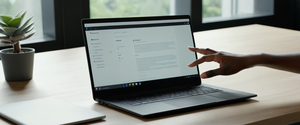Blocking Microsoft Edge’s InPrivate browsing feature has become an increasingly important concern for organizations, educational institutions, and parents seeking to maintain visibility into browsing activities and enforce compliance policies. InPrivate mode, also known as private browsing, allows users to browse the internet without storing browsing history, cookies, cached files, or form data on their devices. While this feature serves legitimate privacy purposes for individual users, organizational stakeholders often need to disable it to ensure complete activity logging, enforce data protection policies, and maintain compliance with industry standards such as those outlined in CIS benchmarks. This comprehensive report examines the multifaceted approaches to blocking InPrivate browsing in Microsoft Edge, encompassing technical implementation methods, platform-specific deployment strategies, organizational management frameworks, and best practices for preventing user circumvention of these controls.
Understanding InPrivate Browsing and Its Organizational Implications
InPrivate browsing represents a fundamental feature in modern web browsers designed to protect user privacy during individual browsing sessions. When a user initiates an InPrivate session in Microsoft Edge, the browser creates a dedicated window that operates differently from standard browsing modes in several critical ways. First, the browser does not store browsing history, meaning the websites visited during the InPrivate session do not appear in the browser’s history list. Second, cookies and cached files created during the session are automatically deleted when the user closes all InPrivate windows, preventing tracking across sessions. Third, temporary files and autofill form data are not retained on the device, further insulating the user’s activities from local device tracking. These features combine to create what users perceive as a secure, untraceable browsing experience on shared or personal devices.
However, from an organizational perspective, InPrivate browsing presents significant challenges to governance, compliance, and security monitoring. Organizations increasingly depend on comprehensive visibility into employee and user activities to meet regulatory requirements, prevent data exfiltration, ensure appropriate use of corporate resources, and maintain institutional security. When users access InPrivate mode, this visibility is substantially compromised. Although network-level monitoring tools and VPNs can still capture some metadata about connections, the local device-level logging that administrators typically rely upon becomes ineffective. This creates what security professionals describe as a compliance gap, where organizations cannot adequately demonstrate that inappropriate or risky activities are being controlled. The concern extends beyond typical web usage to include scenarios where users might access sensitive corporate systems, interact with cloud-based applications containing proprietary information, or conduct transactions that should be audited for regulatory purposes.
The significance of this challenge is underscored by the emergence of InPrivate browsing as a specific control point in major security compliance frameworks. The Center for Internet Security, a recognized authority in cybersecurity standards, has explicitly identified the configuration of InPrivate mode availability as a Level 1 security benchmark for Microsoft Edge. This classification indicates that disabling InPrivate is considered a foundational security control suitable for all organizational environments and easily implemented without significant operational disruption. The inclusion of this control in CIS benchmarks reflects widespread recognition that organizations have legitimate operational and security reasons for restricting access to private browsing functionality. Organizations implementing these frameworks understand that compliance with such benchmarks serves multiple purposes: it demonstrates responsible security governance to auditors and regulators, it protects sensitive business information and intellectual property, and it creates accountability mechanisms that help prevent insider threats and policy violations.
Technical Methods to Disable InPrivate Browsing
The process of disabling InPrivate browsing in Microsoft Edge involves manipulating a specific policy setting called InPrivateModeAvailability, which can be controlled through multiple technical channels depending on the operating system and Windows edition in use. The fundamental mechanism underlying all these methods is consistent: the InPrivateModeAvailability setting accepts integer values that determine whether InPrivate mode is available, disabled, or forced on all users. Understanding the technical implementation options allows administrators to select the most appropriate method for their specific environment and infrastructure configuration.
Registry Editor Method for Windows Environments
The Registry Editor method represents the most universally applicable approach to disabling InPrivate browsing, as it functions on all Windows editions including Home, Pro, and Enterprise versions. The Windows Registry serves as the central configuration database for the operating system and installed applications, and Microsoft Edge policies are stored within specific registry paths that administrators can modify. To implement InPrivate mode blocking via the Registry Editor, administrators must first open the Registry Editor application by pressing the Windows Logo key plus R to open the Run dialog box, then typing “regedit” and pressing Enter. The Registry Editor window displays the hierarchical structure of registry keys and values in a tree format on the left side and detailed values on the right side.
Administrators must navigate to the specific registry path where Edge policies are stored: HKEY_LOCAL_MACHINE\SOFTWARE\Policies\Microsoft. If the Edge key does not exist within the Microsoft folder, administrators must create it manually by right-clicking on the Microsoft key, selecting New, and then selecting Key from the context menu. The newly created key should be named “Edge” with a capital E to match Microsoft’s naming conventions. Once the Edge key is properly created or located, administrators must create a new DWORD (32-bit) value within this key by right-clicking in the empty space of the right pane, selecting New, and then selecting DWORD (32-bit) Value. This newly created DWORD should be named InPrivateModeAvailability to match the official policy name.
After creating the InPrivateModeAvailability DWORD value, administrators must configure its value data by double-clicking on the entry to open the Edit DWORD dialog box. The value should be set to 1 to disable InPrivate mode completely, preventing users from accessing private browsing functionality. If administrators wish to allow InPrivate mode instead, the value should be set to 0, which is the default value. Advanced administrators may set the value to 2 to force InPrivate mode to always be active, which can be useful in certain specialized organizational scenarios. After setting the appropriate value, administrators should click OK to confirm the changes and close the dialog. Finally, for these registry changes to take effect, administrators must restart the computer or at minimum restart Windows Explorer by opening Task Manager (Ctrl+Shift+Esc), locating Windows Explorer in the process list, right-clicking on it, and selecting Restart. Without this restart action, Microsoft Edge may continue to display the InPrivate option as available because the browser has not yet reloaded the updated registry values.
Group Policy Editor Method for Enterprise Windows Editions
The Group Policy Editor method provides a more administratively elegant solution for organizations using Windows Pro, Enterprise, or Education editions, though it is not available on Windows Home editions. Group Policy represents Microsoft’s enterprise configuration management system that allows administrators to configure settings across multiple networked computers from a centralized location, or to configure individual computers using the Local Group Policy Editor. The Local Group Policy Editor provides a user-friendly graphical interface that organizes settings into logical categories rather than requiring administrators to manually navigate the registry structure, reducing the likelihood of configuration errors and improving administrative efficiency.
To access the Local Group Policy Editor on Windows Pro or Enterprise editions, administrators must open the Run dialog by pressing Windows Logo key plus R, typing “gpedit.msc” and pressing Enter. This opens the Group Policy Management Editor, which displays policies organized hierarchically on the left side, with detailed policy settings and descriptions on the right side. For managing Microsoft Edge InPrivate settings, administrators must navigate to Computer Configuration in the left pane, followed by Policies, then Administrative Templates, then Windows Components, and finally Microsoft Edge. Alternatively, the path may display as Computer Configuration > Policies > Administrative Templates > Microsoft Edge depending on whether the Edge administrative templates have been downloaded and installed on the system.
Within the Microsoft Edge policy collection, administrators locate the policy named “Allow InPrivate browsing” or “Configure InPrivate mode availability”. Double-clicking on this policy opens a dialog box with several configuration options. To disable InPrivate browsing, administrators select the “Disabled” option. Alternatively, if the policy name is “Configure InPrivate mode availability,” administrators should select “Enabled” with the setting configured to “InPrivate mode disabled”. After selecting the appropriate option, administrators click OK to save the changes. When the policy is properly applied, Microsoft Edge will display the “New InPrivate window” option grayed out in the browser menu, indicating that the feature is unavailable to all users on that computer.
It is important to note that the Local Group Policy Editor applies settings only to the local computer unless the administrator has configured Active Directory Group Policy for domain-joined computers. For domain environments, administrators must instead work with the Group Policy Management Console on a domain controller or domain-joined workstation to modify policies that apply across the domain. Domain-level policy changes take effect on client computers through the normal Group Policy refresh cycle, which occurs every 90 minutes by default, though administrators can force immediate updates by running the “gpupdate /force” command on target computers.
Command Prompt and PowerShell Method
The Command Prompt method offers a scripted approach to disabling InPrivate browsing that can be rapidly deployed across multiple computers or incorporated into automated deployment workflows. This method uses the REG ADD command to directly modify registry values from the command line, allowing administrators to avoid opening the Registry Editor or Group Policy Editor graphically. The complete command for disabling InPrivate mode is: REG ADD HKLM\SOFTWARE\Policies\Microsoft\Edge /v InPrivateModeAvailability /t REG_DWORD /d 1. This command instructs the operating system to add or modify the registry key at the specified path (HKLM\SOFTWARE\Policies\Microsoft\Edge), set the value name to InPrivateModeAvailability (/v InPrivateModeAvailability), specify that this is a DWORD value (/t REG_DWORD), and set the value to 1 (/d 1), which disables InPrivate mode.
To execute this command, administrators must open Command Prompt with administrator privileges by pressing the Windows key, typing “cmd” into the search box, right-clicking on Command Prompt in the search results, and selecting “Run as administrator”. The system displays a User Account Control prompt requiring administrator credentials to proceed. After confirming the credentials, administrators paste or type the REG ADD command and press Enter. The Command Prompt displays a success message confirming that the value has been added to the registry. Similar to the Registry Editor method, the computer must be restarted or Windows Explorer must be restarted for the changes to take effect in Microsoft Edge. To reverse the changes and re-enable InPrivate mode, administrators run the same command but change the final parameter from /d 1 to /d 0.
PowerShell, Microsoft’s more advanced command-line and scripting platform, can also be used to deploy registry changes across multiple systems in enterprise environments. PowerShell scripts can incorporate conditional logic, loops, and error handling to automate the deployment process at scale, making it particularly useful for organizations managing thousands of computers. Administrators can create scripts that not only modify the InPrivateModeAvailability registry key but also verify the changes, generate compliance reports, and notify relevant personnel of successful deployments. These scripts can be distributed through Group Policy startup scripts, System Center Configuration Manager, or other enterprise deployment mechanisms, enabling rapid organizational-wide deployment of the policy changes.
Intune and Cloud-Based Management
Microsoft Intune, Microsoft’s cloud-based mobile device management and endpoint management platform, provides another avenue for deploying InPrivate browsing restrictions that is particularly valuable for modern hybrid and remote work environments. Intune allows administrators to create and deploy policies to Windows devices whether they are domain-joined, cloud-managed, or hybrid-connected, providing centralized management of devices regardless of their network location. The advantage of Intune is that it delivers policies to devices through cloud synchronization rather than relying on traditional Active Directory Group Policy refresh cycles, enabling faster policy deployment and more flexible management of remote and mobile workers.
To configure InPrivate mode settings through Intune, administrators first sign in to the Microsoft Endpoint Manager admin center with an account possessing appropriate permissions. They navigate to Devices in the left navigation pane, then select Manage devices and Configuration. From there, they select Create to begin creating a new policy. On the platform selection screen, administrators choose “Windows 10 and later” to indicate that the policy applies to modern Windows operating systems. For the profile type, administrators select “Settings Catalog,” which provides access to all available Microsoft Edge configuration options in a centralized interface. This creates a new device configuration profile that administrators can customize with specific settings.
Once the Settings Catalog profile is created, administrators enter a descriptive name and optional description on the Basics tab. They then proceed to configure the specific settings by clicking the appropriate option or searching for the InPrivate mode settings. The InPrivateModeAvailability setting should be configured with a value of 1 to disable InPrivate browsing. After configuring all desired settings, administrators proceed through the Scope Tags tab if using role-based access controls, then the Assignments tab where they select which Azure AD groups should receive the policy. This allows administrators to target policies to specific users, devices, or organizational units. On the Review and Create tab, administrators verify all settings are correct before clicking Create to deploy the policy. The policy is then synchronized to target devices through the Intune enrollment channel, and devices report compliance status back to the Intune console, allowing administrators to monitor deployment success and troubleshoot any issues.
Protect Your Digital Life with Activate Security
Get 14 powerful security tools in one comprehensive suite. VPN, antivirus, password manager, dark web monitoring, and more.
Get Protected NowPlatform-Specific Implementation Approaches
The technical mechanisms for disabling InPrivate browsing vary significantly across different operating system platforms, reflecting the distinct architecture and policy systems of Windows, macOS, iOS, and Android. Organizations operating in heterogeneous environments must implement platform-appropriate solutions to achieve comprehensive coverage of InPrivate browsing restrictions.
Windows Desktop Implementation Considerations
Windows desktop implementations require careful attention to edition-specific capabilities and system architecture considerations. Windows Home editions, which lack Group Policy support, require administrators to use either the Registry Editor method or command-line tools to configure InPrivate restrictions. Windows Pro and Enterprise editions support Group Policy, providing more sophisticated management options for networked environments. Additionally, administrators must consider whether target computers are domain-joined or standalone, as domain-joined computers can receive policies through Active Directory Group Policy while standalone computers require local configuration.
The implementation process on Windows desktop systems should account for system restart requirements and user communication strategies. When the InPrivateModeAvailability registry value is modified, Microsoft Edge does not immediately recognize the change; instead, either a full system restart or at minimum a Windows Explorer restart is required to allow Edge to reload its policy configuration. Administrators deploying these restrictions should plan deployment timing to minimize disruption, scheduling implementations during maintenance windows or after-hours periods when users are unlikely to be actively using their devices. Additionally, organizations should communicate clearly to users about these policy changes, explaining the organizational reasons for the restriction and the proper processes for requesting exceptions if legitimate needs arise.

macOS Deployment Methods
Microsoft Edge on macOS requires a different configuration approach than Windows systems because macOS does not use Windows Registry or Group Policy technologies. Instead, macOS uses preference files and terminal commands to configure system and application settings. To disable InPrivate browsing on macOS systems, administrators must open Terminal by navigating to Finder > Applications > Utilities > Terminal. They then execute the command: defaults write com.microsoft.Edge InPrivateModeAvailability -integer 1. This command writes the InPrivateModeAvailability preference to the Microsoft Edge preference file with a value of 1, which disables InPrivate mode. To allow or re-enable InPrivate browsing, administrators change the final parameter to -integer 0.
For macOS systems enrolled in Mobile Device Management through Apple Device Management or similar services, organizations can alternatively distribute InPrivate browsing restrictions through configuration profiles delivered as Mobile Device Management payloads. This approach provides more centralized management than terminal command execution and allows administrators to configure multiple macOS systems without requiring direct terminal access to each device. macOS administrators should also note that users with administrative privileges on their macOS systems can potentially circumvent these restrictions by modifying the preference file directly through Terminal, similar to how Windows users with registry access can modify registry settings. Therefore, organizations requiring strong enforcement of InPrivate restrictions should combine preference modifications with access controls that prevent users from modifying system configuration files.
Mobile Platform Implementations
InPrivate browsing restrictions on mobile platforms (iOS and Android) require different implementation strategies because mobile devices typically operate under more restricted permission models where individual applications cannot arbitrarily modify system settings. On iOS devices managed through Apple Device Management, organizations can restrict InPrivate browsing by configuring iOS restrictions through the Apple Device Management interface or through Mobile Device Management providers that integrate with Apple’s ecosystem. These restrictions are delivered as configuration profiles installed on the device.
Additionally, Microsoft provides configuration options for Microsoft Edge specifically on managed mobile devices through Intune app configuration policies. The disabledFeatures configuration key can include the value “inprivate” to disable InPrivate browsing, either alone or combined with other disabled features like “password” or “autofill” by using the pipe separator (|). Organizations using Intune to manage iOS and Android devices can create managed app configuration policies that apply these settings to Microsoft Edge instances on enrolled mobile devices. It is important to note that on personal or unmanaged iOS devices, InPrivate restrictions are dependent on device-level parental controls or family group restrictions rather than application-level settings, as individual apps lack the system access needed to enforce such restrictions.
Organizational Deployment and Management Strategies
Effective organizational deployment of InPrivate browsing restrictions requires careful planning that extends beyond simply configuring the technical settings to encompass comprehensive change management, monitoring, and compliance verification strategies.
Active Directory and Domain-Based Deployment
Organizations operating large Windows domain environments benefit significantly from leveraging Active Directory Group Policy for centralized, scalable deployment of InPrivate browsing restrictions. This approach requires that Microsoft Edge administrative templates (ADMX files) first be obtained and installed in the Group Policy Central Store, which is the shared repository where domain controllers store policy templates. Organizations obtain these templates by downloading the Microsoft Edge policy templates file from Microsoft’s Edge for Business website, extracting the contents, and copying the msedge.admx and msedge.adml files to the appropriate locations in the Central Store. Specifically, the msedge.admx file is copied to the PolicyDefinitions folder on a domain controller (typically located at %systemroot%\sysvol\domain\policies\PolicyDefinitions), and the msedge.adml file is copied to the appropriate language subfolder.
Once templates are installed in the Central Store, domain administrators can create Group Policy Objects (GPOs) that configure InPrivate mode restrictions. To create a new GPO through Group Policy Management Console, administrators open the Group Policy Management Console on a domain controller or administrative workstation, navigate to the appropriate organizational unit where the policy should apply, right-click, and select Create a GPO in this domain, and Link it here. They give the GPO a descriptive name reflecting its purpose, such as “Microsoft Edge – Disable InPrivate Mode,” then open the GPO for editing. Within the Group Policy Management Editor, they navigate to Computer Configuration > Policies > Administrative Templates > Microsoft Edge and locate the Configure InPrivate Mode Availability policy. Setting this policy to Disabled ensures that all users on computers within the scope of the GPO cannot access InPrivate mode.
Organizations can exercise fine-grained control over which computers receive this policy by applying the GPO to specific organizational units, using security group filtering to target specific users or computers, or employing WMI filters for more complex targeting scenarios. This allows organizations to implement phased rollouts where certain departments or user groups receive the policy first, enabling administrators to monitor for any issues or performance impacts before expanding the policy to the entire organization. Administrators can also view reporting information about policy application through Group Policy Results reports, which show which computers have received and applied the policy, when the policy was last applied, and any errors or conflicts that occurred during application.
Microsoft Family Safety and Parental Control Integration
Organizations and parents implementing InPrivate restrictions through Microsoft Family Safety leverage a consumer-oriented management interface designed specifically for parental controls. Microsoft Family Safety, accessible at account.microsoft.com/family/, allows family account organizers to configure various restrictions for child accounts. When an organizer enables Activity Reporting for a child account and activates content filtering by selecting “Filter inappropriate websites and searches,” Microsoft Edge automatically blocks InPrivate browsing for that account. This integration ensures that when a child account user is signed into Microsoft Edge, they cannot access InPrivate mode regardless of attempts to bypass technical restrictions.
The advantage of the Family Safety approach is that it provides a unified interface where parents and administrators can manage multiple restrictions simultaneously, including website filtering, app restrictions, screen time limits, and spending controls. However, Family Safety’s effectiveness depends on the child account remaining logged into their Microsoft account in Microsoft Edge; if a child can create a local account or use a different browser entirely, Family Safety controls are bypassed. Additionally, some organizations have reported inconsistencies where Family Safety settings do not reliably disable InPrivate mode across all devices or situations, necessitating backup implementation through registry or Group Policy methods for critical environments where absolute enforcement is required.
Compliance Framework Integration
Organizations seeking to leverage InPrivate browsing restrictions as part of broader compliance implementations should recognize that disabling InPrivate mode appears as a specific control in the CIS Benchmarks for Microsoft Edge at Level 1, indicating foundational importance. CIS Benchmark 1.58 specifically recommends ensuring that the Configure InPrivate Mode Availability policy is set to “Enabled: InPrivate mode disabled”. This control is included in CIS Benchmarks because forensic investigations and compliance audits often require complete browsing history logs; InPrivate mode creates gaps in these logs that can impede investigations and prevent organizations from demonstrating compliance.
Organizations implementing these compliance frameworks should create a comprehensive configuration baseline that incorporates InPrivate restrictions alongside other Edge security settings, such as configuring Microsoft Defender SmartScreen, disabling legacy features, enforcing HTTPS-only mode, and configuring password manager settings. These configurations are often bundled into Intune configuration profiles or Group Policy Objects that administrators deploy as a cohesive set, ensuring that organizations meet multiple compliance requirements simultaneously rather than implementing controls piecemeal.
Preventing User Bypass and Strengthening Restriction Enforcement
Despite technical controls to disable InPrivate browsing, motivated users with administrative access or technical sophistication may potentially circumvent restrictions by modifying registry keys, importing policy settings, or using command-line tools. Organizations requiring robust enforcement of InPrivate browsing restrictions must implement layered security approaches that make circumvention significantly more difficult.
Administrator-Level Access Controls
Organizations can substantially strengthen InPrivate restrictions by limiting which users have administrator-level access to configuration tools like Registry Editor and Group Policy Editor. When users operate with standard user privileges rather than administrative privileges, they cannot modify registry keys or group policy settings, even if they become aware of the specific settings that control InPrivate mode. Standard user accounts can use applications and access files according to administrator-defined permissions, but they cannot install software globally, modify system-level settings, or execute privileged commands. Organizations should evaluate each user’s role and grant administrator privileges only when truly necessary for job functions; many users can be effectively managed with standard user accounts.
For users who require occasional administrator access for specific tasks, organizations can employ privilege escalation solutions that log all escalated access and require supervisory approval for sensitive operations. These solutions allow users to escalate privileges temporarily for specific administrative tasks without granting permanent administrative access. When an InPrivate restriction is in place and a user attempts to modify the InPrivateModeAvailability registry setting, the privilege escalation system can be configured to automatically deny the request, log the attempt, and alert administrators to the circumvention effort.

AppLocker and Application-Level Restrictions
For organizations requiring extremely strong enforcement, AppLocker and Windows Defender Application Control provide mechanisms to prevent unauthorized execution of registry editing tools, policy editing utilities, and command-line interfaces. AppLocker is a Windows security feature that uses policy rules to specify which applications users can execute based on file characteristics such as publisher, file hash, or file path. Organizations can create AppLocker rules that prevent standard users from executing Registry Editor (regedit.exe), Group Policy Editor (gpedit.msc), and Command Prompt (cmd.exe). These rules are delivered through Group Policy and applied automatically to all targeted computers.
AppLocker rules follow an allow/deny structure where administrators first establish baseline rules permitting necessary applications to execute, then add deny rules preventing tools that could circumvent security controls. For example, an organization might create rules allowing all Windows system applications located in C:\Windows\System32 to execute, all legitimate business applications in C:\Program Files to execute, but specifically denying execution of regedit.exe, gpedit.msc, and powershell.exe for standard user accounts. Users attempting to execute prohibited tools receive an access denied message, and the attempt can be logged and monitored for compliance reporting. While technically sophisticated users might find methods to work around AppLocker rules, implementing these restrictions substantially raises the barrier to circumvention and demonstrates clear organizational intent to enforce security policies.
Monitoring, Logging, and Verification
Organizations should implement monitoring mechanisms to detect attempts to disable InPrivate restrictions or access private browsing features contrary to policy. Event logging on Windows systems records attempts to execute prohibited applications, registry modification attempts that fail due to insufficient permissions, and Group Policy application events. These logs can be centrally collected through tools like Windows Event Forwarding or third-party security information and event management (SIEM) platforms, enabling administrators to detect circumvention attempts in real-time and investigate suspicious activities.
Administrators should periodically verify that InPrivate restrictions remain in effect across all managed systems through compliance scanning tools or Group Policy Results reports. These tools query the InPrivateModeAvailability registry setting on each device and generate reports showing which systems have the correct policy applied, which systems have outdated or incorrect values, and which systems may be non-compliant. Regular verification helps detect situations where users have successfully circumvented controls or where policy applications have failed due to technical issues. Organizations can also instruct users to verify that they cannot access InPrivate mode through the Edge menu by navigating to the three-dot menu and confirming that “New InPrivate window” is grayed out or unavailable.
Troubleshooting and Resolution of Common Implementation Issues
Implementation of InPrivate browsing restrictions sometimes encounters technical difficulties or unexpected outcomes that require systematic troubleshooting to resolve. Understanding common issues and their solutions enables administrators to more rapidly restore full policy functionality.
Verifying Policy Application and Status
When InPrivate restrictions are not functioning as expected, administrators should first verify that policies have been properly applied and recognized by the Edge browser. In Microsoft Edge, administrators can navigate to edge://policy in the address bar to display a comprehensive listing of all currently active policies on that system. This page shows the name of each policy, its current value, and a status indicator showing whether the policy was successfully applied. The InPrivateModeAvailability policy should appear in this list with a status of OK if the policy is properly applied, or a status of WARNING if there are conflicts or issues. If the policy does not appear in this list at all, it may indicate that the policy has not been applied, the registry value is missing, or the browser has not yet recognized the policy change.
Administrators should also verify that registry values are correctly set by opening Registry Editor and navigating to HKEY_LOCAL_MACHINE\SOFTWARE\Policies\Microsoft\Edge to confirm that the InPrivateModeAvailability DWORD value exists and is set to 1. If the value is missing or set to an incorrect value, administrators should manually create or correct it. Additionally, administrators should confirm that Windows Explorer or the entire system has been restarted after making registry changes, as Edge may not recognize policy changes until this occurs.
Resolving Policy Conflicts and Duplicate Settings
In some scenarios, administrators may encounter situations where conflicting policy settings cause InPrivate mode to remain enabled despite efforts to disable it, or where the policy status page shows “More than one source with conflicting values”. This typically occurs when InPrivate availability policies are configured in multiple locations simultaneously, such as when both computer-level and user-level policies are configured in Group Policy, or when registry settings exist in both HKEY_LOCAL_MACHINE and HKEY_CURRENT_USER locations. The system may apply one policy and ignore the other, or may apply policies in an order that produces unexpected results.
To resolve conflicts, administrators should identify all locations where InPrivateModeAvailability policies are configured. In Group Policy environments, they should check both Computer Configuration and User Configuration locations within Group Policy Management Editor, documenting which organizational units or security groups have policies applied. In registry environments, they should check both HKEY_LOCAL_MACHINE\SOFTWARE\Policies\Microsoft\Edge and HKEY_CURRENT_USER\Software\Policies\Microsoft\Edge. Once conflicting policies are identified, administrators should remove the lower-priority policies, typically removing user-level configurations and retaining only computer-level configurations. After removing conflicting policies, administrators should restart computers or run gpupdate /force to ensure that Group Policy refreshes and applies the corrected, non-conflicting policy.
Handling Edge Version-Specific Issues
Older versions of Microsoft Edge, particularly the legacy EdgeHTML version that shipped with Windows 10 before the transition to Chromium-based Edge, used different policy mechanisms and may not respond to InPrivateModeAvailability configurations. Microsoft has officially deprecated legacy Edge and its associated components. Organizations should ensure that all systems are running current versions of Chromium-based Microsoft Edge; if legacy Edge is still present, organizations should plan migration to the current version. Current versions of Chromium-based Edge recognize and properly implement InPrivateModeAvailability policies, but outdated versions may not.
Organizations can verify that current Edge is installed by opening Edge and checking the version number through Help > About Microsoft Edge, which displays the current version and whether updates are available. If systems are running outdated versions, administrators can deploy Edge updates through Windows Update, Microsoft Update, or automated deployment tools. Large organizations often manage Edge updates through their normal software deployment processes to ensure consistent versioning across the environment.
Best Practices and Comprehensive Recommendations
Implementing InPrivate browsing restrictions optimally requires following established best practices that extend beyond the technical configuration to encompass change management, user communication, and ongoing monitoring strategies.
Organizations should begin InPrivate browsing restriction implementations with a pilot program targeting a limited subset of systems or users. This pilot phase allows administrators to identify unforeseen technical issues, assess impacts on user workflows and productivity, and collect feedback that informs full-scale rollout. During the pilot, administrators should monitor compliance reporting to verify that policies are correctly applied, closely observe user experience to identify any workflow disruptions, and document any issues encountered. Following successful completion of the pilot phase, administrators can roll out InPrivate restrictions more confidently to the broader organization in phases, beginning with departments or user groups where the restrictions align most closely with organizational needs.
Organizations should also clearly communicate the rationale for InPrivate browsing restrictions to affected users before implementation. Users who understand why restrictions are being implemented and recognize organizational legitimacy for these controls are more likely to accept them cooperatively rather than attempting circumvention. Communication should explain that restrictions are implemented to ensure compliance with regulatory requirements, maintain visibility for security investigations, and protect organizational intellectual property. Organizations should also establish clear processes through which users can request exceptions to InPrivate restrictions if specific business scenarios require private browsing; some legitimate uses exist, such as testing website functionality without cached components or accessing personal accounts from shared devices.
For organizations implementing multiple browser restrictions or comprehensive browser security policies, bundling InPrivate mode disabling with other complementary controls creates synergistic security effects. For example, combining InPrivate restrictions with enabled Microsoft Defender SmartScreen protection, HTTPS-only mode enforcement, and network-level content filtering creates a comprehensive browser security posture that substantially reduces attack surface and enhances visibility into user activities. This comprehensive approach proves more effective than individual, isolated controls.
Your Edge: Private Browsing Contained
The technical and organizational challenges of blocking Microsoft Edge InPrivate browsing have become increasingly important as organizations recognize the necessity of comprehensive activity visibility for compliance, security, and operational purposes. Multiple technical pathways exist to accomplish this objective, ranging from straightforward Registry Editor modifications suitable for individual systems to sophisticated Group Policy deployments for large enterprise domains to cloud-based Intune approaches for hybrid and remote-work environments. Organizations must select implementation methods appropriate to their specific technical environment, choosing between Registry Editor methods for simple deployments, Group Policy for Windows domain environments, command-line approaches for scripted deployments, and Intune configurations for cloud-managed and hybrid scenarios.
Beyond the technical configuration, organizations achieving successful InPrivate restriction implementations combine technical controls with complementary enforcement mechanisms including user privilege limitations, AppLocker restrictions preventing tool execution, comprehensive monitoring and logging, and clear organizational communication explaining the rationale for controls. Recognition that InPrivate browsing restrictions represent a foundational security control within CIS Benchmark frameworks validates the importance of these restrictions and the effort required to implement them effectively.
Organizations should approach InPrivate browsing restrictions as part of comprehensive browser security and compliance strategies rather than isolated implementations. When appropriately configured and supported by clear organizational policies, InPrivate restrictions substantially enhance organizational visibility into user activities, facilitate regulatory compliance, enable forensic investigation capabilities, and support insider threat detection and prevention. The technical implementation represents merely the foundation; sustainable, effective InPrivate browsing restrictions require ongoing monitoring, periodic verification, careful attention to emerging circumvention techniques, and continuous reinforcement of the organizational purpose underlying these controls through clear communication and consistent policy enforcement.