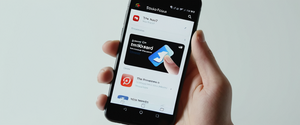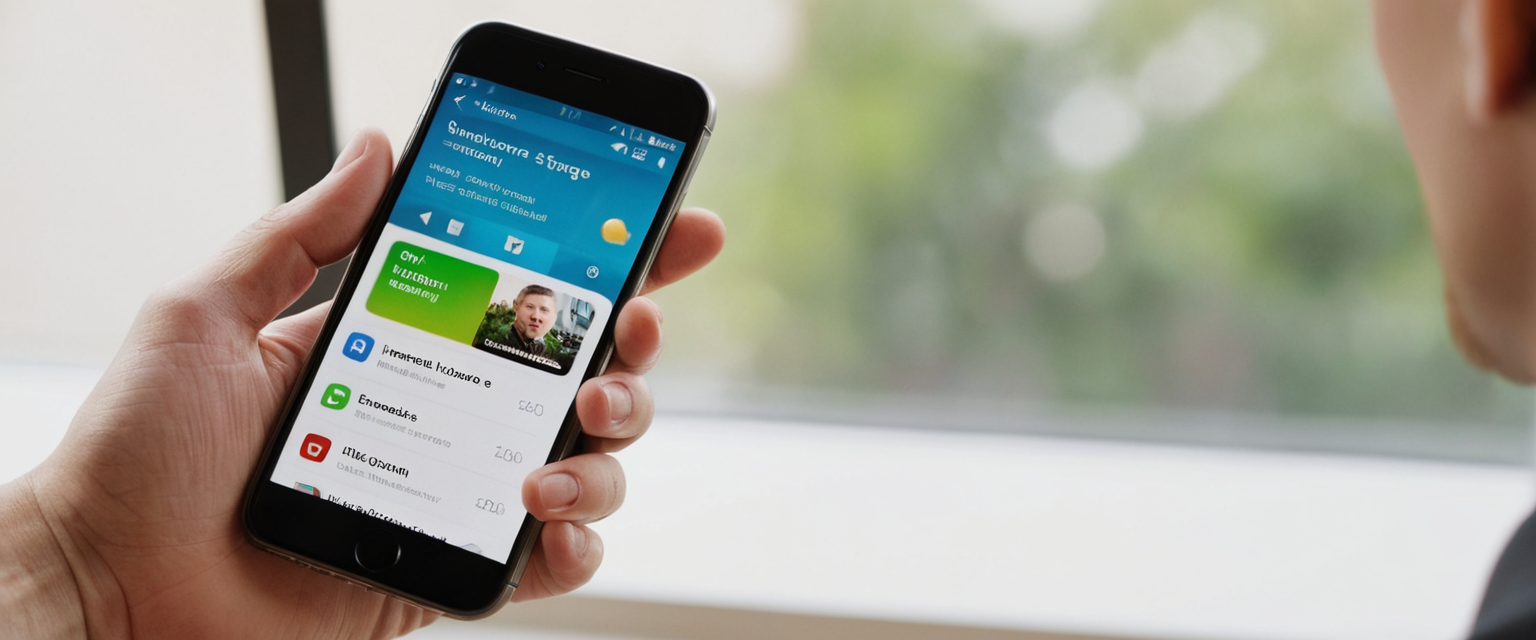
Private browsing on iPhone represents one of the most accessible and straightforward privacy tools available to mobile users, yet many iPhone owners remain unaware of how to properly enable and optimize this feature to protect their sensitive online activities. Safari’s Private Browsing mode prevents the browser from saving your visited pages, search history, AutoFill information, and other browsing data that would normally be stored locally on your device. Beyond these local protections, modern implementations of Private Browsing in current iOS versions also incorporate advanced protections against tracking technologies, including the ability to block known trackers, remove tracking identifiers from URLs, and defend against sophisticated fingerprinting techniques designed to identify individual users across the internet. This comprehensive analysis examines the technical implementation of iPhone’s Private Browsing feature, provides detailed instructions for activation across different iOS versions, explores advanced security features, addresses common troubleshooting issues, and contextualizes Private Browsing within the broader ecosystem of Safari’s privacy protections.
Understanding the Fundamentals of Private Browsing on iPhone
Private Browsing represents a fundamental shift in how browsers approach local data storage during web sessions. Unlike normal browsing, where Safari maintains detailed records of every website visited, each search query executed, and every form field completed, Private Browsing isolates each browsing session in a completely separate environment that is discarded the moment the user exits private mode. This isolation creates what amounts to a temporary, amnesia-like state for the browser, where websites cannot leave behind the typical digital artifacts that would allow future browsing sessions or other people with access to the device to reconstruct the user’s activities.
The distinction between local privacy and broader online anonymity remains critically important for users to understand. Private Browsing provides robust protection for preventing other people who share or have access to your iPhone from discovering your browsing history through normal investigative methods like checking the History menu or examining cached files. However, this feature operates exclusively at the local device level and cannot prevent internet service providers, employers monitoring corporate networks, the websites you visit, or advanced tracking mechanisms from observing your online activity. When you enable Private Browsing on your iPhone, you are fundamentally choosing to maintain privacy from people who might otherwise use your device to spy on your browsing habits, but you are not choosing to become anonymous on the internet itself.
The psychological comfort that Private Browsing provides often exceeds its technical protection, but this distinction matters when users have security expectations that exceed what the feature can deliver. Safari’s Private Browsing sits alongside other browser privacy tools as an essential component of a more comprehensive privacy strategy, complementing rather than replacing more sophisticated tools like Virtual Private Networks or dedicated privacy browsers.
Step-by-Step Instructions for Enabling Private Browsing: Version-Specific Implementation
The process of activating Private Browsing on iPhone has evolved across successive iOS releases, with Apple refining the interface and integration of the feature. Understanding the specific steps for your particular iOS version ensures you can access this functionality without confusion or technical obstacles.
Activating Private Browsing on iOS 17
For users running iOS 17, Apple streamlined the Private Browsing interface by integrating it more directly into the tab management system. To enable Private Browsing on iOS 17, begin by opening the Safari application on your iPhone. Once Safari is open, locate and tap the tabs button, which appears as two overlapping squares typically positioned at the bottom-right corner of the screen (though the exact location may vary depending on your settings). When you tap this button, Safari displays your tab overview interface. From this view, you must swipe to the right across the tab bar until the Private tab group appears, then tap on the specific tab you wish to open to begin your private browsing session. This implementation represents a more seamless integration of Private Browsing into the overall tab management paradigm, as the feature now exists as one of several possible tab groups rather than as a separate modal dialog.
Alternatively, users who prefer more rapid access can press and hold the tabs button, which produces a context menu offering the option to create a “New Private Tab” directly without navigating through the full tab overview. This shortcut method provides a faster pathway for users who frequently toggle between private and normal browsing throughout their session.
Enabling Private Browsing on iOS 16 and Earlier Versions
For those using iOS 16 or earlier versions of Apple’s operating system, the process differs slightly but remains accessible. Open Safari and locate the tabs button at the bottom of the screen. Tap this button to access the tab management interface. Unlike iOS 17’s swipe-based navigation, iOS 16 and earlier require you to tap on the bracketed number representing your current tabs or the “Start Page” option to display the Tab Groups list. Once this list appears, you will see the “Private” option among the available choices. Tap “Private” to select private browsing mode, and then tap “Done” to confirm your selection.
Rapid Access Method Using Long-Press Gesture
Across iOS versions, Apple has implemented a convenient long-press mechanism for quicker access to Private Browsing functionality. By long-pressing the tabs button in the lower-right corner of Safari, a context menu materializes offering several options, including “New Private Tab” or direct access to private browsing mode. This gesture-based approach appeals to frequent users of Private Browsing who appreciate the efficiency of bypassing multiple taps to reach their desired functionality.
Visual Confirmation and Environmental Indicators of Private Browsing Mode
One of the most important aspects of successfully activating Private Browsing involves verifying that the feature has actually engaged, as the visual cues distinguishing private from normal browsing can be subtle. When Private Browsing is successfully activated on your iPhone, the most prominent visual indicator manifests in the Safari address bar, which transitions from its normal white or light gray appearance to a distinctly darker shade. This color transformation serves as a constant environmental reminder that your current browsing session operates in private mode and that Safari will not retain records of your activity.
This visual distinction becomes particularly important for users who frequently alternate between private and normal browsing throughout their daily device usage. The persistent dark appearance of the address bar functions as a subtle but reliable confirmation mechanism, allowing users to quickly verify their current mode without needing to check additional settings or menus. For users with iOS 17 or later, an additional confirmation mechanism exists in the form of a notification or label that explicitly indicates “Private Browsing Enabled” at the top of the browser window.
The darkness of the interface extends beyond merely the address bar to create a cohesive dark-themed environment throughout the Safari interface during private sessions. This thematic consistency helps users develop an intuitive muscle memory around the appearance of private mode, reducing the likelihood of accidentally sharing sensitive information in a normal browsing session when they intended to use private mode.
Advanced Security Features: Locked and Biometrically Protected Private Browsing
Modern iOS versions, particularly iOS 17 and later, have introduced sophisticated authentication mechanisms that elevate Private Browsing from a simple local privacy tool to a more robust protection system that defends against opportunistic access by people with physical access to an unlocked iPhone. These features recognize that modern threats to privacy often materialize not from remote adversaries but from people who temporarily borrow your device or momentarily gain access to your unlocked phone.
Setting Up Biometric Protection for Private Browsing
To activate these advanced protections, users must navigate to their iPhone’s Settings application and locate the Apps section. From the list of applications, scroll down to find Safari and tap it to access Safari-specific configuration options. Within Safari’s settings, look for privacy and security options, where you will discover toggles for “Require Face ID to Unlock Private Browsing,” “Require Touch ID to Unlock Private Browsing,” or “Require Passcode to Unlock Private Browsing,” depending on your device’s capabilities and your personal preferences.
Once you enable one of these biometric or passcode protections, each time you transition from normal browsing mode to private browsing mode, or whenever you attempt to access private tabs after leaving Safari momentarily, your device will require authentication. This authentication requirement transforms Private Browsing from a setting that merely prevents local storage of data into a feature that actively prevents unauthorized access to your private browsing sessions, adding a behavioral barrier that complements the data isolation mechanism.
How Locked Private Browsing Enhances Device Security
The locked private browsing feature addresses a significant vulnerability in the original Private Browsing implementation: while Safari wouldn’t save your browsing history locally, nothing prevented someone with access to your unlocked phone from reading your currently open private tabs or accessing your private browsing session while it remained active. By requiring Face ID, Touch ID, or passcode authentication, Apple has implemented what essentially amounts to a second lock screen for your private browsing activities, distinct from the device-level authentication.
When you lock your device with locked private browsing enabled, your private Safari tabs automatically lock as well, becoming inaccessible until you authenticate again. This creates a powerful security model where your private browsing activities remain protected even if someone gains temporary access to your unlocked phone, a realistic threat scenario considering how frequently people lend their phones to friends, family, or colleagues for tasks like checking a map or sending a quick email.
Troubleshooting: Resolving Issues When Private Browsing Option Does Not Appear
Despite the straightforward nature of accessing Private Browsing, some iPhone users encounter situations where the Private Browsing option fails to appear in their Safari interface. The absence of this option typically indicates that restrictions have been applied to web content access through the Screen Time system, either intentionally by the user or by a parent, employer, or administrator who has configured parental controls or device management policies.
Addressing Screen Time and Content Restrictions
The most common cause of missing Private Browsing functionality stems from Screen Time restrictions that limit web content access. To resolve this issue, exit Safari and open the Settings application on your iPhone. Navigate to Screen Time, which you will typically find partway down the main settings list. Once inside Screen Time settings, scroll down to locate “Content & Privacy Restrictions” and tap this option. If Content & Privacy Restrictions appears enabled, tap into “App Store, Media, Web, and Games” or locate the web content restrictions area.
Within these web content settings, you will observe a current restriction status, likely showing options such as “Limit Adult Access” or other restricted categories. To restore Private Browsing functionality, change this setting to “Unrestricted,” which allows access to all websites without content filtering and simultaneously re-enables the Private Browsing feature. After making this change, you may need to close Safari completely and reopen it for the setting to take effect, as browser applications often maintain their configuration state until they are restarted.
Protect Your Digital Life with Activate Security
Get 14 powerful security tools in one comprehensive suite. VPN, antivirus, password manager, dark web monitoring, and more.
Get Protected NowManaging Parental Controls and Device Management Profiles
In situations where you do not have administrative access to change these settings—such as on a work-issued iPhone with corporate device management profiles or a child’s device with parental controls—you will need to contact the person who configured these restrictions to have them modified. Corporate environments frequently restrict Private Browsing as part of broader compliance or monitoring policies, while parents may restrict it to maintain visibility into their children’s online activities.
Some users report experiencing issues even after attempting to adjust these settings. The Screen Time system in iOS can occasionally develop inconsistent states, particularly after major iOS updates or when multiple configuration systems interact. In these cases, completely restarting the iPhone, not merely closing Safari, often resolves the problem by forcing a complete recalibration of all system settings and restrictions.

Safari’s Comprehensive Privacy Architecture Beyond Private Browsing
While Private Browsing commands significant attention among iPhone users concerned with privacy, it functions as just one component within Safari’s broader architecture of privacy protections. Understanding these complementary features provides a more complete picture of how Safari approaches user privacy in modern web browsing.
Intelligent Tracking Prevention and Cross-Site Tracking Blocks
Intelligent Tracking Prevention, commonly abbreviated as ITP, represents Safari’s always-on defense mechanism against the pervasive tracking that characterizes modern web browsing. This feature operates by default in all Safari browsing sessions, both normal and private, limiting the ability of advertisers, data brokers, and third parties to follow your browsing activity across different websites through tracking cookies and other mechanisms. Rather than preventing you from visiting any websites, ITP intelligently restricts the technical mechanisms that websites and advertisers can employ to correlate your identity across multiple sites and build comprehensive profiles of your preferences and behaviors.
To verify that Intelligent Tracking Prevention is active on your device, navigate to Settings on your iPhone, scroll down to Safari, and look for the option labeled “Prevent Cross-Site Tracking,” which should display as enabled by default. This setting ensures that Safari limits third-party cookies and tracking data, providing consistent protection even when not in Private Browsing mode.
Advanced Tracking and Fingerprinting Protection in iOS 17 and Later
Beginning with iOS 17, Apple introduced a more sophisticated protection mechanism called Advanced Tracking and Fingerprinting Protection, which combats increasingly sophisticated identification techniques that modern advertisers employ. While Intelligent Tracking Prevention focuses primarily on traditional cookie-based tracking, fingerprinting attacks attempt to identify individual users based on their unique combination of browser characteristics, installed fonts, screen resolution, and other technical attributes.
To enable Advanced Tracking and Fingerprinting Protection, navigate to Settings > Apps > Safari, scroll down to Advanced, and tap on “Advanced Tracking and Fingerprinting Protection.” From the menu that appears, you can select from “Off,” “Private Browsing Only,” or “All Browsing.” Choosing “All Browsing” maximizes your protection by deploying these anti-fingerprinting defenses against all Safari browsing, not merely during private sessions.
The Privacy Report Feature and Transparency into Blocked Trackers
Safari provides users with detailed transparency regarding which trackers have been encountered and subsequently blocked during their browsing sessions through the Privacy Report feature. To access this report while browsing, tap the information icon adjacent to the address bar, then select “Privacy Report.” The resulting screen displays a comprehensive list of trackers that Intelligent Tracking Prevention has encountered and prevented from profiling your behavior across websites.
This transparency mechanism serves an educational function, helping users develop intuition around how extensively they are targeted for tracking. The frequent appearance of major advertising networks and analytics services in these reports underscores the pervasive nature of digital tracking in modern web browsing.
iCloud Private Relay for Network-Level Privacy Enhancements
For users who subscribe to iCloud+ (the paid tier of Apple’s cloud services), iCloud Private Relay provides an additional privacy layer that extends beyond Safari’s browser-level protections to encompass network-level privacy. When enabled, iCloud Private Relay routes your internet traffic through two separate, secure internet relays operated by Apple and third-party content providers. This architecture ensures that neither Apple nor the websites you visit can see both your identity and your browsing activity simultaneously.
To activate iCloud Private Relay on your iPhone, open Settings, tap on your Apple ID profile at the top, navigate to iCloud, scroll down to find Private Relay, and toggle the switch to activate the feature. Within Private Relay settings, you can configure IP address location specificity, choosing between “Maintain General Location” (useful for accessing location-specific content) or “Use Country and Time Zone” (which provides greater anonymity by obscuring your precise location).
Unlike VPN services that fundamentally route all device traffic through external servers, iCloud Private Relay applies only to Safari browsing and certain Apple services, leaving other applications’ traffic unaffected. This design choice reflects Apple’s philosophy of providing privacy protections that are powerful enough to meaningfully enhance security while remaining transparent and unintrusive to users’ overall device experience.
Fundamental Limitations: Understanding What Private Browsing Cannot Protect Against
Despite its utility for local privacy, Private Browsing operates within significant constraints that users must understand to avoid developing false confidence in their online privacy. The feature addresses only a narrow slice of the broader privacy challenges that characterize modern internet usage, and awareness of these limitations proves essential for users seeking comprehensive privacy protection.
Internet Service Provider Visibility and Network-Level Exposure
Private Browsing cannot conceal your browsing activity from your Internet Service Provider, the company that supplies your internet connection to your home or mobile device. Your ISP operates at a fundamental level of network infrastructure, observing the traffic flowing between your device and internet servers regardless of any browser-level privacy features you employ. Even when using Private Browsing, your ISP can identify which websites you visit based on the domain names contained in your traffic, though the specific pages within those websites and the content you view remain partially obscured.
This ISP-level exposure becomes particularly significant in jurisdictions where internet providers maintain legal obligations to retain browsing records or make them available to law enforcement or other authorities. Private Browsing offers no protection against these government-mandated surveillance regimes.
IP Address Identification and Geographic Exposure
Your Internet Protocol address—the unique numerical identifier that websites use to send you data—remains visible to every website you visit, and Private Browsing contains no mechanism to hide this address. This IP address represents a significant piece of your digital identity, as it can be correlated with your geographic location and can be linked to your identity through your ISP. Websites can use your visible IP address to build profiles of your location and behavior over time, effectively tracking you across multiple sessions even when you use Private Browsing.
Behavioral Exposure Through Authentication and Personal Accounts
If you log into personal accounts while using Private Browsing—such as signing into Gmail, Facebook, or your bank website—you immediately compromise much of the anonymity that Private Browsing provides. By authenticating with personal credentials, you essentially tell websites who you are, enabling them to link your browsing activity to your identity despite Private Browsing’s protection of other data. Once logged into a personal account, websites can track your behavior throughout your session and correlate it with your existing user profile and historical activity.
Malware and Phishing Vulnerability
Private Browsing offers no protection whatsoever against malicious websites, phishing attacks, keyloggers, or malware downloads. The feature focuses exclusively on preventing local storage of browsing data and blocking certain tracking mechanisms; it cannot distinguish legitimate websites from malicious imitations or prevent you from downloading files containing malware. Users employing Private Browsing must maintain the same vigilance regarding suspicious links and emails as they would during normal browsing.
Download File Persistence
Files downloaded while browsing in Private Browsing mode remain on your device after you close the private browsing session, unlike other data associated with private sessions. This means if someone gains access to your device’s file system, they can discover what files you downloaded during private browsing sessions, potentially revealing sensitive information about your activities despite Private Browsing’s role in hiding your browsing history.
Deactivating Private Browsing: Returning to Normal Browsing Mode
While activation of Private Browsing can be accomplished through multiple methods and shortcuts, returning to normal browsing requires specific deliberate action that prevents accidental transition between modes.
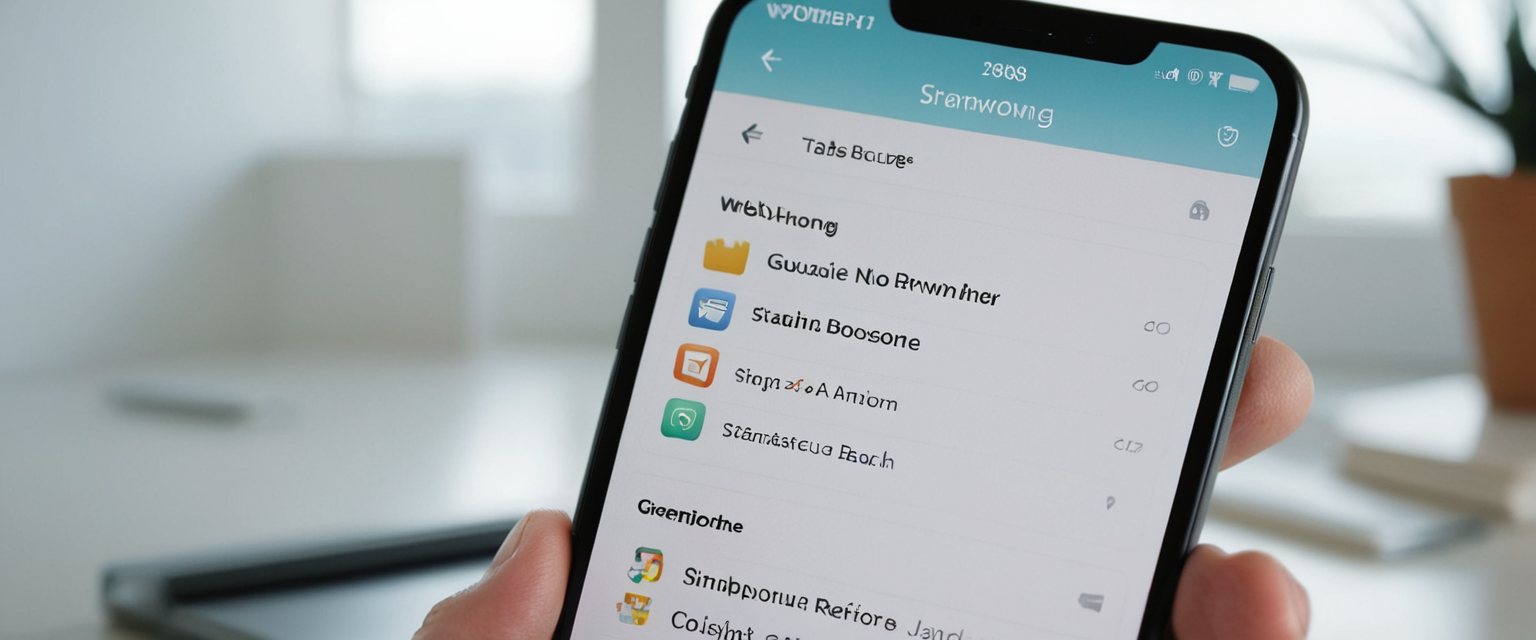
Exiting Private Browsing on iOS 17
To exit Private Browsing on iOS 17, open Safari and tap the tabs button (the overlapping squares icon) to display your tab overview. Swipe to the left across the tab bar until your normal tab group appears, displaying the number of open tabs in normal mode. Tap this normal tab group to return to regular browsing, at which point the Safari interface will transition from its dark theme back to the normal light appearance, signaling successful transition out of private mode.
Disabling Private Browsing on iOS 16 and Earlier
For iOS 16 and earlier versions, tap the tabs button and locate the option displaying your normal tabs (showing as “[number] Tabs” or “Start Page”). Tap on this option to display the Tab Groups list, select the normal tab option rather than “Private,” and tap “Done” to confirm your transition back to normal browsing. Once you have successfully switched from Private Browsing, the address bar returns to its normal white or light gray appearance.
Comparative Analysis: Safari Private Browsing Versus Chrome Incognito Mode
While Safari dominates iOS browsing, many users maintain familiarity with Google Chrome, either from usage on other devices or from prior experience before transitioning to Safari. Understanding how these two implementations compare provides useful context for evaluating which features matter most to individual users.
Session Isolation and Cookie Handling Differences
A significant distinction between Safari Private Browsing and Chrome’s Incognito mode relates to how each browser handles cookies and session information across multiple tabs within the same private session. Chrome’s Incognito mode preserves session information across tabs within a single private session, allowing you to log into your Google account in one tab and automatically retain that authentication in other Google services opened in separate tabs within the same Incognito window.
Safari Private Browsing, by contrast, isolates each tab’s session from every other tab, preventing session information from persisting across tabs within the same private browsing session. This means if you log into Gmail in one private tab and open YouTube in another private tab, you will need to log in again to YouTube rather than automatically remaining authenticated through your shared Google account. This represents a deliberate design choice by Apple to maximize privacy by preventing websites from linking activities across your multiple tabs, though it sacrifices some convenience.
Tracking Protection Mechanisms
Both Safari and Chrome incorporate tracking protection mechanisms, but they operate differently and with varying scope. Safari’s Intelligent Tracking Prevention operates by default in all browsing modes, both private and normal, and provides continuous protection against cross-site tracking. Chrome’s Incognito mode blocks third-party cookies by default but continues to allow many tracking mechanisms that ITP specifically targets, meaning Safari generally provides more comprehensive anti-tracking protection.
Visual Indicators and Mode Identification
Chrome Incognito mode displays a distinctive dark theme with a visible Incognito icon in the top-left corner of the address bar, creating an unmistakable visual indication that you are browsing privately. Safari’s visual indication relies more subtly on the color change of the address bar and interface elements, which some users find less obvious, particularly in comparison to Chrome’s more dramatic theming change.
Availability and Extension Support
Chrome’s Incognito mode functions identically across all platforms where Chrome operates, providing consistency between desktop and mobile experiences. Safari’s Private Browsing, by contrast, operates as a fully integrated feature of the iOS browsing experience but differs significantly from Safari on macOS, which implements Private Browsing through separate private windows rather than integrated tab groups.
Extension functionality differs between the two browsers’ private modes. Safari automatically disables extensions in Private Browsing by default to prevent extensions from accessing your private browsing data, though you can selectively enable specific extensions if desired. Chrome similarly restricts extensions from running in Incognito mode by default but allows users to explicitly grant permission for specific extensions to operate during Incognito browsing.
Comprehensive Privacy Best Practices: Strategies Beyond Private Browsing
For users seeking privacy levels that exceed what Private Browsing alone provides, a layered approach combining multiple privacy tools and practices offers substantially enhanced protection against tracking, surveillance, and data collection.
Implementing Virtual Private Network Technology
A Virtual Private Network, or VPN, addresses several fundamental limitations of Private Browsing by encrypting all device traffic and routing it through external servers, effectively hiding your IP address from websites and your ISP from observing the specific domains you visit. Using a reputable VPN service alongside Private Browsing provides protection against ISP-level tracking, prevents websites from identifying your geographic location, and obscures your browsing activity from network administrators on shared networks.
However, VPN services introduce their own privacy considerations, as the VPN provider itself can observe all your internet traffic. Selecting a VPN with strong privacy policies, jurisdiction in privacy-protective countries, and proven commitment to not maintaining traffic logs becomes essential.
Adopting Privacy-Focused Search Engines
Safari’s default search engine selection can significantly impact your privacy profile, as search engines track and profile users based on their search queries even when using Private Browsing. Switching from Google Search to privacy-focused alternatives like DuckDuckGo, Ecosia, or Startpage eliminates a major vector of personal data collection.
To change your search engine within Private Browsing specifically, navigate to Settings > Apps > Safari, turn off “Also Use in Private Browsing” if it is enabled, tap “Private Search Engine,” and select a privacy-focused alternative. This allows you to use privacy-preserving search while conducting research, while potentially maintaining a more feature-rich search experience in normal browsing mode if you prefer.
Disabling Automatic AutoFill Information
Safari’s AutoFill feature, while convenient, can inadvertently reveal sensitive information to websites that use sophisticated form-detection techniques. Disabling AutoFill for credit cards, passwords, and personal information in Private Browsing sessions provides additional protection, as websites cannot leverage this feature to extract sensitive data. Navigate to Settings > Apps > Safari > AutoFill to customize these settings.
Utilizing Safari Extensions for Enhanced Privacy
Third-party Safari extensions specifically designed for privacy enhancement can supplement Safari’s built-in protections. Content blockers that remove advertisements and trackers provide additional filtering beyond what Safari itself offers, though users should carefully evaluate any extension’s privacy policy before installation, as poorly designed extensions can themselves become privacy risks.

Regular Clearing of Browser Data
Even though Private Browsing prevents data accumulation, maintaining discipline in regular clearing of normal browsing history, cookies, and cache in non-private sessions helps ensure that your regular browsing profile doesn’t accumulate data unnecessarily. To clear this data, navigate to Settings > Apps > Safari, scroll to the bottom, tap “Clear History and Website Data,” select your desired time range, and tap “Clear History”.
Your iPhone’s Private Browsing: Now Activated
Enabling Private Browsing on iPhone represents an accessible and straightforward privacy measure that meaningfully protects against local data retention and prevents other people with access to your device from discovering your browsing history through normal investigative methods. The feature has evolved substantially across recent iOS releases, incorporating advanced authentication mechanisms that extend protection to include physical device access scenarios, and integrating more deeply into broader Safari privacy architecture.
However, Private Browsing functions most effectively when understood not as a comprehensive privacy solution but rather as one component within a layered privacy strategy. The feature excels at its specific purpose—preventing local storage of browsing data—but cannot protect against ISP tracking, hide your IP address, prevent malware, or obscure your identity when you authenticate with personal accounts. Users seeking comprehensive online privacy must combine Private Browsing with additional tools such as VPNs, privacy-focused search engines, and extensions specifically designed to combat tracking.
The decision of whether and when to employ Private Browsing ultimately depends on individual threat models and privacy priorities. For users concerned primarily with preventing family members or colleagues from discovering their browsing history through device access, Private Browsing represents a sufficient and elegant solution. For users navigating more adversarial environments, such as individuals in countries with aggressive internet surveillance regimes or those facing targeted tracking from sophisticated actors, Private Browsing alone requires supplementation with more powerful privacy technologies. By understanding both the capabilities and limitations of Private Browsing, iPhone users can make informed decisions about their privacy practices and deploy this feature most effectively within their personal privacy architecture.