
Pop-up advertisements represent one of the most persistent and invasive forms of online advertising, having plagued internet users for approximately twenty-five years despite continuous efforts to eliminate them. Understanding how to effectively block these intrusive advertisements has become essential knowledge for anyone who spends significant time online. This comprehensive report examines the multiple strategies, tools, and technologies available for blocking pop-up ads across different devices and browsers, ranging from built-in browser features to sophisticated third-party solutions that operate at the system and network levels. The analysis reveals that effective pop-up blocking requires a multi-layered approach combining native browser protections with specialized extensions, careful attention to malware threats, and proactive management of cookie consent dialogs that have increasingly become a substitute for traditional pop-ups.
Understanding Pop-Up Advertisements and Their Evolution
Pop-up advertisements are defined as windows that appear automatically without user permission while browsing the internet, varying significantly in size and appearance. Originally designed as a legitimate web technology for displaying important information or website functions, pop-ups have evolved into one of the most aggressive forms of online advertising. The fundamental problem with pop-ups is that they interrupt the user’s intended browsing experience, forcing attention toward promotional content rather than the content the user deliberately sought. Over the decades, advertisers and malicious actors have developed increasingly sophisticated variants designed to bypass defensive measures, including pop-under windows that hide beneath the browser window and only reveal themselves when users leave websites, auto-play videos with sound that demand immediate attention, and redirect pop-ups that forcibly navigate users to unfamiliar websites.
The prevalence of pop-ups has grown more complex because not all pop-ups are advertisements or spam. Some legitimate websites, including banking institutions and financial services platforms, utilize pop-up windows to display important account information, statements, or transaction confirmations. Additionally, many websites use pop-ups to invite users to subscribe to newsletters, notify them of special sales events, or alert them when sessions are timing out. This legitimate use of pop-up technology creates a challenge for blocking solutions—effective pop-up blocking must distinguish between unwanted advertising and potentially important website functionality. For users who encounter pop-up blocking, recognizing that some websites genuinely require pop-ups to function properly is crucial to understanding why blanket blocking policies might occasionally interfere with legitimate website operations.
Built-In Browser Pop-Up Blocking Features
All modern browsers include built-in pop-up blocking functionality that operates by default to protect users from unwanted advertisements. Google Chrome blocks pop-ups automatically, marking blocked pop-ups in the address bar with a notification that provides users the opportunity to view or permanently allow pop-ups from specific sites. Users who wish to modify Chrome’s default pop-up settings can access these controls through the Privacy and Security menu in Settings, where they can navigate to Site Settings and then Pop-ups and Redirects to configure their preferred default setting. While Chrome’s built-in blocker is effective for most pop-ups, it still permits certain “legitimate” text, image, and video ads that comply with the Coalition for Better Ads standards, meaning users will continue to see some advertising content even with the native blocker enabled.
Mozilla Firefox similarly blocks pop-ups by default and provides users with granular control over pop-up permissions. Firefox’s approach includes third-party redirect blocking, which protects against deceptive websites attempting to load pages outside of approved browser environments, thereby protecting users from content hijacking or clickjacking tactics. When Firefox blocks a pop-up, it displays an information bar and an icon in the address bar that allows users to manage their pop-up preferences for specific websites. Users can access Firefox’s pop-up blocker settings through the Preferences panel, where they can navigate to Privacy & Security and manage permissions for individual websites or disable pop-up blocking entirely for trusted sites.
Microsoft Edge implements pop-up blocking as a default feature that prevents websites from automatically opening new windows or tabs on top of current web pages. Edge provides a clear interface for managing pop-up settings through the Privacy, Search, and Services menu, where users can access Site Permissions and configure Pop-ups and Redirects settings. When Edge blocks a pop-up, it displays a notification in the address bar, and users can choose to allow pop-ups for specific URLs by adding them to the allow list. The Edge browser also includes options for blocking third-party cookies and clearing browser cache, features that complement pop-up blocking by reducing tracking and preventing sites from retargeting users with advertisements based on previous browsing behavior.
Safari, Apple’s proprietary browser, includes pop-up blocking capabilities on both Mac and iOS devices. On iPhone and iPad, users can toggle pop-up blocking through the Settings app by navigating to Apps, selecting Safari, and toggling the Block Pop-ups option. On Mac computers, Safari allows users to access detailed pop-up management through the Settings or Preferences window, where users can click on Pop-up Windows to configure blocking settings for all websites or individual sites. Safari provides options for either blocking pop-ups entirely or blocking and notifying users when pop-ups are attempted, giving users the opportunity to view pop-ups from trusted websites if desired.
Third-Party Ad Blocker Extensions and Tools
While built-in browser pop-up blockers provide foundational protection, numerous third-party ad blocker extensions offer more comprehensive blocking capabilities and additional features designed to enhance user privacy and browsing speed. These extensions operate by filtering advertising content before it reaches the browser, preventing pop-ups from appearing in the first place rather than simply blocking them after they begin loading.
uBlock Origin stands out as one of the most widely recommended free ad blockers, praised for its efficiency and low system resource consumption. This open-source extension blocks not only pop-ups but also banner ads, video advertisements, and tracking scripts, and it can even bypass soft paywalls on some websites. uBlock Origin provides preselected filter lists that automatically block ads, trackers, malware sites, and other unwanted content while allowing advanced users to create custom content filters with specific qualifications. The extension passed two out of three tests on Cover Your Tracks, demonstrating its effectiveness at blocking tracking ads and invisible trackers that follow users across the internet.
Adblock Plus represents one of the oldest and most popular free ad blockers, with over five hundred million downloads since its introduction. This extension blocks pop-ups, banners, video ads, and is particularly useful for blocking advertisements on YouTube and Facebook. Adblock Plus operates through an Acceptable Ads program that allows non-intrusive advertisements by default—a feature that some users appreciate for supporting content creators while others find it too permissive. The extension is available across all major desktop browsers and on mobile devices, making it a versatile choice for users seeking consistent ad-blocking across multiple platforms.
AdGuard offers both free browser extensions and premium desktop and mobile applications that provide system-wide ad blocking across all apps and games, not just within browsers. AdGuard operates at the system level, meaning it can block ads in applications, streaming services, and other software that displays online advertisements. The premium version includes advanced features such as DNS protection for blocking malicious websites at the network level, parental controls for filtering adult content, and the ability to block executable file downloads. AdGuard’s Personal plan protects three devices for $2.49 per month, while the Family plan covers nine devices for $5.49 per month, with lifetime payment options available.
Surfshark CleanWeb distinguishes itself by combining VPN protection with comprehensive ad and pop-up blocking capabilities. This feature blocks advertisements before they reach the browser, preventing pop-ups from appearing and speeding up page loading times by eliminating the need for browsers to download ad content. Surfshark’s Clean Web also includes a cookie pop-up blocker that automatically manages cookie consent dialogs, allowing users to browse without constant interruptions from GDPR compliance notifications. Unlike browser-only solutions, Surfshark’s network-level blocking provides protection across all devices and applications simultaneously, though it offers less granular control than browser extensions.
Total Adblock achieved impressive test scores with a rating of 97/100 on the Adblock Tester in recent evaluations, demonstrating exceptional ad-blocking capabilities. This ad blocker can block YouTube ads by allowing users to watch videos through the Total Adblock app interface, a workaround that circumvents YouTube’s anti-ad-blocker technology. The paid version includes additional tools such as TotalAV antivirus protection and PC Tune-Up utilities, making it an all-in-one security solution for users seeking comprehensive digital protection.
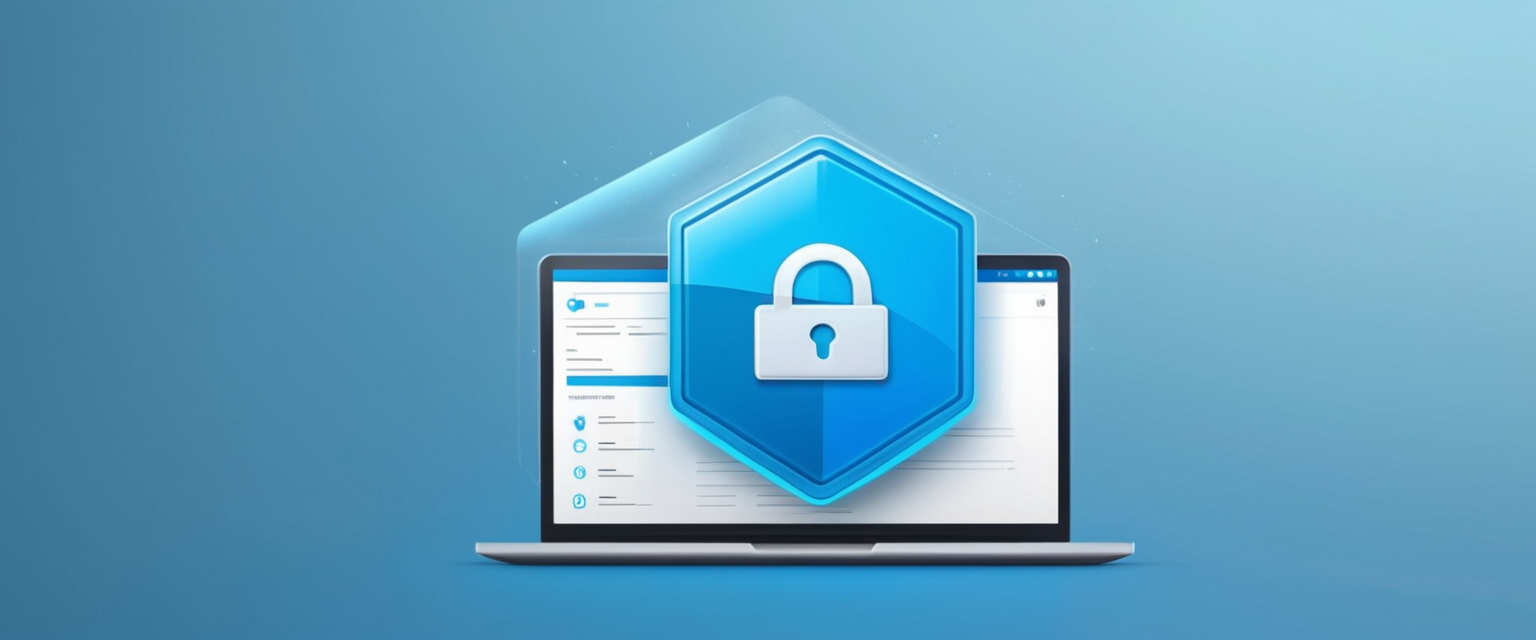
Cookie Pop-Up Blockers and Notification Management
In recent years, cookie consent pop-ups have become nearly as prevalent as traditional advertisements, particularly following European Union regulations requiring websites to obtain explicit permission before installing tracking cookies. These cookie banners interrupt browsing experiences almost as frequently as traditional pop-ups, though they serve a different purpose related to privacy compliance rather than advertising. Recognizing this trend, several ad blockers have developed specialized features to handle cookie-related pop-ups.
Ghostery offers a “Never-Consent” feature that automatically rejects cookie consent dialogs by selecting optimal privacy settings on behalf of users. Unlike traditional cookie blockers that simply hide cookie pop-ups without addressing the underlying tracking, Ghostery’s approach actively interacts with consent dialogs to reject cookies and simultaneously blocks all tracking regardless of user selections on the consent form. This method sends important messages to website owners that users do not wish to be tracked, whereas merely hiding pop-ups might leave site owners believing users are happy with data collection. The Ghostery Privacy Suite blocks ads, trackers, and pop-ups across all major browsers and devices, with a free version available for basic blocking and premium features available through subscription.
I Don’t Care About Cookies specifically targets cookie consent pop-ups and removes warnings from nearly all websites by either hiding or blocking cookie-related notifications. In most cases, the extension automatically accepts cookie policies when necessary for websites to function properly, while blocking or hiding cookie pop-ups entirely. This extension doesn’t delete cookies but rather manages the intrusive notifications that appear on approximately ninety-five percent of modern websites.
DNS-Level Pop-Up and Ad Blocking
An alternative approach to browser-based blocking involves modifying Domain Name System (DNS) settings to filter advertising and malicious content at the network level, providing protection across all applications and devices simultaneously regardless of which browser users employ. This method operates by intercepting requests to known advertising and tracking domains before they ever reach user devices, effectively preventing ads and pop-ups from loading in the first place.
AdGuard DNS provides free DNS servers that block ads, tracking, and phishing at the network level without requiring browser extensions or additional software installation. Users can configure their device or router to use AdGuard’s DNS servers, and the service will automatically block requests to known advertising domains system-wide. The service offers different profiles optimized for various purposes, including a standard profile blocking ads and tracking, and additional specialized profiles for parental control and family safety.
Quad9 represents another popular free DNS service that focuses on security and privacy, blocking lookups of malicious hostnames from an up-to-the-minute list of threats. Operating across 230+ resolver clusters in over 110 countries, Quad9 blocks approximately 670 million requests daily on average. The service is completely free, requires no sign-up, and collects no personal data about users. Quad9 implements DNS security by using threat intelligence from more than a dozen leading cybersecurity companies to determine which websites are safe and which contain malware or other threats.
Protect Your Digital Life with Activate Security
Get 14 powerful security tools in one comprehensive suite. VPN, antivirus, password manager, dark web monitoring, and more.
Get Protected NowPrivate DNS features built into Android 9 and later versions allow users to select custom DNS providers that block ads and tracking across all apps without requiring VPN connections. By navigating to Settings, Connections, More Connection Settings, and selecting Private DNS, users can enter the hostname of an ad-blocking DNS service such as dns.adguard.com, providing system-wide ad blocking across all applications. This approach consumes minimal battery power and mobile data compared to other filtering methods because fewer ad requests are processed by devices.
Mobile Device Pop-Up Blocking
Mobile devices present unique challenges for pop-up blocking because mobile browsers have more limited extension ecosystems compared to desktop browsers, and many ad-blocking techniques available on desktops are not readily available on smartphones and tablets. Additionally, mobile applications frequently display intrusive advertisements that are not subject to browser-based blocking mechanisms.
On Android devices, users can enable Chrome’s native pop-up blocker through Site Settings by opening the Chrome app, tapping the three-dot menu, navigating to Settings, and selecting Pop-ups and Redirects to ensure this option is turned off. For more comprehensive Android ad blocking, dedicated ad blocker applications such as AdGuard provide system-wide protection across all apps and browsers. Brave Browser, built with ad and tracker blocking at its core, offers a lightweight and battery-friendly alternative to standard browsers. Users can also implement DNS-level blocking on Android devices by configuring Private DNS settings to use ad-blocking DNS services.
On iOS devices, Safari’s built-in pop-up blocker can be enabled through the Settings app by navigating to Apps, selecting Safari, and toggling Block Pop-ups to the on position. iOS users interested in more comprehensive ad blocking can download content blocker apps from the App Store or use privacy-focused browsers like Firefox Focus that include enhanced blocking capabilities. However, iOS’s restrictive application architecture limits the effectiveness of third-party ad blockers compared to desktop solutions, as App Store guidelines restrict how extensively extensions can filter content.
Brave Browser deserves special mention as a privacy-first browser available on both desktop and mobile platforms that includes built-in ad and tracker blocking without requiring additional extensions. Brave removes ads by default and speeds up page loading by preventing ad content from being downloaded, making it an attractive option for users seeking an all-in-one solution without installing multiple extensions. On mobile devices, users simply download Brave and browse YouTube or other websites directly through the app to enjoy an ad-free experience.

Handling Malicious Pop-Ups, Fake Warnings, and Malware
Not all pop-ups that cannot be easily blocked are legitimate advertisements—some represent serious security threats including scareware, malware, and phishing attempts designed to trick users into compromising their devices or providing sensitive information. Understanding how to identify and respond to these threats is essential for comprehensive pop-up protection.
Identifying Fake Pop-Ups involves recognizing several warning signs that distinguish legitimate security notifications from scams. Genuine security software notifications from companies like Microsoft or Kaspersky typically display professional design, accurate spelling, and company logos that appear authentic, while scam pop-ups frequently contain spelling mistakes, unprofessional imagery, and poor grammar. Fake pop-ups often employ urgency language such as “Your computer is at risk!” or “Immediate action required!” to create panic that causes users to act without thinking. Additionally, legitimate tech support will never request that users call phone numbers displayed in pop-up warnings, and real companies will not contact users through pop-up dialogs. If a pop-up locks the browser in full-screen mode or cannot be closed using standard window controls, it is almost certainly a scam designed to prevent users from escaping the malicious content.
Responding to Fake Pop-Ups requires particular caution because interacting with scam pop-ups can result in malware infection or financial loss. Users encountering suspicious pop-ups should avoid clicking anything within the pop-up message, as the displayed close buttons or links may be fake graphics designed to trigger malicious actions. The appropriate response is to close the entire browser using the task manager on Windows (Ctrl+Alt+Delete) or Force Quit on Mac, rather than attempting to close the pop-up using its apparent close button. Users should never call any phone numbers provided in pop-up warnings, as scammers will attempt to pressure victims into paying for unnecessary services or steal personal data through phone conversations.
Removing Malware and Adware requires a comprehensive approach when pop-ups persist despite having reliable browser protections enabled. Google Chrome provides guidance for removing unwanted programs including checking a computer for malware using Windows Security or running antivirus scans. On Windows computers, users should navigate to Settings, Apps, and Installed Apps to identify and uninstall suspicious applications, particularly those installed recently. On Mac computers, users can open the Finder, select Applications, and move unrecognized programs to Trash. After manually removing suspicious applications, users should run comprehensive scans using reliable antivirus software such as Norton, Trend Micro, or Windows Defender to ensure complete malware removal.
Resetting Browser Settings often resolves persistent pop-ups caused by browser hijacking or malicious extensions. In Chrome, users can reset settings through the three-dot menu by selecting Settings, Advanced, and choosing Reset Settings to restore Chrome to its original defaults. In Firefox, users can reset the browser by navigating to Help and selecting More Troubleshooting Information, then clicking Refresh Firefox. In Microsoft Edge, users can access reset options through Settings, About Microsoft Edge, and downloading any available updates, or resetting settings through the Advanced options menu. This reset process will remove all browser extensions, so users should verify that only trusted extensions are reinstalled afterward.
Advanced Privacy and Tracking Prevention Features
Beyond pop-up blocking, many modern solutions include advanced privacy protection features that reduce the likelihood of encountering pop-ups in the first place by preventing the data collection and tracking that enables behavioral advertising.
Browser Privacy Settings provide important supplementary protection against pop-ups and unwanted advertising. Chrome users can configure privacy settings by opening Chrome Settings, navigating to Privacy and Security, Site Settings, and then Notifications, where they can set notifications to “Don’t allow” to prevent websites from sending push notifications that often function similarly to pop-ups. Users can also block third-party cookies by navigating to Cookies and Site Data and enabling the “Block third-party cookies” option, which prevents advertisers from tracking browsing behavior across multiple websites. Clearing browser cache and cookies regularly, which can be done through the Delete Browsing Data menu in Chrome by selecting “Cached images and files,” removes stored advertising content and prevents sites from retargeting users with advertisements based on previous visits.
Redirect Tracking Protection prevents sophisticated tracking methods where advertisers redirect users to their tracking servers momentarily before forwarding them to intended destinations. Firefox implements redirect tracking protection by periodically clearing cookies and site data from known trackers, protecting user privacy by preventing these redirect trackers from assembling complete browsing histories. This protection operates silently in the background without user intervention, clearing data from origins that have used cookies or accessed site storage within the past seventy-two hours if those origins are classified as trackers.
Ad Privacy Management in Chrome allows users to manage how their browsing interests are shared with advertisers. Users can manage ad topics that Chrome associates with their interests based on recent browsing history, with the ability to block specific topics or entire categories to prevent these topics from being shared with websites. Chrome automatically deletes topics older than four weeks to further protect user privacy. This granular control helps reduce the effectiveness of behavioral advertising that relies on building detailed profiles of user interests.
Comparative Analysis of Pop-Up Blocking Solutions
Different blocking solutions employ distinct approaches with varying strengths and limitations that make them suitable for different user needs and technical expertise levels. The following table presents a comprehensive comparison of major pop-up blocking solutions based on various criteria:
| Solution | Type | Platform Support | System Resource Impact | Ease of Use | Price | Best For |
|———-|——|——————|————————|————-|——-|———-|
| Chrome Built-in | Browser native | Desktop, Mobile | Minimal | Very easy | Free | Basic protection, all Chrome users |
| Firefox Built-in | Browser native | Desktop, Mobile | Minimal | Very easy | Free | Firefox users seeking native protection |
| uBlock Origin | Extension | Chrome, Firefox, Edge, Opera | Very low | Moderate | Free | Tech-savvy users wanting customization |
| Adblock Plus | Extension | All major browsers, mobile | Moderate | Easy | Free/Donate | General users wanting simplicity |
| AdGuard | Desktop/Mobile app | Windows, macOS, iOS, Android | Moderate | Easy-Moderate | $2.49-5.49/mo | System-wide protection across all apps |
| Surfshark CleanWeb | VPN feature | All devices via VPN | Low | Easy | Included with VPN | Privacy-focused users seeking comprehensive protection |
| AdGuard DNS | DNS service | All devices | None | Easy | Free | Entire network protection at router level |
| Quad9 DNS | DNS service | All devices | None | Easy | Free | Security-focused users seeking threat blocking |
| Brave Browser | Browser | Desktop, Mobile | Low | Very easy | Free | Users seeking built-in ad blocking |
| Total Adblock | Browser extension | Chrome, Firefox, Safari, Edge | Moderate | Easy | Free/Premium | YouTube ad blocking, all-in-one protection |
This comparison demonstrates that users have numerous options ranging from completely free solutions requiring minimal configuration to premium comprehensive packages offering extensive features. Users with limited technical expertise should start with browser-native pop-up blockers and consider Adblock Plus or Brave Browser for enhanced protection. Tech-savvy users interested in granular control should investigate uBlock Origin or AdGuard’s premium offerings. Users seeking system-wide protection should consider dedicated ad-blocking applications or DNS-level solutions. Organizations and families seeking to protect entire networks should implement DNS-level blocking solutions like Quad9 or AdGuard DNS at their router or firewall level.
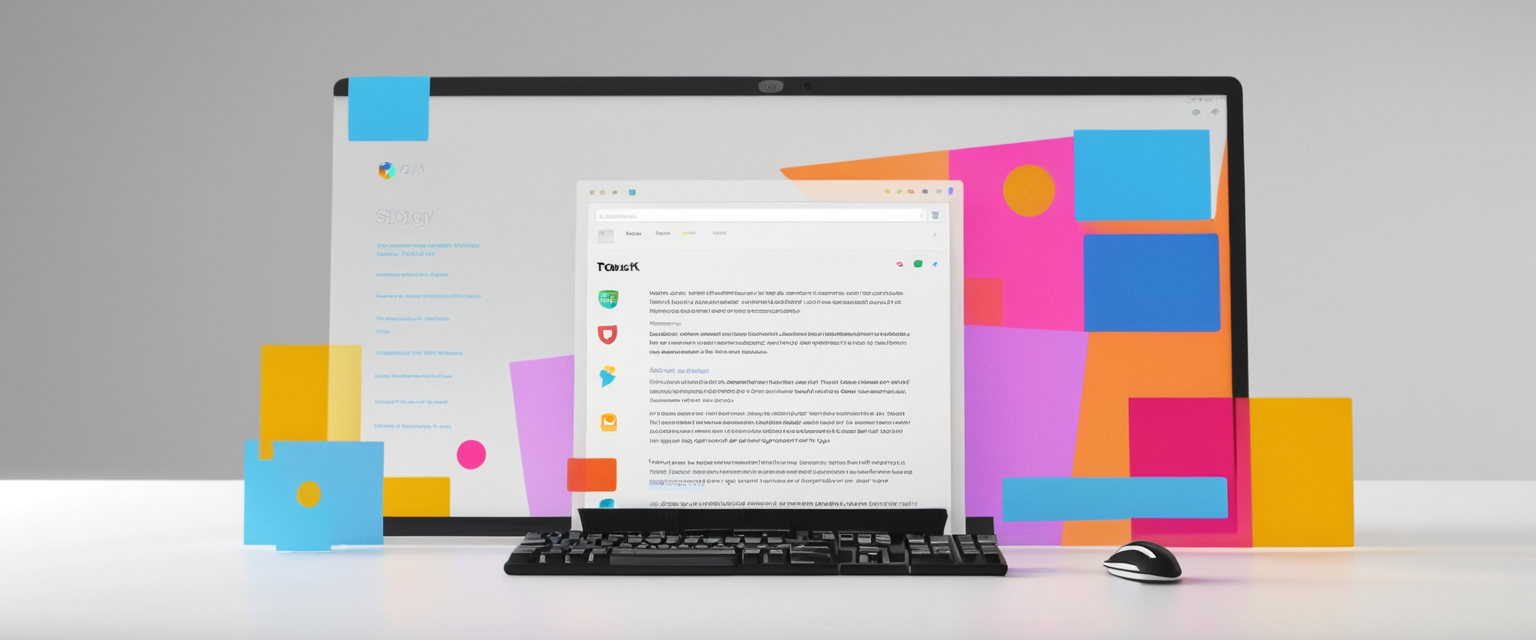
Best Practices for Comprehensive Pop-Up Protection
Effective pop-up blocking requires implementing multiple overlapping protective layers rather than relying on a single solution. This defense-in-depth approach significantly increases the likelihood of blocking unwanted pop-ups while maintaining legitimate website functionality.
First, all users should ensure that their browser’s native pop-up blocker is enabled and configured appropriately for their needs. This foundational layer requires minimal configuration and provides baseline protection for most users. Users should verify that pop-up blocking has not been inadvertently disabled and check regularly that no unwanted sites have been added to pop-up allow lists.
Second, users should consider supplementing built-in browser protections with appropriate third-party extensions based on their technical expertise and specific needs. Users seeking simplicity should select well-established extensions like Adblock Plus, while tech-savvy users wanting maximum customization should explore uBlock Origin. Users concerned about privacy should prioritize solutions that block tracking alongside pop-ups, such as Ghostery or Privacy Badger.
Third, users should manage website permissions carefully by regularly reviewing and revoking pop-up and notification permissions granted to websites. Users should navigate periodically to browser notification and permissions settings and remove permissions from sites that have not been visited recently or that send unwanted notifications. Users should be particularly cautious about accepting notification permissions, as websites frequently request these permissions before explaining their purpose.
Fourth, users should maintain updated software across all devices and browsers to ensure they receive security patches and improvements to pop-up blocking capabilities. Software updates frequently include improvements to ad-blocking algorithms, enhancements to malware detection, and patches for security vulnerabilities that malicious advertisers might otherwise exploit. Users should enable automatic updates whenever possible to ensure continuous protection without requiring manual intervention.
Fifth, users should maintain healthy skepticism about unexpected pop-ups and exercise particular caution when pop-ups claim urgency or request personal information or financial details. Users should never provide credit card information, passwords, or other sensitive data through pop-up windows, and should be especially suspicious of pop-ups claiming to be security warnings.
Sixth, users suffering from persistent pop-ups despite having proper blocking measures in place should perform comprehensive malware scans using reputable security software and consider resetting browser settings to remove any browser hijacking malware or unwanted extensions. Users should follow the step-by-step guidance provided by their browser vendor or reputable antivirus software to ensure complete malware removal.
Your Pop-Up-Free Future Awaits
Pop-up advertising remains one of the most invasive and persistent forms of online disruption despite decades of technological advancement and regulatory efforts to control abusive advertising practices. Fortunately, modern browsers and third-party solutions provide effective mechanisms for blocking the vast majority of pop-ups while maintaining access to legitimate website functionality. The optimal approach to pop-up blocking involves implementing multiple protective layers including native browser blocking features, appropriate third-party extensions or applications, careful management of website permissions, and regular software updates combined with vigilant user behavior. Users should select specific solutions based on their technical expertise, privacy concerns, and particular browsing patterns, recognizing that no single solution provides perfect pop-up blocking across all scenarios.
For general users seeking simplicity and reliability, enabling browser-native pop-up blocking supplemented with Adblock Plus or Brave Browser provides robust protection with minimal configuration and user maintenance. For privacy-conscious users, combining browser-native protection with Ghostery or AdGuard provides comprehensive blocking of both pop-ups and tracking infrastructure used by advertisers. For tech-savvy users wanting maximum customization and efficiency, uBlock Origin combined with advanced browser privacy settings offers granular control over what content reaches their devices. For users seeking comprehensive protection across multiple devices and applications, DNS-level blocking solutions like Quad9 or AdGuard DNS implemented at the router level provide network-wide protection without requiring configuration of individual devices. Organizations and families should seriously consider implementing DNS-level solutions at network perimeters to protect all connected devices simultaneously.
As internet advertising continues to evolve and regulators implement stricter requirements for user consent to tracking and data collection, the nature of pop-up advertising will likely continue to shift. Cookie consent dialogs appear poised to become increasingly prevalent as EU GDPR compliance requirements spread to other jurisdictions, making cookie pop-up blockers increasingly important for maintaining browsing experience quality. Users should anticipate that maintaining effective pop-up blocking will require periodic evaluation and adjustment of their protective measures as websites develop new techniques to display advertising and collect user data. By staying informed about evolving threats and maintaining appropriate protective measures, users can significantly reduce unwanted pop-up exposure while preserving access to legitimate website functionality.






