
Summary of Key Findings
Turning off ad blockers requires understanding the distinction between built-in browser protections and third-party extensions, with different procedures varying significantly across platforms and browsers. Users can disable ad blocking through browser settings, extension management menus, or by whitelisting specific sites, while modern challenges like Google’s Manifest V3 update have altered how extensions function on Chromium-based browsers. The process ranges from simple toggle switches for temporary disabling to permanent removal of extensions, with mobile devices requiring separate procedures depending on whether iOS or Android is being used. Understanding the various methods available, along with the privacy implications of disabling these protections, is essential for users who need to access ad-supported content while maintaining their overall browsing security.
Understanding Ad Blockers and Chrome’s Built-In Protection System
The Nature of Ad Blocking Technology
Ad blockers operate through fundamentally different mechanisms depending on their implementation, and understanding these differences is critical when attempting to disable them. Built-in browser-level ad blocking, such as Chrome’s native protection, functions as an automatic system that identifies and prevents certain categories of advertisements from loading based on predefined standards rather than user choice. Chrome’s built-in ad blocker specifically targets websites that violate the Better Ads Standards, which discourage particularly intrusive ad formats including those with flashing graphics, autoplay audio, or excessive ad density that requires users to wait before viewing content. This system operates automatically without requiring installation of additional software, meaning that simply accessing Settings may reveal this protection is already active on your browser.
Third-party ad blocker extensions represent a different approach entirely, requiring users to deliberately install them from browser extension stores such as the Chrome Web Store. These extensions function by intercepting web requests at the browser level and comparing them against filters lists that identify ad-serving domains and tracking scripts. Popular examples include AdBlock, AdBlock Plus, uBlock Origin, and Stands AdBlocker, each with their own filter databases and customization options. The distinction between these two types is important because disabling Chrome’s built-in protection requires navigating browser settings, while disabling third-party extensions typically requires accessing the browser’s extension management interface or clicking extension icons in the toolbar.
Chrome’s Built-In Intrusive Ad Blocker
Google Chrome includes a built-in protection system that automatically removes advertisements from websites that fail to meet the Coalition for Better Ads standards. When this system detects ads that violate these standards, users receive an “Intrusive ads blocked” notification rather than seeing the offending advertisements. The Better Ads Standards specifically target ad formats that research has shown are particularly annoying to users, including video ads with autoplay and sound, pop-up ads, countdown ads before content loads, flashing animated ads, and large sticky ads that remain on screen as users scroll. This system operates transparently in the background, requiring no user intervention or configuration to function.
Understanding when and why Chrome’s built-in blocker activates is essential because it differs from traditional ad blockers. Rather than blocking all advertisements, Chrome’s system allows most ads to display while specifically targeting only those that violate quality standards. This approach balances the needs of users who find certain ad formats intrusive against the needs of publishers who depend on advertising revenue. The system is particularly relevant on mobile devices where intrusive ads can significantly degrade user experience. When users encounter the “Intrusive ads blocked” message on websites, they can allow these ads to display by accessing Chrome’s Site Settings menu and adjusting permissions for that specific domain.
Disabling Built-In Chrome Ad Blocker Features
Desktop Methods for Chrome
Disabling Chrome’s built-in ad blocking system on desktop computers requires navigating through the browser’s settings menu rather than accessing an extension interface. The first step involves clicking the three-dot menu icon located in the upper-right corner of the Chrome window, which opens a dropdown menu with options including Settings. From the Settings menu, users should select “Privacy and security” followed by “Site settings,” which presents a comprehensive list of content permissions that can be adjusted on a per-site basis or globally. Within Site settings, users need to locate “Additional content settings” and then select “Intrusive ads” from the resulting submenu, which displays the default behavior setting for intrusive advertisements.
The actual disabling of Chrome’s ad blocker occurs in the “Default behavior” section under the Intrusive ads settings. Users can select “Any site you visit can show any ad to you,” which completely disables Chrome’s intrusive ad blocker across all websites and removes the system’s ability to filter out non-compliant advertisements. Alternatively, users can allow ads on specific sites only, which is the more nuanced approach that many users prefer to maintain protection while supporting trusted publishers. To whitelist specific sites, users should navigate to a website where ads are being blocked, click the lock or information icon to the left of the web address, select “Site settings,” and then change the “Intrusive ads” permission to “Allow.” After making these changes, users must reload the webpage for the changes to take effect and display the previously blocked ads.
Android Chrome Settings
Mobile users with Android devices follow a slightly different but parallel process to disable Chrome’s built-in ad blocking. Opening Chrome on an Android device and tapping the three-dot menu icon at the top-right corner of the screen presents the same general options as the desktop version, including Settings. From the mobile Settings menu, users should tap “Site settings” and then scroll down to locate “Intrusive ads” within the Content section. Tapping “Intrusive ads” reveals a toggle switch that can be turned on to enable intrusive ads across all websites, effectively disabling Chrome’s protection system on the mobile device. This mobile approach accomplishes the same outcome as the desktop method but uses touch controls instead of mouse interactions, making it appropriate for smartphones and tablets running the Android operating system.
An important consideration for Android users involves understanding that enabling intrusive ads on mobile devices may expose users to potentially problematic advertisements that consume significant bandwidth and battery power. The mobile environment presents particular challenges because ad-heavy websites load more slowly on cellular connections and can significantly impact battery life through CPU-intensive ad scripts and auto-playing video advertisements. Users should carefully consider whether completely disabling Chrome’s intrusive ad blocker is necessary or whether whitelisting only specific trusted sites would be a better approach. Additionally, users with limited mobile data plans should be particularly cautious about enabling intrusive ads globally, as advertisements represent a significant portion of data usage on ad-heavy websites.
Third-Party Ad Blocker Extension Removal and Disabling
Identifying and Removing Extensions from Chrome
Third-party ad blocker extensions require different removal procedures than Chrome’s built-in blocker, and the first step involves identifying which ad blocking extensions are installed. Users can locate ad blocker extensions by looking at the extension icons typically displayed to the right of the address bar in Chrome, where installed extensions are shown as small icons. If the ad blocker icon is not immediately visible, users can click the puzzle piece icon that appears in the same location, which opens a menu displaying all installed extensions and allowing users to view those currently active. Common ad blocker icons include a stop sign design (for AdBlock Plus), a raised hand symbol (for AdBlock), or other branded icons depending on which extension the user has installed.
To completely remove an ad blocker extension from Chrome, users have several options depending on their preference for speed and permanence. The quickest method involves right-clicking directly on the extension icon in the toolbar and selecting “Remove from Chrome” from the context menu that appears. When prompted to confirm the removal, clicking “Remove” completes the uninstallation process. Alternatively, users can access the full extensions management page by clicking the three-dot menu, selecting “Extensions,” and then clicking “Manage extensions.” This page displays all installed extensions with toggle switches and remove buttons, allowing users to click “Remove” next to the desired ad blocker extension. Some users may prefer navigating directly to the extensions page by typing “chrome://extensions/” into the address bar, which opens the same management interface without using menus.
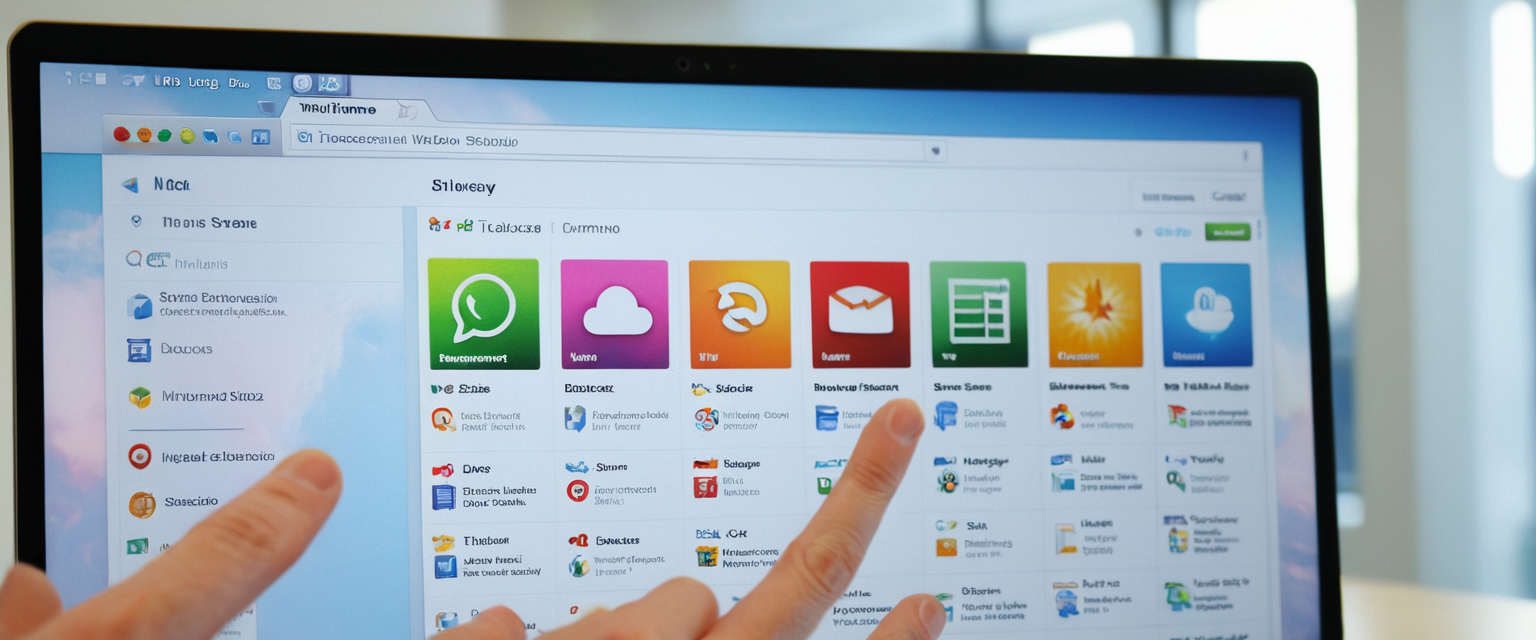
Temporarily Disabling Extensions Rather Than Removal
Many users prefer temporarily disabling extensions rather than permanently removing them, particularly when they need to disable ad blocking only for specific browsing sessions. The extensions management page displays toggle switches next to each extension, and users can click these switches to disable an extension without removing it completely. This approach allows users to re-enable the extension later by toggling the switch back on, making it ideal for situations where someone needs to access a website temporarily but wants to restore ad blocking afterward. When an extension is toggled off, the color indicator on the extension icon typically changes (for example, from red to gray) to visually indicate that the extension is no longer active.
The temporary disabling approach offers flexibility that permanent removal does not provide, and many popular ad blockers explicitly support this feature. AdBlock, for instance, includes a “Pause on this site” option that temporarily disables blocking for seven days before automatically resuming protection. AdBlock Plus uses the term “Disable on this website” to describe the same functionality. This seven-day renewal system means that if users revisit a whitelisted site within the week, the allowlist automatically extends for another seven days, maintaining the convenience of not having to rewhitelist frequently. Understanding these temporary disabling features helps users manage their blocking preferences without losing the option to restore protection after they have completed whatever task required the extension to be disabled.
Browser-Specific Comprehensive Procedures
Firefox Ad Blocker Management
Firefox users with ad blocker extensions follow a process similar to Chrome but with Firefox-specific interface elements. Locating ad blockers in Firefox begins with accessing the browser menu by clicking the three horizontal lines icon (hamburger menu) at the top-right corner of the Firefox window, or by using the keyboard shortcut Alt+E on Windows. From this menu, users should select “Add-ons and themes,” which opens Firefox’s dedicated extension management page. On this page, the “Extensions” section displays all installed browser extensions including any ad blockers, with toggle switches allowing users to enable or disable each extension.
Protect Your Digital Life with Activate Security
Get 14 powerful security tools in one comprehensive suite. VPN, antivirus, password manager, dark web monitoring, and more.
Get Protected NowTo disable an ad blocker extension on Firefox, users simply click the toggle switch next to the extension name to turn it off. The extension remains installed on the browser but stops functioning, allowing users to re-enable it later by toggling it back on. For permanent removal, users can click the three-dot menu next to the extension name and select “Remove” from the available options. Firefox also allows direct access to the extensions page by typing “about:addons” in the address bar, which provides a keyboard shortcut alternative to menu navigation. Additionally, Firefox users should be aware that Firefox’s own tracking protection system, called Enhanced Tracking Protection, may sometimes interfere with website functionality or be mistaken for an ad blocker, requiring users to check Settings under “Privacy and Security” if they experience blocking issues.
Firefox users specifically benefit from accessing the ad blocker icon in the address bar and selecting “Disable on this site” to temporarily disable ad blocking for a specific domain without affecting the browser’s global settings. This targeted approach is particularly useful for accessing specific websites that require ad blockers to be disabled without disabling the extension entirely. Firefox’s support for both the older Manifest V2 extension system and the newer Manifest V3 provides users with more flexibility than Chrome users currently have, as many advanced ad blockers continue to function through Manifest V2 even as developers work on Manifest V3 compatibility.
Safari Content Blocker Procedures
Safari users managing content blockers face a different interface structure since Safari handles extensions differently than Chromium-based browsers. On macOS, the process begins by opening Safari and clicking “Safari” in the menu bar, then selecting “Preferences” (or “Settings” on newer macOS versions). Users should then navigate to the “Websites” tab, which displays content blocking options in the sidebar. Within the Websites preferences, users select “Content Blockers” from the sidebar, which reveals a list of installed content blockers with on/off toggles for each website domain. Importantly, Safari allows granular control where content blockers can be turned on or off for specific websites individually rather than requiring global on/off settings.
For iPhone and iPad users running iOS, the procedure differs from macOS because Safari extensions are managed through the iOS Settings app rather than within the Safari browser itself. Users should open the Settings app, scroll down to select “Safari,” and then navigate to the “Extensions” section. Within Extensions, they can find installed content blockers and toggle them on or off individually. Alternatively, iOS users can access content blockers through Settings > Safari > General > Content Blockers (on some iOS versions), which also provides toggles for enabling or disabling each blocker. Apple’s approach to content blocking through Safari extensions differs from Chrome’s approach because Safari prioritizes privacy by limiting how much access extensions have to website content, which means some advanced blocking features available in Chrome extensions may not function identically in Safari.
An important distinction for Safari users involves recognizing that Safari’s built-in blocking features, such as Intelligent Tracking Prevention (ITP), differ from third-party content blockers and operate without user intervention. While Intelligent Tracking Prevention helps protect privacy by preventing trackers from following users across websites, it should not be confused with ad blocking extensions, and disabling one does not affect the other. Users experiencing blocking on Safari should check both content blocker extensions and browser-level privacy settings to identify which system is preventing ads from displaying.
Microsoft Edge Configuration
Microsoft Edge, built on the Chromium engine like Google Chrome, shares many structural similarities with Chrome’s interface for managing extensions. Users begin by clicking the three-dot menu icon in the top-right corner of Edge, then selecting “Extensions” from the dropdown menu. This opens a submenu showing all installed extensions, and users can toggle off any ad blocker extension they have installed directly from this menu. For more detailed extension management, users can click “Manage extensions,” which opens the full extensions management page showing all installed extensions with descriptive information and control options.
Edge also allows direct navigation to the extensions management page by typing “edge://extensions/” into the address bar, providing a faster alternative to menu navigation. Once on the extensions management page, users can toggle extensions off with a switch or click the “Remove” button to permanently uninstall an extension. Like Chrome, Edge implements Manifest V3 restrictions that limit how extensively ad blockers can function, making some advanced filtering techniques unavailable compared to older Manifest V2 implementations. Edge’s tracking prevention feature, controlled through Settings > Privacy, Search, and Services > Tracking Prevention, offers three levels (Basic, Balanced, and Strict), and users can adjust this setting to reduce blocking intensity if necessary.
Additionally, Edge users should be aware that Microsoft’s own browser includes native ad-blocking capabilities that function similarly to Chrome’s intrusive ad blocking system, requiring separate management from third-party extension controls. Accessing Settings > Privacy, Search, and Services > Tracking Prevention allows users to adjust the browser’s native blocking behaviors independently from third-party extensions, providing layered control over what content gets blocked and displayed.
Mobile Device Solutions and Procedures
Comprehensive Android Approach
Android users with ad blocker extensions installed in their mobile browser applications access the management interface through the browser’s menu system rather than through device settings. Users open their Android browser and tap the three horizontal lines icon (hamburger menu) typically located at the bottom-right or top-right corner of the screen. From this menu, they tap “Add-ons” or “Extensions,” depending on the browser used, which displays all installed browser extensions including ad blockers. Tapping on an ad blocker extension reveals options to toggle it on or off or to remove it entirely from the browser. This process applies whether users employ Chrome, Firefox, Edge, or other Chromium-based browsers on Android, though the exact menu locations may vary slightly between browser versions.
Chrome specifically on Android requires navigating through Settings > Site settings > Intrusive ads to adjust the built-in ad blocker separately from any third-party extensions. Users tap More > Settings > Site settings, then scroll to find Intrusive ads and adjust the setting. For third-party ad blockers on Android, users should recognize that some ad blocking applications are installed as separate standalone apps rather than as browser extensions, requiring access through the device’s main application menu rather than through browser settings. These standalone ad blocker apps typically include their own toggle switches in the app’s main interface for enabling or disabling blocking functionality. Users should verify whether their ad blocker operates as a browser extension or standalone application to ensure they access the correct interface for disabling it.
iOS and iPadOS Implementation
iPhone and iPad users manage content blockers primarily through iOS Settings rather than within Safari itself, which differs from how Android operates. The procedure begins by opening the iOS Settings app and scrolling down to locate “Safari” in the list of app settings. Users tap Safari, navigate to the “Extensions” section (which may be under General on some iOS versions), and then tap “Content Blockers.” This reveals a list of installed content blockers with toggle switches that control whether each blocker is active. Toggling off a content blocker immediately disables it while keeping the app installed, allowing users to re-enable it later by toggling the switch back on. On some iOS versions, content blockers appear under Settings > Safari > General > Content Blockers instead of directly under Extensions, so users may need to explore both locations.
An important distinction for iOS users involves recognizing that disabling content blockers in Settings takes effect across all Safari browsing, both in the main Safari browser window and within in-app Safari browsers embedded in other applications. This means that disabling a content blocker affects not only Safari.com but also embedded browsers used by news apps, social media applications, and other apps that include built-in web viewing capabilities. This can be either beneficial or problematic depending on whether users want consistent blocking across all Safari usage or different blocking levels in different contexts. Users should be aware that restarting Safari after making content blocker changes can sometimes help ensure that the changes take full effect, particularly if websites continue to show content blocker detection messages after disabling blockers.
Whitelisting and Selective Disabling Methods

Understanding Whitelisting Functionality
Whitelisting represents a middle-ground approach between complete ad blocker disabling and maintaining full protection, allowing users to support specific trusted websites while keeping ad blocking active elsewhere. Most major ad blockers implement whitelisting by allowing users to add specific domain URLs to an allowlist, which exempts those sites from ad blocking while maintaining protection on all other websites. The whitelisting approach appeals to users who recognize that some websites depend entirely on advertising revenue for survival and wish to support content creators they value while maintaining protection against intrusive or malicious ads on untrusted sites.
The mechanics of whitelisting vary depending on which ad blocker is installed, but the general process involves accessing the ad blocker’s settings or preferences and locating the allowlist or whitelist section. Users then enter the complete URL of the website they wish to whitelist, typically including the “https://” prefix to ensure proper formatting. Some ad blockers support smart whitelisting, where websites remain on the allowlist for a set period (commonly seven days) and automatically renew if the user visits the site again within that timeframe. This system prevents the allowlist from becoming cluttered with abandoned sites while ensuring that frequently-visited trusted websites maintain continuous exemption from blocking.
Research indicates that approximately forty-three percent of internet users actively employ ad-blocking applications or browser extensions according to global web index data. However, publishers have increasingly attempted to force users to disable ad blockers entirely rather than accepting whitelisting as a compromise, creating tension between user preferences and publisher revenue requirements. This conflict stems from publishers’ legitimate concern that allowing ads through whitelists provides less revenue than displaying ads to users without any blocking, though studies suggest that even ad-blocked users contribute value to websites through data collection, engagement, and word-of-mouth recommendations.
Pausing Ad Blockers Temporarily
Many ad blockers include built-in pause functionality that temporarily disables blocking for a set duration, typically ranging from one hour to one week, without requiring permanent whitelisting. AdBlock’s “Pause on this site” feature exemplifies this approach, allowing users to click the extension icon and select a pause option that maintains the pause for seven days before automatically resuming protection. Other ad blockers use terminology like “Disable on this website” or “Pause on this site” to describe the same functionality. These temporary pause features distinguish themselves from permanent whitelisting by automatically expiring, which prevents accidentally allowing ads on sites where users no longer want them displayed after the temporary need has passed.
Implementing temporary pausing involves clicking the ad blocker icon and selecting the appropriate pause option from the dropdown menu. Some ad blockers display the pause status visually, such as changing the icon color from red to green or displaying a “thumbs up” indicator, to remind users that blocking is temporarily disabled. This visual feedback prevents users from forgetting that they have disabled their ad blocker, helping them remember to re-enable protection when they leave the site or when the pause period expires. Users can also manually resume blocking at any time by clicking the ad blocker icon and selecting “Resume blocking” or similar language, providing immediate control over when protection resumes rather than waiting for the automatic expiration.
Advanced Troubleshooting and Detection Bypass Methods
Addressing Persistent “Turn Off Ad Blocker” Messages
Users frequently encounter situations where websites continue to display “please disable your ad blocker” messages even after turning off ad blockers, which can occur for several technical reasons. The most common cause involves users having multiple ad blocking or privacy extensions installed simultaneously, with websites detecting the presence of any blocking-related extension rather than specifically detecting the one the user disabled. Solutions involve systematically disabling or removing all extensions except those the user intends to keep, which requires accessing the extensions management page and toggling off each extension individually to identify which one is triggering detection. Users should methodically re-enable extensions one at a time, refreshing the page after each re-enabling to identify exactly which extension triggered the anti-ad blocker message.
Additional causes for persistent detection messages include security software or VPN applications running on the user’s system that interact with websites in ways that trigger ad blocker detection scripts. Temporarily disabling or pausing VPN connections, antivirus software, or other security tools can help identify whether these systems are causing false positives. Clearing browser cookies and cache can also resolve detection issues, as websites sometimes store information about ad blocker usage in cookies and may continue displaying messages based on stale cached data even after ad blockers are disabled. The nuclear option involves clearing all site data, which requires going to browser settings and using the “Clear browsing data” or “Clear site data” option while ensuring that cached files and cookies are selected for deletion.
Using Privacy and Reader Modes as Alternatives
Reader mode, available in Firefox and Safari and as third-party extensions in Chrome, offers an alternative approach to bypassing anti-ad blocker detection without technically disabling ad blockers. Reader mode simplifies webpages by extracting only the main content and displaying it without surrounding clutter, including advertisements, pop-ups, and tracking elements. This approach allows users to read content without ads while circumventing anti-ad blocker detection because the website still technically serves ads—reader mode simply doesn’t display them as part of its simplified content extraction. Firefox and Safari include reader mode as built-in features, while Chrome users can install browser extensions like Mercury Reader to access similar functionality.
Private/Incognito mode browsing represents another indirect method for bypassing ad blocker detection on some websites, as these modes isolate browsing from regular browser cookies and storage that websites might use to detect ad blockers. Websites cannot always accurately detect whether ad blockers are installed when cookies are not being stored, making Incognito browsing useful for accessing content on sites with aggressive anti-ad blocker policies. Users can enable ad blockers in Incognito mode by navigating to the extensions management page and checking permissions, specifically allowing ad blockers to run in private windows or Incognito tabs. Combining Incognito mode with ad blocker extensions creates an isolated browsing environment that often successfully bypasses ad blocker detection while maintaining privacy protection through isolated cookie storage.
Advanced Techniques and Modern Limitations
Disabling JavaScript represents a more technical approach to bypassing ad blocker detection, since many detection scripts rely on JavaScript to identify whether ads are being blocked. Users can disable JavaScript either through browser developer tools or through browser settings, which typically stops ad blocker detection scripts from executing entirely. However, disabling JavaScript also breaks legitimate website functionality including contact forms, interactive elements, and dynamic content, making this approach suitable only as a temporary troubleshooting measure rather than a permanent solution. Additionally, Google’s introduction of Manifest V3, a new extension framework designed to limit extension permissions for security reasons, has substantially reduced the effectiveness of traditional ad blockers on Chromium-based browsers including Chrome, Edge, and Opera.
Manifest V3 restrictions prevent extensions from using certain blocking techniques that were previously possible under Manifest V2, meaning that modern versions of Chrome may show more ads than Firefox even when using the same ad blocker extension, because Firefox still supports Manifest V2 extensions. Users experiencing decreased ad blocking effectiveness on Chrome should update their ad blockers and ensure they are using versions designed for Manifest V3, or consider switching to Firefox where more comprehensive blocking remains possible. The technical landscape of ad blocking continues to evolve as browser developers implement restrictions and websites develop new detection methods, requiring users to stay informed about which approaches remain effective for their specific needs and browser configuration.
Privacy and Security Considerations
Risks of Disabling Protection
Disabling ad blockers or enabling intrusive ads exposes users to several categories of risk, including exposure to malware-laden advertisements, privacy invasion through tracking technologies, and excessive data consumption. A noteworthy 2015 study by Google and researchers at the University of California found that tens of millions of visitors to Google services had unwanted adware installed on their computers through malicious advertisements, with approximately half of those users having at least two different adware programs and nearly one-third having four or more infections. Similarly, security firm Namogoo discovered that fifteen to thirty percent of e-commerce website visitors experienced malware infections designed to display injected ads and fraudulent content. The FBI has explicitly recommended using ad blockers to protect against malvertising campaigns where criminals purchase advertising space to impersonate legitimate brands and direct users to malicious sites hosting ransomware and credential-stealing malware.
Publishers have a legitimate incentive to reduce ad blocking since advertising represents their primary revenue source, but their enforcement mechanisms sometimes inadvertently expose users to additional risks. The infamous Forbes incident of 2016 illustrated this problem when security researcher Brian Krebs disabled his ad blocker to read an article, only to have his computer infected with ransomware deployed through a compromised advertisement on Forbes’ own website. This incident demonstrates that even major, trusted publishers cannot guarantee the safety of advertisements served on their sites because they do not directly control or thoroughly vet every advertisement from every advertiser. The dilemma reflects a fundamental tension in the modern web: while publishers need ad revenue to survive and create content, users reasonably fear the security and privacy consequences of exposing themselves to potentially malicious advertisements.
Balancing Support with Protection
Users who wish to support content creators face a genuine moral dilemma between maintaining protection against malware and privacy invasion versus supporting websites that depend on advertising revenue. Research from Carnegie Mellon University suggests that ad blockers can actually benefit the advertising market by filtering users who are particularly sensitive to ads, allowing advertisers to target more intense advertising to remaining users who are less bothered by ads. Additionally, studies indicate that ad blocking can improve market efficiency by motivating advertising platforms to maintain higher quality standards to ensure that ad-blocked users can be reached through alternative methods, ultimately benefiting the entire ecosystem through quality improvements.
A more nuanced approach involves selectively whitelisting websites that are highly trusted, provide genuinely valuable content, and do not serve suspicious or excessive advertisements. This balanced approach acknowledges the reality that some websites truly depend on advertising while protecting users against the many sites that serve deceptive or dangerous content. Users should base whitelisting decisions on their trust level with the website’s management, the quality of advertisements served, and the website’s reputation for security rather than whitelisting all sites indiscriminately. An alternative approach involves subscribing to premium or membership services where users pay directly for content, allowing them to support creators while disabling ads entirely since the direct payment removes dependency on advertising revenue.
Your Ad Blocker Is Now Off
The landscape of ad blocking and ad blocker disabling continues evolving as technology, regulatory frameworks, and user preferences develop in response to each other. Users seeking to disable ad blockers now face a more complex ecosystem than in previous years, with multiple layers of blocking (browser built-in systems, third-party extensions, security software) requiring individual management. Understanding the specific type of ad blocking affecting website display represents the essential first step in troubleshooting or deliberately disabling protection, as different blocking systems require completely different procedures. Whether through Chrome’s Settings menu for built-in protection, extension management pages for third-party tools, or browser-specific interfaces like Safari’s iOS settings, users now have multiple pathways to disable ad blocking depending on their specific setup and browser choice.
The future of ad blocking remains uncertain as Google’s Manifest V3 restrictions continue taking effect across Chromium-based browsers, potentially reducing the effectiveness of traditional ad blockers and shifting users toward Firefox or privacy-focused browsers like Brave that prioritize blocking functionality. Simultaneously, publishers will likely continue developing new detection methods and enforcement mechanisms to encourage users to disable ad blockers, while technology companies will respond with more sophisticated blocking and detection bypass techniques. For users attempting to navigate this tension, the most responsible approach involves whitelisting specifically trusted websites rather than disabling ad blockers globally, maintaining protection against malware and privacy invasion while still supporting publishers who produce content users genuinely value. By understanding both the technical mechanics of disabling ad blockers and the broader context of why these tools exist and why some websites detect them, users can make informed decisions that balance personal security, privacy, and support for content creators.






