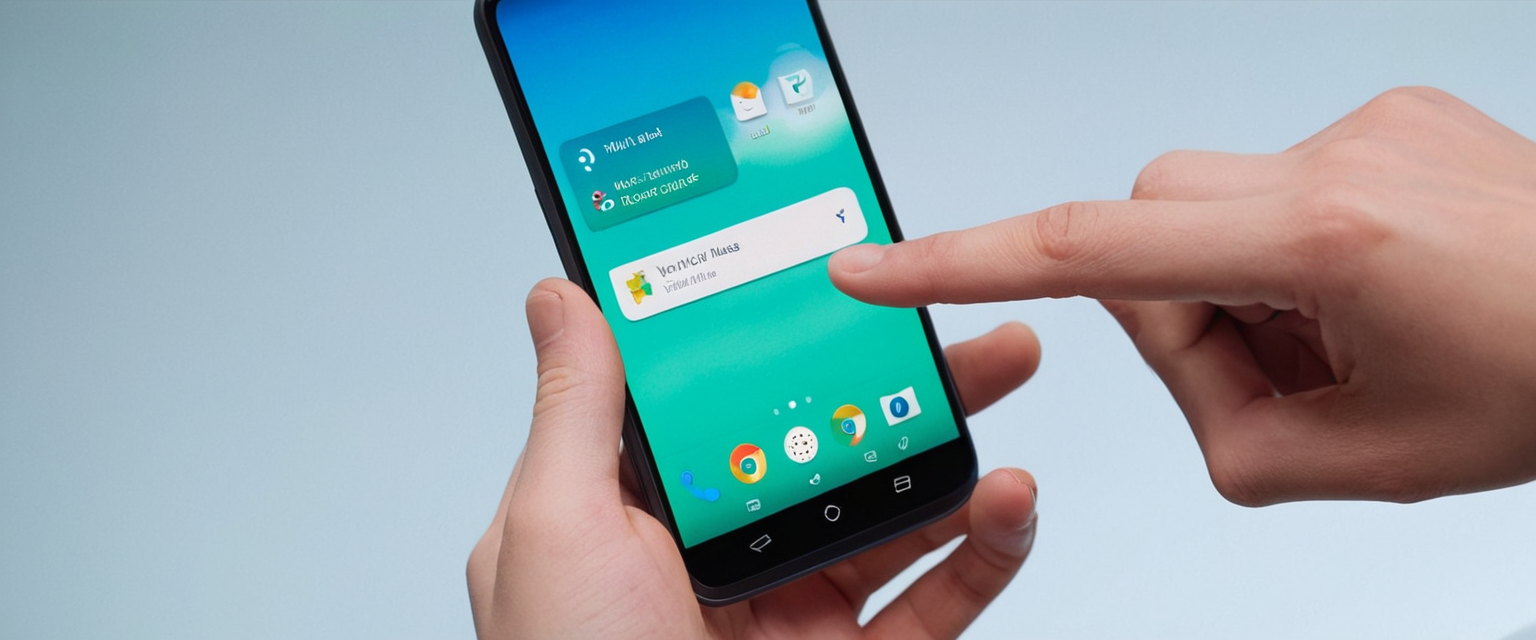
Turning off a Virtual Private Network (VPN) on an Android device is a straightforward process that can be accomplished through multiple methods depending on the user’s specific needs and device configuration. While most Android users can disable their VPN connection within seconds by navigating to their device’s settings, the underlying mechanisms, potential complications, and strategic considerations surrounding this action reveal a far more nuanced landscape that requires careful examination. Users may encounter scenarios where a simple toggle proves insufficient, leading them to employ more advanced removal techniques or troubleshooting approaches to successfully disconnect their VPN entirely. Understanding the distinction between temporarily disabling a VPN connection and completely removing all VPN profiles, configurations, and residual data from an Android device becomes critically important for users seeking comprehensive device management. This comprehensive analysis examines the fundamental nature of VPNs on Android devices, explores the multiple pathways available for disconnecting or removing VPN services, investigates the privacy and security implications of disabling these protective mechanisms, addresses common complications and troubleshooting strategies, and provides detailed guidance for managing both temporary disconnections and permanent VPN removal across the diverse Android ecosystem.
Understanding Virtual Private Networks and Their Function on Android Devices
A Virtual Private Network represents a sophisticated technology layer that fundamentally transforms how internet traffic flows through an Android device. When a user activates a VPN on their Android smartphone or tablet, the device establishes an encrypted tunnel between itself and a remote server operated by the VPN provider, creating a secure pathway that shields the user’s real internet activity from immediate observation. This encrypted tunnel operates by intercepting all outgoing data from the device, encrypting this information through complex mathematical algorithms, routing the encrypted packets through the VPN provider’s remote server infrastructure, and then sending these packets onward to their final destination while simultaneously receiving and decrypting responses through the same secure channel. The critical function that distinguishes a VPN from standard internet connections lies in its ability to mask the user’s actual Internet Protocol (IP) address, replacing it with the IP address of the VPN server itself, thereby effectively concealing the user’s genuine geographical location and identity from websites, applications, and internet service providers.
The necessity of understanding how VPNs function becomes apparent when users contemplate disconnecting from these services, as the process involves far more than simply turning off an application or switching a toggle. Android devices handle VPN connections through a combination of app-based interfaces and system-level network configurations, with the system creating dedicated VPN profiles that persist independently from the applications that created them. This architectural design means that the mere deletion of a VPN application from the Google Play Store does not necessarily remove the underlying VPN profile that the application established during its initial connection. Furthermore, modern versions of Android, particularly those running version 7.0 and later, introduced an “always-on VPN” feature that can automatically reinitiate VPN connections following device restarts or network interruptions, requiring specific intervention to disable this persistent connection behavior.
The implications of maintaining an active VPN versus disabling it extend significantly beyond mere convenience considerations. When a user keeps their VPN connection active, their internet traffic remains encrypted and routed through the VPN provider’s servers, meaning that their internet service provider cannot observe which websites they visit, their browsing habits remain private from advertisers and trackers, and their geographical location remains concealed from many online services. However, this encryption and routing also typically introduces measurable latency to network communications, potentially slowing down internet speeds due to the additional computational overhead required for encryption and decryption operations, and the physical distance between the user’s device and the VPN server. Additionally, some websites, streaming services, and applications actively block or restrict access when they detect VPN usage, either to enforce licensing agreements tied to specific geographical regions or to prevent unauthorized access attempts.
Methods for Turning Off VPN Connections on Android Through System Settings
The most straightforward and universally applicable method for disabling a VPN on Android devices involves navigating through the native system settings interface, accessing the network configuration options, and then toggling off or disconnecting the active VPN profile. To initiate this process, users must first access the Settings application on their Android device, typically by locating the gear-shaped icon either on the home screen or within the application drawer. Once the Settings application launches, users proceed to locate the Network & Internet section, though it is important to note that different manufacturers implement slightly different naming conventions and organizational hierarchies within their custom Android interfaces, meaning that some Samsung devices might label this section as “Connections” rather than “Network & Internet,” and other manufacturers may place these options within differently named categories. After successfully locating the appropriate networking section, users navigate to the VPN option, which typically appears as a submenu or dedicated configuration panel.
Within the VPN settings interface, users will observe a list displaying any VPN connections that have been previously configured on their device. At this point, the specific steps vary depending on whether the user wishes to merely disconnect from the VPN temporarily or to remove the VPN profile entirely. To achieve temporary disconnection, users can locate the currently active VPN connection, typically indicated by a “Connected” status label, and then tap on the settings gear icon adjacent to that VPN entry. This action opens a detailed configuration panel for that specific VPN profile, where users will find options including “Disconnect,” “Settings,” or in some cases a simple toggle switch. Selecting the “Disconnect” option or toggling off the VPN profile immediately terminates the connection while preserving the VPN configuration for future use. Users can verify successful disconnection by checking the notification bar at the top of their Android screen, where a distinctive key icon typically appears when a VPN connection is active; the disappearance of this icon confirms that the VPN has been successfully disabled.
The notification management system on Android also provides an expedited pathway for disabling VPN connections that have been configured with notification icons. By swiping downward from the top of the screen to access the Quick Settings panel, users can sometimes observe a VPN notification or quick setting tile if their device and VPN configuration support this feature. Where available, users can tap directly on the VPN icon or notification to toggle the VPN off without requiring navigation through the full settings hierarchy. This rapid access method proves particularly valuable for users who frequently switch their VPN on and off throughout the day.
For users seeking to verify that their VPN has been properly disconnected and is not reconnecting unexpectedly, several verification methods provide reliable confirmation. Visiting a website such as “whatismyip.com” or conducting a Google search for “what is my IP address” reveals the user’s current IP address to the website. Prior to disconnecting the VPN, this IP address should correspond to the VPN server’s location, but after successfully disconnecting, the IP address should revert to the user’s actual internet service provider’s assigned IP address, which typically corresponds to the user’s genuine geographical location. Additionally, users can check for DNS and WebRTC leaks using specialized testing websites such as dnsleaktest.com and browserleaks.com, which verify whether the device’s DNS requests and WebRTC communications are properly routing through the user’s actual internet connection rather than continuing through the VPN tunnel. If these tests reveal that the device is still connecting through the VPN server despite the user’s attempt to disconnect, this indicates a potential malfunction or misconfiguration requiring additional troubleshooting.
Utilizing Third-Party VPN Applications to Disable Active Connections
Many users access VPN functionality through dedicated third-party applications rather than relying exclusively on Android’s built-in VPN capabilities, with popular commercial VPN services including NordVPN, ExpressVPN, Surfshark, and numerous other providers offering specialized Android applications with proprietary interfaces and features. For users employing these third-party VPN applications, the process of disconnecting the VPN typically begins with launching the specific VPN application on their device. Upon opening the application, users will observe a prominent interface element—often a large power button, toggle switch, or “Disconnect” button located centrally on the application’s main screen—that controls the active VPN connection. Selecting this control element immediately disconnects the VPN, and most professional VPN applications provide immediate visual confirmation of the disconnection by displaying status text such as “Disconnected,” “VPN Off,” or “Not Connected,”.
The advantage of disconnecting through the official VPN application rather than exclusively through system settings lies in the enhanced control and visibility that the application interface provides. Premium VPN applications typically offer additional features such as the ability to select specific servers before connecting, view current connection status with detailed information, adjust encryption settings, configure kill switch functionality, and manage other security-related parameters. When a user disconnects through the application interface, they simultaneously disconnect from the application and disable the active VPN connection, providing a unified experience. However, it is important to note that disconnecting through the VPN application does not remove the underlying VPN profile from the Android device’s system settings, meaning that the VPN configuration persists and could potentially be reactivated through system settings even after the application has been closed.
Some VPN applications provide additional management capabilities within their settings interfaces, allowing users to configure advanced disconnection behaviors such as automatic reconnection attempts or behavior following network transitions. Users who find that their VPN application is not responding properly to disconnect commands or appears stuck in a “reconnecting” state should consider force-stopping the application through Android’s application management settings, though this approach should only be attempted after confirming that the VPN remains unresponsive through normal disconnection procedures. To force-stop a VPN application, users navigate to Settings, select Applications or Apps depending on their device manufacturer’s terminology, locate the specific VPN application in the list, and select the option to “Force Stop” the application.

Advanced VPN Disconnection and Complete Profile Removal
Beyond simply disconnecting from an active VPN session, situations frequently arise where users require complete removal of VPN profiles and all associated configurations from their Android devices. This comprehensive removal process becomes necessary when users switch to different VPN providers and wish to eliminate remnants of previous installations, when troubleshooting persistent connection issues, when preparing to sell or transfer a device to another user, or when implementing strict security protocols requiring the elimination of all traces of VPN usage. Unlike simple disconnection, which merely terminates the active connection while preserving the underlying configuration, complete removal addresses the VPN profile itself, any associated certificates or authentication credentials, and other system-level VPN infrastructure.
Protect Your Digital Life with Activate Security
Get 14 powerful security tools in one comprehensive suite. VPN, antivirus, password manager, dark web monitoring, and more.
Get Protected NowTo permanently remove a VPN profile from an Android device, users must access the VPN settings through the system Settings application in much the same manner as they would to temporarily disconnect. However, rather than selecting the “Disconnect” option, users instead look for options labeled “Forget VPN,” “Delete,” “Remove,” or access a settings icon adjacent to the VPN profile and select “Remove Configuration” or similar terminology. Upon selecting the removal option, Android typically displays a confirmation dialog warning that this action will permanently delete the VPN profile, and users must confirm their intention to proceed. Completing this confirmation permanently removes the VPN profile from the device, effectively eliminating any direct evidence of the VPN configuration from the system settings.
However, users should recognize that the removal of the VPN profile through system settings does not necessarily address the underlying VPN application if one was installed through the Google Play Store. To achieve complete removal of all VPN-related components, users should also uninstall any third-party VPN applications by accessing the Applications section of the Settings menu, locating the VPN application in the installed applications list, and selecting the “Uninstall” option. Some manufacturers implement alternative methods for uninstalling applications, such as allowing users to tap and hold the application icon on the home screen and drag it to an “Uninstall” area, but the outcome remains the same—complete removal of the application from the device.
Additional considerations emerge when users attempt to manage the “Always-On VPN” feature that has been available on Android devices running version 7.0 and later. This feature, when enabled, automatically activates the configured VPN connection whenever the device boots or when the current VPN connection terminates unexpectedly. Users who wish to prevent automatic VPN reactivation must specifically disable the “Always-On VPN” setting within the VPN profile configuration, accessing this option by navigating to Settings, selecting Network & Internet, accessing VPN settings, tapping the gear icon adjacent to the VPN profile, and locating the “Always-On VPN” toggle switch. Disabling this toggle ensures that the VPN will not automatically reconnect following device restarts or temporary disconnections, providing users with greater control over when their VPN connection remains active. Furthermore, the “Block connections without VPN” setting, which prevents any network traffic from flowing through non-VPN connections when enabled, should also be disabled to restore unrestricted internet connectivity following VPN removal.
Reasons Users Disconnect VPNs and Associated Scenarios
Understanding the practical motivations behind VPN disconnection provides essential context for comprehending why users pursue these actions and what specific complications may arise in different scenarios. Internet service degradation represents one of the most commonly cited reasons for temporary VPN disconnection, as VPN connections inherently introduce additional latency due to encryption overhead and data routing through distant servers, which can significantly slow down activities requiring high bandwidth or low latency such as online gaming, video streaming, or video conferencing. Users engaging in competitive online gaming frequently discover that their VPN connection introduces unacceptable ping times or lag that impairs their ability to participate effectively, prompting them to temporarily disable the VPN for gaming sessions while maintaining it during other internet usage.
Geographical restrictions and content availability present another significant scenario where users commonly disable their VPN connections. Many streaming services, banking applications, and location-specific services intentionally block access from VPN connections, either to enforce licensing agreements that restrict content to specific geographical regions or to prevent fraudulent access attempts from appearing to originate from unexpected locations. Users accessing their bank accounts, paying bills, or accessing healthcare portals frequently find that these services refuse to establish connections when a VPN is active, requiring temporary VPN disconnection to complete essential transactions. Similarly, numerous streaming platforms including Netflix, Disney+, and others actively block connections from known VPN IP addresses to enforce licensing restrictions, leaving users in the position of choosing between maintaining privacy through VPN use or accessing geographically restricted content by temporarily disabling the VPN.
Troubleshooting network connectivity issues represents a legitimate technical scenario where VPN disconnection becomes necessary. When users experience mysterious network connectivity problems, determining whether the issue originates from the VPN configuration or from the underlying internet connection requires testing network functionality both with and without the VPN active. If network functionality improves dramatically after disabling the VPN, this points to a VPN configuration issue requiring adjustment, whereas if the network problem persists after VPN disconnection, this indicates that the issue originates from the internet connection itself rather than the VPN.
Battery consumption concerns specifically affect mobile device users who maintain their VPN connection continuously, as the encryption and decryption processes required for VPN functionality consume substantial CPU resources and power, causing measurable battery drain particularly on devices with limited processing capabilities or older generations. Users experiencing rapid battery depletion can often achieve significant battery life improvements by temporarily disabling their VPN during periods when maximum privacy is not critical, though this approach obviously diminishes the privacy protections afforded by the VPN during those periods.
Troubleshooting Persistent VPN Connection Issues and Failed Disconnection Attempts
Despite following correct disconnection procedures, users sometimes encounter situations where their VPN connection persists, automatically reconnects, or fails to properly disable despite their intentional efforts to disconnect. These complications can arise from numerous underlying causes ranging from software conflicts and misconfigured settings to network infrastructure limitations and hardware issues. Understanding the diagnostic process for identifying and resolving these persistent VPN issues becomes essential for users who find themselves unable to successfully disconnect their VPN.
One common complication arises when multiple VPN applications or profiles are installed and configured on the same Android device, potentially creating conflicts where attempting to disable one VPN through the application interface fails because another VPN process maintains an active connection. Resolving this situation requires identifying all active VPN connections by accessing the VPN settings panel within system Settings and examining the complete list of configured VPN profiles. Users should systematically disconnect each active VPN and ensure that the “Always-On VPN” setting has been disabled for each profile, preventing any of the multiple VPNs from automatically reactivating. If multiple VPN applications are installed, users should consider uninstalling all but one preferred VPN application and removing all but one VPN profile to eliminate potential conflicts.
Another persistent issue emerges when the VPN connection enters a “reconnecting” state and becomes stuck attempting to reestablish connectivity without ever completing the connection or allowing disconnection. This situation often results from network instability, particularly when the device transitions between different networks such as switching from WiFi to mobile data, or when the primary internet connection experiences temporary interruptions. To address this issue, users should first verify that they have a stable internet connection by testing connectivity through other applications without the VPN active. If the underlying internet connection proves unstable, waiting for network stabilization before attempting VPN operations often resolves the persistent reconnection attempts. Alternatively, force-stopping the VPN application through the application management settings, waiting several seconds, and then reopening the application often breaks the reconnection loop and allows proper disconnection.
Software conflicts involving other applications on the device frequently cause persistent VPN connection problems, particularly when security software such as antivirus applications or firewalls maintains rules that interfere with VPN operation. Users experiencing VPN persistence issues should examine their installed applications for security software and temporarily disable such applications to determine whether they are interfering with VPN disconnection. Additionally, clearing the cache and data for the VPN application often resolves persistent connection states, though users should note that this action will require them to reconfigure VPN settings and login credentials. To clear the cache and data, users access Settings, navigate to Applications, locate the specific VPN application, and select options to “Clear Cache” and “Clear Data”.
System-level network settings can also cause VPN persistence issues, particularly when DNS settings become misconfigured or when network profiles accumulate leftover settings from previous VPN configurations. Performing a network settings reset through the Settings application restores all network configurations to factory defaults, though users should be aware that this action also removes saved WiFi networks and passwords. To execute this network reset, users navigate to Settings, locate “System” or “General Management” depending on their device manufacturer, access the Reset options, and select “Reset Network Settings” or similar terminology. Following the network reset, users should reconfigure their WiFi networks and VPN settings as needed.
When all else fails, completely uninstalling and reinstalling the VPN application often resolves persistent connection issues that prove resistant to other troubleshooting approaches. This process involves accessing the application management settings, locating the VPN application, and selecting “Uninstall,” then visiting the Google Play Store, searching for the VPN application, and selecting “Install” to download and install a fresh copy. While this approach sacrifices any custom configurations the user had established, it effectively eliminates any corrupted application settings or cached data that may have been causing the persistent connection problem.

Privacy and Security Implications of VPN Disconnection
The decision to disable a VPN on an Android device carries significant privacy and security implications that users should carefully consider, particularly when disconnecting from public WiFi networks or in situations where unauthorized network monitoring or internet service provider tracking represent realistic concerns. Upon disconnecting from a VPN, the user’s internet traffic immediately ceases to flow through the encrypted tunnel maintained by the VPN provider and instead routes through the standard internet connection provided by the user’s internet service provider. This transition exposes the user’s internet activity to direct observation by their internet service provider, meaning that the ISP can now observe which websites the user visits, how long they remain on each website, and the general nature of their internet activity, though the specific content of their communications typically remains encrypted at the application level through HTTPS.
The user’s IP address immediately becomes visible to all websites, applications, and services accessed after VPN disconnection, whereas the same entities could only observe the VPN provider’s server IP address while the VPN was active. This IP address directly correlates to the user’s geographical location, allowing websites to deliver location-specific content and advertisements, but also potentially allowing malicious actors to target attacks based on the user’s location. Internet service providers occasionally engage in practices such as selling anonymized browsing data to third-party advertisers or implementing bandwidth throttling based on usage patterns; both of these practices become possible again once the VPN is disabled, as the ISP can now directly observe and monitor the user’s activities.
The security risks associated with VPN disconnection become particularly acute when the user is connected to untrusted public WiFi networks, such as those provided by coffee shops, airports, hotels, or other public venues. Attackers positioned on the same public WiFi network can intercept unencrypted traffic, potentially capturing passwords, authentication credentials, financial information, and other sensitive data transmitted across such networks. While HTTPS encryption provides protection for web traffic and most modern applications use encrypted communications, numerous applications and services continue to transmit sensitive information across unencrypted connections, making these services vulnerable to interception when accessed without VPN protection.
Despite these privacy and security risks associated with VPN disconnection, legitimate scenarios exist where temporary disconnection becomes necessary or beneficial. Rather than permanently disabling the VPN, users facing scenarios requiring temporary disconnection should consider using the “split tunneling” feature if their VPN provider supports it, which allows certain applications or services to bypass the VPN while other applications continue to route through the encrypted tunnel. This approach maintains VPN protection for sensitive applications while allowing specific services that refuse VPN connections to operate without requiring complete disconnection. Additionally, users should make certain that if they must temporarily disable their VPN, they do so only when connected to trusted networks and avoid accessing sensitive services such as banking or email while disconnected from the VPN.
Management of Always-On VPN and Advanced Configuration Features
Modern versions of Android, particularly those running Android 7.0 and later, introduced an “always-on VPN” feature that represents an advanced configuration option allowing users to enforce continuous VPN connectivity across all network activities, with the system automatically reestablishing VPN connections following interruptions or device restarts. This feature exists primarily to serve enterprise users and security-conscious individuals who prioritize maintaining constant encryption and privacy protection at the cost of always accepting the performance implications of active VPN connectivity. Understanding and properly managing the always-on VPN feature becomes essential for users seeking to successfully disconnect their VPN, as enabling this feature can prevent standard disconnection procedures from achieving the intended result.
When the always-on VPN feature is enabled, the Android operating system treats the configured VPN as a mandatory network connection that must remain active for normal network operation. In this state, the device will block all network traffic that does not flow through the designated VPN, essentially creating a situation where the user cannot access the internet at all unless the VPN is connected. This protective measure prevents accidental exposure of unencrypted traffic should the VPN connection drop unexpectedly, but it also means that if the VPN experiences connection issues or if the server becomes unreachable, the user will have no internet access whatsoever until the VPN reconnects.
For users who wish to disable their VPN connection and discover that their disconnection attempts prove unsuccessful, the always-on VPN feature frequently represents the underlying cause. To properly disable a VPN when always-on VPN is enabled, users must first access the VPN profile settings by navigating to Settings, selecting Network & Internet, accessing VPN settings, and tapping the settings gear icon adjacent to the VPN that has always-on VPN enabled. Within this configuration panel, users will locate both an “Always-on VPN” toggle switch and a “Block connections without VPN” toggle switch. Users must disable both of these toggles—first toggling off “Always-on VPN” and then toggling off “Block connections without VPN”—to restore normal operation where the VPN can be disconnected and the device can access the internet without VPN protection. After disabling these toggles, users should restart their device to ensure that the changes take effect completely.
A related advanced feature known as the “kill switch” or “VPN kill switch” provides security protection by automatically blocking all internet traffic should the VPN connection unexpectedly terminate. When this feature is enabled, if the VPN connection drops for any reason, the kill switch feature prevents any internet traffic from flowing through the standard internet connection, instead completely blocking all network access until the VPN reconnects or the kill switch is manually disabled. This feature represents an important security mechanism for users who require absolute assurance that no traffic will ever flow through unencrypted connections, but it can complicate disconnection attempts if not properly managed. Users seeking to intentionally disconnect their VPN while the kill switch is enabled must first disable the kill switch feature through the VPN application settings before attempting to disconnect, otherwise they may find that their device loses internet access entirely when they disconnect the VPN, as the kill switch feature prevents any non-VPN connections.
Your VPN Disconnected: Control Restored
The process of turning off a VPN on an Android device ranges from straightforward disconnection through system settings or the VPN application to more complex scenarios involving permanent profile removal, troubleshooting of persistent connection issues, or management of advanced features such as always-on VPN or kill switch functionality. Users seeking to temporarily disconnect their VPN for immediate access to restricted services or to improve network performance can accomplish this goal efficiently by navigating to Settings, accessing Network & Internet settings, locating the VPN section, and toggling off or disconnecting from the active VPN profile. This simple procedure provides immediate disconnection while preserving the VPN configuration for future reactivation.
For users pursuing more comprehensive VPN removal—such as when switching to a different VPN provider, troubleshooting persistent issues, or preparing to transfer a device—the complete removal process requires not only disconnecting the active VPN but also removing the underlying VPN profile from system settings and uninstalling any associated VPN applications. This comprehensive approach ensures that no remnants of the previous VPN configuration remain on the device to potentially cause conflicts or consume device resources. Additionally, users should verify that always-on VPN and kill switch features have been disabled, as these features can prevent successful disconnection or leave devices without internet access.
However, users should maintain careful awareness of the privacy and security implications associated with VPN disconnection, particularly when disconnecting from public WiFi networks or in situations involving sensitive online activities. Rather than permanently disabling VPN protection, a more strategic approach involves using split tunneling features to exclude only specific services that refuse VPN connections while maintaining VPN protection for most internet activities. For users requiring complete temporary disconnection, deliberate timing to perform such disconnection only when connected to trusted personal networks substantially reduces security risks compared to disconnecting while on public WiFi.
When encountering persistent VPN connection issues that resist standard disconnection procedures, systematic troubleshooting involving identification of multiple active VPNs, verification of network connectivity, clearing of application cache and data, and ultimately reinstallation of the VPN application provides pathways to resolution. These troubleshooting approaches address the most common causes of persistent VPN connections while preserving the option to completely reset network settings as a final resort when other methods prove ineffective.
The modern Android ecosystem provides users with considerable flexibility in managing VPN connections, offering multiple pathways for disconnection that accommodate different user needs and technical skill levels. Users who develop competency in understanding both simple disconnection procedures and more advanced removal techniques can effectively manage their VPN connectivity according to their specific needs while maintaining awareness of the security and privacy trade-offs associated with different approaches to VPN management. Through careful application of the methods and considerations outlined in this comprehensive analysis, Android users can successfully navigate the full spectrum of VPN management challenges they may encounter.






