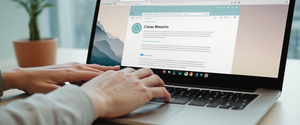Private Browsing on iPhone represents Apple’s built-in solution for limiting local data storage and protecting browsing sessions from being visible to other users on shared devices. When activated, Safari’s Private Browsing mode prevents the browser from saving visited websites to history, storing cookies, recording search queries, or retaining autofill information on the device. However, a critical distinction exists between what Private Browsing actually accomplishes and the privacy protections users often assume it provides. While the feature effectively hides browsing activity from other users with physical access to an iPhone, it does not render users invisible to internet service providers, network administrators, websites themselves, or other online entities capable of tracking activity through IP addresses, account logins, and advanced tracking techniques. Understanding the scope and limitations of Private Browsing becomes essential for iPhone users seeking to protect their digital privacy, as the feature functions as one component within a broader privacy and security framework rather than a comprehensive anonymity solution. This report provides an exhaustive examination of Private Browsing on iPhone, exploring its technical mechanisms, built-in protections, practical implementation, significant limitations, and integration with complementary Apple privacy features.
Understanding the Core Functionality of Private Browsing on iPhone
What Private Browsing Actually Does
Private Browsing on iPhone operates through Apple’s implementation of an ephemeral browsing session that isolates user activity from the standard browsing context. When a user activates Private Browsing mode, Safari creates a new session that operates independently from regular browsing, and this session deliberately does not persist data across the normal channels through which browsers typically maintain user information. The most obvious manifestation of Private Browsing mode appears in the visual interface, where the Safari address bar transitions from its normal white or gray coloration to a dark or black appearance, providing users with an immediate visual confirmation that Private Browsing mode remains active. During a Private Browsing session, Safari implements several specific data management practices that fundamentally differ from regular browsing behavior.
The browser does not record visited websites to the browsing history, meaning that when users close Private Browsing tabs or exit Private Browsing mode, they can close their browser without creating a persistent record of which sites they accessed. Cookies and website data are deleted automatically when the Private Browsing session concludes, either through the user closing the last Private Browsing tab, quitting Safari, or allowing the browser to close for other reasons. Safari will not suggest previously visited websites or autofill personal information such as usernames, passwords, payment details, or address information, since Private Browsing intentionally disables the AutoFill functionality that normally accelerates web interactions. Search queries entered into Safari’s search field are not stored in the Smart Search bar or synchronized to the user’s iCloud account, preventing the accumulation of search history that typically helps Safari provide personalized suggestions. Downloads initiated during Private Browsing sessions do not appear in the Downloads list within Safari, although the actual downloaded files themselves remain stored on the device. Extensions installed on Safari that require access to browsing data are automatically disabled during Private Browsing sessions unless the user explicitly enables them for that mode.
Importantly, Private Browsing on iOS implements a technical architecture that isolates individual tabs from one another. This means that each tab that the user opens in Private Browsing mode operates within its own ephemeral session, preventing websites from tracking user activity across multiple tabs within the same Private Browsing window. This architectural choice distinguishes Safari’s Private Browsing from some competing implementations, as other browsers may allow session data to persist across multiple tabs or windows within private mode. When a user has a passcode, Face ID, or Touch ID enabled on their device, Private Browsing locks when the iPhone is not in use, requiring the user to authenticate again before accessing Private Browsing tabs. This locking behavior provides an additional layer of protection for users who share their devices with family members or colleagues, ensuring that merely gaining physical access to an unlocked device does not automatically grant access to Private Browsing content.
The Activation and Deactivation Process
Activating Private Browsing on iPhone involves a straightforward process that Apple has designed to be accessible to users of varying technical proficiency. Users begin by opening the Safari app on their iPhone, then tapping the tabs button, which appears as two overlapping squares typically located in the bottom right corner of the screen. From the tabs interface, users need to locate and tap on either the “Private” option at the bottom of the screen, which appears as an icon depicting a hand in a stop gesture, or the number indicating how many tabs are currently open, depending on the iPhone model and iOS version being used. Once the Private tab group is selected, users tap the plus icon to open a new private tab, and this new tab will immediately adopt the dark address bar appearance that indicates Private Browsing mode is active.
In iOS 17, Apple refined the process slightly to accommodate new interface changes. Users still access the Safari app and tap the tabs button, but then they swipe right on the tab bar to locate the Private tab group button, and tap on this to create a new private tab. The steps remain intuitive and require minimal navigation through settings or menus, reflecting Apple’s philosophy of making privacy protections accessible rather than relegating them to obscure system preferences. For users who frequently use Private Browsing, Apple offers a shortcut method that bypasses the intermediate steps: users can long-press or hold down on the tabs button, and a context menu appears with the option to immediately open a “New Private Tab”. This shortcut method appears particularly useful for users who prioritize quick access to private browsing without navigating through multiple interface elements.
Deactivating Private Browsing, or transitioning back to normal browsing, involves similarly straightforward steps that mirror the activation process. Users tap the tabs button to access the tab groups interface, then tap on the tab group containing their normal browsing tabs (which displays the number of open tabs or “Start Page”) to return to regular browsing mode. Any tabs that remain open in Private Browsing stay open and locked until the user explicitly closes them, and the Private Browsing session itself locks to protect the content. When users exit Private Browsing mode entirely and close the last remaining private tab, Safari automatically locks the Private Browsing session and returns to normal browsing mode.
Apple’s Layered Privacy Architecture: Intelligent Tracking Prevention and Related Features
How Intelligent Tracking Prevention Functions
Beyond the basic data deletion functions of Private Browsing mode, Apple has implemented a sophisticated tracking prevention system called Intelligent Tracking Prevention (ITP) that operates continuously within Safari, regardless of whether users are browsing privately or normally. Intelligent Tracking Prevention was first introduced in 2017 with the release of Safari 11 and iOS 11, and Apple has continuously expanded and refined its capabilities through subsequent iOS versions. The fundamental objective of ITP involves preventing advertisers, data brokers, and tracking companies from following users across websites to build detailed behavioral profiles that companies use for targeted advertising and other forms of surveillance. Third-party trackers, which are advertising and analytics code embedded on websites but originating from domains other than the website itself, use cookies and other techniques to correlate a user’s activity across multiple unrelated websites.
The evolution of ITP has progressed through multiple versions, each introducing more aggressive tracking prevention strategies. In early versions, ITP primarily focused on limiting the lifespan of third-party cookies, the main mechanism through which cross-site tracking occurs. With ITP 2.0, Apple expanded protections to address more sophisticated tracking techniques, and ITP 2.1 introduced the critical measure of limiting first-party cookies set via JavaScript to a seven-day expiration period, regardless of the cookie’s intended expiration date. This seven-day limit applies to cookies created through JavaScript’s Document.cookie API, which many modern analytics and marketing technology platforms use. ITP 2.3, released with iOS 13, further refined these protections by removing support for the older “Do Not Track” signal, which had proven ineffective as many websites ignored user signals to refrain from tracking.
More recent versions of ITP, including those in iOS 17 and later, have introduced even more advanced protections. One significant enhancement involves detecting and blocking trackers that attempt to circumvent ITP protections through CNAME DNS record tricks, which allowed trackers to make their tracking scripts appear to originate from the first-party domain rather than third-party domains. Another important feature involves the removal of tracking parameters from URLs, such as Google Ads’ “gclid” identifier or Facebook’s “fbclid” identifier, which are commonly appended to links in marketing emails and allow tracking platforms to identify the specific click that led to a user visiting a website. These URL parameters are stripped before navigation occurs, preventing the information from ever being transmitted over the network.
The Privacy Report feature, accessible directly from Safari’s interface, provides users with visible evidence of ITP’s effectiveness. By tapping the Privacy Report button in Safari’s toolbar, users can see a summary of all known trackers that Safari has encountered and blocked from tracking them during their current browsing session on that specific website. This feature helps users understand the scope of tracking attempts occurring across the web and provides concrete evidence of the value that ITP provides. For users concerned about their privacy, the Privacy Report offers reassurance that Apple’s systems are actively protecting them from cross-site tracking.
Advanced Tracking and Fingerprinting Protection
Building upon the foundation of Intelligent Tracking Prevention, Apple introduced Advanced Tracking and Fingerprinting Protection as a newer feature designed to address sophisticated tracking techniques that evolved in response to cookie-based tracking restrictions. While ITP primarily focuses on preventing tracking through cookies and DNS queries, advanced fingerprinting represents an alternative tracking method that operates without requiring any cookies at all. Browsers can be fingerprinted by analyzing their unique combination of characteristics, including the specific browser version, operating system, hardware configuration, installed fonts, screen resolution, timezone, language preferences, and the presence or absence of particular features or capabilities. By combining multiple data points about a device’s configuration, tracking companies can create a unique identifier that persists across sessions and websites, even when cookies are blocked.
Advanced Tracking and Fingerprinting Protection works by introducing randomization and obfuscation into the data that websites can discover about a browser’s configuration. When users enable this protection, websites attempting to fingerprint the device receive false or randomized information about certain attributes, making it significantly more difficult to create a consistent fingerprint across different browsing sessions. This feature is enabled by default for Private Browsing mode, but users also have the option to enable it for all browsing by accessing Safari settings, navigating to the Advanced section, and selecting Advanced Tracking and Fingerprinting Protection. Users can choose to apply this protection to either Private Browsing only or to all browsing.
Complementary Privacy Features and iCloud Private Relay
The iCloud Private Relay Architecture
While Private Browsing mode and Intelligent Tracking Prevention provide substantial privacy protections at the browser level, iCloud Private Relay extends privacy protections beyond the Safari browser to cover the entire network connection. iCloud Private Relay is an optional feature available exclusively to users who maintain an iCloud+ subscription, which includes 50GB, 200GB, or 2TB of iCloud storage. When iCloud Private Relay is enabled, Safari routes all web traffic through two separate, independent internet relays operated by different entities, ensuring that no single organization can see both the user’s identity (through their IP address) and the websites they visit simultaneously.
The dual-relay architecture functions through careful separation of responsibilities. The first relay, operated by Apple, receives the user’s original IP address and device identifier but cannot see which websites the user is visiting because the requests are encrypted with a key that only the second relay possesses. The second relay, operated by a content delivery network provider, decrypts the website requests and can see which websites are being accessed, but it cannot see the user’s IP address or device identifier because those are only visible to the first relay. This architectural design ensures that while each relay sees important information necessary for providing internet connectivity, neither relay can correlate the user’s identity with their browsing activity.
In addition to the dual-relay architecture, iCloud Private Relay encrypts DNS queries, which represent another vector through which ISPs and network administrators could track user activity. DNS (Domain Name System) queries translate website domain names into the IP addresses necessary for internet communication, and because these queries were traditionally unencrypted, network operators could observe which websites users attempted to visit based solely on DNS traffic. iCloud Private Relay uses Oblivious DNS over HTTPS, which encrypts DNS queries and routes them through the relay network, preventing network operators from seeing which websites users are accessing.
Separation from VPN Services
An important distinction exists between iCloud Private Relay and Virtual Private Network (VPN) services, despite both technologies involving routing traffic through additional servers. A VPN typically encrypts all network traffic from a device and routes it through a single VPN server operated by the VPN service provider, meaning that the VPN provider has complete visibility into both the user’s IP address and the websites they visit, creating a different privacy concern where users must trust the VPN provider to maintain confidentiality. In contrast, iCloud Private Relay’s dual-relay architecture ensures that no single entity, not even Apple, can see both the user’s identity and their browsing activity. This design represents a more sophisticated privacy protection mechanism, though it comes with the limitation of only applying to Safari browsing, whereas a VPN typically protects all network applications.
VPNs offer certain advantages over iCloud Private Relay for specific use cases. VPNs can help users bypass geographic restrictions on content, access services that require IP addresses from specific regions, and protect against threats on public Wi-Fi networks through encryption of all network traffic. However, for users whose primary privacy concern involves preventing ISPs, network administrators, and tracking companies from profiling their web activity, iCloud Private Relay provides more sophisticated protections that specifically address these threats.
Enhanced Security Mechanisms and Locking Features
Private Browsing Locking and Biometric Authentication
Apple has implemented locking mechanisms for Private Browsing that leverage the biometric and passcode authentication systems built into modern iPhones. When an iPhone has a passcode, Face ID, or Touch ID configured, Private Browsing automatically locks when the device is not actively in use, when the screen locks, or when the device is restarted. This automatic locking prevents other individuals who gain access to an unlocked iPhone from casually viewing the contents of Private Browsing tabs simply by tapping the Safari icon. To access locked Private Browsing tabs, users must authenticate using Face ID, Touch ID, or their device passcode, depending on which biometric or authentication method is available on their device.
Users have granular control over Private Browsing locking behavior through the Settings application. By navigating to Settings > Apps > Safari, users can enable or disable several authentication requirements for Private Browsing. The available options include “Require Passcode to Unlock Private Browsing,” “Require Face ID to Unlock Private Browsing” (on devices with Face ID), and “Require Touch ID to Unlock Private Browsing” (on devices with Touch ID). By default, these requirements are typically enabled on devices that support them, providing automatic privacy protection without requiring additional user configuration. Users who prefer not to require authentication can disable these settings, though Apple recommends keeping them enabled for maximum privacy protection.
The biometric authentication system used for Private Browsing locking leverages Apple’s Secure Enclave, a dedicated processor within iPhones that handles sensitive operations including biometric matching and encryption key storage. The architecture maintains strict separation between the biometric sensor and the Secure Enclave, ensuring that biometric templates are never transmitted in unencrypted form and the sensor cannot directly access stored templates. When a user provides biometric authentication to unlock Private Browsing, the Secure Enclave compares the presented biometric data against stored templates and makes the unlock decision without transmitting the biometric information to other parts of the system.
Protect Your Digital Life with Activate Security
Get 14 powerful security tools in one comprehensive suite. VPN, antivirus, password manager, dark web monitoring, and more.
Get Protected NowWhat Private Browsing Does Not Protect Against

The Critical Limitations of Private Browsing
Understanding what Private Browsing does not protect is essential for users making informed decisions about their online privacy. While Private Browsing successfully prevents browsers from storing browsing history, cookies, and site data locally on the device, it does not make users invisible to the broader internet infrastructure. The most fundamental limitation involves IP address visibility, as websites can still determine and log the IP address of any visitor, regardless of whether that visitor is using Private Browsing. Every internet connection requires an IP address for data to be routed correctly, and websites necessarily have access to the connecting IP address to deliver content. This means that websites can record when they were accessed and from which IP address, creating logs that correlate specific IP addresses with specific times of access.
Internet Service Providers (ISPs) and network providers similarly retain the ability to track user activity even during Private Browsing sessions. ISPs have infrastructure visibility that allows them to observe patterns of network traffic and the IP addresses to which their customers’ connections are directed. While the ISP may not know the specific content of encrypted web traffic, they can observe that a connection is being made to a particular server and roughly correlate this with timing and volume data. In the United States, regulatory frameworks have historically allowed ISPs to collect and sell this browsing activity data to data brokers and advertisers, a practice that Private Browsing does not prevent.
When users log into online accounts while using Private Browsing, those services can still associate the browsing activity with the user’s account. If a user logs into Facebook, Google, email accounts, or other services that track user behavior, those services can connect the user’s browsing activity to their account, regardless of whether Private Browsing is active. This represents perhaps the most significant limitation of Private Browsing for privacy, as many users maintain persistent logins across websites. Users who wish to maintain privacy while using account-based services would need to log out of those accounts before initiating Private Browsing sessions.
Public Wi-Fi networks present another vector through which Private Browsing does not protect user activity. The operator of a public Wi-Fi network, whether a coffee shop, airport, hotel, or library, can observe all unencrypted traffic passing through their network. While Private Browsing does not change this fundamental network vulnerability, it does mean that such network operators cannot correlate this traffic with browsing history stored on the device. The network operator would observe that traffic is being sent to certain servers at certain times, but they would not be able to infer previous browsing history from the device’s stored data.
DNS Tracking and DNS Over HTTPS
DNS (Domain Name System) queries represent a particular tracking vector that Private Browsing was not originally designed to address. When a user attempts to visit a website, their device must first perform a DNS query to resolve the domain name into an IP address. For many years, these DNS queries were transmitted in unencrypted form, allowing network operators and ISPs to observe which websites users were attempting to visit based solely on DNS traffic patterns. Private Browsing did not prevent this tracking mechanism because DNS queries operate at a network layer below the browser level.
Beginning with iOS 17, Apple implemented Oblivious DNS over HTTPS in Private Browsing mode, encrypting DNS queries and routing them through the relay network to prevent network operators from observing which websites are being accessed. However, some users reported that in iOS 17, Private Browsing appeared to override certain custom DNS settings, routing all DNS queries through Apple’s servers by default when Advanced Tracking and Fingerprinting Protection was enabled. This behavior generated some concern among users who had configured custom DNS servers for parental content filtering or other purposes. Apple acknowledged this behavior and provided a workaround: disabling Advanced Tracking and Fingerprinting Protection allows Private Browsing to respect custom DNS settings.
Malware, Phishing, and Advanced Threats
Private Browsing does not provide protection against malware, viruses, ransomware, or other forms of malicious software. The feature is not a replacement for antivirus software or security solutions. While Safari includes features such as Fraudulent Website Warnings that alert users to known phishing and malicious websites, these are separate systems from Private Browsing and represent a different layer of protection. Private Browsing does not prevent users from accidentally downloading malicious files, falling victim to phishing scams, or being redirected to malicious websites. Users who click links in emails, text messages, or other communications while using Private Browsing can still be directed to malicious sites just as easily as during normal browsing.
Similarly, Private Browsing does not protect against man-in-the-middle attacks on unencrypted HTTP connections. If a website uses unencrypted HTTP instead of secure HTTPS encryption, an attacker on the same network (such as on public Wi-Fi) could potentially intercept traffic and observe or modify the data being transmitted. While Safari automatically encrypts and proxies unencrypted HTTP resources through the relay network when iCloud Private Relay is enabled, this protection does not exist when only Private Browsing is active without iCloud Private Relay.
Practical Usage Scenarios and Recommended Applications
Shared Device Scenarios
One of the primary intended use cases for Private Browsing involves situations where multiple people use the same iPhone or iPad. When family members, roommates, or colleagues share a device, Private Browsing allows individuals to browse without leaving a record of their activities visible to other users of the device. Someone using a shared iPad might use Private Browsing to search for sensitive health information, research relationship advice, or explore topics they wish to keep private from others who have physical access to the device. Without Private Browsing, these searches would appear in Safari’s history, accessible to any other user who checks the browser history.
Private Browsing with biometric locking provides enhanced protection in shared device scenarios. With Face ID or Touch ID locking enabled, even if someone else accesses the device while Private Browsing tabs are open, they cannot view the Private Browsing content without providing the correct biometric authentication. This makes Private Browsing particularly valuable for families with children, where parents might want to ensure that their Private Browsing activities remain protected even if they hand their iPhone to a child to use.
Price Tracking and Dynamic Pricing
Another practical application of Private Browsing involves avoiding dynamic pricing strategies that some online merchants employ. Travel and booking websites, in particular, are known to use cookies to track when and how frequently users have searched for particular flights, hotels, or rental cars. Some research suggests that these websites may present different prices to repeat searchers or those who appear to be motivated buyers based on search patterns. By using Private Browsing, users can search for flights, hotels, or rental cars without these cookies accumulating and potentially influencing pricing algorithms. Each Private Browsing session starts with a clean slate regarding cookies and tracking data, so websites cannot build a profile of the user’s search behavior.
Multiple Account Management
Private Browsing enables users to maintain separate browsing contexts for different accounts on the same service. For example, a user might maintain both a personal Gmail account and a work Gmail account. By opening regular browsing in one tab group with the personal Gmail account logged in and Private Browsing in another tab group with the work account logged in, the user can keep these sessions completely separate. Private Browsing’s isolation of tabs means that cookies and session data from the work account will not interfere with or leak into the personal browsing context. This scenario is particularly useful for professionals who need to maintain strict separation between personal and work online identities.
Comparing Private Browsing to Competing Browser Implementations
Safari Private Browsing Versus Chrome Incognito Mode
While most modern browsers implement some form of private or incognito browsing mode, the specific capabilities and protections offered by these modes differ significantly. Chrome’s Incognito Mode, available in Google Chrome on iPhones and other devices, provides functionality superficially similar to Safari’s Private Browsing in that it prevents browsing history, cookies, and site data from being stored locally on the device. However, several important differences distinguish these implementations in ways that matter for privacy.
Chrome’s Incognito Mode does not prevent Google from collecting data about user activity when users are logged into their Google accounts. If a user is signed in to a Google account while using Incognito Mode, Google’s services can still observe and record browsing patterns and activity on Google-owned properties. In contrast, Safari’s Private Browsing, particularly in iOS 15 and later versions, ensures that activity is not linked to iCloud accounts, and Apple explicitly does not associate Private Browsing activity with user accounts. This represents a philosophical and technical difference in how Apple and Google approach privacy in their respective private browsing implementations.
Additionally, Safari’s Private Browsing implements individual tab isolation, where each tab operates within its own ephemeral session. Chrome Incognito Mode does not provide this level of isolation, as tabs within an Incognito window can potentially correlate activity through shared storage mechanisms. This architectural difference means that in Safari Private Browsing, websites cannot track user activity across multiple tabs within a private session, whereas in Chrome Incognito Mode, this cross-tab tracking is technically possible.
Safari also provides more granular privacy controls than Chrome on iOS, including the ability to choose different search engines for Private Browsing separately from regular browsing, lock Private Browsing with biometric authentication, and leverage the integrated Intelligent Tracking Prevention system. Chrome on iOS lacks some of these features due to Apple’s platform limitations and requirements that third-party browsers use WebKit, Apple’s rendering engine.
Comparison with Dedicated Privacy Browsers
Beyond comparing Safari Private Browsing to incognito modes in mainstream browsers, several dedicated privacy-focused browsers have emerged that prioritize user privacy as a core design principle. Browsers such as Brave, Firefox Focus, DuckDuckGo, and others implement privacy protections as their fundamental design philosophy rather than as optional features layered on top of standard browsing functionality.
Brave Browser, available on iOS and other platforms, implements built-in ad blocking and tracker blocking that operates by default, without requiring users to enable privacy mode or configure additional settings. This “privacy by default” approach contrasts with Safari’s design, where tracking prevention is enabled but users can still see some tracker activity through the Privacy Report. Firefox Focus and DuckDuckGo’s browser similarly prioritize privacy throughout the entire browsing experience. However, these alternatives may not fully integrate with the Apple ecosystem in the same way that Safari does, potentially missing some of the convenience features and iCloud synchronization that Apple’s first-party browser provides.
Integration with the Broader Apple Privacy Ecosystem
Safari Profiles and Separated Browsing Contexts
Beginning with iOS 17, Apple expanded Private Browsing’s privacy capabilities through the introduction of Profiles, a feature that extends the concept of separated browsing contexts beyond Private Browsing into regular browsing as well. Safari Profiles allow users to create separate browsing personas for different purposes, such as “Work” and “Personal” profiles. Each profile maintains its own cookies, browsing history, extensions, website data, tab groups, and favorites. This feature enables users to maintain completely separate browsing identities within the same browser without needing to use Private Browsing for every session.
Users can set up profiles by accessing the Settings application, scrolling to Safari, and creating new profiles with custom names, icons, and background colors. Within Safari, users can switch between profiles by tapping the tabs icon and selecting the appropriate profile from the interface. Profiles persist across browsing sessions and sync across devices when users are signed in to the same Apple Account, maintaining the separation of browsing contexts while still providing the synchronization benefits of iCloud integration.

iCloud Browsing History Protection
An important but often overlooked aspect of Apple’s privacy architecture involves the protection of browsing history in iCloud backups. Unlike many competing platforms, Apple provides end-to-end encryption for browser history stored in iCloud, preventing even Apple from accessing users’ complete browsing history in the event of a government subpoena or other legal request. This design decision reflects Apple’s calculation that preserving user privacy is more important than maintaining convenient access to browsing history backups in all circumstances.
When users restore their iCloud backup on a new device, their browsing history restores to the new device, but Private Browsing tabs specifically do not restore because Private Browsing data is intentionally ephemeral and not backed up by design. This means that if a user’s iPhone breaks and they restore from iCloud backup to a new device, any tabs that were open in Private Browsing are deliberately not recovered, reinforcing the principle that Private Browsing sessions are temporary and isolated.
Extension Behavior in Private Browsing
Safari extensions, which are applications that extend Safari’s functionality with features such as ad blocking, password management, tracking prevention, or productivity features, have specific behavior in Private Browsing mode. By default, extensions that have access to browsing data and browsing history are automatically disabled in Private Browsing unless the user explicitly enables them. This default behavior protects user privacy by preventing extensions from collecting data about Private Browsing activities. Users who want a particular extension to function in Private Browsing can enable it through Safari settings, though Apple discourages enabling data-access extensions unless specifically necessary.
Extensions that do not require access to webpage contents or browsing history, such as content blockers, are automatically enabled in Private Browsing when they are enabled in regular browsing. This allows useful privacy-related extensions such as ad blockers to function in Private Browsing without compromising privacy, as these extensions do not collect data about browsing activity.
Advanced Protections and Recent Enhancements
Link Tracking Stripping in Private Browsing
One of the more sophisticated privacy features added to Safari in recent versions involves the removal of tracking information from URLs before navigation occurs. Marketing platforms frequently append tracking parameters to links included in promotional emails, advertisements, and other marketing materials. These parameters, such as Google Ads’ “gclid” or Facebook’s “fbclid,” allow advertisers to track exactly which marketing click led to a user visiting their website. By default, this tracking parameter stripping is enabled for all Private Browsing sessions, but users can also enable it for regular browsing through the Advanced privacy settings.
The implementation of link tracking stripping removes these parameters before navigation occurs, meaning the parameters never reach the destination website. If a user clicks a link that would normally be: `https://example.com/page?gclid=123&fbclid=456&legitimate_param=abc`, Safari removes the tracking parameters and sends: `https://example.com/page?legitimate_param=abc`. This prevents the destination website and tracking platforms from receiving the click identifiers that would otherwise allow them to correlate the user’s click with their advertising activity.
Warnings for IP Address Revelation
When iCloud Private Relay is enabled, Safari can display warnings to users when they are about to access servers that are not accessible on the public internet, such as local network servers or internal corporate servers. These warnings notify users that accessing such servers will require their IP address to be revealed to those servers, since the relay network cannot proxy non-publicly-accessible services. Users can consent to reveal their IP address for specific websites, and this revelation is temporary and specific to that session. These warnings help users understand when their IP address may become visible during Private Browsing and make informed decisions about accessing local or internal resources.
Setting Up and Optimizing Private Browsing for Maximum Effectiveness
Recommended Configuration Steps
To maximize privacy protection in Safari, users should configure several related settings in addition to enabling Private Browsing. First, users should verify that Intelligent Tracking Prevention is enabled by navigating to Settings > Apps > Safari and confirming that “Prevent Cross-Site Tracking” is turned on. This setting should be enabled by default, but users may want to verify it, particularly after upgrading iOS. In the same Safari settings section, users should confirm that “Hide IP address” is enabled, as this protects the IP address from known trackers (and, if iCloud+ is active, from all websites).
Users should also enable Advanced Tracking and Fingerprinting Protection to protect against fingerprinting techniques, either for Private Browsing only or for all browsing depending on their preference. This setting is accessible through Settings > Apps > Safari > Advanced > Advanced Tracking and Fingerprinting Protection. Users can select “All Browsing” to enable this protection universally or “Private Browsing Only” if they prefer to limit it to private sessions.
For users with specific privacy concerns, configuring a separate search engine for Private Browsing can help prevent search history from being associated with private activities. By navigating to Settings > Apps > Safari and enabling “Private Search Engine,” users can select a privacy-focused search engine such as DuckDuckGo or Ecosia for use only in Private Browsing. This prevents Google or Bing from associating search activity with private browsing sessions.
Users should also consider enabling biometric locking for Private Browsing by confirming that “Require Face ID to Unlock Private Browsing,” “Require Touch ID to Unlock Private Browsing,” or “Require Passcode to Unlock Private Browsing” is enabled in Settings > Apps > Safari. This provides a valuable layer of protection for users who share their devices.
Combining Private Browsing with Additional Privacy Tools
While Private Browsing provides substantial local privacy protection, power users seeking comprehensive online privacy should combine it with additional tools and practices. iCloud Private Relay, available with iCloud+ subscriptions, should be enabled for users who can afford it and who want to protect their IP address and browsing activity from ISPs and network providers. iCloud Private Relay can be enabled by navigating to Settings > [Your Name] > iCloud > Private Relay and toggling it on.
Users concerned about ISP tracking or who use public Wi-Fi networks should consider using a reputable VPN service in addition to Private Browsing. VPNs encrypt all network traffic and route it through VPN servers, providing protections that extend beyond Safari to all applications. While VPNs introduce other privacy considerations regarding the VPN provider’s data handling practices, high-quality VPN services represent the most comprehensive way to protect against ISP tracking and threats on public networks.
Users should avoid logging into online accounts while using Private Browsing if they want to prevent those services from tracking their activity, or they should understand that logging in defeats the privacy protection of Private Browsing for that service. Users seeking to maintain privacy while using service-specific accounts should log out before Private Browsing sessions or use separate browser profiles for different accounts.
Limitations, Misconceptions, and Future Considerations
Common Misunderstandings About Private Browsing
Many users hold misconceptions about what Private Browsing accomplishes, often confusing local privacy (preventing other device users from seeing browsing history) with online anonymity (preventing servers and networks from tracking user activity). This misunderstanding can lead users to engage in risky behavior under the false assumption that Private Browsing provides comprehensive online anonymity protection. One particularly dangerous misconception involves believing that Private Browsing protects against malware, hacking, or phishing, when in reality these threats remain present and Private Browsing provides no specific protections against them.
Another common misunderstanding involves believing that Private Browsing prevents websites from observing when they are being visited and from collecting IP-based information about visitors. In reality, websites necessarily have access to visitor IP addresses and can log access patterns regardless of whether Private Browsing is active. Similarly, users sometimes assume that Private Browsing prevents all targeted advertising, when in reality targeted ads can still be served to users based on IP address, account information, and other signals.
The term “Private Browsing” itself may contribute to misconceptions, as many users interpret “private” to mean “anonymous” when the features actually provide local privacy rather than anonymity. Apple has made efforts to educate users through interface elements, such as the dark address bar that clearly indicates Private Browsing mode is active, and through documentation that explicitly states Private Browsing protections. However, the gap between user expectations and actual capabilities remains significant.
Security Vulnerabilities and Bug Fixes
Like all software, Safari’s Private Browsing features have experienced security vulnerabilities that Apple has addressed through iOS updates. In iOS 26, Apple patched a critical vulnerability affecting Private Browsing where the Siri voice assistant could access Private Browsing tabs without requiring authentication. This vulnerability (CVE-2025-30468) was addressed through improved state management. Additionally, iOS 26 addressed a WebKit vulnerability (CVE-2025-43376) where remote attackers could potentially view leaked DNS queries even with iCloud Private Relay turned on.
These vulnerabilities highlight the importance of keeping iOS updated to the latest version to receive security patches that protect against known exploits. Users should enable automatic iOS updates to ensure that security patches are installed promptly.
Your iPhone’s Private Browsing: The Final Chapter
Private Browsing on iPhone represents an important component of Apple’s multi-layered privacy architecture, providing local privacy protection that prevents browsing history, cookies, and site data from being visible to other users on shared devices. The feature successfully isolates browsing activity from device storage and prevents browsing history from syncing to other devices or appearing in Safari suggestions. When combined with features such as biometric locking, Advanced Tracking and Fingerprinting Protection, and Intelligent Tracking Prevention, Private Browsing provides substantial protection against many common tracking and surveillance techniques.
However, users must understand that Private Browsing does not provide comprehensive online anonymity or protection against all threats. Internet Service Providers, network administrators, websites themselves, and tracking companies can still observe and record user activity when using Private Browsing, particularly if users are logged into online accounts. Private Browsing does not protect against malware, phishing, man-in-the-middle attacks, or other security threats that require dedicated security solutions. Users should view Private Browsing as one layer within a comprehensive privacy strategy rather than as a complete privacy solution.
For users seeking maximum privacy protection on iPhone, the recommended approach involves combining multiple tools and practices: enabling Private Browsing with biometric locking for local privacy, subscribing to iCloud+ for iCloud Private Relay to protect against ISP tracking, using a reputable VPN for comprehensive network encryption on public Wi-Fi networks, avoiding login to online accounts when attempting to maintain anonymity, and maintaining current iOS updates to ensure security patches are applied. Users should also familiarize themselves with Safari’s Intelligent Tracking Prevention and Advanced Tracking and Fingerprinting Protection features, which provide ongoing protection regardless of whether Private Browsing is active.
By understanding both the capabilities and limitations of Private Browsing, iPhone users can make informed decisions about how to protect their privacy and can implement privacy strategies appropriate to their specific concerns and threat models.