
Safari’s Private Browsing feature represents one of Apple’s foundational privacy tools, designed to prevent local storage of browsing activity on shared devices while offering supplementary protections against cross-site tracking and fingerprinting techniques. This comprehensive analysis examines the practical implementation of Private Browsing across all Apple devices—including iPhone, iPad, and Mac—while exploring the nuanced capabilities and important limitations of this feature. The report addresses how to activate Private Browsing through step-by-step procedures for each device, examines advanced features such as Locked Private Browsing introduced in iOS 17, investigates the integration with complementary privacy technologies like Intelligent Tracking Prevention and iCloud Private Relay, and critically evaluates the realistic scope of privacy protection offered by this mode. Understanding both the strengths and limitations of Safari’s Private Browsing is essential for users seeking to make informed decisions about their online privacy, particularly when considering whether this feature alone provides sufficient protection or whether supplementary tools warrant consideration.
Understanding Safari Private Browsing: Definition and Historical Context
Safari Private Browsing, also referred to as incognito mode in some browsing contexts, represents a specialized browsing session that fundamentally operates differently from the standard Safari experience. When activated, this mode prevents the browser from storing conventional browsing data that would normally accumulate during regular web usage, creating an isolated session that leaves minimal traces on the device itself. The conceptual foundation of Private Browsing addresses a common privacy concern among users who share devices with family members, roommates, or colleagues—the desire to prevent others from discovering which websites have been visited, what searches have been conducted, or what information has been typed into web forms. Apple pioneered this feature in the browser landscape, introducing Private Browsing mode as early as 2005 in Safari 2, making it one of the earliest implementations of such privacy-focused browsing functionality.
The historical significance of Safari’s Private Browsing extends beyond mere technical innovation; it represents Apple’s early commitment to privacy as a core component of the browsing experience rather than an afterthought or optional feature requiring extensive configuration. From its inception, the feature was designed with the principle that privacy protection should require minimal user effort, operating through straightforward mechanisms that ordinary users could readily understand and activate. The visual indicator of Private Browsing—a darkened address bar—provides immediate feedback to users about their current browsing mode, ensuring they understand when their activity is being segregated from their permanent browsing history. This thoughtful design philosophy has remained consistent throughout subsequent iterations and platform updates, even as Apple has layered additional privacy protections and advanced security features onto the basic Private Browsing foundation.
Activation Procedures: Enabling Private Browsing on iPhone
The process for activating Private Browsing on iPhone has evolved across different iOS versions, with current implementations differing significantly from methods required on older operating system versions. For users running iOS 17 or later versions, the implementation process begins by opening the Safari application on the iPhone, which immediately presents the familiar Safari interface with its tab management controls positioned at the bottom of the screen. The user must then locate and tap the Tabs button, which typically appears as two overlapping squares in the lower-right corner of the interface. Upon tapping this button, a menu system emerges that displays tab management options, including the ability to view current tabs and access tab grouping features. Within this menu interface, users will observe a “Private” option that serves as the gateway to Private Browsing functionality. Tapping the Private option reveals information about what Private Browsing mode entails and provides reassurance about the privacy protections activated in this mode.
Once the user has navigated to the Private tab group, they can create new private browsing tabs by tapping the plus icon that appears within the Private section. This action generates a new browsing tab within the private context, immediately distinguished by the darkened address bar that signals the activation of Private Browsing mode. Users can open multiple private tabs simultaneously, allowing them to browse different websites concurrently while maintaining the privacy protections afforded by the private session. All browsing activity conducted within these private tabs remains isolated from the user’s normal browsing history, with no record added to Safari’s history database or to AutoFill suggestions that typically accumulate from regular browsing patterns.
For users operating on earlier iOS versions, specifically iOS 16 or earlier, the activation procedures involve a slightly different interface navigation. These users must open Safari and tap the Tabs button, just as with iOS 17 users, but subsequently must navigate to either “All Tabs” or the “Start Page” option depending on their tab layout preferences. From this location, users tap the “Private” option to access Private Browsing functionality, and then must tap “Done” to confirm their selection and activate the private browsing mode. Although the underlying mechanics remain consistent across iOS versions—creating an isolated browsing session that does not permanently record browsing data—the interface presentation differs enough to warrant separate instructions for different user populations.
An important consideration exists for iPhone users whose devices incorporate parental controls or screen time restrictions that limit web content. If a user encounters difficulty locating the Private browsing option in Safari, this absence likely indicates that screen time content restrictions have been configured to limit web content access to “Limited” or “Only Approved Websites” settings. In such scenarios, users must navigate to their Settings application, scroll to locate “Screen Time,” and access the “Content & Privacy Restrictions” submenu. Within this restriction interface, users should navigate to “App Store, Media, Web, and Games” followed by “Web Content,” where they can modify the restriction setting to “Unrestricted.” After making this adjustment and potentially restarting Safari, the Private browsing option becomes available for selection and use.
Activation Procedures: Enabling Private Browsing on iPad
The iPad implementation of Private Browsing follows procedural patterns remarkably similar to iPhone implementations, recognizing that both devices operate on the same fundamental iOS operating system architecture. To activate Private Browsing on iPad, users begin by opening the Safari application and locating the Tabs button, which typically appears in a location corresponding to the iPad’s tab management interface. Rather than a simple tap as required on iPhone, iPad users must perform a “touch and hold” action on the Tabs button—a subtle but important procedural difference reflecting the iPad’s different interaction model. This touch and hold gesture activates a contextual menu interface that provides quick-access options for tab management functionality.
From the menu that emerges after the touch and hold gesture, iPad users will observe the “New Private Tab” option, which can be directly selected to initiate private browsing functionality. Tapping this option creates a new tab that operates within the private browsing context, immediately distinguishing itself through the characteristic darkened address bar appearance. The visual differentiation between private and non-private tabs on iPad remains consistent with iPhone behavior, ensuring that users can maintain awareness of their current browsing mode status through this visual indicator. Once a private tab has been created, users can browse multiple websites within that private tab context or generate additional private tabs as needed to organize their private browsing sessions across different websites or browsing tasks.
Exiting private browsing on iPad requires users to tap the Tabs button and then access either the numbered tabs display or the Start Page option, depending on the specific tab layout configuration that has been selected. From this location, users can return to non-private browsing by selecting standard tabs rather than private tabs. The iPad implementation maintains feature parity with iPhone regarding data deletion and isolation—all browsing activity conducted within private tabs is excluded from the permanent browsing history database and does not populate AutoFill information that would normally accumulate from regular iPad browsing.
Activation Procedures: Enabling Private Browsing on Mac
The macOS implementation of Private Browsing offers a notably different user experience compared to iOS and iPadOS implementations, reflecting the distinct design paradigms of the Mac platform. Macintosh users can activate Private Browsing through multiple methods that accommodate different user preferences and workflows. The most straightforward method involves opening the Safari application and navigating to the File menu in the menu bar at the top of the screen. From the File menu dropdown, users can select “New Private Window” to immediately generate a private browsing window that operates independently of any non-private Safari windows that may be concurrently open.
For users who prioritize keyboard efficiency, macOS Safari provides a dedicated keyboard shortcut that accelerates Private Browsing activation: Shift + Command + N. Pressing this key combination generates a new private browsing window without requiring menu navigation, making it particularly efficient for users who frequently toggle between private and non-private browsing modes. A newly created private window manifests several visual distinctions from standard Safari windows: the address and search field appears in a noticeably darker shade—typically described as black or dark gray depending on the Mac’s system appearance settings—with white text displayed within this darkened field. This visual differentiation serves the same functional purpose as the darkened address bar on iOS devices, providing immediate visual feedback that confirms the private browsing mode has been successfully activated.
The macOS implementation also supports a configuration option that establishes Private Browsing as the default behavior for all new Safari windows. To implement this persistent private browsing configuration, users must navigate to Safari > Settings (or Preferences on older macOS versions), click the General category, and locate the “Safari opens with” dropdown menu. Selecting “A new private window” from this dropdown configures Safari to launch all new windows in private browsing mode by default, effectively making Private Browsing the standard operating mode rather than an exception. This configuration persists across Safari sessions and can be modified at any time by returning to the same Settings location and selecting a different option.
An important caveat exists regarding the persistent private browsing configuration: macOS implements a dependency between the private browsing default setting and the “Close windows when quitting an app” setting in System Preferences/Settings. If users enable the persistent private browsing default but subsequently enable the “Close windows when quitting an app” setting, the persistent private browsing configuration may become disabled or inaccessible. This interdependency, while somewhat counterintuitive, reflects Apple’s system architecture and can be confusing to users attempting to configure these related settings. Users encountering this situation may need to disable the “Close windows when quitting an app” setting to restore access to the persistent private browsing configuration option.
Exiting private browsing on Mac involves several available approaches that accommodate different user preferences and workflows. Users can close the private browsing window directly, switch to a non-private Safari window if one is already open, or create a new non-private window by selecting File > New Window and specifying standard (non-private) browsing. Importantly, closing a private window does not necessarily close all tabs within that window if they remain active in other contexts—the private browsing session ends, and any temporary data associated with that session is purged, but the window closure itself is independent of tab management.

Advanced Features: Locked Private Browsing on iOS and macOS
Apple introduced a sophisticated enhancement to Private Browsing functionality beginning with iOS 17, iPadOS 17, and Safari 17 on macOS systems—a feature designated as “Locked Private Browsing.” This advanced capability addresses a meaningful gap in the basic Private Browsing implementation by enabling users to secure their private tabs with biometric authentication or device passcodes, preventing unauthorized access to active private browsing sessions even if someone gains physical access to a device. The practical motivation for this feature acknowledges that simply closing private tabs upon device lock does not occur instantaneously; a gap exists during which a private browsing tab could theoretically remain visible if someone accesses the device immediately after its owner has stepped away.
Enabling Locked Private Browsing on iPhone or iPad requires accessing the Settings application, scrolling to locate Safari within the application list, and then navigating to the Privacy & Security section within Safari settings. Within this section, users will find toggle options for “Require Face ID (or Touch ID) to Unlock Private Browsing” or “Require Passcode to Unlock Private Browsing” depending on the specific device capabilities and user preferences. Enabling one of these authentication options activates the locking mechanism for private browsing functionality. Once activated, whenever a user attempts to access private browsing tabs after the private session has locked—such as after exiting Safari or when the device has been locked—the device will prompt for authentication through the selected method (Face ID, Touch ID, or device passcode) before granting access to the private tabs.
The macOS implementation of Locked Private Browsing follows slightly different procedures that align with macOS interface conventions. Mac users should open Safari, navigate to Safari > Settings from the menu bar, click the Privacy category, and locate the Private Browsing section. Within this section, users will observe a checkbox option reading “Require Touch ID to view locked tabs” (note that macOS implements this exclusively through Touch ID rather than offering Face ID or passcode alternatives). Enabling this option activates the locking mechanism for private browsing windows on the Mac.
Understanding when private windows lock on macOS provides important context for this feature’s functionality. On macOS, private windows lock automatically when Safari ceases to be the active window for an extended period, when the Mac is locked or enters sleep mode, or when a screensaver initiates. Additionally, users can manually lock all private windows at any time by selecting Window > Lock All Private Windows from the Safari menu bar. Importantly, the locking mechanism only applies to private windows that have loaded web content; if a private window has been created but no web page has been loaded into it, the locking mechanism will not activate because there is no sensitive content requiring protection. Additionally, if audio or video playback is occurring within a private window, that window will not automatically lock even if other conditions that would normally trigger locking have been met, reflecting Apple’s recognition that users may legitimately need to maintain access to active media playback sessions.
The Locked Private Browsing feature fundamentally improves the security posture of Private Browsing for users in shared device environments or situations where device theft represents a meaningful concern. While basic Private Browsing prevents local storage of browsing data, it does not prevent someone with physical access to an unlocked device from viewing currently-open private tabs. The locking mechanism addresses this vulnerability by requiring authentication to view private content, even if the device itself remains unlocked. This layering of protections represents sophisticated privacy architecture that acknowledges the realistic threat models faced by users in various personal and professional contexts.
Protect Your Digital Life with Activate Security
Get 14 powerful security tools in one comprehensive suite. VPN, antivirus, password manager, dark web monitoring, and more.
Get Protected NowCore Functionality: What Private Browsing Actually Does
Understanding the specific protections that Private Browsing implements is essential for realistic expectations about its privacy scope. When operating in Private Browsing mode, Safari implements a comprehensive suite of behaviors that differentiate private sessions from standard browsing. Safari ceases to save the URLs of websites visited during the private session to the permanent browsing history database. This means that when a user subsequently accesses the Safari history feature—whether through the History menu or through the search functionality—websites visited during private sessions will not appear in the historical record. This addresses the fundamental use case for which Private Browsing was originally developed: preventing other users of a shared device from discovering which websites have been accessed.
Beyond history deletion, Private Browsing modifies AutoFill behavior to prevent accumulation of typing patterns that would normally populate AutoFill suggestions. When users type information into web forms during standard browsing—such as email addresses, names, or frequently-visited domain names—Safari typically stores this information to facilitate rapid subsequent entries on other websites. In Private Browsing mode, Safari does not store this typed information, preventing the gradual accumulation of personal data that would normally populate AutoFill dropdown suggestions. Additionally, searches conducted through Safari’s Smart Search field (the combined address and search bar) do not populate the search suggestions list that normally accumulates from browsing patterns.
The Private Browsing mode fundamentally modifies cookie and website data handling. Cookies represent small data files that websites store on the user’s device to track preferences, login information, and browsing behavior patterns. In standard browsing mode, Safari accepts and retains cookies from websites, allowing persistent login sessions and personalized browsing experiences across return visits. In Private Browsing mode, Safari accepts cookies during the private browsing session to enable websites to function normally, but crucially, it does not save these cookies once the private session concludes. When a user closes a private browsing window or exits the private browsing session, all cookies and other website data accumulated during that session are purged from the device. This ensures that subsequent visitors to the same websites will not encounter authentication tokens or personalization data from the previous private browsing session.
An important characteristic of Private Browsing involves tab isolation—browsing activity initiated in one tab is isolated from browsing initiated in other tabs, preventing websites from tracking browsing patterns across multiple sessions within the same private window. This tab isolation prevents the common tracking pattern wherein a website stores information about a user’s browsing activity in one tab and then retrieves this information to track behavior in subsequent tabs, enabling the website to reconstruct comprehensive browsing patterns from fragmented data.
Private Browsing also modifies the iCloud synchronization behavior that normally characterizes Safari browsing. In standard browsing mode, open Safari tabs and browsing history synchronize across all devices signed in to the same iCloud account, enabling users to seamlessly transition between devices while maintaining browsing context. In Private Browsing mode, open private tabs do not synchronize to other devices, nor are private browsing windows passed through the Handoff mechanism that normally enables task continuation across devices. This prevents private browsing activity from appearing in iCloud Tabs lists on other devices, even if users are signed in to the same iCloud account across multiple devices.
Download handling in Private Browsing reflects an important distinction that many users overlook: while downloads initiated during private browsing do not appear in the Downloads list visible through the Safari interface, the downloaded files themselves remain on the device in their normal locations. Downloaded files are not automatically deleted when the private browsing session concludes. Users must manually delete downloaded files if they wish to remove them, as they persist in the file system even after private browsing sessions end. This distinction between the absence of a record in the Downloads list and the physical persistence of downloaded files represents an important limitation of Private Browsing that users should understand.
Privacy Protections: Intelligent Tracking Prevention and Tracker Blocking
Recognizing that effective privacy protection extends beyond preventing local storage of browsing data, Safari implements Intelligent Tracking Prevention (ITP), a sophisticated machine-learning system designed to prevent cross-site tracking of browsing behavior. This feature operates automatically by default in all Safari browsing modes, including both standard and private browsing, representing a fundamental approach to privacy that goes beyond the scope of Private Browsing itself. Intelligent Tracking Prevention functions by identifying domains that engage in cross-site tracking—the practice of following users across multiple websites to construct comprehensive behavioral profiles—and then limiting those domains’ ability to store tracking data on the user’s device.
The technical implementation of Intelligent Tracking Prevention involves machine learning processes that execute entirely on the device without transmitting browsing history to Apple’s servers. The system learns which domains are used for tracking purposes by analyzing browsing patterns locally on each device, identifying domains that appear in web requests across many different websites visited by the user. Once a domain has been classified as a tracking domain through this on-device learning process, Safari immediately isolates and purges the tracking data that domain attempts to store, removing both cookies and other website data that the tracking domain has placed on the device. Because this process operates on the device rather than in Apple’s cloud infrastructure, browsing history remains completely private to the user’s device and is never transmitted to Apple or any third party for analysis.
In addition to Intelligent Tracking Prevention, Safari implements blocking of known trackers—a list-based approach that complements the machine learning functionality. Known tracking organizations and advertising networks maintain publicly available lists, and Safari blocks requests to these known tracking domains by default, preventing them from executing their tracking code on websites. This list-based blocking complements the machine learning-based isolation of dynamically-identified tracking domains, creating a layered approach to tracker prevention.
Private Browsing enhances these tracking prevention capabilities through additional mechanisms specifically applied within private browsing sessions. When browsing privately, Safari removes tracking parameters from URLs—unique identifiers and codes embedded within links that advertisers and tracking companies use to identify specific users and attribute online conversions to particular advertisements. These tracking parameters, often including identifiers such as Google’s “gclid” or Meta’s “fbclid,” would normally allow tracking services to connect a click on an advertisement with subsequent website visits and purchases. By removing these tracking parameters in Private Browsing mode, Safari breaks this connection between advertisement clicks and subsequent user behavior, hindering the ability of advertising networks to attribute online conversions to specific advertising campaigns.
Additionally, Private Browsing activates protections against advanced fingerprinting techniques—sophisticated tracking methods that attempt to identify users based on unique characteristics of their browser and device configuration rather than through cookies or stored identifiers. Fingerprinting exploits the fact that browsers expose a tremendous amount of information about device configuration—screen resolution, installed fonts, plugin availability, operating system version, and many other system characteristics—that combine to create a nearly unique device identifier. By presenting a simplified version of system configuration information to websites, Safari’s fingerprinting protection makes devices appear more similar to one another, reducing the uniqueness of the fingerprint and making it significantly more difficult for tracking services to construct reliable device identifiers based on configuration characteristics. This protection operates by default in all Safari browsing modes, with Private Browsing implementing additional fingerprinting protection measures to further obscure device characteristics.
Limitations and Critical Caveats: What Private Browsing Cannot Do
Despite the comprehensive privacy protections that Safari implements through Private Browsing and associated features, critical limitations exist regarding the scope of privacy that this feature can reasonably provide. Understanding these limitations is essential for users attempting to make realistic assessments of privacy risk and threat modeling. Perhaps most significantly, Private Browsing does not conceal the user’s IP address from the websites they visit or from Internet Service Providers monitoring traffic. Every website visited in Private Browsing mode receives a clear view of the user’s IP address, which can reveal approximate geographical location, the user’s Internet Service Provider, and even more specific location information in some cases. This visibility of the IP address creates a permanent linkage between the user’s network connection and the websites visited, enabling network-level tracking even when Private Browsing successfully prevents local storage of browsing history on the device itself.
Internet Service Providers can observe which domains (websites) a user visits regardless of whether Private Browsing is active, because DNS queries—the mechanism through which domain names are translated into IP addresses—inherently reveal this information to the ISP operating the network infrastructure. Many ISPs legally retain logs of these domain-level queries and may sell anonymized aggregated data to advertisers or retain specific browsing patterns for internal tracking purposes. Private Browsing provides no protection against this ISP-level tracking because the technical mechanisms that prevent ISP visibility of website traffic operate at the encryption and routing layer rather than through the browser. Users seeking to protect themselves from ISP monitoring require tools such as VPNs (Virtual Private Networks) or iCloud Private Relay rather than relying on Private Browsing alone.
Another critical limitation involves network administrators’ ability to observe browsing activity in environments where users connect to school, workplace, or public networks. Network administrators typically have access to comprehensive logs of all network traffic traversing the infrastructure they manage, and they can observe websites visited by individual devices regardless of whether Private Browsing is active on the device browser. This administrative-level traffic monitoring occurs at the network infrastructure layer, entirely independent of browser-level protections like Private Browsing. Users who connect to employer networks, educational institution networks, or public Wi-Fi access points managed by organizations should recognize that their browsing activity is essentially visible to the network administrators managing that infrastructure.
Private Browsing does not protect users from malware infections, phishing attacks, or malicious downloads. Visiting a compromised website or downloading a malicious file while in Private Browsing mode carries the same security risks as these activities in standard browsing mode. Private Browsing prevents local storage of browsing history but does nothing to protect users from the security threats that may originate from the websites themselves. Users remain equally susceptible to drive-by download attacks, browser vulnerabilities, malicious advertisements, and phishing scams regardless of whether they are browsing privately or publicly. Comprehensive security protection requires additional layers such as antivirus software, security scanning, and user awareness rather than relying on Private Browsing as a security mechanism.
Private Browsing does not prevent websites themselves from recording information about visits that users authenticate with account credentials. If a user logs into their email account, social media account, or any other service requiring authentication while in Private Browsing mode, that website knows the user visited and can record that visit in their server-side logs. From the website’s perspective, a visit from an authenticated user is a visit from an authenticated user, regardless of whether the browser is storing local history records. The website’s own servers maintain comprehensive logs of all user interactions, and these server-side records are completely independent of browser-level protections like Private Browsing. Users wishing to prevent websites from recording their activity must take steps beyond Private Browsing, such as not authenticating with personal accounts or using different services for private activities.
Website fingerprinting—the process of reconstructing user browsing patterns from packet-level analysis of encrypted network traffic—represents another significant limitation that Private Browsing cannot adequately address. Advanced analysis of encrypted traffic patterns can sometimes enable adversaries to identify which websites a user has visited based on the traffic signatures associated with those sites, without requiring the ability to read the traffic contents directly. Protecting against website fingerprinting requires encryption and traffic obfuscation mechanisms that operate at layers below the browser, such as those provided by VPNs or Tor.
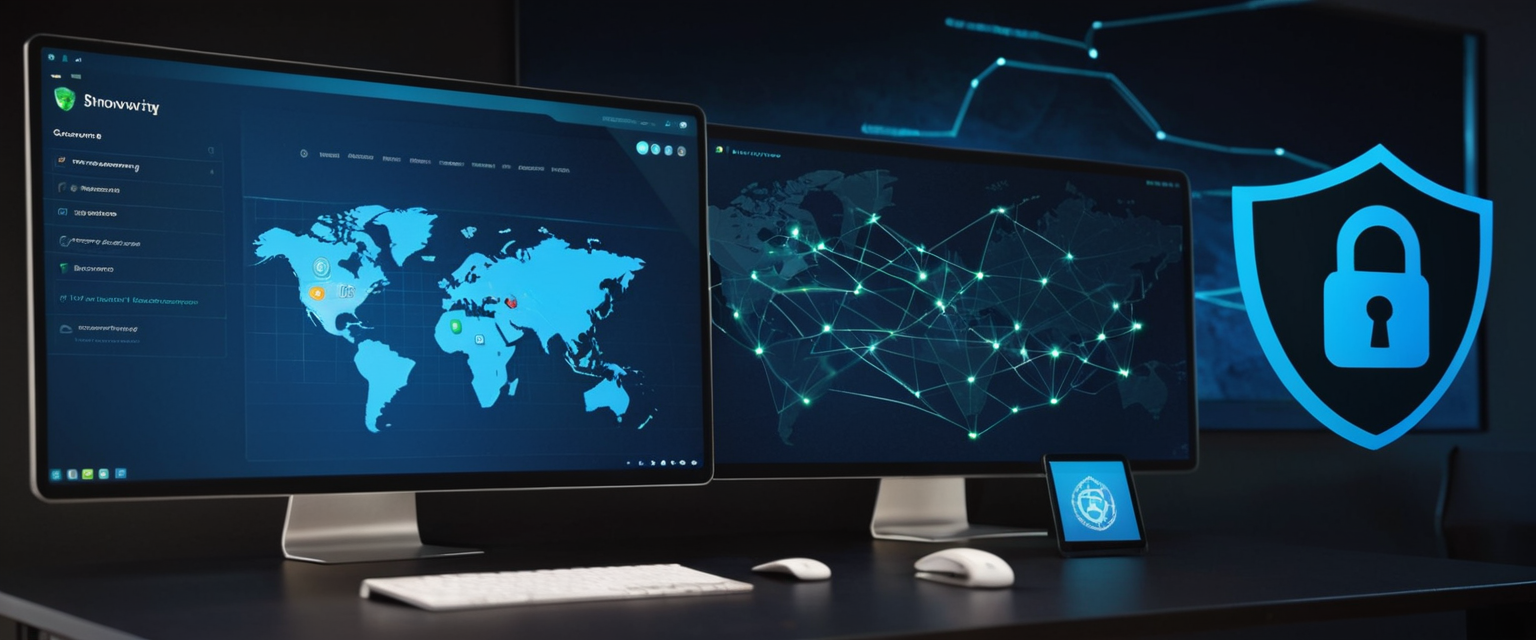
Comparative Analysis: Private Browsing Versus VPNs and Complementary Privacy Tools
Recognizing the significant limitations of Private Browsing alone has prompted many users to consider whether supplementary privacy tools should be deployed in conjunction with or instead of Private Browsing. Virtual Private Networks (VPNs) represent a fundamentally different approach to privacy protection than browser-level features like Private Browsing, operating at the network layer rather than within the browser application itself. A VPN encrypts all internet traffic originating from a device and routes this traffic through the VPN provider’s servers, effectively hiding the user’s IP address and ISP from the websites being visited. From a website’s perspective, connections appear to originate from the VPN provider’s IP address rather than from the user’s actual network connection. This architectural difference enables VPNs to provide protections that Private Browsing fundamentally cannot, such as IP address concealment and network-level encryption.
However, important distinctions exist between the protections offered by VPNs and those offered by Private Browsing, suggesting that these tools serve complementary rather than mutually exclusive purposes. VPNs protect all internet traffic system-wide across all applications and browsing contexts, whereas Private Browsing operates exclusively within the Safari browser. A user running a VPN receives IP address protection for applications beyond just web browsing—email clients, messaging applications, and other network-connected programs. Conversely, Private Browsing provides browser-specific protections that VPNs do not offer, such as prevention of local storage of browsing history and suppression of AutoFill accumulation. These protections can remain valuable even when a VPN is active, because a VPN does not prevent the browser from recording browsing history locally on the device.
Importantly, VPNs and Private Browsing can operate concurrently, potentially providing combined protections that exceed either tool individually. A user might employ a VPN for network-level IP address concealment and traffic encryption while simultaneously using Private Browsing to prevent browser-level accumulation of browsing history and cookies. This layered approach addresses multiple threat vectors: the VPN protects against ISP monitoring and IP address tracking, while Private Browsing protects against other users of the same device accessing browsing history through the browser interface. When both tools operate simultaneously, neither interferes with the other, and users can benefit from the complementary protections each provides.
Apple’s iCloud Private Relay represents a hybrid approach occupying a middle ground between browser-level privacy protection and system-level VPN encryption. Private Relay functions exclusively within Safari and provides some but not all of the protections offered by traditional VPNs. When enabled, Private Relay routes Safari traffic through two separate relays—one operated by Apple and one operated by a third party—encrypting traffic and obscuring the user’s IP address from websites while preventing the ISP from collecting comprehensive browsing activity logs. However, Private Relay operates exclusively within Safari and does not extend to other applications or browsers. Additionally, Private Relay availability is restricted to iCloud+ subscribers and is not available in all countries and regions due to regulatory limitations.
Practical Applications: Real-World Scenarios for Private Browsing Use
Understanding the practical contexts in which Private Browsing provides meaningful privacy protection helps users deploy the feature strategically within their broader privacy and security practices. Private Browsing addresses the original use case for which it was developed with genuine effectiveness: preventing other users of a shared device from discovering browsing history through the browser interface. In household environments where multiple family members share a single computer or iPad, Private Browsing enables one family member to browse without leaving visible traces in the browsing history that other family members might observe. This addresses the legitimate privacy need of preventing household members from discovering activities that individuals may prefer to keep private, such as health research, financial planning, or personal relationship exploration.
Similarly, in situations where an individual uses public computers—such as those found in libraries, internet cafes, or educational institutions—Private Browsing prevents subsequent users of the same computer from accessing browsing history from earlier sessions. This application of Private Browsing serves a meaningful security function by ensuring that temporary public computer access does not establish a permanent record of the user’s browsing activity on that public device. Upon conclusion of the public computer session, closing the private browsing window ensures that all browsing data from that session is purged, leaving no artifacts for subsequent users to discover.
Private Browsing also effectively prevents the accumulation of personalized advertising profiles based on one-time browsing activity that users may not wish to store permanently. When researching sensitive topics, purchasing surprises for loved ones, or exploring unconventional interests, users may not want these browsing patterns to influence their personalized advertising and search suggestions in perpetuity. Private Browsing prevents this particular form of tracking by not storing browsing history locally and by removing tracking parameters from URLs, disrupting the ability of advertising networks to attribute browsing activity to a persistent user profile.
Private Browsing further provides practical benefits for technical troubleshooting and website testing scenarios. Web developers and technical support professionals often use Private Browsing when testing websites or troubleshooting browsing issues, because the clean slate created by each new private browsing session eliminates accumulated cookies, cache, and website data that might mask underlying problems. By isolating browsing sessions through private windows, technical professionals can reliably reproduce issues and test solutions without interference from cached data or persistent cookies from previous sessions.
Additionally, Private Browsing facilitates separation of different account contexts without maintaining multiple browser profiles. A user wishing to maintain both a work email account and a personal email account can open separate private browsing windows for each account context, maintaining them simultaneously without one account’s cookies and session data interfering with the other. While this represents a less robust solution than maintaining separate browser profiles, it provides practical benefits for users who occasionally need to maintain separate account contexts without the overhead of managing multiple browser configurations.
Configuration and Customization: Adjusting Private Browsing Settings
Beyond simply enabling or disabling Private Browsing, Safari provides configuration options that enable users to customize private browsing behavior according to their specific needs and preferences. One meaningful customization option involves selecting different search engines for use within Private Browsing sessions. By default, Private Browsing uses the same search engine configured for standard browsing (typically Google in most regions). However, users concerned about search engine privacy may wish to employ a privacy-focused search engine exclusively for private searches while continuing to use their preferred search engine for standard browsing. To implement this configuration, users navigate to Settings > Apps > Safari, toggle off the “Also Use in Private Browsing” option, and then select a different search engine from the “Private Search Engine” menu. This configuration ensures that searches conducted during private browsing sessions route through the selected privacy-focused search engine rather than the default search engine.
Another important configuration option relates to Safari extensions in Private Browsing contexts. Safari extensions that have access to browsing data are automatically disabled in Private Browsing mode by default, preventing those extensions from accessing or recording private browsing activity. However, users who have intentionally installed privacy-friendly extensions might wish to enable those extensions explicitly for Private Browsing. Users can modify this behavior by accessing Safari settings, navigating to Extensions, and enabling specific extensions for Private Browsing contexts. This nuanced configuration acknowledges that while most extensions should probably not operate in private contexts to protect privacy, certain carefully-selected extensions may serve privacy-enhancing functions that users explicitly wish to activate.
Website-specific settings can also be configured within Safari’s privacy settings, allowing users to override default behaviors for specific websites. Users might allow specific websites to access location information, camera, or microphone capabilities when accessed through non-private browsing while simultaneously preventing these websites from accessing these resources in Private Browsing contexts. These website-specific permissions provide granular control over which websites can access sensitive device capabilities in different browsing contexts.
Importantly, Safari provides Privacy Report functionality that enables users to view which trackers Safari has blocked during their browsing sessions. Users can access the Privacy Report through the Safari interface, where it displays a comprehensive list of all trackers that Intelligent Tracking Prevention and Safari’s tracker blocking features have prevented from operating during the current browsing session. This transparency mechanism enables users to understand which tracking organizations have attempted to track them and understand the scale of tracking prevention that Safari implements automatically.
Integration with System-Level Privacy Features and Security Considerations
Safari’s Private Browsing does not operate in isolation but rather integrates with system-level privacy features and security mechanisms implemented throughout the iOS, iPadOS, and macOS operating systems. On devices with parental control features enabled, administrators can restrict access to Private Browsing through Screen Time settings, preventing other users from accessing private browsing functionality on shared devices. This represents an important parental control mechanism enabling parents to prevent children from accessing Private Browsing, which might otherwise enable children to avoid parental monitoring of web access. While this parental restriction mechanism limits individual privacy when implemented, it addresses the legitimate need for parents to maintain oversight of children’s online activities.
The integration of Locked Private Browsing with biometric authentication systems (Face ID and Touch ID) and device passcodes represents a meaningful convergence of privacy protection mechanisms. By requiring biometric or passcode authentication to access locked private tabs, Apple creates a security barrier that protects private browsing activity from unauthorized physical access to devices. This integration recognizes that privacy protection must operate at multiple levels—protecting browsing data both from browser-level access (through history deletion) and from device-level access (through authentication requirements).
System Preferences and Settings configurations affecting Safari behavior can interact with Private Browsing functionality in non-obvious ways that users should understand. For example, synchronization settings in iCloud preferences determine whether browsing history from non-private sessions synchronizes across devices—a setting that does not affect Private Browsing but may affect other privacy-related configurations. Similarly, app-level permissions for location access, camera access, and microphone access may apply differently across private and non-private browsing contexts, requiring users to understand these interdependencies when configuring privacy-sensitive permissions.
The implications of sharing Apple IDs across multiple devices deserve particular attention in the context of Private Browsing and broader privacy protection. When multiple users share the same Apple ID on a household device, iCloud synchronization settings may create unexpected privacy exposures. For example, if browsing history synchronization is enabled for an Apple ID, and multiple users access the same Apple ID on shared devices, browsing history from all users employing that Apple ID will synchronize across devices. While Private Browsing prevents history storage within the local browser, the iCloud synchronization of non-private browsing history across devices remains independent of Private Browsing settings. Users sharing devices should consider maintaining separate Apple IDs or carefully managing iCloud synchronization settings to prevent unintended exposure of browsing history across household members.

Future Developments and Evolving Privacy Protections
Apple continues to evolve Safari’s privacy protection mechanisms, with iOS 26 introducing additional privacy enhancements that build upon existing Private Browsing functionality. Upcoming implementations include Advanced Fingerprinting Protection, which will add algorithmic noise to browser APIs commonly used for fingerprinting purposes. This noise causes these APIs to return slightly different results each time they are queried, dramatically reducing the ability of tracking services to reliably identify devices based on fingerprinting techniques. By making fingerprints less reliable and consistent, this enhancement diminishes the utility of fingerprinting as a tracking mechanism while maintaining normal browser functionality for legitimate websites requiring access to browser configuration information.
Additional future privacy protections include potential expansion of link tracking protection beyond the current Private Browsing, Mail, and Messages contexts to encompass all browsing activity. Currently, Safari strips tracking parameters from URLs only in Private Browsing mode and when users access links through Apple’s own applications. Future implementations may extend this protection universally, removing tracking parameters from all URLs regardless of browsing context. Such expansion would significantly impact digital marketing infrastructure, as advertisers heavily rely on tracking parameters embedded in URLs to attribute online conversions to specific advertising campaigns.
The evolving landscape of privacy-invasive tracking techniques constantly requires new protective mechanisms, ensuring that browser vendors like Apple must continuously innovate privacy protection mechanisms to address emerging threats. Private Browsing will undoubtedly continue to evolve, incorporating new protections and addressing novel tracking methodologies as they emerge. Users should anticipate regular updates to Safari’s privacy capabilities, with each major operating system update potentially introducing new privacy protections that complement existing Private Browsing functionality.
Your Private Safari Experience, Activated
Safari’s Private Browsing feature provides meaningful but limited privacy protections that effectively address specific threat models while leaving other privacy risks unmitigated. The feature succeeds admirably at its foundational purpose: preventing other users of shared devices from discovering browsing history through the browser interface. Private Browsing prevents local storage of browsing history, AutoFill data, download records, and cookies, ensuring that private browsing sessions leave minimal traces on the device itself. When deployed on shared devices, Private Browsing provides genuine privacy protection against household members, colleagues, or roommates who might otherwise access browsing history through the Safari interface.
However, users should recognize and accept that Private Browsing does not provide anonymity on the internet or protect against network-level tracking, ISP monitoring, malware threats, or server-side recording of visits to websites accessed through authenticated accounts. The feature operates at the browser application level and cannot address threats that originate at the network layer, the operating system layer, or the website server layer. Users seeking comprehensive privacy protection must deploy Private Browsing as one component of a layered privacy strategy that may include VPNs for network-level protection, privacy-focused search engines for search query privacy, and awareness of the permanent server-side records that websites maintain regarding authenticated user activity.
The practical deployment of Private Browsing should reflect individual threat models and privacy needs. Users in shared device environments, users of public computers, and users researching sensitive topics benefit substantially from Private Browsing’s protection against local browsing history. Users seeking protection from ISP monitoring, network administrators, or comprehensive IP address concealment require supplementary tools like VPNs. Users attempting to prevent malware infections and phishing attacks require security tools and user awareness rather than relying on Private Browsing, which provides no protection against these threats.
Locked Private Browsing represents a significant enhancement that meaningfully improves the practical privacy protection of Private Browsing in shared device environments by adding authentication barriers against physical access to private tabs. This feature merits activation by most users, as it adds meaningful security without impairing the usability or functionality of Private Browsing itself. The feature remains optional, reflecting Apple’s philosophy that users should maintain control over their privacy configuration decisions rather than having privacy protections forced upon them by default.
Looking forward, users should view Private Browsing not as a complete privacy solution but as a foundational browser-level privacy protection that should be complemented by appropriate system-level protections, network-level encryption where needed, and user awareness about the limitations of any single privacy tool. This realistic and layered understanding of Private Browsing’s role in comprehensive privacy protection enables users to make informed decisions about how to employ the feature strategically within their broader online privacy and security practices.






