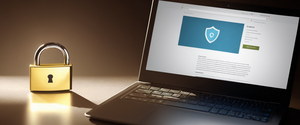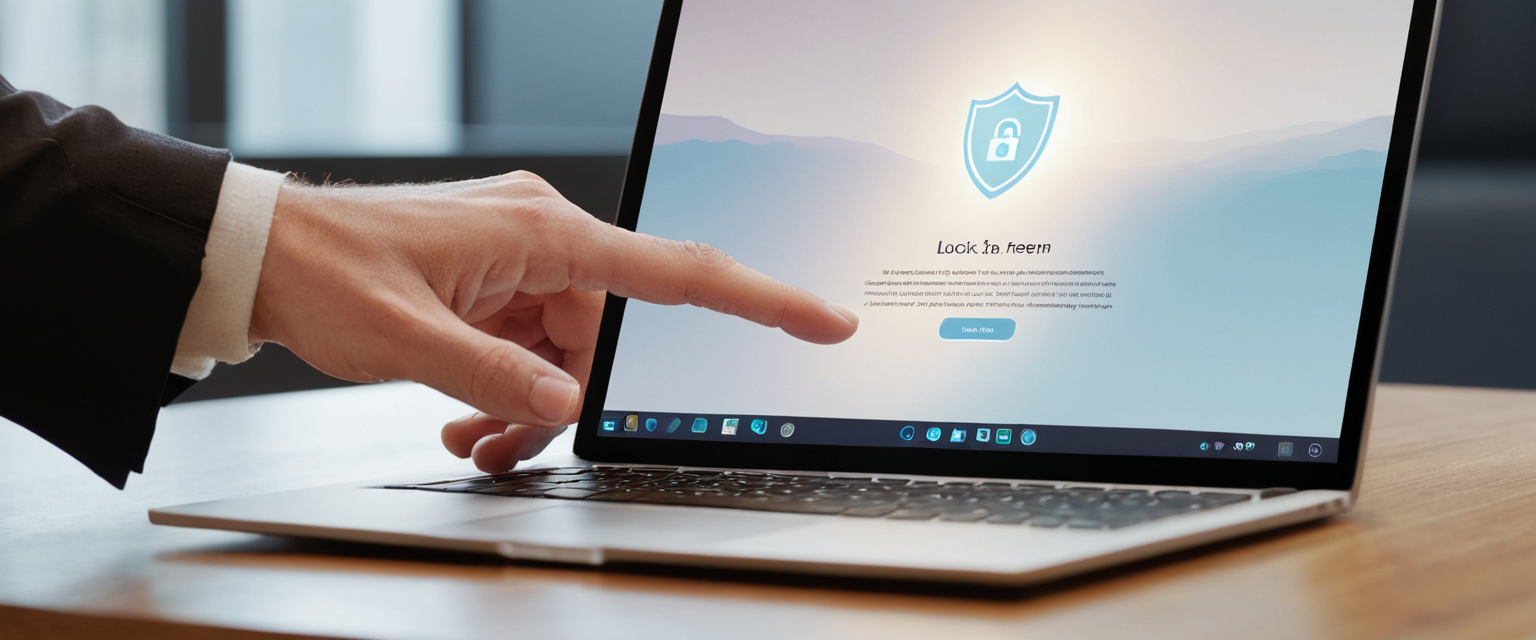
Private browsing, also known as incognito mode or in-private browsing depending on the browser vendor, represents one of the most fundamental privacy features available to contemporary internet users across desktop and mobile platforms. This comprehensive report examines the practical methods for activating private browsing functionality across the major web browsers, including Google Chrome, Mozilla Firefox, Apple Safari, Microsoft Edge, and Opera Browser, while analyzing the technical implementation, security implications, and nuanced differences that distinguish each browser’s approach to local privacy protection. The primary finding of this analysis reveals that while the underlying principle of private browsing remains consistent across all major browsers—preventing local storage of browsing history, cookies, and form data—the specific activation methods, enhanced features, and technical implementations vary significantly, requiring users to understand browser-specific procedures to fully leverage these privacy-protective capabilities.
Understanding Private Browsing and Its Fundamental Purpose
Before examining the technical procedures for enabling private browsing modes, establishing a clear understanding of what private browsing actually accomplishes becomes essential for users to form realistic expectations about their privacy protection. Private browsing, known by different names across browsers such as Incognito mode in Google Chrome, Private Browsing in Firefox and Safari, InPrivate in Microsoft Edge, and Private Mode in Opera, represents a browser-level feature designed to prevent the local storage of certain categories of user data on the device being utilized. When a user activates private browsing mode, the browser creates a temporary session that operates with an isolated memory state, separate from the standard browsing profile, which means that temporary internet files, cookies, browsing history, form inputs, and AutoFill information entered during the private session are not permanently stored on the user’s device. This functionality proves particularly valuable for users accessing shared computers, such as library computers or public terminals, as well as individuals conducting sensitive searches or managing multiple accounts simultaneously.
The critical distinction that must be emphasized, however, is that private browsing operates exclusively at the local device level and provides no protection against tracking, monitoring, or identification by external entities. The Firefox browser explicitly communicates this limitation to users through its official documentation, stating that while Private Browsing prevents Firefox from saving browsing activity locally, it does not protect users from tracking by their internet service provider, employer, websites themselves, or search engines. This fundamental truth becomes particularly important given widespread marketing language that often creates misleading impressions about the scope of privacy protection offered by these features. As research has documented, over seventy percent of internet users mistakenly believe that private browsing modes provide complete anonymity, when in reality these modes only prevent local data storage on the specific device being used.
Desktop Implementation: Activating Private Browsing in Google Chrome
Google Chrome, the most widely used web browser globally, implements private browsing functionality through its Incognito mode feature, which users can activate through multiple methods depending on their operating system and personal preferences. For desktop users operating Windows, Linux, or Chrome OS systems, the quickest method to initiate an Incognito window involves using the keyboard shortcut Control plus Shift plus the letter N, which immediately opens a new Incognito window without requiring navigation through the browser menu interface. Macintosh users employing the Chrome browser can achieve the same result by pressing Command plus Shift plus N, providing equivalent functionality across Apple’s operating system ecosystem. For users who prefer menu-based navigation rather than keyboard shortcuts, opening Google Chrome and locating the three-dot menu icon positioned at the top right of the browser window provides access to the “New Incognito window” option, which similarly launches a fresh Incognito browsing session.
Once activated, Chrome’s Incognito mode presents a distinctly recognizable visual appearance that reinforces to users that they are operating within a private browsing context. The Incognito window typically appears with a darker color scheme compared to standard Chrome windows, and the top right portion of the window displays an Incognito icon accompanied by text explicitly labeling the current mode as “Incognito”. This visual differentiation serves an important user experience function by continuously reminding users that their current browsing session operates under different privacy rules than their standard browsing mode. Within Incognito mode, Chrome blocks third-party cookies by default, a feature that helps prevent many common tracking mechanisms employed by advertisers and data collectors across the internet. However, users should understand that this default blocking of third-party cookies can occasionally interfere with website functionality, particularly for websites that depend on third-party services for essential operations, and Chrome provides users with the option to temporarily allow third-party cookies for specific websites when compatibility issues arise.
The Incognito experience in Chrome allows users to maintain multiple Incognito windows simultaneously, enabling them to manage separate private browsing sessions concurrently if their workflow requires such functionality. Importantly, while browsing in Incognito mode on Chrome, users retain the ability to access their bookmarks, browser extensions (though extensions must be individually enabled within Incognito mode), and other standard Chrome features. The transition between Incognito and regular browsing modes within Chrome remains seamless, as users can simultaneously maintain multiple regular tabs and windows alongside their Incognito sessions without requiring complex context switching. To exit Incognito mode and return to standard browsing, users simply close all Incognito windows and tabs through the standard window close mechanism; upon closing the final Incognito window, Chrome automatically purges all temporary session data associated with that Incognito session.
Desktop Implementation: Enabling Private Browsing in Mozilla Firefox
Mozilla Firefox approaches private browsing through its “Private Browsing” feature, which shares conceptual similarity with Chrome’s Incognito mode while implementing certain technical and user experience distinctions that reflect Firefox’s privacy-focused philosophy. To activate Private Browsing in Firefox on either Windows or Macintosh platforms, users can employ the keyboard shortcut Control plus Shift plus P (Windows) or Command plus Shift plus P (Macintosh), which immediately opens a new Firefox window dedicated to private browsing without requiring menu navigation. Alternatively, users preferring menu-based activation can click the hamburger menu icon (three horizontal lines) located at the top right of the Firefox window and select “New Private Window” from the displayed dropdown menu, achieving identical functionality through a more deliberate interface interaction.
The visual presentation of Firefox’s Private Browsing mode differs notably from Chrome’s approach, as Firefox employs a distinctive purple visual theme to indicate private mode activation. Specifically, a purple band appears at the top of the Firefox window and a purple mask icon displays in the upper-right corner, creating a strong visual distinction between private and standard browsing contexts. This design choice reflects Firefox’s commitment to ensuring users maintain clear awareness of their current browsing mode through conspicuous visual feedback. Firefox’s Private Browsing implementation incorporates Enhanced Tracking Protection functionality by default, which actively blocks known trackers and content that would normally follow users across multiple websites. This represents a more aggressive privacy stance than Chrome’s default implementation, as Firefox’s protection operates independent of whether users employ Incognito mode or regular browsing, though the protection applies consistently within private browsing windows.
Firefox’s Private Browsing mode operates with certain technical distinctions compared to standard browsing that users should understand for optimal utilization. When browsing in a Private Window within Firefox, each individual tab operates in isolation from other tabs, preventing websites visited in separate tabs from tracking browsing behavior across those tabs. Additionally, Firefox’s Private Browsing prevents the storage of form field entries and search bar contents that would normally be saved for Form autocomplete functionality in standard browsing. Firefox maintains cookies temporarily in memory during private browsing sessions but completely discards these cookies upon closing the final private browsing window, distinguishing this from some browsers that delete cookies more immediately. Files downloaded during private browsing sessions remain on the user’s computer, though they do not appear in Firefox’s Downloads Library after the private session concludes, a distinction that sometimes confuses users expecting complete removal of all traces of activity.
For users who wish to employ Private Browsing more extensively, Firefox provides the option to configure the browser to always operate in Private Browsing mode, effectively making private browsing the default state for all Firefox browsing activities. This configuration requires navigating to Firefox Settings, selecting the Privacy & Security section, scrolling to the History section, choosing “Use custom settings for history,” and then enabling the “Always use private browsing mode” option followed by browser restart. This setting represents a significant divergence from standard operation and transforms Firefox into an inherently privacy-focused browser that discards all session data upon closure.
Desktop Implementation: Configuring Private Browsing in Safari on macOS
Apple’s Safari browser on macOS implements private browsing through its “Private Browsing” feature, which users can activate through the File menu or through keyboard shortcut mechanisms. The most direct method to open a Private Window in Safari involves accessing the File menu at the top of the screen and selecting “New Private Window” from the presented options, which immediately launches a new Safari window operating in private mode. Macintosh users proficient with keyboard shortcuts can also employ Shift plus Command plus N to open a new private window without navigating through the File menu interface. Upon successful activation of Safari’s Private Browsing mode, the browser displays a characteristically distinct visual presentation featuring a dark Smart Search field with white text rather than the standard white or light gray search field appearance.
Within Safari’s Private Browsing environment, the browser implements several protective mechanisms beyond simple local data deletion. Webpages visited and AutoFill information are not saved to the user’s device, preventing accumulation of browsing history and form data across private sessions. Safari’s Private Browsing specifically prevents the storage of changes to cookies and website data, ensuring that tracking mechanisms and site-specific stored information cannot persist beyond the private browsing session. Notably, Safari’s Private Browsing feature sends explicit “Do Not Track” requests to websites and content providers, though the implementation depends on whether individual websites choose to honor these requests. Additionally, private windows opened in Safari do not pass through Handoff functionality, meaning that private windows accessed on one Apple device will not appear in the open tabs view on other devices signed into the same iCloud account, providing an additional layer of privacy compartmentalization.
Safari’s implementation includes a sophisticated feature allowing users to lock Private Browsing windows when not in active use, adding an additional layer of security for devices that may be accessed by multiple users. When a user enables locking for Private Browsing (configured through Settings > Apps > Safari settings), private browsing automatically locks when the device locks, and users must authenticate using Touch ID, Face ID, or their device passcode to unlock private tabs and access browsing content. This feature proves particularly valuable for shared devices or situations where users wish to prevent unauthorized access to previously visited private browsing sessions.
Desktop Implementation: Activating InPrivate Browsing in Microsoft Edge
Microsoft Edge, the Chromium-based successor to Internet Explorer, implements private browsing through its “InPrivate” browsing mode, reflecting Microsoft’s terminology choice for this functionality. Users can initiate InPrivate browsing by accessing the three-dot menu icon located at the top right of the Edge window and selecting “New InPrivate window” from the dropdown menu presented. Windows users familiar with keyboard shortcuts can alternatively employ Control plus Shift plus P to immediately open a new InPrivate browsing window without requiring menu navigation. When InPrivate mode activates, the entire browser window adopts a distinctly grey coloration with each tab explicitly labeled “InPrivate” to ensure users maintain clear awareness of their current browsing context.
Microsoft Edge’s InPrivate implementation shares considerable technical similarity with Chrome’s Incognito mode, which reflects Edge’s Chromium foundation, though Microsoft has implemented certain distinctive features reflecting the company’s privacy commitments. When browsing in InPrivate mode, Edge prevents storage of browsing history, download history, temporary internet files, cookies, site data, passwords, addresses, form data, and autofill information, creating a comprehensive deletion of session-specific data. This represents a more extensive data purging approach than some competing browsers, addressing user concerns about the persistence of sensitive information like passwords and address details. Unlike some other browsers, files downloaded while browsing in InPrivate mode are saved to the user’s computer and remain accessible, though they do not appear in the downloads history view while InPrivate mode remains active.
Microsoft Edge incorporates additional privacy-focused features within InPrivate mode that extend beyond basic local data deletion. The browser provides users with configurable tracking prevention settings operating at different levels (Basic, Balanced, and Strict) that control the degree to which Edge blocks tracking mechanisms while users browse in InPrivate mode. Additionally, Edge offers an “Enhance your security on the web” feature that applies additional security protections at varying intensities (Basic, Balanced, and Strict), allowing users to calibrate the balance between security protection and website functionality based on their specific needs and risk tolerance. These configurable security mechanisms reflect Microsoft’s approach to providing granular user control over privacy and security parameters within private browsing contexts.
Desktop Implementation: Accessing Private Mode in Opera Browser
Opera Browser, while maintaining a smaller market share compared to Chrome, Firefox, Safari, and Edge, implements private browsing through its Private Window feature, which users can activate through menu navigation or file menu options. Desktop users of Opera can initiate private browsing by accessing the File menu and selecting “New Private Window,” or alternatively by clicking the three-dot menu icon and navigating to the Private Window option. The specific activation method may vary slightly depending on the version of Opera in use, but the fundamental goal of launching a private browsing context remains consistent. Opera’s private browsing implementation displays distinguishing visual markers to ensure users maintain awareness of their current mode, typically indicated through visual changes in the browser interface such as color variations or mode indicators.

Mobile Implementation: Private Browsing on iOS Devices (iPhone and iPad)
The deployment of private browsing functionality on iOS devices, including iPhones and iPads, presents distinct user interface considerations reflecting the touch-based interaction paradigm of mobile devices and the limited screen real estate compared to desktop environments. In Safari on iOS devices running iOS 17 or later versions, users can activate Private Browsing through the following procedure: first opening the Safari application, then tapping the Tabs button (typically displayed at the bottom of the screen), then swiping to the Private tab group button, and finally tapping on the tab that they wish to open. For users operating earlier iOS versions such as iOS 16 or earlier, the activation procedure differs slightly: users open Safari, tap the Tabs button or Start Page button to display the Tab Groups list, then tap “Private” followed by “Done” to activate private browsing.
Protect Your Digital Life with Activate Security
Get 14 powerful security tools in one comprehensive suite. VPN, antivirus, password manager, dark web monitoring, and more.
Get Protected NowApple’s implementation of Private Browsing on iOS devices incorporates several protective features reflecting the company’s privacy philosophy. The Safari address bar transforms to display a dark or black coloration rather than the standard white or gray appearance, providing immediate visual feedback that private browsing mode has activated. Within this private browsing context, Safari withholds storage of pages visited, search history, and AutoFill information, creating an isolated browsing session that leaves no persistent traces on the device. Importantly, Apple Safari’s Private Browsing implementation incorporates blocking of known trackers, removal of tracking identifiers embedded in URLs, and protections against advanced fingerprinting techniques that websites employ to identify individual users even when standard tracking mechanisms are disabled. These sophisticated privacy protections distinguish Safari’s implementation from more basic private browsing modes in competing browsers.
Apple has introduced an enhanced locking mechanism for Private Browsing on iOS devices that adds biometric authentication requirements for accessing previously opened private tabs. Users can configure their device to require Face ID, Touch ID, or their device passcode to unlock Private Browsing when accessing their device, implementing what amounts to a password-protected private browsing container within Safari. This feature proves particularly valuable for users managing shared devices or those concerned about unauthorized access to sensitive browsing activities.
Mobile Implementation: Chrome Incognito Mode on Android
Chrome’s implementation of Incognito mode on Android devices follows design patterns consistent with the desktop version while adapting the interface to accommodate touch-based interaction and mobile screen dimensions. To activate Incognito mode on Android devices running Chrome, users open the Chrome application, then tap the “More” menu button (represented by three vertical dots) positioned at the top right of the screen, and select “New Incognito tab” from the displayed menu options. Upon successful activation, a new tab opens displaying the Incognito interface, with an Incognito icon appearing on the left side of the address bar to provide constant visual confirmation of the current browsing mode.
Chrome’s Incognito implementation on Android incorporates certain mobile-specific features addressing security concerns particular to handheld device usage. The browser prevents screenshot capture while in Incognito mode, implementing a technical restriction that prevents users or other individuals from documenting the contents of Incognito browsing through screenshots, which could otherwise preserve sensitive information despite the private browsing session. Additionally, Chrome on Android provides a “Lock Incognito tabs when you leave Chrome” feature that prevents other individuals from accessing open Incognito tabs if they temporarily access the device. When this locking feature is enabled, users must authenticate through their device’s biometric mechanisms or passcode to regain access to previously opened Incognito tabs after the Chrome application has been closed.
Third-party cookies are blocked by default within Chrome’s Incognito mode on Android, consistent with Chrome’s desktop implementation. Users who encounter websites that malfunction due to this default cookie blocking can toggle the cookie blocking setting on the Incognito new tab page or through Chrome settings to temporarily allow third-party cookies for specific browsing sessions.
Mobile Implementation: Private Browsing on Android Firefox
Firefox on Android devices implements Private Browsing functionality through an interface adapted to the mobile touch-based interaction model employed by Android operating systems. To activate Firefox’s Private Browsing mode on Android, users can open Firefox and tap the menu button (hamburger menu), then select “New Private Window,” which opens a new private browsing context. The specific menu location and labeling may vary depending on the version of Firefox installed on the device, but the fundamental procedure remains consistent across various Android versions.
Firefox’s Private Browsing on Android implements the same core protections available on desktop Firefox, preventing local storage of browsing history, cookies, and other session-specific data. The browser interface provides clear visual indicators confirming private mode activation, typically through color variations or explicit mode indicators within the interface. Downloads made during private browsing sessions persist on the device but do not appear in Firefox’s Download History view, consistent with Firefox’s desktop implementation.
Mobile Implementation: Safari Private Browsing on iOS and iPadOS
Beyond the standard iOS iPhone implementation previously described, Safari on iPad devices and other iPadOS devices implements Private Browsing through a similar but slightly adapted interface reflecting the larger screen real estate available on tablet devices. The fundamental activation procedure involves opening Safari, accessing tab management controls, and navigating to the Private tab group, though the specific interface elements may differ from the iPhone experience due to iPadOS’s optimized tablet interface. Once activated, iPad Safari’s Private Browsing mode implements identical privacy protections to those available on iPhone, preventing storage of browsing history, search history, AutoFill information, and implementing tracking prevention and fingerprinting protection mechanisms.
Enhanced Security Features: Biometric Authentication and Advanced Locking
Modern implementations of private browsing across multiple platforms have increasingly incorporated biometric authentication and advanced locking mechanisms that elevate privacy protection beyond the fundamental deletion of local browsing data. Chrome on iOS and iPadOS, for example, implements a feature enabling users to lock Incognito tabs behind Face ID or Touch ID authentication. To enable this functionality, users navigate through Chrome’s settings to the Privacy and Security section, toggle on “Lock incognito tabs when you close Chrome,” and confirm the setting change. Once configured, users must authenticate using biometric methods or device passcode to access previously opened Incognito tabs after exiting the Chrome application, preventing unauthorized individuals who momentarily access the device from viewing private browsing content.
Safari on iOS and iPadOS similarly implements biometric locking for Private Browsing, allowing users to configure the requirement for Face ID, Touch ID, or device passcode authentication to unlock private tabs. This configuration is managed through the device’s Settings application rather than within Safari itself, specifically through Settings > Apps > Safari settings, where users can enable “Require Passcode to Unlock Private Browsing,” “Require Face ID to Unlock Private Browsing,” or “Require Touch ID to Unlock Private Browsing,” depending on device capabilities.
Keyboard Shortcuts and Quick Access Methods
For users who frequently engage in private browsing, keyboard shortcuts provide rapid activation without requiring navigation through browser menus, improving workflow efficiency and enabling quick context switching between private and standard browsing modes. The keyboard shortcut landscape varies across browsers and operating systems, though most major browsers implement consistent shortcut conventions:
Google Chrome implements Ctrl+Shift+N on Windows, Linux, and Chrome OS systems, while macOS users employ Cmd+Shift+N to immediately open a new Incognito window without menu navigation. Firefox users similarly employ Ctrl+Shift+P on Windows and Linux systems while macOS users utilize Cmd+Shift+P to activate new Private Windows. Microsoft Edge implements Ctrl+Shift+P on Windows platforms, following the same convention as Firefox for Windows users. Safari on macOS implements Shift+Cmd+N to open new Private Windows. Opera Browser users can activate Private Mode through various methods depending on browser version and operating system.
These keyboard shortcuts enable users to transition between private and standard browsing contexts efficiently, supporting workflows where users frequently engage in both modes simultaneously. For users employing multiple browsers, memorizing these shortcuts across different applications streamlines the transition process and reduces cognitive overhead associated with context switching.

Comparative Analysis of Browser-Specific Differences
While all major browsers implement private browsing functionality addressing the core objective of preventing local data storage, significant technical and user experience differences distinguish each implementation, warranting detailed comparative examination. Chrome’s Incognito mode emphasizes rapid activation and straightforward data deletion without extensive configuration options, reflecting Google’s design philosophy prioritizing user simplicity. Firefox’s Private Browsing implementation incorporates more sophisticated tracking prevention through Enhanced Tracking Protection, reflecting Mozilla’s organizational commitment to privacy advocacy and user empowerment. Safari’s Private Browsing implementation incorporates particularly advanced fingerprinting protection and tracker blocking, reflecting Apple’s marketing emphasis on privacy differentiation from competitors.
The three major browsers (Chrome, Firefox, and Safari) offer notably different approaches regarding whether private browsing mode can be configured as the default browsing state. Firefox provides explicit functionality allowing users to configure “Always use private browsing mode” as the default state for all browsing activities, transforming the browser into an inherently privacy-focused tool. Safari on macOS similarly allows configuration of “A new private window” as the default window type when Safari launches, creating a privacy-by-default experience. Chrome does not offer similar configuration options at the browser preference level, though enterprise administrators managing Chrome deployments can implement Ephemeral Profile policies forcing Chromebook users into an always-ephemeral mode analogous to perpetual private browsing.
Microsoft Edge’s distinction between “InPrivate” browsing and “Guest” browsing introduces additional privacy options that competing browsers do not offer. While InPrivate browsing operates within the user’s standard profile and preserves bookmarks and certain settings, Guest browsing creates a completely isolated temporary profile preventing access to the standard user’s profile information, bookmarks, or browsing history. This distinction allows users to grant other individuals access to a device through Guest mode without exposing any personal information contained within the standard user profile.
Use Cases and Practical Applications for Private Browsing
Understanding the practical circumstances motivating private browsing adoption helps users make informed decisions about when to engage this functionality and what privacy expectations are realistic given external tracking capabilities beyond local device storage. The Norton security organization and other privacy advocates identify several legitimate use cases supporting private browsing adoption, including using shared public computers in libraries or hotels where users wish to prevent subsequent users from viewing browsing history. Educational researchers and security professionals frequently employ private browsing when accessing sensitive websites or conducting web security testing without leaving persistent traces of their activities on testing machines.
Gift shopping represents another common use case, where users employ private browsing to prevent individuals with whom they share a device from discovering gift purchases through browsing history or autocomplete suggestions. Individuals managing multiple accounts for the same online service frequently utilize private browsing to maintain simultaneous logins to different accounts without requiring constant logout and login cycles, supporting use cases such as accessing both personal and professional email accounts simultaneously. Researchers investigating sensitive medical conditions or other personal topics may employ private browsing to prevent embarrassment or unwanted concern from other device users, maintaining privacy for topics the user may consider personal.
Flight and accommodation booking represents a specialized use case where users employ private browsing hoping to prevent dynamic pricing algorithms from tracking previous searches and raising prices for frequently searched routes or accommodations. While private browsing prevents local storage of this information on the user’s device, it does not prevent websites themselves from implementing price tracking algorithms based on other signals such as IP address patterns or behavioral tracking mechanisms, requiring supplementary tools like VPNs for comprehensive protection against dynamic pricing.
Enterprise and Organizational Considerations
Organizations managing browser deployments across institutional networks encounter distinct considerations regarding private browsing policies and administrative controls over employee or student browsing activities. Chrome browser administrators managing enterprise deployments can implement various policies controlling private browsing availability across managed devices. Through the Google Admin console or Group Policy management systems, administrators can configure the Incognito mode availability setting with three distinct options: permitting Incognito browsing, disabling Incognito browsing entirely, or forcing all browsing to occur exclusively in Incognito mode. Organizations prioritizing network security may choose to disable Incognito mode to maintain logging and monitoring capabilities, while other organizations may force Incognito mode to enhance employee privacy within the workplace environment.
Chrome’s enterprise implementation also includes an “Ephemeral Profile” mode available to administrators, distinct from Incognito mode and representing a more comprehensive approach to temporary browsing. Ephemeral profiles allow users to add bookmarks during sessions (which are subsequently removed upon session termination), utilize Chrome sync capabilities, and maintain certain functionality unavailable in standard Incognito mode. This mode proves valuable in shared device scenarios where multiple users access the same device through different accounts.
Educational institutions employing managed Chromebook deployments frequently implement policies regarding student access to private browsing functionality, balancing student privacy expectations with institutional responsibilities for acceptable use policy enforcement. Some institutions permit unrestricted Incognito mode access, while others restrict the feature to specified use cases or disable it entirely. Teachers and administrators can view browsing activity on managed devices regardless of whether students employ Incognito mode, as institutional network monitoring operates at the network layer rather than at the browser application layer, implementing protections beyond what local device privacy settings can provide.
Limitations and Misleading Expectations
As emphasized throughout this analysis, private browsing operates exclusively at the local device level and provides no protection against the numerous external entities capable of monitoring and tracking internet activity. Internet service providers can observe all websites visited by customers regardless of private browsing activation, as this monitoring occurs at the network infrastructure level outside browser control. Employers can similarly monitor employee browsing regardless of private browsing mode when employees utilize company networks or company-issued devices, as organizational network monitoring equipment captures traffic patterns independent of browser settings.
Websites themselves can implement persistent identification mechanisms operating independently of locally stored cookies, including IP address tracking, browser fingerprinting, and user account login information that creates persistent identity markers even within private browsing sessions. Users logging into personal accounts while browsing in private mode create identification linkages enabling websites to associate browsing behavior with known user identities despite local privacy protections.
The practice of browser fingerprinting represents a sophisticated tracking methodology that persists even within private browsing modes, as fingerprinting techniques identify users through aggregation of device characteristics such as installed fonts, browser version information, operating system details, and screen resolution rather than through cookies or browsing history. Advanced fingerprinting protections in some modern browsers such as Safari address certain fingerprinting vectors, but comprehensive fingerprinting prevention remains technically challenging.
Technical Mechanisms: Cookie Handling and Session Isolation
Understanding the technical mechanisms underlying private browsing implementation reveals important distinctions between browsers and explains certain functionality differences. Most browsers implement private browsing through session isolation mechanisms that segregate temporary browsing data into separate memory containers rather than writing to disk storage, enabling rapid deletion of accumulated session data upon private mode termination. Firefox’s implementation specifically maintains cookies “temporarily in memory, separate from regular window cookies and discarded at the end of your private session (after the last private window is closed)”, contrasting with browsers that delete cookies more immediately.
Chrome’s implementation on certain platforms writes some data to disk during browsing sessions before deletion upon closure, a technical distinction without practical privacy implications for local device privacy. Safari implements what Apple terminology describes as isolated tab browsing, where “each tab in the window is isolated from the others, so websites you view in one tab can’t track your browsing in other tabs,” implementing privacy protections extending beyond standard private mode data deletion.
Firefox’s Total Cookie Protection feature, available within Enhanced Tracking Protection and active during both private and standard browsing, implements sophisticated cookie isolation providing “each website with a separate cookie jar,” preventing cross-site tracking through cookie mechanisms even when websites employ sophisticated workarounds to bypass standard private mode protections. This represents a more proactive approach to privacy than browsers implementing cookie blocking without sophisticated isolation mechanisms.
Transitioning Between Browsing Modes and Data Management
Users frequently require the ability to transition between private and standard browsing modes within single sessions, necessitating understanding of data persistence and isolation between modes. Most browsers implement complete isolation between Incognito/Private windows and standard browsing windows, preventing data leakage between modes and ensuring that private browsing activities remain completely segregated from standard browsing environments. Users can maintain multiple private windows alongside multiple standard browsing windows simultaneously, managing separate contexts without requiring complex context switching procedures.
One subtle point regarding data visibility between modes deserves careful explanation, as it frequently generates user confusion. When users employ private browsing and interact with the address bar or search functionality, the browser typically displays autocomplete suggestions and address bar suggestions drawn from the standard browsing history rather than from private browsing sessions. This behavior occurs because browsers maintain separate history storage for private and standard browsing, and address bar suggestions by default only reference standard browsing history to preserve the privacy of private browsing sessions. Users witnessing this behavior often misinterpret it as a privacy failure, when it actually represents appropriate privacy compartmentalization design.

Practical Troubleshooting and Configuration Issues
Users implementing private browsing sometimes encounter technical issues or functionality problems requiring troubleshooting and configuration adjustment. Website functionality sometimes fails within private browsing due to reliance on third-party cookies that browsers block by default within private modes. When encountering such issues, users can typically configure browsers to temporarily allow third-party cookies for specific websites, restoring functionality while maintaining the broader privacy benefits of blocking cookies by default. Most browsers provide straightforward interfaces for making these per-site cookie exceptions, though the specific procedure varies between browsers.
Firefox’s private browsing implementation occasionally generates confusion regarding the visibility of download files and bookmarks saved during private sessions. Downloads made during private browsing remain on the user’s computer but do not appear in Firefox’s Downloads Library after the private session concludes, a design choice ensuring that private activities do not accumulate in standard browsing history while still permitting access to downloaded files through the file system. Bookmarks saved during private browsing sessions similarly persist within the browser’s bookmark structure despite the private nature of the session, a design acknowledging that users may intentionally preserve certain information from private sessions while preventing accidental history accumulation.
Extensions operating within private browsing contexts sometimes malfunction or exhibit unexpected behavior, as browser vendors implement varying policies regarding extension functionality within private modes. Safari automatically disables extensions while browsing privately unless users explicitly enable them for private mode functionality. Chrome requires users to individually enable extensions for Incognito mode functionality rather than automatically applying standard extension enablement to Incognito contexts. Firefox maintains extension functionality within private browsing unless users explicitly disable specific extensions for private mode. These varying approaches reflect different browser design philosophies regarding extension security and privacy within private browsing contexts.
Embrace Your Private Browsing
Enabling private browsing functionality across modern web browsers represents a fundamental practice in personal privacy management, though the technical procedures, interface locations, and available configuration options vary significantly across browsers and operating systems. Users seeking to implement private browsing must navigate browser-specific interfaces and understand the distinct terminology employed by different vendors—whether “Incognito,” “Private Browsing,” “InPrivate,” or “Private Mode”—while recognizing that the underlying objective remains constant across all implementations: preventing local storage of browsing history, cookies, and form data on the user’s device.
The comprehensive analysis presented throughout this report reveals that while private browsing activation methods range from simple keyboard shortcuts to menu navigation procedures, the most critical component of private browsing adoption involves understanding realistic privacy expectations and recognizing that local data deletion provides no protection against external tracking by internet service providers, websites, employers, or other network-level monitoring entities. The persistent gap between user understanding and technical reality regarding private browsing capabilities represents one of the most significant privacy challenges confronting modern internet users, with research indicating that over seventy percent of users harbor misconceptions about the scope of privacy provided by private browsing modes.
For users seeking enhanced privacy protection beyond what private browsing provides, supplementary tools and practices become necessary to address external tracking vectors beyond browser control. Virtual Private Networks encrypt internet traffic and mask user IP addresses, preventing internet service providers and websites from directly observing browsing destinations. Browser extensions implementing tracking prevention and cookie management provide additional layers of protection complementing browser-level private browsing functionality. Adjusting browser security settings, disabling third-party cookies in non-private browsing contexts, and utilizing privacy-focused search engines collectively contribute to enhanced privacy postures when combined with thoughtful private browsing utilization.
The future trajectory of private browsing functionality continues evolving as browsers incorporate more sophisticated privacy protections, biometric authentication mechanisms, and anti-fingerprinting techniques that progressively elevate the protective capacity of local browsing privacy features. However, private browsing will remain fundamentally limited to local device protection until more comprehensive privacy infrastructure encompasses end-to-end encryption, network-level anonymization, and authentication mechanisms addressing the broader privacy ecosystem beyond individual browser privacy features. Users implementing private browsing practices as part of comprehensive privacy strategies enhance their local privacy posture while recognizing that true online privacy requires a multifaceted approach addressing threats at multiple layers of the internet infrastructure.