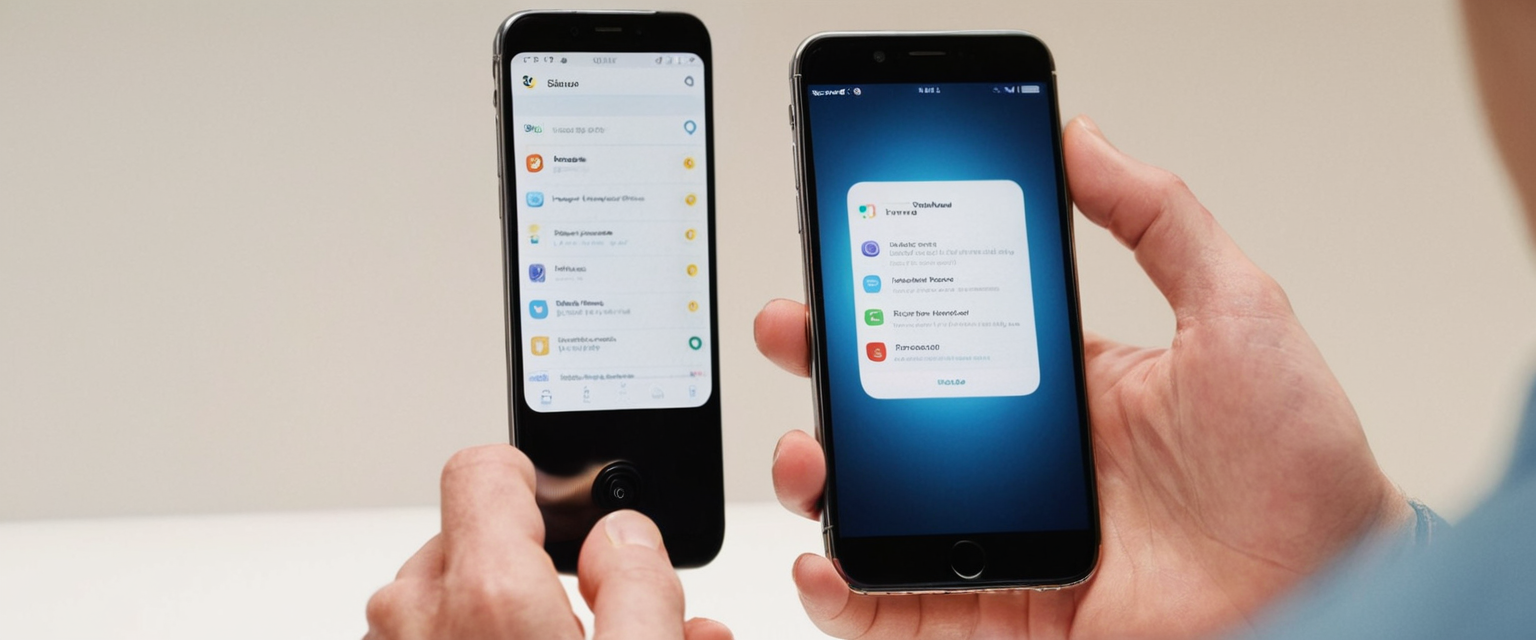
This comprehensive report examines the multifaceted process of disabling Virtual Private Networks on Apple iPhones, addressing common misconceptions, practical methodologies, troubleshooting strategies, and advanced configuration considerations that users and administrators encounter when managing VPN connectivity on iOS devices.
Understanding iPhone VPN Architecture and Clarifications
Before exploring the mechanics of disabling a VPN on an iPhone, it is essential to establish a foundational understanding of how Apple’s VPN infrastructure operates, as significant confusion exists among users regarding what constitutes a “built-in VPN.” A critical distinction must be made between Apple’s VPN client infrastructure and the notion of an Apple-provided VPN service. Apple does not operate or provide its own commercial VPN service that users can subscribe to directly through the company. Rather, Apple provides a native VPN client within iOS that functions as a framework or hook, allowing iPhones to connect to external VPN services provided by third-party vendors, enterprises, or individual users operating their own VPN servers.
The iOS VPN client is an integrated component of the operating system that supports several industry-standard VPN protocols, including Internet Key Exchange version 2 (IKEv2), Internet Protocol Security (IPsec), and Layer 2 Tunneling Protocol over IPsec (L2TP over IPsec). This architectural design means that when users refer to a “built-in VPN” on their iPhone, they are technically referring to either a third-party VPN application that leverages Apple’s native VPN client framework, a manually configured VPN profile using credentials provided by an organization or VPN provider, or a configuration profile installed via Mobile Device Management (MDM) by an employer or educational institution.
This distinction is crucial for understanding why users sometimes encounter difficulties disabling VPN connections, as the root cause often lies not within Apple’s systems but within how third-party VPN applications have configured the connection settings. The confusion between Apple’s VPN client capabilities and the services built on top of that framework has led to numerous support inquiries and community discussions, with many users initially believing Apple provides the VPN service itself. Understanding this architecture provides essential context for the various methods and challenges involved in turning off VPN connections on iPhone devices.
Primary Methods for Disabling VPN on iPhone
The process of disabling a VPN connection on an iPhone varies depending on how the VPN was initially set up and configured on the device. There are three primary methodologies that cover nearly all common use cases, each with specific applications and appropriate scenarios for implementation. These methods range from the simplest temporary disconnection to more complex permanent removal of VPN configurations and applications.
Disabling VPN Through iPhone Settings Interface
The most straightforward approach for users who configured their VPN through the iPhone’s native Settings application involves navigating directly to the VPN controls within the Settings menu. To implement this method, users should first open the Settings application on their iPhone, then proceed to locate the VPN section. On modern versions of iOS, including iOS 18, users may find a VPN option directly within the main Settings screen. However, on some older iOS versions, this option may not appear at the top level, and users must navigate through the General submenu to access the VPN and Device Management section.
Once the VPN settings are located, users will observe the status of their current VPN connection, which should display either “Connected” or “Not Connected.” To deactivate the VPN, users simply need to toggle the status switch associated with their VPN profile to the OFF position. Upon successful disconnection, the status should immediately change to display “Not Connected,” and the VPN icon that typically appears in the iPhone’s status bar will disappear. This method proves effective and immediate when the VPN was originally activated through the Settings menu rather than through a dedicated VPN application.
The simplicity of this method makes it the preferred approach for temporary VPN disabling when users need to troubleshoot network issues, access location-specific services that are blocked by VPN routing, or simply pause their VPN connection for a limited period. Once disconnected, users can later reactivate the VPN by returning to the same Settings menu and toggling the switch back to the ON position, making this a fully reversible action that preserves all VPN configuration data on the device.
Deactivating VPN Through Dedicated Applications
When users have installed a dedicated VPN application from the App Store or another source, the most intuitive method for disconnecting the VPN involves using the VPN application itself rather than relying on the system Settings. Most reputable VPN applications present a prominent button within their interface, typically located on the main screen, that serves to toggle the VPN connection status. This button may be labeled variously as “Disconnect,” “Stop,” “Turn Off,” or displayed as a power icon, depending on the specific application’s design choices.
To deactivate the VPN using this method, users should first ensure the VPN application is open on their iPhone, then locate and tap the primary connection control button. The application should then provide confirmation that the VPN connection has been successfully terminated, typically by displaying a message such as “Disconnected” or “Not Connected.” Users can further verify successful disconnection by checking the iPhone’s status bar at the top of the screen; if the VPN icon has disappeared, this confirms the VPN connection has been severed and the device is now communicating with the internet through the standard unencrypted connection.
An important limitation of this method should be noted: if the VPN application incorporates automatic reconnection features or a “Connect On Demand” setting, the VPN may reactivate itself shortly after the user disconnects through the application interface. This situation creates the frustrating experience many users report where the VPN appears to turn back on immediately after they have disabled it. In such cases, additional steps beyond simple application-based disconnection are necessary, a topic explored in detail in subsequent sections of this report.
Removing VPN Applications from iPhone
For users who wish to completely eliminate VPN functionality from their device, or for those experiencing persistent issues with a VPN application that refuses to remain disabled, complete removal of the VPN application represents a comprehensive solution. This method differs fundamentally from the previous two approaches in that it represents a permanent action that removes not only the VPN connection but also the entire application and its associated data from the device.
To implement complete VPN removal, users should first navigate to their iPhone’s home screen and locate the VPN application icon they wish to remove. Once located, users perform a long press on the application icon, which triggers a context menu with various options. Within this menu, users will observe an option labeled “Remove App.” Upon selecting this option, a secondary menu typically appears offering further choices, including “Delete App.” Selecting “Delete App” and confirming the deletion in the resulting prompt will completely uninstall the VPN application from the device, removing all associated data, cache, and configuration information stored by that application.
This comprehensive removal approach proves particularly useful when users have attempted other disconnection methods without success, or when they determine they no longer require VPN functionality on their device. The method provides a clean removal that eliminates the possibility of the application inadvertently reactivating the VPN connection, as the application itself no longer exists on the device. However, it should be noted that this approach removes only the third-party application; if a VPN configuration profile was separately installed on the device (as is common with enterprise or school-provided configurations), that profile may persist even after the application is deleted, potentially still appearing in the VPN settings menu.

The Connect On Demand Problem: Root Cause Analysis
Among the most common and frustrating user experiences reported across Apple support communities is the scenario where users attempt to disable their VPN connection, only to observe it immediately reactivate itself within seconds. This recurring issue has generated hundreds of user reports spanning multiple years and iOS versions, indicating a pervasive confusion about VPN configuration mechanisms. The root cause of this seemingly inexplicable behavior in the vast majority of cases lies in a feature known as “Connect On Demand,” a VPN setting that can be configured at multiple levels within the iOS VPN architecture.
Protect Your Digital Life with Activate Security
Get 14 powerful security tools in one comprehensive suite. VPN, antivirus, password manager, dark web monitoring, and more.
Get Protected NowConnect On Demand represents a sophisticated VPN feature designed to provide users with automatic VPN protection in specific circumstances without requiring manual intervention. When properly configured, this feature can automatically establish a VPN connection when a device connects to an untrusted network, when DNS requests to specific domains fail, or according to other predetermined conditions. While this feature provides significant security benefits for users who travel frequently or connect to public Wi-Fi networks, it simultaneously introduces complexity and potential user confusion when the feature has been enabled without the user’s explicit awareness or understanding.
The Connect On Demand setting exists at two distinct levels within the iOS architecture: at the VPN profile level and within individual VPN applications. When enabled at the profile level, Connect On Demand can cause the VPN to automatically reconnect whenever the device connects to any network, making it appear that the VPN cannot be permanently disabled despite the user’s repeated attempts to toggle off the connection. Users navigating to Settings > General > VPN & Device Management > VPN can view the information button (represented by an ‘i’ icon) adjacent to their VPN profile name, which provides access to the Connect On Demand setting. To resolve the automatic reconnection issue, users must specifically disable the Connect On Demand toggle within this information panel, not merely toggle off the main VPN status switch.
The distinction between these two controls represents a critical source of user confusion. The main VPN status toggle controls whether the current VPN connection is active or inactive, but it does not affect the Connect On Demand rules. Therefore, even if a user toggles off the main VPN status, if Connect On Demand is enabled, the system may automatically reactivate the VPN connection when the configured triggering conditions are met. This design creates the perception that the VPN “won’t turn off,” when in reality the VPN is functioning exactly as configured—it is simply automatically reconnecting based on the predetermined rules. Understanding and managing this feature represents the key to resolving the majority of VPN persistence issues reported by iPhone users.
Configuration Profiles and Mobile Device Management Complications
For iPhone users whose devices are managed by organizations through Mobile Device Management (MDM) systems, or for those using devices provisioned through educational institutions, VPN management becomes significantly more complex than for personal device users. Configuration profiles installed via MDM can incorporate VPN settings, security policies, and connection rules that operate independently of, and sometimes in conflict with, user-initiated VPN management attempts. These management profiles often include sophisticated VPN configurations that are designed to operate transparently to the end user, with the organization maintaining control over VPN connection parameters that individual users cannot modify.
The relationship between user-installed VPN applications and MDM-deployed VPN profiles frequently creates confusion and apparent contradictions in VPN behavior. A device may simultaneously have a user-installed VPN application in addition to an MDM-managed VPN profile, with each potentially configured to operate under different circumstances or according to different rules. In such scenarios, disabling the VPN through the user application may prove ineffective if an MDM profile maintains separate VPN rules that override user actions. Additionally, configuration profiles installed via MDM may contain restrictions that prevent users from modifying certain settings, including the ability to disconnect or remove VPN configurations, effectively locking VPN settings under organizational control.
For users encountering VPN management difficulties on organization-managed devices, consulting with their organization’s IT department or system administrators represents the most appropriate course of action, as these administrators possess the authority and capability to modify MDM policies, adjust VPN rules, or remove restrictions preventing user action. Attempting to forcefully remove these profiles without organizational approval may violate institutional policies and potentially compromise device security protocols established by the organization. The presence of a supervised device indicator in Settings, typically displayed at the top of the main Settings page, signals to users that their device is operating under MDM control and that certain settings modifications are restricted by organizational policy.
Advanced Troubleshooting Strategies and Network Reset Procedures
When standard VPN disconnection methods prove ineffective despite multiple attempts and after confirming that Connect On Demand has been disabled, more advanced troubleshooting approaches become necessary. These techniques address underlying network configuration issues, residual VPN profiles, and system-level caching that may persist even after users believe they have successfully disconnected the VPN. The escalating severity and invasiveness of these approaches should be applied progressively, with users attempting less disruptive methods first before progressing to more comprehensive interventions.
Force Restart Implementation
A foundational troubleshooting technique applicable to virtually all iPhone technical issues involves performing a force restart of the device, also referred to as a hard reset or force reboot. This procedure differs from a standard restart and involves specific button combinations depending on the iPhone model being used. For modern iPhones with Face ID (iPhone X and later), the force restart procedure involves rapidly pressing the volume up button, then the volume down button, followed by pressing and holding the side power button until the Apple logo appears on the screen, typically requiring 10-15 seconds of sustained pressure on the side button.
The force restart procedure causes the iPhone to completely halt all running processes and reload the entire operating system from persistent storage, which clears temporary memory caches and resets network connections to their default state. This action effectively “clears” any temporary VPN connection states that may be causing the system to maintain a VPN tunnel despite the user’s disconnection attempts. Importantly, this procedure does not delete any user data, applications, or settings stored on the device—it merely refreshes the operating system’s active runtime state. Following the force restart, users should navigate to their VPN settings to verify that the VPN connection status now displays “Not Connected” and that the VPN remains disabled through the subsequent manual steps described in earlier sections of this report.
Delete and Reinstall VPN Profiles
When VPN connections persist despite multiple disconnection attempts and force restart procedures, the issue frequently stems from corrupted or misconfigured VPN profiles installed on the device. The most effective resolution in such situations involves completely removing the problematic VPN profile and, if necessary, reinstalling it fresh from the VPN provider’s application or through manual configuration entry. Users should navigate to Settings > General > VPN & Device Management, then tap on the VPN section to view all installed VPN profiles.
Upon identifying the problematic VPN profile, users should tap the information button (the lowercase ‘i’ icon) adjacent to the profile name. A detailed information screen will appear displaying various parameters of the VPN configuration. At the bottom of this information screen, users will find an option labeled “Delete VPN” or “Delete Profile.” Selecting this option and confirming the deletion in the resulting prompt will completely remove that VPN profile from the device’s network configuration database. This removal is permanent and comprehensive—the profile is no longer present in the system, eliminating any possibility that it could automatically reconnect.
If the user subsequently wishes to reconnect to a VPN service, they must reinstall the profile through the VPN provider’s application or by manually entering the VPN configuration parameters into the manual VPN setup interface within iOS. For VPN applications that manage their own profiles, simply reinstalling the application from the App Store and granting it permission to configure VPN profiles typically resolves issues related to corrupted profiles, as the fresh installation creates a new, uncorrupted profile configuration. This approach proves particularly effective when users have received software updates to their VPN application that may have remedied underlying configuration issues present in their previous installation.

Comprehensive Network Settings Reset
As a more comprehensive intervention when VPN issues persist despite the previous troubleshooting steps, users may opt to perform a complete network settings reset on their iPhone. This procedure resets all network-related configurations on the device to their default factory state, including saved Wi-Fi networks, VPN profiles, Bluetooth pairings, and cellular settings. To execute this reset, users should navigate to Settings > General > Transfer or Reset iPhone > Reset > Reset Network Settings.
The system will prompt users to enter their iPhone passcode or authenticate using biometric methods, then provide a final warning that all network settings will be erased. Upon confirmation, the device will reset all network configurations and automatically restart. It is critical that users understand this procedure will delete all saved Wi-Fi network passwords, necessitating re-entry of Wi-Fi credentials after the reset is complete. However, this comprehensive reset frequently resolves persistent VPN issues by eliminating any residual or hidden VPN configurations that may have survived previous deletion attempts or become corrupted through multiple configuration changes over time.
Battery Life and Performance Implications of VPN Usage
A secondary concern frequently raised by iPhone users regarding VPN usage involves the potential impact on device battery life and overall system performance. Understanding these implications and the extent to which VPN operation affects iPhone functionality provides important context for users deciding whether to maintain continuous VPN connectivity or disable VPN when not actively requiring the service. Research and testing conducted by multiple VPN providers and technology publications has illuminated the actual impact of VPN operation on modern iPhones.
Battery consumption represents the most commonly cited concern among iPhone users regarding VPN usage. Battery testing conducted on current-generation iPhones demonstrates that VPN operation results in measurable but relatively modest increases in battery drain compared to standard unencrypted internet usage. Specifically, testing on an iPhone 15 revealed that with VPN active and streaming content for 60 minutes, the battery decreased from 100% to 76%, while the same device without VPN decreased only to 90% over the same period, indicating a differential of approximately 14 percentage points attributable to VPN operation. However, this 14-point difference must be contextualized against the total battery consumption during the test period—the VPN-active configuration consumed 24% battery overall, compared to 10% without VPN, representing an additional consumption of 14 percentage points.
The practical implication of this testing data is that VPN operation results in approximately 5-15% increased daily battery consumption under typical usage patterns, though this percentage varies based on factors including the specific VPN protocol employed, network conditions, server proximity, and the frequency of VPN connection establishment and reconnection. Modern VPN protocols such as WireGuard consume significantly less battery than older protocols like OpenVPN, with WireGuard demonstrating battery increases of only 3-8% daily in comparable testing scenarios. For users concerned about battery life, selectively using VPN only when connected to untrusted networks or when engaged in particularly sensitive online activities, rather than maintaining continuous VPN operation, provides an effective strategy for mitigating battery impact while retaining security benefits in high-risk scenarios.
Performance impacts related to VPN operation appear less significant for users than battery concerns, though some users report subjective impressions of reduced network speed when using VPN. Testing demonstrates that properly configured VPNs with servers located geographically near the user’s physical location produce negligible performance degradation, as modern VPN protocols operate with minimal computational overhead on contemporary smartphone processors. However, when users connect to distant VPN servers or encounter network congestion affecting the VPN server itself, connection latency can increase noticeably, potentially resulting in slower web page loading times or reduced video streaming quality. In such scenarios, connecting to a geographically closer VPN server frequently resolves the performance issue without requiring VPN disconnection entirely.
iOS 18 Specific VPN Features and Modifications
The release of iOS 18 introduced several modifications to VPN management interfaces and controls that iPhone users should understand when managing VPN connections on updated devices. One significant change involves the redesigned Control Center in iOS 18, which includes VPN connectivity controls alongside other frequently accessed settings such as Wi-Fi and Bluetooth. The new Control Center organization groups Bluetooth, Wi-Fi, and VPN into a unified connectivity section, altering the user interface from previous iOS versions.
In iOS 18, users can quickly toggle VPN on and off through the Control Center by swiping down from the top-right corner of the iPhone screen (for Face ID devices) and locating the VPN option within the connectivity controls section. Tapping the VPN option provides quick toggle functionality equivalent to using the Settings menu, though some users have reported that the VPN option may appear grayed out in the Control Center if no VPN is currently configured or if the device is managed by MDM with certain restrictions enabled.
A notable issue reported by some iOS 18 users involves the persistence of a VPN icon in the Control Center that cannot be removed through standard customization methods, even when the user is not connected to any VPN service. Some users experiencing this issue have attempted to customize the Control Center using the long-press method to edit available controls, but have reported difficulty removing the VPN option from the Control Center display. In such scenarios, Apple’s official recommendation suggests using Voice Command functionality through Siri to manage VPN connectivity, or alternatively, contacting Apple Support if the VPN icon persists despite attempts to customize the Control Center layout.
Device Transfer and VPN Configuration Persistence Issues
An additional complexity in VPN management on iPhones arises when users upgrade to new devices and transfer data using Apple’s device transfer or backup restoration features. When users perform a data transfer from an older iPhone to a newly purchased device, or when restoring a device from a backup, VPN configurations present on the source device or contained within the backup transfer to the new device even if the VPN application itself has not been installed. This situation creates a peculiar state where the new device contains VPN configuration information but lacks the corresponding VPN application, frequently resulting in unexpected VPN connectivity issues on the newly set-up device.
Users experiencing connectivity problems following a device transfer, particularly when wireless or cellular connectivity is intermittent or completely absent, should consider the possibility that inherited VPN configurations are interfering with normal network operation. The resolution involves navigating to Settings > General > VPN & Device Management on the new device and manually removing any VPN profiles that appear in the configuration listing. This manual removal eliminates the inherited VPN configuration and typically resolves connectivity issues that would otherwise persist despite multiple attempts at network reset or troubleshooting. Following this manual profile removal and device restart, users can subsequently download the appropriate VPN application and reconfigure it properly if they wish to restore VPN functionality on the new device.
Your VPN Is Off: Mission Complete
The process of disabling VPN functionality on an iPhone encompasses multiple methodologies, numerous potential complications, and various device management scenarios that collectively demand a nuanced and systematic approach to VPN management. The foundational understanding that Apple provides a VPN client framework rather than a VPN service itself clarifies many apparent contradictions and unusual behaviors that perplex users attempting to manage VPN connectivity on their devices. This architectural understanding, combined with systematic troubleshooting approaches ranging from simple toggle-based disconnection through comprehensive network configuration resets, enables users and administrators to effectively address the vast majority of VPN management scenarios they encounter in practical usage.
The pervasiveness of the “Connect On Demand” feature represents perhaps the single most common source of user confusion regarding VPN disconnection, yet its resolution remains straightforward once users understand that this setting operates independently from the primary VPN status toggle. Users who disable the main VPN connection toggle while leaving Connect On Demand enabled will continue to experience automatic VPN reconnection, creating the false impression that their VPN cannot be disabled. Awareness of this distinction, combined with knowledge of where this setting can be accessed within the Settings interface, resolves the frustration experienced by hundreds of users annual seeking assistance with apparently persistent VPN connections.
For users requiring permanent VPN removal, the complete application deletion method provides the most comprehensive approach, ensuring that no residual application code remains on the device capable of automatically reactivating VPN connections. However, this method requires users to separately address any VPN configuration profiles that may have been installed through alternative mechanisms, as deleting an application does not automatically remove separately installed configuration profiles.
For organization-managed devices and those employing MDM systems, VPN management complexity increases significantly, with users often unable to fully control VPN behavior due to organizational policies embedded within configuration profiles. In such scenarios, cooperation with organizational IT support departments becomes essential, as individual users lack both the technical capability and organizational authority to modify MDM-enforced VPN settings.
The implications of continuous VPN operation on battery life and device performance, while not negligible, prove manageable through selective VPN usage and careful selection of VPN protocols and server locations when uninterrupted VPN connectivity is desired. Users seeking optimal battery life while maintaining security benefits can selectively enable VPN connectivity during high-risk scenarios or when accessing sensitive information, rather than maintaining constant VPN operation across all network conditions.
Looking forward, as iOS continues to evolve and introduce new connectivity management features, maintaining awareness of iOS version-specific VPN controls and interface changes becomes increasingly important for users seeking to effectively manage their VPN connectivity. The CSS redesign introduced in iOS 18 exemplifies how operating system updates can modify user interaction patterns with VPN features, requiring users to adapt their management approaches accordingly.
Ultimately, disabling VPN on an iPhone represents a straightforward process for users equipped with fundamental knowledge of VPN architecture, awareness of the various configuration mechanisms that can trigger automatic reconnection, and understanding of the troubleshooting approaches available when standard disconnection methods prove ineffective. By proceeding through VPN management tasks systematically, beginning with the simplest approaches and progressing to more comprehensive interventions only when necessary, users can achieve their desired VPN configuration state while maintaining device functionality and security. Organizations managing device fleets through MDM systems should ensure their VPN policies align with user needs and expectations, while maintaining appropriate security controls through carefully structured VPN configuration profiles that balance organizational security requirements with reasonable user flexibility in VPN management.






