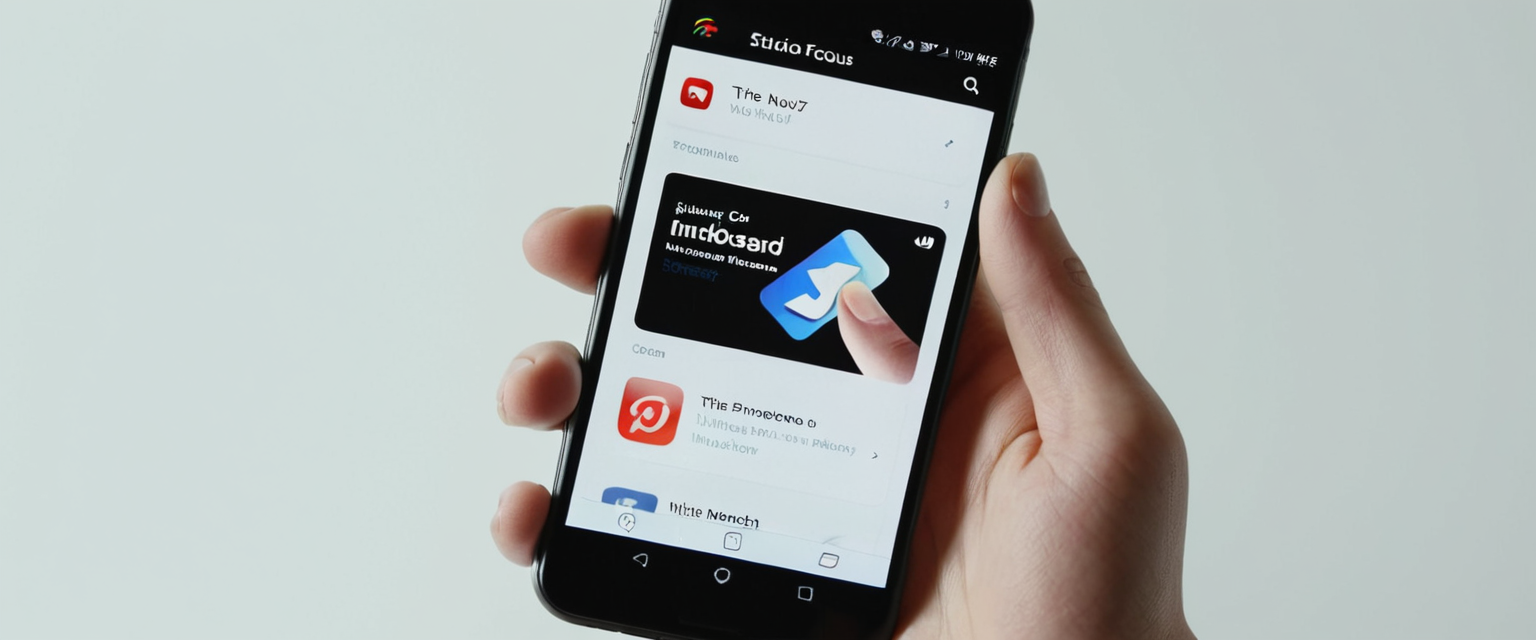
Private Browsing on iPhone represents one of the most significant privacy features available to Apple users, yet many individuals find themselves uncertain about how to properly manage and disable this functionality when needed. This comprehensive report explores the multifaceted aspects of turning off Private Browsing on iPhone 13 devices, addressing both the temporary methods for switching between browsing modes and the permanent solutions for disabling the feature entirely through Apple’s Screen Time controls. The analysis reveals that disabling Private Browsing encompasses two fundamentally different approaches: the straightforward process of exiting an active Private Browsing session to return to standard browsing, which involves navigating Safari’s tab group interface, and the more involved procedure of permanently preventing access to Private Browsing functionality through iOS content restrictions. Furthermore, this report examines the evolving nature of these controls across different iOS versions, the technical mechanisms underlying Private Browsing’s privacy protections, the inherent limitations of the feature that users should understand, and the alternative strategies available for those seeking comprehensive privacy and security solutions beyond what Private Browsing alone can provide.
Understanding Safari’s Private Browsing Feature on iPhone
Private Browsing, also referred to as incognito mode on some platforms, represents a distinct browsing environment within Apple’s Safari browser designed to enhance user privacy during internet sessions. When users activate Private Browsing on their iPhone 13, the Safari address bar transforms to display a darker appearance, shifting from the standard white or light gray color to a black or dark gray shade, providing visual confirmation that the browsing session is operating in private mode. This visual distinction serves as an immediate indicator to users about their current browsing context, helping them understand whether their activities are being recorded or filtered through standard tracking prevention mechanisms.
The fundamental purpose of Private Browsing lies in preventing Safari from maintaining a record of browsing activities on the local device. When operating in Private Browsing mode, Safari does not save the web pages visited, search history entries, or AutoFill information that would normally be cached for convenience and future reference. Beyond these basic privacy protections, Private Browsing implements several sophisticated mechanisms to shield users from tracking attempts by websites and advertisers. Specifically, Private Browsing blocks known trackers from loading on websites, removes tracking parameters embedded within URLs that would otherwise identify individual users across the internet, and implements protections against advanced fingerprinting techniques that websites employ to identify devices even when traditional tracking cookies are blocked.
When users close a Private Browsing tab or exit the private browsing session entirely, Safari automatically deletes all temporary website data that accumulated during the session, including cookies, cached images, and other locally stored data. This means that websites cannot build a persistent profile of user behavior across multiple visits, as the typical mechanisms that enable such tracking become inaccessible. Additionally, Private Browsing tabs are isolated from one another, preventing websites opened in one private tab from monitoring or tracking browsing activity in other private tabs. An important distinction exists regarding the synchronization of private browsing across devices: Private Browsing tabs are not shared or synced across other Apple devices linked to the same iCloud account, unlike regular tabs that can appear across multiple devices when iCloud syncing is enabled.
The AutoFill functionality, which normally streamlines the process of entering personal information, passwords, and form data, is deliberately disabled during Private Browsing sessions. This means that users cannot rely on Safari to automatically fill in usernames, passwords, payment information, or other personal details that might otherwise be stored and suggested during private sessions. This design choice prevents sensitive information from being cached or retained anywhere on the device during private browsing, further enhancing the privacy guarantees of the feature.
Temporary Methods of Exiting Private Browsing
The most straightforward approach to turning off Private Browsing on iPhone 13 involves understanding the distinction between exiting an active Private Browsing session and permanently disabling the feature. When users find themselves actively engaged in private browsing and wish to return to standard browsing, the process differs significantly depending on their current iOS version and the specific interface they are working with. For users operating on iOS 17 and newer versions, the procedure involves accessing Safari’s tab management interface by tapping the tabs button located in the bottom-right corner of the screen. Once the tab interface opens, users should look for the Private tab group button and swipe to reveal the numbered tabs representing their regular, non-private browsing sessions. By tapping on any of these numbered tab groups or the “Start Page” option, users seamlessly transition from Private Browsing to standard browsing mode.
For users still operating on iOS 16 and earlier versions, the procedure follows a slightly different interface design, though the underlying concept remains identical. These users should open Safari, tap the tabs button in the bottom-right corner, and then tap on the tab count display (shown as “[number] Tabs” or “Start Page”) to reveal the complete Tab Groups list. From this menu, users can then tap on the “Private” designation to switch between private and regular browsing contexts. Once the transition is complete, the Safari address bar returns to its standard white or light gray appearance, confirming that the user has successfully exited Private Browsing mode.
An alternative method for quickly exiting Private Browsing involves closing all private tabs systematically. Users can accomplish this by accessing the tabs interface, identifying the Private tab group, and then tapping and holding the “Done” button until a menu appears offering the option to “Close All Tabs”. Confirming this action by selecting “Close All Tabs” again will remove all open private tabs, effectively ending the private browsing session and returning the user to regular browsing mode.
The temporary exiting process is particularly useful for users who employ Private Browsing for specific purposes, such as shopping for gifts without leaving browsing traces on their device, searching for sensitive information, logging into multiple accounts simultaneously without interference from cached credentials, or avoiding targeted advertisements that typically rely on browsing history. Once users have finished their private browsing activities and returned to regular browsing through these methods, their previous private sessions remain completely invisible to anyone accessing the device, as Safari has automatically purged all records from the active private browsing session.
Permanently Disabling Private Browsing Through Screen Time Controls
While temporarily exiting Private Browsing serves users who occasionally need enhanced privacy during specific browsing sessions, many individuals—particularly parents concerned about their children’s online activities or administrators managing organizational devices—require a more permanent solution that completely prevents access to Private Browsing functionality. Apple provides this capability through the Screen Time feature, which includes comprehensive content and privacy restriction controls accessible through the iOS Settings application. This approach represents a fundamental difference from the temporary method described previously, as it removes the Private Browsing option from Safari entirely rather than simply allowing users to switch between browsing modes.
To permanently disable Private Browsing on an iPhone 13, users must first navigate to the Settings application and locate the Screen Time option. If Screen Time has not previously been configured on the device, users will need to complete the initial setup process, which involves setting a Screen Time passcode and configuring the basic preferences. Once Screen Time is active, users should access the “Content & Privacy Restrictions” setting, which appears as an option within the Screen Time menu. This crucial step requires users to enable Content & Privacy Restrictions by toggling the switch at the top of the screen.
After enabling Content & Privacy Restrictions, users need to navigate to the specific web content settings where Private Browsing controls are located. The path through the Settings interface follows this sequence: within Content & Privacy Restrictions, users should tap on “Content Restrictions,” then select “App Store, Media, Web, and Games,” followed by “Web Content”. Within the Web Content menu, users will encounter several options for controlling internet access and filtering, and to disable Private Browsing, they must select “Limit Adult Websites”.
The selection of “Limit Adult Websites” serves as the mechanism through which Apple disables Private Browsing functionality. Once this setting is activated, users will observe that the Private Browsing option disappears from Safari entirely, rendering it completely inaccessible regardless of how the user attempts to access it through the browser interface. A check mark appears next to the “Limit Adult Websites” option when it is selected, providing visual confirmation that the restriction is active. After configuring this setting, users can exit the Settings application and open Safari to confirm that Private Browsing is no longer available, as the interface that previously displayed Private as a browsing option will no longer present this functionality.
This method proves particularly effective for parents implementing parental controls on their children’s devices, as it ensures that children cannot circumvent restrictions by switching to private browsing mode and hiding their browsing activity. When properly configured with Screen Time restrictions, all websites visited remain visible in the browsing history, providing parents with a complete record of their child’s internet activity. Additionally, this approach affects not only Safari but also prevents Private Browsing in third-party browsers installed on the device, as iOS enforces these content restrictions system-wide.
iOS Version-Specific Instructions and Evolution of Controls
Apple has continuously refined the Private Browsing feature and the controls governing it across successive iOS releases, resulting in variations in the precise steps required to manage Private Browsing across different iPhone models and software versions. Understanding these version-specific differences ensures that users with iPhone 13 devices running various iOS iterations can successfully implement their desired browsing configurations. For users operating iOS 17, the most current widely available version at the time of this report’s context, the temporary method of exiting Private Browsing reflects a modernized interface that emphasizes tab groups as the primary organizational structure within Safari.
In iOS 17 specifically, Apple introduced a significant enhancement to Private Browsing security by implementing automatic locking of private tabs when the device is locked or the user switches away from Safari. This feature, called Locked Private Browsing, requires users to authenticate through Face ID, Touch ID, or their device passcode before accessing private tabs after the device has been locked. Users can enable this security enhancement by navigating to Settings, scrolling to Safari, and within the Privacy & Security section, toggling on “Require Face ID (or Touch ID) to Unlock Private Browsing”. This represents a significant advancement in private browsing security, as it prevents unauthorized individuals from accessing open private tabs even if they gain temporary access to an unlocked device.
Protect Your Digital Life with Activate Security
Get 14 powerful security tools in one comprehensive suite. VPN, antivirus, password manager, dark web monitoring, and more.
Get Protected NowFor users still operating on iOS 16 and earlier versions, the interface and procedures differ slightly, though the fundamental concepts remain consistent. The tab switching interface in these earlier versions presents the Tab Groups in a somewhat different arrangement, but the basic process of tapping the tabs button, selecting either “[number] Tabs” or “Start Page,” and then toggling between the Private and regular browsing modes accomplishes the same result. Users of iOS 16 and earlier should be aware that the visual indicators distinguishing private tabs from regular tabs may be slightly different, though the address bar color change remains the key visual cue.
Recent developments in iOS 26 introduce further modifications to how Private Browsing restrictions function in Screen Time controls, reflecting ongoing refinements to Apple’s parental control capabilities. Users should be aware that in iOS 26, the previous method of disabling Private Browsing through “Limit Adult Websites” settings no longer functions as reliably as it did in earlier iOS versions. Apple has indicated that users seeking more robust control over Private Browsing access should consider alternative approaches, including the implementation of Supervised Mode for their devices or the combination of Supervised Mode with Screen Time restrictions. This evolution demonstrates Apple’s ongoing commitment to balancing user privacy with effective parental control mechanisms, though it also indicates that users relying on Content & Privacy Restrictions alone may find Private Browsing functionality more difficult to completely eliminate in the newest OS versions.

Advanced Security Features and Biometric Locking
Beyond the basic functionality of enabling and disabling Private Browsing, iOS 17 and subsequent versions introduce sophisticated security features that allow users to protect their private browsing sessions with biometric authentication. The Locked Private Browsing feature represents a substantial security enhancement that addresses scenarios where a device might be accessed by unauthorized individuals who have somehow gained the device unlock capability but should not have access to sensitive browsing activities.
To implement this advanced security feature, users should first ensure they are running iOS 17 or later, then navigate to Settings, scroll down to locate Safari, and proceed to the Privacy & Security section within Safari settings. Within this section, users will find the option “Require Face ID (or Touch ID) to Unlock Private Browsing,” which should be toggled to the on position. Upon activating this setting, Safari will automatically lock all private tabs when the device is locked, when the user exits Safari, or when the user switches from private browsing to regular browsing.
The practical implementation of this feature requires that each time a user wishes to access their private browsing tabs after the device has been locked or after switching from regular browsing, they must first authenticate through Face ID or Touch ID. This two-factor verification ensures that even if someone gains access to the device’s regular functionality, they cannot immediately access the user’s private browsing history and open tabs without providing biometric authentication. For users who prefer traditional security methods, the device’s passcode can also be used as the authentication mechanism in place of biometric methods.
Notably, private windows do not automatically lock until a web page has been loaded within them, meaning that empty private tabs or newly created private browsing sessions will not immediately require authentication. This design choice balances security with usability, ensuring that the user experience remains smooth while still providing robust protection for sensitive browsing activities. Users should also understand that this locking mechanism applies only to the visual access to private tabs; the locked tabs themselves remain preserved and can be accessed upon successful authentication.
Addressing Common Issues and Troubleshooting Missing Private Browsing
Despite the straightforward nature of Private Browsing controls in Safari, users occasionally encounter situations where the Private Browsing option appears to be missing or inaccessible, preventing them from either enabling or disabling the feature as intended. Understanding the common causes of these issues and knowing how to systematically troubleshoot them can resolve the majority of cases without requiring technical support intervention.
One of the most common reasons for Private Browsing to disappear from the Safari interface involves the active Content & Privacy Restrictions settings. When restrictions are enabled and the Web Content setting is configured to “Limit Adult Websites,” the Private Browsing option is deliberately hidden from the user interface. Users encountering this situation should navigate back to Settings, access Screen Time, and check whether Content & Privacy Restrictions are enabled. If the user did not intentionally activate these restrictions—perhaps they were configured by another device administrator or through Family Sharing—they can be disabled by navigating to Settings > Screen Time > Content & Privacy Restrictions and toggling the master switch to off. Users should be aware that if a Screen Time passcode has been set, they may be required to enter it before disabling these restrictions.
Another troubleshooting step involves force-closing Safari and reopening the application, which can resolve temporary glitches or sync issues that might cause the interface to fail to properly display the Private Browsing option. To force-close Safari on an iPhone 13, users should access the App Switcher by swiping up from the bottom of the screen and holding, then locate Safari and swipe up to close it. After waiting a moment, users can reopen Safari from the home screen to determine whether the Private Browsing option has reappeared.
Checking for active Device Management profiles or VPN configurations can also illuminate why Private Browsing functionality might be restricted. Users should navigate to Settings > General > VPN & Device Management to verify that no profiles have been installed that might enforce additional restrictions on the device. In some cases, particularly with managed devices or devices configured through Mobile Device Management (MDM), these profiles might include restrictions that prevent Private Browsing regardless of Screen Time settings.
A complete Screen Time reset can resolve persistent issues where Private Browsing remains inaccessible despite the user’s attempts to adjust settings through the standard procedures. To accomplish this, users should navigate to Settings > Screen Time and scroll to the bottom of the screen, where they should select “Turn Off Screen Time”. This action will disable all Screen Time restrictions and should restore the Private Browsing functionality to Safari. After confirming that Private Browsing has been restored, users can reconfigure Screen Time with the desired restrictions if privacy management remains a priority.
Understanding the Limitations of Private Browsing
While Private Browsing represents a valuable privacy feature built into Safari, users should understand its significant limitations to avoid developing a false sense of complete anonymity or privacy protection. Private Browsing does not encrypt internet traffic between the user’s device and websites, meaning that internet service providers, network administrators, and potentially malicious actors monitoring network traffic can still observe which websites the user visits, even though the specific pages or searches conducted on those sites remain unknown. This distinction is critical: Private Browsing prevents local storage of browsing history on the device and prevents the accumulation of cookies and tracking data on the device, but it does not hide the user’s internet activity from network-level observation.
Internet service providers and network administrators remain capable of seeing which domain names users access, as this information travels unencrypted regardless of Private Browsing status. Additionally, the user’s IP address remains visible to websites and network observers, meaning that the physical location and internet connection can potentially be identified even during private browsing sessions. Websites themselves can still track users through methods beyond cookies and local storage, such as device fingerprinting techniques that identify users based on unique characteristics of their device configuration. While Private Browsing implements protections against some advanced fingerprinting techniques, it does not provide comprehensive protection against all such methods.
The distinction between what Private Browsing does protect—local storage of browsing history, cookies, and form data on the device—and what it does not protect must be clearly understood by users seeking genuine privacy. For scenarios where true privacy is required, such as protecting oneself from tracking across websites and networks, users should supplement Private Browsing with additional tools such as a reliable Virtual Private Network service, which encrypts all traffic and masks the IP address. iCloud Private Relay, available to users with an iCloud+ subscription, provides an intermediate level of protection by routing Safari traffic through two separate internet relays, preventing both Apple and third-party internet relay providers from seeing both the user’s real IP address and their destination simultaneously.
Alternative Privacy-Enhanced Browsing Solutions
For users seeking comprehensive privacy protections that extend beyond what Safari’s Private Browsing offers, Apple’s ecosystem and the broader iOS app market provide several alternative approaches. iCloud Private Relay, Apple’s proprietary privacy service for iCloud+ subscribers, represents a first-party solution that operates at the system level for Safari and Mail applications. When enabled, iCloud Private Relay encrypts Safari traffic and routes it through two separate internet relays operated by Apple and a rotating set of external providers, ensuring that no single party can correlate the user’s IP address with their browsing destination. While iCloud Private Relay offers genuine advantages over standard browsing, it remains limited to Safari and Mail, does not cover system-wide app traffic, and functions best when not combined with custom DNS services.
Privacy-focused third-party browsers present another avenue for users seeking more robust privacy protections than Safari provides. Brave Browser, for instance, includes built-in content blocking, tracker prevention, and anti-fingerprinting features enabled by default. Unlike Safari, which relies on websites to respect Do Not Track signals, Brave actively blocks trackers at the network level without requiring user configuration. DuckDuckGo Browser emphasizes search privacy through encrypted searches and automatic HTTPS connections, though like all browsers on iOS, it must use Apple’s WebKit rendering engine due to platform restrictions. Tor Browser provides the highest level of anonymity by routing traffic through multiple encrypted layers across the Tor network, though this approach significantly impacts browsing speed and is unnecessary for most users’ privacy needs.
Firefox, while not providing as strong privacy protections as Brave or specialized privacy browsers, offers enhanced privacy controls compared to Safari and includes features such as more granular cookie management and stronger protection against fingerprinting through randomization of system information presented to websites. Users considering alternative browsers should understand that iOS platform limitations prevent third-party browsers from operating with their own rendering engines; all browsers on iOS, including Chrome, Firefox, Brave, and others, must use Apple’s WebKit framework under the hood. This architectural constraint means that privacy improvements in alternative browsers primarily derive from how they configure WebKit and what additional protective features they implement at the application level rather than fundamental technical advantages.

Private Browsing in Family Sharing and Parental Control Contexts
For parents implementing parental controls through Apple’s Family Sharing feature, Private Browsing represents a particular concern, as children might otherwise hide their browsing activities through private sessions. The relationship between Private Browsing, Screen Time restrictions, and Family Sharing operates through several interconnected mechanisms that parents should understand to effectively monitor their children’s internet usage.
When a child’s device is set up with Family Sharing and appropriate Screen Time restrictions are configured, the parent can control the child’s web access and restrict Private Browsing through the Screen Time controls accessed from the parent’s own device. Parents can view their child’s app and website activity through the Family Sharing settings on their device by navigating to Family Sharing, selecting the child’s name, accessing Screen Time, and viewing the “See All App & Website Activity” option. This reporting mechanism provides visibility into which websites the child has visited, which would be unavailable if the child successfully used Private Browsing to hide their activity.
It is critical that parents ensure each family member has their own individual Apple ID rather than sharing a single Apple ID, as sharing an Apple ID defeats the purpose of Family Sharing and results in unfiltered access to each user’s browsing history and browsing data across all linked devices. When properly configured with separate Apple IDs and with Content & Privacy Restrictions enabled on the child’s device, the ability to restrict Private Browsing becomes an effective component of an overall parental control strategy.
However, users should be aware that in iOS 26, the effectiveness of these restrictions has been reduced, as Private Browsing is no longer disabled when adult websites are filtered through the standard “Limit Adult Websites” restriction. Apple has recommended that parents seeking more robust control consider implementing Supervised Mode, which provides more comprehensive control over device functionality. Supervised Mode allows administrators to enforce restrictions more thoroughly than standard Screen Time controls and can be combined with Screen Time settings for layered protection.
Recent Updates and Changes in iOS Versions
The rapid evolution of iOS and Safari across recent releases has introduced several notable changes to how Private Browsing functions and how it can be managed. iOS 17 introduced Locked Private Browsing with biometric security, allowing users to add Face ID or Touch ID authentication as a barrier to accessing private tabs. Additionally, iOS 17 enhanced tracking URL removal, enabling users to strip tracking parameters from URLs when sharing content from private browsing sessions. The introduction of Advanced Tracking and Fingerprinting Protection in iOS 17 represents another significant enhancement, enabling users to activate stronger privacy protections that randomize their device fingerprint to prevent website identification based on device characteristics.
iOS 18 maintained the core Private Browsing functionality from iOS 17 while introducing various other privacy and security enhancements throughout the operating system. However, iOS 26, which represents Apple’s most recent major update discussed in current documentation, introduced significant changes to how Content & Privacy Restrictions interact with Private Browsing. Users who previously relied on “Limit Adult Websites” to disable Private Browsing may find this restriction no longer functions as expected in iOS 26, requiring them to explore alternative approaches such as Supervised Mode.
These ongoing changes underscore the importance of regularly reviewing privacy settings and understanding the current capabilities and limitations of iOS’s privacy features. Users upgrading to new iOS versions should verify that their existing privacy configurations continue to function as intended and should adapt their approach if iOS updates introduce changes to how particular features operate.
Practical Scenarios and Use Cases
Understanding when and why users might need to turn off Private Browsing helps contextualize the different approaches discussed throughout this report. Individual users who occasionally want to prevent Private Browsing from being available might do so because they wish to maintain a complete browsing history for research purposes, want to ensure that login credentials and preferences are properly saved by websites, or prefer that websites can recognize their device to prevent repeated authentication challenges. The temporary method of simply exiting a Private Browsing session suffices for these scenarios, as users can switch between private and regular browsing as their needs dictate.
In contrast, parents implementing parental controls to monitor and manage their children’s internet usage require the permanent disabling approach that Screen Time restrictions provide. By configuring Content & Privacy Restrictions to disable Private Browsing, parents ensure that their children cannot circumvent monitoring by switching to private browsing mode, making the complete browsing history visible in Safari’s history menu and through Screen Time reporting. This approach works best when combined with other parental control measures and when each family member maintains their own distinct Apple ID under Family Sharing.
Educational institutions and organizations managing shared iOS devices often implement Supervised Mode or Mobile Device Management profiles to enforce consistent device configurations across multiple devices. In these scenarios, Private Browsing may be disabled through MDM profiles to ensure institutional oversight of device usage and to prevent employees or students from hiding their activities. Organizations implementing such restrictions should communicate these policies clearly to users and should ensure that legitimate privacy needs are addressed through alternative means, such as allowing specific websites to be accessed privately or providing VPN access for sensitive research activities.
Your iPhone 13: Standard Browsing Restored
The ability to turn off Private Browsing on iPhone 13 encompasses two fundamentally different technical approaches, each suited to particular user needs and scenarios. For individuals seeking temporary exits from Private Browsing to resume standard browsing with full history recording and credential saving, the straightforward process of switching between tab groups in Safari provides immediate results without permanent configuration changes. This approach respects user autonomy while providing simple mechanisms for managing browsing modes on a session-by-session basis.
For those requiring permanent disabling of Private Browsing—whether for parental oversight, device management, or other organizational purposes—the Screen Time Content & Privacy Restrictions mechanism, specifically the “Limit Adult Websites” setting, provides an effective solution across most current iOS versions, though users should be aware that this functionality may be changing or becoming less reliable in very recent iOS versions like iOS 26. The permanent disabling approach ensures that Private Browsing cannot be accessed through any browsing session, providing comprehensive prevention of hidden browsing activities while maintaining complete browsing history records.
Advanced security features such as Locked Private Browsing with biometric authentication introduce additional layers of protection for users who maintain private browsing sessions but wish to prevent unauthorized access to their private tabs. These features represent Apple’s recognition that privacy protection exists on a spectrum, with different users requiring different levels of control depending on their threat models and use cases.
Users should recognize that Private Browsing, despite its valuable protections against local storage of browsing data and its implementation of tracking prevention mechanisms, does not provide complete anonymity or protection from all forms of tracking. For scenarios requiring genuine privacy from internet service providers, network administrators, or comprehensive protection from advanced tracking techniques, Private Browsing should be combined with additional tools such as VPNs, iCloud Private Relay, or privacy-focused browsers.
The ongoing evolution of iOS and Safari, as evidenced by the changes introduced in iOS 17, iOS 18, and iOS 26, demonstrates Apple’s commitment to refining privacy features while simultaneously introducing new capabilities for device management and parental control. Users implementing Private Browsing management should remain attentive to these updates and should periodically review their privacy configurations to ensure they continue to provide the desired functionality. By understanding the multiple approaches to managing Private Browsing and the genuine capabilities and limitations of each method, users and administrators can make informed decisions about how best to configure their devices to align with their specific privacy, security, and management requirements.






