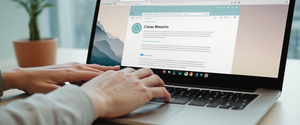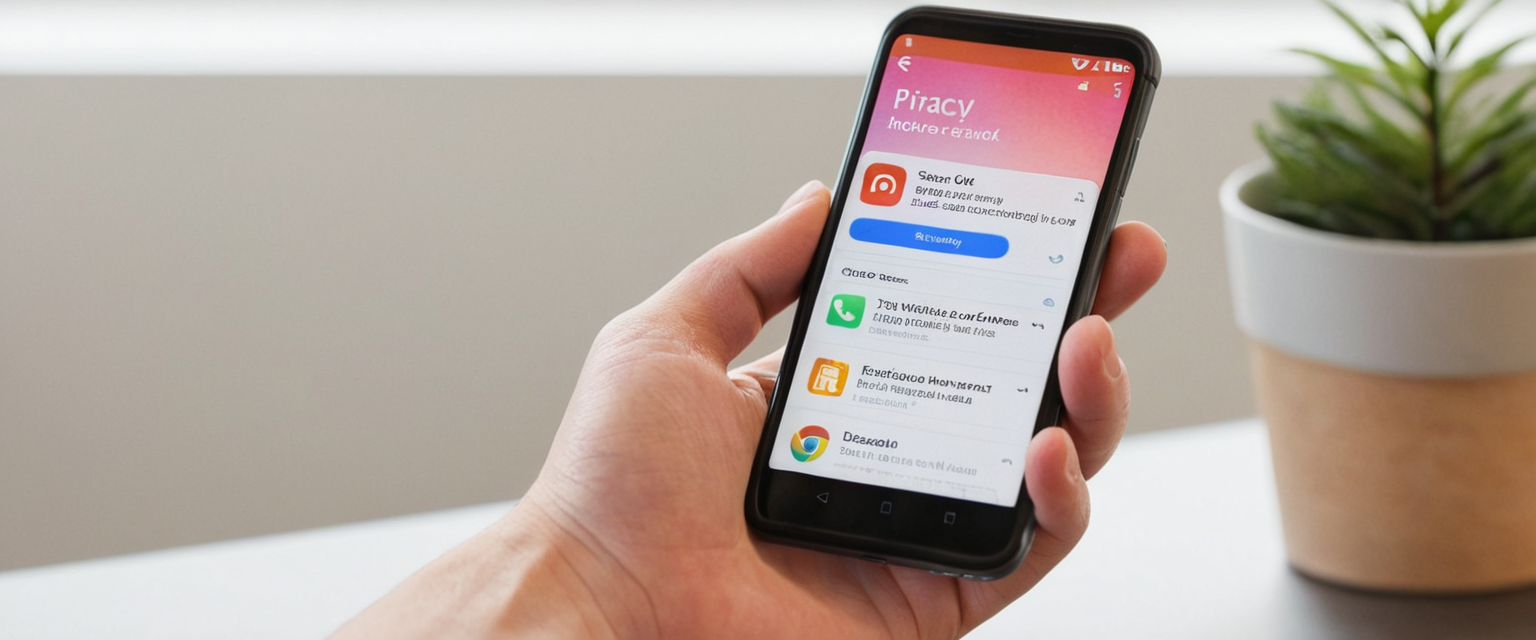
Private browsing represents one of the most frequently misunderstood features in Apple’s Safari ecosystem, with many iPhone users believing it provides greater anonymity and privacy protection than it actually delivers. This comprehensive report examines the technical process of disabling private browsing on iPhone devices while contextualizing this feature within the broader landscape of mobile privacy, device management, and the significant distinctions between local data protection and true online anonymity. Understanding how to turn off private browsing requires not only knowledge of the mechanical steps involved but also comprehension of why individuals might wish to disable this feature, what limitations exist within the system, and how private browsing functionality intersects with parental controls, device management, and personal security practices. The process varies slightly depending on iOS version, with iOS 17 and later offering more sophisticated control mechanisms including biometric locking features. Additionally, users seeking to completely prevent private browsing usage—particularly parents implementing parental controls—must navigate Screen Time settings and content restrictions, which provides a more comprehensive approach than simply switching between browsing modes. This report synthesizes information from official Apple support documentation, technical tutorials, privacy research, and community discussions to create a thorough examination of private browsing disablement on iPhone devices.
Understanding Safari Private Browsing: Core Functionality and Local Privacy Protection
Safari’s Private Browsing feature represents Apple’s built-in mechanism for preventing local data storage on a user’s iPhone device. When activated, Private Browsing creates an isolated browsing session that operates fundamentally differently from standard browsing mode, with the Safari address bar appearing black or dark to provide visual confirmation of the active private mode. The core function of this feature involves preventing Safari from saving specific categories of information that normally accumulate during standard web browsing, including browsing history, search history, website cookies, cached data, autofill information, and form submissions. This technical segregation ensures that anyone else with access to the same iPhone cannot retroactively review browsing activity by consulting Safari’s history or accessing stored credentials. The design of Private Browsing reflects Apple’s recognition that iPhone devices are frequently shared among family members or colleagues, creating scenarios where individuals using a shared device may wish to prevent others from discovering their browsing patterns.
The protection mechanisms embedded within Private Browsing extend beyond simple history deletion. When Private Browsing is active, Safari actively blocks known trackers from loading on webpages, removes tracking parameters that websites embed in URLs to identify individual users, and applies protections against advanced fingerprinting techniques. These additional layers demonstrate Apple’s attempt to provide what might be considered semi-anonymous browsing at the local level, though this distinction remains crucial to understanding Private Browsing’s actual capabilities. AutoFill functionality becomes disabled when Private Browsing is engaged, meaning Safari will not suggest previously entered passwords, usernames, addresses, or payment information during private sessions. This deliberate limitation prevents users from accidentally introducing stored personal information into private browsing sessions where data is not meant to be retained.
However, critical limitations characterize what Private Browsing does not accomplish. The feature provides no protection against internet service providers observing browsing activity, as ISPs can still see the websites accessed based on network traffic patterns. Network administrators, whether employed by educational institutions, corporate employers, or managing home networks, retain full visibility of private browsing sessions occurring on their networks. Websites visited during private browsing sessions can still collect visitor information through IP address logging, DNS records, and other technical methods that operate outside the browser’s local storage mechanisms. The common misconception that Private Browsing creates true anonymity online has led many users to feel a false sense of security that this feature cannot provide.
Additionally, Private Browsing offers no protection against malware, phishing attacks, or other security threats that target the device itself rather than the browser’s data storage. If a user logs into personal accounts—such as Facebook, email, or banking applications—during private browsing, that service immediately recognizes the individual and can associate browsing activity with their identity. This represents perhaps the most fundamental limitation of Private Browsing: the feature protects against local data storage but cannot prevent the user from voluntarily identifying themselves to web services through authentication processes.
Basic Method to Turn Off Private Browsing: iOS Version-Specific Instructions
The process for turning off Private Browsing on iPhone varies based on the iOS version running on the device, reflecting Apple’s evolution of the Safari interface across multiple major releases. For devices running iOS 17 or later, the procedure involves several deliberate actions within the Safari application itself. Users must first open Safari from their home screen, then locate and tap the tabs button positioned in the lower right corner of the screen—this button typically displays as two overlapping squares. Upon tapping this button, users access the tab overview screen where they can observe their currently open tabs organized into groups. Within this interface, users must swipe to locate the Private tab group button, which may appear differently depending on the current tab arrangement and how many regular tabs are open. Once the private tab group is visible, users should tap the corresponding numbered tabs button showing their regular browsing tabs—this action effectively switches users from Private Browsing mode to standard browsing mode.
For users operating iPhone devices with iOS 16 or earlier versions, the procedure requires slightly different navigation steps that reflect the older Safari interface design. These users must similarly open Safari and tap the tabs button, but rather than swiping to access tab groups, they instead tap directly on the indicator showing their current tab count or “Start Page.” This action displays the Tab Groups list, at which point users can see the “Private” option alongside their regular tab groups. Users must tap on “Private” to show the Tab Groups list, then tap on the numbered tab count corresponding to their regular browsing tabs, and finally tap “Done” to confirm the transition out of Private Browsing mode. Understanding these version-specific differences proves important because users upgrading their iPhones may initially find themselves confused by interface changes in the latest iOS releases.
The visual appearance of the Safari interface provides clear feedback about Private Browsing status throughout both iOS versions. When Private Browsing is actively engaged, the Safari address bar displays a distinctly dark or black color, contrasting sharply with the light gray or white address bar visible during regular browsing. This visual distinction serves as a quick reference tool allowing users to immediately recognize their current browsing mode without requiring menu navigation. Many users report that this visual indicator actually helps them remember to turn off Private Browsing when they have finished their private browsing session, as the interface constantly reminds them of their current mode through the color change.
Importantly, the method of turning off Private Browsing differs fundamentally from simply closing browser tabs or closing Safari completely. Simply exiting Safari or closing all Private Browsing tabs does not automatically switch the browser into standard mode for subsequent browsing sessions. If a user closes Safari while in Private Browsing mode and then reopens the application, Safari may reopen directly into Private Browsing mode if the user has customized their Safari settings to open with private tabs by default. This behavior explains why some users report becoming “stuck” in Private Browsing mode—they close Safari believing this action will reset their browsing status, only to find themselves immediately returned to Private Browsing when they reopen the application.
Disabling Private Browsing Through Screen Time and Parental Controls
Beyond simply switching out of Private Browsing mode for individual browsing sessions, iPhone users and parents seeking more comprehensive control can completely disable access to Private Browsing functionality using the Screen Time feature integrated into iOS. This approach represents a more permanent restriction rather than a temporary session-based mode switch, proving particularly valuable for parents implementing device management on children’s devices or individuals seeking to prevent themselves from accessing private browsing altogether. The Screen Time feature provides content and privacy restrictions that allow iOS device managers to control which features and applications remain accessible on a device.
The process begins with accessing the Settings application on the iPhone and scrolling downward to locate the Screen Time option. If Screen Time has not previously been set up on the device, users must first enable it by following the initial setup process. Once Screen Time is activated, users should navigate to “Content & Privacy Restrictions,” where they will see the option to enable these restrictions if they have not already been activated. After enabling Content & Privacy Restrictions, users must proceed to “Content Restrictions” and then locate the “Web Content” section. Within this menu, users will find several web content management options, including “Unlimited Access,” “Limit Adult Websites,” and “Only Approved Websites.” To disable Private Browsing functionality, users must select “Limit Adult Websites.” This selection does not merely restrict adult content—it simultaneously disables access to Private Browsing mode, removing the private browsing option from Safari and any other third-party browsers installed on the device.
The connection between the “Limit Adult Websites” setting and Private Browsing restriction reflects Apple’s design decision to couple these controls, though the relationship may not be immediately obvious to users unfamiliar with the system’s architecture. When this restriction is activated, users will no longer see the “Private” option when they tap the tabs button in Safari. Additionally, any attempt to access private browsing through alternative methods—such as holding the tab creation button to see additional options—will prove unsuccessful. This comprehensive approach ensures that privacy-restricted users cannot circumvent the restriction through workarounds or alternative interface gestures.
An additional important consideration involves the Screen Time Passcode, which parents typically establish to prevent children from modifying these restrictions. Without a Screen Time Passcode, a determined child could navigate back to Settings, access Screen Time, modify Content & Privacy Restrictions, and re-enable Private Browsing functionality. Therefore, establishing a robust Screen Time Passcode distinct from the iPhone’s regular passcode remains essential for parents seeking to maintain consistent restrictions. Apple recommends creating a Screen Time Passcode that differs from the device passcode, preventing unauthorized changes even if children discover the regular passcode.
For users who previously disabled Private Browsing through Screen Time but later wish to re-enable it, the process involves returning to the same Settings location and changing the Web Content setting from “Limit Adult Websites” to “Unrestricted” or to an alternative option that does not restrict private browsing. This flexibility allows users to adjust their privacy management approach as their circumstances or preferences change. However, this re-enablement process requires knowledge of the Screen Time Passcode if one has been established, which effectively locks in the restriction unless the passcode-holder chooses to modify the settings.

Advanced Locking Features: Biometric and Passcode Protection for Private Browsing
Beginning with iOS 17 and continuing through iOS 18, Apple introduced sophisticated locking mechanisms that allow users to protect their private browsing sessions with biometric authentication or device passcodes. These features represent a significant evolution in private browsing security, addressing user concerns about unauthorized access to private browsing tabs even if someone gains physical access to an unlocked iPhone. The feature operates separately from the basic capability of opening or closing Private Browsing mode and instead focuses on preventing unauthorized individuals from viewing the contents of already-opened private tabs.
To enable this locking feature, users must navigate to Settings, scroll down to Safari, and locate the section labeled “Privacy & Security.” Within this section, users will find the option “Require Face ID to Unlock Private Browsing” on newer iPhone models with facial recognition technology, or “Require Touch ID to Unlock Private Browsing” on models equipped with fingerprint sensors instead of Face ID. Users can also configure the system to accept their device passcode as an alternative authentication method if they prefer not to use biometric identification. Once activated, this setting ensures that private browsing tabs will automatically lock when the Safari application is not actively in the foreground or when the device locks.
Protect Your Digital Life with Activate Security
Get 14 powerful security tools in one comprehensive suite. VPN, antivirus, password manager, dark web monitoring, and more.
Get Protected NowThe mechanics of this locking system warrant careful explanation, as users frequently report confusion about when Face ID authentication requirements actually activate. According to Apple’s official documentation, the Face ID (or Touch ID) requirement for private browsing operates specifically after the device has been locked and subsequently unlocked. This means that if a user is actively using their iPhone and actively viewing private browsing tabs, those tabs will not require Face ID authentication simply because the setting is enabled. Rather, the protection activates in scenarios where the device has been locked due to inactivity or intentional locking, and subsequently unlocked. At that point, if someone attempts to access private browsing, they must authenticate with the configured biometric method or passcode.
Some users have reported that enabling this setting does not appear to function as expected, with private browsing tabs opening without requiring Face ID authentication even when the setting appears to be activated. Apple support documentation indicates that this behavior may occur if users are not properly locking and unlocking their devices between accessing private browsing. Additionally, technical issues or iOS bugs may occasionally prevent this feature from functioning correctly, requiring users to restart their device or update to the latest iOS version to restore proper functionality.
The relationship between device locks and private browsing locks reflects Apple’s prioritization of user convenience balanced against security concerns. The system does not require continuous Face ID authentication for every private browsing action, as this would create an cumbersome user experience. Instead, Apple implemented the protection to activate specifically in scenarios where someone might gain temporary physical access to an unattended but unlocked device—for example, if a user steps away from their iPhone for a moment while browsing privately. When the device auto-locks and another person unlocks it, private browsing sessions will remain inaccessible without the proper biometric authentication, preventing casual browsing of private tabs by the second person.
Troubleshooting: When Private Browsing Does Not Appear in Safari
Despite the straightforward procedures outlined in Apple’s official documentation, users frequently encounter situations where private browsing functionality simply does not appear in Safari, with the private option completely absent from the tab management interface. These troubleshooting scenarios require systematic investigation to identify the underlying cause, as multiple different system configurations can produce the identical symptom of missing private browsing functionality.
The most common cause of missing private browsing options involves Screen Time restrictions being actively enforced on the device. If users or parents have implemented web content restrictions through the “Limit Adult Websites” setting or other web restriction options, the private browsing feature will be completely hidden from the Safari interface. Users experiencing this situation should navigate to Settings > Screen Time > Content & Privacy Restrictions > Content Restrictions > Web Content to verify whether restrictions are currently active. If restrictions are enabled and the user has authorization to modify them, changing the setting to “Unrestricted” or removing the web content restrictions will immediately restore private browsing functionality.
A secondary cause of missing private browsing involves MDM (Mobile Device Management) configurations or installation profiles on the device. Organizations, schools, and some family sharing setups may implement configuration profiles that restrict certain device features, potentially including private browsing. Users should verify whether any profiles are installed by navigating to Settings > General > VPN & Device Management to check for active profiles that might restrict private browsing. If profiles are present and appear to be restricting private browsing, users may need to contact the profile administrator to modify these restrictions.
Focus modes, contrary to what some users might assume, do not typically disable private browsing functionality, though users should verify this by temporarily disabling any active Focus modes to rule out unexpected interactions between Focus settings and private browsing availability. Some users have reported edge cases where specific Focus mode configurations appeared to interfere with private browsing, though this remains relatively uncommon.
As a troubleshooting step, Apple support recommends force closing Safari completely and then reopening the application to check whether private browsing functionality reappears. This simple action can resolve temporary glitches where Safari’s interface becomes temporarily corrupted or fails to display available options correctly. Users should perform this by swiping up from the bottom of the iPhone screen to access the App Switcher, locating Safari, and swiping upward on the Safari preview to force close the application completely. After waiting several seconds, users should reopen Safari and check whether private browsing is now accessible.
If private browsing continues to be unavailable after attempting these troubleshooting steps, restarting the iPhone itself may resolve the issue. This more comprehensive approach clears the device’s memory, reloads core system processes, and can resolve various software-related problems that prevent proper feature functionality. To restart an iPhone, users should open Settings > General > Shut Down, drag the displayed slider to power off the device, wait approximately ten seconds, and then press the side button to restart the device. Once the iPhone has completed its restart sequence, users should attempt to access private browsing again.
If private browsing functionality remains unavailable after completing these steps, users should verify that their iPhone has been updated to the latest available iOS version, as outdated software can occasionally produce unexpected feature problems. Users can check for available updates by navigating to Settings > General > Software Update. If an update is available, users should install it and attempt to access private browsing again following the update completion.
Parental Concerns and Device Monitoring: Understanding Private Browsing in Family Contexts
Parents utilizing iPhone as family devices frequently request guidance on managing private browsing functionality, concerned that children might use private browsing to conceal online activities from parental observation. This concern reflects a legitimate tension between respecting children’s developmental needs for privacy and parents’ responsibility to maintain awareness of their children’s online safety and well-being. Understanding this context requires recognition that private browsing, while limiting what parents can observe through device-based history review, does not provide complete anonymity from network-level monitoring or more sophisticated tracking mechanisms.
The Screen Time feature integrated into iOS provides the most direct and accessible mechanism for parents seeking to prevent children from accessing private browsing functionality. By implementing web content restrictions through the “Limit Adult Websites” option, parents can completely eliminate the private browsing option from their children’s devices, ensuring that all browsing activity leaves a traceable record in Safari history that parents can subsequently review. This approach prioritizes transparency and accountability over privacy, making an explicit statement that the device belongs to the family and that browsing activity will be subject to parental review.
However, security experts and child development professionals emphasize that restricting private browsing through technical means should ideally occur within a broader context of open communication about online safety rather than as a unilateral restriction implemented without discussion. Children who perceive that parents are monitoring their devices through restrictive settings often experience this as a violation of trust and may become motivated to circumvent restrictions through alternative means or by using devices outside parental oversight. Conversely, children who understand that device monitoring serves protective rather than punitive purposes show greater willingness to maintain open communication with parents about concerning online experiences.
The technical reality of private browsing’s limitations should inform parental decision-making regarding private browsing restrictions. Parents who disable private browsing believing they have achieved complete visibility into their children’s online activity may develop a false sense of security. Websites still collect information about children’s visits regardless of browser settings, ISPs can observe traffic patterns even when history is not stored locally, and determined individuals can employ alternative techniques to obscure their online activities. Some sophisticated children have learned to use alternative browsers or to access websites through proxy services, rendering local history viewing ineffective. Therefore, parents implementing private browsing restrictions should recognize these restrictions as one component of online safety practices rather than a comprehensive solution.
Professional child safety organizations recommend a balanced approach combining technical restrictions with regular conversations about online safety, establishing clear family agreements about appropriate online behavior, teaching critical thinking about online content, and remaining available for children to discuss concerning online experiences without fear of disproportionate punishment. This multifaceted approach proves more effective at maintaining both safety and trust within family relationships than technical restrictions alone.

Privacy Limitations and Alternative Technologies: Understanding What Private Browsing Cannot Accomplish
A thorough examination of private browsing must prominently address what this feature fundamentally cannot accomplish, as widespread misunderstanding about these limitations has led many users to employ private browsing as a privacy tool in contexts where it provides minimal actual protection. The distinction between local privacy—preventing device-based detection of browsing activity—and network privacy—preventing external observation of online activity—represents the most critical conceptual divide that users must understand.
Internet service providers operating the network infrastructure through which iPhone data passes can observe private browsing activity without restriction, seeing which websites users access and when these accesses occur. While private browsing prevents browsers from storing cookies that might transmit information to websites, it does not encrypt the underlying network traffic visible to ISPs managing that traffic. Network-layer observation occurs independently of browser history storage, meaning that ISP-based monitoring captures private browsing patterns as comprehensively as standard browsing patterns. In many jurisdictions, ISPs have been known to sell browsing data to third parties, creating markets where private browsing information becomes commodified despite providing local privacy to device users.
Websites retain multiple mechanisms for identifying visitors that operate outside browser storage mechanisms, with IP address logging representing the most obvious example. Every communication between an iPhone’s Safari browser and a website necessarily includes the device’s IP address, as the website requires this information to route responses back to the correct recipient. This technical requirement means that websites automatically maintain records of which IP addresses have visited them, potentially combined with timestamps and other identifying information, regardless of whether the visitor was using private browsing. Law enforcement agencies can obtain subpoenas requiring ISPs to disclose which subscriber utilized a particular IP address at a specific time, effectively de-anonymizing private browsing activity through this mechanism.
Advanced tracking mechanisms collectively referred to as browser fingerprinting create additional tracking capabilities that operate independently of cookies or history storage, rendering private browsing’s protections ineffective against fingerprinting-based tracking. Browser fingerprinting collects data about device characteristics including browser type and version, operating system, screen resolution, installed fonts and plugins, time zone, language settings, and numerous other environmental variables that combine to create a unique identifying signature. Websites and advertisers can recognize users across sessions and websites by comparing these fingerprints, generating accurate tracking profiles despite the user’s private browsing status. Private browsing does not alter these underlying device characteristics, meaning fingerprint-based tracking continues unimpeded even when traditional cookies are disabled and history is not stored.
Users who log into personal accounts—email, social media, banking, or any other service requiring authentication—immediately voluntarily identify themselves to those services during private browsing sessions. From that point forward, the service can associate all subsequent browsing activity within that session with the authenticated user’s account, rendering private browsing privacy protections moot. A user accessing Facebook while in private browsing mode does not achieve anonymity from Facebook, as Facebook’s systems recognize the authenticated user and can track all actions performed within that session with complete certainty about the user’s identity.
Private browsing provides no protection against malware or spyware that may be installed on the device itself. If an iPhone contains spyware that captures screenshots, records keystrokes, or monitors network traffic at the operating system level, private browsing will not prevent this spyware from observing what the user is doing. Similarly, private browsing provides no protection against phishing attacks or social engineering techniques that trick users into revealing sensitive information to malicious parties. If a user encounters a convincing phishing website while in private browsing and enters their banking credentials, the fact that these credentials will not be stored locally in browser history provides cold comfort when a criminal has already captured them through the phishing attack.
Advanced Privacy Solutions: Beyond Private Browsing
Users seeking genuine privacy protection beyond what private browsing can provide have several alternative approaches available, though each involves different technical configurations and trade-offs between privacy and convenience. Apple’s own iCloud Private Relay feature, available to iCloud+ subscribers, represents the most integrated alternative approach specifically designed for iOS devices. When enabled, iCloud Private Relay routes all Safari browsing traffic through two separate encrypted internet relays operated by Apple and a third-party content provider, preventing any single entity from observing both the user’s identity and their browsing destinations simultaneously. iCloud Private Relay masks the user’s IP address from websites being visited while encrypting DNS records so that network providers cannot observe which websites the user attempts to access. This represents a more comprehensive privacy solution than private browsing alone, though it remains specific to Safari and certain Apple services and does not protect third-party applications.
Third-party VPN (Virtual Private Network) services represent another category of privacy technology that can complement or substitute for private browsing. When users connect to a reputable VPN service, their network traffic becomes encrypted and routed through the VPN provider’s servers, preventing ISPs from observing browsing activity and causing websites to perceive traffic as originating from the VPN server rather than the user’s actual IP address. This approach provides more comprehensive privacy than private browsing but requires users to trust the VPN provider not to maintain their own logs of browsing activity. Users selecting VPN services should carefully review provider privacy policies to ensure that the VPN service maintains no-logging policies and does not retain records of user activity.
Privacy-focused browser applications designed specifically for privacy represent another technological approach, with options such as Brave, Firefox Focus, and Mullvad Browser providing built-in privacy features that operate continuously rather than only when users explicitly select a private browsing mode. These browsers block third-party cookies by default, prevent many fingerprinting techniques, disable unnecessary plugins and extensions, and employ various other protections that standard browsers like Safari do not provide. Some privacy-focused browsers include built-in VPN functionality or other privacy mechanisms that provide more comprehensive protection than Safari’s private browsing feature.
The relationship between these technologies and private browsing should be understood as complementary rather than contradictory. Users concerned about their privacy might simultaneously disable Safari’s private browsing feature on shared devices through Screen Time restrictions while using iCloud Private Relay for their own browsing and occasionally employing a privacy-focused browser for particularly sensitive online activities. This layered approach provides more robust privacy than relying on any single technology or feature alone.
Recent Developments in iOS 18: Enhanced Private Browsing Features
With the release of iOS 18 in September 2024, Apple introduced several enhancements to Safari’s private browsing functionality that expand user control and security within the private browsing context. These improvements reflect Apple’s continued development of privacy features and represent meaningful additions to the private browsing toolset available to iOS users. The most notable enhancement involves the locking capabilities for private browsing, which now allow users to create additional security layers beyond simple history deletion.
iOS 18 introduced enhanced locked private browsing functionality that now persists across more scenarios and provides more granular control over private tab security. Previously, private browsing tabs in earlier iOS versions would lock when the device locked, but iOS 18 expands this protection to also automatically lock private tabs when the Safari application is switched away from, even if the iPhone itself remains unlocked. This design prevents individuals who briefly access an unlocked iPhone while Safari remains open from viewing the private tabs that were previously browsing. Additionally, iOS 18 allows users to set specific Face ID, Touch ID, or passcode requirements for unlocking private browsing sessions, providing additional control over who can access private tabs even if someone gains temporary physical access to an unlocked device.
The iOS 18 update also introduced new Safari profiles functionality that operates somewhat independently of private browsing, though it addresses related organizational needs. Users can now create multiple Safari profiles—for example, separate Work and Personal profiles—each maintaining independent tabs, bookmarks, browsing history, and browser extensions. While not directly related to turning off private browsing, these profiles provide alternative organizational approaches that some users may prefer to private browsing when seeking to compartmentalize different browsing contexts. Users might maintain one profile for professional browsing subject to organizational policies and another profile for personal browsing, using profile switching rather than private browsing to maintain separation between contexts.
Beyond the Private Tab: Your iPhone Browser
The process of turning off private browsing on iPhone involves both the simple, session-by-session act of switching from private to regular browsing mode and the more comprehensive approach of completely disabling private browsing functionality through Screen Time restrictions. Users should select the appropriate approach based on their specific circumstances and objectives. For individuals who occasionally use private browsing and wish to return to standard browsing after completing a specific task, the simple tab-switching method proves efficient and requires only a few taps within the Safari interface. For parents or individuals implementing device management, the Screen Time-based approach provides more comprehensive control that prevents unauthorized access to private browsing regardless of how many times the device is accessed.
Users should recognize that the fundamental purpose of private browsing differs from the purposes of other privacy technologies. Private browsing protects against device-based detection of browsing activity, preventing other individuals who access the same iPhone from reviewing browsing history and discovering where the user has been online. Private browsing does not protect against network-level observation, website tracking, or online tracking mechanisms that operate independently of browser history storage. Users seeking protection against these broader categories of online tracking should complement private browsing with additional privacy technologies such as VPNs, privacy-focused browsers, or Apple’s own iCloud Private Relay feature.
For parents implementing private browsing restrictions on children’s devices, the combination of Screen Time-based restrictions with open communication about online safety represents a more effective approach than technical restrictions alone. Children who understand that device monitoring reflects parental concern for their safety and who maintain open communication with parents about online experiences show better outcomes than children who perceive monitoring as punitive and respond with resistance and deception.
Finally, users should remain aware that private browsing technology continues to evolve, with iOS 18 and subsequent updates likely to introduce additional privacy features and refinements to existing functionality. Users should monitor official Apple support documentation and security announcements to stay informed about new capabilities that may better serve their specific privacy requirements. The intersection of technology, privacy, and personal responsibility continues to develop, and maintaining informed awareness about these developments enables users to make more sophisticated decisions about their digital privacy practices.