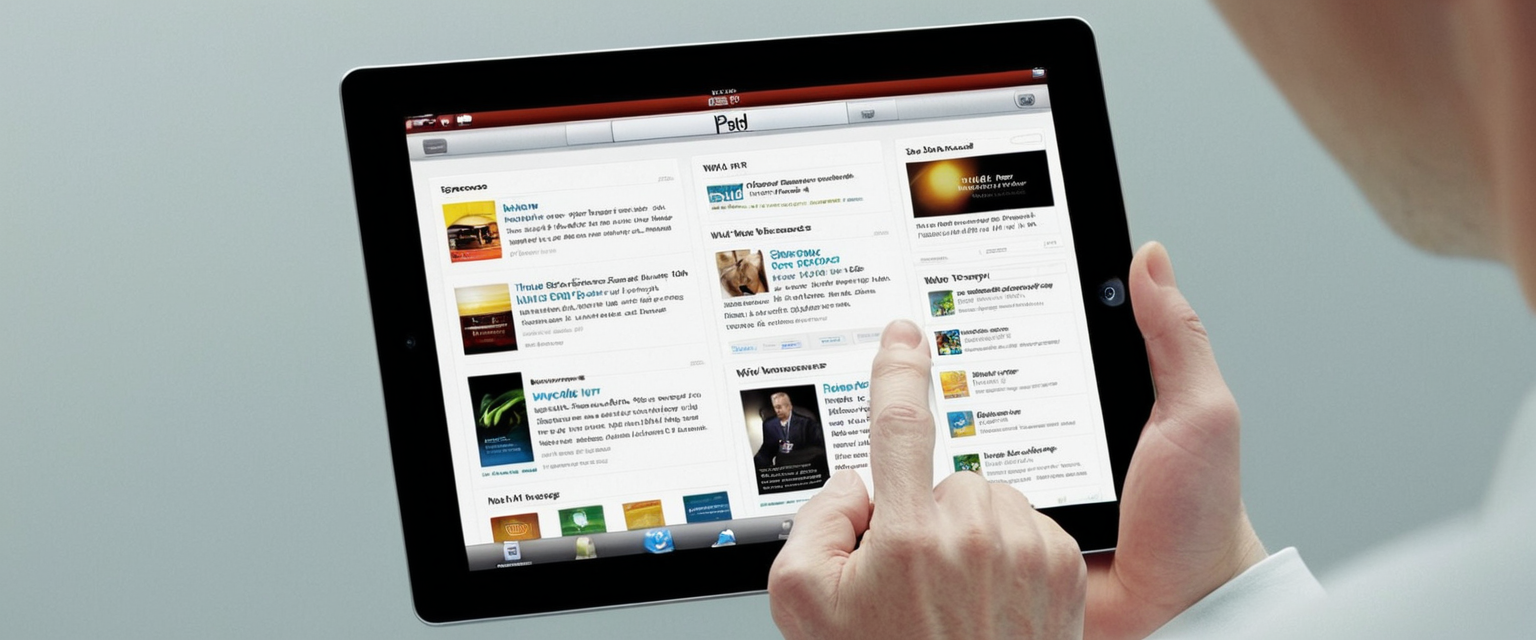
This report provides an exhaustive analysis of how to turn off private browsing mode on iPad within the broader context of private browser questions and digital privacy management. The investigation reveals that turning off private browsing on iPad involves straightforward procedural steps accessible through Safari’s tab interface, though the process may be obscured by Screen Time restrictions or parental control settings that serve distinct administrative purposes. The findings demonstrate that Apple has progressively enhanced privacy controls across iPadOS versions, with iOS 26 introducing significant changes to how parental controls interact with private browsing functionality. This comprehensive examination addresses multiple dimensions of disabling private browsing, including basic user procedures, technical troubleshooting, parental control implementations, and the evolving landscape of privacy features on Apple’s mobile operating systems.
Understanding Private Browsing Mode: Functionality and Purpose
Private Browsing represents a fundamental privacy feature integrated into Safari on iPad that operates by preventing the browser from recording and storing information about the user’s web activity. When Private Browsing is activated, Safari deliberately refrains from saving browsing history, cookies, cached data, and autofill information during the current session. This technical architecture ensures that anyone with subsequent access to the iPad will not encounter traces of websites visited or searches conducted while Private Browsing was enabled. The feature addresses a common privacy concern for users who share their devices with family members, colleagues, or other individuals and wish to maintain confidentiality regarding their online activities.
Beyond the local privacy protections on the device itself, Private Browsing mode also incorporates mechanisms to limit external tracking and behavioral profiling. The Safari browser prevents trackers embedded in websites from following user activity across different sites and from seeing the user’s IP address through standard tracking mechanisms. When users activate Private Browsing, Safari’s address bar undergoes a noticeable visual transformation, displaying a black or dark background instead of the typical white or gray appearance that characterizes normal browsing mode. This visual distinction serves as an important indicator that helps users immediately recognize which browsing state they are currently operating within, reducing the likelihood of accidental disclosure of private information.
The distinction between Private Browsing and true anonymous browsing remains an important technical consideration. Private Browsing primarily obscures activity from other users of the same device by preventing local storage of browsing data, but it does not render users completely anonymous to websites they visit or to internet service providers monitoring their traffic. Websites can still identify and track users through various technical methods despite Private Browsing being enabled, and ISPs maintaining records of network traffic patterns remain unaffected by the local privacy measures that Private Browsing implements. Understanding this limitation provides important context for why users might transition between Private Browsing and other privacy solutions such as VPN services for comprehensive privacy protection.
Fundamental Procedures for Disabling Private Browsing on iPad
The basic procedure for turning off Private Browsing on iPad involves a sequence of simple interactions with the Safari browser interface that most users can complete within seconds. To initiate the process, the user must first open Safari on their iPad and locate the Tabs button, which typically appears as two overlapping squares in the toolbar area of the browser. The precise location of this Tabs button may vary slightly depending on the iPad model and the current iPadOS version being used, but it remains consistently positioned within the primary navigation interface of Safari.
Upon tapping the Tabs button, a menu or interface appears displaying the current browsing state and available options. Within this interface, users will observe a “Private” option or indicator, often displayed prominently at the bottom of the tabs menu. When the user selects or taps the “Private” option, Safari transitions from displaying private tabs to showing regular tabs, effectively exiting the Private Browsing mode. At this point, if the user has regular tabs open, the browser may present options showing the number of non-private tabs available, such as “1 Tab,” “2 Tabs,” or similar indicators, along with a “Start Page” option if no regular tabs are currently open. Selecting one of these tab options or the Start Page completes the transition from Private Browsing mode to normal browsing mode, allowing the browser to resume recording history, cookies, and other browsing data.
An alternative procedural pathway exists for users working with newer iPad interfaces or those more comfortable with sidebar navigation. This method involves tapping a sidebar button or menu icon, typically located at the top left or right of the Safari interface, which reveals additional options including the Private browsing selection. Users can then tap “Private” from this sidebar display to toggle between private and regular browsing modes, selecting the appropriate tab group to establish which browsing state they wish to maintain.
The technical simplicity of this basic procedure belies occasional confusion that users experience in practice, as demonstrated by numerous support requests within Apple Communities. Some users report difficulty locating the necessary buttons or interface elements, particularly when transitioning between different iPad models that may have subtle variations in Safari’s layout or when updating to new iPadOS versions that introduce interface modifications. The visibility and accessibility of these controls remain consistent within a given iPadOS version, however, suggesting that user confusion often stems from unfamiliarity with Safari’s tab management interface rather than from actual technical obstacles.
Visual Identification of Private Browsing Status
The ability to reliably identify whether Private Browsing is currently active on an iPad represents a crucial element of managing one’s browsing state effectively, particularly when switching frequently between private and regular browsing modes. Safari implements multiple visual indicators that signal Private Browsing status to the user, providing redundant confirmation mechanisms that function across different interaction paradigms. The most prominent visual indicator appears in the color scheme and appearance of the address bar itself, which transforms from its standard light coloring to a dark or black background when Private Browsing is activated. This dramatic visual change occurs immediately upon entering Private Browsing mode and persists throughout the private browsing session, serving as a constant visual reminder of the current browsing context.
Beyond the address bar transformation, Safari displays textual indicators in the tab interface area that explicitly communicate the private browsing status to observant users. Near the display of open tab counts at the top of the browser interface, the word “Private” appears prominently when Private Browsing mode is active. This textual indicator complements the address bar color change, ensuring that users with different visual perception abilities or viewing angles can ascertain the browsing mode status. Additionally, when users access the tab management interface and view the tabs menu or sidebar, the distinction between private and regular tab groups becomes visually apparent through their spatial separation and labeling within the interface.
When Private Browsing is not active, users observe the standard light-colored address bar appearance and absence of the “Private” label in the tab interface areas. These visual differences accumulate to create a distinctive browsing context for each mode, reducing the likelihood that users will accidentally perform sensitive browsing activities in the wrong mode or fail to recognize their current browsing context. New iPad users sometimes require orientation to these visual distinctions, but once introduced to the system, most users develop rapid pattern recognition that allows them to immediately identify their browsing mode status without deliberate examination of interface elements.
Advanced Control Through Screen Time and Parental Restrictions
While the basic procedure for toggling Private Browsing on and off remains straightforward, a more complex administrative layer exists through which parents, guardians, or other authorized device managers can restrict or completely eliminate access to Private Browsing for device users who lack administrative privileges. This control mechanism operates through the Screen Time feature integrated into iPadOS, which provides granular management of app access, content filtering, and behavioral restrictions that cascade across a user’s device. The separation between the basic user procedure for disabling Private Browsing and the administrative restriction of Private Browsing represents an important technical distinction, as the two approaches achieve different objectives through different technical pathways.
To implement Screen Time restrictions that prevent Private Browsing access, an administrator must navigate to Settings on the iPad and access the Screen Time section, then proceed to Content & Privacy Restrictions within that menu. Once within the Content & Privacy Restrictions panel, the administrator selects “Content Restrictions” followed by “Web Content,” which reveals a selection of content filtering options. Within these options, changing the setting to “Limit Adult Websites” or certain other restricted configurations automatically disables Private Browsing for all users of that device. This restriction persists across all subsequent attempts to access Private Browsing until the administrator deliberately reverses the setting by returning to the same location and selecting “Unrestricted Access” or similar permissive options.
The technical implementation of these restrictions demonstrates sophisticated architectural design that operates at a system level rather than as a simple interface hiding mechanism. When Screen Time restrictions are configured to limit adult websites or apply other content filtering policies, the system actively prevents Private Browsing functionality from operating regardless of how many times a user attempts to activate it through the standard interface procedures. Some restrictions even prevent users from deleting browsing history, amplifying the supervision capabilities available to administrators implementing parental controls or institutional device management policies.
To maximize the effectiveness of Screen Time restrictions preventing Private Browsing access, administrators should configure a Screen Time passcode that prevents device users from independently modifying these restriction settings. Without such a passcode protection, a user with technical knowledge could navigate to the same Settings location and revert the restrictions to permissive settings, thereby restoring Private Browsing functionality. Creating a strong, unique Screen Time passcode establishes a security boundary that prevents casual circumvention while acknowledging that sophisticated users with physical device access may still find alternative methods to achieve privacy.

Changes in iOS 26 and Evolving Parental Control Architecture
Recent developments in Apple’s mobile operating system have introduced significant modifications to the interaction between Screen Time and Private Browsing functionality, particularly within iOS 26 released in 2025. In previous iPadOS and iOS versions, when administrators enabled the “Limit Adult Websites” content restriction, Safari’s Private Browsing function would be automatically disabled, providing a straightforward method for preventing users from accessing unfiltered private browsing. However, iOS 26 has fundamentally altered this behavioral pattern in a manner that substantially impacts parental control strategies and device management approaches.
The critical change introduced in iOS 26 is that the previous mechanism through which “Limit Adult Websites” restrictions would disable Private Browsing tabs no longer functions with the same effectiveness. This alteration requires parents and administrators to adopt revised strategies for restricting Private Browsing access while maintaining appropriate content filtering. Rather than relying upon the single “Limit Adult Websites” setting to accomplish both content filtering and Private Browsing restriction, iOS 26 users must now consider alternative approaches to achieve comprehensive supervision of a child’s browsing behavior and content access.
Protect Your Digital Life with Activate Security
Get 14 powerful security tools in one comprehensive suite. VPN, antivirus, password manager, dark web monitoring, and more.
Get Protected NowApple has introduced Supervised Mode as a recommended solution for directly blocking Private Browsing functionality within iOS 26, particularly for parents seeking to restrict their child’s access to unmonitored browsing. Supervised Mode represents a more comprehensive device management approach that extends beyond the Screen Time feature and provides administrators with deeper system-level controls. Additionally, iOS 26 has enhanced the ability to completely disable applications through App Limits, allowing administrators to set an app time limit of zero, thereby preventing access to Safari entirely if complete browsing restriction is the desired outcome. These architectural changes reflect Apple’s evolving approach to privacy and parental control features, balancing user privacy interests against administrative supervision capabilities.
For administrators continuing to use traditional Screen Time controls in iOS 26, the recommended approach involves creating an always-active Downtime period and then manually adding apps to the exceptions list, thereby restricting all internet access except through explicitly approved applications. Alternatively, restricting web content to a limited allowlist of approved URLs provides another pathway to achieve supervisory objectives within the iOS 26 architecture. These alternative methodologies require more detailed configuration than the simpler “Limit Adult Websites” approach that functioned in prior iPadOS versions, representing an increase in administrative complexity for achieving similar supervisory outcomes.
Troubleshooting Private Browsing Access Issues
Users occasionally encounter situations in which they cannot successfully turn off Private Browsing mode through the standard procedures or in which Private Browsing appears unavailable or inaccessible despite following correct procedural steps. These troubleshooting scenarios typically stem from one of several distinct root causes, each requiring different diagnostic and remedial approaches. Understanding the hierarchy of potential causes allows both users and technical support providers to systematically address the underlying problem rather than attempting random troubleshooting actions.
The most common cause of Private Browsing unavailability involves active Screen Time restrictions or content management configurations that prevent Private Browsing from functioning. When users encounter a missing “Private” button in the tabs interface or find that attempting to activate Private Browsing produces no effect, the first diagnostic step involves checking Screen Time settings to determine whether content or privacy restrictions have been configured. Users who do not possess the Screen Time passcode and are not the device administrator may need to contact the administrator to modify these restrictions. For users who are device administrators, accessing Settings > Screen Time > Content & Privacy Restrictions and verifying the Web Content setting provides immediate insight into whether Screen Time is blocking Private Browsing functionality.
A secondary cause of Private Browsing difficulties involves configuration profiles or Mobile Device Management installations that enforce privacy or security policies at the system level. Institutional devices, school iPads, and corporate-managed devices frequently operate with management profiles that restrict Private Browsing regardless of the user’s Screen Time settings. Users can identify the presence of such profiles by navigating to Settings > General > Profiles & Device Management and examining whether any management profiles are installed. Removing such profiles typically requires contacting the institution or organization that installed them, as most users cannot uninstall management profiles without administrative authorization.
Less commonly, Private Browsing difficulties arise from software glitches, incomplete iPadOS updates, or cache-related issues that impair Safari’s functionality. When standard troubleshooting proves ineffective, Apple’s support documentation recommends ensuring that the iPad is running the latest available iPadOS version by navigating to Settings > General > Software Update and installing any pending updates. Following software updates, users should clear Safari’s cache and website data by accessing Settings > Apps > Safari > Advanced > Website Data and tapping Remove All Website Data, which may resolve cache-related issues that impair normal browsing functionality. In persistent cases where standard troubleshooting remains ineffective, completely restarting the iPad or performing a factory reset may be necessary, though such actions should be pursued only after exhausting less disruptive approaches.
Locked Private Browsing and Enhanced Privacy Features
Beyond the basic toggle functionality of turning Private Browsing on and off, Safari in contemporary iPadOS versions incorporates enhanced privacy security features known as Locked Private Browsing, which adds an additional authentication layer to protect private tabs from unauthorized access. This feature addresses a sophisticated privacy concern whereby a user’s private browsing tabs might remain accessible to another person who gains temporary access to an unlocked device. When Locked Private Browsing is enabled, private tabs become locked and inaccessible whenever the device locks or when the user navigates away from Safari, requiring biometric authentication or device passcode entry before the private tabs can be accessed.
Implementing Locked Private Browsing requires the user to configure specific settings within Safari options accessible through the device Settings application. The user navigates to Settings, scrolls down to locate the Safari option, and then proceeds to the Privacy & Security section within Safari settings. Within this privacy section, the user can toggle on “Require Face ID to Unlock Private Browsing,” “Require Touch ID to Unlock Private Browsing,” or “Require Passcode to Unlock Private Browsing,” depending on the iPad model and available biometric authentication methods. Activating any of these options ensures that accessing private tabs requires successful biometric authentication or passcode entry, substantially elevating the security posture of private browsing sessions.
The locking behavior of private tabs operates automatically based on device state rather than requiring explicit user action. When the device locks through automatic screen timeout, manual locking, or any other lock mechanism, private tabs become simultaneously locked and inaccessible without performing the required authentication. Similarly, when a user switches away from Safari to another application or when the private browsing session remains inactive for a certain period, private tabs may lock based on the device settings. Upon returning to Safari and attempting to access private tabs, the system prompts for biometric or passcode authentication before granting access to the private content, creating a protective barrier against casual access by someone with temporary device access.
A critical understanding regarding Locked Private Browsing involves recognizing that this feature does not represent a replacement for the basic toggle functionality of turning Private Browsing on and off. Rather, Locked Private Browsing operates in addition to the basic mode switching capability, providing enhanced security for users who wish to keep private tabs open over extended periods while protecting them from unauthorized viewing. Users can still toggle between Private and regular browsing modes using the standard procedures, and Locked Private Browsing controls whether those private tabs remain accessible when the user is not actively using the device.
Detection and Identification of Visual Indicators
Reliable identification of whether an iPad is currently operating in Private Browsing mode depends upon recognizing the consistent visual indicators that Safari displays across different interface states and browsing contexts. These indicators operate across the various tab management interfaces, ensuring that users can identify their browsing mode status regardless of which view or navigation approach they are currently employing. The most prominent and immediately noticeable indicator remains the transformation of the Safari address bar from its standard light appearance to a distinctly dark or black coloration when Private Browsing becomes active.
Upon entering Private Browsing mode, users observe the dark address bar appearance become immediately visible when they navigate to any website or search query within the private tab. This visual transformation persists consistently throughout the private browsing session, providing continuous confirmation of the browsing mode regardless of which website the user is currently viewing. Users who transition to regular browsing mode observe the address bar reverting to its standard light coloring, signaling the transition back to normal browsing in which activity will be recorded.
The tab interface area presents additional visual indicators through which users can identify Private Browsing status without necessarily viewing the address bar directly. When users access the tabs management interface by tapping the tabs button, the display shows a clear distinction between private and regular tab groups, often with the “Private” label appearing explicitly on private tab displays. Some iPad interfaces further reinforce this distinction through subtle background coloring or styling differences between private and regular tab displays, creating multiple redundant visual cues that help users maintain awareness of their browsing context.
Within the sidebar navigation interface that appears when users tap the sidebar button in Safari, the Private option appears as a selectable entry that users can identify, confirming whether they are currently viewing or able to access private tabs. The sidebar approach to identifying Private Browsing status provides an alternative visual pathway, particularly useful for users whose primary device interaction orientation may direct their attention toward the sidebar area rather than the address bar or tabs interface.
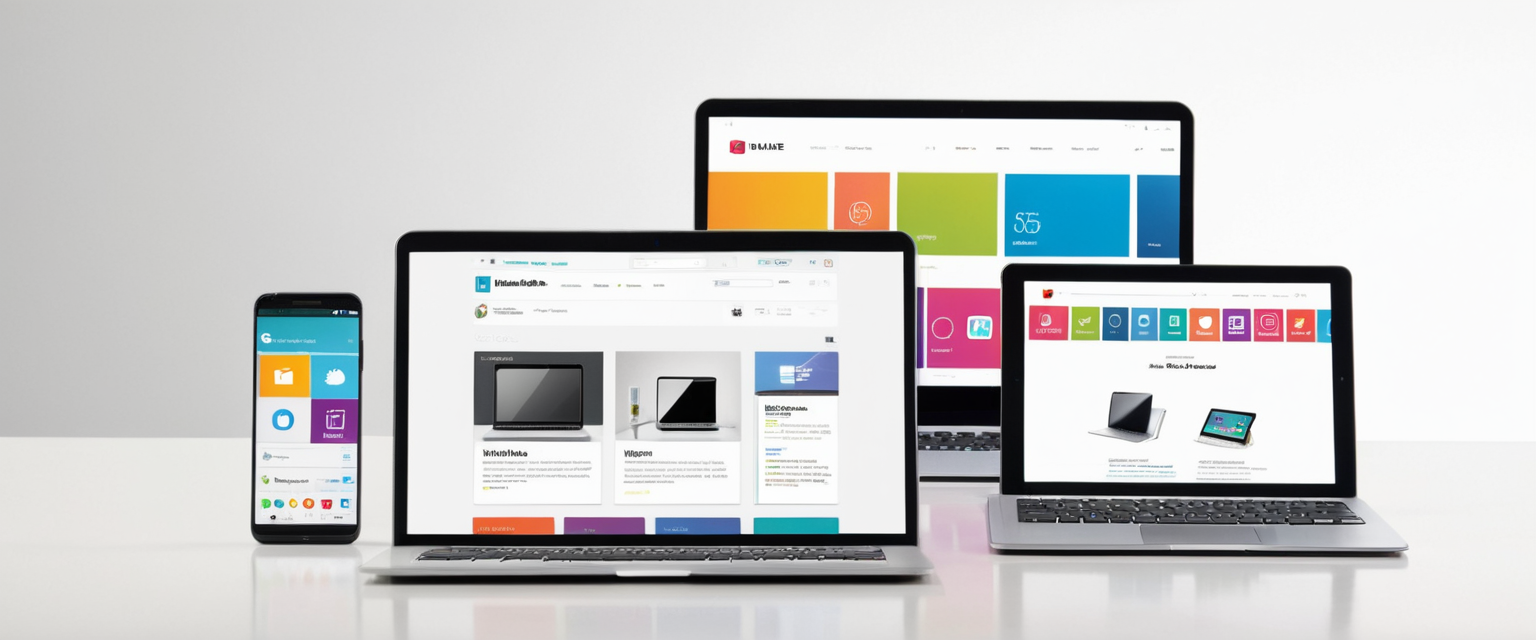
Device-Specific Variations and Interface Differences
The fundamental procedures for turning off Private Browsing remain consistent across different iPad models and iPadOS versions within a reasonable range of recency. However, subtle variations in Safari’s interface layout, the positioning of control buttons, and the specific interaction pathways may differ between iPad Pro, iPad Air, iPad mini, and standard iPad models, as well as between different iPadOS versions. Understanding that these variations exist prevents users from becoming frustrated when procedural instructions from different sources describe slightly different button locations or interaction sequences.
iPad Pro models often incorporate subtle interface refinements and display optimizations that may affect the visual presentation of Safari controls while maintaining functional consistency with other iPad models. The larger displays available on iPad Pro models may result in different button positioning or interface element arrangement compared to iPad mini or standard iPad devices with smaller screens. However, the fundamental procedure of tapping the tabs button, accessing the Private option, and selecting a tab group to transition away from Private Browsing mode remains functionally identical across all current iPad models.
Variations between iPadOS versions introduce more substantial potential for interface differences than variations between iPad models. Older iPad models running earlier iPadOS versions such as iOS 9, iOS 13, or iPadOS 14 may display Safari controls and interface elements in configurations that differ significantly from contemporary iPad models running iPadOS 18 or the newer iOS 26. These older interface versions sometimes display Private Browsing controls in different locations or through different procedural pathways than current versions, explaining why users with older iPad models sometimes report difficulty locating the Private Browsing toggle despite following contemporary procedural guides.
iPadOS 26, released in 2025, introduced graphical and functional refinements to Safari that further modified the appearance and organization of tab management controls. The new “Liquid Glass” design language implemented across iPadOS 26 altered the visual presentation of Safari controls while maintaining functional consistency, meaning that the procedure for toggling Private Browsing remained effectively unchanged despite the visual redesign of the interface elements. Users transitioning from older iPadOS versions to iPadOS 26 may experience temporary disorientation regarding the updated Safari interface but will find that the underlying procedures for managing browsing modes remain familiar.
Practical Implementation Scenarios and Use Cases
Understanding the practical circumstances in which users might wish to turn off Private Browsing helps contextualize why Apple has implemented clear procedures and controls for this functionality. Individuals who intentionally activated Private Browsing for a specific research task, sensitive shopping activity, or temporary privacy need may later wish to return to normal browsing when the specific circumstance has concluded. In these scenarios, the basic toggle procedure suffices to restore normal browsing functionality, allowing browsing history and cookies to resume being recorded for convenience in subsequent sessions.
Shared device scenarios represent another common context in which users might need to turn off Private Browsing, particularly in family environments where multiple household members use the same iPad. When one household member transitions device usage to another member, the departing user may wish to exit Private Browsing mode to ensure that their private tabs do not remain accessible or visible to the incoming user. Conversely, household managers or parents might configure Screen Time restrictions to disable Private Browsing entirely for other device users, ensuring that all browsing activity remains visible for supervision and safety purposes.
Professional or educational contexts occasionally require Private Browsing to be unavailable on institutional devices, leading organizations to deploy management profiles that restrict Private Browsing functionality. Students accessing school-managed iPads or employees using corporate-deployed devices may encounter situations in which Private Browsing simply cannot be activated regardless of procedural attempts, reflecting the institution’s policy requiring visible browsing activity for accountability or security purposes.
Conversely, individuals prioritizing privacy and security might intentionally configure Locked Private Browsing to ensure that their private tabs remain protected from unauthorized access by other device users or by someone who gains temporary device access. These users would maintain Private Browsing actively but enhance its security posture through additional authentication requirements rather than seeking to disable it entirely.
Comparative Analysis with iPhone and Mac Implementations
While this report focuses specifically on iPad Private Browsing procedures, examining how these procedures compare to equivalent functionality on iPhone and Mac systems provides useful context regarding Apple’s consistent design philosophy across device categories. Apple has deliberately maintained functional consistency in Safari Private Browsing procedures across iOS, iPadOS, and macOS platforms, allowing users to transfer knowledge between devices and maintain consistent behavior patterns regardless of which Apple device they are currently using.
iPhone implementations of Private Browsing switching follow essentially identical procedural pathways to iPad implementations, requiring users to tap the tabs button and select the Private option to toggle between browsing modes. The primary difference between iPhone and iPad Private Browsing procedures involves interface adaptation to smaller screen dimensions on iPhone devices, sometimes resulting in slightly different button positioning or menu organization without affecting the underlying functionality. Users familiar with toggling Private Browsing on iPhone typically find iPad implementations immediately intuitive due to this functional consistency.
Mac implementations of Private Browsing diverge more substantially from iOS and iPadOS implementations due to the different interface paradigm employed by macOS. Rather than tapping interface buttons through touch interaction, Mac users access Private Browsing through menu options within the Safari application menu bar or through keyboard shortcuts. The conceptual mechanism remains identical—transitioning between private and regular browsing sessions through deliberate selection—but the interaction mechanism reflects macOS’s mouse-driven interface design paradigm. Mac users can also configure Locked Private Browsing through Safari Preferences rather than through system Settings as on iOS and iPadOS devices, reflecting the different structural organization of macOS compared to mobile platforms.
Privacy Implications and Data Persistence Considerations
A critical understanding regarding Private Browsing involves recognizing what it does and does not accomplish from a privacy perspective, ensuring that users maintain realistic expectations about the protection level they achieve by toggling Private Browsing on and off. When a user turns off Private Browsing and returns to regular browsing mode, Safari resumes its normal recording of browsing history, cookies, cached website data, and autofill information for all subsequently visited sites. Importantly, this resumed recording does not retroactively apply to the private browsing sessions that preceded the mode switch—activity conducted during Private Browsing sessions remains absent from the browsing history and device records regardless of whether Private Browsing is later disabled.
However, users should understand that returning to regular browsing mode after Private Browsing sessions is complete does not provide retroactive privacy protection for activity that occurred during private sessions. Instead, it represents a deliberate choice to resume normal recording of activity for future browsing sessions. This distinction matters when considering the overall privacy architecture of Safari and when evaluating whether Private Browsing provides adequate privacy protection for sensitive activities. Users engaging in highly sensitive research or accessing medical information, financial accounts, or other confidential materials should consider whether Private Browsing provides adequate protection or whether supplementary privacy measures such as VPN services offer additional necessary protection layers.
The distinction between turning off Private Browsing through simple toggle procedures versus implementing Screen Time restrictions that prevent Private Browsing access carries important privacy implications for different use scenarios. An individual user who voluntarily toggles Private Browsing on and off maintains full control over their browsing mode choices and determines when private sessions occur. Conversely, a restricted user subject to Screen Time limitations cannot access Private Browsing regardless of their preferences, placing supervisory control in the hands of the administrator. Understanding these control structures prevents confusion between personal choice and external restriction.

Specialized Scenarios: Repairing Persistent Private Browsing Problems
Although the straightforward toggle procedure for disabling Private Browsing functions correctly in the vast majority of cases, some users encounter persistent situations in which Private Browsing apparently remains active despite following correct toggle procedures or in which the toggle interface fails to function as expected. These problematic scenarios occasionally arise from specific technical conditions that require targeted troubleshooting beyond the standard procedural steps. Systematically addressing these issues begins with methodical verification of normal Screen Time and restriction settings, proceeding to software-level troubleshooting if administrative settings appear correct.
When users report that Private Browsing remains seemingly permanent despite attempting standard toggle procedures, one diagnostic step involves completely closing Safari through the app switcher interface and then reopening it fresh. This force-close and reopen cycle sometimes resolves transient software glitches that may have prevented normal mode switching from functioning correctly. Following this action, attempting the standard toggle procedure again frequently resolves the issue.
More persistent cases may benefit from performing a complete cache and data clearing operation through Settings > Apps > Safari > Clear History and Website Data, which removes accumulated browsing data and may resolve corruption that occasionally impairs Safari’s normal functioning. Following cache clearing, attempting Private Browsing toggling again often proves successful. Users should recognize that clearing website data removes stored passwords and login information, potentially requiring re-entry of credentials for frequently accessed websites.
In rare circumstances where standard troubleshooting remains ineffective, completely restarting the iPad through the standard shutdown and restart procedure may resolve underlying system issues that impair Safari’s functionality. Users should reserve this approach for persistent problems that remain unresolved following standard troubleshooting measures. Following device restart, attempting to toggle Private Browsing again may prove successful after the system has performed a complete boot cycle.
Closing the Private Window on Your iPad
The ability to turn off Private Browsing mode on iPad represents a relatively straightforward technical capability that serves multiple distinct purposes across different user scenarios, from individual privacy management to institutional device oversight through parental controls and supervisory restrictions. The basic procedural steps involving taps to the tabs button and selection of Private mode options from the interface remain consistent across contemporary iPad models and iPadOS versions, creating an accessible mechanism through which users can deliberately control their browsing mode. However, the procedural simplicity of the basic toggle masks a complex underlying ecosystem of privacy features, administrative controls, and security considerations that collectively define the role of Private Browsing within the broader Apple ecosystem.
The evolution of Private Browsing controls across recent iPadOS and iOS versions, particularly the substantial changes introduced in iOS 26 regarding Screen Time interactions with Private Browsing functionality, demonstrates Apple’s ongoing refinement of the balance between user privacy interests and administrative oversight capabilities. Parents and institutional administrators can no longer rely upon single-setting approaches to disable Private Browsing but must instead engage with more complex configuration strategies that often involve multiple coordinated settings or entirely different control paradigms such as Supervised Mode. These changes reflect the maturation of Apple’s privacy philosophy, acknowledging that simple restrictions often prove insufficient for comprehensive device management while simultaneously respecting user privacy within appropriate contexts.
Moving forward, individuals seeking to turn off Private Browsing on iPad will find the basic procedures remain accessible and straightforward for most users, yet those encountering Screen Time restrictions or management profiles should recognize that external administrative controls rather than interface limitations most likely prevent Private Browsing access. The integration of Locked Private Browsing features demonstrates Apple’s commitment to layering privacy protections, allowing users who desire both private browsing capability and enhanced security to configure authentication requirements that prevent unauthorized access to private tabs. Understanding the full spectrum of Private Browsing functionality—from basic mode toggling through advanced security features and administrative restrictions—enables users and administrators alike to make informed decisions about how to configure their iPads to align with their specific privacy and security requirements within their unique contexts and circumstances.






