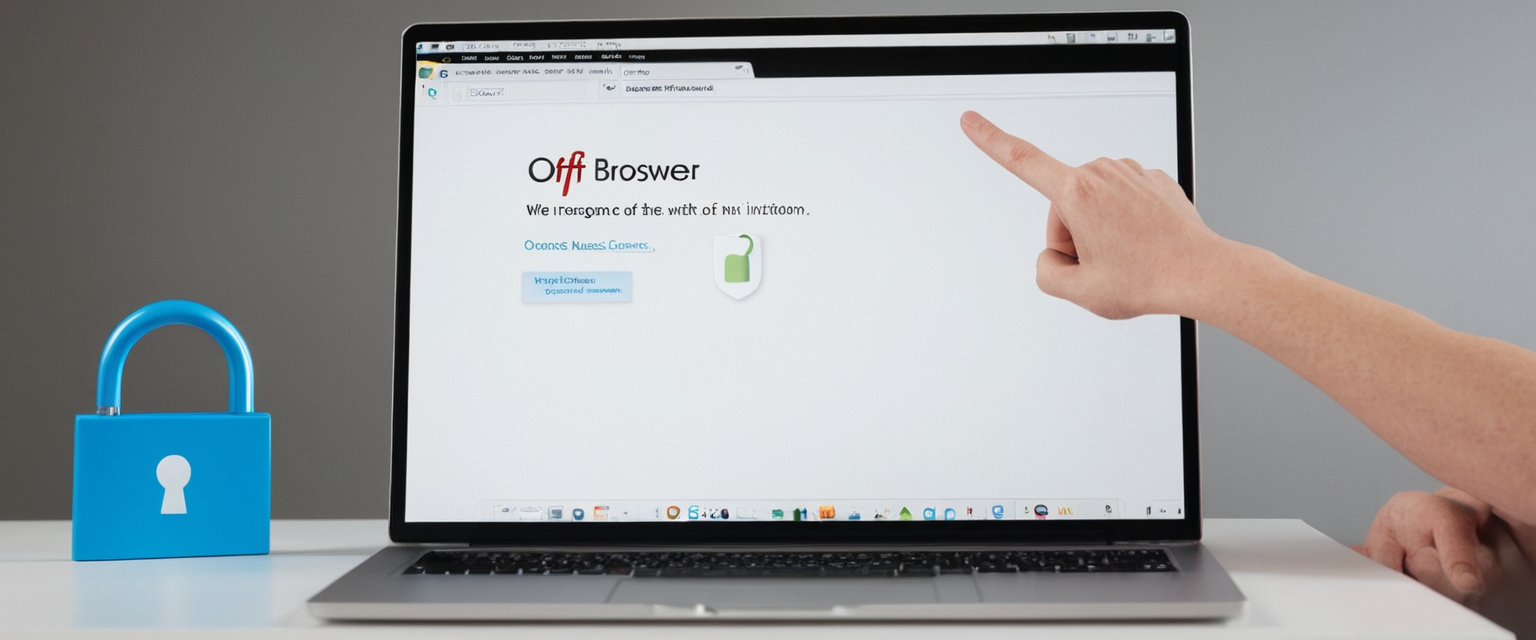
This report provides an exhaustive examination of private browsing disablement across major web browsers and operating systems. Private browsing, also known as incognito mode, represents a critical feature in modern web browsers that has become increasingly important to understand both for individual users and for parents seeking to manage device access. The fundamental challenge in disabling private browsing is that there exist two distinct approaches: temporary deactivation by switching out of private mode on a per-session basis, and permanent system-level restrictions that prevent access to private browsing entirely. This analysis reveals that while most major browsers and operating systems provide mechanisms to disable private browsing, the methods vary significantly across platforms, with Apple’s approach utilizing Screen Time settings, Google employing Family Link for supervised accounts, Microsoft Edge using registry modifications, and desktop browsers like Chrome and Firefox implementing group policy controls for enterprise environments. The implications of private browsing disablement extend beyond simple technical capability, encompassing important discussions about digital privacy, parental oversight, device security, and the distinction between local privacy and true online anonymity, all of which require careful consideration when implementing these controls.
Understanding the Fundamentals of Private Browsing
Before addressing how to disable private browsing, it is essential to comprehend what private browsing actually accomplishes and what it does not accomplish, as these distinctions have profound implications for anyone considering disabling this feature. Private browsing, also referred to as incognito mode, is a browser feature that fundamentally changes how a browser handles data during a browsing session. When users engage private browsing, their web browser implements several key protections at the local device level: browsing history is not saved, cookies and site data are deleted upon closing the private window, form entries and autocomplete data are not stored, and passwords entered during the session are not retained. This functionality exists across essentially every modern browser, though the nomenclature differs depending on the platform and browser vendor; Safari refers to it as Private Browsing, Google Chrome utilizes the term Incognito Mode, Mozilla Firefox calls it Private Browsing, and Microsoft Edge designates it as InPrivate browsing.
The critical understanding that parents, educators, and administrators must grasp is that private browsing operates exclusively at the local device level. This means that while private browsing prevents other users of the same device from viewing a person’s browsing history, it provides virtually no protection from internet service providers, employer networks, school networks, or the websites themselves. An individual’s Internet Protocol address remains visible to all websites visited, search queries remain associated with their IP address even in private mode, and any websites where the user logs into an account will have complete knowledge of their activity. This fundamental limitation creates a critical distinction between privacy and anonymity; private browsing provides privacy from other local device users but does not provide anonymity from external parties. Furthermore, if a person downloads files or creates bookmarks while in private browsing mode, these items remain permanently saved on the device despite the private browsing session itself being ephemeral. This knowledge base forms the foundation for understanding why organizations and parents might seek to disable private browsing and what they can realistically expect to achieve through such disablement.
Temporary Methods: Switching Out of Private Browsing Sessions
The most fundamental and reversible way to “turn off” private browsing involves simply exiting the private browsing mode and returning to normal browsing sessions, a process that can be accomplished within seconds on any device without making any system-level changes. This temporary approach to disabling private browsing does not prevent the feature from existing on the device; rather, it simply removes the user from the private browsing context for that particular session. Understanding these straightforward, temporary methods is important because they represent the non-invasive starting point before implementing more restrictive system-level controls.
On Apple’s iPhone and iPad devices running iOS 17 or later, exiting private browsing involves a relatively intuitive process. Users open Safari and locate the tabs button, which appears as overlapping squares, typically in the bottom right corner of the screen. After tapping this button, the device displays the available tab groups, with the “Private” tab group being visually distinguishable. To exit private browsing, users simply swipe to view the regular tabs (designated by a number such as “15 Tabs” rather than the word “Private”) and tap on any tab within that regular group. This action immediately transitions the browser from private browsing mode to standard browsing mode, and the address bar changes from dark coloration to the normal white or gray appearance that indicates regular browsing is active. For users on earlier iOS versions such as iOS 16 or earlier, the process remains similar but uses slightly different interface elements; users tap the tabs button, then tap “Private” to show the Private Tab Groups list, and then tap a number indicating regular tabs to transition out of private mode.
On Android devices utilizing Google Chrome, exiting incognito mode follows comparable principles. When a user is currently browsing in incognito mode, they can identify this by observing the spy icon in the upper portion of the browser interface. To exit incognito mode, users access the tabs interface by tapping the tabs button (usually displayed as a square with a number in the upper right corner), identify the incognito tab that is currently active, and then close that incognito tab by swiping it away or tapping the X button. Once the incognito tab is closed, users can access their regular tabs by selecting the standard tabs option within the tabs menu, thereby returning to non-private browsing. This action terminates the current incognito session and returns all subsequent browsing to standard mode with full history logging.
On desktop browsers, the temporary exit from private browsing becomes even more straightforward. In Google Chrome on Windows, macOS, or Linux, closing the incognito window entirely terminates the incognito session. Since incognito windows in Chrome are typically opened as separate windows distinct from regular browsing windows, simply closing that window by clicking the X button reverts the browser to its normal, non-private state for all subsequently opened windows and tabs. Similar principles apply to Firefox, where closing a private browsing window terminates that private session and returns any remaining open windows to standard browsing mode. In Safari on macOS, exiting a private browsing window is accomplished through the same window-closure mechanism—clicking the red close button in the upper left corner of a private browsing window returns the user to regular Safari windows.
These temporary methods represent the least invasive way to transition out of private browsing and are particularly useful for parents or educators who notice someone using private browsing and wish to redirect them to regular browsing without implementing system-wide restrictions. However, these approaches suffer from a critical limitation: they require ongoing vigilance and cooperation from the user, as the person can simply re-enter private browsing mode immediately after being told to exit it.
Apple Ecosystem: Disabling Private Browsing on iPhone, iPad, and Mac
Apple has implemented a comprehensive approach to permanently disabling private browsing across its entire ecosystem by leveraging its Screen Time feature, which serves as the centralized control point for parental restrictions and content management. This system-level approach represents one of the most effective methods for parents seeking to prevent private browsing access, as it applies not only to Apple’s native Safari browser but also to third-party browsers that support private browsing functionality. The integration of private browsing disablement with Apple’s broader parental control framework makes it a powerful tool for device management.
The foundational requirement for disabling private browsing on any Apple device involves accessing the Screen Time settings within the device’s system settings. On iPhone and iPad, users must navigate to Settings, scroll to locate Screen Time, and tap on it. If Screen Time has not been previously configured, the device will guide the user through an initial setup process, which includes establishing a Screen Time passcode—this passcode is essential because it prevents users from simply disabling the private browsing restrictions without authorization. Once Screen Time is activated, users must enable “Content & Privacy Restrictions” by toggling this setting to the on position. This activation is critical; without enabling content and privacy restrictions, the subsequent steps to disable private browsing will not function.
After Content & Privacy Restrictions are enabled, the device displays multiple restriction categories. Users must navigate to the “Content Restrictions” submenu and then locate and tap on “Web Content”. This section contains various web browsing controls and options. To specifically disable private browsing, users must select the option labeled “Limit Adult Websites”. When this setting is applied, Safari’s private browsing feature becomes inaccessible, and the private browsing button or option simply disappears from the Safari interface. The mechanism underlying this approach involves restricting browser functionality when certain content-control settings are activated; by limiting adult websites, iOS simultaneously disables the private browsing interface as a security measure.
An important nuance regarding this Apple approach concerns the distinction between complete removal versus greying out the private browsing option. When the “Limit Adult Websites” restriction is applied, different versions of iOS handle the private browsing interface slightly differently. According to user reports from Apple’s support communities, some users report that the private browsing option becomes completely unavailable and cannot be accessed even through long-press interactions on the tab button. However, other users have discovered what they consider to be a workaround: by long-pressing the plus button or new tab button in Safari, additional options including a private tab option may still appear in some iOS versions. This variation suggests that Apple may have refined this behavior across different iOS versions, and the specific behavior may depend on the iOS version installed on the device.
On Mac computers running macOS, the process for disabling private browsing mirrors the iOS approach but utilizes the Mac’s system preferences interface. Users must open System Settings (or System Preferences on older macOS versions), locate and click on Screen Time, proceed to Content & Privacy, and select “Store, Web, Siri and Game Center content”. Within this section, users must click on “Web Content” and then select “Limit Adult Websites” to disable private browsing functionality in Safari. Importantly, this restriction applies exclusively to Safari and does not automatically disable private browsing in third-party browsers on Mac, though users can further restrict specific browsers through additional Screen Time settings.
One significant limitation of Apple’s approach concerns the impact on third-party browsers. While Safari’s private browsing becomes unavailable when these restrictions are applied, third-party browsers installed on iOS devices may not respect the same restrictions. Brave Browser, for instance, does not currently detect and respect iOS’s Content & Privacy Restrictions, meaning that users can still access private windows in Brave even when Screen Time restrictions are meant to prevent private browsing. This represents an important gap in Apple’s ecosystem-wide enforcement, as parents who believe they have disabled private browsing may not realize that their children can still access private browsing through alternative browsers available on the App Store.
Google Ecosystem: Chrome and Family Link Approach
Google has taken a distinctly different approach from Apple by implementing private browsing controls specifically through Google Family Link, which represents Google’s dedicated platform for supervised account management and parental controls. Rather than embedding private browsing disablement directly into the operating system settings, Google has concentrated these controls within its account management ecosystem, reflecting Google’s philosophy of tying device controls to account-level settings rather than device-level restrictions. This approach carries both advantages and limitations compared to Apple’s system-level controls.
When a parent sets up a child account through Google Family Link, Google automatically disables Incognito Mode by default for that supervised child’s Chrome browser. This automatic disablement represents a streamlined approach compared to Apple’s multi-step process, as it requires no additional configuration beyond the initial Family Link setup. For children under thirteen, and in some countries for children up to ages fourteen through eighteen, Google implements incognito mode as a disabled feature from the outset when the account is established. The practical effect is that when a supervised child attempts to access incognito mode through Chrome’s menu options, the incognito mode selection either does not appear or appears greyed out and non-functional.
However, the Google Family Link approach contains a critical constraint that parents must understand: the disablement of incognito mode applies specifically and exclusively to Chrome browser. A supervised child can still access private browsing functionality through other browsers available on Android devices, including Firefox, Safari (if using an Apple device), Samsung Internet, Opera, and numerous other alternatives. This limitation creates a significant loophole in Google’s system, as tech-savvy children can simply download and use an alternative browser to access private browsing functionality that Family Link was intended to prevent.
For parents seeking to disable incognito mode on Chrome for non-Family Link accounts or on enterprise/educational devices, Google provides technical methods involving registry modifications on Windows or group policy controls for domain-managed devices. On Windows systems not managed through Active Directory, users can access the Windows Registry Editor by pressing Windows+R, typing “regedit,” and navigating to HKEY_LOCAL_MACHINE\SOFTWARE\Policies\Google\Chrome. Within this registry path, users must create a new DWORD (32-bit) value named “IncognitoModeAvailability” and set its value to 1, which disables incognito mode. After making this registry modification, the computer must be restarted for the change to take effect. When properly configured, Chrome will no longer allow users to access incognito mode through the menu options, and attempting to use keyboard shortcuts like Ctrl+Shift+N will result in opening a regular window instead.
For organizations managing multiple Chrome installations across numerous computers or a domain network, Google Group Policy represents the enterprise-level approach to disabling incognito mode. Using Group Policy Management on Windows Server, administrators can create a Group Policy Object (GPO) that specifies incognito mode disablement and applies this policy to all domain users or specific organizational units. The specific policy path is User Configuration → Policies → Administrative Templates → Google → Google Chrome, and the policy name is “Incognito mode availability”. Administrators must ensure that Google’s administrative templates for Group Policy are installed before these policies become available. Once the policy is applied and domain users update their group policy (either through a restart or through the gpupdate command), Chrome enforces the incognito mode disablement across the organization.
Protect Your Digital Life with Activate Security
Get 14 powerful security tools in one comprehensive suite. VPN, antivirus, password manager, dark web monitoring, and more.
Get Protected Now
Microsoft Edge and Windows Registry Methods
Microsoft Edge, the browser integrated into Windows operating systems, provides multiple pathways for disabling InPrivate mode depending on whether the system is managed individually or through enterprise policies. For personal Windows computers and non-managed devices, the primary method for disabling InPrivate browsing involves editing the Windows Registry, a process that requires careful attention to detail and carries some risk if performed incorrectly.
On Windows 11 or Windows 10, users seeking to disable InPrivate browsing through registry modification must first locate the Registry Editor application. Pressing Windows+R opens the Run dialog box, and typing “regedit” launches the Registry Editor application. After the Registry Editor opens and the user clicks through any security prompts, navigation must proceed to HKEY_LOCAL_MACHINE\SOFTWARE\Policies\Microsoft\Edge. If these policy keys do not already exist in the registry, users must manually create them by right-clicking on existing keys, selecting “New,” choosing “Key,” and naming the new key appropriately until the full path exists. Once the path is established, users must create a new DWORD (32-bit) value by right-clicking in the empty space within the Edge key, selecting “New,” and choosing “DWORD (32-bit) Value”. This new value must be named “InPrivateModeAvailability,” and its value must be set to 1 (which disables InPrivate mode). After making these changes, the computer must be restarted for the modifications to take effect. Following the restart, Edge will not display InPrivate mode options, and the feature becomes inaccessible.
For enterprise and educational environments managing multiple computers through Group Policy, Microsoft provides an alternative approach that does not require individual registry edits on each machine. Instead, administrators create Group Policy Objects that specify InPrivate mode disablement and deploy these policies across the organization’s domain. The specific Group Policy path for Enterprise or Education versions of Windows is Computer Configuration → Administrative Templates → Microsoft Edge, and the policy name is “Configure InPrivate mode availability”. Administrators can set this policy to “Disabled” to prevent InPrivate mode access. The policy options mapping indicates that the value 1 corresponds to “InPrivate mode disabled,” value 0 means “InPrivate mode available,” and value 2 represents “InPrivate mode forced”. This flexibility in policy values allows organizations to choose not only to disable InPrivate mode but also to force all browsing through InPrivate mode if desired for certain scenarios.
An important limitation of Microsoft Edge’s InPrivate disablement involves the distinction between Edge managed profiles and local user profiles. The registry-based method and Group Policy approaches apply most reliably to local user profiles and domain-managed accounts. For Edge accounts managed through Microsoft Account integration, InPrivate mode disablement may behave differently or may not persist across different devices where the Microsoft Account is used. Additionally, users have reported that some Windows 11 updates may affect the functionality of these registry modifications, and in certain cases, the specific registry paths or policy locations may differ from earlier Windows versions.
Other Major Browsers: Firefox, Opera, and Brave
While Apple and Google dominate the mobile browser market, and Microsoft Edge is prevalent on Windows, other significant browsers also offer private browsing functionality and provide varying mechanisms for disabling this feature. Understanding these alternative browsers is important because users seeking to avoid private browsing restrictions may simply switch to these alternatives if parents or administrators have only restricted the primary browser.
Mozilla Firefox provides multiple approaches for managing private browsing, with the most common method for individual users involving the Privacy & Security settings within Firefox. To prevent Firefox from operating in private browsing mode, users navigate to Firefox’s Options or Settings, select the “Privacy & Security” section, and locate the History settings. If Firefox is configured to “Never remember history,” this automatically places Firefox in a perpetual private browsing mode. To exit this mode, users must change the history setting to “Use custom settings for history” and ensure that the checkbox for “Always use private browsing mode” is unchecked. After making these changes and restarting Firefox, the browser resumes normal history retention. This approach, however, only affects Firefox and does not prevent users from accessing private browsing in other applications or browsers.
For enterprise or educational environments managing Firefox across multiple computers, Mozilla offers Administrative templates for Group Policy on Windows domains, though this represents a less developed ecosystem compared to Chrome or Edge. Organizations can deploy Firefox configurations that disable private browsing, but the process is generally more complex and less standardized than the corresponding processes for Chrome or Edge.
Opera Browser, the lesser-known but historically significant browser, integrates what it calls a “Private Window” feature. Users can access private browsing by selecting “Menu” and then “New Private Window,” which launches a separate browsing context where cookies and site data are not retained after the private window closes. Opera also includes an integrated Virtual Private Network (VPN) service that operates separately from private browsing, which can be enabled or disabled through the browser’s settings. To disable private browsing in Opera requires modifying configuration files or using system-level restrictions rather than in-browser settings, making it a less user-friendly option than the approaches available in Chrome, Firefox, or Edge for typical users.
Brave Browser, gaining popularity for its privacy features and ad-blocking capabilities, offers a “Private Window with Tor” feature that can be disabled through multiple methods. For standard disablement without forced Tor routing, users can access brave://flags in the address bar, search for “Tor,” locate the “Private Window with Tor” option, and change it from “Default” to “Disabled”. Alternatively, for more permanent disablement, administrators can modify Brave’s configuration files by locating the Preferences file in the Brave browser’s user data directory and changing the Tor setting from “enabled: true” to “enabled: false”. For Windows-based organizations, administrators can use Group Policy by modifying registry entries at HKLM\SOFTWARE\Policies\BraveSoftware\Brave and setting IncognitoModeAvailability to 1 (to disable private tabs) and TorDisabled to 1 (to disable Tor functionality). However, similar to the situation with Safari and Brave on iOS, Brave may not fully respect system-level restrictions set through parental control mechanisms, creating gaps in comprehensive device management.
Android Devices and System-Level Controls
Disabling private browsing on Android devices requires understanding that Android’s architecture differs fundamentally from iOS, and that system-level controls are less centralized and comprehensive than Apple’s Screen Time system. Unlike iOS, where Screen Time provides device-wide controls affecting all browsers, Android’s Google Play Family Link offers account-level controls that primarily affect Google’s own Chrome browser but leave other browsers less restricted.
Google Play Family Link, when activated for a supervised child’s Android device, automatically disables Incognito Mode in Chrome. However, similar to the iOS situation with third-party browsers, children can access private browsing through alternative browsers installed on their Android device. Firefox, Samsung Internet, Opera, and numerous other Android browsers all offer private browsing functionality that is not controlled through Family Link.
For parents seeking broader restrictions across multiple browsers on Android, the options become significantly more limited compared to iOS. Some third-party parental control applications provide mechanisms to restrict private browsing across multiple browsers by hooking into the system at a deeper level, but these applications themselves must be granted extensive device permissions. The fragmented nature of Android, with different manufacturers implementing their own custom interfaces and controls, further complicates the ability to implement system-wide private browsing disablement. Samsung devices, for instance, use Samsung Internet as the default browser and provide their own parental control systems that may differ from pure Android approaches.
On Samsung Internet specifically, which implements private browsing as “Secret Mode,” users can disable this feature through the browser’s secret mode settings. To access these settings, users open Samsung Internet, tap the three-dot menu button, navigate to “Secret Mode Settings,” and can enable password protection or other restrictions on secret mode access. However, this represents a feature restriction rather than complete disablement, and motivated users can still create secret mode sessions.
Parental Control Considerations and Family Management
The desire to disable private browsing fundamentally stems from parental concerns about monitoring children’s online activity and ensuring safe browsing practices. Parents face a complex situation: on one hand, they bear responsibility for their children’s digital safety and exposure to inappropriate content; on the other hand, children have legitimate developmental needs for increasing autonomy and privacy as they mature. This tension creates the impetus for parental control systems, but it also necessitates understanding what these systems can and cannot accomplish.
Parents implementing private browsing disablement should understand that this represents only one component of a comprehensive digital safety strategy. Simply disabling private browsing does not prevent children from accessing inappropriate content; it merely increases the likelihood that evidence of such access remains in browser history, which the parent can then discover through history review. Moreover, parents should recognize that disabling private browsing carries relationship implications—children may perceive such restrictions as an erosion of trust rather than a safety measure. Research and expert guidance suggest that a more balanced approach combining reasonable restrictions with ongoing open communication about online safety yields better outcomes than surveillance-based parental control alone.
The age of the child dramatically affects the appropriateness and effectiveness of private browsing disablement. For very young children (under ten), disablement may be appropriate as part of a broader device-management strategy where parents maintain significant control over device access. For adolescents and teenagers, the effectiveness of disablement decreases as their technical sophistication increases and their ability to work around restrictions improves. Many teenagers, for instance, can simply download alternative browsers if their primary browser’s private browsing is disabled, rendering the restriction ineffective. Additionally, for teenagers developing into adults, the psychological development value of increasing autonomy and privacy becomes increasingly important.
Several parental control platforms have emerged that attempt to address this situation more comprehensively than simple private browsing disablement. Applications like BrightCanary employ keyboard monitoring technology to track what children type across applications and websites, including in private browsing mode, providing parents with information about their children’s online activity even when private browsing is used. While such comprehensive monitoring can provide parents with awareness of serious concerns, it also raises significant privacy and trust issues that extend beyond device management into broader family dynamics.

Limitations and Important Misconceptions About Private Browsing
Understanding the limitations of private browsing is essential for anyone considering whether to disable it, as misconceptions about what private browsing accomplishes frequently drive misguided policies. A pervasive myth posits that private browsing makes users “invisible” or “anonymous” on the internet—this is entirely false. Private browsing exclusively addresses local device storage; it does not affect any external parties’ ability to track or identify the user. Internet service providers retain complete visibility into all websites visited by anyone connected to their service, regardless of whether that person uses private browsing. Employers who monitor network traffic, schools managing school-issued devices, websites themselves, and law enforcement agencies can all observe user activity in private browsing mode.
Another significant misconception involves the belief that private browsing protects users from malware, viruses, phishing attacks, and other cybersecurity threats. Private browsing provides no such protection; if a user clicks a malicious link in private browsing mode, malware installs just as readily as it would in normal browsing mode. Private browsing exclusively addresses the retention of data like browsing history and cookies on the local device; it provides no defense against external threats. Users in private browsing mode remain vulnerable to all the same cybersecurity risks as users in normal browsing mode.
A third misconception holds that private browsing prevents websites from collecting information about user activity. In reality, websites continue collecting information through various mechanisms even when users browse in private mode. If a user logs into a website account while in private browsing mode, that website has complete knowledge of the logged-in user’s activity. Websites also employ tracking mechanisms beyond cookies, such as IP address tracking, which private browsing cannot affect. Furthermore, if a user logs into a personal account (such as Gmail or Facebook) while browsing in private mode, the companies operating those services retain complete records of the user’s private browsing activity.
The practical implications of these misconceptions become especially important in parental control contexts. Parents sometimes disable private browsing believing they have therefore gained complete visibility into their children’s online activity; in reality, disabling private browsing only increases the likelihood that evidence of the activity remains in browser history, but does not prevent sophisticated or motivated children from finding alternative means to hide their activity. This false sense of security can lead parents to believe they have achieved comprehensive monitoring when, in fact, the monitoring remains incomplete.
Technical Implications and System-Level Behavior
At a technical level, private browsing functions through distinct mechanisms that vary across operating systems and browsers, and understanding these mechanisms illuminates why disabling private browsing requires different approaches on different platforms. On iOS and macOS, Apple’s implementation involves the browser maintaining separate data structures for private browsing sessions that are completely segregated from normal browsing session data. When a user switches to private browsing mode in Safari, the browser changes its data retention mode such that all data generated during the private session is temporarily stored in memory but is not written to persistent storage on the device. When the final private browsing window closes, all data stored in memory for that session is purged and is never written to disk. This architecture allows private browsing to function without leaving persistent traces, but it also means that private browsing is fundamentally a feature implemented within Safari’s code rather than enforced at the operating system level.
To disable private browsing on iOS and macOS, Apple exploits this architecture by preventing Safari from entering private browsing mode through system-level restrictions—when Screen Time restrictions are enabled and set to “Limit Adult Websites,” Safari is prevented from creating private browsing sessions in the first place. This approach is elegant because it works at the point of session creation, before the private browsing mechanisms are invoked. However, it is also constrained because third-party browsers maintain their own private browsing implementations, and iOS does not provide a system-level mechanism to prevent all applications from implementing private browsing—it only prevents Safari from doing so.
On Windows, Microsoft Edge and Chrome implement private browsing similarly to Safari, with private windows maintaining separate data structures and not writing data to persistent storage. However, Windows does not provide operating system-level settings comparable to iOS Screen Time for preventing private browsing; instead, Windows relies on registry and Group Policy mechanisms that are targeted specifically at these browsers. These registry modifications essentially prevent the browser from launching private sessions by modifying the browser’s configuration that is read at startup. The registry values act as flags that the browser checks before allowing users to access private browsing features.
This technical distinction between iOS and Windows has practical implications. iOS’s integration of private browsing disablement into Screen Time means that any restriction affecting private browsing applies universally to Safari without requiring app-specific configuration. However, third-party browsers on iOS maintain control over their own private browsing implementations and can ignore iOS Screen Time settings. Windows, by contrast, requires registry modifications for each browser (or Group Policy deployment for managed environments), and only applies to browsers that check these registry values at startup. This means that a new, unrecognized browser might not respect Windows registry-based private browsing disablement because it does not check those registry values.
Advanced Methods: Group Policy and Enterprise Management
For organizations managing large numbers of devices in enterprise or educational settings, implementing browser restrictions through Group Policy represents a significantly more scalable approach than manual registry edits on individual machines. Group Policy, part of Windows domain management infrastructure, allows administrators to configure policies that apply consistently across all computers joined to an organization’s domain and governed by that administrator’s directory service. This centralized management capability makes it practical to implement private browsing disablement across hundreds or thousands of devices without manually configuring each one.
The Group Policy approach for Google Chrome involves navigating Group Policy Management to create a Group Policy Object (GPO) targeting either a specific organizational unit or an entire domain. Within this GPO, administrators must ensure that Google’s Chrome administrative templates are installed in the Group Policy Editor (this requires downloading and installing Google’s ADMX template files if not already present). Once the templates are available, administrators navigate to User Configuration → Policies → Administrative Templates → Google → Google Chrome and locate the policy named “Incognito mode availability”. This policy can be set to “Enabled” with the dropdown value “Incognito mode disabled” to prevent incognito mode access. After configuring the policy, administrators link the GPO to the appropriate organizational unit, and then domain clients update their group policy (either through a restart or by executing the gpupdate /force command) to receive the new configuration. Once applied, Chrome on affected computers no longer displays incognito mode options in the menu, and keyboard shortcuts for launching incognito windows trigger regular windows instead.
The Group Policy approach for Microsoft Edge follows similar principles but uses different policy paths and policy names. Administrators create a GPO within Group Policy Management, ensuring that Microsoft’s Edge administrative templates are installed if necessary, and then navigate to Computer Configuration → Administrative Templates → Microsoft Edge (or User Configuration → Administrative Templates → Microsoft Edge depending on whether the policy should apply to all users or specific users). The policy name is “Configure InPrivate mode availability,” and administrators set it to “Disabled” to prevent InPrivate browsing. After applying the policy through the appropriate organizational unit, domain computers receive this configuration the next time their group policy updates.
For organizations managing both Chrome and Edge, administrators must configure both policies separately, as each browser checks its own configuration sources. Additionally, organizations should be aware that Group Policy-based restrictions apply only to these specific browsers; alternative browsers not developed by Google or Microsoft typically do not check Group Policy values and therefore would not be restricted by these policies. For comprehensive enforcement across multiple browsers, organizations might need to supplement Group Policy with app-level restrictions or endpoint management solutions.
Summary of Cross-Platform Options and Comparative Analysis
The landscape of private browsing disablement options reveals significant variation across platforms and browsers, with no single universal solution that works across all contexts. Apple’s iOS and macOS represent the most user-friendly and unified approach, with Screen Time settings providing a single control point that affects Safari across all devices managed by a parent’s iCloud account, although this approach has the notable limitation of not affecting third-party browsers. Google’s approach through Family Link provides automatic incognito mode disablement for Chrome on both Android and Chromebook devices but similarly fails to restrict other browsers. Microsoft Edge’s approach through registry modification or Group Policy provides complete control over InPrivate browsing for Edge but requires more technical knowledge for individual devices and does not automatically extend to other browsers.
For anyone seeking to implement private browsing disablement, the first decision point should be: Is this for personal device management, family management across multiple devices, or organizational deployment? Personal device management—an individual turning off their own private browsing—is most straightforward and can be accomplished through browser settings or temporary methods like simply not using private browsing. Family management typically involves parents managing their children’s devices, which might involve Screen Time on Apple devices or Family Link on Google devices, supplemented by alternative browsers if the primary browser’s private browsing is restricted. Organizational deployment typically requires Group Policy or endpoint management solutions for efficient management across many devices.
The second consideration should be: What browsers does the user or organization need to manage? If the need is to manage only Safari on Apple devices, Screen Time provides an excellent solution. If the need is to manage only Chrome, Family Link (for Google accounts) or registry/Group Policy modifications (for enterprise) provide effective solutions. If the need is to manage multiple browsers, the situation becomes substantially more complex, as different methods apply to different browsers and no single system-level setting restricts all browsers simultaneously.
Bringing Private Browsing to a Close
Private browsing disablement represents a complex topic at the intersection of technology, privacy, security, and family/organizational management, with significant variation in how different platforms and browsers approach this challenge. The fundamental distinction between temporary disablement (simply exiting private browsing mode for a particular session) and permanent disablement (using system-level or app-level restrictions to prevent private browsing access) is critical, as these serve different purposes and have different implications.
Temporary disablement methods allow immediate transition out of private browsing mode and serve as non-invasive starting points for discussions or corrections, but they do not prevent future use of private browsing without continued vigilance. Across iOS and iPad, users can simply tap the tabs button and switch from the Private tab group to regular tabs; on Android Chrome, users close the incognito tab; on desktop browsers, users close the private window entirely. These methods require no system configuration and can be reversed instantly, making them appropriate for in-the-moment corrections.
Permanent disablement methods prevent access to private browsing even after device restarts, and they typically require system-level configuration or registry modifications. On iOS and macOS, Apple’s Screen Time settings combined with the “Limit Adult Websites” restriction provides the most integrated approach, requiring approximately five minutes of initial configuration but providing ongoing enforcement with minimal maintenance. The critical limitation of Apple’s approach is that it applies only to Safari, not to third-party browsers, though parents can further restrict app access to prevent installation of alternative browsers.
For organizations, Group Policy represents the most scalable and maintainable approach, allowing administrators to configure private browsing restrictions across hundreds or thousands of devices simultaneously through centralized policy management. This approach requires initial template installation and GPO configuration but subsequently requires minimal per-device maintenance, as policy updates propagate automatically when domain computers update their group policies. Organizations implementing Group Policy-based private browsing disablement should simultaneously educate users about appropriate use of private browsing and should recognize that Group Policy restrictions apply only to browsers that check these policy values and do not extend to alternative or newer browsers.
For parents implementing private browsing controls, the most important recommendation involves recognizing that disablement alone does not achieve comprehensive monitoring or complete safety. Disablement should be combined with ongoing open communication with children about online safety, reasonable expectations about privacy at different developmental stages, and periodic device checks conducted transparently and with the child’s knowledge. Research on parental controls suggests that overly restrictive approaches without communication frequently backfire, leading children to become more secretive rather than more safe. A balanced approach combining reasonable restrictions with relationship-building communication typically yields better outcomes than surveillance-heavy approaches alone.
Finally, anyone implementing private browsing controls should maintain clear understanding of what private browsing actually accomplishes and what it does not, ensuring that private browsing disablement is pursued for reasons grounded in actual risk rather than based on misconceptions about incognito mode’s privacy properties. Private browsing affects only local device storage and does not make users anonymous, does not protect against malware, and does not prevent website tracking. Disabling private browsing therefore should not be relied upon as a comprehensive security or privacy measure but rather as one component of a broader device management strategy that includes other safeguards, user education, and ongoing oversight appropriate to the age and maturity of the device user.






