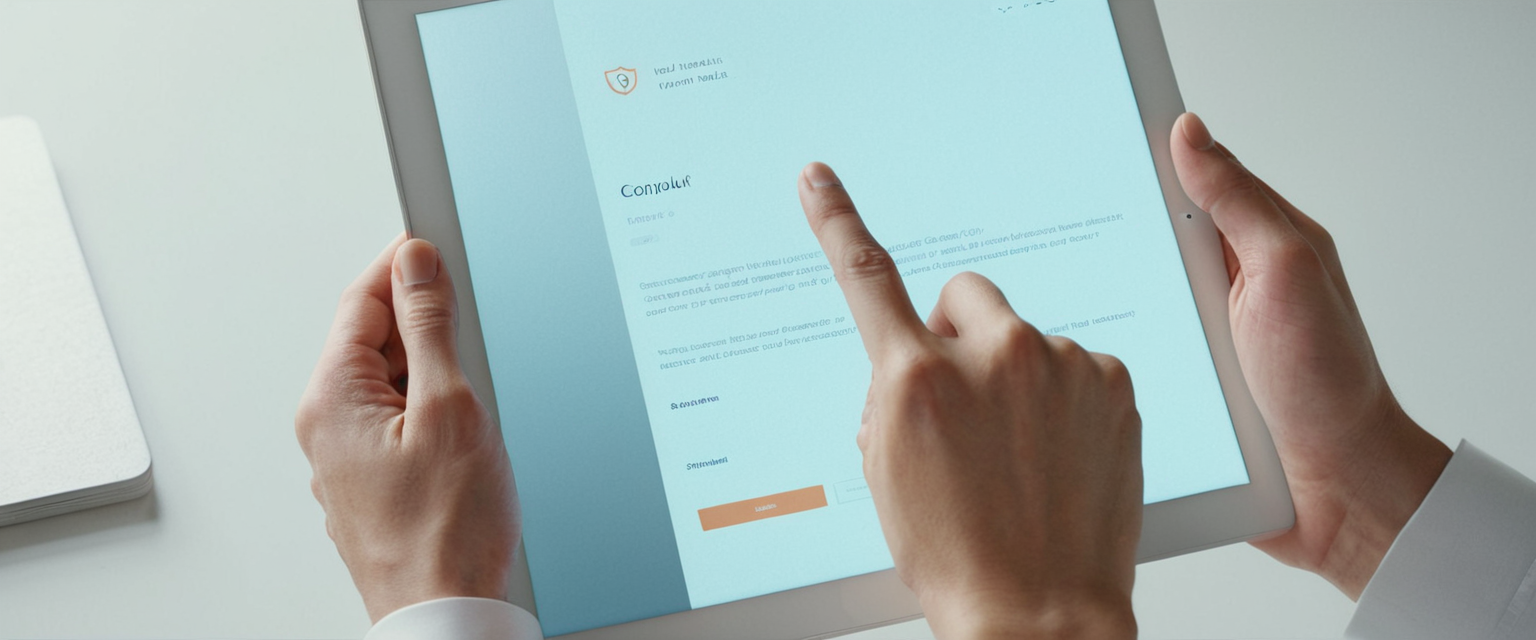
Google Password Manager, a built-in feature of Google Chrome and Android devices, has become the default password storage solution for millions of users worldwide. While the service offers convenience through seamless password synchronization across devices and automatic autofill functionality, many users seek to disable it due to security vulnerabilities, privacy concerns, limited functionality, and the desire to migrate to dedicated third-party password managers. This comprehensive report examines the multifaceted aspects of disabling Google Password Manager across various platforms, explores the underlying reasons why users choose to turn it off, details step-by-step instructions for different operating systems and browsers, discusses alternative solutions, and addresses the broader landscape of password management security in the modern digital environment.
Understanding Google Password Manager and Its Default Functionality
Google Password Manager operates as a built-in component of the Google ecosystem, seamlessly integrating with Chrome browsers and Android devices to create a unified password storage and retrieval system. The service is enabled by default when users sign into their Google accounts within Chrome, automatically offering to save passwords whenever account credentials are entered on websites or applications. When enabled, Google Password Manager securely stores passwords in users’ Google Accounts and makes them available across multiple devices through Google’s synchronization infrastructure, allowing users to maintain access to their login credentials on computers, smartphones, and tablets where they are signed in with the same Google Account.
The core functionality of Google Password Manager extends beyond simple password storage to include several supplementary features designed to enhance user convenience and security awareness. Password Checkup functionality automatically identifies security issues with saved passwords and helps users identify if their credentials have been exposed in data breaches, while password generation capabilities create strong, unique passwords meeting modern security standards. Additionally, Google Password Manager includes passkey support, allowing users to supplement or replace traditional password-based authentication with biometric authentication methods such as fingerprints or facial recognition, representing a modern authentication paradigm shift towards passwordless sign-in methodologies.
The service operates across three primary data storage modes: passwords saved to a user’s Google Account for multi-device synchronization, passwords saved locally to individual devices for isolated storage without cloud synchronization, and on-device encryption that adds an additional security layer by encrypting passwords on the user’s device before they are transmitted to Google’s servers. This architectural flexibility attempts to balance convenience with security considerations, though the default configuration synchronizes passwords to Google accounts, which creates several security and privacy implications that motivate users to seek disabling options.
Security and Privacy Concerns Driving the Decision to Disable
The decision to disable Google Password Manager stems from multiple interconnected security and privacy concerns that have led security researchers, privacy advocates, and individual users to question the service’s appropriateness as a primary password management solution. The most immediate concern involves the centralized nature of password storage within Google accounts, meaning that if a malicious actor successfully compromises a user’s Google account through phishing attacks, credential stuffing, or exploitation of security vulnerabilities, they gain immediate access to all passwords stored through Google Password Manager. This represents a catastrophic single point of failure, as compromising one account—a user’s Google account—simultaneously compromises all dependent passwords stored within it.
The persistent automatic login feature of Google Chrome presents a secondary security vulnerability that distinguishes browser-based password managers from dedicated solutions. Users frequently notice that Chrome maintains their automatic login to their Google accounts indefinitely, meaning that if an attacker gains physical access to an unlocked device, they can open the Chrome browser and immediately access all stored passwords without additional authentication or verification steps. This contrasts sharply with dedicated password managers that typically require separate master password entry or biometric authentication before vault access is granted, even if the user is already logged into the device itself.
The fundamental opacity of Google Password Manager’s security architecture creates an additional concern for security-conscious users. Unlike open-source password managers that allow independent security researchers to audit encryption implementations and verify security claims, Google Password Manager operates as closed-source software with Google providing minimal transparency about its encryption standards, key management practices, or the technical implementation details necessary for external security verification. Google’s historical security lapses, including the discovery that the company stored G Suite users’ passwords in plaintext, have reinforced concerns about the company’s password security practices despite current assurances of encryption.
A particularly troubling concern involves the potential loss of all stored passwords if a user’s Google account is disabled or suspended. Google reserves the right to disable accounts if the company determines users have violated its terms of service across any Google platform—not merely within Google Password Manager itself, but potentially on YouTube, Gmail, or other services. In such scenarios, users lose permanent access to all passwords stored within Google Password Manager, with limited recourse through appeal processes that often prove ineffective. This represents an existential threat to account access, as users cannot retrieve their passwords once Google account access is revoked.
The ecosystem lock-in created by Google Password Manager represents an additional concern motivating disabling decisions. Google Password Manager only functions with Chrome browsers and Android devices, preventing users from accessing saved passwords through alternative browsers such as Firefox, Safari, or Brave, or on alternative platforms such as iPhones or desktop applications not integrated with Chrome. This restriction effectively forces users into the Chrome ecosystem, generating behavioral data that Google monetizes through targeted advertising directed at users based on their browsing patterns, search history, and online activities. By using Google Password Manager, users effectively become products within Google’s advertising ecosystem rather than customers of a privacy-focused service.
Disabling Google Password Manager on Windows and macOS Systems
Disabling Google Password Manager on Windows and macOS computers follows a consistent procedural pathway through the Chrome browser interface, though the specific accessibility points vary slightly between operating systems. The primary method for disabling the service begins with opening Google Chrome and ensuring the user is signed into their Google account, as this is necessary to access password management features within the browser. From the browser’s main interface, users must locate the three vertical dots menu icon positioned in the upper right corner of the Chrome window, adjacent to the user’s profile picture, which opens Chrome’s main menu containing settings and preference options.
Within the Chrome menu, users must select either “Passwords and Autofill” or navigate to the main “Settings” section to access Chrome’s autofill preferences. Once users access the autofill and passwords section, they should locate and select “Google Password Manager” from the available options, which opens the dedicated interface for managing password-related preferences. Within the Google Password Manager interface, users must click on “Settings” option displayed on the left sidebar or menu, which provides access to the core configuration options controlling whether Google Password Manager should offer to save passwords and passkeys.
The critical toggling point involves locating the switch next to “Offer to save passwords and passkeys” and switching it from the enabled (typically displayed in blue) position to the disabled (typically displayed in gray) position. This action prevents Google Password Manager from displaying prompts asking users if they would like to save passwords after entering login credentials on websites, though it does not automatically delete passwords previously saved within the service. Users may optionally toggle off additional related settings including “Sign in automatically,” which controls whether the password manager automatically completes login forms without user confirmation.
To completely prevent Google Password Manager from interfering with browsing and alternative password managers, users should delete all previously saved passwords from the service. This can be accomplished by remaining within the Google Password Manager interface and locating the section displaying saved passwords, then clicking the three-dot menu or delete icon next to each password entry to remove them individually, or by using the bulk deletion option to remove all passwords simultaneously. For users with extensive password histories, bulk deletion can be more efficient through navigating to Chrome settings, selecting “Privacy and security,” then “Clear browsing data,” setting the time range to “All time,” and selecting the “Passwords and other sign-in data” checkbox before clicking “Clear data,” which permanently removes all stored passwords and sign-in information from Chrome.
Disabling Google Password Manager on Android Devices
The process of disabling Google Password Manager on Android devices differs slightly from desktop implementations due to Android’s interface design and mobile-specific navigation patterns, though the underlying configuration principles remain consistent. Users begin by opening the Google Chrome application on their Android device and locating the three vertical dots menu icon positioned in the upper right corner of the browser interface, which appears identical to the desktop version despite the different platform. Tapping this menu icon opens Chrome’s mobile menu, from which users should select “Settings” to access the browser’s preference configuration system.
Within the Chrome settings menu on Android, users should navigate to the “Password Manager” section or, depending on Chrome version, the “Passwords and Autofill” subsection where Google Password Manager options are located. The specific interface may display as “Google Password Manager” or simply “Passwords” depending on the Chrome version installed on the device. Once users access the password management section, they should tap the gear icon or “Settings” option, typically displayed at the bottom of the screen, to access the configuration options.
Within the password management settings interface, users should locate and toggle off the switch next to “Offer to save passwords,” preventing the system from prompting to save passwords in the future. Additionally, users should turn off the “Auto sign-in” feature if desired, which prevents the password manager from automatically filling in login credentials without user confirmation. For Chrome version 135 and later on Android devices, an additional option appears labeled “Autofill using another service,” which allows users to select alternative autofill providers such as third-party password managers.
Protect Your Digital Life with Activate Security
Get 14 powerful security tools in one comprehensive suite. VPN, antivirus, password manager, dark web monitoring, and more.
Get Protected NowComplete removal of Google Password Manager’s functionality on Android devices requires both disabling the offer-to-save prompts and deleting previously stored passwords, as the saved data will otherwise continue to interfere with alternative password managers through autofill suggestions. Users can delete individual passwords by navigating to the password manager interface and tapping each password entry, then selecting the delete option, or they can perform bulk deletion through Chrome’s privacy settings by accessing the clear browsing data function and selecting “Passwords and other sign-in data” with the time range set to “All time.”
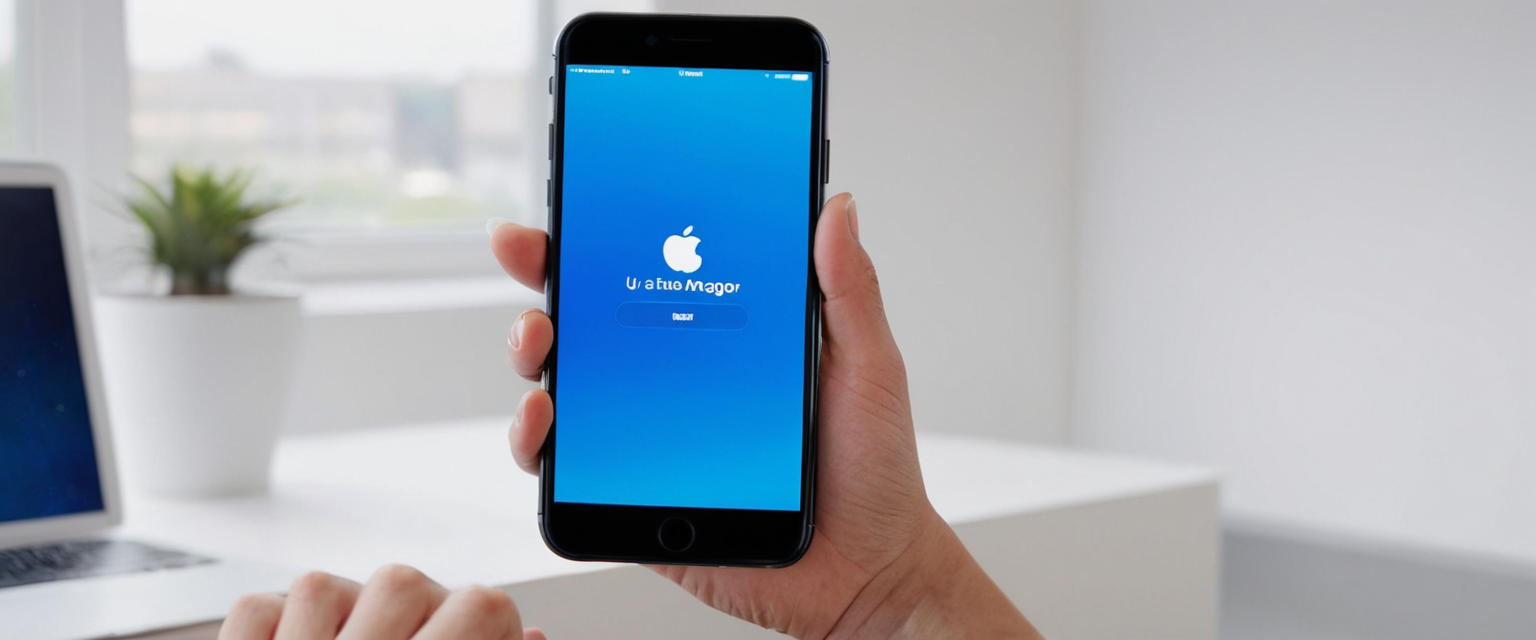
Disabling Google Password Manager on iOS Devices
Disabling Google Password Manager on iOS presents a distinct challenge compared to Android and desktop implementations, as Apple’s iOS operating system restricts browser access to system-level password management functions, requiring users to configure password storage and autofill settings at both the Chrome browser level and the iOS system level. On iOS devices, Google Password Manager functionality is most effectively enabled by configuring Chrome as the autofill password provider within iOS settings, which requires users to navigate to the iPhone or iPad’s Settings application and scroll down to locate the “Passwords” section.
Within the iOS Passwords settings, users should select “AutoFill Passwords” and ensure that Chrome is not selected as the preferred password provider, instead selecting alternative options or disabling autofill entirely if no alternative password manager is being used. This prevents iOS from using Chrome to autofill passwords across Safari and other applications on the device. Additionally, users should disable Google Password Manager within the Chrome browser itself by opening Chrome, tapping the three dots menu in the lower right corner, selecting “Password Manager,” tapping the “Settings” option in the lower left, and toggling off “Offer to Save Passwords.”
Users wishing to verify that Google Password Manager is no longer active on their iOS device should open Chrome and navigate to the settings to confirm that the offer-to-save prompts no longer appear when entering passwords on websites. Additionally, users can verify that Chrome is no longer set as the password autofill provider by checking their iOS device’s main Settings application and confirming that the autofill provider is set to either a third-party password manager or disabled entirely.
Disabling Google Password Manager in Other Browsers: Safari, Firefox, and Edge
While Google Password Manager is specifically designed to integrate with Google Chrome, users employing other browsers such as Safari, Firefox, and Microsoft Edge encounter different password manager systems with their own configuration and disabling procedures. These alternative browsers include built-in password managers with features and security models distinct from Google Password Manager, requiring different disabling approaches to prevent password storage interference.
In Safari, users must access the browser’s preferences or settings menu and navigate to the “AutoFill” section, where they can disable autofill functionality for usernames, passwords, credit card information, and other form data. On macOS Safari, users should select “Safari” from the menu bar, choose “Settings,” select the “AutoFill” tab, and uncheck the “Passwords” checkbox as well as other autofill categories like “Credit Cards” and “Other Forms.” On iOS devices using Safari, users should navigate to the device’s main Settings application, select “Apps,” choose “Safari,” and disable autofill options under the “AutoFill” section.
Firefox’s password management preferences are accessed through the browser’s Preferences or Settings menu, where users should navigate to “Privacy & Security” and scroll down to the “Autofill” section. Within this section, users can disable “Save and fill addresses” and “Save and fill payment methods” to prevent Firefox from storing and autofilling personal information. Importantly, Firefox offers a master password feature that users can enable to require additional authentication before viewing saved passwords, providing security additional to simple autofill disabling.
Microsoft Edge, which is based on Chromium like Google Chrome, contains similar password management features that can be disabled through the browser’s Settings menu by navigating to “Profiles and Passwords” and switching the password saving toggle to the off position. Edge’s password manager can additionally be disabled through Windows Group Policy for organizations seeking to enforce this setting across multiple managed computers within their infrastructure.
Exporting and Migrating Passwords to Alternative Services
Users transitioning away from Google Password Manager should export their saved passwords to ensure continuity of access to their online accounts while simultaneously migrating to alternative password management solutions. Google Password Manager provides native export functionality allowing users to download their passwords as a CSV (comma-separated values) file, which can then be imported into alternative password managers or retained as a backup. To export passwords from Google Password Manager on desktop Chrome, users should navigate to the password manager interface, access the settings menu, locate the “Export passwords” option, and click it to initiate the download of a CSV file containing all saved credentials.
The exported CSV file should be treated with extreme security considerations, as it contains plaintext usernames and passwords without additional encryption. Users should immediately import this file into their destination password manager and subsequently delete the CSV file from their device to prevent unauthorized access if the computer is compromised. When importing passwords into alternative password managers, users should verify that the imported data includes the required columns of “url,” “username,” and “password,” as malformed CSV files may fail to import correctly.
Popular alternative password managers accepting imports from Google Password Manager include 1Password, Bitwarden, Dashlane, Keeper, LastPass, and NordPass, each offering different features, encryption standards, and pricing models. Bitwarden, for example, offers an open-source implementation with AES-256 encryption, cross-device synchronization, and a generous free tier supporting unlimited password storage on a single device. Keeper implements zero-trust and zero-knowledge architecture with AES-256 encryption and Elliptic-Curve Cryptography, storing data only on the user’s device before transmission and providing offline vault access capabilities.
Enterprise-Level Disabling Through Group Policy and Device Management
Organizations seeking to prevent employees from using Google Password Manager on company-managed devices can employ centralized management approaches including Windows Group Policy Objects (GPOs), macOS configuration profiles, and Linux preference files to enforce passwordless manager disabling across their infrastructure. This approach is particularly important for organizations concerned about corporate credentials being saved to personal Google accounts, potentially creating security and compliance risks.
On Windows systems managed through Active Directory, administrators can download Google Chrome Group Policy templates from Google’s enterprise repository and implement them on domain controllers running Windows Group Policy Management Editor. Within the Group Policy Management Editor, administrators should navigate to “User Configuration → Policies → Administrative Templates → Google → Google Chrome” and locate the “PasswordManagerEnabled” policy. By setting this policy to “Disabled,” administrators prevent Chrome on managed devices from saving passwords, though previously saved passwords are not automatically deleted and will continue to display unless manually removed.
For macOS-managed devices, administrators should download the Google Chrome Enterprise Bundle and extract the configuration files, then edit the `com.google.Chrome.plist` file to include the configuration key `

Comprehensive Alternatives to Google Password Manager
The market for dedicated password management solutions has expanded significantly, offering users numerous alternatives with varying security models, feature sets, and pricing structures, each addressing different user needs and security preferences. Understanding the comparative advantages and disadvantages of leading alternatives enables users to make informed decisions based on their specific requirements and security posture.
Bitwarden represents an open-source password manager with strong appeal to security-conscious users due to its transparent, auditable codebase allowing independent security verification. Bitwarden implements AES-256 encryption with a zero-knowledge architecture ensuring that even Bitwarden employees cannot access user data, maintains cross-platform compatibility across Windows, macOS, Linux, Android, and iOS, and offers both free and premium tiers with unlimited password storage on the free version for single-device usage. The service includes built-in password generation, breach alerts, secure password sharing, and support for two-factor authentication codes.
Keeper emphasizes security through AES-256 encryption combined with Elliptic-Curve Cryptography under a zero-trust architecture, with encryption and decryption occurring entirely on user devices before data transmission. Keeper offers offline vault access allowing users to maintain encrypted local copies of credentials, self-destruct mode that wipes local data after failed login attempts, and annual third-party security audits validating its security posture. The service supports secure password sharing with other Keeper users and provides an intuitive user interface accessible even to less technical users.
1Password provides a commercial password manager with strong emphasis on user experience and comprehensive feature offerings, including password generation, secure notes storage, credit card management, identity information storage, and travel mode for temporarily restricting vault access during international travel. The service implements robust encryption and includes family plan options allowing multiple family members to securely share passwords and other vault contents while maintaining individual privacy and control.
NordPass, developed by the privacy-focused company behind the popular NordVPN service, combines strong encryption with user-friendly interfaces and competitive pricing, particularly for initial subscriptions. NordPass includes XChaCha20 encryption, zero-knowledge architecture, email masking features to protect users’ real email addresses, and integration with other NordSec services for comprehensive digital security.
Dashlane offers premium password management with an integrated VPN, dark web monitoring, and passwordless login options through passkey support, providing a comprehensive security suite beyond basic password management. The service implements AES-256 encryption and includes a password health dashboard highlighting reused, weak, or compromised credentials requiring attention.
Security Risks Associated with Browser-Based Password Managers
The fundamental architectural differences between browser-based password managers like Google Password Manager and dedicated standalone alternatives create distinct security implications that influence password management decisions for security-conscious users. Browser-based password managers store credentials within the browser application itself, meaning that any vulnerability in the browser exposes stored passwords directly to potential compromise. Dedicated password managers, by contrast, maintain credential storage in isolated applications with dedicated security architectures, significantly reducing the attack surface available to browser-based adversaries.
The automatic login persistence of web browsers creates a particularly troubling scenario where users remain logged into browser accounts indefinitely without explicit logout actions. This means that physical access to an unlocked computer grants immediate access to all browser-stored passwords without additional authentication, a concern that does not exist with master password-protected dedicated solutions. Users in shared-device environments, such as workplaces with shared computers or households with multiple family members, face heightened risks from browser-based password managers compared to account-isolated solutions.
The vendor lock-in created by browser-based password managers represents a significant switching cost for users wishing to migrate to alternative browsers or devices, as passwords stored in Chrome are inaccessible from Firefox, Safari, or Edge, requiring separate export and import processes. This contrasts with dedicated password managers providing seamless cross-browser and cross-platform access through proprietary clients and cloud synchronization.
Troubleshooting Persistent Issues After Disabling Google Password Manager
Despite successful completion of the disabling procedures described above, users occasionally report continued interference from Google Password Manager even after toggling off the “Offer to save passwords” setting. This persistent behavior typically occurs because the disabling setting prevents new password save prompts while allowing previously saved passwords to continue autofilling, and it does not remove already-saved credentials from the Chrome database. Users experiencing this frustration should follow additional steps to achieve complete disabling functionality.
The most comprehensive solution involves exporting previously saved passwords, then deleting all stored password data from Chrome through the privacy and security settings. After exporting passwords to a CSV file, users should navigate to Chrome’s main Settings, select “Privacy and security,” click “Clear browsing data,” set the time range dropdown to “All time” to ensure all historical data is addressed, check the “Passwords and other sign-in data” checkbox while unchecking other categories if only password removal is desired, and click “Clear data” to permanently remove all stored passwords from the browser. Following this deletion, Chrome will no longer attempt to autofill previously saved passwords on login pages.
Users employing alternative password managers may also need to verify that Chrome is not interfering with the alternative manager’s autofill functionality. For users on Android Chrome version 135 or later, this may require navigating to Settings, scrolling to “Autofill services,” and selecting “Autofill using another service” to explicitly designate the alternative password manager as the primary autofill provider.
Some users report that even after deleting all saved passwords from Google Password Manager, the browser recreates the Login Data file containing previously saved credentials upon each browser restart or usage. This behavior reflects Chrome’s design philosophy of maintaining comprehensive browser data history and suggests that full disabling may require either installing a different browser entirely or continuously clearing browsing data on a schedule to prevent password re-accumulation.
Passkeys and Modern Authentication as a Consideration
As discussions around disabling password-based authentication solutions accelerate, the emergence of passkeys as a password replacement technology warrants consideration in the context of Google Password Manager disabling decisions. Passkeys represent a fundamental shift from password-based authentication to cryptographic key pair-based authentication, where users authenticate using biometric recognition (fingerprints, facial recognition) or device PIN codes rather than memorized passwords.
Google Password Manager includes native support for passkey creation, storage, and usage, allowing users to upgrade existing passwords to passkeys through automatic passkey upgrade functionality or through manual passkey creation processes. For users prioritizing passkey adoption as their future authentication approach, remaining with Google Password Manager may provide the most seamless transition experience, as the service handles passkey synchronization across devices and provides unified management of both legacy passwords and modern passkeys during the authentication transition period.
However, users choosing to disable Google Password Manager entirely can still adopt passkeys through alternative password managers or through native operating system credential storage such as Windows Hello, iCloud Keychain, or Android Biometric authentication, each offering their own security and usability characteristics. The decision to disable Google Password Manager need not preclude passkey adoption and usage, as multiple infrastructure options exist for managing this emerging authentication methodology.
Moving Beyond Google’s Password Management
The decision to disable Google Password Manager represents a critical component of modern digital security and privacy strategy, reflecting individual circumstances, risk tolerance, and specific use cases determining whether the convenience of Google’s integrated solution outweighs its inherent security and privacy limitations. Users experiencing concerns about account compromise risks, privacy implications of Google’s ecosystem lock-in, or limited functionality compared to dedicated solutions find substantial value in the disabling procedures detailed throughout this analysis, transitioning to alternative systems offering enhanced security, transparency, and cross-platform functionality.
The disabling process itself proves straightforward across platforms, involving toggling off password save offers and optionally deleting previously saved credentials through browser settings. However, achieving complete elimination of Google Password Manager interference requires comprehensive deletion of all stored passwords rather than merely disabling save prompts, ensuring that no autofill interference persists as users transition to alternative password management solutions.
Organizations managing multiple devices through their IT infrastructure benefit substantially from group policy and device management approaches enabling centralized disabling of Chrome’s password manager across their infrastructure, protecting corporate credentials from unauthorized storage in personal Google accounts. Individual users benefit from thorough understanding of security risks associated with browser-based password managers, motivating investigation of dedicated alternatives offering superior encryption models, multi-factor authentication support, cross-platform compatibility, and transparent security architectures permitting independent verification.
The landscape of password management continues evolving with emerging authentication methodologies including passkeys, biometric authentication, and device-bound credentials reshaping how digital security professionals approach credential storage and usage. Regardless of the authentication approach selected, users making informed decisions about their password management infrastructure position themselves to maintain appropriate security postures while preserving accessibility to their essential digital accounts and services across their personal and professional computing environments.






