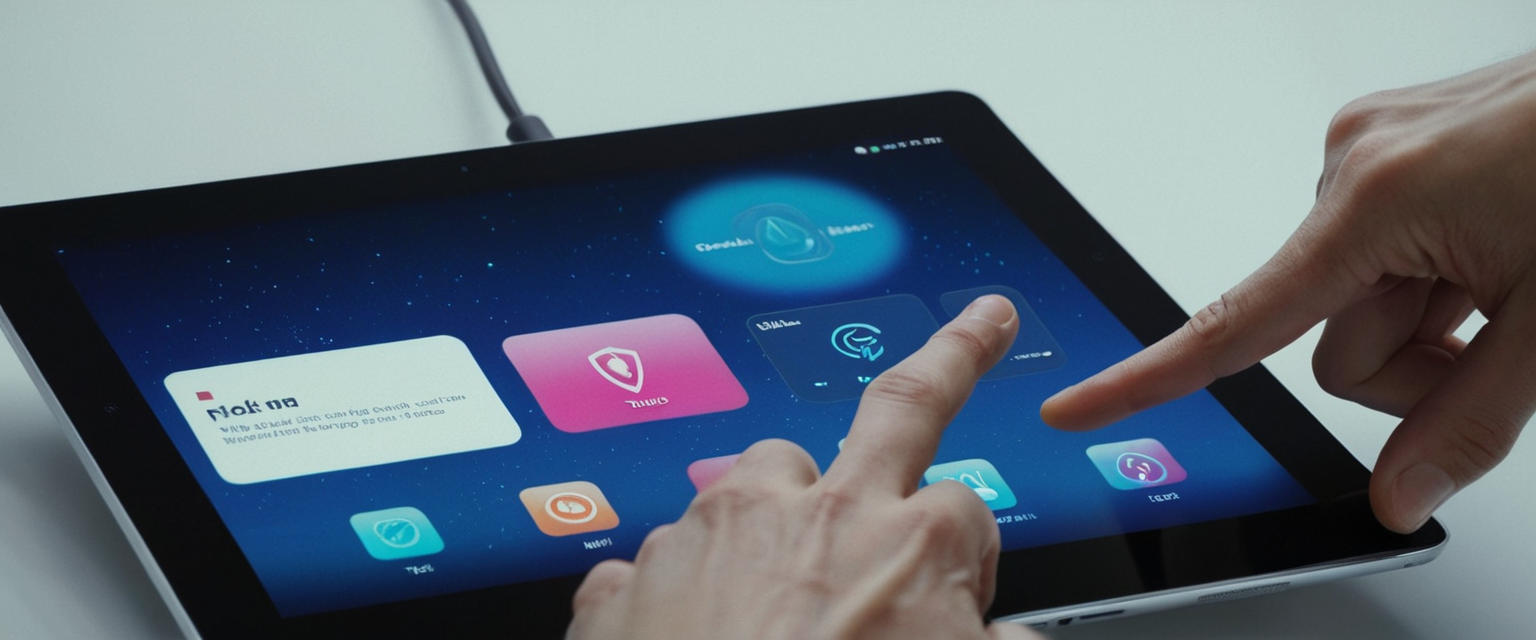
The Brave web browser includes a sophisticated built-in ad blocking and privacy protection system called Brave Shields, which operates by default on all websites visited by users. This powerful feature represents one of the most comprehensive content blocking implementations in any mainstream browser, utilizing multiple layers of protection including third-party ad and tracker blocking, cookie partitioning, fingerprint randomization, and phishing protection. While these default protections provide substantial benefits for user privacy and browsing speed, there are legitimate scenarios where users may need to disable ad blocking functionality, ranging from supporting favorite content creators through ad revenue to accessing websites that require ad blocker deactivation for proper functionality. This comprehensive report examines the technical architecture of Brave’s ad blocking system, explores the multiple methods available to disable it at varying levels of granularity, discusses the implications of different blocking modes, and provides detailed guidance for both casual users and advanced users seeking to customize their blocking preferences.
Understanding Brave Shields Architecture and Ad Blocking Mechanisms
The Foundation of Brave’s Content Blocking System
Brave’s approach to content blocking differs fundamentally from browser-based ad blocking extensions, as it operates as a native, built-in component of the browser rather than as a third-party add-on. The system begins with a robust set of default filter lists sourced from the Easylist, Easyprivacy, and uBlock Origin projects, with additional custom lists generated internally by Brave’s development team. By drawing from multiple tracking protection lists maintained by different communities and developers, Brave achieves more comprehensive blocking of unwanted trackers and resources than any other popular browser. This multi-source approach ensures that emerging tracking techniques and new advertising networks are detected and blocked more rapidly than would be possible with a single filter list, creating a dynamic defense system that evolves continuously as internet advertising and tracking technologies change.
The Brave Shields system operates across three distinct layers of protection that work in concert to maximize both privacy and browsing speed. The first layer consists of Brave Shields itself, which blocks trackers, cross-site cookie tracking, fingerprinting, and other invasive technologies. The second layer encompasses advanced privacy protections built directly into the browser, including reduced network server calls, cookie partitioning, blocked bounce tracking, and other backend privacy features that operate independently of the Shields interface. The third layer represents Brave’s policies and practices, including their commitment not to collect user data and their adherence to privacy regulations such as the General Data Protection Regulation and California Consumer Privacy Act. This multi-layered architecture means that disabling Brave Shields does not necessarily disable all privacy protections, though it does remove the content filtering and ad blocking benefits.
Three Blocking Modes: Standard, Aggressive, and Disabled
Brave provides users with three distinct blocking modes for managing how aggressively the browser filters ads and trackers. The first mode, which is the default configuration applied to all websites unless users make specific changes, is called Standard mode. In Standard mode, Brave blocks all third-party ads and trackers, which represents the vast majority of online advertising and represents the most invasive tracking methods. Critically, Standard mode does not block first-party ads, which are advertisements served directly from the website being visited rather than from external ad networks. First-party ads load faster because they originate from the same server as the rest of the website, create less tracking risk because the website already knows the user’s IP address, and are often less intrusive than third-party advertisements. The distinction between first-party and third-party ads reflects a deliberate design philosophy where Brave balances privacy protection with web compatibility and website sustainability.
The second blocking mode, termed Aggressive mode, applies even stricter filtering and extends blocking to include first-party ads and trackers in addition to all third-party advertising and tracking mechanisms. When users select Aggressive mode, Brave will block virtually all ad-related elements on webpages, including ads that are integrated directly into the website’s content and served from the same domain. Aggressive mode also applies procedural cosmetic filtering of page elements, which represents a significant technical advancement allowing Brave to hide page elements based on conditions like specific text content or HTML structure rather than just CSS class names. This level of blocking provides maximum privacy protection and typically results in the fastest page loading times, as fewer resources are downloaded from ad networks and tracking services. However, Aggressive mode carries an increased risk of breaking websites, as some legitimate website functionality sometimes relies on code or resources that would be blocked in Aggressive mode.
The third blocking mode is simply called Disabled, which as its name suggests, turns off all Brave Shield ad blocking and tracker blocking on targeted websites or globally depending on how it is applied. When users select Disabled mode, websites function as they would in a browser with no privacy protections or ad blocking whatsoever, allowing all content including ads, trackers, and potentially malicious resources to load without restriction. This mode should only be selected for specific websites that have compatibility issues with Brave Shields protections, or after careful consideration of the privacy implications. Importantly, toggling Shields off for a particular website affects only that specific domain, and Shields remain active for all other websites the user visits, ensuring that privacy protection is maintained across the user’s broader browsing activity.
Filter Lists and Dynamic Content Blocking
Beyond the three primary blocking modes, Brave implements a sophisticated system of filter lists that constitute the actual rules used to identify and block ads, trackers, and other unwanted resources. The filter list system represents the working mechanism through which the three blocking modes are implemented, with the specific lists applied depending on which mode is active. Brave maintains a set of optional regional and special-purpose filter lists numbering approximately 45 different options that users can enable or disable to customize blocking behavior for their specific geographic region or use case. Starting in version 1.31 of Brave, the browser introduced the ability for users to subscribe to custom filter lists from external sources, dramatically expanding the scope of possible customization. This feature brings Brave to feature parity with standalone ad blocking tools like uBlock Origin, Adblock Plus, and AdGuard, allowing users to subscribe to any ABP-style filter list available on the internet.
Custom filter lists are automatically updated on a weekly basis when they are active, ensuring that users receive the latest blocking rules and optimizations without requiring manual intervention. Users can manage custom filter list subscriptions through the brave://adblock page accessible in both desktop and Android versions of Brave, and they can temporarily disable subscriptions, force immediate updates, view locally cached versions, or unsubscribe entirely. The custom filter list feature is completely optional, and Brave continues to provide state-of-the-art privacy protections out of the box for millions of users without requiring any additional configuration or tweaking. Additionally, Brave supports the creation of custom filters through either manual entry or through an element picker tool that allows users to right-click unwanted page elements and create filters to hide or block them in the future.
Methods to Disable Ad Blocking: Site-Specific Approaches
Disabling Shields for Individual Websites Using the Address Bar Icon
The most common and user-friendly method for disabling Brave’s ad blocking on a temporary basis is through the Shields icon that appears in the browser’s address bar on every website. When users visit any webpage while using Brave, they will see a small lion-shaped icon in the address bar area, which serves as the visual representation of Brave Shields. Clicking on this shield icon opens a dropdown panel that displays the current state of Brave Shields for that specific website and provides quick access to both global Shields controls and site-specific overrides. The panel clearly indicates whether Shields are currently “Up” (active and protecting the user) or “Down” (disabled and allowing all content), with the shield icon changing color to reflect its status—appearing orange when Shields are up and active, and appearing light grey when Shields are down and protections are disabled.
Within the Shields dropdown panel that opens when clicking the shield icon, users encounter a toggle labeled “Shields UP for this site” which provides an immediate way to disable all Brave Shields protections for the current website. Toggling this switch to the off position will instantly disable all protections on that specific site, including ad blocking, tracker blocking, cookie protection, fingerprint randomization, and all other Shields-related protections. This action affects only the specific domain currently being visited, and Shields will remain active for all other websites in other tabs or windows. For users who want more granular control and do not wish to disable all protections simultaneously, the Shields panel provides a “Block ads & trackers” toggle with a dropdown menu that allows selection of specific blocking modes without disabling other protections. Within this dropdown menu, users can select “Allow all ads and trackers” to disable ad and tracker blocking while maintaining other Shield protections like fingerprint randomization, cookie blocking, and HTTPS upgrades.
Accessing the Shields panel controls for advanced customization reveals several specific protection toggles that can be adjusted independently. Beyond the core ad and tracker blocking toggle, users can find controls for “Block fingerprinting,” “Cookies,” “Scripts,” “HTTPS upgrades,” and other specific protections. The fingerprint blocking toggle controls whether Brave randomizes browser fingerprinting APIs to prevent sites from identifying users based on their browser and hardware configuration. Cookie controls determine whether Brave blocks third-party cookies, blocks all cookies, or allows all cookies on the specific site. Script blocking, when enabled, prevents JavaScript code from loading on the website, which can dramatically impact site functionality and should generally remain disabled unless specifically needed. By accessing these individual controls through the Shields panel, users who want to support websites through ad viewing can specifically allow ads while maintaining other privacy protections, striking a balance between supporting content creators and maintaining reasonable privacy standards.
Advanced Controls and Mode Selection
Clicking on “Advanced controls” within the Shields dropdown panel reveals a more detailed interface that displays the current blocking mode selected for that specific website. The advanced controls interface shows which of the three blocking modes (Standard, Aggressive, or Disabled) is currently active for the particular site. By clicking on the blocking mode dropdown in the advanced controls, users can change from Standard mode to Aggressive mode or to Disabled, allowing for precise control over how strictly protections are applied on that specific site. This advanced interface also typically displays a count of how many elements were blocked on the current page during the browsing session, giving users immediate feedback about the level of tracking and advertising that would have occurred had they visited without Brave Shields.
The site-specific approach to disabling ad blocking offers significant advantages for users who want to maintain privacy protections across most of their browsing while making exceptions for specific trusted sites. Users can whitelist specific websites to allow ads and trackers, create a persistent site-specific setting that will apply every time they visit that domain, and maintain complete transparency about which sites are operating with reduced protections. Additionally, Brave provides a “Report a broken site” feature accessible through the Shields panel when sites experience compatibility issues, allowing users to notify Brave developers about websites that have problems with Shields enabled. This crowdsourced feedback helps Brave developers identify websites that need compatibility fixes and ensures that the filter lists and blocking mechanisms continue to improve over time.
Global Disabling of Ad Blocking: System-Wide Configuration
Accessing Global Shields Settings Through the Settings Menu
For users who prefer to disable ad blocking globally across all websites rather than on a site-by-site basis, Brave provides a complete configuration interface within the main browser settings. To access global Shields settings, users must first launch the Brave browser and then click on the hamburger menu (three horizontal lines) located in the top-right corner of the browser window. Within the dropdown menu that appears, users should locate and click on the “Settings” option, which will open the browser’s comprehensive settings interface. On the left-hand sidebar of the settings page, users will find a navigation menu with various categories, and they should look for and click on the “Shields” option within this sidebar. Clicking on Shields will navigate to the global Shields configuration page where all default behaviors for ad blocking and tracking protection can be modified.
On the Shields settings page, users will find the primary control for ad and tracker blocking labeled “Trackers & ads blocking” with a dropdown menu currently set to “Standard” by default. By clicking on this dropdown menu, users can select from three options: “Standard,” “Aggressive,” or “Disabled”. Selecting “Disabled” from this dropdown will turn off ad blocking and tracker blocking for all websites globally, meaning that no websites will have ads or trackers blocked unless specifically configured through site-specific Shields settings. This global setting represents the complete opposite of the default behavior and means that the user’s browsing experience will more closely match what they would experience in a browser with no privacy protections whatsoever, though other privacy features like HTTPS upgrades, fingerprint randomization, and cookie blocking will generally remain active unless specifically disabled elsewhere.
Protect Your Digital Life with Activate Security
Get 14 powerful security tools in one comprehensive suite. VPN, antivirus, password manager, dark web monitoring, and more.
Get Protected NowUnderstanding the Implications of Global Disabling
When a user selects the “Disabled” option for trackers and ads blocking globally, the change takes effect immediately and applies to all websites visited thereafter. This global change is particularly powerful but also carries substantial implications for user privacy and browsing experience. Disabling global ad and tracker blocking results in exposure to all third-party advertising networks, which typically employ sophisticated tracking mechanisms to build profiles of user interests and browsing habits. These third-party networks can track individual users across multiple websites, creating detailed behavioral profiles that are used for targeted advertising and sold to data brokers. Additionally, websites that previously displayed ads through blocked tracker networks will suddenly show those ads, potentially resulting in cluttered user interfaces, slower page loads, and more targeted advertising based on tracking data.
Users who disable global ad blocking should be aware that they can still create site-specific exceptions by using the Shields icon in the address bar to enable blocking on specific websites while maintaining the global disabled setting on others. This approach allows users who want to support most websites through ad revenue while maintaining privacy protections on sensitive sites to achieve their desired configuration. However, it requires more manual management than the reverse approach of maintaining blocking globally and disabling it on specific sites, as it requires remembering to enable protections on each new sensitive website visited.
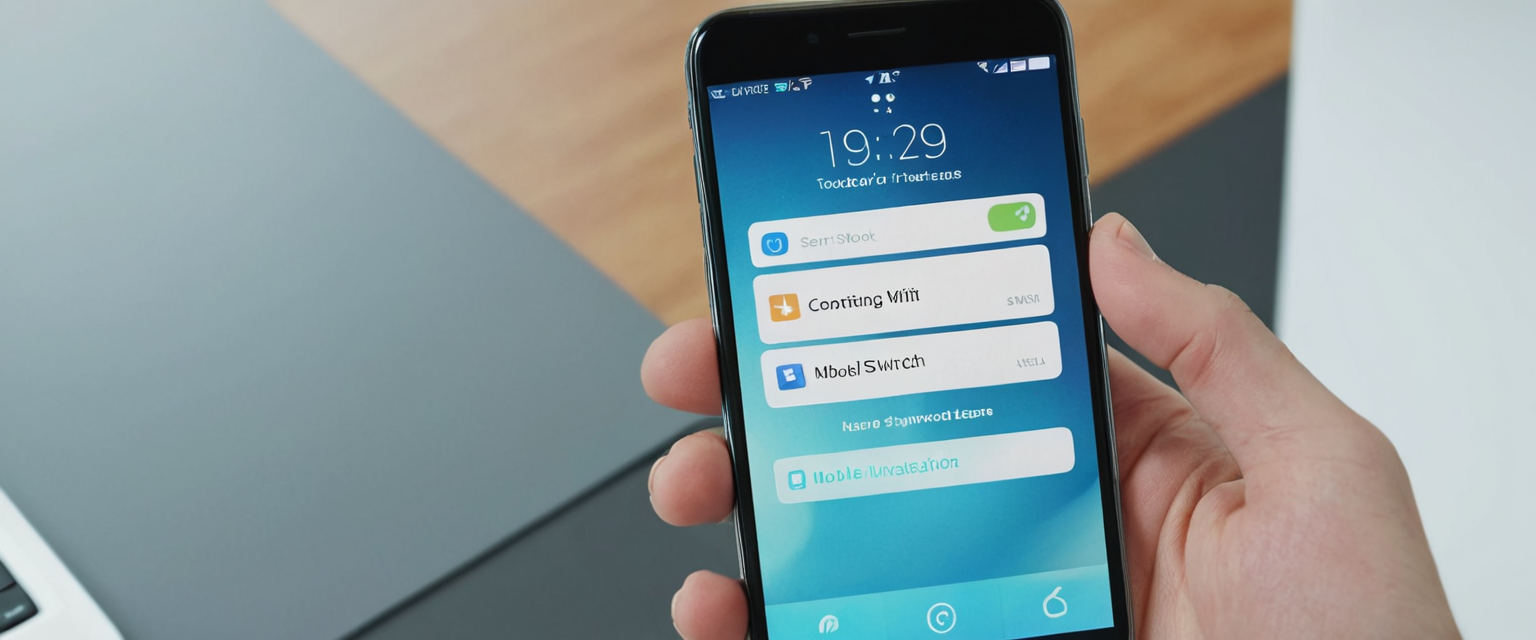
Mobile Implementation: Disabling Ad Blocking on Android and iOS
Android-Specific Disabling Procedures
The process for disabling Brave ad blocking on Android devices follows a similar conceptual approach to desktop implementation but requires navigation through the mobile interface. Users begin by launching the Brave browser application on their Android device and navigating to the specific website where they want to disable ad blocking. Once the page has loaded on the mobile device, users should look for the Brave icon (depicted as a lion head) that appears next to the address bar in the browser’s address area. Tapping this icon will open a Shields panel similar to the desktop version, though the interface is optimized for smaller touchscreens and presents controls in a mobile-friendly layout. Within this mobile Shields panel, users can toggle “Shields UP” to disable all protections on that specific site, or they can scroll down within the panel to access more granular controls for ad and tracker blocking, cookie management, script blocking, fingerprinting protection, and HTTPS upgrades.
For users who prefer to disable ad blocking on a global basis across all websites on their Android device, the process involves accessing the browser’s settings menu. On Android, users should tap on the three-line hamburger menu typically located in the top-right corner of the browser interface and then select “Settings” from the dropdown menu that appears. Within the settings interface on Android, users should navigate to a section typically labeled “Shields” or “Shields & Privacy,” where they will find controls for configuring the default blocking behavior. Within this section, users will locate a setting for “Trackers & ads blocking” which can be changed from the default “Standard” mode to “Disabled” mode, applying the change globally to all websites visited on the device.
iOS-Specific Disabling Procedures
On iOS devices running the Brave browser, the process for disabling ad blocking follows a similar pattern adapted for iOS’s interface conventions. Users should open the Brave browser on their iOS device and navigate to the website where they wish to disable ad blocking, then tap on the Brave lion icon in the address bar area to access the Shields panel. The iOS Shields panel provides the same options as Android, allowing users to toggle “Shields UP” for the current site or to access more specific protection controls by scrolling within the panel. For global settings on iOS, users should access the device’s settings, then navigate to the Brave browser settings section, where they can locate Shields and privacy controls. Within the Shields & Privacy section on iOS, users can modify the “Trackers & ads blocking” setting from Standard to Disabled to apply the change globally across all websites accessed on the device.
The critical distinction for mobile users is that changes made to Shields settings on mobile devices apply only to that specific device and do not synchronize across the user’s other devices. A user who disables ad blocking on their Android phone will still have ad blocking enabled on their desktop computer unless they separately modify the desktop settings. This separation is by design and ensures that users maintain separate privacy profiles across their different devices if they choose to do so, though Brave’s sync feature can optionally synchronize certain settings across devices for users who want consistent behavior.
Advanced Filtering and Customization: Beyond Simple Disabling
Custom Filter List Subscriptions and Management
For advanced users who want fine-grained control over what content is blocked rather than using the predetermined blocking modes, Brave provides the ability to subscribe to custom filter lists and create custom filter rules. The custom filter functionality allows users to essentially transform Brave into a highly customizable content blocker comparable to uBlock Origin or Adblock Plus, while maintaining the performance and privacy benefits of a native browser implementation. Custom filters are managed through the brave://adblock page, which can be accessed by typing this URL directly into the address bar, or by navigating to it through the hamburger menu under “Brave Ad Block” or by right-clicking on any webpage and selecting “Brave > Manage custom filters”.
Within the brave://adblock interface, users encounter several sections including Brave’s default blocklists, optional regional and special-purpose blocklists, and a dedicated section for managing custom filter subscriptions. To add a custom filter list subscription, users should locate the “Add filter list via URL” button within the custom filter subscriptions section and click it, then paste the URL of any ABP-style filter list available on the internet. Once custom filter URLs are added, subscriptions appear in a list displaying the subscription URL, the time of the last local update, and controls to temporarily disable the subscription, force an immediate update, view the locally cached version, or unsubscribe entirely. Active subscriptions are automatically updated in the background every week, ensuring that users receive the latest blocking rules without requiring any manual intervention, though users can manually force an immediate update if needed.
Creating Custom Filters and Using the Element Picker
Beyond subscribing to external filter lists, Brave allows users to create their own custom filter rules that can target specific ad networks, particular elements on websites, or very specific blocking conditions. Custom filters can be created through the brave://adblock interface by navigating to the “Custom filters” section and clicking “Add filter,” then entering a rule in standard filter syntax. The syntax for custom filters follows the AdBlock Plus standard, allowing for domain-specific rules, element hiding rules, resource type targeting, and complex cosmetic filtering conditions. For example, a user might create a filter like `example.com^` to block all requests to example.com, or create a cosmetic filter like `example.com##.classname` to hide page elements with specific CSS class names on example.com.
A more user-friendly approach to creating custom filters is through Brave’s built-in element picker tool, which allows users to visually select unwanted page elements and automatically generate the necessary filter rules. To use the element picker, users should right-click on any page element they want to block and select “Block element” from the context menu that appears. This action opens an element selection interface where users can adjust the CSS selector to target the specific element or group of elements they want to block, and then confirm to add the filter rule to their custom filters list. The element picker tool dramatically reduces the technical barrier to creating custom filters, making it accessible to users who may not be familiar with CSS selectors or filter syntax.
Managing and Troubleshooting Custom Filter Issues
When creating custom filters, users should be aware that filter rules are applied in the order they appear in the custom filters list, with more specific rules generally placed above broader rules to ensure correct prioritization. Users can reorder custom filter rules through the brave://adblock interface by dragging and dropping entries to adjust their priority. Additionally, users should test their custom filters by visiting pages where the targeted elements appear, then using browser developer tools (opened by pressing F12) to verify that the desired elements are being blocked and requests are being canceled. If a custom filter is not working as expected, users should verify that the domain pattern matches the target website accurately and that the CSS selector correctly identifies the element to be hidden.
The performance implications of custom filters should be considered, particularly for users who accumulate many complex filter rules. Too many complex filters, especially those involving procedural cosmetic filtering or extensive regex patterns, can slow page rendering and increase CPU usage during browsing. Users should periodically review their custom filters and remove outdated rules that no longer serve a purpose, maintaining a focused list of actively used filters rather than accumulating filters over months or years. Brave provides functionality to temporarily disable individual filter subscriptions without completely removing them, which can be useful for testing whether a particular subscription is causing performance issues or compatibility problems on specific websites.
Troubleshooting Ad Blocker Functionality Issues
Addressing YouTube Ad Blocking Problems
A particularly notable challenge that Brave users have encountered involves ad blocker detection on YouTube, where the platform has implemented mechanisms to detect and discourage the use of ad blocking tools. Starting in late 2024 and continuing into 2025, YouTube has displayed warnings to users who access the platform with ad blockers enabled, notifying them that “Ad blockers are not allowed on YouTube” and urging them to disable the blocker. In some cases, YouTube has gone further and actually prevented video playback for users with ad blockers, forcing them to either disable the blocker or stop accessing the platform. These YouTube restrictions represented a significant challenge for Brave Shields users, as they created situations where the desired functionality (blocking intrusive ads) conflicted with the ability to access desired content.
Brave has responded to YouTube’s ad blocking detection through technical updates to both the Shields system and the ad block filter lists. When users encounter YouTube ad blocking issues, Brave recommends a two-step process to resolve the problem. First, users should navigate to brave://components in the address bar and locate the “Brave Ad Block Updator” entry in the components list, then click “Check for update” to ensure that the ad blocking component is running the latest version. Second, users should navigate to Settings > Shields > Content filtering and click the “Update lists” button to refresh all filter lists, ensuring that the latest rules for blocking ads while avoiding YouTube’s detection mechanisms are loaded. These two steps address the most common causes of YouTube ad blocker malfunction and typically resolve the issue for affected users.
In some cases, YouTube has implemented account-based detection of ad blockers, where the platform can identify when a specific user account is accessing from a device with an ad blocker enabled. In these scenarios, users have reported that YouTube continues to display the blocking warning or prevent playback even after updating Brave’s components and filter lists. Some users have discovered that logging out of their YouTube account eliminates the ad blocker detection, at least temporarily, suggesting that the detection mechanism relies on account-level information rather than purely client-side detection. However, this workaround is temporary and impractical for users who rely on YouTube account functionality such as subscriptions, watch history, and recommendations.
Component Update Errors and Resolution
Some Brave users have reported experiencing component update errors where the system indicated that components like “Brave Ads Resources” and “Brave Ad Block List Catalog” were failing to update and showing version numbers of 0.0.0.0. These update errors typically result in the complete failure of ad blocking functionality, as the browser cannot load the filter lists required to identify and block ads. Several potential causes can lead to component update errors, including network connectivity issues when the computer awakes from sleep or hibernation, insufficient system permissions on corporate or shared computers, corrupted local component files, or temporary outages in Brave’s component distribution system.
When experiencing component update errors, users can attempt several troubleshooting steps, beginning with checking whether the errors resolve themselves after a short waiting period or after restarting the browser. If manual restarting does not resolve the issue, users can navigate to brave://components and click “Check for update” for each affected component to force an immediate update attempt. Some users have reported that these manual update attempts successfully resolve the errors, though others have found that the errors persist despite multiple attempts. In cases where component errors persist, complete browser reinstallation often resolves the issue by clearing all local component files and allowing the browser to download fresh components upon restart.
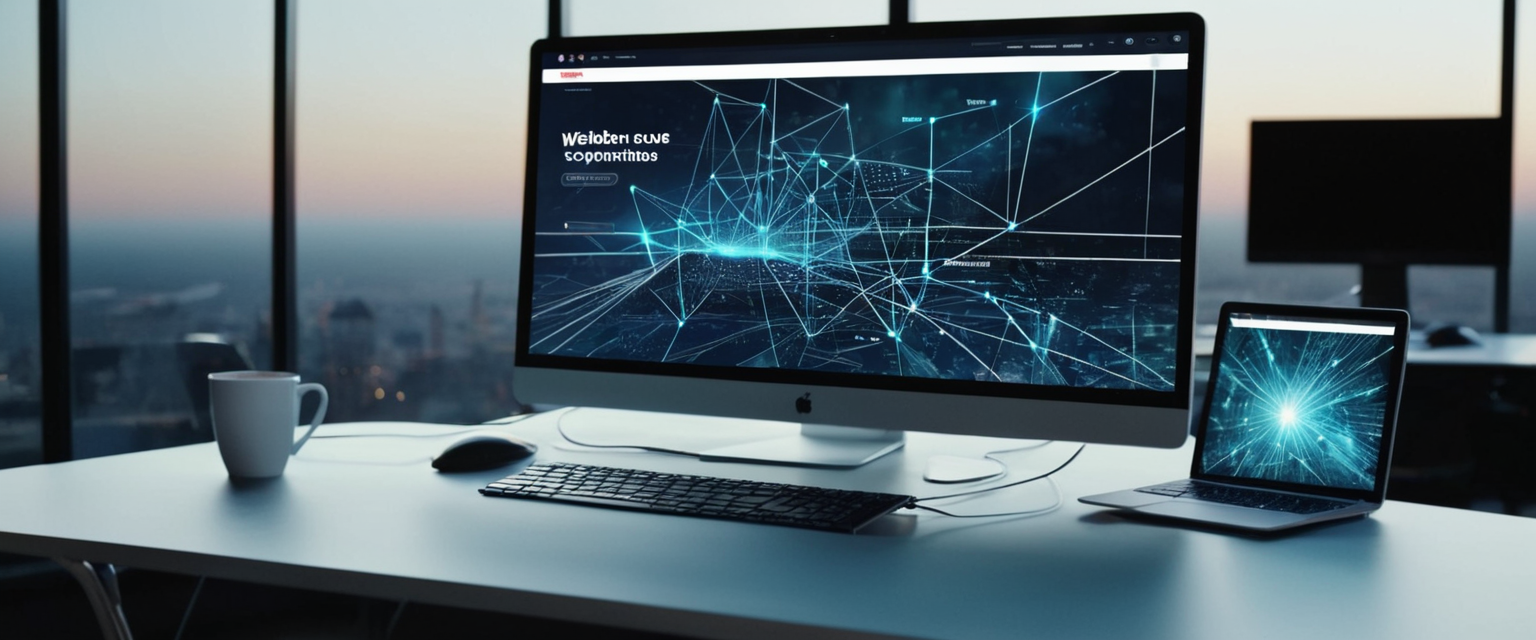
Website Compatibility Issues and Solutions
Beyond YouTube-specific challenges, some websites display “Ad block detector” notifications or cease to function entirely when Brave Shields are enabled, even when specifically trying to view content on those sites. These compatibility issues arise because websites implement anti-ad blocking scripts that either display warning messages or actively prevent page functionality when they detect ad blocking activity. In many cases, the website’s anti-ad blocking detection is triggered not by ad blocking per se, but by other Brave Shields protections such as third-party cookie blocking, fingerprinting protection, or script blocking. Some websites have business models that depend heavily on ad revenue and employ sophisticated detection mechanisms to discourage ad blocker usage.
When users encounter website compatibility issues, they should first verify that the website is trustworthy before considering disabling protections. If the site is legitimate and the user wishes to access it, they can click the Shields icon in the address bar and either toggle off “Shields UP for this site” entirely, or navigate to the advanced controls and select “Allow all trackers & ads” to disable ad blocking while maintaining other protections. In cases where even allowing ads does not resolve the website issue, users can use the “Report a broken site” feature to notify Brave developers about the compatibility problem, which contributes to crowdsourced data helping Brave improve future filter lists and compatibility. Brave has also implemented various technical workarounds and has documented specific websites that require special handling, allowing the development team to refine protections in ways that minimize breaking compatible sites while maintaining maximum privacy for the vast majority of internet users.
Comparative Analysis: Brave’s Approach Versus User Expectations
First-Party Versus Third-Party Advertising Policies
A notable source of user confusion regarding Brave’s ad blocking approach stems from the distinction between first-party and third-party advertising, which underpins the difference between Standard and Aggressive blocking modes. The rationale behind Brave’s decision not to block first-party ads in Standard mode centers on the observation that first-party ads pose substantially lower privacy risks than third-party ads. Third-party ads, by definition, load from different domains than the website being visited, allowing ad networks to track users across multiple websites and build comprehensive behavioral profiles. First-party ads, conversely, are served directly from the same website and load no tracking scripts from external domains, making them fundamentally less privacy-invasive.
The pragmatic reality of web economics supports Brave’s decision, as many websites rely on advertising revenue for their sustainability, and distinguishing between first-party and third-party advertising preserves revenue opportunities for content creators while still protecting users from tracking. Brave has acknowledged that first-party ads are still ads, but they are not as invasive and not as taxing as third-party ads, loading faster and creating less network overhead. Users who find this compromise unsatisfactory can always switch to Aggressive mode, which blocks all ads including first-party ones, though accepting the increased risk of website compatibility issues.
Integration with Other Privacy Features
Understanding that disabling Brave Shields specifically disables ad and tracker blocking, but not necessarily all other privacy protections, is crucial for users making informed decisions about their privacy configuration. Even when ad and tracker blocking is disabled, Brave maintains many other privacy protections including HTTPS upgrades, cookie partitioning, fingerprint randomization, script blocking (when enabled), and various backend privacy features built into the browser itself. This architectural separation means that users concerned about privacy but needing to disable ad blocking for specific website compatibility reasons can still maintain substantial privacy protections through the other mechanisms. However, the complete disabling of all Shields by toggling “Shields UP” off removes all Shields-related protections and more closely approximates the browsing experience in an unprotected browser.
Site-Specific Whitelisting Strategies and Persistent Configuration
Creating Persistent Whitelists for Regular Websites
For users who frequently visit specific websites and want those sites to consistently have ad blocking disabled while maintaining blocking elsewhere, Brave’s site-specific Shields configuration allows for creating effective whitelists without requiring manual adjustments on each visit. By using the Shields panel in the address bar to set a specific website to either “Allow all ads and trackers” or “Shields DOWN,” users can establish persistent exceptions that will be remembered for future visits to that same domain. These site-specific settings are stored locally in the browser and are recalled whenever the user subsequently visits that domain, eliminating the need to repeatedly adjust settings for frequently accessed websites.
The granularity of Brave’s site-specific configuration is particularly valuable because it operates at the domain level rather than requiring URL-by-URL configuration. This means that setting an exception for “example.com” will apply to all subdomains such as “subdomain.example.com,” “another-section.example.com,” and so forth, without requiring individual configuration for each subdomain. However, the exception applies specifically to the domain configured, so setting an exception for “www.example.com” might not automatically apply to “example.com” without the www prefix, requiring users to consider domain structure when creating exceptions.
Managing Multiple Site-Specific Configurations
As users accumulate site-specific configurations, tracking which sites have exceptions and which maintain full protections can become challenging, particularly for users with hundreds of bookmarks and frequently visited sites. Brave provides some transparency into site-specific configurations, as the Shields icon in the address bar changes appearance depending on whether protections are fully active, partially modified, or completely disabled for that particular site. When protections are active, the shield icon appears orange; when disabled, it appears light grey; and when specific protections are modified but not completely disabled, it may display an intermediate state. This visual feedback helps users quickly identify the protection status without requiring them to click on the shield icon.
For users who want to review or modify their entire collection of site-specific Shields configurations, the process requires navigating to brave://settings/content/braveShields, which displays a list of domains that have customized Shields settings. From this page, users can view all domains with site-specific configurations and can manually adjust or reset any of them as needed. This interface provides a centralized location for managing whitelists and allows users to identify and remove site-specific exceptions that are no longer needed, such as exceptions created for websites that have since been fixed or that the user no longer visits frequently.
Recent Developments and Evolving Challenges in Ad Blocking
Updates to Content Filtering and Procedural Filtering Capabilities
Brave has continuously evolved its content filtering capabilities to maintain effectiveness against increasingly sophisticated advertising and tracking techniques, while also improving website compatibility. A significant recent development involved the implementation of procedural cosmetic filtering, which allows Brave to hide page elements based on complex procedural conditions rather than simple CSS selectors alone. This advancement means that Brave can now identify and hide elements based on properties like specific text content, minimum text length, particular HTML ancestors, and other contextual information that CSS-based filtering alone cannot achieve. Procedural filtering has proven especially impactful in Aggressive mode, where it significantly improves Brave’s ability to block all ad-related elements without breaking legitimate website functionality.
Brave has also undertaken efforts to improve web compatibility by modifying its default blocking behavior to avoid breaking websites while maintaining strong privacy protections for typical users. The browser made changes to disable filter list blocking for first-party subresources in Standard mode, reasoning that since other Brave privacy features like third-party cookie blocking and fingerprint randomization already provide strong privacy protection, aggressive first-party resource blocking introduces compatibility risks without proportionate privacy benefits. These subtle refinements to blocking behavior reflect an ongoing effort to maximize the privacy-to-compatibility ratio, ensuring that users receive strong privacy protection without requiring them to constantly adjust settings to maintain website functionality.
Simplification of Fingerprinting Protection Options
Another notable recent change involved Brave’s decision to sunset the “Strict” fingerprinting protection mode, moving from two fingerprinting protection levels (Standard and Strict) to a single unified Standard approach. Brave determined that Strict mode had limited utility due to significant website compatibility issues, was used by fewer than 0.5% of Brave users, and might actually increase fingerprinting risk for the small cohort using it by making them stand out from typical users. By focusing exclusively on Standard mode fingerprinting protections, Brave’s engineering resources can be dedicated to improving default privacy protections that benefit all users rather than maintaining a less-utilized advanced option that causes more problems than it solves.
Final Thoughts on Your Brave Ad Blocker Control
The process of disabling Brave’s ad blocker reflects a fundamental design philosophy where the browser provides powerful default privacy protections while maintaining user choice and control over protection levels. Through multiple approaches ranging from simple site-specific exceptions using the address bar Shields icon to comprehensive global configuration through browser settings, Brave accommodates users with diverse needs and preferences. The three blocking modes—Standard, Aggressive, and Disabled—provide a spectrum of options allowing users to calibrate their protection level based on their specific priorities and website compatibility requirements. For users primarily concerned about privacy who are willing to occasionally adjust settings for problematic websites, maintaining the default Standard mode globally and using site-specific exceptions represents an optimal strategy. Conversely, users who prioritize supporting content creators through ad revenue or who frequently encounter website compatibility issues might prefer the Disabled mode globally with selective enabling of protections for sensitive websites and services.
Advanced users benefit from Brave’s sophisticated custom filtering capabilities, allowing subscriptions to external filter lists and creation of custom filter rules through the brave://adblock interface, enabling the browser to function as comprehensively as dedicated ad blocking extensions while maintaining the performance and privacy benefits of native browser implementation. The ongoing evolution of Brave’s filtering capabilities, including recent additions like procedural cosmetic filtering and responsive adjustments to web compatibility, demonstrates a commitment to continuous improvement in the balance between privacy protection and website functionality. The challenges posed by YouTube and other platforms that actively detect and discourage ad blocking represent a broader tension in the modern internet economy, where content platforms depend on advertising revenue while users increasingly seek privacy-protective technologies. Brave’s responses to these challenges through technical updates and filter list improvements show the browser developers’ commitment to maintaining ad blocking functionality despite platform-level opposition.
Ultimately, the ability to disable Brave’s ad blocker serves multiple important purposes: supporting content creators who depend on ad revenue, accessing websites with legitimate anti-ad-block requirements, troubleshooting website compatibility issues, and maintaining user autonomy over privacy configuration. The availability of granular controls at both site-specific and global levels ensures that users can make informed decisions about their individual privacy-utility tradeoffs without losing either privacy protection or functionality. As the internet continues to evolve and advertising technologies become more sophisticated, Brave’s layered approach to privacy protection—combining built-in Shields, platform-level protections, site-specific configuration options, and custom filtering capabilities—provides a comprehensive framework that adapts to users’ individual needs while maintaining strong default protections for the typical user who does not actively modify settings.






