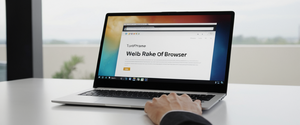Apple’s Private Browsing feature in Safari has become a fundamental tool for users seeking basic privacy protections on their iPhones, yet many users find themselves needing to disable this feature for various legitimate reasons ranging from parental control to regaining access to browsing history and autofill functionality. This comprehensive report examines the multifaceted aspects of deactivating Private Browsing on iPhone devices, including the precise technical procedures across different iOS versions, the underlying mechanics of Safari’s tabbed interface system, troubleshooting protocols for when the private browsing option becomes inaccessible, the role of Screen Time restrictions in managing private browsing capabilities, the actual limitations of private browsing as a privacy tool, and the broader landscape of privacy and parental monitoring considerations that inform user decisions about disabling this feature. The process of turning off private browsing has evolved considerably across iOS iterations, with Apple introducing significant interface redesigns and new security features that have fundamentally altered how users navigate between private and standard browsing modes, making it essential to understand both the contemporary approach and the variations that exist for users operating on older operating system versions. Beyond the mechanical aspects of disabling private browsing, this analysis explores the philosophical and practical implications of this decision, including why users choose to disable the feature, what actual privacy protections they sacrifice in doing so, and what alternative or supplementary privacy measures may be more effective for their specific security and privacy needs.
Understanding Private Browsing as a Safari Feature and Its Core Functions
Private Browsing in Safari represents Apple’s implementation of the incognito or private mode concept that has become standard across modern web browsers, functioning as a compartmentalized browsing session that operates with fundamentally different data retention and tracking prevention behaviors compared to standard browsing mode. When a user engages Private Browsing on their iPhone, Safari enters a distinct operational state in which the browser deliberately refrains from maintaining several categories of historical and behavioral data that would normally be preserved, creating what Apple describes as a more private browsing experience that prevents others using the same device from discovering the user’s web activities. Specifically, Safari’s Private Browsing mode accomplishes this by declining to save browsing history, search queries, website data including cookies, autofill information, and login credentials for websites, ensuring that when the user closes their private browsing session, no traces of their activity remain stored on the device in the locations where Safari would normally maintain such information.
Beyond the local device privacy features, Apple has expanded Private Browsing’s protective capabilities to include sophisticated tracking prevention mechanisms that operate at the intersection of browser technology and network-level data handling. The private browsing implementation includes what Apple calls Intelligent Tracking Prevention (ITP), which blocks known trackers from loading on websites and removes tracking parameters that advertisers embed within URLs to identify and follow individual users across different websites. Additionally, Private Browsing incorporates protections against advanced fingerprinting techniques, a category of tracking methodology where websites attempt to create a unique identifier for a user’s browser and device by collecting information about the device’s characteristics, screen resolution, installed fonts, and other technical specifications. The visual indicator that a user has successfully entered Private Browsing mode involves a noticeable change in Safari’s appearance, specifically the address bar transitioning from its normal white or light gray coloration to a distinctly darker black or dark gray appearance, providing immediate feedback that the browser has switched operational modes.
One particularly significant enhancement to Private Browsing emerged with the introduction of iOS 17, wherein Apple implemented a feature called Locked Private Browsing, which allows users to secure their private browsing sessions with biometric authentication or passcode protection. This advancement reflects Apple’s recognition that private browsing sessions themselves contain sensitive information that users may wish to protect from other people who gain physical access to their device, as private tabs might still contain in-progress searches, visited websites, or other browsing activity that the user may not want others to discover before they complete their private session. The Locked Private Browsing feature automatically engages when the user’s device locks or when a period of inactivity passes, requiring the user to authenticate via Face ID, Touch ID, or their device passcode before regaining access to their private tabs, effectively adding an additional security layer that transforms private browsing from merely local data non-retention into an actively secured and access-restricted mode.
The Evolution of Private Browsing Interface Across iOS Versions and Accessing the Feature
The process of enabling or disabling Private Browsing has undergone significant transformation across successive iOS releases, reflecting Apple’s broader redesign philosophy for Safari’s user interface and the company’s prioritization of achieving what designers characterize as improved reachability, space savings, and visual uniqueness in mobile browser design. Understanding how to disable private browsing requires first recognizing these differences, as the exact steps and interface elements differ meaningfully between iOS 17 (which represents Apple’s most current major version at the time of this analysis) and iOS 16 or earlier versions, creating a situation where users operating on different devices may need to follow distinct procedural pathways to achieve the same result of exiting private browsing mode.
For users operating iOS 17, the process of turning off private browsing begins with opening the Safari application on the iPhone, which can be accomplished through the home screen or app library, establishing the foundational prerequisite for accessing the tabbed interface that controls browsing mode selection. Once Safari has been launched, the user must locate and tap the Tabs button, which appears as an icon consisting of two overlapping squares and typically resides in the bottom-right corner of the iPhone screen, though users should note that Safari’s bottom versus top positioning of interface elements has been customizable in recent iOS versions, meaning some users may find this button in the top-right corner depending on their personal interface configuration preferences. Upon tapping this Tabs button, Safari presents a visual display showing the currently available tab groups, which by default includes both regular tabs and private tabs, presented in a swiping interface that allows users to navigate between different tab groupings.
To transition from private browsing to regular browsing in iOS 17, the user must swipe right across the tab bar located at the bottom of the screen until the Private Browsing option becomes visible, then tap the standard numbered Tabs tab group button (displaying the number of currently open regular tabs) rather than the Private option to exit private mode and return to conventional browsing functionality. This action effectively closes the active private browsing session and establishes any newly opened tabs within the standard, history-tracking browsing mode where cookies, history, and website data will be stored according to Safari’s normal behavior and the user’s configured privacy settings. The interface change is immediately apparent, as the address bar color transitions from its dark private mode appearance back to the light white or gray coloration that characterizes normal browsing mode, providing visual confirmation that the browsing mode transition has been successfully completed.
For users operating on iOS 16 or earlier versions of Apple’s mobile operating system, the procedural approach to disabling private browsing differs in its specific interface mechanics, though the ultimate objective remains identical. These users must still open Safari and locate the Tabs button, but rather than swiping across a dynamic tab bar, they instead tap on what the interface labels as “[number] Tabs” or “Start Page” to display the tab groups list, which presents the available browsing mode options in a discrete menu format rather than a swipeable interface. Users then select the “Private” option from this displayed list if they are in private mode and wish to exit it, or tap on the numbered Tabs option if they are already in private mode and need to switch to standard browsing, after which they tap “Done” to confirm their selection and apply the browsing mode change. This procedural variation reflects Apple’s deliberate redesign of Safari’s interface across iOS versions, though both approaches accomplish the fundamental task of allowing users to toggle between private and regular browsing modes.
Understanding the Tab Group System and Managing Multiple Browsing Sessions
Safari’s implementation of tab groups represents a significant innovation in how mobile browsers organize and compartmentalize user browsing sessions, enabling sophisticated users to maintain parallel browsing contexts that operate independently of one another, each with distinct privacy settings, history management approaches, and contextual purposes. The tab group architecture allows users to maintain simultaneously open regular browsing tabs and private browsing tabs, switching between these environments without losing the open tabs or session state associated with each mode, though private tabs are distinctly segregated and will be permanently closed and discarded when the user exits private browsing mode. This design represents a deliberate choice by Apple to treat private browsing tabs as ephemeral and non-persistent, fundamentally different from regular tabs which remain open and accessible across separate browsing sessions until the user explicitly closes them.
When managing multiple tabs within private browsing mode, users may occasionally wish to transfer specific tabs from private mode to regular browsing mode or vice versa, a process that involves navigating the tab group interface and consciously relocating tabs between the different browsing context categories. The mechanics of moving tabs between groups can prove counterintuitive to many users, as the process requires entering the all-tabs view, long-pressing on the first tab to initiate multi-tab selection mode, continuing to long-press while selecting additional tabs through individual taps, then swiping through the tab group identifiers at the bottom of the screen to locate the target group and finally releasing the tabs to drop them into the new browsing context. This somewhat cumbersome interface stands in contrast to the straightforward single-click tab switching that characterizes Apple’s other applications, suggesting an area where Safari’s tab management design may not fully achieve the intuitive usability that Apple typically emphasizes in its software products.
Comprehensive Step-by-Step Procedures for Disabling Private Browsing
The practical process of permanently disabling private browsing accessibility on an iPhone involves moving beyond simply switching out of private mode on an individual browsing session to implementing systematic restrictions that remove the private browsing option from accessibility entirely, a distinction that becomes particularly relevant for scenarios involving parental control, device management in organizational contexts, or personal accountability structures where users wish to prevent themselves from accessing private browsing functionality. This more comprehensive form of disabling private browsing requires accessing the device’s Screen Time settings and implementing Content & Privacy Restrictions, a series of iOS security features designed primarily for parental monitoring purposes but increasingly adopted by adults as a self-imposed accountability mechanism.
To implement this more thorough disabling of private browsing, users must first access the Settings application on their iPhone, which can typically be located on the home screen or accessed through the app library depending on the individual device’s organizational preferences. Within Settings, users must scroll downward through the available options until they locate the Screen Time application settings, which typically appears approximately halfway through the Settings list, though users should note that Screen Time may not appear in the settings list if they have not previously configured Screen Time on their device, necessitating an initial setup process before they can proceed to implement private browsing restrictions. Once Screen Time has been located in the Settings application, users must tap on it to open the Screen Time configuration interface, which presents various options for managing device usage patterns, application access, content restrictions, and related settings.
Within the Screen Time settings interface, users must locate the option labeled “Content & Privacy Restrictions” and tap on it to access the restriction configuration panel, which provides granular control over what content and applications remain accessible on the device. If Content & Privacy Restrictions has not been previously enabled on the device, users will need to enable this feature first, a process that involves tapping the toggle or option to activate restrictions, after which iOS may prompt users to create a Screen Time passcode that will be required to modify or disable these restrictions in the future, ensuring that the implemented restrictions cannot be easily circumvented. After enabling Content & Privacy Restrictions, users must navigate to the “Content Restrictions” section within the restrictions settings, where they will find options to manage various categories of content and application functionality that can be restricted or regulated on the device.
The crucial step involves locating the “Web Content” option within the Content Restrictions section and tapping on it to access web browsing-specific restriction options, which present users with several alternatives for managing what websites and browsing functionalities remain accessible on the device. To disable private browsing through this mechanism, users should select the option labeled “Limit Adult Websites,” which, counterintuitively to its nominal indication of adult content filtering, has the specific effect of disabling the Private Browsing mode in Safari and other installed browsers, simultaneously preventing the deletion of search history and creating a situation where all browsing activity becomes persistently recorded and accessible for review. This somewhat confusing interface design reflects the historical development of Apple’s Screen Time features, which evolved from an earlier parental controls system in which restrictions were organized by different thematic categories, leaving this somewhat counterintuitive relationship between the “Limit Adult Websites” setting and private browsing disablement as a legacy implementation detail.
Protect Your Digital Life with Activate Security
Get 14 powerful security tools in one comprehensive suite. VPN, antivirus, password manager, dark web monitoring, and more.
Get Protected NowAfter implementing this restriction by selecting “Limit Adult Websites,” users must recognize that Safari will require restarting to fully apply the changed restrictions, a process that may occur automatically or may require the user to manually close and reopen Safari to ensure that the private browsing option has been fully removed from the interface. If after restarting Safari the private browsing option still appears accessible, users should navigate back through the Settings menu to verify that the restriction was properly applied, or in some cases may need to toggle an unrelated restriction setting or add a specific website to the “Never Allow” list within the Adult Websites restrictions to force Safari to complete the restriction application process. Users should note that once this level of restriction has been implemented, re-enabling private browsing requires returning to the Settings application, navigating back to Screen Time > Content & Privacy Restrictions > Content Restrictions > Web Content, and changing the setting from “Limit Adult Websites” to “Unrestricted,” a reversal process that typically requires entering the Screen Time passcode if one was configured.

Troubleshooting When Private Browsing Options Are Inaccessible or Unresponsive
Despite following the standard procedures for accessing private browsing features, many users encounter situations where the private browsing option either fails to appear in the Safari interface, appears but is grayed out and unresponsive to tapping, or behaves unexpectedly in other ways that prevent normal private browsing functionality. These problematic situations typically originate from one of several common causal factors that can be systematically diagnosed and remediated through methodical troubleshooting approaches that address the most probable root causes first before moving to more complex diagnostic procedures.
The most frequently encountered cause of missing or unresponsive private browsing options involves the inadvertent activation of Screen Time restrictions, particularly the Content & Privacy Restrictions that were discussed in the previous section of this analysis. Users who have enabled these restrictions but may not consciously remember doing so often encounter a situation where the private browsing button simply fails to appear in Safari, creating the confusing impression that Apple has removed this feature or that the device has experienced a malfunction. To diagnose whether Screen Time restrictions are responsible for the missing private browsing option, users should navigate to Settings > Screen Time and verify whether this feature is enabled on their device; if Screen Time is enabled, users should then navigate to Content & Privacy Restrictions to check whether private browsing has been disabled through the Web Content restriction setting that was described in the previous section. If the Web Content setting is indeed set to “Limit Adult Websites” rather than “Unrestricted,” users can simply change this setting back to “Unrestricted” to restore private browsing functionality, though this process may require entering a Screen Time passcode if one was configured when the restrictions were initially established.
In situations where Screen Time does not appear to be the cause of missing private browsing options, users should consider whether other device management configurations might be responsible, including the possibility that the device has been enrolled in Mobile Device Management (MDM) systems used by organizations, schools, or family groups that may have centrally disabled private browsing functionality across multiple devices. To investigate whether such management profiles exist on the device, users should navigate to Settings > General > VPN & Device Management and check whether any profiles or management configurations are installed that might restrict private browsing functionality. If such profiles are present, users would need to contact the organization or individual who implemented the management configuration to request modification or removal of the private browsing restriction, as this type of centrally-managed restriction cannot be circumvented through standard user-accessible settings.
An additional troubleshooting step that has proven effective in various documented cases involves the relatively simple solution of force-closing the Safari application and relaunching it, as this procedure occasionally resolves transient software states that may be preventing the private browsing option from displaying or responding to user input correctly. To force-close Safari on modern iPhones running iOS 17 or later, users must swipe upward from the bottom of the screen to access the App Switcher, locate the Safari application card in the overview of open applications, and swipe upward on the Safari card to close it, after which they can tap the Safari application icon to relaunch the browser. In some situations, fully powering down and restarting the iPhone may be necessary to resolve persistent software issues that prevent private browsing functionality from operating correctly.
The Critical Distinction Between Turning Off Private Browsing and Disabling Private Browsing
A fundamental distinction exists between two related but distinct operations regarding private browsing that can generate considerable confusion among users who may conflate these different actions and consequently misunderstand their implications and permanence. The first operation, which might be described as “turning off private browsing,” involves the straightforward action of exiting an active private browsing session and returning to standard browsing mode while preserving the private browsing feature as an available option for future use. This operation has no lasting consequences for the device configuration; the user can immediately return to private browsing at any time by following the procedures described earlier in this analysis, and any open private tabs are simply closed, their contents discarded in accordance with private browsing’s core design principle of non-persistence.
The second operation, which can be more accurately described as “disabling private browsing,” represents a more substantive change to device functionality and accessibility, wherein the private browsing feature is systemically prevented from being accessible through the Safari interface through the implementation of Screen Time restrictions or device management policies. This form of disabling private browsing is not a temporary measure but rather a persistent restriction that remains in place until the user or administrator responsible for the device deliberately removes the restriction through the same settings pathway through which it was initially implemented. The two operations serve entirely different purposes and produce entirely different outcomes: turning off private browsing is an immediate, reversible, and temporary action that affects only the current browsing session, while disabling private browsing is a systemic restriction that fundamentally alters what features the device makes available to its user indefinitely until reversed.
The Reality of Private Browsing’s Actual Privacy Protections and Significant Limitations
Despite Apple’s branding of this feature as “Private Browsing,” significant academic, technical, and security research has demonstrated that the protections offered by this mode represent only a narrow subset of what comprehensive online privacy actually encompasses, leaving users who rely solely on private browsing for privacy protection exposed to numerous categories of tracking and surveillance that extend far beyond the scope of what private browsing addresses. Understanding these limitations represents a crucial component of informed decision-making regarding whether to disable private browsing, as users who misunderstand private browsing’s actual scope of protection may make decisions about disabling it based on inaccurate assumptions about what privacy the feature provides or fails to provide.
Private browsing’s primary protective function operates at the level of local device data persistence, preventing the Safari browser from storing browsing history, search queries, website cookies, autofill data, and similar locally-stored information that might allow another person with physical access to the device to discover what websites the user has visited or what searches they have performed. This represents a legitimate privacy protection in the context of shared devices where multiple people may use the same iPhone at different times, as it prevents the device’s browsing history from revealing a user’s personal interests, searches, or website visits to other device users who might review the browsing history through Safari’s history interface. However, this protection explicitly does not extend to any form of encryption, masking, or obscuring of the user’s activity from external parties, including Internet Service Providers, network administrators, websites being visited, or other entities that interact with or observe network traffic in any way.
Specifically, private browsing fails to mask or hide the user’s Internet Protocol (IP) address, which represents a fundamental identifier that websites and network observers use to locate and track users across the internet. When a user accesses a website while in private browsing mode, that website receives the user’s IP address precisely as it would in regular browsing mode, allowing the website to identify and track the user unless additional privacy infrastructure such as a Virtual Private Network (VPN) has been implemented to mask the IP address. Similarly, Internet Service Providers who observe all network traffic flowing through their infrastructure can identify exactly which websites a user visits regardless of whether the user is in private browsing mode, as the ISP’s network monitoring operates at a layer that precedes the browser’s involvement, meaning that the browser’s private mode status has no bearing on the ISP’s observational capabilities.
The search engines and websites that users interact with while in private browsing mode retain considerable tracking capabilities that private browsing does not address. If a user visits Google while in private browsing mode and performs searches, Google can still internally record those searches and associate them with the user’s account if the user is logged into their Google account, building a comprehensive profile of the user’s interests and search behaviors across both private and non-private browsing sessions. Websites can employ fingerprinting techniques to identify returning visitors even in private browsing mode, a method that involves collecting information about the user’s device configuration, browser characteristics, installed fonts, screen resolution, and other distinguishing characteristics to create a unique identifier that persists across browsing sessions regardless of private mode activation.
Additionally, private browsing provides no protection against phishing attacks, malware infections, fraudulent websites, or other cyber threats, as the browser’s private mode status does not alter the browser’s fundamental security posture or its susceptibility to malicious websites or exploited browser vulnerabilities. From a cybersecurity perspective, private browsing represents a feature that addresses privacy from others using the same device, not privacy from cybersecurity threats or the sophisticated data collection practices employed by major technology platforms and advertising networks. This distinction is critical, as users who believe private browsing provides comprehensive online privacy protection may engage in activities they believe to be private while actually exposing themselves to tracking, surveillance, or cybersecurity risks that private browsing does nothing to mitigate.
Advanced Privacy Features and Locked Private Browsing in Contemporary iOS Versions
Recognizing the limitations of basic private browsing, Apple has progressively enhanced Safari’s privacy architecture through the introduction of additional complementary features that address different dimensions of the privacy problem, creating a multi-layered privacy and tracking prevention system that operates at multiple levels of the browsing experience. These enhancements represent Apple’s strategic recognition that comprehensive privacy protection requires addressing multiple distinct categories of tracking and data collection, each operating through different technical mechanisms and requiring different protective approaches.
One significant enhancement introduced with iOS 17 involves the Locked Private Browsing feature previously mentioned in this analysis, which addresses the vulnerability that arises when a user leaves their unlocked iPhone unattended while private browsing tabs remain open and accessible. By implementing biometric or passcode authentication requirements for accessing private tabs, Apple created a mechanism whereby even if another person gains temporary physical access to an unlocked device, they cannot immediately access the contents of private browsing tabs without providing the required authentication credential. This feature operates at a different level of privacy protection than traditional private browsing, as it specifically addresses the scenario of physical device access rather than the local data persistence that traditional private browsing manages. Users who wish to take advantage of Locked Private Browsing can enable it through Settings > Apps > Safari > Privacy & Security by toggling on the “Require Face ID to Unlock Private Browsing,” “Require Touch ID to Unlock Private Browsing,” or “Require Passcode to Unlock Private Browsing” options depending on their device’s capabilities and personal security preferences.
Another crucial advancement in Safari’s privacy architecture involves the integration of iCloud Private Relay for users who subscribe to iCloud+, Apple’s premium cloud subscription service. iCloud Private Relay operates at the network level to provide genuine encryption and IP address masking by routing Safari traffic through two separate internet relay servers operated by Apple and a partner company, ensuring that websites cannot identify the user’s IP address while simultaneously preventing network observers including ISPs from identifying which websites the user visits. This represents a more substantive privacy protection than private browsing alone provides, as it actually encrypts traffic and obscures the user’s IP address from external observers, addressing several of the limitations of private browsing that were discussed in the previous section of this analysis. Users can enable iCloud Private Relay through Settings > [User Name] > iCloud > Private Relay, though this feature remains geographically restricted in certain jurisdictions and may not be available in all countries.
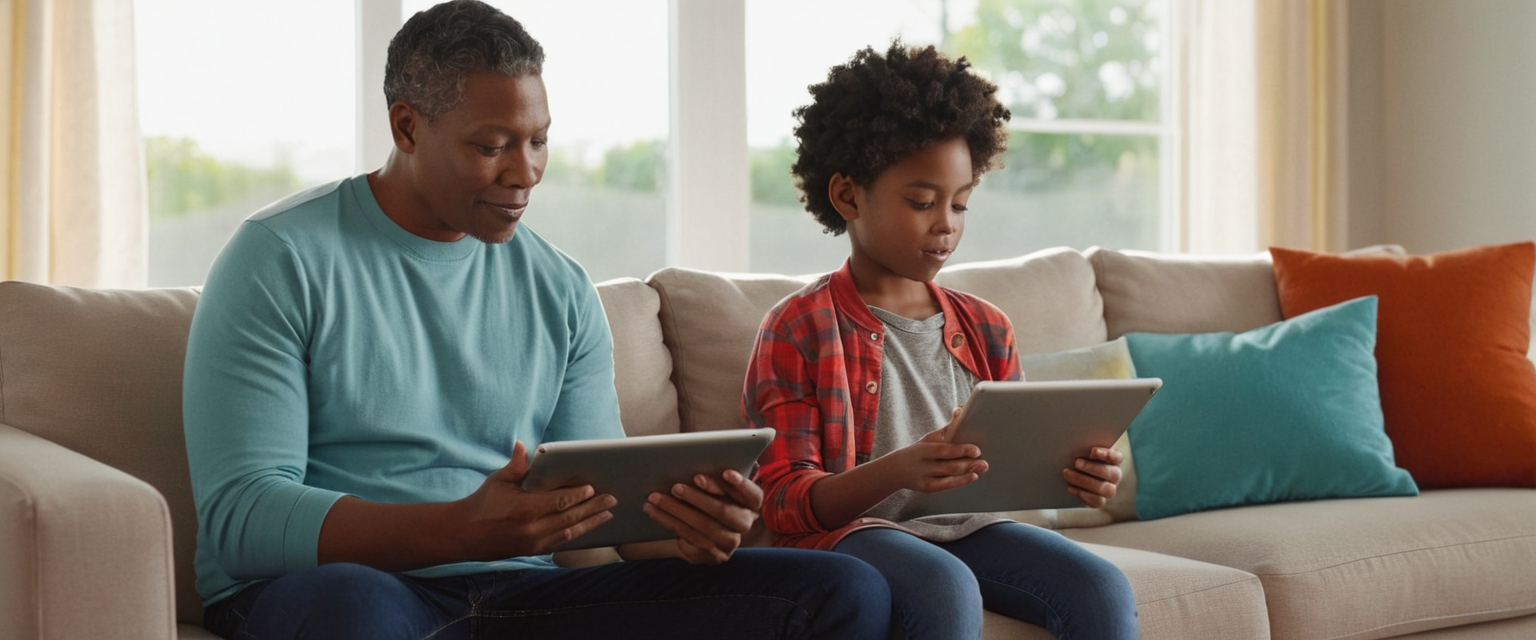
Parental Control Motivations and the Complex Landscape of Monitoring Versus Trust
A substantial proportion of instances in which users disable private browsing on iPhones involve parental implementation of this restriction on devices used by children and teenagers, reflecting parents’ desire to maintain visibility into their children’s online activities, search histories, and website visits as part of a broader digital parenting and child safety strategy. This use case encompasses a complex range of considerations balancing legitimate parental concerns about child safety online with recognition of children’s developmental needs for increasing autonomy, privacy, and independence as they mature. Disabling private browsing through Screen Time restrictions effectively eliminates one of the tools that children might use to conduct online activities outside parental awareness, ensuring that all browsing activity remains visible in Safari’s browsing history, though this approach does not provide any protection against children using alternative browsers or alternative devices to avoid parental monitoring.
Implementation of this approach typically occurs through the family sharing features in iOS, wherein a parent administrator sets up a family group account structure, configures one or more child accounts with appropriately restricted settings, and then uses the parental control features to establish Screen Time restrictions including private browsing disablement across the children’s devices. Apple has continually refined its family sharing and parental control implementation across successive iOS releases, with iOS 26 introducing significant changes to how restrictions work, including modifications to the adult website filtering functionality that previously could reliably disable private browsing but now operates under different parameters that may provide less comprehensive disablement of private browsing under certain circumstances.
However, parenting experts and child development researchers increasingly emphasize that technical restrictions alone represent an insufficient approach to ensuring child safety and healthy technology use, particularly as children grow into teenagers who increasingly resent perceived surveillance and control over their activities. Rather than relying exclusively on technical barriers to prevent private browsing or other privacy-seeking behaviors, contemporary parenting guidance emphasizes establishing open communication with children about online safety, regular conversations about the technologies they use, transparent discussions about why parents are interested in monitoring certain aspects of online activity, and collaborative development of family technology guidelines that balance parental safety concerns with respect for children’s growing privacy needs. The psychological research suggests that children and teenagers who understand and agree with the reasoning behind parental technology restrictions demonstrate better compliance and more healthy technology practices than those who perceive monitoring as intrusive surveillance imposed without legitimate justification.
Organizational and Enterprise Contexts for Disabling Private Browsing
Beyond the consumer and parental use cases, organizations including schools, employers, and government agencies frequently disable private browsing on devices within their control as part of broader device management strategies that ensure organizational compliance with information security policies, regulatory requirements, and organizational governance frameworks. In these institutional contexts, disabling private browsing typically occurs not through the Screen Time restrictions that consumers access but rather through Mobile Device Management (MDM) systems that organizations deploy to enforce consistent security and usage policies across all devices within the organization’s control. These MDM systems allow IT administrators to centrally configure devices, deploy custom security profiles, enforce password policies, restrict specific features, and generally maintain consistent security posture across hundreds or thousands of devices without requiring individual configuration of each device by an end user.
From an organizational security perspective, private browsing disablement serves several distinct purposes including ensuring that organizational security monitoring and access logs capture all browsing activity for audit and compliance purposes, preventing employees from conducting unmonitored research that might circumvent organizational network monitoring systems, and ensuring that employees conducting potentially sensitive tasks cannot later claim that they were unaware of the content they accessed due to private browsing deletion. These organizational rationales reflect fundamentally different concerns and priorities than those that motivate parental private browsing disablement, though the technical implementation remains largely similar in that both approaches rely on configuration management systems to restrict feature accessibility rather than on individual user preference.
Alternative Privacy Solutions and Comprehensive Privacy Approaches
Users who recognize the limitations of private browsing but still desire meaningful online privacy protection have access to a range of alternative or supplementary approaches that address different dimensions of the privacy problem and offer varying degrees of protection depending on the specific threats they wish to address and the trade-offs they find acceptable. These alternatives range from relatively straightforward browser or search engine changes to comprehensive privacy infrastructure implementations involving multiple complementary technologies working in concert.
Privacy-focused browsers available on iOS including Brave, Firefox Focus, and DuckDuckGo represent alternatives to Safari that, while constrained by Apple’s requirement that all iOS browsers use the WebKit rendering engine, nonetheless offer additional privacy protections beyond those available in Safari’s standard implementation. Firefox Focus, developed by Mozilla, operates as an extremely minimalist browser that provides no tab persistence, automatically clears all data when the browsing session concludes, includes built-in tracker blocking, and avoids collecting user data about browsing habits. Brave Browser implements an approach centered on blocking advertisements and tracking scripts by default, preventing sites from loading tracker content even when private browsing mode is not active, and offering additional privacy features through its optional Brave Rewards program that provides compensation for privacy-respecting advertising.
Search engines designed with privacy as a central principle including DuckDuckGo and Startpage represent additional components of a comprehensive privacy approach, as these search engines deliberately avoid building user profiles based on search history, declining to track searches to specific individuals or devices even when those searches occur outside of private browsing mode. By switching the default search engine in Safari or using a privacy-focused browser that includes a privacy search engine by default, users can prevent their searches from contributing to profiles maintained by major search engines like Google or Bing.
Virtual Private Networks (VPNs) represent perhaps the most significant supplementary privacy tool available to iOS users, as VPNs address one of private browsing’s fundamental limitations by encrypting all network traffic and masking the user’s IP address from websites and network observers, creating a situation where the user’s browsing activity cannot be directly correlated with their location or Internet Service Provider. However, VPNs introduce their own considerations and trade-offs, as the VPN provider gains visibility into the user’s browsing activity even though websites cannot, creating a situation where privacy relative to websites is achieved at the cost of creating dependence on the VPN provider’s own privacy and security practices. Users implementing VPN-based privacy protections must carefully evaluate VPN providers’ privacy policies, security practices, jurisdictional location, and track records rather than assuming all VPNs provide equivalent protection.
Wrapping Up Private Browsing
The process of disabling private browsing on an iPhone involves substantially more complexity, nuance, and contextual consideration than the surface-level procedural simplicity might initially suggest, encompassing technical instruction, troubleshooting knowledge, parental and organizational policy considerations, privacy philosophy, and honest assessment of private browsing’s actual capabilities and limitations. Users considering whether to disable private browsing should approach this decision with careful deliberation regarding their specific circumstances, motivations, and the actual privacy protections they believe they seek or desire to prevent others from accessing.
For users seeking to exit a single private browsing session temporarily, the straightforward procedures outlined earlier in this analysis—tapping the Tabs button and switching tab groups—provide all that is necessary to return to normal browsing mode while preserving private browsing as an available feature for future use. For users who wish to more comprehensively prevent access to private browsing through Screen Time restrictions, careful consideration of their motivations and the relationship context (parental, organizational, or personal accountability) will inform whether this approach aligns with their actual objectives and whether the other privacy and security measures they have implemented adequately address the privacy threats they seek to mitigate.
Parents implementing private browsing restrictions on children’s devices should recognize that such technical restrictions represent only one component of a comprehensive approach to digital parenting and child safety, and should be complemented with ongoing communication about online safety, technology use expectations, and the reasoning behind implemented restrictions rather than relying exclusively on technical enforcement to achieve desired behavioral outcomes. Organizations implementing private browsing restrictions through enterprise device management systems should ensure that such restrictions align with clearly communicated organizational policies, employee expectations, and compliance requirements rather than being implemented as covert restrictions that employees discover only upon encountering the unavailable feature. Individual users implementing self-imposed private browsing restrictions as a personal accountability measure should evaluate whether this approach actually addresses the behavioral patterns they seek to change or whether alternative strategies might prove more effective.
Finally, all users should approach the assumption that private browsing provides comprehensive online privacy protection with appropriate skepticism, recognizing that private browsing addresses only a narrow category of privacy concerns related to local device data persistence while leaving users exposed to numerous other categories of online tracking, monitoring, and surveillance that require additional protective measures to address comprehensively. Users genuinely concerned about online privacy should investigate the broader ecosystem of privacy tools and practices, including privacy search engines, privacy-focused browsers, Virtual Private Networks, and systematic attention to the privacy policies and practices of the digital services they regularly use, recognizing that meaningful privacy protection typically requires deliberate implementation of multiple complementary strategies rather than reliance on any single feature or tool. By combining accurate technical understanding with thoughtful consideration of actual privacy threats and realistic assessment of available protective measures, users can make informed decisions about private browsing that appropriately align with their actual privacy, security, and personal objectives.