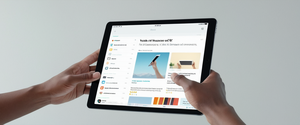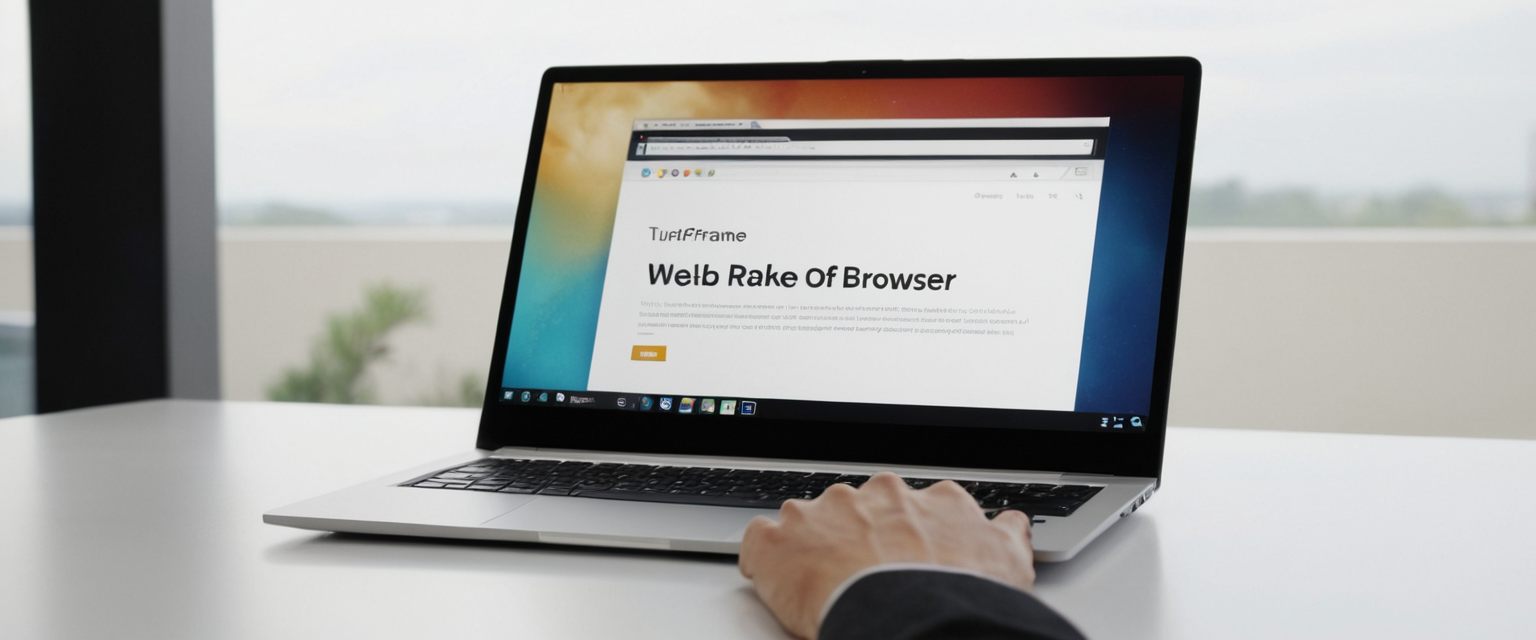
Private browsing functionality, commonly known as incognito mode in Google Chrome, represents one of the most widespread features across contemporary web browsers, yet many users remain uncertain about how to disable or exit this mode when they no longer require its protections or wish to maintain transparent browsing records for parental oversight or workplace compliance purposes. This comprehensive report examines the multifaceted approaches to removing private browsing capabilities across major web browsers including Safari, Google Chrome, Mozilla Firefox, and Microsoft Edge, spanning multiple operating systems including iOS, macOS, Windows, and Android platforms. The investigation reveals that while users have straightforward methods to temporarily exit private browsing sessions, permanently disabling this feature often requires more involved technical interventions including modifications to system settings, registry edits on Windows systems, or administrative group policy configurations in enterprise environments. Furthermore, this analysis demonstrates that the effectiveness and implementation of private browsing removal varies considerably depending on the specific browser, operating system, and available administrative tools, with particular implications for parents seeking to monitor children’s online activities and organizations attempting to enforce transparent browsing policies across managed devices.
Understanding Private Browsing Mode: Definition, Functionality, and Cross-Platform Implementation
Before addressing the methods for disabling or exiting private browsing mode, it becomes essential to establish a comprehensive understanding of what private browsing actually encompasses across different browsers and the specific protections it provides to users during their sessions. Private browsing, also referred to as incognito mode in Google Chrome, represents a feature in most contemporary web browsers that initiates a temporary session separate from the browser’s main session and user data infrastructure. When users activate private browsing mode, their web browser operates under fundamentally different parameters than normal browsing, preventing the storage of browsing history, cookies, cached data, and autofill information that would normally accumulate during standard web sessions. The visual indicators of private browsing vary across browsers, with Apple’s Safari displaying a dark or black address bar compared to the white or light gray appearance during normal browsing, while Google Chrome’s Incognito mode features a distinctive spy-themed window design with dark coloration throughout the interface.
The historical development of private browsing reflects evolving user privacy concerns, with Apple’s Safari being one of the first major web browsers to introduce this capability in April 2005, followed by subsequent adoption across the broader browser ecosystem. By 2008, the feature had achieved mainstream recognition through discussions regarding Internet Explorer 8’s private browsing capabilities, and today private browsing represents a standard offering across all major browsers. However, it is crucial to emphasize that while private browsing provides certain protections against local data retention, it does not render users completely anonymous or invisible online. The limitations of private browsing are substantial: while the browser itself does not save the browsing history, cookies, cached data, or form information from a private session, websites visited during private browsing retain complete knowledge of the visit through server logs, Internet service providers maintain records of data transmission, and third-party tracking mechanisms continue to function regardless of the private browsing status.
The distinction between what private browsing accomplishes and what it fails to accomplish deserves careful articulation for users considering whether to disable this feature. Private browsing successfully prevents local storage of browsing history on the specific device, ensures that cookies are deleted when the private session closes, prevents browsers from storing passwords or autofill information during the session, and blocks certain forms of tracking cookies from accumulating on the device. Conversely, private browsing does not hide the user’s IP address from website servers or Internet service providers, does not prevent malware or phishing attacks, does not protect against keyloggers or spyware that might be installed on the system, and does not prevent websites from collecting and logging user activity through server-side mechanisms. Understanding these distinctions becomes particularly important for parents and organizations considering whether disabling private browsing serves their actual objectives, as the removal of this feature may not accomplish the complete browsing transparency they seek if they have not implemented additional monitoring tools or network-level protections.
Temporary Methods to Exit Private Browsing on iOS and macOS Devices
The most straightforward approach to removing oneself from a private browsing session involves executing temporary actions that close the private browsing window or switch to regular browsing mode without permanently disabling the private browsing feature within the browser application. These temporary methods allow users to exit active private browsing sessions while maintaining the option to use private browsing in future sessions, making them appropriate for users who simply wish to return to normal browsing without eliminating the feature entirely. On Apple’s iOS devices including iPhones and iPads running iOS 17 or later versions, users can exit private browsing by opening Safari, tapping the tabs button (represented by overlapping squares) located at the bottom right of the screen, and then swiping to the appropriate tab group button to switch from private to regular browsing mode. The process involves recognizing that during private browsing, the Safari address bar appears dark or black compared to the white or light gray appearance during regular browsing, with the private tabs accessible through the tab group interface that users can navigate by swiping at the bottom of the screen.
On iOS 16 and earlier versions, the process differs slightly in its specific mechanics, requiring users to tap the tabs button, tap the option showing the number of open tabs or “Start Page,” access the tab groups list, and then tap the appropriate regular tab group to switch away from the private browsing interface. For users on macOS devices running Safari, the process involves simpler mechanics through either closing the private browsing window by clicking the red close button in the top-left corner of the window, or through the File menu where users can access “New Window” to create a regular browsing window separate from the private session. On older versions of macOS Safari, users may need to access the File menu and unselect “Private Browsing” to toggle the browser out of private mode, though this represents less common requirement on contemporary macOS versions.
For Google Chrome users wishing to temporarily exit incognito mode, the process involves opening a regular Chrome window through either clicking the three-dot menu and selecting an option to open a regular window, or through accessing the File menu. Unlike Safari’s tab group architecture that allows seamless switching between private and regular browsing within a single browser instance, Chrome maintains incognito sessions in separate windows, requiring users to either close the incognito window and open a regular window, or maintain separate windows for incognito and regular browsing simultaneously. Mozilla Firefox’s approach to temporary private browsing exit similarly involves closing the private window entirely, after which users can open a new regular window. The keyboard shortcut approach provides additional convenience for these temporary exits, with most browsers offering keyboard shortcuts to close private windows or switch to regular browsing, though the specific shortcuts vary across platforms and browser versions.
Permanently Disabling Private Browsing on Apple iOS Devices Through Screen Time and Content Restrictions
Organizations, parents, and device administrators who wish to permanently prevent users from accessing private browsing functionality on Apple iOS devices must employ more sophisticated approaches through Apple’s built-in Screen Time and Content & Privacy Restrictions features, which effectively eliminate the private browsing option from the Safari browser interface. The process begins with accessing the Settings application on the iOS device, navigating to the Screen Time section, and ensuring that Screen Time is properly activated and configured with appropriate passcodes to prevent circumvention by end users. Once Screen Time is enabled, users must access the Content & Privacy Restrictions option, toggle the Content & Privacy Restrictions switch to the enabled position, and confirm that a passcode has been set to prevent unauthorized modification of these settings.
Following the activation of Content & Privacy Restrictions, users must navigate to the content restrictions section and select the Web Content option, which presents several alternatives for controlling web access and browsing capabilities. To effectively disable private browsing, users should select the “Limit Adult Websites” option, which functions beyond merely restricting access to adult content and simultaneously prevents users from accessing or enabling private browsing mode within Safari. Multiple sources confirm that implementing this “Limit Adult Websites” restriction successfully removes the private browsing option from Safari, preventing users from finding the private browsing button or initiating private browsing sessions, though some users report that advanced workarounds such as holding down the tab creation button may still permit private tab creation on certain iOS versions. The effectiveness of this approach depends on maintaining the passcode protection on the Content & Privacy Restrictions settings, as users who can access these settings and change the web content restrictions can potentially restore private browsing access by selecting “Unrestricted Access” instead of “Limit Adult Websites”.
An alternative approach for administrators or parents who seek even more comprehensive restriction involves accessing the Allowed Apps section within Content & Privacy Restrictions and toggling off Safari entirely, which removes the Safari application from the device completely. This extreme measure effectively prevents any Safari-based browsing, both private and regular, forcing users to rely on alternative browsers if web access is permitted. However, this approach eliminates regular browsing as well and represents a more restrictive measure than simply disabling private browsing, making it suitable only for scenarios where complete Safari restriction aligns with organizational or family policies. The Settings pathway for iOS devices generally follows: Settings → Screen Time → Content & Privacy Restrictions (enable) → Content Restrictions → Web Content → Limit Adult Websites, with appropriate passcode configuration at each stage to prevent unauthorized modification.
Permanently Disabling Private Browsing on macOS Safari Through System Preferences and Screen Time
macOS users seeking to permanently disable Safari’s private browsing feature must follow procedurally similar approaches to iOS devices, utilizing Apple’s System Preferences (on older macOS versions) or System Settings (on newer macOS versions including Monterey and later) to access Screen Time functionality and implement content restrictions. The process begins by opening System Preferences or System Settings, depending on the macOS version, locating the Screen Time section in the left sidebar, and ensuring that Screen Time is properly configured with appropriate password protection to prevent unauthorized modification. Following Screen Time activation, users must access Content and Privacy options within Screen Time, toggle the Content and Privacy Restrictions switch to enable it, and navigate to the Content Restrictions section to locate web content controls.
Protect Your Digital Life with Activate Security
Get 14 powerful security tools in one comprehensive suite. VPN, antivirus, password manager, dark web monitoring, and more.
Get Protected NowWithin the Web Content settings, users should select the “Limit Adult Websites” option from the Access to Web Content menu, which similarly to iOS effectively prevents the private browsing option from appearing in Safari on macOS. Once this setting is applied and confirmed, Safari’s File menu no longer displays the “New Private Window” option, instead showing it grayed out or disabled, indicating that private browsing has been successfully restricted. The desktop pathway for macOS generally follows: System Preferences/System Settings → Screen Time → Content and Privacy → Content Restrictions → Web Content → Limit Adult Websites, with appropriate password protection to prevent changes by unauthorized users. Users must click “Done” or confirm the settings to ensure the restrictions take effect.
On newer macOS versions, additional considerations apply regarding the synchronization of Screen Time settings across multiple Apple devices linked through iCloud and Family Sharing features. While Safari settings and restrictions may synchronize across iCloud-linked devices in theory, the private browsing lock feature functions on a per-device basis for enhanced security, meaning that restrictions configured on one macOS device do not automatically apply to other family members’ devices unless explicitly configured on each individual device. For organizations managing multiple macOS computers, more sophisticated approaches utilizing Configuration Profiles through Mobile Device Management systems or direct command-line utilities may provide enterprise-level implementation of private browsing restrictions across multiple systems simultaneously, though these approaches exceed the scope of standard user-level configuration.

Windows-Based Approaches to Disabling Incognito Mode in Google Chrome
Windows users seeking to disable Google Chrome’s Incognito mode functionality face several methodological approaches, ranging from individual user-level modifications to enterprise-wide deployments through Group Policy Objects in domain environments. The most straightforward individual user approach involves accessing the Windows Registry Editor and creating or modifying specific registry keys that control Chrome’s private browsing availability. To implement this method, users must open the Registry Editor by pressing Windows Logo key and R simultaneously to open the Run dialog, typing “regedit,” and pressing Enter, then confirming the User Account Control prompt that appears. Following successful Registry Editor launch, users must navigate to the following registry path: HKEY_LOCAL_MACHINE\SOFTWARE\Policies\Microsoft\Edge for Microsoft Edge, or HKEY_LOCAL_MACHINE\SOFTWARE\Policies\Google\Chrome for Google Chrome.
If the specific registry path does not already exist on the system, users must create the necessary registry keys manually by right-clicking on existing keys and selecting “New > Key” to create subfolders, then renaming them appropriately to match the required pathway. Once the correct registry pathway exists, users must right-click in the right pane of the Registry Editor and select “New > DWORD (32-bit) Value,” then name this new value “IncognitoModeAvailability” without spaces. Double-clicking the newly created IncognitoModeAvailability DWORD value opens a dialog where users can set the Value Data field to specific numeric values that control Incognito availability: setting the value to 0 enables Incognito mode (default), setting the value to 1 disables Incognito mode completely preventing its use, and setting the value to 2 forces Incognito mode as the only available browsing method.
An alternative command-line approach that bypasses the need for manual Registry Editor navigation involves opening Command Prompt as Administrator and executing specific commands that directly modify the registry without requiring graphical interface navigation. For Google Chrome on Windows 10 and 11, users can execute the command: REG ADD HKLM\SOFTWARE\Policies\Google\Chrome /v IncognitoModeAvailability /t REG_DWORD /d 1 to disable Incognito mode. For Microsoft Edge, the equivalent command reads: reg add HKLM\SOFTWARE\Policies\Microsoft\Edge /v InPrivateModeAvailability /t REG_DWORD /d 1 /f. For the Brave browser, users can execute: reg add “HKEY_CURRENT_USER\Software\BraveSoftware\Brave-Browser” /v IncognitoModeAvailability /t REG_DWORD /d 1 /f. These command-line approaches prove particularly useful for system administrators seeking to automate the deployment of Incognito/private browsing restrictions across multiple user systems, as the commands can be incorporated into batch scripts or deployment automation tools.
For enterprise environments where Windows systems are joined to Active Directory domains, more sophisticated Group Policy Object approaches provide centralized management of private browsing restrictions across multiple systems simultaneously. This enterprise approach requires downloading official Chrome or Edge policy templates from the respective vendors, installing these templates in the Group Policy Editor, and then creating Group Policy Objects that apply the “Incognito mode availability” policy setting to specific organizational units containing the targeted computers or users. The Group Policy implementation involves launching Group Policy Management Console on a domain controller or administrative workstation, creating new Group Policy Objects or editing existing ones, navigating to Computer Configuration → Policies → Administrative Templates → Google Chrome (after templates are installed), locating the “Incognito mode availability” policy, and selecting the “Disabled” option to prevent Incognito use across the domain.
Microsoft Edge InPrivate Browsing Disabling on Windows Systems
Microsoft Edge’s InPrivate browsing mode can be disabled through approaches closely parallel to Google Chrome’s Incognito disabling, utilizing the same registry-based or Group Policy-based methods available on Windows systems. The registry-based approach for Edge involves opening the Registry Editor and navigating to HKEY_LOCAL_MACHINE\SOFTWARE\Policies\Microsoft\Edge, then creating or modifying a DWORD value named “InPrivateModeAvailability” and setting it to 1 to disable InPrivate browsing. Alternatively, users can execute the command prompt command: reg add HKLM\SOFTWARE\Policies\Microsoft\Edge /v InPrivateModeAvailability /t REG_DWORD /d 1 /f to accomplish the same result through command-line automation. Following the implementation of this registry modification, users must restart Microsoft Edge for the changes to take effect, after which the “New InPrivate window” option becomes grayed out and unavailable in the browser menu.
For users seeking to re-enable InPrivate browsing after temporarily disabling it, the process involves reverting the registry change by either deleting the InPrivateModeAvailability DWORD value entirely or changing its value from 1 to 0, then restarting the browser to implement the changes. Microsoft has confirmed that Edge version 86 and later versions support the InPrivateModeAvailability registry policy, with earlier versions potentially exhibiting different behaviors or lacking support for this registry configuration.
Firefox Private Browsing Management and Permanent Private Browsing Prevention
Mozilla Firefox’s approach to private browsing and its disabling differs substantially from Chromium-based browsers and Safari, lacking native administrative options for completely preventing private browsing at the application level without additional third-party tools or extensive customization. Firefox does provide configuration options within the browser’s Privacy and Security settings that can prevent the browser from automatically launching in permanent private browsing mode, which represents one form of private browsing management available to individual users. To access these settings, users must navigate to Firefox’s Options or Settings (depending on platform), locate the Privacy section, and verify that Firefox is not set to “Never remember history,” which forces permanent private browsing mode. If Firefox is displaying “Never remember history” settings, users should change this to “Use custom settings for history” and ensure that the “Always use private browsing mode” checkbox remains unchecked, then restart Firefox to implement these changes.
However, this approach merely prevents Firefox from defaulting to permanent private browsing mode; it does not prevent users from manually opening new private windows or tabs whenever they desire. For complete disabling of Firefox’s private browsing feature, users typically require third-party parental control software or deployment through organizational systems administration approaches that restrict Firefox functionality at the system level. Some organizations implement Firefox disabling through Windows Group Policy settings or other system-level restrictions that prevent users from launching Firefox entirely, though this represents a system-level Firefox disabling rather than selective disabling of only the private browsing feature. The keyboard shortcut for opening new private windows in Firefox is Ctrl+Shift+P on Windows and command+shift+P on macOS, which users might use to access private browsing after configuration changes that prevent default private mode launching.
Android and Mobile Platform Approaches to Private Browsing Disabling
Android users seeking to disable private browsing functionality in mobile browsers face more limited options compared to iOS devices, as Android lacks centralized parental controls or content restriction systems equivalent to Apple’s Screen Time feature. Google Chrome on Android does provide private browsing functionality, accessible by tapping the three-dot menu and selecting “New Incognito Tab,” but Android’s operating system does not provide native methods to disable this feature at the browser level without additional third-party applications or parental control software. Parents and administrators seeking to restrict private browsing on Android devices often resort to utilizing Google Family Link for managed Google accounts, which provides some browsing restrictions for child accounts under 13 years old, though the complete disabling of Incognito mode specifically represents one of several available restrictions.
Third-party parental control applications such as Google Family Link, Qustodio, Net Nanny, and Bark provide more comprehensive approaches to restricting private browsing and monitoring online activity on Android devices. These applications function by installing software that monitors and logs browsing activity, provides controls over which applications can be accessed, and in some cases can restrict or prevent access to private browsing modes across multiple browser applications. For Android Firefox users, similar third-party monitoring approaches apply, as Firefox on Android does provide private browsing functionality but lacks native disabling mechanisms equivalent to iOS Screen Time settings.

Advanced Workarounds, Limitations, and Security Considerations
Research and user reporting have revealed that various workarounds and limitations exist in the implementations of private browsing disabling across different browsers and platforms, particularly regarding methods that prevent users from accessing private browsing even when restrictions are theoretically in place. On iOS Safari, while activating Screen Time content restrictions with “Limit Adult Websites” successfully removes the primary Private Browsing button, some users discovered that long-pressing or holding the tab creation button can still permit creation of private tabs on certain iOS versions, creating a circumvention method that bypasses the primary restriction mechanism. This limitation reflects inherent challenges in completely eliminating private browsing without removing the entire Safari application, as the private browsing function remains integrated into core Safari functionality at the operating system level.
Additionally, the security research community has documented that private browsing implementations across major browsers contain various inconsistencies and potential vulnerabilities that affect the privacy guarantees these modes provide. Browser extensions, for example, can potentially record activity occurring in private browsing windows despite private browsing restrictions, as extensions retain access to shared computing resources even when private browsing is active, allowing them to infer user activity through measurement of resource usage patterns. The operating system itself may retain traces of private browsing activity through DNS cache records, file system modification timestamps, or system memory that persists after private browsing sessions conclude, meaning that complete elimination of browsing traces requires system-level intervention beyond browser-level private browsing disabling.
Rationale and Use Cases for Private Browsing Disabling
The motivations driving organizations, parents, and system administrators to disable private browsing functionality span multiple distinct categories with different technical and social implications. Parental control scenarios represent the most common use case, with parents seeking to monitor children’s online activities, prevent access to inappropriate content, and maintain transparency regarding browsing habits and website visits. These parents express concern that private browsing mode allows children to circumvent parental controls and content filters while simultaneously obscuring their online activities from parental oversight, creating accountability gaps that the parents find problematic. Organizations and employers similarly seek to disable private browsing in workplace environments to maintain compliance with data protection regulations, prevent employees from accessing unauthorized websites while bypassing content filtering systems, and maintain audit trails of employee internet usage for security and compliance purposes.
Educational institutions deploy private browsing disabling on student-accessible devices to maintain academic integrity by preventing students from accessing prohibited materials, ensuring that technology resources remain focused on educational objectives, and maintaining logging systems that permit investigation of potential misuse of school technology resources. Additionally, some security-conscious individuals disable private browsing on shared family computers to ensure that all web activity remains recorded and accessible through browsing history, reducing the ability of unauthorized users to hide online activity, and maintaining a complete audit trail of device usage. However, these disabling scenarios must be balanced against legitimate privacy interests and the recognition that private browsing serves valid purposes including protecting privacy on shared public computers, conducting sensitive research without device-based tracking, and maintaining privacy from other device users in family and shared computing scenarios.
Comprehensive Comparative Analysis of Browser-Specific Private Browsing Disabling Methods
The implementation of private browsing disabling varies significantly across major browsers, with the ease of implementation, effectiveness, and availability of administrative controls differing substantially depending on browser choice and platform. Apple Safari’s approach through Screen Time Content & Privacy Restrictions represents one of the most straightforward implementations, as Apple designed these systems specifically to permit parental control of device functionality, making private browsing disabling relatively accessible to non-technical users through graphical interfaces. This approach proves equally effective across iOS and macOS platforms when applied appropriately, with reliable prevention of private browsing access when proper passcode protection remains in place.
Google Chrome’s approach requires either registry modification on Windows systems, terminal commands on macOS, or Group Policy deployment in enterprise environments, representing more technically demanding implementations compared to Safari’s graphical approach. However, Chrome’s Group Policy implementation in enterprise environments potentially provides more scalable deployment across multiple systems compared to Safari, particularly in large organizations managing hundreds or thousands of Windows-based systems. Microsoft Edge parallels Chrome in its implementation approaches, sharing the same registry-based and Group Policy-based mechanisms for disabling InPrivate browsing.
Mozilla Firefox’s approach lacks integrated administrative disabling mechanisms, instead requiring third-party tools, organizational system-level restrictions, or workarounds that prevent Firefox from launching in permanent private mode but cannot selectively disable private browsing while permitting normal browsing. This represents a significant limitation compared to Safari, Chrome, and Edge, potentially explaining why Firefox receives less emphasis in organizational deployment scenarios where private browsing disabling represents an important requirement. Android presents the most restrictive environment for private browsing disabling, requiring reliance on third-party parental control applications rather than built-in browser or operating system mechanisms.
Privacy, Security, and Legal Implications of Private Browsing Disabling
The decision to disable private browsing functionality carries important implications for privacy rights, security practices, and organizational ethics that merit careful consideration beyond technical implementation concerns. Private browsing serves legitimate privacy interests by preventing local storage of browsing records on shared computers, protecting sensitive research from other device users, and maintaining privacy in scenarios where users legitimately prefer not to leave browsing traces on devices they may not fully control. Disabling private browsing eliminates these privacy protections, creating permanent records of all browsing activity accessible to anyone with device access or administrative privileges, which may create security vulnerabilities in scenarios where previous browsing records could expose sensitive information to unauthorized individuals.
The recent settlement of a significant lawsuit against Google regarding data collection in Chrome’s Incognito mode illustrates ongoing tensions between private browsing features, user privacy expectations, and corporate data practices. Google agreed to delete billions of data records collected through Incognito browsing after settling $5 billion in claims that the company falsely represented the privacy protections of Incognito mode while simultaneously collecting browsing data despite users’ private browsing activation. This legal development reflects broader recognition that private browsing alone does not guarantee actual anonymity or prevent data collection, though the settlement suggests regulatory and legal systems increasingly recognize user expectations that private browsing should at least prevent local device-based tracking.
Organizations implementing private browsing disabling must grapple with employee privacy rights, transparency in workplace monitoring practices, and potential legal obligations regarding notification and consent for browsing surveillance in various jurisdictions. In many jurisdictions, employers and organizations face legal requirements to notify individuals that their activity is being monitored, obtain consent for surveillance in certain contexts, and limit surveillance to legitimate business purposes. Disabling private browsing creates permanent browsing records that increase organizational liability if this surveillance is later found to exceed legal authority, making transparent policies and limited technical disabling more legally defensible than comprehensive private browsing elimination without clear justification.
Your Browser, Unmasked
The methods available for taking off private browsing, whether temporarily exiting active private sessions or permanently disabling the feature across platforms, represent a spectrum of technical approaches ranging from simple menu navigation to complex registry modifications or enterprise-wide policy deployment. For users seeking temporary exits from private browsing sessions, straightforward approaches through browser interfaces and tab switching mechanisms suffice without requiring administrative modifications or technical expertise. For those requiring permanent disabling, Safari users on iOS and macOS enjoy streamlined implementation through graphical Screen Time and Content & Privacy Restrictions interfaces, while Windows users must navigate registry modifications or command-line tools, and iOS Android users face constraints requiring third-party applications for comprehensive private browsing restrictions.
The effectiveness of private browsing disabling methods varies significantly across platforms and browsers, with iOS and macOS offering most robust integrated solutions, Windows providing capable registry-based approaches particularly at the enterprise level, and Android remaining more limited without third-party intervention. Organizations and parents implementing private browsing disabling must balance technical capabilities with legitimate privacy interests, transparent communication regarding surveillance, legal compliance with employee notification and consent requirements, and recognition that private browsing disabling addresses only local device-based privacy and does not prevent web-based tracking or data collection by websites themselves. The future landscape of private browsing and its disabling will likely continue evolving as regulatory bodies impose stronger requirements on browsers regarding transparency regarding private browsing capabilities, as organizations increasingly implement sophisticated monitoring beyond private browsing disabling alone, and as users develop more nuanced understandings of what private browsing actually protects versus the limitations and privacy gaps it cannot address. Understanding these distinctions enables more informed decisions regarding whether private browsing disabling serves intended objectives or whether additional technical, organizational, and policy-based approaches are required to accomplish actual privacy or transparency goals across modern web browsing environments.