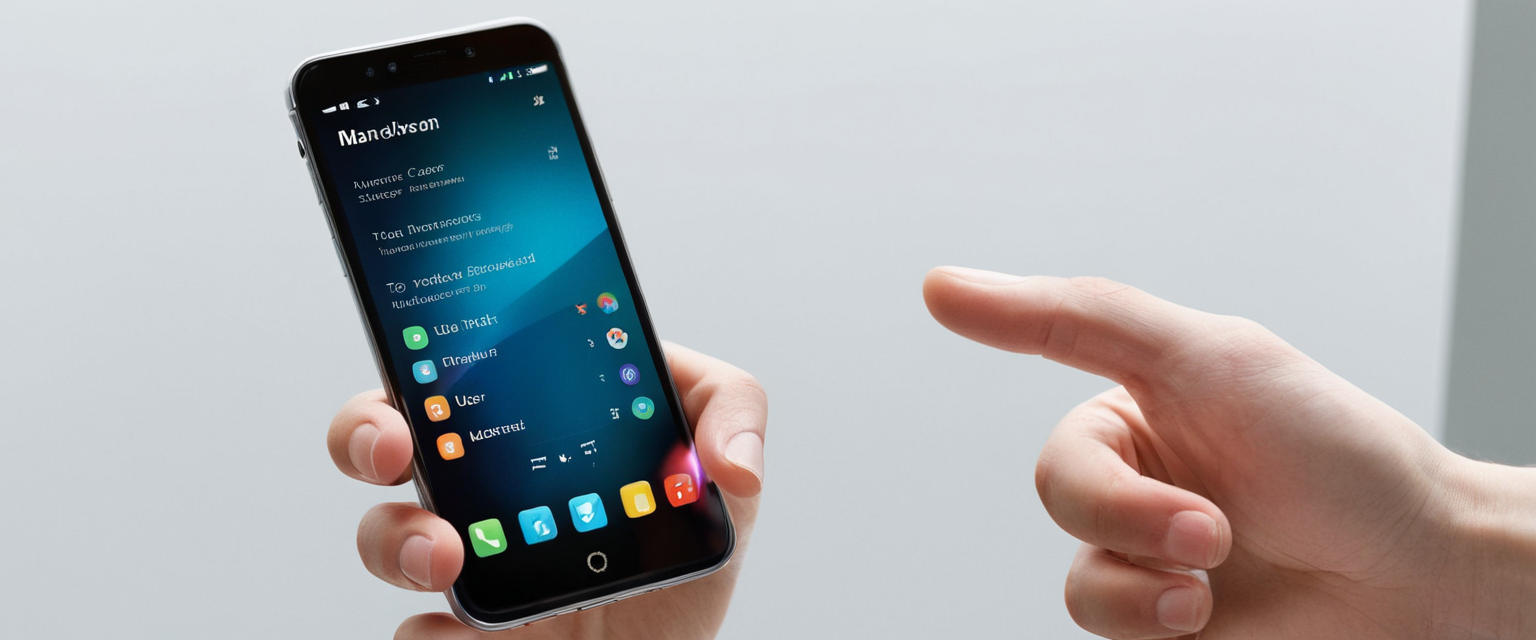
This comprehensive analysis explores the various methods, mechanisms, and considerations involved in stopping or disabling private browsing on iPhone devices. The report covers both temporary methods for exiting private browsing sessions and permanent approaches using Apple’s Screen Time parental controls, while examining technical limitations, iOS version differences, and the effectiveness of various restriction methods. The findings indicate that while temporarily exiting private browsing is straightforward, completely disabling the feature requires activation of Screen Time restrictions, though certain workarounds exist that tech-savvy users may employ to circumvent these restrictions. Recent iOS updates including iOS 18 and iOS 26 have introduced significant changes to how private browsing restrictions function, with some previous methods becoming less effective while new security features like locked private browsing have been enhanced.
Understanding Private Browsing on iPhone and Its Purpose
Private browsing on iPhone represents a fundamental privacy feature built into Apple’s Safari browser that fundamentally alters how the browser operates during a session. When Private Browsing is activated, Safari implements several protective measures to keep browsing activity confidential from other device users. Specifically, the browser will not remember the pages visited, will not store search history in the search bar, will not save AutoFill information for future use, and will not retain cookies and cached website data after the session ends. This functionality creates an isolated browsing environment where each tab’s activity remains separate from standard browsing sessions, preventing websites from tracking user behavior across multiple browsing sessions through traditional cookie-based tracking methods.
The visual indicators that distinguish Private Browsing mode from regular browsing are deliberately designed by Apple to make the distinction clear to users. When Private Browsing is activated on iPhone, the Safari address bar transforms from its standard white or gray appearance to a distinctly darker black or dark gray color, providing an unmistakable visual cue of the mode’s activation. This color change serves as a quick reference point for users to verify which browsing mode they are currently using. Users may find themselves needing to stop or disable private browsing for various legitimate reasons, including the desire to maintain persistent browsing history, utilize AutoFill features that require cookie storage, keep tabs open across sessions, or for parental monitoring purposes when managing devices used by children.
Temporary Methods to Exit Private Browsing Sessions
The simplest approach to stopping private browsing on iPhone involves temporarily exiting a private browsing session while keeping the feature available for future use. This process differs significantly from permanently disabling the feature and merely returns the browser to its standard operating mode. To exit Private Browsing on iOS 17 and later versions, users should open Safari and locate the tabs button, which appears as overlapping squares located in the bottom right corner of the screen. Once tapped, this button reveals the tab management interface where users can see all open tabs organized by browsing mode. Users then swipe right on the tab bar at the bottom of the screen until reaching the Private Browsing tab group, and after confirming they wish to exit, they swipe left to return to their regular tabs and standard browsing mode.
For iPhone users operating on iOS 16 or earlier versions, the process follows a slightly different interface pattern that reflects the older tab group organization system. These users should open Safari, tap the tabs button (the overlapping squares), and then look for the tab groups list that will display both regular and private tab options. Users can then tap on their regular tabs and choose “Done” to exit the private browsing session and resume standard browsing mode. It is important to note that this temporary exit method does not prevent private browsing from being used again in the future—it simply closes the current private session. Websites that were open in private tabs remain accessible within the private environment and lock when the user exits Safari or switches to regular browsing, though these sites remain saved as open private tabs that can be reopened by returning to private mode.
Comprehensive Screen Time Method for Disabling Private Browsing
The most widely documented and officially recommended method for permanently disabling Private Browsing on iPhone involves utilizing Apple’s Screen Time feature with Content & Privacy Restrictions. This approach removes the private browsing toggle entirely from Safari’s interface, making the feature inaccessible regardless of how technologically sophisticated the user attempting to access it might be. The process begins by opening the Settings application on the iPhone and scrolling down to locate the Screen Time option. Users who have not previously configured Screen Time will need to follow the initial setup prompts, which include selecting whether the device is a parent’s device or a child’s device, and creating a Screen Time passcode that serves as security to prevent unauthorized changes to these restrictions.
Once Screen Time is established and accessible, users must navigate to Content & Privacy Restrictions and ensure this setting is toggled on. This critical step establishes the framework through which all subsequent restrictions will be enforced. After Content & Privacy Restrictions is enabled, users should tap on Content Restrictions to access a menu displaying various controllable aspects of device usage and content availability. Within the Content Restrictions menu, users must locate and select Web Content, which presents several options for controlling web access including unrestricted access, limiting adult websites, or allowing only specific websites. To disable Private Browsing specifically, users should select “Limit Adult Websites” or “Limit Adult Content” depending on their iOS version. This action simultaneously accomplishes two important restrictions: it prevents the use of Private Browsing mode and also prevents the deletion of Safari search history, creating a complete record of all browsing activity that cannot be manually erased by the device user.
The effectiveness of this method cannot be overstated—when properly configured, the private browsing button completely disappears from Safari’s interface, eliminating the ability to initiate private browsing sessions through standard Safari functions. Users will notice that the “Private” label that normally appears in the tab management interface vanishes entirely, and attempting to access private browsing through alternative methods becomes impossible within Safari. After implementing this restriction, Safari will require approximately fifteen seconds to fully process and apply the changes, during which Safari may automatically quit and reopen. Users who immediately check Safari settings after making this change may experience confusion if they do not wait for this processing period to complete, as the private browsing option may still appear briefly before the restriction fully takes effect.
Protect Your Digital Life with Activate Security
Get 14 powerful security tools in one comprehensive suite. VPN, antivirus, password manager, dark web monitoring, and more.
Get Protected NowScreen Time Passcode Protection and Escalating Restrictions
An essential component of effectively implementing Screen Time-based private browsing restrictions involves establishing a dedicated Screen Time passcode that differs from the device’s standard passcode. This separation is crucial because it prevents unauthorized changes to the restrictions by individuals who may have access to the device but should not be able to modify parental controls or access restrictions. Setting a strong, memorable Screen Time passcode ensures that only authorized individuals can modify the web content restrictions that disable private browsing. Without this protective measure, anyone with access to the device could potentially navigate to Settings, access Screen Time, and change the Web Content setting back to “Unrestricted Access,” immediately re-enabling private browsing and eliminating the restriction.
Beyond the basic Web Content restrictions, Apple provides additional escalating restriction options for users seeking more comprehensive control over Safari functionality. One particularly strict approach involves navigating to the Allowed Apps section within Content & Privacy Restrictions and completely disabling Safari itself by toggling it off. This more extreme measure removes the Safari icon from the device entirely, making it impossible to use Safari for any browsing—whether private or standard. This approach is typically reserved for situations requiring the most stringent control, such as very young children whose internet access needs to be completely supervised through alternative mechanisms, or highly restricted work or educational environments. Another approach involves selecting “Allowed Websites Only” instead of “Limit Adult Websites” in the Web Content settings, which restricts browsing to a carefully curated list of approved websites while simultaneously disabling private browsing. This method combines the private browsing restriction with the ability to specify exactly which websites are accessible, providing granular control over available online content.

Locked Private Browsing and Advanced Security Features
Apple has progressively enhanced its private browsing security features across multiple iOS updates, introducing “Locked Private Browsing” as an additional layer of access control starting with iOS 17. This feature allows private tabs to automatically lock when the device is locked or when Safari is not actively in use, requiring biometric authentication or a passcode to unlock and view the private browsing session. To enable Locked Private Browsing, users navigate to Settings, scroll to Safari, and under the Privacy & Security section, toggle on either “Require Face ID to Unlock Private Browsing” or “Require Touch ID to Unlock Private Browsing” depending on their device capabilities. This approach differs from complete disabling in that it allows private browsing to function while adding authentication requirements that prevent casual or unauthorized access.
The implementation of Locked Private Browsing creates specific timing behaviors that users should understand when considering their privacy strategy. Private windows lock when Safari is not running in the foreground, when the user switches from Private Browsing to regular browsing, when the device is locked, or when the device goes to sleep. Notably, private windows do not lock if no web page has been loaded, and they remain accessible while audio or video is actively playing, which reflects Apple’s attempt to balance security with practical usability for multimedia consumption. Users can also manually lock all private windows through the Safari menu bar by selecting Window > Lock All Private Windows. On iPad and iPhone with iOS 18 and later, however, some users have reported that this locked private browsing feature has experienced functionality issues, with the lock sometimes failing to engage even when the toggle is enabled in settings, suggesting that Apple may be addressing technical problems with this feature in subsequent updates.
Parental Controls and Family Sharing Integration
For parents seeking to prevent children from using private browsing on shared or child-owned devices, Apple’s Family Sharing framework provides a comprehensive management system that extends beyond Screen Time restrictions on individual devices. When Family Sharing is properly configured with a child account, parents can manage Screen Time and content restrictions remotely from their own Apple devices, without needing physical access to the child’s iPhone or iPad to make configuration changes. This remote management capability transforms parental control implementation from a one-time setup activity into an ongoing management system that can be adjusted as circumstances change or as children demonstrate different levels of digital maturity.
The process of setting up parental controls through Family Sharing begins with ensuring that the child’s Apple Account is properly integrated into the Family Sharing group, which requires that children under thirteen have accounts created by parents, while children between thirteen and seventeen can either create their own accounts with parental permission or have accounts created for them. Once Family Sharing is established, parents access their own device settings, navigate to Family settings, select the child’s name, and then proceed to Screen Time settings to configure restrictions. This interface allows parents to set up not only web content restrictions and private browsing disablement but also app limits, downtime periods, communication restrictions, and content age ratings. The advantage of this approach is that it allows parents to maintain consistent policies across multiple devices their children use, ensuring that private browsing cannot be accessed on the iPad, iPad mini, or other Apple devices without having to manually configure each device separately.
iOS Version-Specific Differences and Recent Changes
The mechanisms for disabling private browsing have evolved across different iOS versions, with particularly significant changes introduced in iOS 18 and the upcoming iOS 26 update. In iOS 17 and earlier versions, activating any web content restriction through Screen Time reliably disabled private browsing, with the restriction persisting across software updates and remaining robust against typical user attempts to circumvent it. However, Apple introduced substantial changes in iOS 18 that altered this relationship between web content restrictions and private browsing availability. Notably, Apple removed the automatic disablement of private browsing when adult website filtering is enabled, meaning that the traditional “Limit Adult Websites” method may not function as effectively on iOS 18 devices as it did on earlier versions.
The upcoming iOS 26 update introduces further modifications to private browsing restriction mechanisms that parents and administrators should be aware of when planning device management strategies. In iOS 26, the old method of disabling private browsing through “Limit Adult Websites” in web content settings no longer functions as a reliable restriction mechanism for private tabs. Apple has instead recommended that users employ Supervised Mode as an alternative approach for users who need stricter control over private browsing, though this method is typically designed for administrators managing multiple devices in enterprise or educational settings rather than for consumer parental use. Additionally, iOS 26 introduces changes to how app limits function, allowing Screen Time to completely block apps by setting app limits to zero minutes, whereas earlier iOS versions required a minimum one-minute limit. This new capability potentially opens alternative approaches to restricting device access that might complement or substitute for private browsing restrictions.
Edge Cases and Troubleshooting Private Browsing Issues
Users may encounter situations where private browsing appears missing, grayed out, or behaves unexpectedly despite not having intentionally restricted it. These circumstances typically arise from either unintended Screen Time restrictions, previously established parental controls that have been forgotten or become deactivated, or in some cases, device management profiles installed by employers or schools. When private browsing appears unavailable, the first troubleshooting step involves checking Settings > Screen Time > Content & Privacy Restrictions > Content Restrictions > Web Content to verify what web content setting is currently active. If this setting shows “Limit Adult Websites” or “Allowed Websites Only,” private browsing has been intentionally restricted and can be restored by selecting “Unrestricted” from this menu. If the setting already shows “Unrestricted” but private browsing remains unavailable, users should check Settings > General > VPN & Device Management to determine whether configuration profiles installed on the device might be restricting Safari functionality independently of Screen Time settings.
Another troubleshooting scenario involves users who are unable to toggle private browsing off after accidentally activating it, becoming essentially stuck in private browsing mode. This situation differs from private browsing being disabled through restrictions and instead represents a temporary glitch or lock state. The standard fix involves opening Safari, tapping the tabs button to access tab management, tapping “Private” in the tab groups list, and then selecting the appropriate regular tab group before tapping “Done” to exit private mode. If this standard process fails to work, more aggressive troubleshooting includes closing all Safari tabs completely, force-quitting Safari through the app switcher, restarting the iPhone entirely, and then attempting the exit process again. In rare cases where even these measures fail to resolve the issue, resetting Safari settings through Settings > Safari > Clear History and Website Data may resolve underlying data corruption causing the problem, though this action will delete all browsing history and cached data.

Limitations of Private Browsing Restrictions and Circumvention Methods
Despite the apparent comprehensiveness of Apple’s private browsing restrictions through Screen Time, certain limitations and potential circumvention methods exist that parents and administrators should understand when implementing these controls. One notable limitation discovered by some iOS users involves the behavior of Screen Time restrictions with private browsing in certain scenarios. Research has documented instances where Screen Time website restrictions designed to limit access to specific websites fail to properly apply when browsing in private mode, allowing access to restricted sites beyond their allotted daily time limits. This vulnerability suggests that the intended protection of preventing unlimited private browsing access to restricted sites may have gaps under certain circumstances, requiring users to be aware that private browsing does not guarantee consistent enforcement of website-specific time restrictions.
Another documented workaround involves the ability to create private tabs through alternative methods even when the private browsing button has been restricted through Screen Time settings. Some older versions of iOS allowed users to access private tabs by long-pressing the plus button that normally creates new tabs, which would present an option to create a private tab even when the standard private browsing interface appeared unavailable. While this specific workaround may have been addressed in more recent iOS versions, it illustrates the principle that tech-savvy users may discover alternative methods to access private browsing functionality that differ from the standard interface. Additionally, users concerned about private browsing restrictions can technically install alternative browsers like Google Chrome, Microsoft Edge, or Firefox, which offer their own incognito modes that may not be affected by Safari-specific restrictions through Screen Time, though Apple provides the ability to limit or disable these apps as well through app-level restrictions.
Impact on Parental Monitoring and Digital Safety
Parents implementing private browsing restrictions face a nuanced challenge regarding their goals for child safety and monitoring. The motivations for restricting private browsing typically stem from desires to monitor what children access online and prevent unauthorized or inappropriate content consumption through private browsing. However, security experts and child development specialists generally recommend that complete surveillance approaches be balanced against the need for age-appropriate privacy and trust-building in parent-child relationships. Research conducted with parents who have restricted private browsing reveals that some have found their children’s reaction to total surveillance approaches to be counterproductive, leading to erosion of trust or motivation to find alternative devices or internet connections outside parental supervision.
A more effective approach recommended by digital safety experts involves combining technical restrictions with open communication and digital literacy education. Rather than relying exclusively on private browsing restrictions, parents might consider monitoring incognito browsing through specialized parenting apps while also establishing explicit conversations about online safety, discussing why certain restrictions exist, and working with children to develop their own judgment about appropriate internet use. This balanced approach acknowledges that adolescents naturally seek privacy as part of healthy development while providing guardrails against serious harms. When private browsing restrictions are implemented, they are most effective as part of a comprehensive digital safety strategy that includes regular device checks with the child’s knowledge, clear communication about the reasons for restrictions, and age-appropriate explanations about online safety risks.
Broader Context of Private Browsing Misconceptions
Understanding the limitations of private browsing itself provides important context for decisions about restricting it. Private browsing does not provide complete anonymity online or protect users from all forms of tracking, which constitutes a fundamental misconception that even some parents enforcing restrictions may unknowingly hold. When using private browsing mode, a user’s Internet Service Provider can still observe which websites are visited, and the websites themselves can still track visitors through various methods including device fingerprinting, login information, and indirect tracking mechanisms that do not rely on traditional cookies. Additionally, private browsing provides no protection against malware, phishing attacks, or other cybersecurity threats, so disabling private browsing does not meaningfully improve device security against these risks. The IP address remains visible to websites and ISPs regardless of private browsing status, meaning that approximate geographic location and network provider information are exposed through normal internet activity even in private browsing mode.
These limitations suggest that restricting private browsing should be understood primarily as a mechanism for preventing other users of the same device from viewing local browsing history, rather than as a comprehensive privacy or security measure. Parents implementing private browsing restrictions are fundamentally changing what is visible to themselves and household members about a child’s device usage, rather than eliminating tracking by external parties or providing meaningful technical privacy protection. This distinction carries important implications for how parents should think about the purpose of such restrictions and what complementary measures might be necessary to address actual digital safety concerns. If the goal is to prevent children from accessing inappropriate content, technical content filtering might be more effective than private browsing restrictions alone. If the goal is to prevent cybersecurity threats, education about suspicious links and phishing attempts would provide more protection than monitoring browsing history.
Your iPhone: Beyond Incognito
Stopping private browsing on iPhone can be accomplished through multiple methods depending on whether the goal is temporary session exit or permanent feature disabling, with Screen Time restrictions representing the most comprehensive approach for complete feature removal. For users who simply wish to exit a current private browsing session and resume normal browsing temporarily, the straightforward method involves accessing Safari’s tab management interface and switching from private tabs to regular tabs, a process that takes seconds and requires no settings modification. For parents, educators, or administrators seeking to permanently disable private browsing, configuring Screen Time’s Content & Privacy Restrictions to limit adult websites or restrict web content to approved sites provides an effective mechanism that removes the private browsing interface entirely from Safari while also preventing deletion of browsing history.
The implementation of private browsing restrictions should ideally be accompanied by understanding their actual scope and limitations rather than assuming they provide comprehensive privacy or security benefits. Recent iOS updates including iOS 18 and the forthcoming iOS 26 have introduced changes that alter the reliability of some previously standard restriction methods, suggesting that users should verify that their chosen approach continues functioning as intended across iOS updates. For maximum effectiveness, parents should combine technical restrictions with open communication with children about online safety, digital literacy education about the real limitations of private browsing, and consideration of alternative approaches such as content filtering or supervised browsing that might better address specific safety concerns. Understanding that private browsing restrictions fundamentally concern local device visibility rather than online anonymity helps establish realistic expectations about what such restrictions accomplish and what additional measures might be necessary to achieve actual digital safety objectives.






