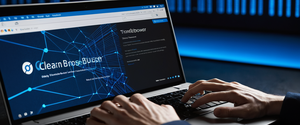Private browsing mode, commonly referred to as incognito mode, represents one of the most frequently requested features for users seeking to manage digital access and transparency across personal computers, workstations, and mobile devices. This comprehensive analysis examines the mechanisms, methods, and implications of removing private browsing functionality from major web browsers and operating systems, addressing the needs of parents seeking parental oversight, employers requiring workplace monitoring, educators maintaining institutional standards, and system administrators implementing organizational policies. The removal of private browsing capabilities constitutes a multifaceted technical challenge requiring platform-specific solutions, as different browsers and operating systems employ distinct architectural approaches to implementing this privacy-centric feature, ranging from registry modifications in Windows environments to policy-based configurations in enterprise settings and Screen Time restrictions on Apple devices.
Understanding Private Browsing Mode and Its Functionality
Private browsing mode, also known as incognito mode in Google Chrome, represents a fundamental privacy feature present in virtually every contemporary web browser. This functionality operates by initiating what researchers characterize as a temporary session that exists separately from the browser’s primary user session and stored data. When users engage private browsing, the browser explicitly avoids recording browsing history, preventing the storage of cookies and web cache, and omitting the retention of form data and login credentials. The architecture underlying private browsing demonstrates remarkable consistency across different browser implementations, with the primary design objective being to ensure that data and history from specific browsing sessions do not remain on the device or become accessible to other device users.
The motivations for disabling private browsing mode vary considerably depending on the user context and organizational setting. Parents frequently seek to disable this feature to maintain transparency regarding their children’s online activities, preventing younger users from accessing inappropriate content while maintaining accountability. Employers and institutional administrators pursue similar objectives within professional and educational environments, recognizing that private browsing can facilitate the circumvention of content filtering systems and monitoring technologies that organizations have implemented to ensure policy compliance and protect network integrity. Educational institutions similarly view private browsing as potentially problematic, as it can allow students to access inappropriate materials while evading institutional oversight mechanisms designed to promote safe browsing practices.
However, a critical distinction exists between the theoretical capabilities of private browsing and its actual privacy protections in practice. Despite marketing terminology suggesting comprehensive privacy, research and user education materials consistently emphasize that private browsing mode provides limited actual protection. While the feature successfully prevents local storage of browsing history on the device itself, it does not encrypt internet traffic, does not conceal the user’s IP address, does not prevent tracking by websites through alternative mechanisms, and fails to protect against monitoring by internet service providers or network administrators. In this sense, private browsing primarily protects a user’s browsing activity from other individuals who might access the same device—a substantially narrower protection scope than many users intuitively assume.
Methods for Disabling Private Browsing in Google Chrome Across Operating Systems
Google Chrome represents the world’s most widely used web browser, commanding approximately two-thirds of the global browser market share. Consequently, methods for disabling incognito mode in Chrome carry substantial practical significance. The technical approaches for disabling Chrome’s incognito functionality differ substantially between Windows, macOS, and Linux operating systems, though the underlying policy mechanism remains consistent across all platforms. Chrome uses a configuration policy system based on the concept of managed policies, which developers and system administrators can configure to customize browser behavior.
On Windows operating systems, the primary method for disabling Chrome’s incognito mode involves modifying the Windows Registry through the Registry Editor application. Users must open the Registry Editor application and navigate to the specific registry path: `HKEY_LOCAL_MACHINE\SOFTWARE\Policies\Google\Chrome`. Once within this location, users must create or modify a DWORD (32-bit) value designated as `IncognitoModeAvailability` and set its value to 1, which explicitly disables incognito mode functionality. Administrators should simultaneously consider implementing related policies to comprehensively restrict workarounds, including disabling guest mode through the `BrowserGuestModeEnabled` value set to 0, preventing the addition of new user profiles through `BrowserAddPersonEnabled` set to 0, and restricting the deletion of browsing history through `AllowDeletingBrowserHistory` set to 1. This comprehensive approach prevents users from circumventing the incognito mode restriction by creating new browser profiles, which would otherwise provide similar privacy functionality.
Alternatively, Windows users and administrators can employ Group Policy Editor to accomplish identical objectives. Using the Group Policy Management Editor (gpedit.msc on Windows), administrators navigate to `User Configuration → Policies → Administrative Templates → Classic Administrative Templates → Google → Chrome` and locate the policy designated as `Enable Incognito Mode`. Setting this policy to “Disabled” accomplishes the same result as the Registry approach. For enterprise environments managing multiple devices, Group Policy represents the preferred methodology, as it enables administrators to deploy settings across networked computers simultaneously through domain controllers.
For macOS users, the process involves opening the Terminal application and executing specific command-line instructions. The command `defaults write com.google.Chrome IncognitoModeAvailability -integer 1` disables incognito mode on the target macOS system. This command writes a preference to Chrome’s configuration files, achieving the same policy effect as Windows registry modifications. Additionally, macOS users may wish to execute complementary commands to disable guest mode through `defaults write com.google.Chrome BrowserGuestModeEnabled -bool false`, prevent profile additions with `defaults write com.google.Chrome BrowserAddPersonEnabled -bool false`, and prevent browsing history deletion through `defaults write com.google.Chrome AllowDeletingBrowserHistory -bool false`.
Linux systems employ yet another configuration approach through JSON policy files. Users must navigate to the directory `/etc/opt/chrome/policies/managed` and create or modify a JSON file containing the policy configuration. The JSON file should contain the structure: `{“policies”: {“IncognitoModeAvailability”: 1}}`. After creating this file and restarting Chrome, the incognito mode feature becomes unavailable.
For organizations managing Chrome across multiple systems using enterprise administration tools, Google provides administrative console options for disabling incognito mode. Administrators can log into the Google Admin console at admin.google.com, navigate to Devices > Chrome > Settings, and configure the “Incognito mode” setting under the Security section to “Disallow incognito mode”. This cloud-based approach provides centralized management for organizations utilizing Google Workspace or similar enterprise deployments.
Disabling Private Browsing in Mozilla Firefox
Mozilla Firefox employs a distinct policy management system compared to Google Chrome, though recent versions have introduced enterprise policy capabilities. For Firefox running on Windows systems, the traditional approach involves modifying the Windows Registry. Users must open Registry Editor and create the registry path `HKEY_CURRENT_USER\Software\Policies\Mozilla\Firefox` if it does not already exist. Within this location, users must create a DWORD value named `DisablePrivateBrowsing` and set it to 1. Upon restarting Firefox, the private browsing option should be disabled.
Alternatively, Firefox version 60 and later introduced support for enterprise policies through a policies.json configuration file. Users must locate the Firefox installation directory and create a new subdirectory named “distribution.” Within this directory, users create a text file named “policies.json” containing the following JSON structure: `{“policies”: {“DisablePrivateBrowsing”: true}}`. This approach provides more granular policy control and aligns with Mozilla’s enterprise management initiatives.
For macOS users seeking to disable private browsing in Firefox, a terminal-based approach proves most effective. Users must first enable enterprise policies by executing the command: `sudo defaults write /Library/Preferences/org.mozilla.firefox EnterprisePoliciesEnabled -bool TRUE`. Subsequently, users execute the command: `sudo defaults write /Library/Preferences/org.mozilla.firefox DisablePrivateBrowsing -bool TRUE`. After restarting Firefox, the private browsing functionality becomes unavailable.
Notably, Mozilla historically resisted implementing straightforward mechanisms for users to disable private browsing, reflecting the organization’s commitment to user privacy as a core philosophical principle. Mozilla Support documentation explicitly states that “there is not an easy way to disable private browsing,” acknowledging that more sophisticated technical approaches remain required. However, for users determined to restrict private browsing access, Firefox does offer third-party extensions available through the Firefox Add-ons marketplace, though such extensions possess the inherent limitation that users can disable extensions by restarting Firefox in Safe Mode.

Safari Private Browsing Removal on iOS and macOS Devices
Apple’s Safari browser presents unique challenges for disabling private browsing, as Apple has intentionally restricted direct disabling mechanisms in many contexts. On iOS devices (iPhone and iPad), the most effective method for completely removing private browsing functionality involves leveraging Apple’s Screen Time parental control system. To implement this approach, users must navigate to Settings > Screen Time > Content & Privacy Restrictions and enable this feature if not already active. Within Content Restrictions, users select Web Content and choose “Limit Adult Websites“. This specific selection automatically disables Safari’s private browsing mode, preventing users from accessing private browsing functionality even if they attempt to use the traditional toggle mechanism.
Protect Your Digital Life with Activate Security
Get 14 powerful security tools in one comprehensive suite. VPN, antivirus, password manager, dark web monitoring, and more.
Get Protected NowThe reason this approach proves effective relates to Apple’s architectural design, wherein content restrictions and private browsing features operate through interconnected systems. When any content restriction is activated—whether limiting adult websites, restricting to approved websites only, or implementing custom site restrictions—Safari automatically disables private browsing as a consequence of the architecture. This design reflects Apple’s approach of treating private browsing and content filtering as fundamentally incompatible features, recognizing that unrestricted private browsing could circumvent content filtering policies.
However, a limitation exists within this approach: users can still access private browsing on iOS by utilizing long-press interactions with the tab-opening buttons, even when the private browsing toggle is disabled through restrictions. This represents a known issue within Apple’s iOS implementation and suggests that completely preventing private browsing access on iOS requires more comprehensive device restrictions beyond the simple content filtering approach.
For macOS users, Safari private browsing can be disabled through Screen Time settings on newer macOS versions by navigating to System Preferences > Screen Time > Content & Privacy, selecting the option to limit adult websites under Web Content restrictions. This implements the same content filtering mechanism as iOS.
Notably, Apple does not provide direct terminal-based commands or registry-equivalent approaches for disabling Safari private browsing on macOS, reflecting the company’s architectural philosophy of maintaining privacy-focused defaults. The absence of straightforward disable mechanisms reflects Apple’s foundational commitment to user privacy as a core product principle.
Microsoft Edge InPrivate Browsing Removal
Microsoft Edge, which has transitioned to a Chromium-based architecture in recent versions, implements private browsing through its InPrivate mode feature. For Windows 10 and Windows 11 users, disabling InPrivate browsing requires Registry Editor modification. Users must open Registry Editor and navigate to `HKEY_LOCAL_MACHINE\SOFTWARE\Policies\Microsoft\Edge` (creating the Edge key if necessary). Within this location, users create or modify a DWORD value named `InPrivateModeAvailability` and set it to 1 to disable InPrivate browsing. Setting the value to 0 re-enables InPrivate browsing, while setting it to 2 forces Edge to always open in InPrivate mode.
For macOS users, terminal commands provide the equivalent functionality. The command `defaults write com.microsoft.Edge InPrivateModeAvailability -integer 1` disables InPrivate browsing. Additionally, administrators may wish to disable guest mode through `defaults write com.microsoft.Edge.plist BrowserGuestModeEnabled -bool false`, prevent profile additions with `defaults write com.microsoft.Edge.plist BrowserAddProfileEnabled -bool false`, and restrict history deletion through `defaults write com.microsoft.Edge.plist AllowDeletingBrowserHistory -bool false`.
Users can verify successful application of InPrivate browsing restrictions by navigating to `edge://policy` in Edge’s address bar and clicking “Reload policies”. The browser should display the status of the `InPrivateModeAvailability` policy as “OK” if the setting has been properly applied.
Specialized Browsers and Alternative Approaches
Beyond the mainstream browsers, several specialized browsers offer private browsing features that users may wish to disable. The Brave browser, which emphasizes privacy and includes optional Tor browsing capabilities, requires a slightly different approach. On Windows systems, users must modify registry entries for `”HKEY_CURRENT_USER\Software\BraveSoftware\Brave-Browser”` by setting `IncognitoModeAvailability` to 1 and optionally disabling Tor browsing through `TorDisabled` set to 1. Additionally, administrators should disable guest mode through `GuestModeEnabled` set to 0 and prevent profile additions through `ProfileEnabled` set to 0.
On macOS, equivalent functionality can be achieved through terminal commands: `defaults write com.brave.Browser IncognitoModeAvailability -integer 1` for disabling incognito mode, `defaults write com.brave.Browser TorDisabled -boolean true` for disabling Tor browsing, `defaults write com.brave.Browser GuestModeEnabled -bool false` for disabling guest mode, and `defaults write com.brave.Browser ProfileEnabled -bool false` for preventing profile additions.
The Vivaldi browser presents an interesting case, as it offers configuration options within the browser settings itself rather than requiring system-level modifications. Users can disable Vivaldi’s private browsing functionality by navigating to Settings > Keyboard and clearing the keyboard shortcut for opening new private windows, then proceeding to Settings > Appearance and removing “New Private Window” from the menu structure. This approach, while less restrictive than system-level disabling, substantially reduces the accessibility of private browsing functionality.
Opera browser, conversely, currently lacks built-in mechanisms for disabling private browsing functionality through standard configuration files or settings. Users seeking to restrict private browsing in Opera must employ third-party tools or rely on system-level restrictions implemented through browser extension limitations or network filtering.

Mobile Device Management and Enterprise Solutions
Organizations managing large numbers of devices, whether in corporate, educational, or institutional contexts, typically employ Mobile Device Management (MDM) solutions that provide centralized control over device configurations and browser settings. For Android devices, enterprise administrators can configure browser applications deployed from the Play Store with specific settings that disable incognito mode functionality. These configurations apply to all or selected devices as determined by the administrator, enabling consistent policy enforcement across organizational device fleets. Apple’s device management capabilities similarly permit administrators to deploy configuration profiles that restrict Safari functionality across managed iOS devices.
For Windows environments, Group Policy represents the standard enterprise mechanism for implementing browser policies across networked computers. System administrators create Group Policy Objects (GPOs) that specify browser configurations and apply these policies to organizational units containing target computers. When users log into managed computers, Group Policy processing automatically applies the configured restrictions, disabling incognito mode without requiring individual user configuration. This approach proves particularly valuable for organizations managing hundreds or thousands of workstations, as it provides centralized, enforceable policy without relying on individual user compliance.
The Google Admin console provides cloud-based management for organizations utilizing Google Workspace, Chromebooks, or other Google-managed environments. Administrators access the Admin console, navigate to Device Management > Chrome > Settings, and configure the Incognito Mode policy for specific organizational units or all users. This approach extends policy enforcement to both Chrome browser instances and ChromeOS devices, providing consistent privacy and monitoring policies across an organization’s computing infrastructure.
Google Family Link specifically represents a consumer-oriented solution designed for family use, automatically disabling Chrome’s incognito mode for supervised accounts and children under 13. This service demonstrates how private browsing restrictions can be implemented through cloud-based service platforms rather than requiring local system configuration. However, Google Family Link only affects Chrome and does not restrict private browsing in Safari or other browsers, representing a browser-specific limitation of the cloud-based approach.
Android and iOS Mobile Operating Systems
Android devices present particular challenges for disabling incognito mode, as Google’s design philosophy emphasizes user control and privacy by default. Unlike desktop operating systems where administrators can implement system-wide restrictions, Android’s consumer-focused architecture generally lacks built-in mechanisms for completely disabling incognito mode system-wide. However, specific strategies exist for controlling incognito mode access on Android devices. Users can manually configure incognito locking through Chrome’s settings by navigating to Privacy & Security and enabling “Lock Incognito tabs when you leave Chrome”. While this approach does not prevent incognito mode access, it restricts incognito tab visibility after the browser closes, requiring device authentication to access any open incognito tabs.
For family-controlled Android devices, Google Family Link provides more comprehensive restrictions. When Family Link is activated for a supervised device, Google Chrome automatically disables incognito mode, preventing supervised users from accessing private browsing functionality. The Family Link application allows parents to configure additional restrictions including app usage controls, content filtering, and device usage schedules. However, this family-focused approach only restricts incognito mode in Chrome and does not extend to other browser applications available on the device.
iOS devices, through Apple’s Screen Time system, provide more comprehensive private browsing restriction capabilities than Android devices. By enabling Screen Time Content & Privacy Restrictions and selecting specific web content filtering options, users can completely disable Safari’s private browsing functionality. Apple’s design ensures that when any web content restriction is activated, private browsing mode becomes unavailable within Safari. The iOS implementation proves more effective than Android approaches because Safari operates as the default browser in the iOS ecosystem, and Apple’s architectural integration of content filtering and private browsing functionality ensures that restrictions applied at one level automatically affect the other.
However, iOS limitations exist: the restriction of private browsing through Screen Time represents a device-level setting that affects all Safari instances on the device, but it cannot distinguish between different user accounts or application contexts on iOS devices, as iOS maintains a fundamentally different user model than traditional operating systems. Additionally, users can still potentially access private browsing through alternate browser applications available on the App Store, though Apple’s curated ecosystem provides more restrictive options compared to Android.
Limitations and Bypass Mechanisms
Despite the technical sophistication of private browsing disabling mechanisms, several limitations and potential bypass routes deserve examination. The fundamental architectural challenge with any local software-based disabling approach is that determined users possessing sufficient technical knowledge can circumvent restrictions through various strategies. System administrators widely recognize this limitation and consequently implement multi-layered restriction approaches.
For example, users on Windows systems could theoretically restore from system backups, boot into alternative operating systems, or physically disconnect the computer from the domain to circumvent Group Policy restrictions. Similarly, users employing browsers other than Chrome, Firefox, or Edge can access private browsing functionality through alternative browsers such as Opera, Safari on macOS, or mobile browsers that do not have restrictions implemented. This represents a practical limitation of browser-specific restrictions—comprehensive oversight requires restricting access to alternative browsers or implementing network-level filtering.
Furthermore, the Firefox implementation specifically acknowledges that users can bypass private browsing restrictions by restarting Firefox in Safe Mode, which disables extensions and registered policies. This architectural limitation reflects Firefox’s design philosophy of providing user control and technical accessibility, even when administrators have attempted to restrict functionality.
Network-level approaches represent a more robust alternative to browser-level restrictions. By implementing DNS filtering or router-level content policies, network administrators can monitor and restrict access regardless of which browser users employ or what local software restrictions they bypass. Organizations increasingly recognize that comprehensive monitoring requires combining local browser restrictions with network-level controls, creating multiple enforcement layers that collectively maintain oversight even if individual layers experience circumvention attempts.

The Broader Context of Private Browsing Monitoring and Privacy Implications
The widespread interest in disabling private browsing mode reflects deeper tensions in contemporary digital society regarding privacy, transparency, oversight, and control. Parents desire oversight of their children’s online activities to protect them from harmful content and predatory behavior. Employers implement monitoring to ensure policy compliance, protect intellectual property, and maintain productivity. Educational institutions similarly seek to maintain safe learning environments and prevent access to inappropriate educational materials. These motivations align with legitimate institutional interests in managing technology within their jurisdictions.
However, disabling private browsing also raises significant privacy considerations. Private browsing mode, despite its limitations, provides ordinary users a mechanism for maintaining some degree of privacy from casual observation by household members or colleagues who might access shared devices. Removing this functionality eliminates even this modest privacy layer, creating environments where all browsing activity exists as permanently recorded data accessible to system administrators or family members. This raises questions about appropriate privacy boundaries even in contexts where some legitimate oversight exists.
Furthermore, research demonstrates that users often misunderstand what private browsing actually protects them from, and consequently misunderstand what disabling private browsing actually prevents. Many users believe private browsing provides comprehensive anonymity and protection, when in reality it only prevents local storage of browsing data. Conversely, when organizations disable private browsing, users might believe that all their browsing activity becomes invisible to monitoring systems, when in fact network administrators can monitor activity regardless of whether private browsing is disabled.
The psychological and behavioral implications merit consideration as well. Research on transparency and surveillance demonstrates that knowledge of monitoring affects behavior, though not always in intended directions. Some studies suggest that awareness of monitoring increases compliance with desired behaviors, while other research indicates that excessive surveillance can erode trust, increase resentment, and potentially encourage deceptive behavior. These dynamics suggest that organizations implementing private browsing restrictions should combine technical restrictions with clear communication about monitoring practices and transparent explanation of the legitimate purposes monitoring serves.
Restoring Your Standard Browsing Experience
The technical landscape for removing private browsing functionality has matured considerably, with straightforward approaches now available across virtually all major browsers and operating systems. Windows administrators can leverage Group Policy or Registry modifications to disable incognito mode in Chrome, Edge, and Firefox across networked domains. macOS users can employ terminal commands to achieve equivalent functionality. iOS device managers can leverage Screen Time restrictions to disable Safari private browsing. Android administrators can implement Google Family Link for supervised accounts. Each approach provides effective local restriction of private browsing functionality within its specific technical context.
However, the effectiveness of these technical approaches depends substantially on organizational context, implementation thoroughness, and user technical sophistication. Organizations implementing comprehensive oversight should recognize that browser-level restrictions represent only one component of effective monitoring infrastructure. Network-level filtering through DNS policies, router-level controls, and traffic monitoring provides more robust restriction mechanisms that function regardless of which browser users employ or what local restrictions they attempt to bypass. Similarly, organizations should implement complementary approaches including regular communication about monitoring policies, legitimate justification for oversight, and opportunities for employees or students to voice concerns about monitoring practices.
For parents seeking to manage their children’s online safety through disabling private browsing, Screen Time on iOS devices and Google Family Link on Android represent straightforward, native solutions that integrate with device management systems. For employers implementing workplace monitoring, enterprise management platforms, Group Policy implementations, and MDM solutions provide scalable, centralized approaches for deploying restrictions across organizational device fleets.
Ultimately, private browsing mode represents one feature within a broader digital privacy landscape. Disabling this feature addresses a specific use case—preventing local browsing history concealment—but does not provide comprehensive monitoring or prevent determined users from accessing private browsing through alternative browsers, different devices, or circumvention mechanisms. Organizations seeking comprehensive transparency and oversight should implement multi-layered approaches combining browser-level restrictions, network-level monitoring, device management platforms, and clear communication about the purposes and extent of monitoring practices. This comprehensive approach proves substantially more effective than relying solely on disabling a single privacy feature, while also respecting legitimate privacy interests and maintaining appropriate organizational communication about surveillance and monitoring practices.