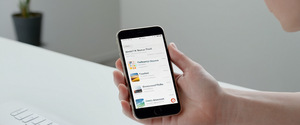Private browsing in Safari represents one of the most commonly discussed accessibility and control features across Apple’s ecosystem of devices, yet removing or disabling this functionality has proven to be a more nuanced technical challenge than many users initially expect. This comprehensive analysis examines the methods, limitations, technical approaches, and practical considerations for completely disabling private browsing on Safari across iPhone, iPad, and Mac operating systems. The key finding is that while Apple does not provide a direct “remove” option for private browsing itself, the company has implemented effective restrictions through its Screen Time and Content & Privacy framework that successfully prevents users from accessing or engaging with private browsing functionality. Through Screen Time settings configured to limit adult websites or restrict web content access, users can effectively eliminate private browsing as an available option on Safari, though this approach requires understanding the nuanced relationship between parental controls, device restrictions, and browser functionality. This report explores these mechanisms in detail, examining both contemporary approaches and the evolution of solutions over multiple iOS and macOS versions, while also addressing the fundamental differences between temporarily exiting private browsing mode and permanently disabling the feature system-wide.
Understanding Private Browsing and the Motivation for Its Removal
Safari’s private browsing mode represents a fundamental privacy feature that Apple first introduced to its browser ecosystem back in 2005, making Safari the pioneer of this now-ubiquitous browsing mode. When users engage private browsing, Safari creates an isolated browsing session that prevents the browser from maintaining permanent records of the user’s activity. Specifically, private browsing does not save browsing history to the device, does not store AutoFill information or search queries in the Smart Search field, does not retain cookies or website data after the session ends, and does not include downloaded items in the downloads list (though downloaded files remain on the device itself). The feature also isolates browsing across individual tabs, preventing websites from tracking user behavior across multiple sessions within the same private browsing window.
The reasons users seek to remove or completely disable private browsing functionality are diverse and multifaceted. Parents managing children’s devices constitute the largest demographic seeking to eliminate this feature, as private browsing represents a mechanism through which young users can obscure their online activity and prevent accountability. Employers managing corporate devices may wish to restrict private browsing to maintain network security and ensure compliance with data governance policies. Educational institutions deploying supervised iPad devices in classroom environments often seek to disable private browsing to maintain pedagogical oversight. Network administrators managing enterprise deployments similarly view private browsing restrictions as part of comprehensive mobile device management strategies. Organizations concerned about data loss prevention and intellectual property protection may require the elimination of private browsing to ensure that all browsing activity remains traceable and auditable.
However, the technical architecture of Safari and Apple’s operating systems creates inherent limitations on how completely private browsing can be removed. Apple has deliberately designed Safari such that users cannot simply uninstall or completely remove the private browsing feature through standard user interface mechanisms. This reflects Apple’s philosophy that private browsing represents a core security and privacy feature that should remain available to all users as a fundamental right, even when other restrictions are imposed on the device. The company’s approach balances user autonomy and privacy with the legitimate governance needs of device administrators and parents, creating a system in which private browsing cannot be removed outright but can be effectively disabled through the application of content restrictions.
Disabling Private Browsing on iPhone and iPad Through Screen Time Settings
The most effective and widely documented method for disabling private browsing on Safari across iOS and iPadOS devices involves leveraging Apple’s Screen Time feature in conjunction with Content & Privacy Restrictions. This approach represents the officially supported mechanism through which Apple allows device administrators to prevent users from accessing private browsing functionality, and it functions identically across both iPhone and iPad platforms despite their different screen sizes and hardware configurations.
The process begins by opening the Settings application on the iOS or iPadOS device and navigating to the Screen Time section, which typically appears in the main settings menu. Once within Screen Time, users must access the Content & Privacy Restrictions option, which serves as the gateway to imposing behavioral limitations on the device. If Content & Privacy Restrictions have not yet been enabled, they must be activated at this stage. Apple requires users to establish a Screen Time passcode distinct from their device passcode to prevent unauthorized modification of these restrictions, as the passcode protects the restriction settings from being altered by other users.
After establishing and confirming the Screen Time passcode, users must navigate to the Content Restrictions section and locate the Web Content settings. From the Web Content dropdown menu, users should change the setting from its default “Unrestricted” value to either “Limit Adult Websites” or “Only Approved Websites”. The “Limit Adult Websites” option represents the more commonly used selection, as it maintains reasonable browsing freedom while triggering the system-level restriction that disables private browsing. When this setting is applied, Safari immediately becomes unable to access its private browsing functionality, and the option to create new private browsing tabs or windows disappears from the user interface.
The mechanism underlying this approach operates at a fundamental level within Safari’s architecture. When any content restriction on web browsing is activated through Screen Time, Apple’s system considers the device to be under parental control or administrative oversight. In response to this condition, Safari automatically disables private browsing regardless of which specific web content restriction has been selected. This represents a deliberate design decision by Apple to ensure that when device administrators have determined that content oversight is necessary, users cannot circumvent that oversight through private browsing.
Importantly, this approach requires a Screen Time passcode to prevent users from simply disabling the restrictions themselves. Without a separate, secure Screen Time passcode that differs from the device’s regular passcode, a determined user could simply re-enter Settings, navigate back to Screen Time, and remove the Content & Privacy Restrictions, thereby restoring private browsing functionality. Therefore, device administrators must carefully select a Screen Time passcode that is not obvious or guessable, and ideally should not be the same as the device’s regular unlock code or any other passwords the user might know.
The implementation has evolved across iOS versions, with some users reporting issues in more recent updates. In iOS 17 and later, the system underwent internal architectural changes that affected how private browsing restrictions are enforced. Some users with iOS 17 initially reported that private browsing tabs disappeared or became inaccessible, though Apple clarified that this represented changes to how tab groups are displayed rather than intentional restrictions. Additionally, users have occasionally reported scenarios in which private browsing was not being disabled despite proper Screen Time configuration, particularly when the web content restriction was set to “Limit Adult Websites” but no actual website limitations had been configured. In such cases, adding at least one website to the allow or deny list within the Limit Adult Websites section prompted Safari to properly enforce the private browsing restriction.
Disabling Private Browsing on macOS Through System Settings
While the conceptual approach to disabling private browsing on macOS mirrors the iOS methodology, the specific navigation pathways and system architecture differ substantially, requiring Mac users to understand the Mac-specific implementation of Screen Time and content restrictions. macOS implements the same Screen Time framework available on iOS, but the interface reflects the different design paradigm of the desktop operating system.
To disable private browsing on a Mac, users must open the System Settings application (or System Preferences on older macOS versions, depending on the specific version running) and locate the Screen Time section within the sidebar. The navigation process is substantially identical to iOS devices: users must access Content & Privacy Restrictions from within Screen Time and establish a separate Screen Time passcode. Once this foundational configuration is complete, users should navigate to the section labeled “App Store, Media, Web, and Games” or similar variations depending on macOS version.
Within this section, Mac users locate the Web Content settings and change the configuration from “Unrestricted” to “Limit Adult Websites”. The YouTube tutorials in the search results demonstrate this process visually, showing that after navigating to System Settings > Screen Time > Content & Privacy > Store Web Siri and Game Center content (the exact nomenclature varies by macOS version), users should find web content settings and modify them accordingly. Once this restriction is applied, private browsing becomes inaccessible in Safari on the Mac, and users cannot create new private windows through the File menu or via keyboard shortcuts.
The visual indication that private browsing is disabled differs between Mac and iOS implementations. On macOS, when users attempt to access File > New Private Window after private browsing has been disabled through Screen Time, the option appears grayed out or disabled in the menu. Some Mac users running macOS Sonoma and later have reported issues with the “Require Touch ID to view locked tabs” setting in Safari preferences, which was intended to allow users to lock private browsing windows behind biometric authentication. However, after updating to Safari 17.4, this issue was reportedly resolved for affected users.
The Screen Time passcode requirement on macOS is equally critical as on iOS. Without a properly secured Screen Time passcode, users with administrative access to the Mac can simply navigate back to System Settings, disable the Content & Privacy Restrictions, and restore private browsing functionality. This is particularly relevant in scenarios where multiple family members use the same Mac or where a single user might be tempted to circumvent established restrictions during a moment of weak resolve.
Temporary Methods: Switching Between Private and Normal Browsing
While the comprehensive disabling of private browsing through Screen Time represents the most permanent and secure approach, users also frequently encounter situations where they need to understand how to temporarily exit private browsing mode or switch between private and normal browsing sessions. These methods represent different use cases than complete feature disabling, but they are nonetheless important for users seeking to manage their browsing experience.
On iPhone and iPad, exiting private browsing temporarily involves accessing the tab switcher interface. Users must tap the tabs button (which resembles two overlapping squares) located at the bottom right of the Safari interface. Once the tab switcher appears, users can see their available tab groups, which include options for “Private” or individual numbered tab counts representing normal browsing tabs. To exit private browsing, users simply tap on the numbered tabs option (such as “10 Tabs”) or tap on “Start Page,” which represents normal browsing mode. This action closes the private browsing session and returns the user to their regular browsing environment, though any tabs that were open in private browsing remain accessible within the private tab group until explicitly closed.
On macOS, the process mirrors iOS but uses keyboard shortcuts and menu options. Users running Safari on Mac can exit private browsing by closing the private window, switching to a non-private Safari window, or choosing File > New Window to open a window that does not use private browsing. The keyboard shortcut Shift-Command-N opens a new private window on Mac, so deliberately using a different path or closing private windows represents the mechanism for temporarily suspending private browsing activity.
The visual indicators that distinguish private and normal browsing are consistent across Apple platforms. In private browsing mode, the address bar appears black or dark gray with white text, providing clear visual indication that the user is browsing privately. In normal browsing mode, the address bar displays in the standard light colors of the device’s theme. These visual distinctions allow users to quickly confirm which browsing mode they are currently in, preventing accidental exposure of sensitive activity in normal browsing when private browsing was intended, or vice versa.

Technical and Code-Based Approaches to Private Browsing Removal
Beyond the official Screen Time methodology, some advanced users and system administrators have explored more technical approaches to removing or modifying Safari’s private browsing functionality. These methods represent more invasive interventions into Safari’s internal structure and carry risks of breaking Safari functionality or requiring repeated intervention after software updates.
Protect Your Digital Life with Activate Security
Get 14 powerful security tools in one comprehensive suite. VPN, antivirus, password manager, dark web monitoring, and more.
Get Protected NowOne historically documented approach involved directly modifying Safari’s interface builder files through the application package contents. This technique required users to have Xcode developer tools installed on their Mac, to navigate to the Applications folder, right-click on Safari, select “Show Package Contents,” and traverse into Contents > Resources > English.lproj (or the appropriate language folder) where the MainMenu.nib interface builder file could be opened and edited. Within Interface Builder, users could locate the Safari menu structure, find the Private Browsing menu item, and delete it by pressing the delete key. After saving the changes and relaunching Safari, the Private Browsing menu option would no longer appear in the File menu.
However, this approach carries significant limitations and drawbacks that make it impractical for most users. First, this modification affects only the visible menu option and does not actually disable private browsing at the functional level—users could still potentially access private browsing through other methods such as keyboard shortcuts or programmatic access. Second, the modification must be repeated after every Safari or macOS update, as updates restore the original menu files and overwrite the modifications. Third, this approach requires technical expertise with Xcode and Interface Builder that most users do not possess, and incorrect modifications can corrupt Safari’s interface and break the browser entirely. Finally, this approach violates Apple’s terms of service regarding modification of system software and could have unintended consequences for system stability and security.
For organizations deploying managed devices through Mobile Device Management (MDM) services, enterprise-grade solutions exist that can enforce private browsing restrictions at the device management level rather than through user-facing Screen Time settings. MDM solutions can set device management restrictions that prevent private browsing access on Safari for enrolled devices. These restrictions function similarly to Screen Time restrictions but are enforced from a central management platform, making them more resistant to circumvention by device users who might not have access to change Screen Time settings. This represents the enterprise-appropriate solution for large-scale deployments where centralized control and policy enforcement are required.
Workarounds and Circumvention Methods
Despite Apple’s deliberate design of restrictions intended to prevent private browsing, certain circumvention methods have been discovered by technically savvy users, though these often require specific knowledge or operate only in specific scenarios. Understanding these workarounds is important for device administrators seeking to create genuinely effective restrictions, as awareness of loopholes allows for implementation of more robust control strategies.
One circumvention method involves using alternative web browsers available on iOS and iPadOS. Apple’s restrictions on private browsing apply specifically to Safari, as Safari is the built-in browser and subject to the most extensive system-level controls. However, third-party browsers available through the App Store, such as Chrome, Firefox, Brave, or Opera, typically include their own private or incognito browsing modes that may not be subject to the same Screen Time restrictions. Device administrators concerned about comprehensive browsing control might need to use Screen Time to restrict the installation or usage of third-party browsers entirely, rather than relying solely on Safari private browsing restrictions.
Another historically documented workaround involved accessing private browsing through the long-press menu on the tab creation button. In older iOS versions, users who had Content Restrictions enabled and thus could not access the Private Browsing option through the normal interface could sometimes hold down the plus (+) button used to create new tabs. In some iOS versions, this action displayed a menu that included a private tab creation option, even though private browsing had been disabled through Screen Time. Apple has subsequently addressed this vulnerability in more recent iOS versions, though the specific versions in which this workaround functioned have varied across iOS releases.
More recent iOS versions have demonstrated improved robustness in enforcing private browsing restrictions. Users reporting that private browsing was not being properly disabled despite correct Screen Time configuration often found that the issue resolved itself after updating to the latest iOS version, or in some cases after restarting Safari or the device. This suggests that Apple has progressively strengthened the implementation of private browsing restrictions through software updates, closing loopholes that allowed circumvention in earlier versions.
What Private Browsing Does and Does Not Protect: The Context for Removal Decisions
Understanding what Safari’s private browsing mode actually accomplishes, and perhaps more importantly what it does not accomplish, provides essential context for decision-making regarding whether disabling private browsing represents an appropriate control mechanism for particular use cases.
When private browsing is enabled, Safari implements several protections and limitations. The browser does not save browsing history, search history, or AutoFill information for pages visited in private browsing mode. Cookies and website data are not stored persistently; instead, they are cleared when the private browsing window is closed. Downloaded files do not appear in the downloads list, though the actual files remain on the device. Browsing activity in one tab is isolated from other tabs, preventing websites from tracking behavior across multiple sessions. In iOS 17 and later, private browsing tabs can be locked with biometric authentication or a passcode, requiring Face ID, Touch ID, or device passcode to unlock private tabs when the device is locked or Safari is not actively in use.
However, private browsing provides substantially less protection than many users assume. Safari’s private browsing does not hide the user’s IP address from websites or network administrators. Internet service providers can still observe the domains accessed by devices using private browsing, even if the specific pages visited remain unknown. Websites can employ advanced fingerprinting techniques that identify users based on browser and device characteristics rather than cookies, and while Safari implements some fingerprinting defense, these protections are not absolute. Private browsing does not protect against malware, phishing attacks, or other security threats. Private browsing does not encrypt the user’s data or communications; an unencrypted connection established in private browsing mode remains unencrypted. Network administrators at workplaces or schools, as well as employers, can see all browsing activity regardless of private browsing status if they control the network infrastructure.
These limitations are particularly relevant in contexts where device administrators seek to disable private browsing for oversight or control purposes. Disabling private browsing prevents users from easily obscuring their browsing history from other users of the same device, and it ensures that local browsing history records remain available for review. However, if the actual concern involves external tracking or preventing access to specific websites, private browsing restrictions alone do not accomplish those goals—network-level controls, content filtering, or DNS-based blocking mechanisms would be more appropriate.
Additionally, private browsing in Safari integrates with Apple’s broader privacy framework. In iOS 17 and later, private browsing incorporates tracking URL removal, which automatically strips tracking parameters added to URLs, preventing advertisers and tracking companies from following users across websites even before reaching the destination site. Private browsing also applies Safari’s Intelligent Tracking Prevention features, which use machine learning to identify and block known trackers. These privacy protections represent legitimate security and privacy benefits that some users may wish to maintain even in contexts where local browsing history oversight is desired.
Browser Alternatives and Comparison of Private Browsing Across Different Browsers
For users seeking more granular control over private browsing or for those who view Safari’s private browsing restrictions as insufficient for their use case, understanding how other browsers handle private browsing and what alternative options exist provides valuable context for decision-making.
Safari’s approach to private browsing focuses primarily on preventing local storage of browsing data and protection from other users of the same device. This represents a fundamentally different design philosophy than some competing browsers. Brave browser, available on iOS and other platforms, takes a more aggressive approach to privacy by default, blocking trackers and ads automatically without requiring a separate private mode. Tor Browser provides substantially stronger anonymity by routing all traffic through multiple relay servers, though this comes at the cost of significantly reduced browsing speed. Firefox, while not offering particularly aggressive privacy features, operates under a non-profit model and receives less financial incentive to track users compared to Chrome. DuckDuckGo offers a privacy-first mobile browser that blocks trackers and provides transparency about website privacy practices.
Importantly, on iOS and iPadOS, all browsers are technically required to use Apple’s WebKit rendering engine, even browsers like Chrome and Firefox that use different rendering engines on other platforms. This means that on Apple’s mobile platforms, all browsers share fundamental security and privacy characteristics determined by WebKit, reducing the practical differences between browsers compared to their desktop or Android counterparts. However, some browsers implement additional privacy-focused features on top of the WebKit foundation, such as tracker blocking and fingerprinting protection.
From an administrator perspective seeking to restrict private browsing, the availability of third-party browsers with their own private modes represents a potentially significant limitation of Safari-only private browsing restrictions. An organization concerned about comprehensive browsing oversight might need to supplement Safari private browsing restrictions with broader controls preventing installation or usage of alternative browsers entirely. Conversely, an organization primarily concerned with preventing accidental exposure of sensitive data through local browsing history would find Safari private browsing restrictions adequate, as users seeking stronger privacy protections could use alternative browsers rather than undermining the established Safari restrictions.
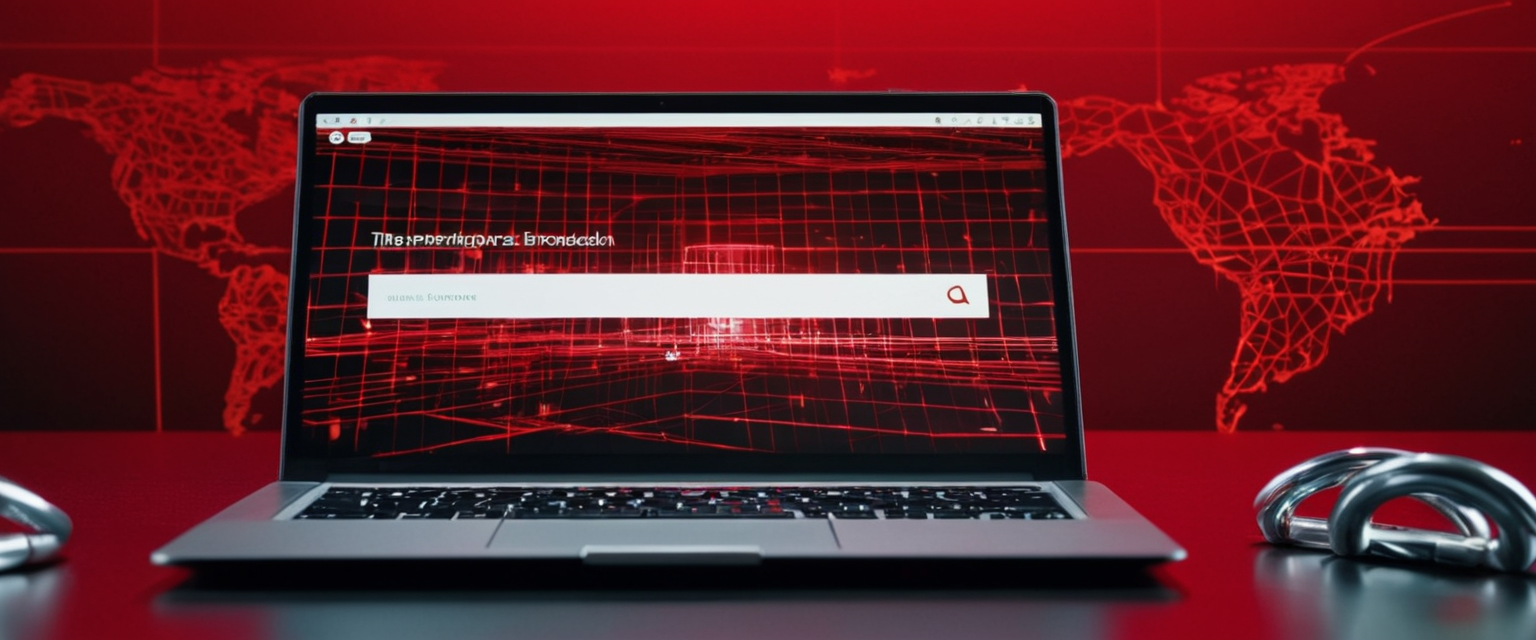
Troubleshooting and Common Issues with Private Browsing Restrictions
Despite Apple’s implementation of private browsing restrictions through Screen Time, users and administrators regularly encounter issues where private browsing either remains enabled despite proper configuration, becomes disabled unexpectedly, or exhibits inconsistent behavior across multiple devices or after software updates.
A common issue involves users activating Content & Privacy Restrictions, configuring the web content setting to “Limit Adult Websites,” but finding that private browsing remains accessible in Safari. In such cases, simply having the restriction activated may not be sufficient; one documented workaround involved explicitly adding at least one website to the allow or deny list within the Limit Adult Websites restriction section. This action apparently triggers Safari to properly recognize and enforce the private browsing restriction, suggesting that Safari may not enforce private browsing restrictions when web content limitations are set but not actually configured with specific website allowances or denials.
Another frequent issue, particularly among iOS 17 early adopters, involved private browsing becoming completely unavailable or disabled unexpectedly after updating to iOS 17. Multiple users reported opening Safari after the iOS 17 update and finding that their private browsing tabs had disappeared and that they could not access private browsing mode despite never configuring Screen Time restrictions. Apple’s official response indicated that this represented an internal architectural change in how tab groups are displayed in iOS 17, rather than an intentional restriction. Users affected by this issue found resolution by turning off Content & Privacy Restrictions if they were enabled, or by updating to the latest iOS 17 point release, which corrected the underlying issue.
MacOS users have reported specific issues with the “Require Touch ID to view locked tabs” feature in Safari preferences. Users attempting to toggle this option found that it would revert to its original state immediately after changing it, preventing them from configuring the Touch ID protection for private browsing windows. This issue was resolved in Safari version 17.4, suggesting that it represented a software bug rather than an intentional restriction.
Another category of issues involves private browsing becoming inaccessible due to MDM or Focus Mode settings rather than intentional restriction configuration. Users reported that private browsing was grayed out or non-functional on both their Mac and iPhone without any obvious Screen Time configuration, only to discover that either Focus Mode was interfering with Safari functionality, or that an MDM profile installed by their employer or organization was restricting private browsing. Resolving these issues required either disabling the Focus Mode, removing or modifying the MDM profile, or contacting the IT department managing the MDM configuration.
Historical Evolution of Private Browsing Restrictions Across iOS and macOS Versions
The approach to private browsing restrictions in Apple’s operating systems has evolved considerably across multiple major OS versions, reflecting Apple’s changing priorities regarding privacy, parental control, and system design philosophy. Understanding this evolution provides context for the current implementation and explains why older documentation may describe approaches that are no longer functional in current operating system versions.
In older iOS versions predating iOS 11, private browsing restrictions were managed through General > Restrictions > Websites settings rather than the current Screen Time framework. Users seeking to disable private browsing would navigate to these legacy restriction settings and activate “Limit Adult Content” or similar options. This approach was effective in preventing private browsing access, as the restriction mechanism operated at a similar system level to the current Screen Time implementation.
The transition to Screen Time as the primary restriction framework occurred gradually across iOS 11 through iOS 13, during which period both the old restrictions interface and the newer Screen Time interface coexisted. Beginning with iOS 11.1, users reported that while activating website restrictions would disable the Private Browsing button in the Safari interface, holding down the plus button to create new tabs could still access private tab creation. This represented an early circumvention method that was subsequently addressed in later iOS versions.
iOS 15 brought significant changes to how private browsing is displayed and managed in Safari. The update included revised tab group interfaces and restructured how private browsing tabs are accessed from within the Safari interface. Rather than a prominent button or menu item, private browsing became integrated into the tab group system, requiring users to swipe between tab groups to access private browsing. This architectural change may have coincided with improved robustness of private browsing restrictions, as the revised interface structure made it more difficult to access private browsing through circumvention methods available in earlier iOS versions.
iOS 17 represented another major evolutionary point in private browsing functionality. This update introduced locked private browsing, wherein private tabs automatically lock when the device is locked or when Safari is not actively in use, requiring biometric authentication or a passcode to unlock private tabs. The update also improved integration between private browsing and Safari’s privacy features, including tracking URL removal and enhanced fingerprinting protection. However, iOS 17’s architectural changes also introduced some initial bugs related to private browsing access that were subsequently resolved in point releases.
macOS has followed a somewhat different trajectory regarding private browsing, as the desktop operating system has longer supported sophisticated user account structures and per-user restrictions. The Screen Time feature was introduced to macOS at a later point than iOS, and the interface reflects macOS design conventions differently than the mobile iOS interface. However, the underlying mechanism of restricting private browsing through content restrictions remains consistent between macOS and iOS.
Recommendations for Implementation Contexts
Effective implementation of private browsing restrictions depends critically on understanding the specific context in which the restrictions are being applied and matching the restriction approach to the legitimate control objectives being pursued.
For parents managing children’s personal devices, implementing private browsing restrictions through Screen Time represents an appropriate and sufficient mechanism in most scenarios. Combined with reasonable device governance practices such as regular history reviews and open communication about online activity, Screen Time restrictions on private browsing create accountability while remaining proportionate to the parental oversight role. Parents should ensure that a secure Screen Time passcode is established and not shared with children, as the passcode represents the critical control point preventing circumvention. Additionally, parents should be aware that third-party browsers offer their own private modes that are not restricted by Safari-specific settings, and should consider whether comprehensive restrictions on private browsing across all browsers is necessary or whether Safari private browsing restrictions alone are sufficient for their family’s needs.
For organizations managing employee or corporate devices, Screen Time restrictions on private browsing represent a starting point but should be supplemented with additional technical controls. MDM solutions provide enterprise-grade restriction capabilities that are more resistant to circumvention and allow centralized management across large device populations. Organizations should clearly communicate to users that private browsing is restricted for compliance or security reasons, and should provide alternative privacy-focused mechanisms where feasible, such as corporate VPN services or privacy-focused email clients. Additionally, organizations should recognize that completely preventing private browsing does not prevent all privacy-sensitive activity; determined users could employ alternative browsers or personal devices to avoid organizational oversight.
For educational institutions deploying supervised iPad devices in classroom environments, private browsing restrictions prevent students from obscuring their browsing activity from educational oversight systems. Combined with appropriate content filtering and app restrictions, private browsing restrictions contribute to creating learning environments aligned with educational objectives. Schools should ensure that supervised device configurations include appropriate Screen Time settings restricting private browsing, and should provide teacher and IT staff training on managing these restrictions and responding to student attempts to circumvent them.
For individuals concerned about their own privacy or family members’ privacy, the decision to enable or disable private browsing should be made consciously rather than defaulting to either full availability or complete restriction. Private browsing provides meaningful protection against local tracking and retention of browsing data on shared devices, and users seeking this protection should understand that completely disabling private browsing removes this option. Conversely, individuals should recognize that private browsing provides much less protection against external tracking and ISP monitoring than some users mistakenly assume, and should consider additional privacy tools such as VPNs or privacy-focused browsers if broader privacy concerns motivate their interest in private browsing.
Emerging Considerations and Future Developments
The landscape of private browsing restrictions and privacy controls continues to evolve as Apple develops new features and responds to user needs and feedback. Several emerging considerations warrant attention as users and administrators think about private browsing restriction strategies.
Apple’s introduction of locked private browsing in iOS 17 represents a philosophical shift toward making private browsing more secure and resistant to unauthorized access by other users of the same device. This enhancement suggests that Apple views private browsing not as a worrisome feature to be disabled, but as a legitimate privacy tool that deserves stronger protection. Future OS versions may continue enhancing private browsing’s security and integration with Apple’s broader privacy framework, potentially making private browsing an increasingly attractive option for privacy-conscious users even in managed device scenarios.
The expanding integration of privacy features beyond private browsing, such as iCloud Private Relay for network-level privacy and Intelligent Tracking Prevention for blocking cross-site tracking, suggests that Apple’s long-term privacy strategy emphasizes privacy-by-design across multiple system layers rather than relying solely on users consciously selecting a private browsing mode. This architectural approach may eventually reduce the perceived need to disable private browsing specifically, as privacy protections become more prevalent across normal browsing.
The increasing sophistication of website fingerprinting and device identification techniques suggests that private browsing’s core value proposition of preventing local data storage remains relevant and important, even as the feature’s external privacy protections against ISP monitoring or website tracking remain limited. As tracking techniques advance, private browsing may become increasingly valuable for preventing personal device compromise through cookie-based tracking or cached credential theft, even if it does not prevent network-level monitoring.
Safari Unburdened: No More Private Browsing Traces
The process of removing or disabling private browsing from Safari represents a technically achievable objective, though one that requires understanding Apple’s deliberate design philosophy regarding privacy, parental control, and user autonomy. Rather than providing a simple “remove” option, Apple has structured its system such that private browsing cannot be completely eliminated from Safari but can be effectively disabled through the implementation of Screen Time content restrictions configured to limit adult websites or restrict web content access. This approach reflects Apple’s view that private browsing represents a fundamental privacy feature that should remain available to all users while still permitting organizational and parental governance when legitimate oversight needs exist.
Implementation of private browsing restrictions across iPhone, iPad, and Mac operating systems follows consistent principles involving Screen Time settings and Content & Privacy Restrictions, though specific navigation pathways differ between iOS and macOS. A secure Screen Time passcode represents the critical control mechanism preventing circumvention, and users should be aware that private browsing restrictions apply only to Safari, not to third-party browsers which maintain their own private browsing modes. The approach has evolved across iOS versions, with iOS 17 introducing locked private browsing and improved integration with broader privacy features, while earlier iOS versions required working around circumvention methods such as the long-press plus button workaround.
For individuals and organizations seeking to disable private browsing, success requires understanding both the technical implementation pathway and the legitimate objectives driving the restriction, then matching the restriction approach to those objectives. Parents managing children’s devices, organizations deploying managed devices, and educational institutions deploying supervised iPads all represent appropriate use cases for private browsing restrictions, though context-specific implementation details vary. Recognition of private browsing’s limitations—that it protects local browsing data but does not prevent ISP monitoring, external tracking, or website visibility of user IP addresses—should inform decision-making about whether private browsing restrictions alone constitute sufficient oversight mechanisms.
The future trajectory of private browsing in Apple’s ecosystem suggests an increasing integration with broader privacy features and stronger security mechanisms such as locked private browsing, rather than a movement toward completely eliminating the feature. Users and administrators should position private browsing restrictions within a broader privacy and oversight strategy that recognizes both the feature’s legitimate privacy benefits and its limitations as a comprehensive privacy tool. By understanding the mechanisms for disabling private browsing, recognizing its limitations, and implementing restrictions appropriately to legitimate oversight objectives, users and administrators can create effective browsing control environments aligned with their specific needs and values.