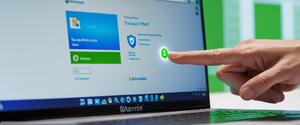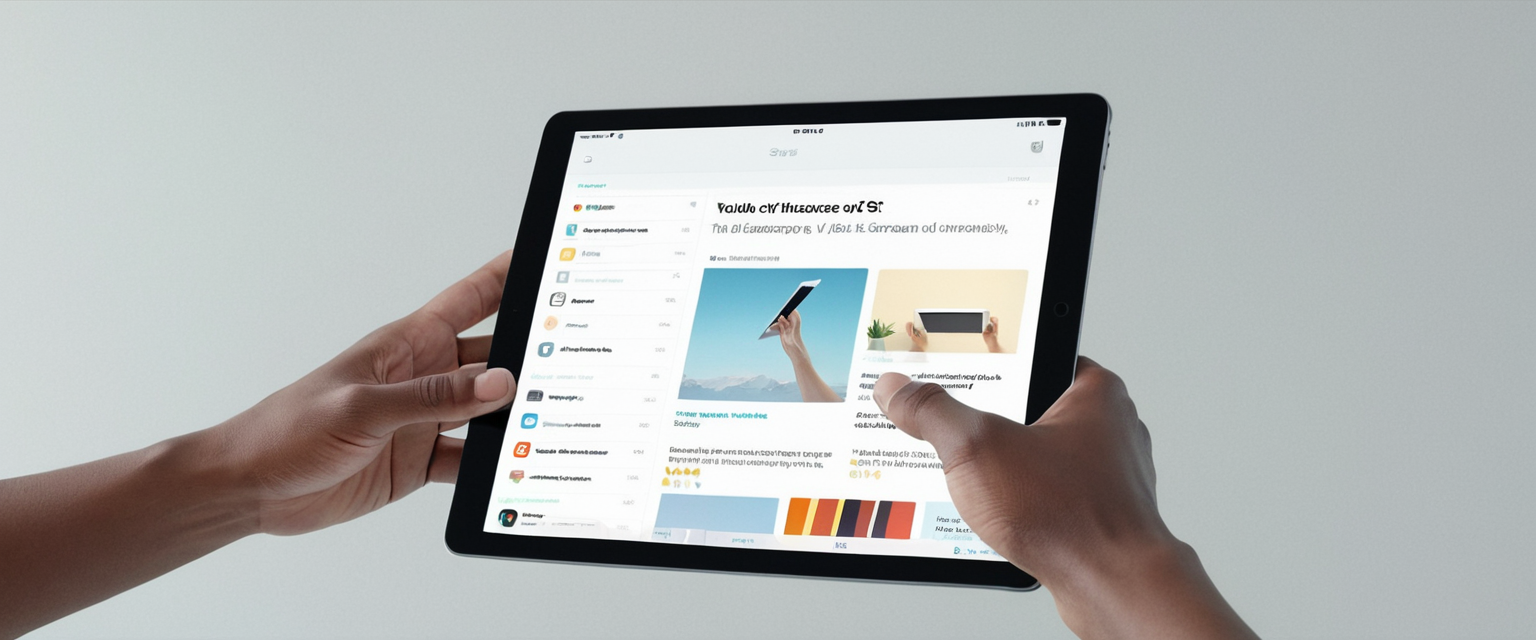
This comprehensive analysis explores the multifaceted topic of removing private browsing functionality from iPad devices. The investigation reveals that while Apple’s Safari browser cannot be completely stripped of its private browsing capabilities through simple removal, there are several effective methods to disable and restrict access to this feature through built-in parental controls and Screen Time settings. Parents, educators, and device administrators will find multiple strategic approaches to manage private browsing on their iPad devices, each with varying levels of effectiveness and complexity. The most reliable method involves activating Screen Time content restrictions and setting web content limitations to prevent unauthorized private browsing sessions, though users with sufficient technical knowledge may discover workarounds depending on their iOS version. This report examines all available options, technical constraints, and practical recommendations for completely removing private browsing access from iPad devices.
Understanding Private Browsing on Safari and Why Removal is Desired
Private Browsing represents a fundamental feature of Safari that fundamentally changes how the browser manages user data during web sessions. When you use Private Browsing on your iPad, the details of your browsing aren’t saved, and the websites you visit aren’t shared with your other devices. Safari won’t remember the pages you visit, your search history, or your AutoFill information during a private session, which represents a significant departure from the browser’s standard functionality. The address bar appears in a distinctly darker color when private browsing is activated, typically appearing black or dark gray instead of the standard white or light gray that characterizes normal browsing mode. This visual distinction provides immediate feedback to users about their current browsing status, though it also means that anyone with access to the device can immediately determine whether private browsing is currently active.
The desire to remove or disable private browsing stems from several legitimate concerns that parents, educators, and device administrators frequently raise. When used on shared devices or devices issued to children, private browsing can allow users to circumvent standard monitoring and accountability measures that would normally apply to their online activity. From a parental perspective, private browsing eliminates the ability to review a child’s browsing history, making it impossible to supervise their online behavior or identify potentially harmful websites they may have visited. Educational institutions using iPad devices in classroom settings have expressed similar concerns, noting that some students use private browsing to hide off-task activities while the device still displays significant usage time in other applications. Furthermore, the ease with which private browsing can be activated—simply by tapping a button in Safari’s interface—means that children or other users with device access can enable this mode without obvious awareness from those responsible for device oversight.
The broader ecosystem of digital privacy also influences attitudes toward private browsing access. While privacy is generally considered desirable for adults conducting sensitive research, managing finances, or accessing health information, it becomes problematic in contexts where accountability and oversight are primary objectives. The tension between privacy rights and parental/institutional authority creates the demand for tools to restrict or completely eliminate private browsing access. Parents worry that without visibility into browsing history, they cannot protect their children from inappropriate content, cyberbullying incidents, or contact with predatory individuals. Similarly, schools deploying iPads for educational purposes need assurance that students are using devices for intended academic purposes rather than accessing entertainment or socially engaging content during instructional time.
Methods to Exit Private Browsing Mode on Current Browsing Sessions
Before exploring permanent disabling methods, it’s important to understand the basic mechanics of exiting private browsing mode when it’s currently active on an iPad. The process of switching from private browsing to normal browsing mode is relatively straightforward, though the specific steps may vary slightly depending on your iOS version and the layout of your Safari interface. To exit Private Browsing and return to normal browsing mode, you need to access the tabs management interface by tapping the Tabs button, which is typically located at the bottom right corner of the Safari browser window and appears as two overlapping squares. Once you tap this button, your screen will display either a list of open tabs or a summary of tab groups, depending on your iPad’s current configuration and iOS version.
After accessing the tabs interface, you will see a button or option labeled “Private” with a white background in the area near the top of the tab management screen. This “Private” button indicates that you currently have private tabs open. By tapping on this “Private” button, you will toggle off private browsing mode and return to normal tab browsing. Once you tap private to deactivate it, the interface will display the number of regular (non-private) tabs you have open, typically shown as “[number] Tabs” or as “Start Page” if you don’t have any regular tabs open. If you have regular tabs that were open before you entered private browsing mode, you can then select one of these regular tabs to resume normal browsing. Alternatively, if you want to create a new regular (non-private) tab while exiting private mode, you can tap the plus sign button that appears in the tab management interface.
The visual indicators that help you identify whether you’re in private browsing mode are particularly useful when switching between modes. The address bar in private browsing mode displays a distinctly dark background, appearing almost black or very dark gray, whereas in normal browsing mode the address bar shows a light gray or white background. This color distinction serves as an immediate visual cue to help users quickly determine their current browsing status without needing to access the tabs management menu. Additionally, when private browsing is active, you will typically see the word “Private” displayed near the tab counter at the top of the interface, making it unmistakable that private mode is currently enabled.
It’s worth noting that exiting private browsing mode for your current session does not prevent you from re-entering private browsing mode again in the future, as long as private browsing has not been permanently disabled through system-level restrictions. Each time you exit a private browsing session, all data associated with that session is deleted—your search history, visited websites, cookies, and any form data you entered are all removed when you close the private tab. However, this deletion only applies to the current session; it doesn’t affect your ability to use private browsing in subsequent sessions unless you’ve implemented parental controls or Screen Time restrictions that prevent private browsing access entirely.
Disabling Private Browsing Through Screen Time and Parental Controls
The most effective and reliable method to completely disable private browsing on an iPad involves utilizing Apple’s built-in Screen Time system combined with content and privacy restrictions. This approach leverages parental control features that Apple has specifically designed to give parents and administrators the ability to restrict access to certain browsing features, and it has been confirmed by multiple Apple Support community members and official documentation as an effective solution. To implement this method, you must first access your iPad’s Settings application and navigate to the Screen Time section, where you can establish the foundational restrictions that will prevent private browsing from being used.
The initial step requires opening the Settings app on your iPad and scrolling down to locate Screen Time. Once you’ve tapped on Screen Time, the system will present you with options to set up Screen Time if it hasn’t been configured previously. If you’re setting this up on a child’s device, you should select “This is My Child’s [Device]” to establish yourself as the parent or guardian responsible for setting restrictions. The system will then guide you through establishing a Screen Time passcode, which is essential for preventing the child from disabling the restrictions you’re about to implement. This passcode should be memorable for you but not easily guessable by the child, as the passcode will be required to change any of the parental control settings you establish.
Once you’ve set up Screen Time with a passcode, you need to navigate to the Content & Privacy Restrictions section, which typically appears after the main Screen Time setup menu. You should verify that Content & Privacy Restrictions are turned on by toggling the switch to the enabled position if it isn’t already active. After enabling Content & Privacy Restrictions, you need to access the Content Restrictions submenu, which contains specific controls for web browsing behavior. Within the Content Restrictions section, you’ll find a Web Content option that controls what types of websites can be accessed on the device and which browsing features are available.
The crucial step for disabling private browsing involves selecting the Web Content restriction and changing it to “Limit Adult Content” or “Limit Adult Websites”. According to multiple confirmed reports from Apple Support community members and official documentation, when you activate the “Limit Adult Content” restriction under Web Content settings, Safari will automatically disable private browsing and prevent users from creating new private browsing sessions. This restriction simultaneously serves two purposes: it filters adult content from appearing in web search results and browsing, and it effectively disables the private browsing feature by preventing the “Private” button from becoming functional in the Safari interface.
It’s important to note that after implementing the “Limit Adult Content” restriction and observing that the Private button disappears from Safari, the private browsing feature remains disabled as long as this restriction is active. However, there’s an important caveat that users should be aware of: in some iOS versions, particularly iOS 11.1 and later versions, users with sufficient technical knowledge may be able to work around this restriction by holding down the plus button (used for creating new tabs) to create a new private tab, even when the standard Private button has been disabled. This represents a limitation of Apple’s parental control system—while the obvious and standard method of accessing private browsing is disabled, motivated users may find alternative methods depending on their specific iOS version and Safari version.
To create a more robust restriction that covers additional potential workarounds, you might also consider enabling the “Allowed Websites Only” option instead of or in addition to “Limit Adult Websites”. This option restricts browsing to only the websites you explicitly approve, which provides comprehensive control over browsing access while also preventing private browsing usage. Alternatively, you could consider completely disabling Safari through the Allowed Apps & Features section of Screen Time, though this removes the entire browser rather than just the private browsing feature.
Advanced Implementation: Setting Up Screen Time Passcodes to Prevent Circumvention
Simply implementing the content restrictions is insufficient if the person you’re trying to restrict (typically a child) can easily change the settings back by accessing the Screen Time settings without a passcode. To ensure that your private browsing restrictions remain effective and cannot be bypassed, you must establish and protect a Screen Time passcode that will be required to modify any of the restrictions you’ve set. This passcode serves as the critical security mechanism that makes your restrictions actually enforceable rather than merely suggestive guidelines.
When setting up the Screen Time passcode, you access the Screen Time menu and look for an option to “Set Screen Time Passcode,” “Change Screen Time Passcode,” or similar language depending on your iOS version. You’ll be prompted to create a numerical passcode (typically a four-digit code) that will be required whenever anyone tries to modify Screen Time settings or view restricted content. It’s crucial to select a passcode that the child cannot easily guess through trial and error, but one that you can reliably remember or securely store. Apple’s system does not appear to have limitations on the number of incorrect attempts, though there may be brief delays between attempts, so extremely obvious passcodes (such as repeated numbers like “1111” or sequential numbers like “1234”) are vulnerable to guessing.
Once the Screen Time passcode is established, anyone attempting to change the Web Content restrictions from “Limit Adult Content” back to “Unrestricted Access” will be prompted to enter this passcode. This creates a substantial barrier to circumvention, as a child would need to either guess or discover your passcode to disable the private browsing restriction. However, it’s important to note that this system is not impenetrable for determined users with significant technical knowledge, particularly if they have access to computer systems or online resources that might help them bypass Apple’s restrictions. Additionally, if the child has physical access to your Apple ID credentials or if you’ve unfortunately shared your Apple ID with them on the device, they may be able to reset the Screen Time passcode or access settings through alternative means.
Understanding Locked Private Browsing: An Enhanced Security Feature
Apple has developed an additional privacy feature called Locked Private Browsing that provides an extra layer of security for private browsing sessions beyond what standard private browsing offers. This feature, available on iOS 17, iPadOS 17, and later versions, allows you to require biometric authentication (Face ID or Touch ID) or a device passcode to unlock and access private browsing tabs. While this feature doesn’t prevent private browsing from being used, it does ensure that even if someone accesses your iPad, they cannot view your private browsing tabs without providing the required biometric authentication or passcode.
To enable Locked Private Browsing on your iPad, you need to access the Settings application and navigate to Apps, then select Safari. Within the Safari settings menu, you’ll find a section labeled “Privacy & Security,” and within that section you should locate options including “Require Face ID to Unlock Private Browsing,” “Require Touch ID to Unlock Private Browsing,” and “Require Passcode to Unlock Private Browsing”. By toggling on any of these options depending on your device’s biometric capabilities and preferences, you activate Locked Private Browsing for your device.
Once Locked Private Browsing is enabled, your private browsing tabs will automatically lock when you lock your device, when Safari is not actively running in the foreground, or after a period of inactivity. When you attempt to access your private tabs after they’ve locked, the system will present a prompt requiring you to provide the specified authentication method—either by scanning your face with Face ID, touching the Touch ID sensor, or entering your device passcode. This feature is particularly valuable for individuals who may step away from their iPad while private browsing tabs are open, as it ensures that someone else cannot simply pick up the device and view the private tabs that are currently open.
Protect Your Digital Life with Activate Security
Get 14 powerful security tools in one comprehensive suite. VPN, antivirus, password manager, dark web monitoring, and more.
Get Protected NowHowever, it’s important to recognize that Locked Private Browsing serves a fundamentally different purpose than disabling private browsing entirely. While it prevents casual access to private browsing sessions and provides privacy for the contents of private browsing tabs, it does not prevent someone from using private browsing in the first place. If your goal is to completely prevent the use of private browsing rather than merely secure existing private browsing sessions, Locked Private Browsing alone will not accomplish this objective, and you should instead implement the Screen Time restrictions described in the previous section.

Limitations and Compatibility Issues: What Apple Will and Won’t Allow
Apple’s design philosophy regarding private browsing has created a situation where certain restrictions are possible while others are fundamentally not supported by the operating system. According to documentation from official Apple Support channels and confirmed by community members with extensive technical expertise, there is no direct way to completely remove the private browsing feature from Safari on any iOS or iPadOS device. The feature is considered fundamental to Safari’s architecture, and Apple has not provided a removal or uninstall option for private browsing, even for administrators or parents using the most restrictive control mechanisms available.
However, what Apple has explicitly prevented is actually quite different from what users might initially assume. While you cannot remove private browsing from the browser code itself, you can effectively disable its functionality through the parental control mechanisms described earlier. When Screen Time restrictions are properly configured to limit adult content, the Private button in Safari becomes non-functional and the obvious user interface path to private browsing is eliminated. Most users, particularly children, will not discover alternative methods of accessing private browsing once the standard interface has been disabled.
The workarounds that do exist depend heavily on iOS version and are not guaranteed to work consistently across all devices or software updates. For instance, the ability to hold down the plus button to create a private tab as a workaround to the “Limit Adult Content” restriction was documented as working in iOS 11.1 but may not work or may have been addressed in more recent iOS versions. Apple appears to have continually refined its parental control mechanisms with each iOS update to address discovered workarounds, though the company does not typically publicize these improvements or confirm whether specific workarounds have been patched.
Another important limitation involves the sharing of Apple IDs. If a child or restricted user somehow gains access to your Apple ID credentials and can sign in to the same device using your account, they may be able to override parental controls that have been set on their account. This represents a significant security vulnerability that highlights the importance of protecting your Apple ID password and enabling two-factor authentication on your account to prevent unauthorized access. Additionally, if you have mistakenly shared your Apple ID with a child on their device (which Apple discourages precisely for this reason), they may be able to access settings that would normally be restricted.
The Distinction Between Private Browsing on Different Apple Devices
While this report focuses specifically on iPad, it’s worth noting that private browsing behavior and the methods for disabling it operate similarly but with some subtle differences across different Apple devices. Private browsing is available on iPhone, Mac, and Apple Watch in addition to iPad, and the same fundamental Screen Time restrictions that disable private browsing on iPad will also disable it on iPhone and other iOS devices. However, the user interface for accessing private browsing differs slightly between devices due to their different screen sizes and interaction paradigms.
On iPhone, the process for entering and exiting private browsing is slightly different from iPad due to the smaller screen size and different interface layout. Rather than a traditional tabs button in the same location as on iPad, iPhone users tap a tabs icon at the bottom right corner and then interact with a menu to access private browsing options. However, once private browsing is disabled through Screen Time restrictions, this functionality is equally unavailable on iPhone as it is on iPad.
On Mac, private browsing is accessed through the menu system rather than through on-screen buttons, with users selecting File > New Private Window from the Safari menu bar. Interestingly, Locked Private Browsing works somewhat differently on Mac compared to iOS, with private windows automatically locking when Safari is not the active application rather than requiring the entire device to be locked. However, the Screen Time restrictions that disable private browsing on iOS devices are not directly applicable to Mac computers, which use a different parental control system called Parental Controls (in older macOS versions) or Screen Time on more recent versions of macOS.
Troubleshooting Common Issues and Unexpected Behavior
Users implementing private browsing restrictions sometimes encounter unexpected behavior or situations where their restrictions don’t appear to be working as intended. One common issue involves users reporting that the Private button seems to disappear from Safari after setting the “Limit Adult Content” restriction, but then reappears after restarting the iPad or updating to a new iOS version. This inconsistent behavior has been documented in multiple Apple Support community discussions and appears to be related to how iOS caches interface elements and applies restrictions.
If you find that your private browsing restrictions are not working as expected or if the Private button has reappeared after being disabled, there are several troubleshooting steps you can attempt. First, verify that Content & Privacy Restrictions are actually enabled in your Screen Time settings by navigating back to Settings > Screen Time and confirming that the toggle is switched on. Next, re-enter the Web Content section and confirm that it’s set to “Limit Adult Websites” or “Allowed Websites Only” rather than “Unrestricted Access”. Sometimes changes don’t take effect immediately, and simply toggling the restriction off and back on again can force the system to reapply the restriction.
If the restriction still doesn’t appear to be working, try restarting your iPad by performing a full shutdown and restart. This process clears temporary caches and forces the operating system to reload all settings and restrictions from storage. Additionally, you might try removing any sites from the custom allow or block lists in your Web Content restrictions if you’ve added any, as some users have reported that adding sites to these lists can cause the restriction to malfunction. In one documented case, a user found that their Web Content restrictions were not functioning properly until they added a site to the “never allow” section, which appeared to trigger a system reset of the restriction settings.
Another issue that occasionally arises involves the Screen Time passcode becoming lost or forgotten. If you cannot remember your Screen Time passcode and are therefore unable to modify your restrictions, you have limited options for recovery. Apple does not provide a built-in password recovery mechanism specifically for Screen Time passcodes. Your best option is to back up your iPad to iCloud or a computer and then perform a factory reset of the device, which will erase all settings including the Screen Time passcode. After restoring the device from backup, you can establish a new Screen Time passcode. However, this is a drastic step that will result in loss of any recent data created since your last backup.
Examining Private Browsing’s Role in Digital Privacy and Safety
Understanding the purpose and function of private browsing within the broader context of digital privacy helps explain why some users want to maintain access to this feature while others want to restrict it completely. Private browsing was introduced by Safari in 2005 as the first browser to offer this capability, representing Apple’s recognition that users have legitimate privacy concerns regarding who can see their browsing history. When you use Private Browsing, browsing initiated in one tab is isolated from browsing initiated in other tabs, so websites can’t track your browsing across multiple sessions. Additionally, private browsing prevents websites from storing cookies and other tracking data on your device during your session.
From a user privacy perspective, private browsing offers several genuine benefits. If you share an iPad with family members, private browsing allows you to conduct sensitive research—such as health-related searches, financial planning, or personal matters—without leaving a visible trail that others using the device could later discover. This can be particularly important for individuals in situations where they need to research safety resources or access health information without others knowing. Private browsing also reduces targeted advertising by preventing websites from storing cookies and browsing history that would normally be used to personalize ads shown to you.
However, from the perspective of parents, educators, and device administrators, private browsing represents a mechanism for circumventing accountability and oversight. When a device is provided to a minor for educational or parental-approved purposes, private browsing allows the user to conduct activity that is invisible to those responsible for supervising the device. This invisibility can enable access to inappropriate content, contact with unknown individuals, cyberbullying, or simply off-task behavior during educational settings. The tension between these two perspectives—the user’s right to privacy and the responsibility of guardians to supervise minors’ activities—is fundamentally what drives the demand for methods to disable private browsing.
Comparison of Private Browsing with Alternative Privacy Solutions
While disabling private browsing is one approach to managing device usage and content access, it’s worth considering how private browsing compares to and interacts with other privacy and security mechanisms available on iPad. Private Browsing in Safari is distinct from overall privacy features like Intelligent Tracking Prevention (ITP), which works in both private and normal browsing modes to prevent cross-site tracking. Intelligent Tracking Prevention uses on-device machine learning to block tracking companies from following you across websites while still allowing those websites to function normally. This means that even in normal (non-private) browsing mode, Safari provides substantial privacy protections against third-party tracking.
Another important distinction exists between private browsing and VPN services. Many users mistakenly believe that private browsing provides anonymity or prevents their internet service provider from seeing their browsing activity. However, private browsing only prevents local storage of browsing data on the device—it does not encrypt your internet traffic or conceal your IP address from websites or your ISP. A Virtual Private Network (VPN) operates at a different level of the network stack and does provide encryption and IP address masking, though it introduces its own privacy concerns since the VPN provider becomes a “man in the middle” through which all traffic flows.
Safari’s Intelligent Tracking Prevention combined with other features like Fraudulent Website Warnings and HTTPS Upgrade provides substantial privacy protections in normal browsing mode. For most users conducting normal browsing activities, these built-in protections are more than sufficient to prevent tracking and maintain privacy without requiring private browsing. Private browsing becomes primarily useful in shared-device scenarios where you want to prevent local storage of your activity from being visible to other device users, or in situations where you want complete local isolation between browsing sessions.
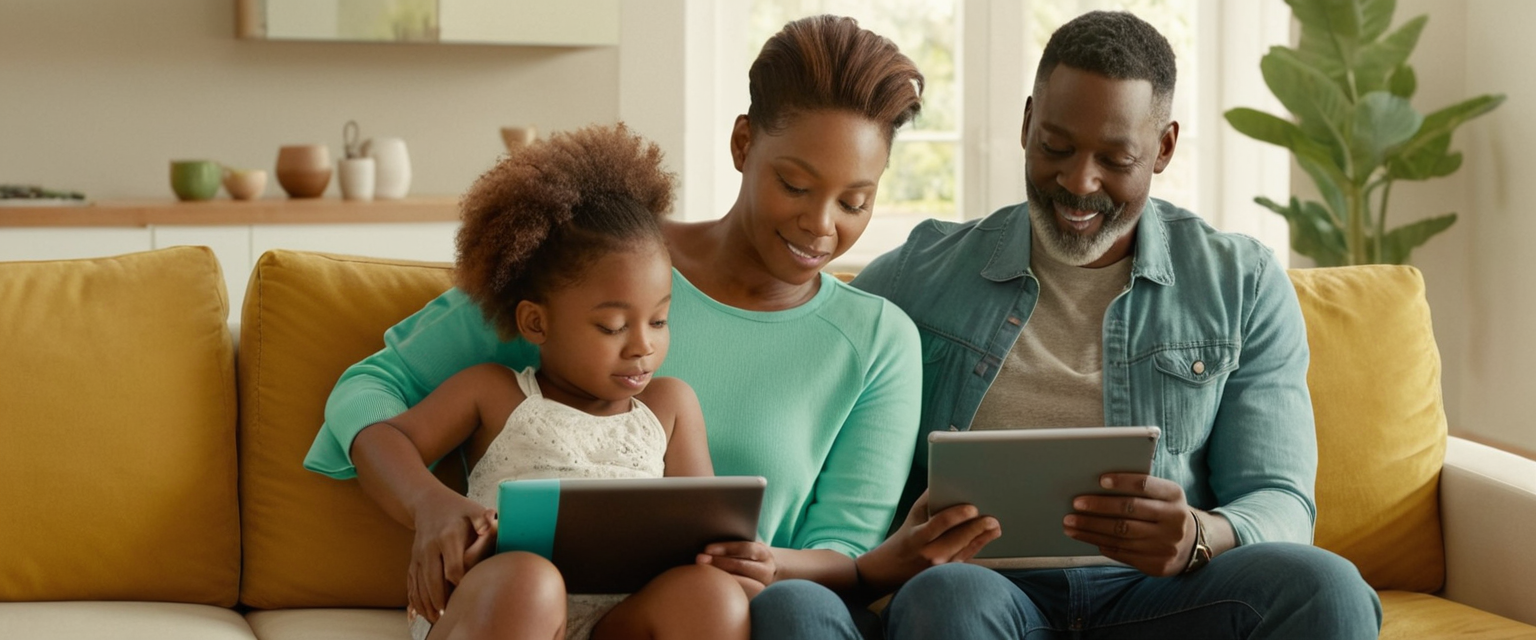
Parental Control Strategies and Implementation Best Practices
For parents seeking to disable private browsing on their children’s devices, implementing Screen Time restrictions represents only one component of a comprehensive digital oversight strategy. Screen Time restrictions should be considered part of a broader approach that includes regular communication with children about online safety, education about appropriate internet use, and ongoing monitoring of device activity through tools like Family Sharing.
When implementing Screen Time restrictions, it’s important to recognize that restrictions alone are not sufficient to ensure appropriate device use. Children and motivated users may discover workarounds or find alternative devices that bypass restrictions. Additionally, very strict restrictions that completely prevent access to certain websites or browsing features can sometimes backfire by making restricted activities seem more appealing or by creating conflict between parents and children. Experts in digital parenting generally recommend combining restrictive technical measures with open communication about why restrictions are in place and what activities are appropriate.
Apple’s Family Sharing feature provides tools that work alongside Screen Time to give parents greater visibility into their children’s device activity. Family Sharing allows parents to see which apps their children are using and for how long, view their children’s approximate location, and manage purchases. However, it’s important to note that if your child has access to your Apple ID and is signed into the same device with your account, they may be able to see your browsing activity and you may be able to see theirs—creating a mutual visibility situation rather than a parent-child oversight situation.
Practical Implementation Workflow: Step-by-Step Process
For parents or administrators who have decided to disable private browsing on a child’s iPad, the following workflow provides a comprehensive approach to implementing and maintaining this restriction effectively. First, gather all necessary information including the child’s Apple ID credentials, and ensure you have administrative access to the device. If this is a shared family iPad, you may need to set it up as a child’s device specifically to enable parental controls.
Begin by accessing Settings on the iPad and navigating to Screen Time. If Screen Time has not been previously configured, you will be prompted to set it up. Select “This is My Child’s [Device]” to establish yourself as the parent or guardian. The system will guide you through creating a Screen Time passcode—select a secure passcode that the child cannot easily guess but that you can remember or securely store. Do not use obvious sequences or repeated numbers.
Once Screen Time is set up with your passcode, return to the Screen Time menu and locate “Content & Privacy Restrictions.” Ensure this toggle is switched on. Navigate to Content Restrictions and select Web Content. In the Web Content section, select “Limit Adult Websites” (or “Limit Adult Content” depending on your iOS version). This action will immediately disable the Private browsing button in Safari, preventing easy access to private browsing mode. You should then test the restriction by opening Safari and confirming that the Private button no longer appears in the tabs menu.
After confirming the restriction is working, consider enabling additional safeguards. You might navigate to Allowed Apps & Features and ensure Safari is enabled (so the browser still works) but consider disabling other apps that might facilitate circumvention of your restrictions. Additionally, in the Safari settings within Screen Time, you can adjust other web content restrictions if desired.
Document your Screen Time passcode in a secure location separate from your device. Set a reminder to periodically verify that the Screen Time restrictions are still in place and have not been accidentally disabled. When updating to new iOS versions, test the restrictions again after the update completes to ensure they continue to function properly.
Addressing School and Educational Institution Deployments
Educational institutions deploying iPads in classroom settings face particular challenges regarding private browsing, as they need to ensure students are engaged with appropriate educational content while preventing off-task browsing or circumvention of content filters. For school-managed devices, rather than implementing Screen Time restrictions for individual students, educational institutions often use Mobile Device Management (MDM) solutions that provide administrator-level control over device configuration.
MDM solutions allow IT administrators to deploy device restrictions at scale across all school-issued devices, configure approved applications, manage content filtering, and enforce security policies. These solutions provide more granular control than Screen Time and are specifically designed for institutional deployment scenarios. When private browsing needs to be disabled on school devices, MDM administrators can push configuration profiles to all devices that disable private browsing at the system level.
For schools without MDM infrastructure, implementing Screen Time on each device individually would require either setting up Screen Time on each iPad with the same passcode (which is less secure) or establishing individual passcodes for each device (which requires maintaining records of numerous passcodes). This represents a significant administrative burden compared to MDM solutions. However, Screen Time-based restrictions can still be effective for smaller deployments or pilot programs before full MDM implementation.
Schools should also consider the educational philosophy behind their device management approach. While preventing private browsing and controlling browsing content is necessary in school settings, completely removing privacy can create unhealthy relationships with technology and may not prepare students for responsible device use in less controlled environments. Balancing oversight with appropriate levels of privacy for age-appropriate activities can help students develop healthy digital citizenship habits.
Examining Workarounds and Technical Limitations
Throughout Apple Support community discussions and technical forums, various reports describe attempts to work around private browsing restrictions or limitations in Apple’s parental control system. While these workarounds are not guaranteed to work and may be patched in subsequent iOS updates, understanding them helps illustrate the limitations of any restriction system for preventing determined users from circumventing controls.
One documented workaround in certain iOS versions involves using the long-press gesture on the plus button (used to create new tabs) to access a private tab creation option even when the standard Private button has been disabled through Screen Time restrictions. This workaround reportedly worked in iOS 11.1 and potentially later versions, though Apple may have addressed this in more recent updates. Another potential workaround involves accessing Safari preferences through other means or using alternative browsers that have their own private modes, though if you’ve completely disabled Safari through Screen Time this would not be possible.
The technical reason these workarounds exist relates to how Apple implements restrictions at the interface layer rather than at the fundamental browser code level. By disabling the Private button through Screen Time, Apple removes the most obvious and convenient path to private browsing, which is sufficient to prevent most casual users from accessing private browsing. However, the underlying private browsing functionality remains in the Safari code, so determined users who know about alternative interface paths or who have sufficient technical knowledge might still access it. To truly prevent all access to private browsing, one would need to either modify the Safari browser code itself (which only Apple can do) or completely disable Safari as an application (which can be done through Screen Time, but eliminates the entire browser rather than just the private browsing feature).
Future Developments and iOS Version Considerations
Apple continuously refines its parental control mechanisms with each new iOS update, and it’s likely that future iOS versions will continue to improve the effectiveness of Screen Time restrictions in preventing workarounds. When iOS 17 was released, it introduced Locked Private Browsing, which added an additional layer of security for private browsing sessions. This feature, while not disabling private browsing entirely, represents Apple’s acknowledgment that enhanced security around private browsing is a desired capability.
Users implementing private browsing restrictions should be aware that their specific iOS version may affect the effectiveness of their restrictions. Some workarounds that existed in earlier iOS versions may have been patched in later versions, while new workarounds might emerge. After updating an iPad to a new iOS version, it’s advisable to verify that your private browsing restrictions are still functioning as intended. If you discover that restrictions are no longer working after an update, you may need to toggle them off and back on again, or in some cases adjust your web content settings as described in the troubleshooting section.
Looking forward, it’s possible that Apple might introduce additional controls that would provide even more comprehensive management of private browsing functionality, particularly given the ongoing demand for such features from parents and educational institutions. However, Apple must balance the desires of administrators and parents for oversight capabilities with the privacy rights of adult users and the company’s stated commitment to privacy as a core value. This balancing act will likely continue to influence the evolution of Apple’s parental control and device management features.
Your iPad: Privacy Restored
The quest to remove private browsing from iPad represents a practical challenge that reflects broader tensions between privacy rights, parental oversight, and institutional control. While it is not possible to completely remove private browsing as a feature from Safari’s architecture, it is entirely feasible to effectively disable its functionality through Screen Time content and privacy restrictions, which represents a practical solution for most users’ purposes.
For parents seeking to restrict private browsing on children’s devices, the Screen Time-based approach described in this report provides a reliable and relatively straightforward implementation path. By setting Web Content restrictions to “Limit Adult Content” and protecting these restrictions with a secure Screen Time passcode, parents can prevent their children from easily accessing private browsing mode. This restriction should be understood as one component of a broader approach to digital parenting that includes education, communication, and ongoing monitoring rather than as a standalone solution to managing digital behavior.
For educational institutions managing iPad deployments, implementing Mobile Device Management solutions provides more comprehensive and scalable control over device configuration and content filtering than individual Screen Time restrictions. For smaller implementations without MDM, Screen Time restrictions remain a viable option, though they require more administrative effort when deploying across multiple devices.
Users should recognize that any restriction system has limitations and that truly motivated or technically sophisticated users may find workarounds depending on their iOS version and technical knowledge. However, for the vast majority of users—particularly children—disabling the obvious user interface paths to private browsing through Screen Time restrictions effectively prevents practical access to the feature.
Finally, it’s important to maintain perspective about the role of private browsing and digital privacy in a healthy technological ecosystem. While parental oversight of children’s device use is legitimate and necessary, completely eliminating all privacy may create unhealthy relationships with technology and may not serve children’s long-term development of digital citizenship. The most effective approach balances technical controls with education, open communication, and age-appropriate levels of privacy and autonomy as children mature.