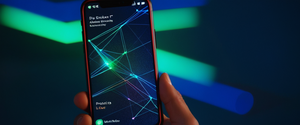This comprehensive report provides an in-depth analysis of malware infections in Google Chrome, encompassing detection methodologies, removal procedures across multiple platforms, and prevention strategies to safeguard against future infections. The report explores the multifaceted nature of Chrome malware, including browser hijackers, adware, and potentially unwanted programs, while presenting actionable step-by-step instructions for users across Windows, macOS, and Android devices to completely eliminate malicious software and restore secure browsing functionality.
Understanding Chrome Malware and Its Impact
Malware targeting Google Chrome represents one of the most prevalent cybersecurity challenges faced by internet users today, affecting millions of devices globally. Malware, defined as unsafe or unwanted software that may steal personal information or harm your device, operates through various mechanisms specifically designed to compromise browser functionality and user privacy. Google Chrome has become the primary target for malicious actors due to its dominance in the browser market, with approximately five billion devices using Chrome or Chromium-based browsers that benefit from Google Safe Browsing protections. Understanding the nature of Chrome malware is essential for developing an effective removal strategy, as different malware types employ distinct infection vectors and concealment techniques.
The most common form of Chrome malware is the browser hijacker, which modifies browser settings without user knowledge or consent. Browser hijackers typically alter the homepage, search engine, and new tab page to redirect users to malicious websites that generate revenue through fraudulent advertising clicks or data harvesting operations. These hijackers often function alongside adware, creating persistent pop-up advertisements and unwanted notifications that degrade the browsing experience while simultaneously collecting sensitive user information. Some sophisticated variants contain keyloggers capable of recording user keystrokes to capture passwords, credit card information, and other valuable data. The infection rate for Chrome malware has reached concerning levels, with more than three million Chrome users affected by malware-laden extensions and over 560,000 new pieces of malware detected daily across all platforms.
Chrome malware infiltrates systems through multiple infection vectors, each exploiting different user behaviors and system vulnerabilities. Malicious browser extensions represent one of the primary infection mechanisms, with attackers creating seemingly legitimate extensions that actually perform malicious activities once installed. These extensions often appear as weather forecasts, dark themes, screen color pickers, or other commonly useful tools that users willingly install through the Chrome Web Store or from third-party sources outside Google’s official distribution channels. Phishing attacks constitute another significant vector, with attackers masquerading as legitimate companies to trick users into downloading malicious files or revealing credentials through deceptive websites that closely mimic authentic services. Drive-by downloads occur when users visit compromised websites, and malware automatically downloads without explicit user action, exploiting security vulnerabilities in Chrome or underlying operating systems.
Bundled software installation remains a common infection pathway, particularly when users download and install freeware or shareware applications from third-party websites without carefully reading terms and conditions. Malvertisements, which are advertisements containing embedded malware, redirect users to harmful websites or trigger automatic malware downloads when clicked. Man-in-the-Middle attacks targeting users on public WiFi networks allow attackers to intercept and alter communication between browsers and websites, injecting malicious code or stealing sensitive information. Email attachments and suspicious links from known or unknown senders frequently deliver malware payloads that install hijackers or downloader trojans capable of fetching additional malware onto infected systems.
Recognition and Detection of Chrome Malware Infection
Identifying malware in Chrome requires awareness of both obvious and subtle indicators that suggest compromised browser functionality or suspicious system behavior. Device-level symptoms indicate malware presence when users experience alerts about viruses or infected devices, notice that anti-virus software no longer works or runs properly, observe significant unexplained decreases in device operating speed, detect unexpected decreases in storage space, or find that their device stops working properly or entirely. These system-wide symptoms often indicate that malware has established persistence mechanisms deep within the operating system, going beyond simple browser hijacking to compromise core system functions.
Browser-specific symptoms provide more direct evidence of Chrome malware infection, manifesting as persistent pop-up advertisements and new tabs that refuse to close despite repeated closing attempts, unwanted Chrome extensions or toolbars that continually reappear after removal, browser settings that automatically change without user initiation such as homepage or search engine modifications, and redirects to unfamiliar pages or malicious advertisements when visiting previously safe websites. Users may also notice that their Chrome homepage keeps changing without permission, searches automatically redirect to unexpected websites, newly installed extensions appear without authorization, their browsing seems out of their control, or alerts about viruses or infected devices appear repeatedly. Additional behavioral indicators include a noticeable decrease in browsing performance, web pages loading more slowly than previously experienced, or unusual interface elements appearing within the browser.
Beyond browser symptoms, users should recognize account-level compromises indicating malware presence, such as receiving notifications that Google has signed them out of their Google Account to protect them from malware, or discovering that contacts have received emails or social media messages appearing to originate from them but never authorized by the user. These social compromise indicators suggest that malware has accessed email functionality or social media accounts, using infected systems to propagate malicious content to the user’s entire contact list. Some advanced malware variants operate silently in the background, collecting data and monitoring activity without displaying obvious symptoms that would immediately alert the user to infection. This silent operation represents a significant threat to user privacy and security, as data theft may continue undetected for extended periods before becoming apparent through unusual billing charges, identity theft incidents, or other downstream consequences.
The Comprehensive Removal Process for Chrome Malware
Successfully removing malware from Chrome requires a systematic, multi-layered approach that addresses the infection at both browser and system levels. The recommended removal process should be executed in proper sequence, ensuring that each step complements subsequent actions and maximizes the likelihood of completely eliminating all malware traces. The foundational removal process begins with the critical first step of resetting browser settings to their original defaults. Resetting browser settings restores the homepage, search engine, startup pages, and security settings to factory configurations, while also disabling all extensions and clearing temporary data such as cookies and cached files. To reset Chrome settings, users should open the browser, click the three dots menu in the upper right corner, select Settings, locate the Reset Settings option (found under Advanced on Windows or under Reset Settings on Mac), and choose the option to restore settings to their original defaults.
The second critical step involves removing untrusted browser extensions that may harbor malware or constitute the infection vector itself. Malicious extensions frequently hide among legitimate extensions, and users must examine all installed extensions carefully, removing anything unfamiliar or suspicious. Users can access the extensions list by clicking the three dots menu, selecting Extensions and then Manage Extensions, reviewing each extension by clicking Details if uncertain about its purpose, and removing any suspicious items by clicking Remove and confirming the removal. This step is particularly important because some malware variants will automatically reinstall previously removed extensions if the user later signs into their Google Account, leveraging Chrome’s synchronization feature to restore malicious configurations.
The third essential step requires users to change default advertisement permissions to prevent intrusive ads that may be part of malware functionality. Users should access Chrome Settings, navigate to Privacy and Security, click Site Settings, select Pop-ups and Redirects, and choose the option to not allow sites to send pop-ups or use redirects. Additionally, users should return to Site Settings, select Additional Content Settings, click on Intrusive Ads, and choose to block ads on sites known to show intrusive or misleading advertisements. These permission changes prevent malicious websites from bombarding users with pop-up windows and prevent redirects that attempt to drive users toward additional malware-hosting sites.
The fourth step involves comprehensive clearing of browsing data, cookies, and cached files that may contain malware or be exploited by future attacks. Cached data and cookies can store malware persistence information or be exploited by attackers to reinitiate infections, making their removal essential to prevent reinfection. Users should click the three dots menu, select Clear Browsing Data, choose the time range (preferably All Time to ensure complete removal), check boxes for Cookies and Other Site Data, Cache, and any other stored data, then click Clear Data. This process wipes temporary files that accumulated through normal browsing and removes tracking cookies that websites and malware use to maintain access to user accounts and devices.
The fifth critical step requires users to run a comprehensive antivirus or anti-malware scan of their entire system. Running antivirus software is essential because malware frequently extends beyond the browser to compromise the entire operating system, with malicious files hidden in system directories or program files outside of Chrome’s folder structure. Users should install reputable antivirus software from trusted sources, update the virus definitions to ensure detection of the latest malware variants, run a full system scan that checks all files and folders including hidden system areas, and follow the software’s instructions to quarantine or remove any detected malware. The antivirus scan may take considerable time depending on system size and malware infection severity, but this step is crucial for ensuring comprehensive malware removal.
The sixth step involves manually removing unwanted programs installed on the device, as malware frequently comes bundled with other potentially unwanted applications. On Windows, users should go to the Start menu, select Settings, choose Apps and Installed Apps, review the complete list of installed programs, identify anything unfamiliar or suspicious, and click Uninstall to remove questionable programs. On Mac, users should open Finder, select Applications, right-click any unwanted programs, choose Move to Trash, then empty the trash. This manual program removal step is essential because antivirus software may not detect all potentially unwanted programs that technically violate no security policies but nonetheless compromise user experience or privacy.
Platform-Specific Malware Removal Procedures
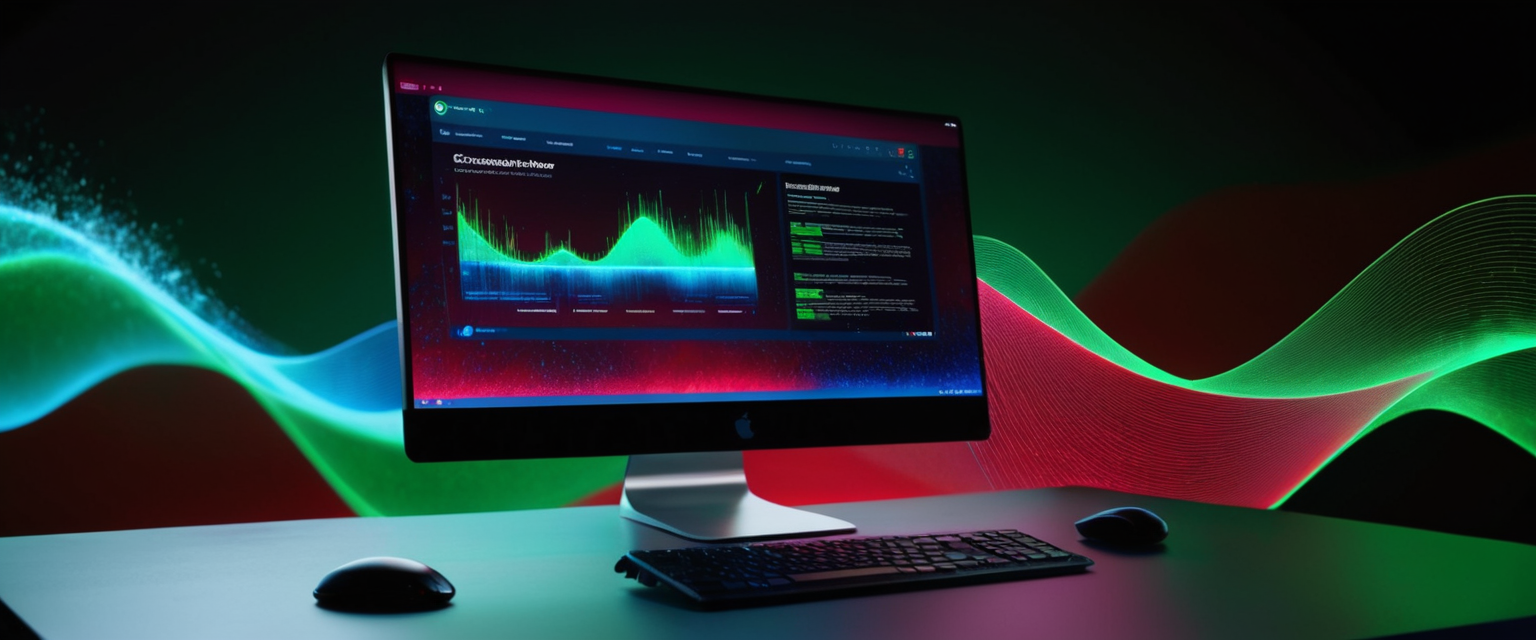
Windows-Based Chrome Malware Removal
Windows users face particular malware threats due to the platform’s widespread use and prevalence of Windows-targeted malware variants. The Windows removal procedure should begin by booting the computer into Safe Mode, which loads only essential system drivers and services, preventing malware from automatically loading and hiding from detection tools. To boot Windows 10 or 11 into Safe Mode, users press the Windows key plus I to open Settings, navigate to Update & Security (Windows 10) or System (Windows 11), select Recovery, click Restart Now under Advanced Startup, select Troubleshoot from the Choose an Option screen, choose Advanced Options, select Startup Settings, click Restart, then select 4 or F4 to enable Safe Mode or 5 or F5 to enable Safe Mode with Networking if internet access is required for malware removal tools.
Protect Your Digital Life with Activate Security
Get 14 powerful security tools in one comprehensive suite. VPN, antivirus, password manager, dark web monitoring, and more.
Get Protected NowOperating in Safe Mode provides a controlled environment where malware remains dormant or cannot execute its malicious functions, allowing antivirus software to locate and remove threats that would otherwise prevent detection by hiding from or interfering with scanning processes. After booting into Safe Mode, Windows users should download and install Malwarebytes or similar comprehensive anti-malware software from reputable sources only, avoiding downloading security software from untrusted websites that may themselves distribute malware. Users should then run a full system scan with the threat detection software, ensuring that the malware detection database is fully updated before scanning begins, and follow the software’s instructions to quarantine or remove all detected threats.
Following initial malware detection and removal, Windows users should reset their browser settings in Safe Mode, which helps ensure that malware cannot interfere with the browser reset process. After completing these steps in Safe Mode and ensuring the antivirus software has removed all detected threats, users should restart their computer normally, run additional scans with Malwarebytes or equivalent software weekly for several weeks to detect any remaining malware, and consider running scans with alternative anti-malware tools such as HitmanPro or AdwCleaner to detect malware missed by the primary antivirus software. This redundant scanning approach is particularly important for sophisticated malware that may evade single-tool detection.
macOS-Specific Chrome Malware Removal
macOS users face growing malware threats as attackers increasingly target Apple devices, with malware persistence mechanisms adapted to Apple’s operating system architecture. Mac malware removal begins by entering Safe Mode on macOS by holding the Shift key while restarting the computer, resulting in the system loading only essential components needed to run the operating system. Upon reaching the login screen while in Safe Mode, users can proceed with malware removal activities knowing that most malicious code will remain dormant.
On macOS, removing unwanted programs requires manual intervention through the Finder application, as macOS does not provide a centralized programs list equivalent to Windows. Users should open Finder, click on Applications in the left sidebar, carefully review all installed applications, identify anything unfamiliar or suspicious, right-click suspicious programs, select Move to Trash, then right-click the Trash icon at the bottom of the screen and select Empty Trash. This process physically deletes suspicious programs from the system, ensuring they cannot be reactivated by restart or system processes.
After manually removing suspicious programs, macOS users should download and install Malwarebytes for Mac or similar anti-malware software from the official website, then run the scanning tool to detect remaining malware hidden in system files or application resources. Following antivirus scanning and malware removal, users should reset Safari or Chrome browser settings using the browser’s built-in reset functionality. For Safari, users click the Safari menu in the top left corner, select Settings, then General, and restore the preferred homepage. For Chrome, users click the three vertical dots in the top right corner, select Settings, then Reset Settings, and confirm restoration to original defaults.
macOS users should also check system profiles and remove any unknown profiles, as advanced macOS malware sometimes installs malicious configuration profiles that persist even after application removal. Users can access profiles by opening System Settings, searching for “profile,” selecting the option to view or remove profiles, identifying and removing any unrecognized profiles, then clicking the minus sign next to the profile to delete it. Following complete malware removal on macOS, users should restart their computer normally and run antivirus scans weekly for several weeks to ensure complete malware elimination.
Android Device Malware Removal
Android device malware removal requires distinct procedures reflecting Android’s different architecture and security model compared to desktop operating systems. Android users should first enable Safe Mode by holding the power button until a Power Off option appears, holding both the Power Off button on-screen and the physical power button simultaneously until Safe Mode appears on the screen, then tapping Safe Mode to restart the device. Safe Mode on Android loads only factory-installed applications and essential system services, preventing any third-party apps, including malware, from running automatically.
In Android Safe Mode, users should check Google Play Protect settings to ensure the device’s built-in malware protection is enabled. Users open the Google Play Store app, tap the profile icon in the top right corner, select Play Protect and Settings, and ensure that Scan Apps with Play Protect is toggled on. Google Play Protect continuously scans installed applications for malicious behavior and can detect and remove many types of Android malware automatically.
Android users should then remove problematic apps one by one, starting with recently installed applications that appeared before malware symptoms began. Users go to Settings, navigate to Apps & Notifications, tap See All Apps, identify suspicious or recently installed applications, tap each suspicious app, select Uninstall, and confirm removal. After removing each suspicious app, users should restart their device normally and observe whether symptoms persist, identifying which app caused the problems through systematic removal and testing.
For more comprehensive Android malware detection, users should download Malwarebytes for Android or similar anti-malware applications from the Google Play Store, as these tools provide deeper system scanning than Google Play Protect. After installation, users should run a full system scan, follow the app’s instructions to remove detected malware, and restart their Android device to ensure complete malware elimination. If malware symptoms persist after removing apps and running antivirus scans, users may need to perform a factory reset as a last resort, which erases all data and returns the device to original factory settings. Before factory resetting, users should back up important data to cloud storage or external devices, then access Settings, search for Reset, select Factory Data Reset, and follow the prompts to erase all device data and restore factory settings.
Advanced Remediation Techniques and System-Level Cleaning
For particularly persistent or sophisticated malware infections that resist standard removal procedures, advanced users should consider disabling System Restore Points before running malware removal tools. System Restore Points can serve as hiding places for malware, allowing infections to survive antivirus scans by restoring malicious files from previously created snapshots if users subsequently restore their system to an earlier date. Advanced users can disable System Restore by accessing System Properties, selecting the Protection tab, choosing the drive containing Windows installations, clicking Configure, selecting Disable System Protection, and confirming the action. After disabling System Restore, users should run comprehensive malware scans, and only after confirming malware removal should they re-enable System Restore and create a new, clean restore point.
Running multiple antivirus and anti-malware tools sequentially provides enhanced malware detection by leveraging different detection algorithms and malware signature databases that identify different threats. After running Malwarebytes, users might run HitmanPro, which specializes in rootkit detection and removal of particularly sophisticated malware that hides deep within operating systems. Following HitmanPro, users can run AdwCleaner, which specifically targets adware and malicious browser modifications not always detected by traditional antivirus software. This layered approach increases the probability of detecting and removing all malware traces, as each tool uses distinct detection methodologies that complement one another.
For infections involving malware in Chrome’s user profile directory, particularly the AppData Local folder on Windows where Chrome stores user data, additional specialized cleaning may be necessary. Users can manually navigate to C:\Users\[username]\AppData\Local\Google\Chrome\UserData and examine folders for suspicious files or modifications, though this requires caution as improper file modification can damage Chrome functionality. More safely, users can create a new Chrome user profile after malware removal by clicking the profile icon in Chrome, selecting Add Profile, creating a new profile with a different name, and switching to the new clean profile to verify that malware symptoms disappear. If symptoms disappear in the new profile but return in the old profile, this confirms that malware was stored in the old profile’s user data, and users can safely delete the compromised profile.

Google’s Built-in Protection and Security Features
Google provides several built-in security features within Chrome and associated Google services that help prevent malware infection and detect compromised accounts. Google Safe Browsing represents the primary built-in protection mechanism, protecting over five billion devices daily by checking website visits and downloads against lists of dangerous sites and downloads containing malware, phishing, or social engineering threats. Safe Browsing operates at multiple protection levels, with Standard Protection on by default, offering security from previously identified dangerous websites, downloads, and extensions. When users encounter a dangerous site, Chrome displays a red warning page explaining that the site contains malware or phishing attempts, recommending that users not proceed.
Enhanced Safe Browsing provides an advanced protection level for users seeking maximum security against both known and previously unknown threats. When Enhanced Safe Browsing is enabled, Chrome sends information about visited websites, page content samples, extension activity, and system information to Google Safe Browsing servers in real-time, allowing detection of previously unknown attacks. Users can enable Enhanced Safe Browsing by opening Chrome, clicking the three dots menu, selecting Settings, navigating to Privacy and Security and then Security, selecting Enhanced Protection, and confirming the selection.
Google’s Security Checkup tool provides personalized recommendations for strengthening account security and can identify compromised passwords or suspicious account activity. Users can access Security Checkup by opening a web browser, navigating to myaccount.google.com/security-checkup, signing in with their Google Account, and following on-screen steps to review connected devices, recent security events, and compromised passwords. The Security Checkup tool alerts users to unusual login attempts, unauthorized apps accessing their Google Account, and passwords that have been compromised in data breaches, allowing users to change compromised passwords and remove unauthorized account access.
Google Password Manager provides password security monitoring that automatically checks saved passwords against known data breaches and alerts users to compromised credentials. Users can access Password Checkup within Chrome by clicking the three dots menu, selecting Passwords and Autofill, then Google Password Manager, accessing the Checkup tab, and reviewing passwords flagged as compromised or weak. For any compromised passwords shown in Password Checkup, users should change them immediately by clicking the flagged password and following on-screen instructions to visit the affected website and create a new password.
It is important to note that Google discontinued its Chrome Cleanup Tool in March 2023, as detailed in Chrome 111 updates. The Chrome Cleanup Tool, which operated from 2015 to 2023, had completed over 80 million cleanups before its retirement, but Google determined that other protective measures, including Safe Browsing and the Chrome Web Store review process, now provide sufficient malware protection. The decision reflected declining user complaints about unwanted software and observations that antivirus software and Safe Browsing now block file-based malware more effectively than in previous years.
Prevention Strategies and Future Protection
Successfully removing malware from Chrome represents only the first step in comprehensive security management; preventing future infections through behavioral changes and security configuration modifications is equally critical for long-term protection. Users should establish healthy browsing habits that fundamentally reduce malware infection risk, beginning with extreme caution regarding external links and downloads. Users should never click links from strangers or people they barely know, should carefully examine sender email addresses to verify authenticity, should hover over links before clicking to preview the actual URL destination, and should verify that email addresses and website URLs match official representations. Legitimate organizations rarely request sensitive information through email links; legitimate requests typically require visiting the official website independently by typing the URL directly into the browser.
Users must maintain extreme caution when downloading and installing software, particularly freeware and shareware applications from third-party websites. During software installation, users should carefully read all terms and conditions rather than immediately accepting default options, as malware is frequently bundled with free software and installed only if users do not explicitly opt out during installation. Users should prefer installing software directly from official publisher websites rather than from third-party download sites, which often repackage software with bundled malware.
Maintaining current software and operating system versions is essential for closing security vulnerabilities that malware exploits for installation. Users should enable automatic updates for Windows, macOS, Chrome, and all installed applications, ensuring that security patches are applied immediately when released rather than delaying updates indefinitely. Browser vulnerabilities in particular are exploited rapidly by malware authors after public disclosure, making prompt browser updating critical for preventing drive-by download attacks that exploit known but unpatched vulnerabilities.
Careful extension installation is critical for preventing malicious extension infections that represent one of the primary Chrome malware vectors. Users should only install extensions directly from the official Chrome Web Store rather than from third-party websites, should carefully review extension permissions before installation to ensure that requested permissions align with extension functionality, should check extension ratings and reviews from other users, and should verify the extension publisher’s identity and reputation. Users should regularly review installed extensions, removing any extensions that are no longer actively used, as abandoned extensions may be compromised by their developers and repurposed for malicious functions.
Network security practices prevent malware transmission over network connections that compromise Chrome security through interception and injection attacks. Users should avoid using public or free WiFi networks for sensitive transactions or accessing sensitive accounts, as these networks frequently lack encryption and allow attackers to monitor traffic and steal credentials. If public WiFi is unavoidable, users should use a virtual private network (VPN) that encrypts all internet traffic, preventing network-level attacks, and should verify that websites use HTTPS encryption by looking for a padlock icon in the address bar before entering sensitive information.
Regular security scanning and maintenance should become routine practice rather than reactive responses to infection symptoms. Users should schedule Malwarebytes or equivalent antivirus software to run weekly scans automatically, enabling notification if malware is detected, and should quarterly run additional comprehensive scans with alternative anti-malware tools to ensure detection of malware that single tools might miss. Users should also clear browsing cache, cookies, and temporary files monthly, regularly review installed extensions and remove unused ones, regularly update all passwords particularly for email and financial accounts, and enable two-factor authentication on all important accounts to prevent unauthorized access even if passwords are compromised.
Advanced users should monitor system activity for signs of malware activity that antivirus software might miss. Monitoring unusual network traffic spikes, unexpected CPU usage, high disk activity with unclear source, new processes appearing in Task Manager, registry changes appearing in Windows Event Viewer, or unusual system slowdowns even after malware removal can indicate ongoing malware presence or persistence mechanisms. Unusual system behavior warrants investigation and possible re-running of comprehensive malware scans.
Post-Removal Verification and Recovery Procedures
Following completion of malware removal procedures, users should verify that infections have been completely eliminated and should implement recovery measures to restore normal functionality and protect against reinfection. Verification begins by restarting the computer normally and monitoring for malware symptoms to confirm that pop-ups, redirects, and performance issues have resolved. Users should visit several previously problematic websites to confirm that redirects no longer occur, should check that their homepage and search engine have remained at user-selected settings rather than reverting to malicious defaults, and should verify that all previously removed extensions remain removed.
Users should run follow-up antivirus scans one week and two weeks after initial malware removal to detect any remaining or re-emerging malware that might not have been detected in initial scans. Some persistent malware variants implement delayed execution mechanisms, revealing themselves only after removal attempts have concluded, or utilize regeneration techniques that require multiple scanning cycles for complete removal.
For users who were logged into their Chrome Account during malware infection, malware may have synchronized infected settings to their Google Account, causing reinfection when signing back into Chrome after removal. Users should sign out of their Chrome Account, perform a factory reset of their Chrome profile, clear all sync data from their Google Account, and only then sign back into Chrome to ensure that synchronized data does not reintroduce the infection. Alternatively, users can create a new Chrome profile as described above and perform a complete fresh start rather than attempting to salvage the infected profile.
Password security requires particular attention following malware removal, as malware frequently captures keystrokes or monitors account access during the infection period. Users should change passwords for email accounts, financial institutions, and other sensitive services, paying particular attention to changing any passwords that may have been entered while malware was active. Users should use strong, unique passwords consisting of at least 16 characters combining uppercase letters, lowercase letters, numbers, and special characters, avoiding passwords based on personal information that can be guessed or compromised through social engineering.
Reclaiming Your Chrome’s Security
Removing malware from Google Chrome requires systematic, comprehensive approaches spanning multiple layers from browser-level remediation to operating system-level deep cleaning and security hardening. The successful removal process combines resetting browser settings, removing malicious extensions, clearing cached data, running comprehensive antivirus scans, manually removing unwanted programs, and in severe cases utilizing Safe Mode and advanced anti-malware tools to eliminate persistent infections. Platform-specific procedures for Windows, macOS, and Android ensure that removal accounts for operating system-specific malware techniques and security architecture differences.
Beyond removal, prevention of future infections through behavioral modification, software updates, security awareness, and implementation of built-in Google safety features creates a comprehensive defense strategy. Users who maintain cautious browsing habits, avoid suspicious links and downloads, keep software and operating systems current, carefully review extension permissions, use VPNs on public networks, and regularly scan with updated antivirus software reduce their malware infection risk substantially. Google’s built-in protections including Safe Browsing, Enhanced Protection, Security Checkup, and Password Manager provide substantial automated protection for users who enable these features.
Malware infections in Chrome represent complex security challenges that evolve continuously as attackers develop new evasion techniques and distribution methods, but comprehensive understanding of removal procedures combined with consistent implementation of prevention strategies enables users to eliminate existing infections and protect against future compromises. Users experiencing persistent malware symptoms that resist standard removal procedures should consider professional technical support from reputable computer security specialists who can implement more advanced remediation techniques, though most users successfully eliminate malware through careful execution of the procedures outlined in this comprehensive guide.