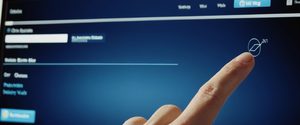Private browsing is a fundamental feature available across all modern web browsers that allows users to surf the internet without storing browsing history, cookies, cached files, and search queries locally on their devices. When activated on a Mac, private browsing creates isolated browsing sessions where website tracking is disabled and third-party tracking parameters are removed from URLs, providing users with a layer of device-level privacy protection. While private browsing functionality varies slightly across different browsers such as Safari, Google Chrome, Mozilla Firefox, Microsoft Edge, Brave, and Opera, the underlying principle remains consistent across all platforms, enabling users to maintain temporary browsing privacy from other individuals who may share their computer. This comprehensive analysis examines the mechanisms, procedures, benefits, and limitations of private browsing on macOS, exploring how users can effectively activate and utilize this feature across multiple browsers, understand its protections, and recognize where additional privacy tools become necessary for comprehensive online security.
Understanding Private Browsing: Foundational Concepts and Core Functionality
What Private Browsing Is and What It Accomplishes
Private browsing, also known as incognito mode in certain browsers, represents a dedicated browsing mode that operates differently from standard browsing in several critical ways. When you activate private browsing on your Mac, the browser establishes an isolated session that fundamentally changes how it stores and manages data. The primary accomplishment of private browsing is the prevention of local data storage on your device, which means that when you browse in a private window, the browser does not save your browsing history, visited websites, search queries entered into the search bar, or autofill information that you normally accumulate during regular browsing sessions.
Moreover, private browsing sessions feature isolation between individual tabs, which prevents websites from tracking your browsing patterns across multiple sessions within the same window. This architectural design means that if you visit website A in one tab and website B in another tab within the same private window, neither website can determine that you visited both sites or build a comprehensive profile of your browsing behavior across those different properties. When you close all private browsing windows on your Mac, the browser automatically deletes all cookies and website data that were created during that session, ensuring that no persistent tracking information remains stored locally on your computer.
Additionally, private browsing prevents the synchronization of open tabs across your Apple devices through iCloud, which represents a significant distinction from regular browsing mode. If you open multiple tabs in a private window on your Mac, those tabs will not appear when you check your open tabs on your iPhone, iPad, or other Mac computers through the iCloud tabs feature. Downloaded files present an interesting exception to this rule; while private browsing prevents the downloads list from recording the files you downloaded, the actual downloaded files remain on your computer in their designated download locations. This design decision reflects Apple’s recognition that users may need to access downloaded files after closing private windows, even though the browser maintains no record of the download activity itself.
What Private Browsing Does Not Protect Against
Despite its name and the privacy protections it provides, private browsing carries significant limitations that users must understand to avoid dangerous misconceptions about their online security. Most critically, private browsing does not hide your internet protocol address (IP address) from websites, internet service providers (ISPs), network administrators, or other third parties monitoring network traffic. When you visit a website in private browsing mode, that website can still see your IP address and therefore can potentially identify your approximate geographic location. Your ISP maintains complete visibility into which websites you visit during private browsing sessions, as the domain names you access must pass through their network infrastructure, and they can compile a comprehensive list of your browsing activity despite your use of private mode.
Private browsing also fails to encrypt your internet traffic, meaning that anyone monitoring your network connection could potentially intercept and view the unencrypted data you transmit on websites that do not use HTTPS encryption. Additionally, while private browsing prevents local storage of cookies and tracking information on your device, it does not prevent websites from setting cookies during your private browsing session or prevent third-party tracking scripts from collecting information about your behavior while you are actively browsing. Some websites can even detect that you are using private browsing mode by checking for the absence of certain local storage features, which may affect how content is displayed or how certain website features function.
Furthermore, private browsing provides no protection against malware, phishing attacks, or other cyber threats. If you visit a malicious website in private browsing mode that attempts to download malware to your computer, the private browsing window cannot prevent that infection. Private browsing also does not protect you from keyloggers, spyware, or other malicious software installed on your Mac, as these threats operate at the system level rather than within the browser. Additionally, any extensions or add-ons running in your private browsing window can potentially access and track your browsing activity, depending on their permissions and how they are configured.
Browser-Specific Methods for Opening Private Browsing on Mac
Safari Private Browsing
Safari, which is the default web browser on all macOS computers and serves as Apple’s first-party browser offering, provides multiple straightforward methods for opening private browsing windows. The most direct method involves using the menu system: open Safari and then click on “File” in the menu bar at the top of the screen, then select “New Private Window” from the dropdown menu that appears. This action immediately opens a new window with the characteristic visual indicators of private browsing mode, creating an isolated browsing environment separate from any regular browsing windows you may have open.
Alternatively, users can employ a keyboard shortcut to expedite the process of opening private windows, which proves particularly valuable for users who frequently switch between private and regular browsing. The keyboard shortcut for opening a new private window in Safari on Mac is Shift + Command + N, which represents a mnemonic aid for many users seeking to remember the combination. By pressing these three keys simultaneously, users can instantly create a new private window without needing to navigate through menu options, streamlining the workflow for privacy-conscious browsing sessions.
Safari also provides the ability to configure the browser to always open with private windows as the default behavior, meaning that every time you launch Safari, it automatically opens a new private window rather than displaying a normal browsing window. To enable this functionality, users should open Safari and navigate to Safari > Settings (or Preferences on older macOS versions), then click on the “General” tab. Within the General preferences, users will locate the “Safari opens with” dropdown menu; clicking this menu and selecting “A new private window” configures Safari to default to private browsing mode. This setting persists across Safari sessions, meaning that once configured, Safari will consistently launch private windows unless the setting is later changed.
Google Chrome Incognito Mode
Google Chrome, which maintains the second-largest market share among web browsers globally and offers cross-platform compatibility, implements its private browsing feature under the designation “Incognito mode” rather than using the term “private browsing”. To open a new Incognito window in Google Chrome on macOS, users should start by launching the Chrome browser application and then clicking on the three horizontal lines (hamburger menu) located in the upper right corner of the browser window. Within the dropdown menu that appears, users should select “New Incognito window,” which creates a new browsing window in private mode.
The keyboard shortcut for opening Incognito windows in Chrome on Mac is Command + Shift + N, which mirrors the Safari shortcut but applies specifically within the Chrome browser. This shortcut provides rapid access to private browsing functionality for frequent users, though users must ensure that Chrome is the active application at the time of pressing the shortcut, as the same key combination can create a new folder in Finder if the operating system is focused elsewhere. Once an Incognito window is open, Chrome displays a dark color scheme with a Spy Guy icon in the top right corner and displays “Incognito” text prominently at the top of the window to visually distinguish private browsing mode from regular browsing.
Mozilla Firefox Private Browsing
Mozilla Firefox, which emphasizes privacy protection and offers robust tracking prevention features, designates its private browsing feature as “Private Windows” and provides multiple access methods for Mac users. The traditional menu-based approach involves clicking the three horizontal lines (menu icon) in the upper right corner of the Firefox window, then selecting “New Private Window” from the dropdown menu that appears. This action opens a new window with a distinctive dark interface theme and displays a purple mask icon in the upper left corner, providing clear visual confirmation that private browsing is active.
Keyboard users can alternatively press Ctrl + Shift + P on Windows systems or Cmd + Shift + P on Mac systems to open a private window immediately. Firefox also supports right-clicking on links within web pages to open them directly in new private windows, a convenient feature for users who want to selectively visit certain pages privately without needing to open an entire new private window first and then navigate to the site. Unlike some other browsers, Firefox provides the additional capability to set the browser to always operate in private browsing mode through the preferences, which can be accessed by selecting Firefox > Preferences, navigating to the Privacy & Security section, and selecting “Always use private browsing mode” from the History dropdown menu.
Microsoft Edge InPrivate Mode
Microsoft Edge, which is based on the Chromium engine but offers independent features and integrations with Microsoft services, implements private browsing as “InPrivate mode” and provides convenient access methods for Mac users. To open a new InPrivate window, users can click the three horizontal dots (Settings and More icon) in the upper right corner of the Edge window, then select “New InPrivate window” from the dropdown menu. Alternatively, right-clicking on the Microsoft Edge icon in the taskbar and selecting “New InPrivate window” provides another access point for opening private windows.
The keyboard shortcut for opening InPrivate windows in Edge on Mac is Command + Shift + N, consistent with Chrome and Safari shortcuts. When an InPrivate window is active, Edge displays visual indicators including a dark color scheme and a notification stating “InPrivate browsing” on the page, accompanied by a blue line around the address bar. Microsoft Edge also allows users to configure the browser to always open in InPrivate mode through the settings, which can be useful for users who prefer private browsing as their default behavior.
Brave Browser Private Browsing
Brave Browser, which prioritizes ad blocking and privacy protections through its default settings, offers private browsing functionality that can be accessed through its menu system. To open a private window in Brave, users should click the hamburger menu (three horizontal lines) in the upper right corner of the browser window and select “New Private Window” or “New Private Window with Tor” depending on their desired level of anonymity and privacy protection. The standard private window offers private browsing without additional protections, while the Tor option routes traffic through the Tor network for enhanced anonymity.
Users can identify that they are in Brave’s private window mode by observing the distinctive visual indicators, including the presence of sunglasses icon in the upper right corner, which clearly distinguishes private mode from regular browsing. Brave’s implementation of private browsing aligns with its broader philosophy of privacy-first design, as the browser blocks ads and trackers by default in all browsing modes, with private windows offering additional isolation and security measures.
Additional Browsers: Opera, DuckDuckGo, and Firefox-Based Options
Opera, one of the longest-established web browsers with a dedicated user base, offers private browsing functionality that can be accessed through File > New Private Window or by using the keyboard shortcut Ctrl + Shift + N on Windows or Command + Shift + N on Mac. Opera’s private windows feature a distinctive darker appearance that visually differentiates them from regular browsing windows. DuckDuckGo, which markets itself as a privacy-focused alternative to mainstream browsers, provides private browsing capabilities through its dedicated browser application available for download from the Mac App Store or directly from the DuckDuckGo website.
Additional privacy-focused browsers such as Vivaldi and other Firefox-based derivatives also implement private browsing modes, though these represent more specialized choices outside the mainstream browser ecosystem. Each of these alternative browsers maintains the fundamental private browsing principle of preventing local storage of browsing history and cookies while providing their unique additional privacy or functionality features.
Protect Your Digital Life with Activate Security
Get 14 powerful security tools in one comprehensive suite. VPN, antivirus, password manager, dark web monitoring, and more.
Get Protected NowVisual Identification and Confirmation of Private Browsing Mode
Safari Private Browsing
Visual IndicatorsConfirming that you are actively browsing in private mode is essential to ensure that your browsing activity is not being recorded locally on your device. In Safari, the visual indicators of private browsing are deliberately noticeable under normal lighting conditions, though they become subtly difficult to distinguish in certain circumstances. The primary visual cue in Safari’s private browsing mode is the appearance of the address bar and search field at the top of the window, which display with a dark gray background with white text, contrasting sharply with the light appearance of the address bar in regular browsing mode.
Additionally, Safari displays the text “Private Browsing” in bold white font prominently in the top center of the window when a new private window first opens. However, this text may disappear after the page loads and you begin browsing, which can create confusion for users accustomed to continuously visible status indicators. When using Safari in macOS Dark Mode, the visual distinction becomes significantly more subtle, as both the regular and private modes use dark colors by default; in this scenario, the private browsing window displays a darker shade of dark gray in the address bar compared to the regular browsing window. Users in Dark Mode must pay careful attention to observe this more subtle color differentiation to confirm they are in private mode.
Chrome Incognito Visual Indicators
Google Chrome provides unmistakable visual confirmation of Incognito mode through several design elements that persist throughout the browsing session. When an Incognito window is open, the window displays a dark color scheme throughout the interface, and a “Spy Guy” icon appears in the upper right corner of the window, accompanied by the text “Incognito” displayed prominently. Additionally, Chrome displays a notification banner informing the user that “You’re now in Incognito mode” and explaining that Chrome won’t save browsing history, cookies, or other site data. This persistent visual feedback makes it virtually impossible for users to accidentally browse in regular mode when intending to use Incognito, as the visual cues remain constant regardless of website content or other activities.
Firefox and Edge Visual Confirmation
Firefox’s private windows display a distinctive purple mask icon in the upper left corner of the window, providing an iconic visual representation of private browsing that remains visible throughout the browsing session. This design choice creates a memorable and easily recognizable symbol that users can quickly identify, even when browsing on multiple screens or switching between windows. Microsoft Edge displays its InPrivate indicator through a blue line surrounding the address bar and the explicit text “InPrivate browsing” displayed on the page, creating a clear and persistent visual confirmation of private mode status.

Keyboard Shortcuts and Efficient Access to Private Browsing
Shortcut Consistency Across Major Browsers
The browser industry has largely converged on standardized keyboard shortcuts for accessing private browsing functionality, creating consistency that benefits users who frequently switch between different browsers. Command + Shift + N serves as the universal shortcut for opening new private windows across Safari, Google Chrome, Microsoft Edge, and Brave Browser on macOS. This standardization means that users who master this single keyboard combination can rapidly access private browsing in any of the four most popular browsers on Mac without needing to memorize different shortcuts for each application.
Mozilla Firefox implements a slightly different shortcut, utilizing Cmd + Shift + P instead of the Command + Shift + N pattern. While this represents a minor deviation from the mainstream convention, the “P” mnemonic helps users remember that the shortcut activates “Private” mode in Firefox. Opera similarly uses Cmd + Shift + N to maintain consistency with other mainstream browsers.
Strategic Advantages of Keyboard Shortcut Usage
Understanding and utilizing keyboard shortcuts for private browsing offers several strategic advantages that enhance the browsing experience. First, keyboard shortcuts eliminate the need to navigate through menu systems, which saves time and reduces the number of mouse clicks required to establish a private browsing session. For users who frequently switch between private and regular browsing, this efficiency gain compounds across numerous sessions. Second, keyboard shortcuts remain accessible even when dealing with browser interface issues that might temporarily obscure menu elements or require troubleshooting.
However, users must exercise caution when using keyboard shortcuts, as the keyboard combination’s behavior depends on which application is currently in focus. If the Mac Finder is in focus when the user presses Cmd + Shift + N in a Safari-centric workflow, the system creates a new folder on the desktop rather than opening a new Safari private window. Users must therefore ensure that their desired browser is the active application before pressing the shortcut. Additionally, users can customize keyboard shortcuts in many browsers through their preferences or settings menus, allowing for personal workflow optimization if the default shortcuts conflict with other applications or personal preferences.
Configuring Private Browsing as Default Behavior
Safari Default Private Window Configuration
Users who prioritize privacy and prefer to browse in private mode by default can configure their browsers to automatically launch private windows upon opening. In Safari, this configuration requires accessing the browser preferences through Safari > Settings (or Safari > Preferences on older macOS versions) from the menu bar. Once the Settings window opens, users should click on the “General” tab to access general browser preferences. Within the General preferences, users locate the “Safari opens with” dropdown menu and select “A new private window” from the available options.
After this setting is configured, every time a user launches Safari on their Mac, the browser automatically opens with a blank private window ready for browsing. The system will not display previously open tabs or windows from previous sessions, as this behavior is overridden by the private browsing default setting. Notably, some older versions of macOS require that users also enable the “Close windows when quitting an application” setting under System Preferences > General to ensure that Safari properly implements this private browsing default behavior.
Google Chrome Incognito Default Configuration
While Google Chrome does not offer a built-in settings menu option to configure the browser to always launch in Incognito mode, advanced users can implement this behavior through custom launch scripts or application configurations. On macOS, users can create an AppleScript that instructs Chrome to automatically open in Incognito mode, a technique that provides functional equivalence to Safari’s built-in default setting. The AppleScript approach involves opening the AppleScript Editor and entering a script that checks whether Chrome is currently running and either opens a new Incognito window if Chrome is active or launches Chrome with the “–incognito” flag if it is not running.
Microsoft Edge InPrivate Default Configuration
Microsoft Edge provides more straightforward functionality for configuring InPrivate as default behavior compared to Chrome. Users can access Edge settings by clicking the three horizontal dots menu and selecting “Settings,” then navigating to “Start, home, and new tabs” settings. Under the “When Edge starts” section, users can select “Open tabs from the previous session,” which will reopen InPrivate windows from the previous browsing session when Edge launches.
Firefox Always Private Browsing Mode
Firefox offers native support for configuring the browser to always operate in private browsing mode through the preferences system. Users can access Firefox preferences by selecting Firefox > Preferences (or Firefox > Settings in newer versions), navigating to the Privacy & Security section, and scrolling to the History section. Within the History settings, users locate the dropdown menu for history management and select “Use custom settings for history,” then check the box for “Always use private browsing mode”. Once configured, Firefox will operate entirely in private browsing mode, automatically discarding all browsing history, cookies, and cache after each session.
Notably, when Firefox is set to “Always use private browsing mode,” users will not see the purple mask icon that normally indicates private mode, as all windows effectively operate in private mode by default. To return to normal browsing with history storage, users must access the same preferences and uncheck the “Always use private browsing mode” setting, then restart Firefox for the changes to take effect.
Advanced Privacy Protections and Enhanced Fingerprinting Defense
Safari’s Advanced Fingerprinting Protection
Beyond the basic functionality of private browsing, modern browsers have implemented sophisticated privacy protections designed to defeat advanced tracking techniques that exploit browser and system information rather than relying on traditional cookies and tracking pixels. Safari has emerged as a leader in implementing these advanced protections, particularly through its “Advanced Fingerprinting Protection” feature that automatically activates in private browsing mode. This protection blocks connections to known data collection companies that employ advanced fingerprinting techniques to identify individual devices based on specific hardware and software characteristics.
Fingerprinting represents a sophisticated tracking methodology wherein advertising networks and data brokers collect information about your browser configuration, screen resolution, graphics processing capabilities, fonts installed on your system, and various other environmental characteristics that combine to create a unique identifier for your specific device. Even without cookies, these fingerprints can track users across websites with surprising accuracy. Safari’s advanced fingerprinting protection injects deliberately small amounts of noise into sensitive data collection points such as Canvas and WebGL graphics rendering operations, making it difficult for fingerprinting scripts to extract reliable identifying information. Additionally, Safari overrides the results of certain web APIs that expose screen and window metrics, providing users with generalized values rather than their unique hardware specifications.
When private browsing is active in Safari, the browser also removes known tracking parameters from URLs before sending requests to websites, further reducing the ability of third parties to track your browsing behavior. Safari’s implementation automatically turns on “Use advanced tracking and fingerprinting protection” when browsing in private mode, requiring no user configuration. Users who desire these protections in regular (non-private) browsing mode can enable them through Safari > Settings > Privacy > Advanced Settings and selecting “Use advanced tracking and fingerprinting protection” for “All Browsing”.
Link Tracking Parameter Protection
Safari 17.0 introduced “Link Tracking Protection” as an additional privacy enhancement that works in conjunction with fingerprinting protection. This feature removes tracking parameters that marketing and analytics companies embed directly within URLs to track user interactions across websites. By stripping these parameters before connecting to websites, Safari eliminates a significant vector through which tracking can occur, particularly for marketing attribution and analytics purposes. Additionally, Safari blocks network connections to known trackers through its tracking protection system, including sophisticated trackers that use CNAME cloaking techniques to disguise their identity and evade traditional blocking methods.
Extension Permissions and Privacy
Another advancement in Safari’s privacy architecture involves changing the default permissions for browser extensions in private browsing mode. Starting with Safari 17.0, extensions that have been granted access to website data or browsing history are automatically disabled when private browsing is active. This design decision prevents extensions from collecting tracking information or monitoring browsing activity in private mode without user awareness. Users can explicitly grant permission to specific extensions to run in private browsing mode if they choose, but the default-off approach provides stronger privacy protection.
Practical Applications and Real-World Use Cases for Private Browsing
Shared Computer and Device Privacy
One of the most common and practical applications of private browsing involves protecting your privacy when using shared computers in household, workplace, or public settings. When family members, roommates, colleagues, or the general public share access to a Mac, private browsing ensures that others cannot access your browsing history, saved passwords, autofill information, or search queries after you finish using the computer. This protection proves particularly valuable when conducting sensitive research, accessing financial accounts, or visiting websites of a personal nature where you would prefer that other users not discover your browsing activities.

Multiple Account Management
Private browsing enables users to simultaneously log into multiple accounts on the same website or service without cookie conflicts or account cross-contamination. For example, a user might open one regular browsing window logged into their personal Gmail account while simultaneously opening a private browsing window logged into their work Gmail account. This capability eliminates the need to log out and log back in repeatedly when switching between different accounts, streamlining workflows for users who maintain multiple accounts on various platforms. The isolation between regular and private browsing windows prevents cookies from one session from interfering with the other session.
Price Discrimination and Dynamic Pricing Avoidance
E-commerce websites and travel booking platforms frequently employ dynamic pricing algorithms that adjust prices based on factors including your browsing history, operating system, geographic location, and whether you are using an Apple device versus an Android device. Some research indicates that customers browsing from Apple devices may be presented with higher prices than customers browsing from Android devices, as retailers assume higher purchasing power among Apple users. Private browsing can partially mitigate this discrimination by preventing websites from accessing your browsing history to determine whether you have previously viewed a product, which many algorithms use to estimate your willingness to pay.
Additionally, private browsing prevents websites from determining whether you have previously searched for the same product or flight, which enables some retailers to incrementally increase prices when they detect that you have viewed a product multiple times, gambling that your interest indicates willingness to pay a higher price. For online shopping and travel booking, clearing your cookies and using private browsing mode can sometimes result in lower quoted prices. However, users should recognize that private browsing alone cannot fully prevent price discrimination based on IP address geolocation or other system-level identifiers, requiring a VPN for complete protection against location-based pricing discrimination.
Sensitive Research and Medical Information Access
When researching sensitive medical conditions, mental health concerns, or other personal health matters, users may prefer that this search history not appear in their browser history, particularly if they share their computer with family members. Private browsing ensures that searches for information about embarrassing health conditions, psychological concerns, or controversial medical treatments do not become visible to other users of the shared computer. Similarly, individuals researching topics related to religion, politics, sexual orientation, gender identity, or other sensitive personal matters can use private browsing to prevent others from discovering these research activities through browsing history.
Testing Website Functionality
Web developers, quality assurance professionals, and technical support personnel often use private browsing to test website functionality without the interference of stored cookies, cached data, or previous session information. Private browsing provides a clean slate environment where websites display and function as if accessed by a completely new user with no previous history or stored data. This capability proves invaluable for testing user registration flows, authentication systems, shopping cart functionality, and other features where cached or stored data might produce misleading results about how the website functions for new users.
Troubleshooting Browser Issues
When users encounter problems with website functionality or browser performance, private browsing mode offers a diagnostic tool for determining whether the issue stems from corrupted cookies, cached data, or extensions rather than a fundamental problem with the website or browser. By opening the problematic website in a private browsing window where no extensions run by default and no cached data interferes, users can isolate whether the issue reproduces in the clean private browsing environment. If a problem disappears in private browsing mode, the user can systematically enable extensions and clear cache in their regular browsing mode to identify which extension or corrupted data file caused the original issue.
Limitations, Misconceptions, and What Private Browsing Cannot Achieve
ISP and Network Visibility
Despite the name and marketing descriptions, private browsing does not prevent your internet service provider or network administrators from viewing which websites you visit. Private browsing only prevents local storage on your device; it does not encrypt your traffic or hide your IP address. When you access a website in private browsing mode, that website domain name must be resolved through DNS queries that pass through your ISP’s infrastructure, allowing your ISP to maintain comprehensive records of every website you visit regardless of whether you use private browsing. Additionally, network administrators at workplaces or schools who control the network infrastructure through which your Mac connects to the internet can monitor all traffic passing through their network, including identifying which websites you visit in private browsing mode.
Anonymity and Identity Protection
Private browsing does not make you anonymous on the internet and should never be confused with true anonymity tools such as VPNs (Virtual Private Networks) or Tor browsers. Your IP address remains visible to websites, ISPs, and network infrastructure operators regardless of whether you browse in private mode. Websites can therefore determine your approximate geographic location based on your IP address and can potentially correlate your browsing activity across different sessions if you perform actions that reveal your identity, such as logging into accounts with personal information. Private browsing protects privacy from other users of your device and from local tracking methods, but it does not protect anonymity from external observers.
Malware and Security Threats
Private browsing provides no additional security against malware infections, phishing attacks, ransomware, or other cyber threats compared to regular browsing mode. If you visit a malicious website or download an infected file while in private browsing mode, private browsing cannot prevent the infection from occurring. Similarly, private browsing does not protect against keyloggers or spyware installed on your computer, as these threats operate at the system level and monitor all keyboard input and system activity regardless of browser mode. Users seeking protection against these security threats must employ additional tools such as antivirus software, firewall protections, and intrusion detection systems.
Website Capabilities and Feature Disruption
Some websites disable certain features or functionality when they detect that users are browsing in private mode, creating deliberately degraded experiences. Additionally, certain website features that rely on stored cookies or persistent data may function differently or not at all in private browsing mode. Websites cannot directly block access based on private browsing detection, but they can choose to disable features like persistent login sessions, saved preferences, or shopping cart functionality that depend on stored data. Users encountering malfunctioning websites in private browsing mode may need to temporarily disable private browsing or configure the website to allow certain functions in private mode through site-specific settings.
Distinction Between Private Browsing and Privacy-Focused Browsers
An important distinction exists between the private browsing features available in mainstream browsers and dedicated privacy-focused browser applications. Private browsing in browsers like Safari, Chrome, and Firefox represents a temporary, session-based privacy feature that operates within the context of browsers primarily designed for convenience and functionality. True privacy-focused browsers such as DuckDuckGo, Brave (when properly configured), and Tor Browser employ different architectural designs that prioritize privacy throughout the entire browser experience rather than just within private mode. These privacy-focused browsers block ads and trackers by default in all browsing modes, utilize privacy-respecting search engines that do not profile users, and implement additional privacy protections beyond what mainstream browsers provide.
Comparing Private Browsing to Complementary Privacy Tools
Private Browsing Versus VPNs: Different Tools for Different Purposes
While both private browsing and Virtual Private Networks (VPNs) serve privacy purposes, they function fundamentally differently and address different privacy concerns. Private browsing prevents local storage of browsing activity on your device, primarily protecting privacy from other users of that specific device. A VPN, conversely, encrypts all internet traffic and routes it through a secure server, hiding your IP address and encrypting your browsing activity from your ISP, network administrators, and websites. VPNs operate at the system level and protect all applications and network traffic, not just web browsers, whereas private browsing only affects the browser itself.
The appropriate tool depends on the specific threat model and privacy goal. If your concern is preventing other people who share your computer from seeing your browsing history, private browsing is sufficient. If your concern is hiding your browsing activity from your ISP or network administrator, a VPN becomes necessary. If you want to avoid local storage while simultaneously hiding your activity from ISPs, the most comprehensive approach combines private browsing with a VPN, creating layered protection addressing both local and external privacy concerns.
iCloud Private Relay and Safari-Specific Privacy
Apple offers an additional privacy service called iCloud Private Relay, available to users with iCloud+ subscriptions, which provides complementary privacy protections to Safari’s private browsing. iCloud Private Relay routes encrypted Safari traffic through two separate relays—one operated by Apple and one by a third-party content delivery network—to obscure your IP address and browsing destinations. Unlike VPNs, iCloud Private Relay is limited to Safari and does not encrypt traffic from other applications or browsers, making it less comprehensive than a full VPN but more convenient for Safari-exclusive users.
The relationship between private browsing and iCloud Private Relay is complementary rather than redundant. Private browsing prevents local storage of cookies and history on your device and blocks trackers through advanced fingerprinting protection, while iCloud Private Relay hides your IP address and encrypts DNS requests from your ISP. Using private browsing and iCloud Private Relay together provides strong privacy protections specific to Safari browsing, though neither technology provides complete anonymity from determined adversaries or government entities with network-level monitoring capabilities.

Third-Party Cookies and Tracking Prevention Industry Evolution
Major browsers have responded to privacy concerns by implementing default protections against third-party cookies and cross-site tracking, changes that supplement private browsing protections. Firefox’s Enhanced Tracking Protection blocks third-party cookies from known trackers by default. Apple Safari implemented Intelligent Tracking Prevention in 2020, blocking all third-party cookies by default. Brave Browser similarly blocks third-party cookies by default as part of its privacy-first approach. These industry-wide changes mean that even in regular browsing mode, users now receive substantial tracking protection that previously required private browsing or additional privacy tools.
However, Google Chrome maintained support for third-party cookies longer than competing browsers, though the company announced plans to phase out third-party cookies through its Privacy Sandbox initiative. This evolution indicates that the industry recognizes that tracking prevention should not be limited to private browsing but should be the default behavior for all browsing modes. Users concerned about tracking in regular browsing mode can enable enhanced privacy settings in their browser preferences, though private browsing remains the most effective option for preventing local storage of browsing data.
Your Gateway to Private Browsing on Mac
Private browsing on Mac represents a fundamentally important feature available across all modern web browsers that addresses specific, local-level privacy concerns while operating within clear technical limitations that users must understand. Opening private browsing windows across different browsers follows consistent and straightforward procedures—whether through menu navigation or standardized keyboard shortcuts like Command + Shift + N for Safari, Chrome, and Edge—making this privacy tool accessible to users regardless of their technical expertise. Visual indicators such as Safari’s dark address bar, Chrome’s Spy Guy icon, or Firefox’s purple mask help users confirm that private browsing is active, reducing the risk of accidentally disclosing sensitive information through regular browsing mode.
The value of private browsing extends across numerous practical applications including protection from other device users, management of multiple accounts, avoidance of price discrimination, and troubleshooting of technical issues. For users who prioritize privacy, configuring browsers to default to private mode provides convenience while ensuring that the default behavior aligns with their privacy preferences. Advanced protections including Safari’s fingerprinting and link tracking prevention, combined with ecosystem-wide adoption of third-party cookie blocking, demonstrate that browser vendors recognize privacy as increasingly central to their value propositions.
However, users must maintain realistic expectations about what private browsing accomplishes and critically recognize what it does not accomplish. Private browsing addresses device-level privacy through preventing local storage but does not encrypt traffic, hide IP addresses, provide anonymity, or protect against security threats. For comprehensive privacy, users requiring protection from ISP monitoring, seeking anonymity, or concerned about network-level surveillance should complement private browsing with VPNs or privacy-focused browser alternatives. The most sophisticated privacy approach recognizes private browsing as one component of a comprehensive privacy strategy that may include VPNs, privacy-focused browsers, careful password management, and vigilant awareness of phishing and social engineering techniques.
As digital privacy concerns continue to evolve and regulatory frameworks increasingly require privacy protections, private browsing functionality will likely continue to advance with enhanced tracking prevention, improved fingerprinting defenses, and better visual indicators helping users maintain awareness of their privacy status. Meanwhile, private browsing remains an immediately accessible, free, and effective tool for addressing local privacy concerns on shared Mac computers, offering practical value to users without requiring additional software installation or subscription fees.