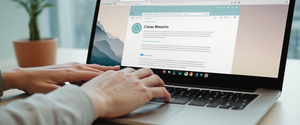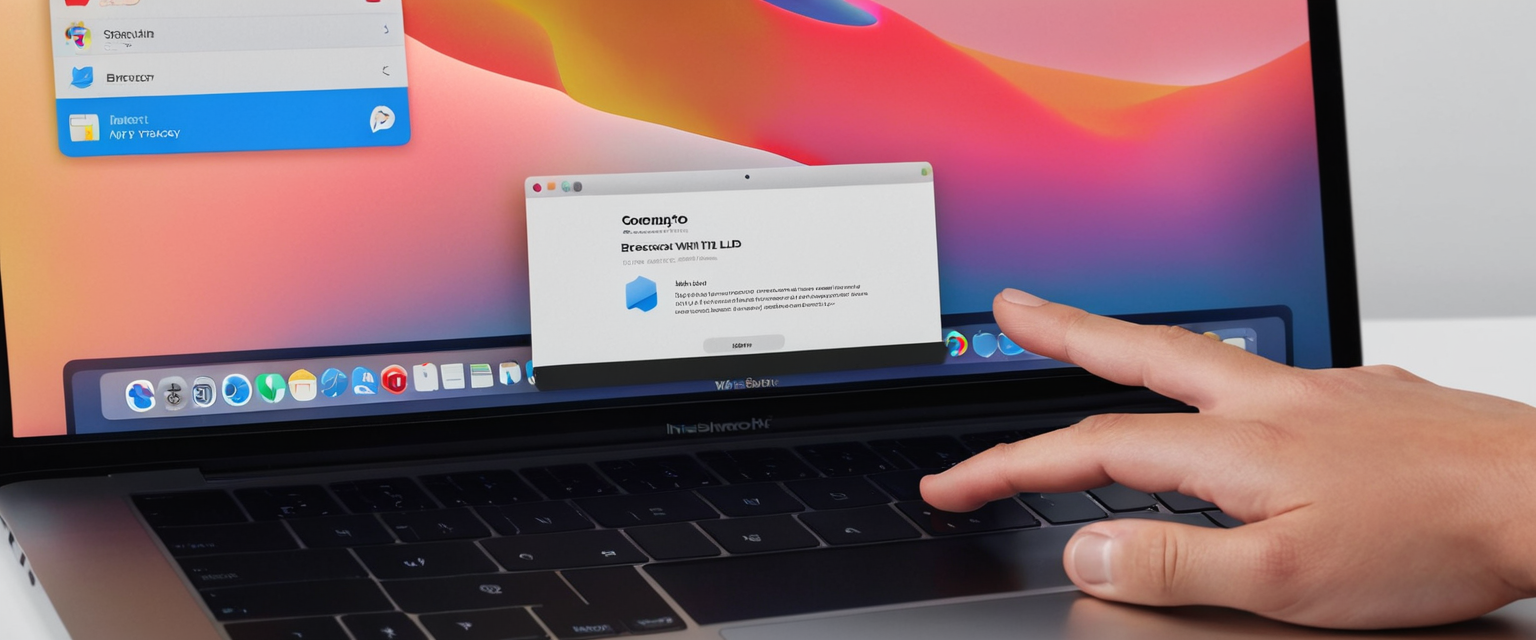
Private browsing has become an essential feature for users concerned about maintaining their online privacy and preventing their digital activity from being stored locally on their devices. When using a MacBook Air, whether you choose Apple’s native Safari browser or alternative options like Google Chrome, Mozilla Firefox, or Microsoft Edge, understanding how to access and effectively utilize private browsing modes is crucial for protecting your browsing data from other users on shared devices and limiting the information your browser retains about your online activities. This comprehensive analysis explores the mechanics, features, limitations, and best practices associated with private browsing on MacBook Air, providing detailed guidance on activating these modes across multiple browsers and understanding their actual protective capabilities.
Understanding Private Browsing Fundamentals and Core Functionality
Private browsing, known by different names across various browsers—including Private Browsing in Safari, Incognito in Chrome, Private Mode in Firefox, and InPrivate in Microsoft Edge—represents a browsing session that operates in isolation from your normal browsing activity, fundamentally preventing the browser from retaining detailed records of your web activity. When you initiate a private browsing session, the browser implements a temporary browsing mode where historically tracked data such as browsing history, search queries, cookies, cached files, and autofill information are neither stored on your device nor synchronized across your other connected devices. The core principle underlying private browsing is that once you close the last private browsing window or tab, all data collected during that session is immediately and completely deleted from your local device, creating what amounts to a clean slate as if you had never visited those websites.
The fundamental mechanics of private browsing operate at the browser level rather than at the system level, meaning that the protection is localized specifically to how your browser stores and manages data related to your web activities. When you open a private browsing window on your MacBook Air, the browser segregates that session from your normal browsing profile, treating each tab or window independently so that websites you visit in one tab cannot track your browsing patterns across other tabs within the same private session. This isolation provides a meaningful layer of privacy protection when sharing your MacBook Air with family members, colleagues, or in situations where you use public computers, as subsequent users cannot easily discover your browsing history, passwords, or personal information through normal browser navigation.
However, it is absolutely critical to understand from the outset what private browsing definitively does not do, as many users harbor misconceptions about the comprehensive nature of private browsing protection. Private browsing does not create anonymity on the internet, does not hide your real IP address from websites you visit, does not prevent your internet service provider from monitoring which sites you access, and does not protect you from malware, phishing attacks, or keyloggers. Websites themselves can still collect information about your visit including your IP address, and advertisers or data brokers can still track your activity while your private browsing window is active. Additionally, if you are using a workplace or school network, network administrators can still monitor your browsing activity despite private browsing being enabled.
Safari Private Browsing on MacBook Air: Detailed Activation and Operation
Apple’s Safari, which comes pre-installed on every MacBook Air, offers a robust private browsing implementation called Private Browsing that integrates seamlessly with the macOS ecosystem. Opening a new Safari private browsing window on your MacBook Air can be accomplished through multiple methods, each equally effective and suited to different user preferences and workflows. The most straightforward approach involves launching Safari and accessing the File menu from the menu bar, then selecting “New Private Window” from the dropdown options. Alternatively, if you prefer keyboard shortcuts, you can press Shift + Command + N simultaneously to instantly open a new private browsing window without needing to navigate menus. For users who wish to verify they are operating in private browsing mode, Safari provides clear visual indicators including a noticeably darker Smart Search field with white text at the top of the window, and explicit text labeling indicating “Private” in the browser interface.
When operating in Safari Private Browsing mode on your MacBook Air, the browser implements comprehensive data isolation across numerous categories of browsing-related information. The webpages you visit are not recorded in your browsing history, meaning that when you close the private window and subsequently check your history through the History menu, no record of the websites from your private session will appear. Your search queries entered into Safari’s Smart Search field are similarly not retained, so when you begin typing in the search bar in future sessions, the autocomplete suggestions will not include any searches you performed during private browsing. The browser will not save any passwords you enter or autofill any forms with information you previously supplied, preventing personal data from being cached and reused without your explicit re-entry.
All cookies and website data are handled with particular attention in private browsing mode, as these represent some of the most significant tracking vectors used by advertisers and data collection companies. When you use Safari Private Browsing, cookies set during your private session are stored only in temporary memory rather than being persisted to your disk, meaning they are completely discarded the moment you close the last private window. Downloaded files, although they do physically remain on your MacBook Air in your Downloads folder, are not recorded in Safari’s downloads list, preventing a historical record of your downloads from being automatically generated. If you use Apple’s Handoff feature to seamlessly continue browsing between your MacBook Air and other Apple devices connected to the same iCloud account, private browsing windows are specifically excluded from this synchronization, ensuring that your other devices do not receive any information about private browsing sessions from your Mac.
Beyond these fundamental data-deletion features, Safari’s Private Browsing mode implements additional privacy protections that operate automatically without requiring user intervention. Advanced tracking and fingerprinting protection is turned on by default in Safari Private Browsing, which actively blocks connections to known data collection companies that employ sophisticated fingerprinting techniques to identify devices based on browsing patterns and system configuration data. This advanced protection also removes tracking parameters that advertisers embed in URLs, stripping away unique identifiers added by marketing platforms so that the underlying web address functions normally but without the tracking payload. These protections work together to present a substantially more difficult tracking surface to data brokers and advertisers compared to normal browsing mode.
For users who wish to make private browsing their default mode of operation whenever they open Safari on their MacBook Air, rather than having to manually select “New Private Window” each time, Safari provides configuration options in the browser settings. Accessing Safari Settings by clicking “Safari” in the menu bar and selecting “Settings” opens the preferences window, where you should navigate to the General tab and locate the “Safari opens with” dropdown menu. From this menu, you can select “A new private window” as your default, which causes every new Safari window to open in private mode by default. It is important to note that if this option does not appear in your Safari Settings, you may need to first adjust a macOS system-wide setting by going to Apple menu > System Settings, navigating to “Desktop & Dock,” and enabling the option “Close windows when quitting an application.”
Google Chrome Incognito Mode on MacBook Air: Activation and Features
Google Chrome, although not pre-installed on MacBook Air, represents the most widely used web browser globally and offers a robust private browsing implementation called Incognito mode. To open a new Incognito window in Chrome on your MacBook Air, click the three-dot menu icon located in the upper-right corner of the Chrome window, and select “New Incognito window” from the dropdown menu. For users who prefer keyboard shortcuts, pressing Ctrl + Shift + N (or Command + Shift + N on Mac) provides instant access to Incognito mode without navigating menus. When you successfully open an Incognito window in Chrome, you will notice distinctive visual indicators distinguishing it from normal browsing windows, including a dark appearance to the top bar and an Incognito icon typically displayed in the address bar area.
Chrome’s Incognito mode prevents your browsing history, cookies, site data, information entered in forms, and searches from being saved to your device or your Google account if you are signed into Chrome. When you close your Incognito window, Chrome automatically deletes all browsing data accumulated during that session without leaving any local record. However, it is crucial to note that despite Incognito mode’s privacy features, it does not prevent Google or the websites you visit from tracking your activity while your Incognito window is active. Additionally, files you download while in Incognito mode, although they do not appear in your Chrome downloads history, do remain physically stored on your MacBook Air and can be located through the Finder.
One important technical consideration for MacBook Air users: if you use the keyboard shortcut Command + Shift + N to open an Incognito window, you must ensure that Chrome is the active application in focus. If the Finder is in focus when you press these keys, macOS will instead create a new folder on your desktop rather than opening Chrome Incognito, as the same keyboard shortcut has multiple purposes depending on which application is active.
Firefox Private Browsing Mode on MacBook Air: Comprehensive Guide
Mozilla Firefox, another major third-party browser available for MacBook Air, implements its private browsing functionality through what it terms “Private Browsing” mode, emphasizing its commitment to user privacy as part of Mozilla’s organizational values as a non-profit entity. To open a new Firefox private window on your MacBook Air, you can click the menu button (three horizontal lines) in the upper-right corner of Firefox and select “New Private Window,” or use the keyboard shortcut Command + Shift + P to instantly launch a private browsing window. Firefox’s private windows feature distinctive visual indicators including a purple mask icon displayed at the top of the window, providing unmistakable visual confirmation that you are operating in private mode.
Firefox’s Private Browsing mode operates with particular attention to tracking prevention, as Firefox has positioned itself as a privacy-focused alternative to Chrome. When you browse in a Firefox private window, the browser does not save your browsing history, form data, search bar entries, cookies, cached web content, or offline web content data. Firefox also employs Enhanced Tracking Protection by default in private windows, which automatically blocks third-party cookies and content trackers that attempt to follow your browsing across different websites, providing a more aggressive stance toward tracking than some competing browsers.
An important Firefox feature allows you to configure the browser to always operate in private browsing mode, even when opening regular windows. This is accomplished by accessing Firefox’s privacy settings (Firefox > Settings, then clicking “Privacy & Security”), locating the “History” section, and selecting “Use custom settings for history.” From here, you can check the “Always use private browsing mode” option, which causes Firefox to operate in a continuously private state. This represents a more comprehensive approach to default private browsing than most alternative browsers offer, essentially transforming Firefox into a privacy-by-default browser application.
Protect Your Digital Life with Activate Security
Get 14 powerful security tools in one comprehensive suite. VPN, antivirus, password manager, dark web monitoring, and more.
Get Protected Now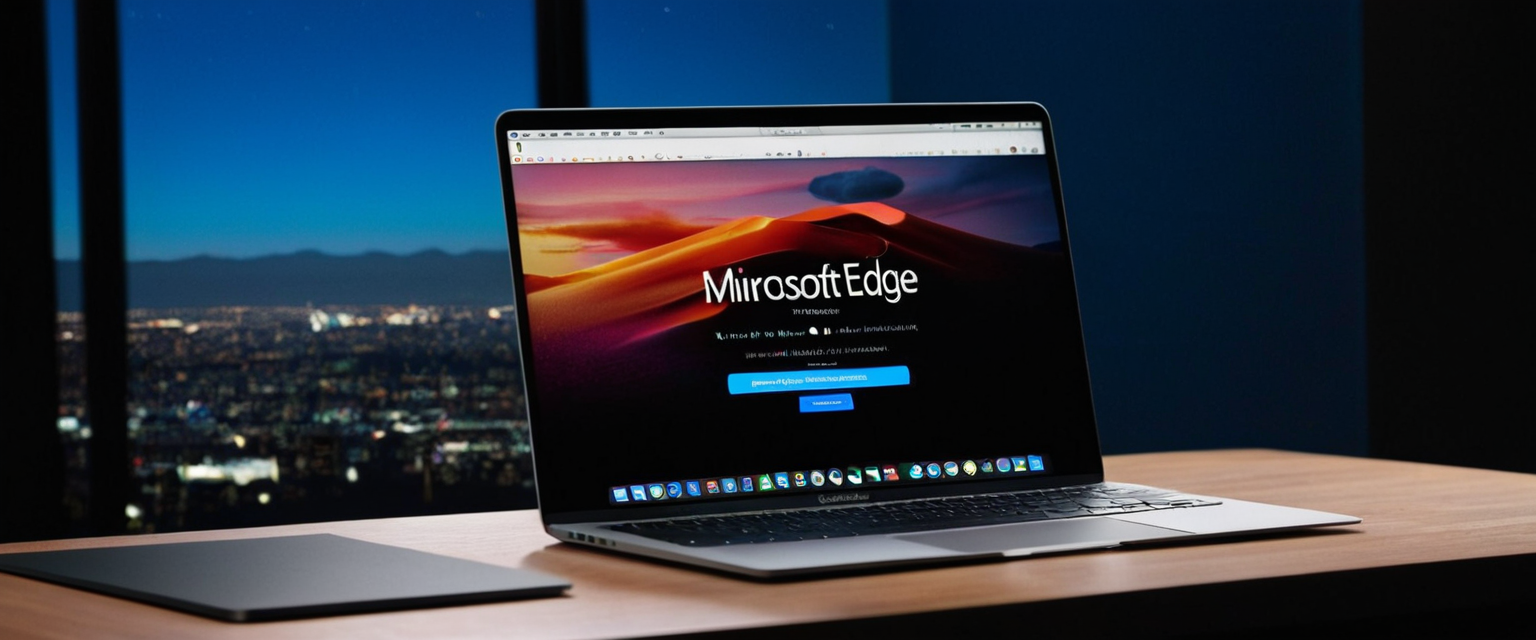
Microsoft Edge InPrivate Browsing on MacBook Air: Operation and Activation
Microsoft Edge, which was released for macOS in 2020, provides a competitive private browsing implementation called InPrivate mode. To open an InPrivate window in Edge on your MacBook Air, click the “Settings and more” menu (three dots) in the top-right corner and select “New InPrivate window.” You can also right-click the Microsoft Edge icon in your dock or taskbar and select “New InPrivate window” directly. When operating in InPrivate mode, Edge does not save your browsing history, cookies, site data, passwords, addresses, form data, site permissions, or hosted app data, with all this information being cleared when you close all InPrivate windows.
A distinguishing feature of Edge’s InPrivate mode is the emphasis on temporary availability of saved favorites and downloaded files—while your browsing activity is not retained, any favorites you explicitly save and files you download are preserved, allowing you to access these resources in subsequent sessions. Additionally, if you have authenticated to Edge with a Microsoft account, you can still access saved passwords and form fill data from your profile when using InPrivate mode, enabling seamless continuation of authenticated workflows without sacrificing privacy for your browsing activity.
Comparative Analysis of Private Browsing Across Browsers
When selecting which private browsing implementation to use on your MacBook Air, several distinguishing factors warrant consideration. Safari, as the native macOS browser, offers deep integration with Apple’s ecosystem through features like Handoff, allowing you to transition seamlessly between your MacBook Air and other Apple devices, though private windows are explicitly excluded from this synchronization. Safari’s Intelligent Tracking Prevention technology, which operates both in regular and private modes, provides machine-learning based tracking prevention that identifies and blocks domains attempting cross-site tracking. Performance-wise, Safari typically delivers superior battery life and responsiveness on MacBook Air compared to Chrome, as Safari is optimized specifically for Apple hardware whereas Chrome is known for consuming substantial battery power and RAM.
Chrome’s Incognito mode, while functionally similar to Safari’s Private Browsing, differs in its integration ecosystem—Chrome synchronizes data across devices through your Google account rather than iCloud, and the broader Chrome Web Store offers substantially more extensions than Safari’s more limited extension ecosystem. However, Chrome’s higher resource consumption remains a significant drawback for MacBook Air users, particularly on earlier models or when multiple tabs are open.
Firefox emphasizes its commitment to privacy through its non-profit organizational structure and open-source development model, offering Enhanced Tracking Protection that is arguably more aggressive than Safari’s implementation. Firefox also provides more extensive customization options than Safari, including the ability to configure Firefox to always operate in private mode system-wide. For power users and developers, Firefox’s developer tools are comprehensive and highly regarded.
Edge represents a middle ground, offering Chromium-based engine performance that is generally superior to Firefox but more efficient than Chrome, combined with Microsoft ecosystem integration for those working with Office 365 and OneDrive.
Advanced Safari Private Browsing Features and Security Enhancements
Modern versions of Safari on macOS include sophisticated security features that significantly enhance private browsing protection. Beginning with macOS Sonoma (macOS 14), Safari automatically locks private browsing windows when they are inactive for a period of time, requiring authentication via biometric methods—either Touch ID or Face ID on compatible MacBook Air models—to access the locked private tabs. This locking occurs automatically when Safari has not been used for a while, when the screen turns off, or when the screensaver activates, protecting your private browsing session if you step away from your MacBook Air.
To manually lock and unlock private browsing windows, you can navigate to Safari’s Window menu and select “Lock All Private Windows,” then authenticate with Touch ID to regain access. For users who prefer to disable this automatic locking, you can access Safari Settings, navigate to the Privacy tab, and uncheck the box labeled “Require Touch ID to view locked data.” However, the default behavior of automatic locking represents a significant security enhancement, particularly for users in shared environments or those concerned about unauthorized access to their private browsing sessions.
Advanced Tracking and Fingerprinting Protection represents another critical Safari privacy feature that deserves detailed attention. This protection is enabled by default in private browsing mode but can be extended to all browsing by accessing Safari Settings > Advanced tab and selecting “Use advanced tracking and fingerprinting protection” > “in all browsing.” This setting accomplishes multiple objectives including adding noise to browser APIs commonly used for fingerprinting, making these APIs return slightly different results each time and reducing the ability to identify devices based on fingerprint data uniquely. Additionally, the feature strips tracking parameters like Google’s gclid and Meta’s fbclid from links, which are commonly used for ad attribution and cross-site tracking.
iCloud Private Relay, available for users with iCloud+ subscriptions, complements private browsing by masking your IP address when using Safari—though it is important to emphasize that Private Relay operates independently from private browsing and only works with Safari, DNS queries, and some apps, not providing the comprehensive system-wide privacy of a full VPN. Private Relay functions by routing your Safari traffic through two separate proxies, one operated by Apple and one operated by content delivery networks like Akamai or Cloudflare, ensuring that neither proxy knows both your IP address and the websites you are visiting simultaneously.
Understanding the Scope and Limitations of Private Browsing Protection
Despite the comprehensive nature of modern private browsing implementations, users must maintain realistic expectations about what these features actually protect and what they definitively do not address. Private browsing is fundamentally a device-level privacy tool, preventing local storage of your browsing data on your MacBook Air and preventing other users of that device from discovering your online activities through browser interfaces. However, it does not create internet-level anonymity or prevent tracking by determined actors with access to network infrastructure.
Your Internet Service Provider can continue monitoring which websites you access regardless of private browsing status, as your ISP sits upstream of any browser-level privacy protections.Websites you visit can still identify and track you through your IP address, and they can still collect data about your behavior while you are actively browsing, with the key distinction being that Safari forgets this data when you close the window rather than storing it for future sessions.If you log into a social media account, email account, or other authenticated service during private browsing, the service provider still maintains their normal tracking capabilities and ability to associate your activities with your account.Employer network monitoring systems or school network filters can still observe and record your browsing activity despite private mode being active.
A particularly important consideration involves the distinction between private browsing’s protection against local tracking and its insufficient protection against remote tracking. While private browsing prevents your browser from caching your activity for later retrieval, it does not prevent websites from examining your browser configuration and behavior while you are currently browsing and using their service. This means that while a website cannot use cookies stored on your MacBook Air to recognize you on a future visit after you close private browsing, it can still profile you during your current active session through JavaScript, canvas fingerprinting, and other active tracking methods.

Optimizing Private Browsing for Maximum Privacy on MacBook Air
Users seeking to maximize privacy protection while using private browsing on MacBook Air should implement a multi-layered approach that recognizes both the capabilities and limitations of private browsing features. First, consistently use private browsing when accessing sensitive websites or when concerned about tracking, understanding that this prevents local device tracking and protects your privacy from other device users but recognizing the limitations regarding ISP and website-level tracking.
Second, consider deploying a trusted Virtual Private Network (VPN) in conjunction with private browsing to address the IP address and ISP tracking limitations inherent in browser-only solutions. A VPN encrypts all traffic from your MacBook Air and routes it through a remote server, preventing your ISP from observing which websites you visit and preventing websites from discovering your true geographic location and IP address. However, it is important to recognize that even with a VPN, websites can still track your activity during active browsing sessions if you are authenticated to an account.
Third, actively manage websites’ tracking capabilities by utilizing Safari’s built-in privacy features or browser extensions. On Safari specifically, you should enable all available privacy protections including “Prevent cross-site tracking” and “Hide IP address from trackers” in Privacy settings, and enable “Use advanced tracking and fingerprinting protection” in all browsing rather than only private browsing. Some users also choose to install additional privacy-focused extensions for Safari, though Apple’s curated extension store means there are fewer options compared to Chrome’s Web Store.
Fourth, recognize that certain websites may not function properly when advanced privacy protections are active, and Safari provides straightforward mechanisms for addressing this. If a website appears broken or functions incorrectly while browsing privately or with advanced tracking protection enabled, Safari allows you to reload the page with reduced privacy protections through the View menu, temporarily disabling certain protections to restore functionality while maintaining privacy for other aspects of browsing.
Keyboard Shortcuts and Workflow Efficiency for Private Browsing
Efficient use of private browsing on MacBook Air often involves leveraging keyboard shortcuts to minimize the friction of opening private windows, ensuring that users actually use private browsing rather than avoiding it due to the effort required. The primary keyboard shortcuts for each major browser are Command+Shift+N for Safari private browsing, Command+Shift+N for Chrome Incognito (requiring Chrome to be the active application), Command+Shift+P for Firefox private browsing, and Command+Shift+N for Edge InPrivate mode.
Beyond these basic shortcuts, users can enhance their workflow by creating application-specific shortcuts using macOS automation tools. Some users create AppleScript shortcuts that open Safari, Firefox, or other browsers directly in private mode, and then add these as Quick Actions to the dock or Finder toolbar. This approach enables one-click opening of private browsing windows without requiring menu navigation or keyboard combinations, particularly beneficial for users who frequently switch between private and normal browsing modes.
Troubleshooting Private Browsing Issues and Common Problems
While private browsing generally functions reliably, users occasionally encounter issues that warrant troubleshooting. In Safari, if the Private Browsing option appears grayed out or unavailable, this typically indicates that family sharing restrictions have been applied to your account, preventing private browsing access. To address this, users should check their iCloud Family Sharing settings and verify that parental controls or family sharing restrictions are not blocking private browsing mode.
Another occasional issue involves private browsing windows that remain visible even when they should have closed, or locked private browsing that cannot be unlocked. In such cases, restarting Safari often resolves the issue, and in more persistent cases, restarting your MacBook Air typically restores normal functionality. Users experiencing issues with locked private browsing that cannot be disabled should ensure their macOS and Safari are fully updated, as Apple has released updates specifically addressing persistent locking issues.
For Chrome Incognito mode, the most common issue involves users inadvertently creating new Finder folders instead of Incognito windows when using keyboard shortcuts, which occurs because the Finder application was in focus when the keyboard combination was pressed. Ensuring that Chrome is the active application before pressing the keyboard shortcut prevents this confusion.
Browser-Specific Privacy Feature Comparisons and Recommendations
Each browser’s private browsing implementation includes browser-specific privacy features worth considering when selecting your primary private browsing environment. Safari’s standout features include automatic locking of private windows with biometric authentication and deep system integration through iCloud synchronization for non-private data. Chrome’s Incognito mode benefits from Chrome’s extensive extension ecosystem, allowing users to supplement browser-level privacy with third-party privacy extensions, though the browser’s resource consumption remains a concern.
Firefox’s private browsing implementation emphasizes Enhanced Tracking Protection and offers configuration options to make private browsing the default system-wide operating mode, making it ideal for users who want privacy by default. Edge’s InPrivate mode provides competitive privacy protection with lower resource consumption than Chrome, appealing to users already invested in the Microsoft ecosystem.
For most MacBook Air users, Safari represents the optimal choice for private browsing due to its native integration, advanced privacy features, efficiency, and sophisticated security implementations like automatic private window locking and advanced fingerprinting protection. However, users with specific requirements—such as those needing extensive extension support or those preferring open-source solutions—may find Chrome, Firefox, or Edge more suitable for their particular use cases.

Emerging Privacy Features and Future Developments
The landscape of private browsing continues to evolve as browser vendors recognize the escalating sophistication of tracking techniques. iOS 26 and subsequent versions are introducing Advanced Fingerprinting Protection that operates across all browsing modes rather than only in private browsing, representing a trend toward default privacy enhancements. Similarly, Safari is expanding its tracking parameter stripping functionality beyond private browsing to include Mail and Messages applications, recognizing that tracking occurs across multiple platforms and applications rather than only through web browsing.
The development of privacy-focused features continues to represent a competitive differentiator among browser vendors, with Firefox emphasizing its non-profit status and open-source transparency, Safari emphasizing Apple’s ecosystem integration and privacy-by-default philosophy, and Edge attempting to position itself as a performance-focused alternative to Chrome while still offering competitive privacy features. Understanding these trends helps users make informed decisions about which browser’s private browsing implementation best aligns with their personal privacy values and requirements.
Your Private Browsing, Mastered on Macbook Air
Private browsing on MacBook Air represents a fundamental privacy tool that prevents local storage of your browsing data, protecting your privacy from other device users and limiting the information your browser retains about your web activities. Opening private browsing is straightforward across all major browsers—using File > New Private Window in Safari, the three-dot menu in Chrome, the Firefox menu in Firefox, or the settings menu in Edge—and keyboard shortcuts provide rapid access to these modes when used frequently.
However, users must maintain realistic expectations about private browsing’s scope, recognizing that it addresses device-level privacy concerns rather than providing internet-level anonymity or preventing ISP-level monitoring. For comprehensive privacy protection, users should combine private browsing with complementary tools like VPNs and privacy-focused extensions, while remaining cognizant that complete anonymity online requires far more sophisticated approaches than browser settings alone can provide.
Safari’s native implementation offers particular advantages for MacBook Air users through its integration with macOS, advanced tracking and fingerprinting protection, automatic private window locking with biometric authentication, and superior efficiency. However, Chrome, Firefox, and Edge each offer competitive implementations suited to different user preferences and requirements. By understanding both the capabilities and limitations of private browsing, along with the distinguishing features of different browser implementations, users can make informed decisions about how to use private browsing most effectively as part of their broader personal privacy strategy.