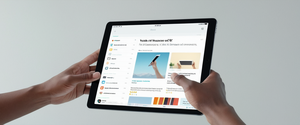Private browsing represents one of the most straightforward yet frequently misunderstood privacy features available to Mac users today. As digital privacy concerns continue to escalate, understanding how to properly open and utilize private browsers on macOS has become increasingly important for individuals seeking to maintain some degree of browsing confidentiality on shared devices or when accessing sensitive online services. This comprehensive report examines the various methods for initiating private browsing sessions across multiple browser platforms available on Mac, explores the technical mechanisms that distinguish private browsing from standard browsing, clarifies the substantial limitations of these features, and provides practical guidance for maximizing online privacy through both private browsing modes and complementary security measures. Through detailed analysis of Safari, Google Chrome, Firefox, Microsoft Edge, and alternative browsers, this document addresses both the capabilities and constraints of private browsing technologies, ultimately demonstrating that while private browsing serves valuable purposes for local device privacy, it does not provide the comprehensive online anonymity many users assume it delivers.
Introduction to Private Browsing on Mac: Understanding the Fundamental Concept
Private browsing, also referred to as incognito mode in Google Chrome and InPrivate mode in Microsoft Edge, has emerged as a standard feature across virtually all contemporary web browsers available for macOS systems. Despite its widespread adoption and apparent simplicity, private browsing remains fundamentally misunderstood by many users who often conflate the feature with comprehensive internet anonymity or complete online privacy protection. The core function of private browsing is deliberately more modest: these modes prevent your local browser from retaining certain types of temporary data that would normally be stored on your Mac after you close a browsing session. When you activate private browsing mode, whether in Safari, Chrome, Firefox, or any other browser, you create an isolated browsing environment wherein your browser commits to not saving specific categories of information to your device’s persistent storage.
The necessity for private browsing functionality on shared devices has grown increasingly apparent as multiple family members, colleagues, or friends often use the same Mac computer. Without private browsing capabilities, every webpage you visit, every search query you enter, every password you use, and every preference you indicate would become permanently visible to subsequent users of that device. For individuals concerned about basic device-level privacy, or those using public computers in libraries, hotels, or internet cafes, private browsing offers a straightforward technical solution that prevents embarrassment or unwanted exposure of personal browsing habits to other device users. However, this fundamental purpose differs markedly from the external privacy protections that many users erroneously assume private browsing provides against internet service providers, websites, employers, or government surveillance systems.
Safari Private Browsing: Apple’s Native Solution for Mac Users
Apple’s Safari browser, which comes pre-installed on every Mac computer, features an integrated private browsing capability that the company has deliberately designed with privacy as a stated priority. Opening Safari Private Browsing on a Mac involves several straightforward methods, each of which achieves identical results. The most direct approach consists of launching Safari and navigating to the File menu in the menu bar at the top of the screen, then selecting “New Private Window” from the resulting dropdown menu. This menu-based method remains consistent across all modern versions of macOS and provides explicit visual confirmation that you have successfully entered private browsing mode.
For users seeking a faster method to activate Safari Private Browsing, Apple provides a convenient keyboard shortcut that accomplishes the same result with considerably less interaction. The keyboard combination Shift+Command+N (which on older documentation may appear as ⇧⌘N) will immediately open a new Safari window configured for private browsing. Notably, this same keyboard shortcut works across multiple browsers on Mac—Google Chrome and Microsoft Edge both respond to Command+Shift+N with their respective private browsing modes, while Firefox uses Command+Shift+P instead. Mac users should therefore exercise caution to verify which browser currently has focus before using the keyboard shortcut, as pressing Command+Shift+N in Finder or another macOS application will create a new folder rather than launching a private browsing window.
Once successfully opened, a Safari Private Browsing window presents immediate visual indicators that distinguish it from standard browsing windows. The address bar and search field display a noticeably darker appearance, typically featuring a dark background with white text, compared to the light background and dark text of regular Safari windows. Additionally, Safari displays the word “Private” prominently in the interface, typically visible in the upper left corner of the window or nearby, leaving no ambiguity about the browsing mode status. This clear visual differentiation serves important usability functions by ensuring that Mac users maintain constant awareness of their browsing mode, preventing the common mistake of entering sensitive information in a regular window when they believed they were in private mode.
Beyond basic private window creation, Safari offers advanced privacy features that differentiate it from private browsing implementations in competing browsers. Apple’s Intelligent Tracking Prevention technology, integrated directly into Safari, works alongside private browsing to limit the extent to which websites and third-party advertisers can track user activity across multiple sites. When using Safari’s Private Browsing mode, the browser automatically blocks known trackers from loading on web pages and removes tracking parameters that websites attempt to add to URLs as you navigate between sites. Furthermore, Safari’s Private Browsing mode completely isolates each tab within the private window from other tabs in that same window, preventing websites viewed in one tab from accessing or tracking your browsing behavior in other tabs within the private session.
For Mac users who wish to make private browsing their default behavior every time Safari launches, Apple provides a configuration option accessible through Safari’s settings. By opening Safari and navigating to Safari > Settings (or Preferences in older macOS versions), then selecting the General tab, users can locate a dropdown menu labeled “Safari opens with” and select “A new private window” from the available options. This configuration change causes Safari to automatically launch new private browsing windows whenever the application starts, though users should consider whether this represents their desired default behavior, as it may conflict with workflows that rely on automatic restoration of previous browsing sessions.
In recent macOS versions, particularly starting with macOS Monterey and continuing through current releases, Safari has implemented a sophisticated Locked Private Browsing feature that adds biometric authentication protection to private browsing windows. When this feature is enabled, private browsing windows automatically lock after Safari becomes inactive for a defined period, requiring users to authenticate via Touch ID, Face ID, or their device password before regaining access to their private browsing session. This advanced feature proves particularly valuable for users on shared devices or those stepping away from their Mac in semi-public environments, as it prevents others from viewing private browsing content even if they obtain physical access to an unlocked Mac. However, some macOS Sonoma users have reported technical issues where the Locked Private Browsing setting cannot be disabled despite attempts to uncheck it in preferences, though Apple reportedly addressed this bug in subsequent security updates.
Google Chrome Incognito Mode on Mac: Implementation and Operation
Google’s Chrome browser, one of the most widely used web browsers globally, implements its own version of private browsing functionality under the name “Incognito mode,” terminology that Chrome has maintained since the feature’s introduction years ago. Opening Chrome Incognito mode on Mac follows similar patterns to Safari Private Browsing but with Chrome-specific terminology and visual presentation. The menu-based approach involves opening Google Chrome, locating the three-line hamburger menu icon in the upper right corner of the browser window, and clicking on “New Incognito Window” from the resulting dropdown menu. This menu system remains consistent across Windows, Mac, and Chrome OS versions, allowing users familiar with Chrome on other platforms to navigate the feature intuitively on macOS.
Alternatively, Mac users can activate Chrome Incognito mode using the same keyboard shortcut as Safari Private Browsing—Command+Shift+N—which produces identical results: a new window opens with Chrome’s Incognito mode enabled. However, users should verify that Chrome holds focus before using this shortcut, as Finder or other applications will interpret the command differently. Additionally, Chrome provides a secondary method for opening Incognito windows by right-clicking any hyperlink and selecting “Open Link in New Incognito Window” from the context menu, which proves particularly useful when you wish to visit a specific website in private mode without first opening a standard Chrome window.
When Chrome Incognito mode launches successfully, the browser window displays distinctive visual indicators similar in purpose to Safari’s but different in aesthetic execution. The upper portion of the Chrome Incognito window displays a gray or dark theme throughout the browser interface, and a secret agent icon traditionally associated with espionage or covert activity appears prominently in the Incognito window. Most notably, Chrome displays a message stating “You’ve gone Incognito” when you first open an Incognito tab, and the new tab page explains that “Chrome won’t save your browsing history, cookies, site data, information entered in forms” and other browsing-related data typically stored in a standard browsing session. This explicit messaging helps ensure that Chrome users understand the scope and limitations of Incognito mode, though as discussed later in this report, many users still maintain misconceptions about what Incognito mode accomplishes.
Chrome’s Incognito mode can be configured with additional security settings to enhance protection beyond the default implementation. In Chrome’s settings, users can enable enhanced tracking prevention features that block many known ad trackers and data collectors from monitoring browsing activity, though this functionality remains somewhat less sophisticated than Safari’s built-in Intelligent Tracking Prevention. Additionally, Chrome allows users to configure which extensions function within Incognito mode, as many browser extensions are disabled by default in private windows due to security considerations. Users who rely on specific extensions for functionality can enable them in Incognito mode through Chrome’s extension management interface, though they should remain aware that enabling extensions in private mode potentially allows those extensions to access browsing data that would otherwise remain isolated.
One notable limitation of Google Chrome’s Incognito mode, compared to Safari Private Browsing, involves the handling of cookies and tracking. While Safari’s Private Browsing completely removes third-party cookies and prevents many forms of cross-site tracking, Chrome’s Incognito mode still allows websites to create and use tracking cookies during the session, deleting them only when the Incognito window closes. This distinction means that websites can still collect data about your Incognito browsing within a single session, and sophisticated tracking techniques like fingerprinting remain effective regardless of Incognito mode status. Furthermore, if you log into any Google services or other accounts while in Chrome Incognito mode, Google and those service providers can still link your Incognito browsing activity to your account identity, undermining some of the privacy protections that Incognito mode ostensibly provides.
Firefox Private Browsing on Mac: The Alternative Approach
Mozilla Firefox, representing the third major browser available on macOS, implements private browsing functionality through a feature simply called “Private Browsing mode,” maintaining descriptive naming consistency with Safari despite using different terminology than Chrome. Opening Firefox Private Browsing on Mac involves either clicking the three-line hamburger menu in the upper right corner of Firefox and selecting “New Private Window” from the dropdown menu, or using the keyboard shortcut Command+Shift+P (notably different from Safari and Chrome’s Command+Shift+N). Once opened, Firefox Private Browsing windows display a distinctive purple mask icon at the top of the window, creating immediate visual differentiation from standard Firefox windows and making private browsing mode status immediately apparent.
Firefox distinguishes itself from competing browsers through its Enhanced Tracking Protection feature, which functions within both regular and Private Browsing windows to prevent known trackers from collecting data about user browsing habits. Unlike Safari’s approach of blocking trackers only in Private Browsing windows, Firefox’s Enhanced Tracking Protection operates continuously in all browsing modes by default, blocking tracking cookies and fingerprinting scripts across regular and private sessions. This design choice reflects Mozilla’s philosophy that all browsing, not merely private browsing, deserves protection from tracking and surveillance. Furthermore, Firefox’s Private Browsing mode includes particular advantages for users seeking to manage multiple accounts, as the browser permits saving passwords during private sessions (an option disabled in many other browsers’ private modes), facilitating simultaneous login to multiple accounts without constant re-authentication.
Firefox also provides advanced configuration options for users who wish to establish private browsing as their default mode for all sessions. Through Firefox Settings > Privacy & Security, users can select “Use custom settings for history” from the History dropdown menu and then enable “Always use private browsing mode,” which causes Firefox to operate in private browsing mode by default for all future sessions. Alternatively, users can select “Never remember history” from the History dropdown, which produces functionally equivalent results to continuous private browsing while potentially operating under slightly different internal mechanisms. These configuration options provide Firefox users with flexibility to establish permanent private browsing as their default behavior, something not equally available in Safari or Chrome’s default configurations.
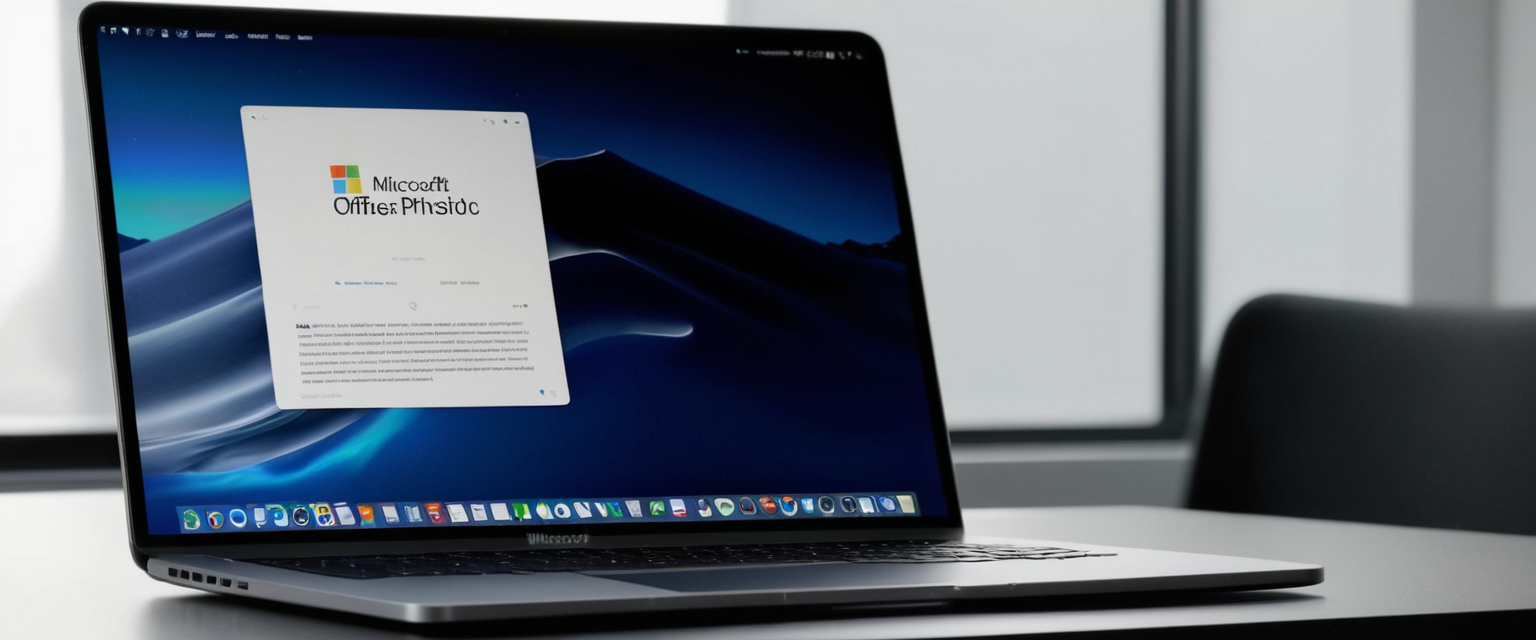
Microsoft Edge InPrivate Mode on Mac: The Chromium-Based Alternative
Microsoft Edge, which transitioned to a Chromium-based architecture in recent years, provides private browsing functionality branded as “InPrivate browsing” (terminology inherited from Internet Explorer’s previous implementation). Opening Edge InPrivate mode on a Mac involves locating the three-dot menu icon in the upper right corner of the Edge window, clicking it to reveal the dropdown menu, and selecting “New InPrivate window” from the available options. Alternatively, Mac users can employ the keyboard shortcut Command+Shift+N (the same shortcut as Safari and Chrome due to Edge’s Chromium foundation), though the shortcut will not function if focus resides in Finder or other applications rather than Edge itself.
Protect Your Digital Life with Activate Security
Get 14 powerful security tools in one comprehensive suite. VPN, antivirus, password manager, dark web monitoring, and more.
Get Protected NowInPrivate windows in Edge present visual indicators similar to other private browsing implementations but distinctive in their specific design. The entire browser window adopts a gray or dark theme, and Edge displays the designation “InPrivate” prominently within the interface, ensuring users maintain awareness of their browsing mode status. Edge’s InPrivate mode prevents the browser from saving browsing history, cookies, site data, cached files, form data, passwords, and addresses in the same manner as other browsers’ private modes, deleting all such temporary session data once you close all open InPrivate windows. However, Edge preserves bookmarks and downloaded files even during InPrivate sessions, consistent with other browsers’ approaches to these categories of persistent user-created data.
Microsoft Edge provides an additional configuration option for users who prefer to operate in InPrivate mode by default. Through Edge Settings > Privacy, Search, and Services, users can locate the “Clear Browsing Data” section and modify the “Clear Browsing Data” frequency settings, though Edge does not offer as straightforward a “always use private mode” option as Firefox provides. Instead, Edge users seeking automatic private browsing must employ alternative workarounds or rely on browser profiles configured to launch in private mode, requiring more configuration effort than Firefox’s straightforward setting.
Alternative Private Browsing Options: Brave, Opera, and Tor Browser
Beyond the major mainstream browsers, Mac users have access to several alternative browsers emphasizing privacy and security features that may exceed what default private browsing modes in Safari, Chrome, Firefox, or Edge provide. Brave, a Chromium-based browser developed with privacy as a foundational design principle rather than an added feature, offers private browsing functionality that extends beyond typical private mode implementations. Brave’s Private Browser windows can be opened through the File menu by selecting “New Private Window,” and even more intriguingly, Brave offers “New Private Window with Tor,” which routes browser traffic through the Tor network for anonymization purposes that default private browsing modes cannot achieve.
Opera, another long-established browser with a development history stretching back decades, implements private browsing through a feature activated via File > New Private Window or the Command+Shift+N keyboard shortcut on Mac. What distinguishes Opera from many competitors is its inclusion of a built-in, browsing-only VPN feature accessible within private windows, providing some additional privacy beyond standard private mode by obscuring the user’s true IP address and general geographic location from websites. However, users should note that Opera’s built-in VPN cannot be configured to select specific countries or proxy locations, which may limit its utility for certain privacy-focused use cases.
For users seeking the most comprehensive anonymity and privacy available through Mac browsers, the Tor Browser presents an option fundamentally different from standard private browsing modes. Based on Firefox ESR (Extended Support Release) but configured with multiple privacy-enhancing extensions and settings pre-configured, Tor Browser encrypts and routes all browsing traffic through multiple volunteer-operated nodes within the Tor network, making it extraordinarily difficult for external observers to trace browsing activity back to the originating user’s IP address. However, Tor Browser operates considerably slower than standard browsers due to the encryption and multi-hop routing overhead, and certain websites may block or restrict access to Tor exit nodes, limiting Tor Browser’s practical usability for everyday browsing.
Understanding What Private Browsing Actually Does: Technical Implementation Details
To properly utilize private browsing modes and set appropriate expectations regarding their protective capabilities, Mac users must comprehend the specific technical functions that private browsing implements. When you open a private browsing window in any browser on Mac, the browser commits to executing several specific operations during your session and upon session termination. First and foremost, private browsing prevents the browser from maintaining a record of visited web pages in the browser’s history database, meaning that when you close the private window, no URLs will appear in your browser history or be accessible through address bar autocompletion suggestions. This directly addresses the concern of other device users discovering your browsing habits through accidental or intentional examination of your browser history.
Second, private browsing modes prevent the storage of cookies on your local machine in a persistent manner. Rather than writing cookies to disk where they could be retrieved even after you close your browser, private browsing maintains cookies temporarily in memory during your session and discards them completely upon closing the private window. This cookie deletion prevents websites from using stored cookies to identify you on repeat visits during future sessions, eliminating one of the primary mechanisms through which websites track individual users across time. However, it is crucial to understand that cookies established during a private session can still be used to track your behavior during that specific session, and sophisticated websites can link your activity within the private session to your identity if you log into a personal account.
Third, private browsing modes prevent the browser from storing information you enter into web forms—search queries, text entered into comment fields, contact information, or any other text-based data you type into website forms during your session. This safeguard prevents other device users from accessing information about what you searched for, what comments you attempted to post, or what personal data you entered. Similarly, search queries do not appear in the browser’s search suggestions or autocomplete features, preventing family members or colleagues from discovering your search history through casual examination of the address bar suggestions.
Fourth, files you download during private browsing sessions are not logged in your browser’s download history, though the files themselves remain stored on your Mac in the location where you saved them (typically the Downloads folder or a location you specifically selected). This distinction proves important: the download is not prevented or hidden from disk-level examination, but rather simply excluded from the browser’s download history record that would normally list all files you have downloaded. To fully remove evidence of a download, you must manually delete the file from your Mac’s storage.
Fifth, private browsing prevents the browser from storing autofill information, meaning that information about your name, address, phone number, credit card details, and other personal data you normally permit browsers to autocomplete will not be remembered during or after your private session. This creates a more cumbersome browsing experience in private mode, as you must manually re-enter this information each time a website requests it, but it prevents accumulation of personal data in your browser’s autofill database.
Sixth, private browsing prevents the browser from storing passwords you enter on websites, ensuring that sensitive login credentials remain inaccessible through your browser’s password manager during and after the private session. In Firefox, this behavior differs slightly, as Firefox’s private browsing mode permits (but does not require) password saving, allowing users to log into accounts within private sessions without disrupting their normal password management workflows. Most other browsers completely disable password saving in private mode to prevent accumulation of login credentials that might compromise account security.
Critical Limitations of Private Browsing: What Private Mode Does NOT Accomplish
Despite widespread misunderstandings about private browsing capabilities, it is essential to clearly delineate what private browsing modes do not accomplish and cannot accomplish through their technical architecture. Most critically, private browsing provides zero protection against external observation of your browsing activity by parties positioned between your device and websites. Your internet service provider maintains complete visibility into all websites you visit, whether you use private browsing or not, because ISPs operate the network infrastructure through which all your internet traffic must pass. Private browsing cannot encrypt or obscure traffic before it reaches your ISP’s network equipment, rendering ISP-level observation inevitable regardless of which browsing mode you employ.
Similarly, private browsing provides no protection against observation by network administrators if you browse through a corporate, educational, or other institutional network. Network administrators controlling such networks can maintain comprehensive records of all network traffic flowing through their infrastructure, and private browsing remains invisible to these comprehensive network-level logs. If your employer, school, or the operators of a public Wi-Fi network you access have configured network monitoring infrastructure, they will observe your browsing activity identically whether you use private browsing or standard browsing modes.
Furthermore, private browsing does absolutely nothing to hide your IP address, the numerical identifier that uniquely identifies your device on the internet. When you visit websites, they observe your IP address as part of the normal process of delivering web content to your device, and this IP address remains visible to websites regardless of private browsing status. Sophisticated systems can use IP addresses to infer your approximate geographic location, your internet service provider, and potentially link you to other online identities if your IP address has been associated with other accounts or services you use. Some websites may even maintain logs correlating IP addresses to specific browsing sessions, potentially allowing them to track your activity over time using your IP address as a persistent identifier even if they cannot track you through cookies in a future private session.
Websites you visit can still identify and track you within a private browsing session if you log into a personal account or service. Facebook, Google, your email provider, and other services you authenticate to will know your identity during your private browsing session, and they will be able to link your private browsing activity to your account in their systems. Any information you voluntarily provide to websites while logged into your account—posts you make, searches you perform, articles you read, or any other activity—becomes associated with your account and can be maintained by those services indefinitely, regardless of your use of private browsing.
Private browsing provides no protection against malware, phishing attacks, ransomware, or other cyber threats. If you visit a compromised website or click on a malicious link in private browsing mode, your Mac can be infected with malicious software identically as would occur in standard browsing mode. Private browsing does not create a protected or sandboxed environment that prevents exploitation of browser vulnerabilities or prevents malware from executing on your system.
Additionally, private browsing cannot prevent sophisticated tracking techniques beyond cookie-based tracking from following your activity. Browser fingerprinting—the technique of collecting information about your browser type, screen resolution, installed fonts, plugins, and other device characteristics to create a unique identifier—functions identically in private browsing as in standard browsing. Websites employing fingerprinting techniques can identify you across sessions even if you use private browsing, because the underlying device characteristics remain constant regardless of browsing mode. Furthermore, tracking pixels, web beacons, and other server-side tracking mechanisms observe your activity directly through network communication with servers you visit, operating independently of browser storage or private browsing protections.
Finally, while private browsing prevents your local browser from maintaining records of your activity, traces of your browsing can still appear in system-level logs and temporary files created by macOS itself. Your Mac’s DNS cache maintains records of domains you have resolved, potentially revealing websites you attempted to visit even after private browsing sessions conclude. Additionally, while private browsing prevents browser-level history storage, specialized forensic tools could potentially recover artifacts of your browsing from system memory, temporary files, or other system-level storage mechanisms that exist outside the browser’s control.

Enhanced Privacy Protections: Methods Beyond Private Browsing
Recognizing the substantial limitations of private browsing, individuals serious about protecting their online privacy should implement supplementary privacy and security measures alongside private browsing modes. The most effective additional protection available to average users involves utilizing a Virtual Private Network (VPN), which encrypts all internet traffic from your device and routes it through an external VPN server, obscuring your true IP address and encrypting your communications in ways that private browsing cannot achieve. Unlike private browsing, a properly configured VPN provides protection across all applications on your Mac, not merely within your browser, and it protects your traffic from observation by ISPs, network administrators, and other parties positioned to intercept your network communications.
For users with iCloud+ subscriptions, Apple provides iCloud Private Relay, a feature that routes Safari traffic through two separate relays operated by Apple and third-party partners to obscure browsing activity from ISPs and website operators. However, iCloud Private Relay functions only within Safari and only for websites accessed through Safari, leaving Chrome, Firefox, and all non-browser applications unprotected. Additionally, some websites may refuse to provide service through Private Relay connections, limiting its practical utility in certain scenarios.
Browser extensions focused on privacy enhancement, such as Privacy Badger developed by the Electronic Frontier Foundation, can supplement private browsing by automatically learning to block trackers that appear across multiple websites. These extensions identify third-party domains that track users across sites through cookies, local storage, and other mechanisms, and prevent browsers from loading content from those domains, thereby preventing the trackers from observing your browsing activity. Unlike private browsing, which provides no tracking protection and simply deletes cookies after each session, Privacy Badger provides continuous protection during both regular and private browsing sessions.
Additionally, using privacy-focused search engines such as DuckDuckGo instead of Google while browsing in private mode prevents search query logging on servers operated by Google, Microsoft, or other commercial search providers. DuckDuckGo has implemented a partnership with Brave browser to serve DuckDuckGo search by default within Brave’s private windows, ensuring that users who prioritize search privacy benefit from automatic privacy-protective search engine selection. However, using privacy-focused search engines provides limited protection unless combined with other privacy measures, as websites you visit following search results can still observe your IP address and track your activity through the mechanisms discussed above.
Troubleshooting Private Browsing Issues: Common Problems and Solutions
Despite the fundamental simplicity of private browsing features, Mac users occasionally encounter technical issues preventing private mode from functioning as expected. One reported issue involves the “New Private Window” option appearing grayed out or disabled in Safari’s File menu, preventing users from opening private browsing windows. This situation typically results from Screen Time parental controls or content restrictions being enabled on the Mac, which allow administrators (or parents managing a child’s device) to disable specific browsing features. To resolve this issue, users should navigate to System Settings > Screen Time > Content & Privacy, and verify that private browsing restrictions have not been enabled. In some cases, enabling “Limit Adult Websites” paradoxically triggers the disabling of private browsing, a configuration that can be remedied by adjusting the adult website limitation settings or completely disabling Screen Time restrictions if the user has administrative access.
Another reported problem involves Safari’s Locked Private Browsing feature automatically re-enabling itself after being explicitly disabled through preferences. Users report that unchecking the “Require Touch ID to view locked data” option in Safari Settings > Privacy results in the setting re-appearing as checked upon returning to preferences. This bug, reported across multiple Safari versions and macOS releases, reportedly affected macOS Sonoma versions 14.3 and 14.4, though Apple indicated that the issue resolved in subsequent Safari 17.4 updates. Users experiencing this issue are advised to update macOS and Safari to the latest available version, as the problem does not persist in current releases.
Additionally, some users report that Chrome’s keyboard shortcut (Command+Shift+N) fails to open Incognito windows, instead creating new folders on the desktop if Finder holds focus rather than Chrome. This situation results from the keyboard shortcut being intercepted by macOS Finder rather than being passed to Chrome, and occurs specifically when a Finder window is the active foreground window when the keyboard combination is pressed. The straightforward solution involves clicking the Chrome application icon in the Dock or Command+Tabbing to switch focus to Chrome before using the keyboard shortcut, ensuring that Chrome receives the keyboard input rather than Finder.
Comparative Analysis: Private Browsing Implementations Across Browsers
While all major browsers provide some form of private browsing functionality, meaningful differences in implementation, tracking prevention, and feature completeness exist across these implementations. Safari’s private browsing integrates with Intelligent Tracking Prevention technology to block known trackers by default, provides better integration with Apple’s broader privacy ecosystem (including iCloud Private Relay and iCloud Keychain), and includes superior privacy controls compared to browsers like Chrome. However, Safari’s private browsing functions exclusively within Safari and provides no protection for activities in other browsers or non-browser applications on your Mac.
Google Chrome’s Incognito mode provides basic private browsing functionality but offers notably less tracking prevention than Firefox or Safari, and because Google operates both the Chrome browser and extensive advertising infrastructure, significant questions persist regarding the extent to which Incognito mode genuinely prevents Google from collecting and maintaining data about your Incognito browsing. Chrome users who value comprehensive privacy protections should supplement Incognito mode with third-party privacy extensions or VPN services, as Incognito mode alone provides minimal external privacy protection.
Firefox’s private browsing mode integrates with Enhanced Tracking Protection to provide tracking prevention that functions continuously across both regular and private browsing, and Firefox demonstrates strong privacy commitments through its corporate structure as a non-profit organization without reliance on advertising revenue. Additionally, Firefox’s willingness to save passwords in private mode (an option other browsers disable) provides flexibility for users managing multiple accounts, though users must consciously choose to enable this feature.
Microsoft Edge’s InPrivate mode provides functionality similar to other Chromium-based private browsing implementations but offers less sophisticated tracking prevention than Safari or Firefox’s built-in protections. However, Edge benefits from corporate integration if you use Microsoft services, and the browser has demonstrated commitment to privacy improvements in recent updates.
Alternative browsers like Brave and Tor provide substantially more privacy protection than mainstream browsers’ standard private modes through architectural approaches that prioritize privacy at a foundational level rather than adding privacy features as supplementary additions. Brave blocks ads and trackers by default in all browsing modes, not merely in private windows, and offers optional Tor integration for users requiring maximum anonymity. Tor Browser implements multi-hop encryption and routing that renders external IP address observation and ISP-level traffic monitoring ineffective, though at the cost of considerably reduced browsing speed. However, Tor Browser introduces additional technical complexity and compatibility challenges that render it impractical for typical everyday use for many users.
Practical Applications: When and How to Effectively Use Private Browsing
Despite its limitations, private browsing remains a valuable feature for numerous legitimate use cases on shared Mac computers. When using a shared family computer, private browsing prevents other family members from discovering your browsing history through casual examination of the browser history interface or address bar suggestions. If you use a hotel business center computer, library public access computer, or any other shared device in a semi-public setting, private browsing ensures that subsequent device users cannot view your browsing history, preventing unwanted exposure of potentially sensitive or personal information.
For users who maintain multiple online accounts with the same service provider, private browsing enables simultaneous login to multiple accounts without requiring constant logout and re-authentication cycles. This proves particularly useful for content creators who manage multiple social media accounts, remote workers switching between personal and professional email accounts, or students accessing both student and instructor portals that restrict simultaneous login from the same device. Unlike browser profile switching (which also enables multiple simultaneous logins but requires more setup), private browsing provides immediate temporary isolation without persistent account separation.
Private browsing can theoretically assist in avoiding dynamic pricing or price discrimination when shopping online, as websites cannot access your prior browsing history within a private session to determine that you have previously visited their site or a competitor’s site. However, users should recognize that sophisticated websites employ other tracking mechanisms beyond cookies (particularly IP addresses and fingerprinting) that function identically in private browsing, substantially limiting the effectiveness of this use case.
Some users employ private browsing when researching sensitive topics they prefer to keep private from other device users—medical information, mental health resources, alternative lifestyle exploration, or other topics involving personal considerations. This use case remains legitimate and valuable despite its limitations, as the goal is device-level privacy from other users rather than external anonymity from internet service providers or websites.
Unlocking Your Mac’s Private Browser
Private browsing represents a foundational but ultimately insufficient tool for users prioritizing online privacy and security on Mac computers. As this comprehensive analysis demonstrates, private browsing accomplishes its primary function of preventing local browser storage of temporary session data, thereby preventing other users of the same Mac from discovering browsing history, stored passwords, form data, or other browsing-related information that would normally persist after browser closure. For this device-level privacy purpose, private browsing functions effectively and provides meaningful protection, particularly on shared devices where multiple users or family members have physical access.
However, individuals seeking comprehensive online privacy protection must recognize that private browsing provides essentially no defense against the most powerful observers positioned to track online activity. Internet service providers, network administrators, websites themselves, and government surveillance systems observe browsing activity identically in private and standard modes because private browsing operates exclusively within the browser’s data persistence layer, leaving network-level and external tracking mechanisms completely unaffected. Users who require genuine external privacy protection must implement supplementary measures including Virtual Private Networks that encrypt traffic before it reaches the internet, privacy-focused search engines, browser extensions that block tracking, and potentially Tor Browser for maximum anonymity at the expense of browsing speed and compatibility.
The most practical recommendation for typical Mac users involves employing private browsing as one component of a layered privacy strategy rather than as a standalone solution. On shared devices, consistently using private browsing windows prevents casual device-level exposure of browsing activity to other users. For external privacy protection against ISPs and websites, a quality VPN service provides substantially more meaningful protection than private browsing alone. For comprehensive tracking prevention, combining private browsing with tracking-blocking browser extensions and careful account management (particularly regarding logging into personal accounts during sensitive activities) substantially improves privacy posture. For users requiring maximum anonymity, Tor Browser represents the most robust option despite its practical limitations.
Ultimately, opening a private browser on Mac proves extraordinarily simple—merely requiring menu navigation or keyboard shortcuts across Safari, Chrome, Firefox, Edge, and alternative browsers. However, the simplicity of activating private browsing should not create false confidence regarding its privacy-protective capabilities. Effective online privacy requires understanding that private browsing serves specific, limited purposes and that comprehensive privacy protection demands engagement with additional security measures, technical configurations, and potentially specialized browsers that address the privacy threats private browsing cannot mitigate.