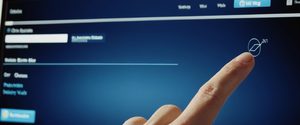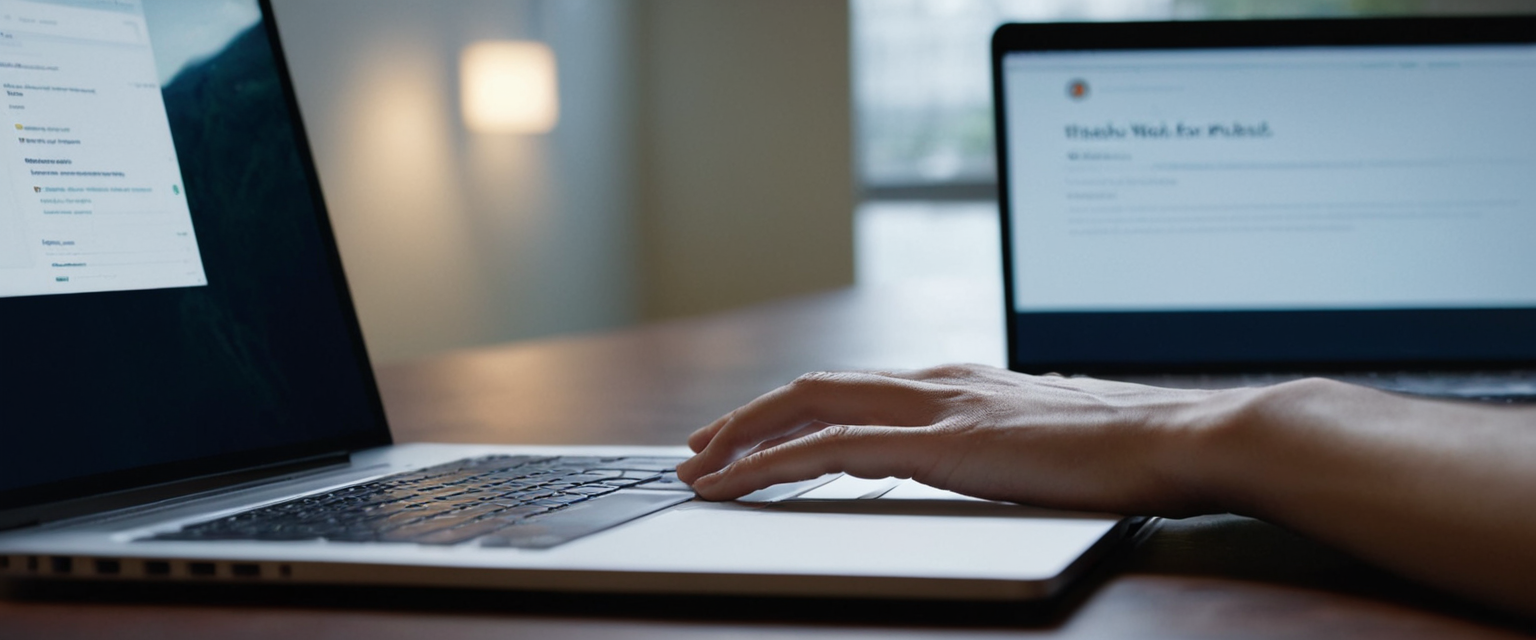
Overview: Chrome’s incognito mode, formally known as private browsing, represents a fundamental feature in modern web browsers that allows users to browse the internet without storing browsing history, cookies, site data, or form information on their local device. This comprehensive analysis explores the mechanisms of accessing Chrome’s private browser across multiple platforms, the technical functionality underlying the feature, its actual privacy protections, its limitations compared to user expectations, and the ecosystem of related privacy tools and enhancements that accompany modern private browsing. While incognito mode provides valuable local privacy protections for users on shared devices, understanding its complete scope requires examining what it accomplishes, what it deliberately does not accomplish, and how it fits within the broader landscape of online privacy considerations. This report synthesizes current information about Chrome’s private browsing capabilities while providing practical guidance for users seeking to implement private browsing sessions across desktop and mobile platforms.
Understanding Chrome’s Incognito Mode as Private Browsing
Google Chrome’s private browsing feature, marketed and referred to as incognito mode, represents one of the most widely recognized and utilized privacy features in contemporary web browsers. When a user initiates an incognito browsing session, they are creating what Google describes as a separate, temporary browsing session isolated from the user’s regular Chrome profile and activity. This separation operates at the browser level, creating a distinct window or tab environment where the browser’s normal data collection and storage mechanisms are either disabled or fundamentally altered. The terminology itself deserves explanation: the word “incognito” derives from Spanish and Italian, meaning “in disguise” or “unknown,” which reflects the intended purpose of making the browsing session less traceable within the local device environment.
The incognito mode feature emerged during the early evolution of web browsers’ privacy consciousness. Safari, Apple’s browser, first introduced private browsing in April 2005, establishing an early precedent for this type of privacy feature. Google Chrome adopted the feature later, introducing incognito mode in December 2008 during the browser’s beta phase. This adoption across multiple platforms indicated a growing recognition among browser developers that users required a mechanism to prevent their browsing activity from being automatically recorded on devices they operated. The feature subsequently became standard across virtually all major web browsers, though each implementation retains different terminology: Firefox refers to its equivalent as “private browsing,” Safari simply calls it “private browsing,” Microsoft Edge terms it “InPrivate browsing,” and Opera offers “private tabs” or “private windows.” Despite these nomenclature differences, the underlying principle remains consistent across all modern browsers.
At its core, incognito mode operates by creating a temporary browsing session that maintains isolation from the user’s permanent browser profile. When you open an incognito window or tab, Chrome establishes what can be conceptually understood as a quarantined environment where temporary data—including cookies, cache files, browsing history, and form data—are stored in the device’s random-access memory (RAM) rather than on the permanent storage drives where regular browsing data would normally accumulate. This fundamental architectural choice means that when you close all incognito windows associated with a particular session, the browser discards all temporary data from that session, including any cookies websites may have attempted to store and any caching information Chrome might have compiled. This ephemeral quality distinguishes incognito mode from normal browsing, where all such data persists on the device unless the user manually clears it through the browser’s settings interface.
Methods to Access Chrome’s Incognito Mode Across Platforms
Opening Incognito on Desktop Systems
Accessing incognito mode on desktop versions of Chrome can be accomplished through multiple methods, each providing users with flexibility based on their preferences and workflow patterns. The most straightforward approach involves using the browser’s menu interface. On both Windows and Mac systems, users can initiate incognito mode by clicking on the three vertical dots icon, often called the “More” button, located in the upper-right corner of the Chrome browser window. This action opens a dropdown menu displaying various browser options, among which appears “New Incognito window” positioned prominently among the choices. Selecting this menu option immediately launches a new browser window with the distinctive incognito presentation, typically featuring a darker background than the standard Chrome window. Google has also incorporated visual indicators into this window, displaying the incognito icon and text stating “You’ve gone Incognito” to ensure users immediately understand they are operating within a private browsing session.
However, many experienced computer users prefer keyboard shortcuts due to their efficiency and the ability to launch features without interrupting workflow momentum. For Windows, Linux, and Chromebook users, the keyboard combination is notably straightforward: pressing Ctrl + Shift + N simultaneously opens a new incognito window. On Mac systems, the equivalent combination utilizes the Command key instead of Control: ⌘ + Shift + N produces the same result. These keyboard shortcuts have become sufficiently standardized across the Chrome ecosystem that many users rely exclusively on them rather than navigating through menu systems. Additionally, the shortcuts work consistently regardless of which tab or window currently has focus in Chrome, provided the browser itself is active on the operating system.
It is worth noting that Chrome also provides the flexibility to open individual incognito tabs within an existing incognito window, or even to open incognito tabs from within a normal browsing window. When a user has a regular Chrome window open and accesses the menu to select “New Incognito window,” a completely separate window launches rather than simply converting the current window to incognito mode. This separation maintains the isolation between normal and private browsing sessions, ensuring that the authentication states, extensions, and cached data from one session cannot interfere with or compromise the privacy of the other session.
Opening Incognito on Mobile Devices
Mobile implementations of Chrome present a slightly different user interface due to the constraints and interaction patterns of touchscreen devices, yet the fundamental process of initiating incognito browsing remains conceptually similar to desktop versions. On both iOS and Android devices, users begin by opening the Google Chrome application on their smartphone or tablet. Once the browser is active, users must access the menu, which on mobile devices is located differently depending on the operating system: on iOS devices, the three-dot menu icon typically appears in the bottom-right corner of the screen, while on Android devices, it usually appears in the top-right corner. Tapping this menu icon reveals a dropdown or popup menu containing various browser options.
Within this mobile menu, users look for the option labeled “New Incognito Tab” rather than “New Incognito window,” since mobile browsers operate within tab-based navigation rather than separate window management. Selecting this option opens a new tab that displays the incognito interface, complete with visual indicators confirming that the user has entered private browsing mode. On iOS devices, the interface typically shows a grey incognito icon alongside explanatory text, while on Android devices, the presentation may include a dark-themed interface emphasizing the private nature of the browsing session.
Unlike some browser features that may have different implementations across platforms, Chrome maintains remarkable consistency in how it designates and manages incognito sessions on mobile devices. Users can open multiple incognito tabs within a single browsing session, and these tabs can be switched between just as easily as regular tabs. However, mobile users should be aware of one important distinction: on mobile devices, it becomes particularly important to actively close all incognito tabs to ensure the session is completely terminated, as leaving incognito tabs open in the background can create security implications if another person gains access to the device.
The Visual Interface and Session Characteristics of Incognito Mode
When users successfully open an incognito window or tab, they encounter distinctive visual cues designed to reinforce awareness of their private browsing status. On desktop versions of Chrome, a new incognito window displays a noticeably darker background compared to the standard Chrome interface, typically featuring dark greys and blacks rather than the standard white or light backgrounds. More importantly, the window displays the incognito icon—a stylized silhouette of a person wearing a spy-like hat and coat—prominently at the top of the window, usually in the address bar area or a dedicated icon location. Accompanying this icon is the text “You’ve gone Incognito,” followed by an explanation of what the mode accomplishes and, crucially, what it does not accomplish.
Google has recently made deliberate changes to the explanatory text displayed when users open an incognito window, reflecting evolving regulatory and legal considerations around privacy claims. In traditional Chrome builds, the notification states: “Now you can browse privately, and other people who use this device won’t see your activity. However, downloads, bookmarks and reading list items will be saved.” However, in Chrome Canary (Google’s experimental browser branch), updated wording has been introduced that emphasizes: “Others who use this device won’t see your activity, so you can browse more privately. This won’t change how data is collected by websites you visit and the services they use, including Google.” This refinement in messaging reflects Google’s effort to provide clearer guidance about the actual scope of incognito mode’s privacy protections, specifically addressing the common misconception that incognito mode provides anonymity from external parties such as websites and internet service providers.
One significant implementation detail that distinguishes incognito tabs from regular tabs is that by default, Chrome disables all installed browser extensions when operating in incognito mode. This design choice reflects security and privacy considerations: extensions installed for regular browsing could potentially compromise the privacy guarantees of incognito mode by recording user activity or sharing data with external services. However, users who wish to use specific extensions within incognito mode can manually grant permission for individual extensions to operate in this environment. To enable extensions in incognito mode, users must access Chrome’s extension management interface—typically found at chrome://extensions/ in the address bar—locate the desired extension, select “Details,” and toggle on the “Allow in Incognito” option.

Session Management and Data Handling in Incognito Mode
Understanding how incognito mode manages user data and sessions requires comprehending several technical distinctions from normal browsing. When a user opens a new incognito window, they initiate what Chrome designates as a separate browsing session, completely isolated from any other incognito sessions or regular browsing sessions currently active on the device. Importantly, all incognito windows opened after the first one become part of the same session unless the user deliberately closes all incognito windows and then opens a new one, which creates a distinct new incognito session. This session-based architecture has important implications for data persistence and isolation.
Within an active incognito session, temporary data and website-generated data behave differently than in normal browsing. Cookies that websites attempt to store during incognito browsing are created and maintained in memory rather than on disk. This means that while you remain within an incognito session—that is, while at least one incognito window or tab from that session remains open—websites can store and retrieve cookies as they normally would, allowing them to maintain login sessions, remember preferences, and track activity within that session. However, the moment you close the final incognito window or tab associated with that session, Chrome automatically deletes all cookies, cached website data, and temporary files associated with that session, eliminating any record of that browsing activity from the device.
Protect Your Digital Life with Activate Security
Get 14 powerful security tools in one comprehensive suite. VPN, antivirus, password manager, dark web monitoring, and more.
Get Protected NowThis architectural approach creates a notable practical implication: if you are logging into accounts that employ two-factor authentication while in incognito mode, you will be required to complete the authentication process each time you log into that account. This occurs because incognito mode does not store the authentication cookies or tokens that would normally allow the browser to remember that you have already completed two-factor verification during a previous login within the same session. While this represents an inconvenience compared to normal browsing, it is an inherent characteristic of how incognito mode prioritizes privacy by not maintaining persistent authentication records on the device.
The Distinction Between Closing Tabs and Closing Sessions
An important distinction exists between closing a single incognito tab and fully terminating an incognito session. If a user has multiple incognito tabs open within an incognito window and closes one or several of these tabs, the incognito session itself continues, and the data associated with the remaining open tabs persists. The session data—cookies, cached information, form data—remains in memory for as long as at least one tab from that incognito session remains open. This has significant security implications: if you are sharing a device with others and you leave an incognito window or tab open while stepping away from the computer, another person could potentially view your current browsing activity, access authenticated sessions you have established, and view any sensitive information displayed in those tabs.
To completely terminate an incognito session and ensure all associated data is deleted, users must close every incognito window and tab associated with that session. On desktop versions of Chrome, this can be accomplished by clicking the close button (typically an “X” button) on each incognito window, or by using the window management interface. On mobile devices, users access the tab switcher interface—typically by tapping a dedicated tabs button at the bottom or top of the screen—then navigate to the incognito tabs section and either manually close individual tabs or select an option to close all incognito tabs at once. Once all incognito windows and tabs have been closed, Chrome automatically purges all data associated with that session from memory and disk.
What Incognito Mode Actually Protects and Preserves
Comprehending the actual privacy protections offered by incognito mode requires examining in detail what data the feature prevents from being stored and what other aspects it deliberately leaves unaffected. When you browse in incognito mode, Chrome explicitly does not save several categories of information that it would normally record during standard browsing. First and most importantly, browsing history is not recorded or maintained. When you visit websites in incognito mode, those websites do not appear in your browser history, and visiting those sites produces no record that persists on your device after you close the incognito session. Second, cookies generated during incognito browsing are not permanently stored on your device. As previously discussed, websites can create and utilize cookies during your incognito session, but these cookies are stored temporarily in memory and deleted when the session closes. Third, site data—information that websites store about your device and preferences—is similarly not permanently retained. Fourth, information entered into forms does not get saved to the autocomplete database. If you fill out forms during incognito browsing, Chrome will not save that information for future autocomplete suggestions.
Additionally, incognito mode affects how Chrome handles various built-in tracking mechanisms. Third-party cookies are blocked by default in incognito mode, preventing websites and advertising networks from using cross-site cookies to track your movement across different websites. This represents a meaningful privacy enhancement compared to regular browsing, where third-party cookies remain active unless the user has specifically configured Chrome to block them globally. In regular browsing mode, Chrome by default allows third-party cookies to function freely; only in incognito mode are they automatically blocked. Users can toggle this setting if needed by accessing the incognito new tab page or Chrome settings to temporarily allow third-party cookies for specific sites that may require them for functionality.
However, it is equally important to understand what incognito mode does not accomplish, as significant misconceptions exist about the feature’s scope. Most critically, incognito mode does not prevent websites from knowing your identity or tracking your activity across websites if you actively log into accounts while in incognito mode. If you sign into your email account, social media accounts, or any other website while browsing in incognito mode, that website immediately knows you are the same person as always, and can correlate your incognito browsing activity with your identified user profile. This is particularly important for users under the impression that incognito mode provides anonymity from websites; it does not. The moment you provide any identifying information—such as logging into an account—you surrender the privacy that incognito mode provides regarding that website.
Furthermore, incognito mode does not hide your IP address, which remains visible to all websites you visit, your internet service provider, and any network administrator responsible for the network you are using. Your IP address is fundamental to how internet routing works and cannot be hidden by the browser alone; it requires additional tools such as a VPN (virtual private network) or proxy server to mask. This means that while websites cannot see your browsing history when you use incognito mode, they can still see your IP address and, through geolocation services based on IP addresses, determine your approximate geographic location. Additionally, incognito mode does not encrypt your internet traffic. The traffic between your browser and websites remains subject to the same security protocols as in normal browsing; if you visit a website using an unencrypted HTTP connection (rather than secure HTTPS), that traffic remains unencrypted and viewable by network observers. Incognito mode provides no encryption beyond what HTTPS websites already provide.
Importantly, incognito mode does not prevent your activity from being visible to network administrators, internet service providers, or parental monitoring software. If your device is connected to a school or workplace network, network administrators can potentially see all internet traffic flowing through that network, regardless of whether you are using incognito mode. Similarly, your internet service provider can see which websites you connect to, even when you use incognito mode, because your ISP operates the infrastructure that routes all your internet traffic. For users operating under parental controls or monitoring software, those tools typically function at the operating system or network level and can potentially track activity regardless of browser-level privacy features.
Understanding and Managing Cookies in Incognito Mode
Cookies represent a particularly important aspect of understanding incognito mode‘s functionality, as their handling differs significantly from other browsing data. During incognito browsing, cookies operate on a fundamentally different basis than in standard mode. When a website attempts to set a cookie—a small text file containing information about your visit, preferences, or authentication state—that cookie is created and stored in the browser’s memory rather than on your hard drive. While the incognito session remains active, these cookies function normally: websites can retrieve them, use them to maintain your login session, remember your preferences, and track your activity within that session. However, websites cannot read cookies from your regular browsing sessions, maintaining a separation between your incognito and normal browsing activities.
The practical implication of this cookie handling becomes apparent when you attempt to log into multiple accounts on the same website during a single incognito session. Because cookies are maintained separately from your normal browsing session and are stored in memory rather than on disk, you can maintain multiple authenticated sessions with different accounts on the same website without the browser becoming confused about which account is logged in. This capability makes incognito mode particularly useful for users who need to manage multiple email accounts or social media profiles simultaneously—you can use incognito mode to access one account while keeping your regular browser window open with a different account logged in, and the browsers will not interfere with each other’s authentication states.
Limitations, Gaps, and Practical Misconceptions About Incognito Mode
Despite the privacy protections incognito mode provides, significant limitations and gaps exist between what the feature actually accomplishes and what many users believe it accomplishes. Research conducted at the intersection of computer security and forensic analysis has demonstrated that even with incognito mode enabled, traces of browsing activity can potentially be recovered through forensic techniques. Brazilian researchers, utilizing data carving tools and string analysis programs, were able to extract information about browsing activities on Internet Explorer, Firefox, Chrome, and Safari browsers operating in private mode by examining system memory, cache structures, and operating system paging files. While this research requires technical expertise and direct access to device hardware, it demonstrates that incognito mode’s privacy protections operate primarily at the browser level and do not extend to protection against sophisticated forensic analysis.
One particularly notable gap in incognito mode’s protections involves DNS cache records maintained by the operating system. While Chrome itself does not record websites you visit in incognito mode within its own history, the operating system may maintain DNS (Domain Name System) records showing which domain names your computer has attempted to resolve. A technically sophisticated person with access to your device can query the operating system’s DNS cache using terminal commands—such as `ipconfig/displaydns` on Windows systems—and retrieve a list of domains you have visited, even if those visits occurred exclusively in incognito mode. However, users can clear this DNS cache manually using command-line tools or the Chrome browser’s internal tools at `chrome://net-internals/#dns` by selecting “Clear host cache,” which purges locally stored DNS records.
Another significant misconception concerns what happens to files downloaded during incognito browsing. While browsing history, cookies, and form data are deleted when an incognito session closes, files downloaded during incognito sessions are not automatically deleted. If you download a file while browsing in incognito mode, that file remains in your Downloads folder or wherever you specified for download storage, and can be discovered if someone accesses your device. This represents an important distinction for users who may be browsing sensitive topics: incognito mode protects your browsing history but not the actual files you download. Similarly, bookmarks and reading list items created during incognito browsing are saved, according to Google’s official documentation, appearing in your regular bookmarks and reading lists even after the incognito session closes.

Implementation Across Browsers: Comparative Analysis
While Chrome’s incognito mode represents one of the most widely used private browsing implementations, understanding how it compares to equivalent features in other browsers provides valuable context for users evaluating their privacy options. Firefox implements private browsing with slightly different terminology—calling it “Private Browsing mode”—and accesses it through a comparable interface (Ctrl + Shift + P on Windows or Cmd + Shift + P on Mac). Firefox’s private browsing includes Enhanced Tracking Protection enabled by default, which blocks many trackers before they can connect to your browser, representing a privacy enhancement beyond Chrome’s default incognito implementation. Safari, Apple’s browser, refers to its equivalent as simply “Private Browsing” and accesses it through File > New Private Window or Cmd + Shift + N on Mac systems. Safari includes Intelligent Tracking Prevention, which blocks third-party tracking by default and provides protection against cross-site tracking.
Microsoft Edge, based on Chromium architecture like Chrome, implements “InPrivate browsing,” accessed through Ctrl + Shift + P on Windows or Cmd + Shift + N on Mac (note the difference from Chrome’s shortcut on Mac systems). Edge’s InPrivate mode functions similarly to Chrome’s incognito but is integrated with Microsoft’s privacy and security infrastructure. More specialized privacy-focused browsers have emerged, including DuckDuckGo’s browser, which blocks hidden trackers, enforces HTTPS connections, and provides a Privacy Grade for each website showing which trackers are present. The Tor Browser takes privacy to an extreme by routing all traffic through multiple proxy servers and providing near-complete anonymity, though at the cost of significantly slower browsing speeds.
Comparing these implementations reveals that while the fundamental concept of private browsing remains consistent—temporary sessions that do not persist browsing data locally—the privacy enhancements and additional protections vary considerably. Chrome’s incognito mode provides basic local privacy without the tracker-blocking features that Firefox and Safari include by default, and without the comprehensive anonymity that specialized browsers provide. This variability in privacy features across browsers reflects different design philosophies: Chrome prioritizes browser speed and simplicity while providing baseline privacy protections; Firefox and Safari emphasize tracking prevention; and specialized browsers like Tor prioritize anonymity above all other considerations. For a detailed comparison of these privacy-focused browsers, one can see how various tools stack up against standard incognito modes.
Enterprise and Organizational Management of Incognito Mode
For organizations managing Chrome browsers across multiple devices and users, administrative control over incognito mode availability represents an important consideration for security, compliance, and productivity reasons. Different organizations maintain different policies regarding whether users should be permitted to use incognito mode. Educational institutions implementing monitoring systems often want to prevent students from bypassing those monitoring systems through incognito browsing. Similarly, corporations may wish to ensure that employees on company devices maintain browsable audit trails of their work-related internet activity.
Google provides Chrome administrators with granular policy controls through the Google Admin Console for organizations using Google Workspace or Chromebook deployments. Administrators can configure the IncognitoModeAvailability policy with one of three settings. Setting this policy to 0 (default) allows users to open incognito windows freely. Setting it to 1 completely disables incognito mode, preventing users from opening incognito windows or tabs under any circumstances. Setting it to 2 forces all browsing into incognito mode—users cannot use regular Chrome windows and must always browse incognito, which can be useful for managed accounts that should leave no permanent browsing history.
Administrators implementing these policies can deploy them across managed devices using various methods depending on the operating system. On Windows systems using managed accounts, administrators typically use Group Policy Management Editor to enable the IncognitoModeAvailability policy and select the desired option. On Mac systems using managed profiles, the policy is configured through the Chrome configuration profile. On Linux systems, administrators manage the policy through JSON configuration files. For Chromebook devices, administrators configure these settings through the Google Admin Console interface. Once policies are deployed, users need to restart Chrome or their ChromeOS devices for the settings to take effect, and administrators can verify policy application by accessing chrome://policy on managed devices.
Organizations implementing incognito mode restrictions frequently combine them with other security policies. Schools often disable incognito mode alongside implementing extensions that monitor student browsing, restrict access to specific URLs, and prevent circumventing content filters. Enterprises may disable incognito mode to maintain compliance with data protection regulations that require documented audit trails of user activity. However, organizations must carefully consider the implications of completely disabling incognito mode: employees may have legitimate reasons for private browsing, such as accessing personal email or managing health-related searches during work, and overly restrictive policies may negatively impact user satisfaction and inadvertently push users toward non-monitored devices or networks.
Advanced Privacy Features and Future Enhancements
Google has indicated ongoing commitment to enhancing incognito mode’s privacy protections beyond its current baseline functionality. The most significant announced enhancement involves IP Protection, a feature planned for introduction to Chrome’s incognito mode in Q3 2025. IP Protection represents a substantial advancement in incognito mode’s privacy capabilities, addressing one of the most significant gaps in current private browsing: the visibility of IP addresses to websites and external parties.
IP Protection operates through a sophisticated two-hop proxy system that anonymizes users’ IP addresses specifically for third-party contexts—situations where the domain of a resource (such as an advertisement server or analytics tracker) differs from the top-level domain of the webpage being viewed. The system functions as follows: when your browser makes a request for a third-party resource while in incognito mode with IP Protection enabled, the request first routes through a proxy server operated by Google, which sees only your IP address and knows that you are requesting a connection to a second proxy server. The Google proxy deliberately does not see the destination IP address or the content of your request. Your request then routes through a second proxy server operated by an external CDN (content delivery network), which sees only the destination domain but not your original IP address or the content of your request. This architecture ensures that neither proxy server can correlate your IP address with the websites you visit.
The system employs additional security measures to prevent even these proxy servers from tracking your activity across sessions. Chrome uses an RSA blind signature scheme, a cryptographic technique that ensures the proxy servers cannot link traffic they handle to any particular user account. Responses route back through the same two-hop proxy arrangement, maintaining equivalent protection on the return path. This approach addresses a significant privacy gap in current incognito mode while maintaining the functionality needed for geolocation services to provide localized content and compliance with local laws and regulations—the proxy system assigns addresses representing the user’s coarse geographic location (country level) rather than their precise location.
Practical Considerations and Best Practices for Incognito Browsing
For users seeking to maximize the privacy benefits of incognito mode, several practical considerations and complementary strategies can enhance the overall privacy achieved. First, users should recognize and accept the fundamental limitation that incognito mode provides primarily local privacy—protection from other users of the same device—rather than complete anonymity from external parties. Understanding this distinction helps users avoid false confidence in incognito mode’s protective capabilities. Second, users seeking protection from website tracking and ISP visibility should consider combining incognito mode with a VPN (Virtual Private Network) service, which encrypts internet traffic and masks IP addresses from websites and ISPs, providing protections that incognito mode alone cannot offer.
Third, disabling third-party cookies at either the browser or individual-site level can reduce tracking in incognito mode. While Chrome blocks third-party cookies by default in incognito mode, users can toggle this setting from within an incognito session if they encounter websites that require third-party cookies for functionality. Fourth, users concerned about DNS leaks—situations where their DNS queries bypass VPN encryption and reveal their browsing to their ISP—should manually configure DNS settings to use their VPN provider’s DNS servers rather than their ISP’s default servers, or use specialized tools to prevent DNS leaks.
Fifth, for users managing multiple online identities or needing to simultaneously access different accounts on the same websites, incognito mode provides valuable functionality by maintaining separate cookie storage from regular browsing sessions, effectively allowing you to be logged into multiple accounts simultaneously on the same device. Sixth, users should recognize that downloads made during incognito sessions are not automatically deleted, so sensitive files downloaded in incognito mode should be manually deleted if privacy is a concern. Seventh, considering browser extensions focused on privacy and tracking prevention—such as Privacy Badger, uBlock Origin, or HTTPS Everywhere—can provide additional protection even when using incognito mode, though users should carefully vet extensions and understand the privacy implications of the extensions themselves.
Finally, users should remain aware of the distinction between legitimate privacy-enhancing uses of incognito mode and problematic uses. Legitimate uses include avoiding local browsing history when sharing a device, shopping for gifts for household members without discovery, researching sensitive health or personal topics without local traces, and testing how websites appear to unauthenticated visitors. Problematic uses—such as evading legitimate organizational monitoring systems, bypassing parental controls designed to protect minors, or attempting to hide criminal activity—create ethical and legal concerns independent of the technical capabilities of incognito mode itself.
Your Private Browsing Path
Opening a private browser in Chrome through incognito mode represents a straightforward technical process—a simple keyboard shortcut or menu selection that requires minimal effort or technical expertise. However, the actual implications of using incognito mode extend far beyond the mechanics of initiating the feature. This comprehensive analysis has demonstrated that incognito mode provides meaningful local privacy protections by preventing your browsing history, cookies, and form data from persisting on your device, thereby protecting your privacy from other users who have access to the same device or who might examine your browser history later. The feature prevents local storage of browsing data, enables simultaneous logins to multiple accounts on the same website without cookie interference, and by default blocks third-party cookies that would otherwise track your movement across websites.
However, equally important is understanding what incognito mode does not accomplish. The feature does not hide your IP address from websites or internet service providers, does not encrypt your internet traffic beyond HTTPS protections, does not prevent you from being tracked if you log into personal accounts, and does not prevent network administrators or ISPs from observing your browsing activity. These limitations do not represent failures of incognito mode but rather limitations inherent to browser-level privacy features, which operate above the network and operating system layers where much internet surveillance occurs.
For users seeking enhanced privacy beyond incognito mode’s basic protections, complementary tools and strategies exist. Virtual private networks encrypt traffic and mask IP addresses, specialized privacy-focused browsers provide enhanced tracking protection, DNS leak prevention maintains privacy of domain name queries, and browser extensions block common tracking mechanisms. Google has demonstrated commitment to incrementally improving incognito mode’s privacy protections, with IP Protection scheduled for Q3 2025 rollout representing the most significant announced enhancement, addressing the currently visible IP address vulnerability.
Across desktop platforms (Windows, Mac, Linux) and mobile platforms (iOS, Android), Chrome provides consistent and straightforward mechanisms for accessing incognito mode through either keyboard shortcuts or menu interfaces. Organizations managing Chrome deployments maintain granular administrative controls over incognito mode availability, enabling policies ranging from complete disabling to forced incognito-only browsing depending on organizational requirements. The widespread adoption of private browsing features across all major browsers indicates recognition by browser developers that users require mechanisms to control their local privacy and prevent automatic recording of browsing activity on shared devices.
Ultimately, understanding how to open Chrome’s private browser—and equally important, understanding what that feature genuinely protects and what it does not—empowers users to make informed decisions about their privacy practices. Incognito mode serves a valuable purpose within the broader ecosystem of privacy tools, providing local protection that prevents other device users from easily discovering your browsing history while recognizing that complete anonymity or privacy from external surveillance requires additional tools and strategies operating at network and encryption levels beyond what a single browser feature can provide. The feature has evolved from a relatively simple browser capability into a more sophisticated privacy tool incorporating technical enhancements like third-party cookie blocking, with additional protections planned for future releases, demonstrating that browser developers continue investing in privacy features even as the online surveillance and tracking landscape continues to evolve.