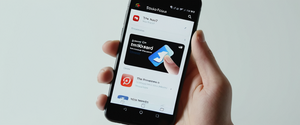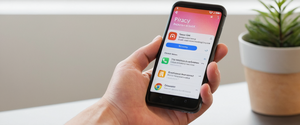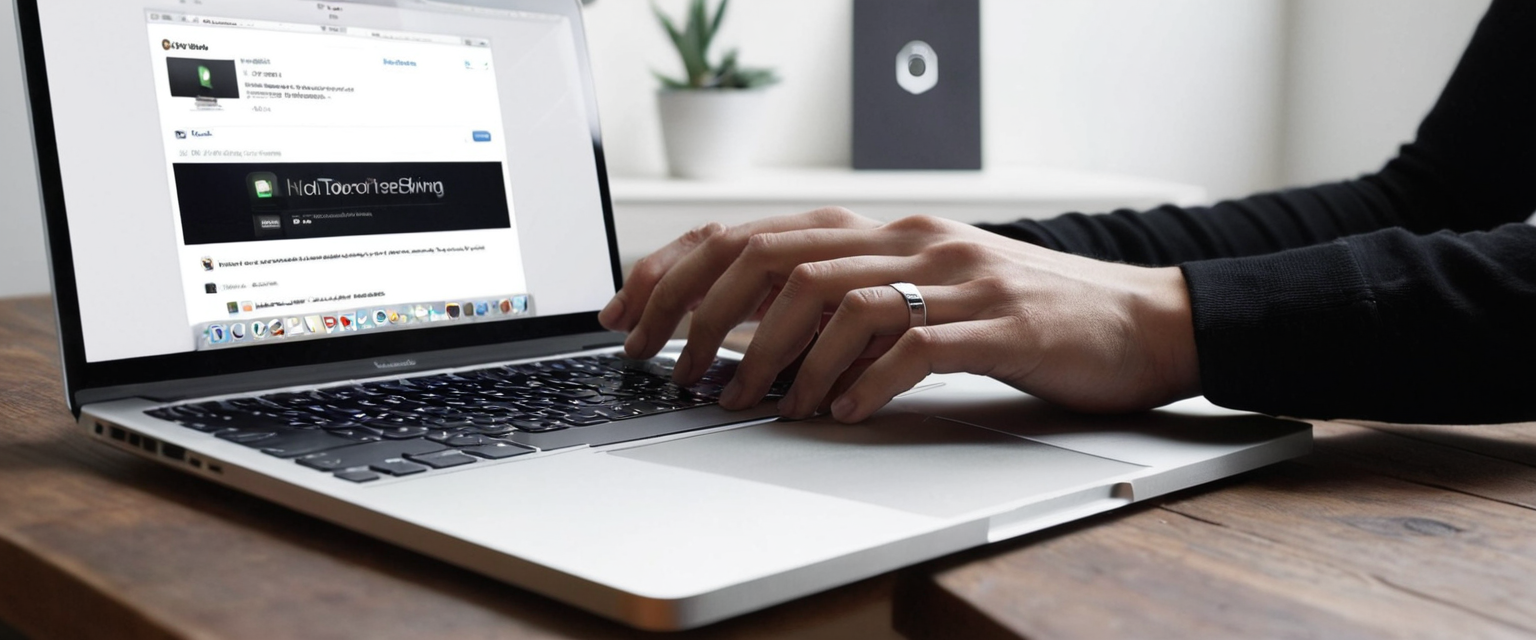
Opening a private browser window on your MacBook represents one of the most straightforward yet powerful privacy-protection measures available to modern computer users, enabling them to browse the internet without storing their browsing history, cookies, search queries, or autofill information on their device. Whether you are concerned about privacy on a shared computer, wish to prevent tracking by advertising networks, or simply want to maintain separation between your personal and professional browsing activities, private browsing modes offer a practical solution that integrates seamlessly into the operating systems and applications available on Apple’s MacBook computers. This comprehensive guide explores the mechanisms for activating private browsing across the major web browsers available on macOS, the specific privacy protections these features provide, their limitations, and the complementary privacy enhancement strategies that can further strengthen your online confidentiality. By understanding both the capabilities and constraints of private browsing, MacBook users can make informed decisions about which privacy tools best suit their individual needs and threat models.
Understanding Private Browsing: Foundational Concepts and Privacy Architecture
Private browsing represents a fundamental approach to temporary privacy protection that operates at the browser level rather than at the system level, creating an isolated browsing session during which the browser deliberately avoids storing persistent information about user activity. When you activate private browsing on your MacBook, the browser enters a specialized mode that fundamentally alters how it manages cookies, cached files, browsing history, search queries, and form data. The core principle underlying private browsing is straightforward: after you close all private browsing windows on your MacBook, the browser purges all temporary data associated with that session, leaving no digital trace of which websites you visited, what searches you performed, or what information you entered into web forms. This mechanism becomes particularly valuable in household situations where multiple family members share a single MacBook, or in workplace environments where a computer passes between different users during the day. The architectural design of private browsing ensures that each tab within a private window operates in isolation from other tabs, preventing websites visited in one tab from tracking your browsing activity across different tabs within the same session. This tab isolation feature represents a critical distinction from normal browsing, where cross-tab tracking by advertising companies and data brokers constitutes a significant privacy threat for most internet users.
The significance of private browsing extends beyond mere convenience or basic privacy preferences to encompass genuine protection against specific categories of surveillance and data collection. While private browsing does not render you anonymous on the internet or protect you from malicious websites, it does prevent the accumulation of persistent browsing data on your MacBook itself. This distinction proves important for understanding both what private browsing accomplishes and what it does not accomplish. The browser accomplishes the removal of local browsing artifacts, the prevention of cookie persistence across sessions, and the isolation of website data within the private session; it does not accomplish the masking of your IP address, the encryption of your communications with websites, or the prevention of your internet service provider from observing which sites you visit. Understanding this distinction allows MacBook users to deploy private browsing appropriately within a broader privacy strategy that may include Virtual Private Networks (VPNs), encrypted messaging platforms, and other complementary tools designed to address different categories of privacy threats.
Opening Private Browsing Windows in Safari on Your MacBook
Safari, Apple’s native web browser included by default on every MacBook, provides perhaps the most integrated and seamless private browsing experience for macOS users due to its deep integration with the operating system and iCloud ecosystem. To open a private browsing window in Safari on your MacBook, you have several equally convenient options, each suited to different user preferences and workflows. The most direct method involves accessing the File menu in the Safari menu bar, where the second option after “New Window” displays “New Private Window.” Simply clicking on this menu item instantaneously opens a fresh Safari window configured for private browsing, with a distinctive dark-themed Smart Search field featuring white text that visually distinguishes the private window from your normal Safari windows. This visual distinction proves invaluable when you work simultaneously in both private and normal modes, as the darkened interface immediately communicates to your brain that you are operating in privacy-protected mode.
For users who prefer keyboard shortcuts rather than menu navigation, Safari offers an exceptionally convenient keyboard combination that expedites the process of opening a private window: Command+Shift+N. This three-key combination mirrors the keyboard shortcut used by Google Chrome for opening incognito windows, making it intuitively recognizable for users familiar with other browsers. Once you press Command+Shift+N while Safari is in focus, a new private browsing window materializes immediately, ready for you to browse privately. The advantage of keyboard shortcuts lies in their efficiency; while the mouse-based approach requires navigating through menus, the keyboard approach eliminates all intervening steps and integrates private browsing initiation directly into your muscle memory and workflow rhythm. Some users report that the keyboard shortcut occasionally fails to function properly on their MacBooks, particularly when specific desktop management settings are enabled, such as the “Prefer tabs when opening documents” setting configured to “Always.” In such cases, reverting to the mouse-based menu approach or adjusting the relevant system preferences resolves the issue.
Once you have successfully opened a private Safari window, you may notice several distinctive behavioral changes compared to normal Safari windows. The Smart Search field—Safari’s unified address bar and search input—displays a noticeably darker appearance than in normal windows, confirming that private browsing mode is active. Additionally, Safari displays an informational banner near the top of the private window explaining that “Safari is designed with privacy in mind. It adds additional protections. After you close this window, Safari won’t remember the pages you visited, search history, or autofill information.” This explanatory banner serves as a helpful reminder of what private browsing does and does not do, educating users about the specific protections they have activated. While you browse within this private window, you can navigate normally, search using the Smart Search field, click links, and interact with web pages exactly as you would in a normal Safari window, with the understanding that none of these activities will persist in your browsing history or be synced to other Apple devices via iCloud.
For MacBook users who find themselves frequently entering private browsing mode, Apple offers the option to configure Safari to always launch in private mode by default, effectively inverting the normal behavior so that private windows become your standard browsing mode and normal windows require deliberate activation. To implement this setting, you navigate to Safari > Settings (or Preferences on older macOS versions), then select the General tab. Within the General settings panel, you locate the “Safari opens with” dropdown menu and select “A new private window” from the available options. After applying this setting, your MacBook will automatically open Safari into private browsing mode each time you launch the application or open new windows, fundamentally altering your default privacy posture. However, this setting does require that the system preference “Close windows when quitting an application” is enabled within the Desktop & Dock section of macOS System Settings, as this setting controls whether your previous window state persists across sessions. For users who choose this approach, it represents a conscious decision to prioritize privacy by making it the path of least resistance, requiring active effort to disable private browsing rather than requiring effort to enable it.
Opening Incognito Mode in Google Chrome on Your MacBook
Google Chrome, the dominant web browser worldwide and a ubiquitous presence on MacBooks despite being developed by Google rather than Apple, implements private browsing functionality under the name “Incognito Mode” rather than “Private Browsing,” reflecting Chrome’s somewhat distinctive terminology within the browser ecosystem. To open an Incognito window in Chrome on your MacBook, you can employ either mouse-based navigation or keyboard shortcuts, depending on your preference and workflow patterns. The menu-based approach begins by clicking on the three-dot menu icon (formally called the “Settings and more” button) located in the upper right corner of your Chrome window, adjacent to the browser’s search bar and address field. Within the dropdown menu that appears, you will find an option labeled “New Incognito Window” positioned prominently among other window and tab management options. Clicking on this option opens a new Chrome window specifically configured for incognito browsing, complete with the distinctive aesthetic elements that Chrome employs to indicate incognito mode status.
The keyboard shortcut for opening an Incognito window in Chrome mirrors Safari’s approach, utilizing the Command+Shift+N combination on a MacBook. This consistency across browsers represents a deliberate design decision aimed at reducing user confusion and facilitating easier transitions between browsers for users who work across multiple applications. Upon pressing Command+Shift+N while Chrome is in focus, a new incognito window immediately appears, distinguished by a distinctive dark appearance and an incognito icon prominently displayed in the upper left corner of the window, which typically features a stylized spy hat or eyeball icon depending on Chrome’s current design iteration. The information banner displayed within Chrome’s incognito windows explicitly states that “Others who use this device won’t see your activity,” emphasizing that Chrome’s incognito mode protects your browsing from other local users but explicitly clarifies through additional information that your internet service provider, employer, or the websites themselves may still observe your activity.
Within an incognito window, Chrome implements several privacy-focused behaviors that distinguish incognito browsing from normal Chrome usage. Chrome will not save browsing history, cookies, site data, information entered into form fields, passwords, addresses, or any other information that would normally persist across sessions in regular Chrome operation. The browser also displays these protections through visual interface elements: the entire top bar of an incognito window displays in dark gray or black, providing constant visual reinforcement that you are operating in privacy mode. Additionally, Chrome does not include page suggestions in the search bar based on your browsing history while in incognito mode, instead restricting suggestions to your bookmarks and other explicitly saved content. For users managing multiple email accounts or social media profiles, incognito windows provide convenient isolation, allowing you to simultaneously maintain sessions in both personal and professional accounts without the browser treating them as contradictory or problematic. Once you close all incognito windows in Chrome, the browser purges all associated browsing data, leaving no record of which sites you visited, what you searched for, or any other activity that occurred during the incognito session.
Activating Private Browsing in Firefox on Your MacBook
Firefox, the open-source browser developed by the Mozilla Foundation and favored by privacy-conscious users worldwide, provides robust private browsing functionality through its “Private Browsing” mode, a feature that has been integral to Firefox since its early versions and continues to receive ongoing refinement and enhancement from Mozilla’s development team. To open a new Private Browsing window in Firefox on your MacBook, you can navigate to the Firefox menu (represented by three horizontal lines, informally called the “hamburger menu”) located in the upper right corner of the Firefox window, then scroll down to locate “New Private Window” within the menu options. This menu-based approach works reliably across all macOS versions and Firefox configurations, providing a consistent access point for private browsing activation. Alternatively, Firefox supports the keyboard shortcut Command+Shift+P for MacBook users, providing rapid access to private browsing without menu navigation. Upon activation, Firefox opens a new window with a distinctively styled interface featuring a purple mask icon prominently displayed in the title bar, creating unmistakable visual feedback that you have successfully entered private browsing mode.
Firefox’s private browsing implementation encompasses comprehensive protection against multiple categories of tracking and data persistence. When you browse within Firefox’s private windows, the browser does not save your browsing history, does not retain cookies after you close the private window, does not cache visited pages or downloaded content, and does not record form data or search bar entries that you typically use for autocomplete suggestions. This comprehensive approach to data elimination ensures that temporary files and tracking mechanisms cannot accumulate on your MacBook during private browsing sessions. Firefox additionally integrates its Enhanced Tracking Protection directly into private browsing windows by default, blocking third-party cookies and content trackers from loading on pages you visit, providing a layered defense against cross-site tracking even while you remain in private mode. The browser’s development team has explicitly documented limitations in Firefox’s private browsing to ensure users maintain realistic expectations: private browsing does not prevent malware infection, does not hide your online activity from your internet service provider, does not prevent websites themselves from recording your visits if you log into accounts during private browsing, and does not render you anonymous on the internet.
Protect Your Digital Life with Activate Security
Get 14 powerful security tools in one comprehensive suite. VPN, antivirus, password manager, dark web monitoring, and more.
Get Protected NowFor Firefox users who prefer to operate in private mode as their default browsing state, Firefox accommodates this preference through its history settings. Within the Firefox menu (the three-line hamburger icon), you access Settings, then navigate to the Privacy & Security section on the left sidebar. Within the History section, you select “Use custom settings for history” from the dropdown menu, then check the box labeled “Always use private browsing mode.” After implementing this setting and restarting Firefox, the browser will operate in private mode by default for all browsing sessions. It is important to note that when Firefox is configured to always use private browsing mode, the distinctive purple mask indicator will no longer appear in window title bars since all windows operate in private mode; this behavior contrasts with the explicit visual indicator Firefox displays when running individual private windows alongside normal browsing windows. Firefox’s approach emphasizes transparency about this design choice, explicitly communicating to users that the absence of the visual indicator does not imply a lack of private browsing protections.

Engaging InPrivate Mode in Microsoft Edge on Your MacBook
Microsoft Edge, the Chromium-based successor to Internet Explorer that Microsoft released as a cross-platform browser available for macOS alongside its traditional Windows installation base, provides private browsing functionality through a feature branded as “InPrivate” mode, reflecting Microsoft’s terminology preferences within the broader browser ecosystem. To open an InPrivate window in Edge on your MacBook, you can select the Settings and more menu (represented by three dots in the upper right corner of the Edge window), then click on “New InPrivate window” from the menu options. This approach provides a clear, discoverable method for activating private browsing regardless of user familiarity with the Edge browser or macOS conventions. Keyboard shortcut users can alternatively use Command+Shift+N on their MacBooks, which functions consistently across most browsers to trigger private browsing activation. Upon successful activation, Edge opens a new window with a distinctively styled interface that clearly communicates the InPrivate status through visual design elements.
Edge’s InPrivate mode protects your browsing through several interconnected mechanisms that prevent data persistence across sessions. The browser does not save browsing history, does not retain cookies or site data, does not cache images or files, does not save passwords or autofill form data, and does not store site permissions metadata once you close all InPrivate windows. However, Edge explicitly clarifies that InPrivate mode does preserve certain categories of content: your favorites (bookmarks) persist across sessions, downloaded files remain on your MacBook, and content you deliberately save in your profile continues to be available. This distinction acknowledges that users often intentionally save content during private sessions, and Edge respects these explicit save actions while clearing all other temporary data. Microsoft has also made decisions to ensure that InPrivate mode integrates naturally with Windows (if you also use Windows devices) while respecting privacy expectations: your general location can be approximated from technologies like Bluetooth and Wi-Fi for providing localized content such as weather and news, but this location data is cleared from the browser when you close all InPrivate windows. Additional privacy features in Edge’s InPrivate mode include Tracking Prevention at multiple levels and the option to enable Microsoft Bing’s InPrivate search mode by default within InPrivate windows.
Alternative Browsers and Privacy-Focused Options
Beyond Safari, Chrome, Firefox, and Edge, MacBook users have access to numerous alternative browsers that prioritize privacy to varying degrees, each implementing private browsing functionality and additional privacy protections according to their specific design philosophies and target user bases. Opera, a browser with a particularly strong following among users prioritizing user experience and privacy features, implements private browsing through its “Private Mode,” which can be accessed via File > New Private Window or through the Command+Shift+N keyboard shortcut on macOS. Opera’s private windows display with a distinctively darker visual appearance than normal windows, making the private status immediately obvious to users, and the browser purges all browsing data upon closing private windows. DuckDuckGo, the privacy-focused search engine company, released its own browser for macOS specifically designed to provide comprehensive privacy protections by default across all browsing rather than requiring users to opt into private mode, offering features such as default encryption of all connections, blocking of trackers and advertising networks, and elimination of default search engine data collection. Brave, another privacy-focused browser that has gained substantial market share among users prioritizing privacy and security, implements private browsing with an emphasis on blocking advertising and tracking networks by default even within normal browsing mode, with additional enhancements available when operating in private mode.
For users with extremely high privacy requirements or concerns about sophisticated threats, Tor Browser—based on Firefox and available for macOS—provides anonymity protections substantially exceeding those offered by standard private browsing modes by routing internet traffic through multiple layers of encryption and random relays operated by volunteer organizations rather than a single company. Tor Browser represents a qualitatively different approach to privacy compared to standard private browsing, sacrificing some speed and convenience in exchange for substantial anonymity protections, and particularly suits users concerned about surveillance by governments, corporate entities, or sophisticated threat actors. However, it is important to note that Tor Browser’s complexity and performance characteristics make it better suited to users with specific privacy requirements rather than general everyday browsing. Vivaldi, Pale Moon, and other alternative browsers similarly offer private browsing modes with varying levels of privacy protection and different philosophical approaches to user data handling. The key distinction between these browsers and mainstream options lies primarily in the degree to which privacy serves as a core design principle versus a feature layered atop other design priorities.
Advanced Private Browsing Configuration and System-Level Integration
For MacBook users seeking to integrate private browsing more deeply into their system-level workflows and configuration practices, several advanced techniques enable more sophisticated management of private browsing activation and customization. One particularly elegant approach for Microsoft Edge users involves creating an AppleScript-based application using the Script Editor application (located in Applications > Utilities) that launches Edge directly into InPrivate mode, then placing this application in the Dock for one-click access to InPrivate browsing. The AppleScript command enabling this functionality reads: `do shell script “open -a /Applications/Microsoft\\ Edge.app -n –args –inprivate”`, which directly invokes Edge with the inprivate command-line flag. This approach proves valuable for users who frequently work in private mode and prefer rapid access through a Dock icon rather than menu navigation. Similar approaches can be implemented for Chrome using the –incognito command-line flag, enabling customized workflow integration for power users.
macOS Sonoma, Apple’s latest operating system as of the current date, introduced enhanced private browsing features that extend protections beyond the browser level through “Trackers Blocked” indicators displaying the number of trackers Safari has blocked during your private browsing session, providing transparent feedback about active privacy protections. Additionally, macOS Sonoma implements automatic locking of private Safari windows after eight minutes of inactivity, during screen sharing, or when you lock your MacBook, requiring authentication via password, Touch ID, or Face ID to access your private windows again. This automatic locking feature represents a significant enhancement to private browsing security, particularly for users who work on shared computers or in environments where others may have access to their MacBook while it is unlocked but temporarily unattended. Enabling this protection requires no additional configuration; it operates automatically once you are running macOS Sonoma or later and Safari 17 or later. The locking behavior can be verified in Safari’s settings under Privacy & Security options for more granular control.
Users concerned about comprehensive privacy across multiple browsers and system-wide settings can leverage macOS’s built-in privacy controls to enhance their overall configuration. Within System Settings > Privacy & Security, MacBook users can enable “Hide IP address” for Safari browsing, toggle “Prevent cross-site tracking” to block cookies that enable tracking across different websites, and manage website-specific permissions for location access, camera and microphone usage, and other sensitive capabilities. Additionally, macOS Sonoma introduced “Lockdown Mode,” a security feature accessible through System Settings > Privacy & Security > Lockdown Mode that provides extreme protection for users facing sophisticated cyberattacks by restricting complex web technologies, disabling certain connectivity features, and requiring explicit approval for various system connections. While Lockdown Mode represents an extreme privacy configuration better suited to users facing genuine sophisticated threats rather than typical privacy concerns, it illustrates the range of options available to MacBook users committed to privacy optimization.
Comprehensive Privacy Protections Within Private Browsing Modes
When you open and utilize private browsing across the major browsers available on macOS, you benefit from multiple interconnected privacy protections that work together to prevent data collection and reduce tracking during your private sessions. Safari’s private browsing implementation activates “Use advanced tracking and fingerprinting protection” by default, a sophisticated protection mechanism that blocks connections to data collection companies utilizing advanced fingerprinting techniques (methods of uniquely identifying devices based on characteristics gathered during browsing) and removes known tracking parameters from URLs as you navigate through websites. This protection represents a meaningful enhancement beyond simple cookie deletion, directly targeting advanced tracking methodologies that many advertisers and data brokers employ to maintain user profiles across websites. Firefox similarly integrates Enhanced Tracking Protection directly into private browsing windows by default, providing comprehensive blocking of third-party cookies and tracking content without requiring user configuration.
Browser developers have increasingly recognized that traditional cookie-based blocking alone provides insufficient protection against modern tracking methodologies, leading to the implementation of more sophisticated protections that address additional tracking vectors. Safari’s approach includes blocking connections to known tracking domains (databases maintained by security researchers identifying domains used primarily for tracking), stripping referral information from cross-site requests (eliminating information about which website referred you to the current site), and partitioning storage by domain to prevent third-party resources from sharing data across websites. These layered protections substantially reduce the ability of advertising networks and data brokers to construct comprehensive profiles of your browsing behavior. Additionally, Apple has implemented tab isolation within private Safari windows, ensuring that websites visited in one tab cannot access information about your browsing in other tabs within the same private window, preventing sophisticated tracking techniques that exploit cross-tab communication channels.
Microsoft Edge’s InPrivate mode similarly emphasizes tracking prevention, offering multiple levels of protection that users can configure to block varying numbers of trackers ranging from basic blocking of known malicious sites to comprehensive blocking of all third-party tracking attempts. Firefox users can additionally layer privacy protections by enabling Firefox’s “Do Not Track” feature, which sends a standardized signal to websites requesting that they not track your browsing activities, though the effectiveness of this signal depends on website compliance and varies substantially across the web. The key insight underlying all these protection mechanisms is that modern tracking extends far beyond simple cookies to encompass fingerprinting, referral analysis, cross-device linkage, and sophisticated machine learning techniques that attempt to identify users even across privacy protections. Consequently, modern browsers implement defenses against multiple categories of tracking threats rather than relying on single mechanisms.

Understanding Limitations and Common Misconceptions About Private Browsing
Despite the genuine privacy protections that private browsing provides, it remains critical for MacBook users to maintain realistic expectations about what private browsing accomplishes and, equally importantly, what it does not accomplish. The most significant misconception about private browsing involves the belief that private browsing renders you anonymous on the internet, completely hiding your online activities from all external observers. In reality, private browsing protects only local data on your MacBook; it does not conceal your activities from your internet service provider, does not hide your activities from the websites you visit, and does not mask your IP address from either websites or intermediate network infrastructure. Your internet service provider maintains complete visibility into all websites you visit regardless of private browsing status, as all internet traffic originates from your unique IP address and passes through your ISP’s infrastructure. While your ISP cannot ordinarily see the detailed content you exchange with websites (if connections are encrypted via HTTPS), they can see which websites you connect to, how much data you transfer, and when connections occur.
Similarly, the websites you visit while in private mode retain complete information about your visit, including your IP address, the content you viewed, the forms you submitted, and any accounts you logged into. Private browsing protects you from other users of your MacBook seeing this information; it does not protect you from the websites themselves. If you log into your personal email account, social media profile, or other accounts associated with your identity during a private browsing session, the websites associate all your browsing activity within that session with your identity, directly linking your private browsing activities to your personal profile. This distinction proves particularly important for users who believe private browsing provides protection against targeted advertising; if you log into websites while browsing privately, those websites continue to collect information about your behavior for advertising purposes despite operating in private mode.
Additionally, private browsing provides no protection against malware infections, phishing attacks, fake websites, or other cybersecurity threats. A malicious website can infect your MacBook with malware while you browse in private mode just as easily as while you browse normally, and private mode’s protections against data persistence do not extend to protecting against active security compromises. Users requiring comprehensive security must combine private browsing with antivirus software, strong password practices, and cautious navigation behavior rather than treating private browsing as a comprehensive security solution. Furthermore, private browsing does not protect you from keyloggers or spyware that may be installed on your MacBook; if someone has installed monitoring software on your computer, they can observe your private browsing activities identically to normal activities.
Another significant misconception involves the belief that private browsing is equivalent to using a Virtual Private Network (VPN), with users sometimes believing that enabling private mode on their browser eliminates the need for a VPN. In reality, private browsing and VPNs address fundamentally different privacy threats and function at different network layers. Private browsing operates at the browser level and protects local data on your computer; VPNs operate at the network level and encrypt all traffic leaving your MacBook while masking your IP address from websites and other network observers. These tools complement rather than substitute for each other, and users concerned about hiding their activity from ISPs or accessing services restricted by geographical location require a VPN regardless of whether they employ private browsing. Some users implement both private browsing and VPN simultaneously for layered protection, though this approach provides diminishing returns for typical users compared to implementing one approach correctly.
Troubleshooting Private Browsing Issues and Resolving Access Problems
While private browsing functionality operates reliably for most MacBook users across most situations, certain configurations and system settings can interfere with private browsing functionality, requiring diagnostic steps and troubleshooting approaches to restore functionality. One of the most common causes of private browsing access problems involves parental controls or Screen Time restrictions configured either at the system level or through Family Sharing in macOS. If you find that the “New Private Window” option appears grayed out in Safari’s File menu or that you cannot access private browsing despite multiple attempts, checking Screen Time settings represents a logical first troubleshooting step. To disable Screen Time if it is preventing private browsing, navigate to System Settings > Screen Time, enter your Apple password if prompted, and verify that “Content & Privacy” restrictions are disabled or not restricting private browsing functionality. Similarly, if you are part of a Family Sharing group, verify that Content & Privacy restrictions within your family group account are not blocking private browsing access.
MDM (Mobile Device Management) profiles, which are sometimes deployed on MacBooks by organizations, schools, or other institutions, can also restrict or block private browsing functionality. To check whether MDM profiles are preventing private browsing access, navigate to System Settings > General > Profiles and examine whether any configuration profiles are installed on your MacBook. If you discover MDM profiles and do not recognize them as legitimate institutional configurations, contact your IT department to discuss removing or modifying them. Users experiencing private browsing access problems after updating to iOS 17.4 or later macOS versions should verify that Screen Time and parental controls are not preventing access, as several users reported that updates to security settings following operating system updates inadvertently enabled private browsing restrictions. After disabling Screen Time and parental controls (or confirming they are not restricting private browsing), restarting your MacBook frequently resolves the issue by ensuring that system settings changes take full effect across all processes.
Issues with specific websites not functioning correctly within private browsing windows can frequently be resolved by opening the problematic website in a normal (non-private) window to determine whether the issue is private browsing-specific or affects all browsing. If a website functions correctly in normal mode but fails in private browsing, the issue typically stems from the website’s reliance on cookies, localStorage, or other persistent data storage mechanisms that private mode deliberately clears. Some websites require you to disable private browsing or accept cookies before allowing access, reflecting design decisions that prioritize tracking and personalization over user privacy. In such cases, you have the option to use the website in normal mode if privacy is not a concern for that specific usage, or to accept the website’s privacy-incompatible design as incompatible with your browsing preferences. Apple provides Safari users with a “Reload and Show IP Address” option accessible through View > Reload and Show IP Address when iCloud Private Relay is enabled, which temporarily disables Private Relay to test whether Private Relay functionality rather than private browsing is causing website access issues.
Complementary Privacy Tools and Enhanced Protection Strategies
While private browsing provides meaningful local privacy protection on your MacBook, users seeking comprehensive privacy protection should implement complementary tools and strategies that address privacy threats at different network and system levels. Virtual Private Networks (VPNs) encrypt all network traffic from your MacBook and route it through servers operated by the VPN provider, masking your IP address and encryption your communications from your internet service provider and network eavesdroppers. Unlike private browsing, which protects only local browser data, VPNs protect all network traffic from all applications simultaneously, making them valuable for users requiring comprehensive privacy across their entire MacBook usage rather than just web browsing. When selecting a VPN provider, MacBook users should prioritize providers with established reputations for privacy, clear privacy policies, and independent security audits, as VPN providers theoretically have the ability to observe all traffic passing through their servers.
iCloud Private Relay, an Apple service available to users with iCloud+ subscriptions, provides an alternative to traditional VPNs by routing Safari traffic through two separate relays operated by Apple and third-party providers, ensuring that neither party can independently determine both your IP address and your browsing activity. iCloud Private Relay integrates seamlessly with Apple devices and Safari but functions only within the Safari browser and Apple’s ecosystem, unlike full VPNs which protect all network traffic across all applications and devices. For MacBook users already invested in Apple’s ecosystem and comfortable with Apple’s privacy practices, iCloud Private Relay offers convenient privacy enhancement, though users with requirements for comprehensive network encryption or cross-platform privacy should consider traditional VPN services.
Beyond network-level tools, MacBook users can enhance their privacy through browser extensions such as Privacy Badger (developed by the Electronic Frontier Foundation) and uBlock Origin, which provide additional blocking of tracking networks and advertising partners even within normal browsing mode. These extensions complement private browsing by protecting privacy during normal browsing sessions, when users require both functionality and privacy from persistent website data. Incognito or private browsing features incorporated into extensions can provide additional isolation between normal and private browsing contexts. Additionally, users can enhance Safari’s privacy configuration by enabling Safari’s own tracking prevention features through Settings > Privacy, reviewing and adjusting cookie handling through the same interface, and managing per-website permissions for location, camera, microphone, and other sensitive capabilities.
Wrapping Up Your Private Mac Session
Opening and utilizing private browsing windows on your MacBook represents an essential component of personal privacy protection in modern computing environments, providing straightforward mechanisms for preventing the accumulation of browsing data on shared computers, separating professional and personal browsing activities, and reducing exposure to tracking-based advertising. Across Safari, Chrome, Firefox, Edge, and alternative browsers available on macOS, private browsing activation requires minimal effort—typically involving either a single keyboard shortcut (Command+Shift+N across most browsers) or a few mouse clicks through menu navigation—yet delivers meaningful privacy protections that prevent browsing data persistence, isolate website tracking across tabs, and block known tracking networks and fingerprinting techniques by default. The visual design elements distinguishing private windows across browsers (darkened interfaces, distinctive icons, informational banners) provide immediate feedback confirming that privacy protections are active, supporting users’ ability to make conscious choices about when to employ private browsing.
However, the implementation of private browsing as part of your MacBook privacy strategy requires simultaneous understanding of what private browsing accomplishes and what it does not accomplish. Private browsing protects local data on your MacBook—your browsing history will not persist, cookies will not accumulate, search queries will not appear in autocomplete suggestions, and form data will not be remembered—but does not extend to rendering you anonymous on the internet or hiding your activity from websites, internet service providers, or network observers. Consequently, private browsing functions most effectively when combined with complementary privacy tools addressing different threat vectors: Virtual Private Networks for encrypting network traffic and masking IP addresses, strong password practices and password managers for authentication security, browser extensions for additional tracking prevention, and cautious navigation practices for cybersecurity threat avoidance.
For MacBook users committed to privacy optimization, establishing private browsing as your default browsing mode (through the configuration options available in Safari, Firefox, and other browsers) inverts the privacy default, requiring active effort to disable privacy protections rather than requiring effort to enable them. Advanced macOS configurations including automatic window locking in macOS Sonoma’s enhanced private browsing, utilization of Lockdown Mode for extreme threat scenarios, and implementation of system-level privacy controls provide additional layers of protection for users operating in high-security contexts or facing sophisticated threat actors. The troubleshooting approaches documented for resolving private browsing access issues—checking Screen Time settings, disabling parental controls, examining MDM profiles—ensure that users experiencing technical difficulties can rapidly diagnose and resolve problems, restoring private browsing functionality.
Ultimately, opening a private browser window on your MacBook represents one of the simplest yet most effective privacy-protection measures available to modern computer users, delivering immediate value through straightforward mechanisms while remaining compatible with sophisticated privacy strategies incorporating VPNs, browser extensions, encrypted communications tools, and other complementary protections. By understanding both the capabilities and limitations of private browsing, selecting the browser and configuration approach best matching your specific privacy requirements and workflow preferences, and integrating private browsing into a comprehensive privacy strategy addressing multiple categories of privacy threats, MacBook users can meaningfully enhance their personal privacy in an increasingly surveilled digital environment where default configurations prioritize corporate data collection over user privacy protection.