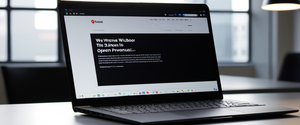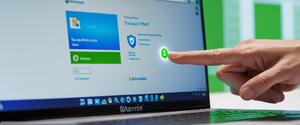This comprehensive report explores the complete landscape of private browsing functionality, including how to activate private browsing modes across major web browsers, what these features actually accomplish in terms of privacy protection, common misconceptions about their capabilities, and how private browsing integrates with broader online privacy strategies. Spanning desktop and mobile platforms, the report analyzes the practical implementation of private browsing in Chrome, Firefox, Safari, Microsoft Edge, and Opera, while also examining the genuine limitations users should understand when relying on these features for online privacy.
Understanding Private Browsing: Fundamental Concepts and Definitions
Private browsing, also commonly referred to as incognito mode in Google Chrome or InPrivate browsing in Microsoft Edge, represents a fundamental feature in modern web browsers designed to help users maintain a degree of privacy during their online sessions. At its core, private browsing operates through a straightforward technical mechanism: when you activate this mode, everything related to your browsing session—including history, cookies, cached files, and any information entered into forms—is stored temporarily in the random-access memory (RAM) of your device rather than being permanently written to your hard drive. When you close all private browsing windows associated with a particular session, the browser automatically clears all this temporary data from memory, leaving no trace on your local device of the websites you visited or the actions you performed.
The fundamental purpose of private browsing reflects a practical need that many internet users encounter in their daily lives. Whether you share a computer with family members, use devices in educational settings, or simply want to maintain a clean local browsing history, private browsing provides a mechanism to prevent other users of the same device from discovering your web activity. The feature became increasingly important as household devices transitioned from single-user personal computers to shared family machines, and as workplace computing expanded beyond individual offices to shared spaces and hot-desking arrangements. Private browsing essentially creates an isolated browsing environment on your local machine where your activity remains invisible to any subsequent user who picks up the device and checks the browser history.
Different web browsers have adopted varying nomenclature for this privacy feature, which can sometimes create confusion among users. Google Chrome calls its implementation “Incognito Mode” and uses a distinctive visual icon featuring a hat and glasses to indicate when you are browsing in this private state. Mozilla Firefox refers to its equivalent feature as “Private Browsing” and marks private windows with a purple mask icon at the top of the window. Apple’s Safari browser implements the same functionality under the name “Private Browsing” with a visual indicator in the address bar that appears darker or grayed out compared to regular browsing mode. Microsoft Edge, continuing a naming convention it inherited from Internet Explorer, calls its private browsing feature “InPrivate” mode. Opera browser similarly offers “Private Browsing” with comparable functionality to its competitors. Despite these naming differences, all of these implementations serve the same fundamental purpose: preventing local storage of browsing data on the user’s device.
Accessing Private Browsing in Google Chrome: Desktop and Mobile Implementation
Google Chrome provides multiple straightforward methods for initiating private browsing sessions across both desktop and mobile platforms. For desktop users working on Windows, macOS, or Linux systems, the primary method involves accessing the Chrome menu, which appears as three vertical dots in the upper-right corner of the browser window, and selecting “New Incognito Window” from the dropdown menu that appears. This action immediately opens a new browser window with a distinctly different visual appearance from regular Chrome windows, featuring a darker color scheme and displaying the iconic incognito hat and glasses logo, typically positioned in the upper left corner of the new window. The address bar in an incognito window also appears different, often with a different background color or styling, to remind you that you are operating in a private browsing mode.
For users who prefer keyboard shortcuts, Chrome offers convenient keyboard combinations that provide faster access to incognito mode without navigating through menus. On Windows, Linux, or Chrome OS systems, pressing Ctrl+Shift+N simultaneously opens a new incognito window. For macOS users, the equivalent keyboard shortcut uses the Command key: ⌘+Shift+N opens a new private window. Many frequent users of private browsing find these keyboard shortcuts to be the fastest and most convenient method, as they eliminate the need to navigate through menu hierarchies and can be performed quickly before opening specific websites.
Mobile users accessing Chrome through Android devices or iPhones can activate incognito mode through a similar process adapted for touch interfaces. To open an incognito tab on mobile Chrome, users begin by opening the Chrome application and then tapping the three-dot menu button, which typically appears in the bottom-right corner of the screen on Android devices or the top-right corner on iOS devices. From the resulting menu, selecting “New Incognito Tab” opens a new private browsing tab on the mobile device. The mobile version of incognito mode in Chrome functions identically to the desktop version in terms of its privacy protections—it continues to prevent storage of browsing history, cookies, and form data on the device.
When you open an incognito window in Chrome, whether on desktop or mobile, the browser automatically ensures that you are not signed into any accounts or websites unless you explicitly choose to sign in during that session. This default logged-out state means that websites will treat you as a new, unknown user, and you won’t receive personalized recommendations or targeted advertising based on your account history. Additionally, Chrome blocks third-party cookies by default when you are browsing in incognito mode. Third-party cookies are small files created by websites other than the one you are currently visiting, and they are frequently used by advertising networks and tracking companies to monitor your browsing behavior across multiple sites. By blocking these cookies during private browsing sessions, Chrome provides additional protection against cross-site tracking.
Private Browsing in Firefox: Enhanced Tracking Protection and Implementation
Mozilla Firefox implements private browsing through its “Private Browsing” mode, which shares the same fundamental principles as Chrome’s incognito mode but includes some additional privacy-focused features that Firefox has incorporated over time. To activate Firefox’s private browsing mode on desktop systems, users should click the menu button in the upper-right corner of the browser window—represented by three horizontal lines—and then select “New Private Window” from the dropdown menu that appears. Alternatively, Firefox users can employ the keyboard shortcut Ctrl+Shift+P on Windows and Linux systems, or Command+Shift+P on macOS, which immediately opens a new private window without requiring navigation through menus.
When Firefox’s private browsing mode is activated, users immediately notice the distinctive visual indicator that appears at the top of the window—a purple mask icon that clearly signals that you are browsing in a private state. The address bar itself also typically appears with different styling, often darker or with different coloring, to reinforce that you are in a private browsing session. Like Chrome’s incognito mode, Firefox’s private browsing does not save your browsing history, cookies, site data, or information you enter into web forms. Downloaded files, however, will still remain on your device even after you close the private browsing window, though Firefox will not record them in your download history.
Beyond the basic private browsing functionality, Firefox has implemented additional privacy protections that extend beyond what traditional private browsing mode provides. Firefox’s “Enhanced Tracking Protection,” enabled by default in private windows, goes beyond private browsing’s basic capabilities by actively blocking many known trackers as you browse. When Enhanced Tracking Protection is enabled, Firefox disables third-party cookies entirely, preventing advertising networks and other third parties from using cookies to follow your browsing behavior across different websites. Firefox also maintains a list of tracking websites compiled by Disconnect.me, and whenever Firefox detects an attempt by a cookie to reach a site on this tracking list, the protection feature blocks it. This represents a more proactive approach to preventing tracking than the simple non-storage of cookies that traditional private browsing provides.
Firefox further allows users to configure their browser to “Always use private browsing mode,” effectively making every browsing session private by default. To activate this setting, users should click the menu button, select “Settings,” navigate to the “Privacy” section, scroll to the “History” section, and then choose “Always use private browsing mode” from the dropdown menu. This option proves particularly useful for users who prioritize privacy above all else and want to ensure that no local browsing data ever accumulates on their device. Users who select this option will notice that while they are technically in private browsing mode for every session, Firefox does not display the purple mask icon at the top of every window, which could become visually overwhelming.
Safari Private Browsing: Implementation Across macOS and iOS Devices
Apple’s Safari browser provides private browsing functionality that works somewhat differently depending on whether you are using Safari on macOS or on iOS devices like iPhones and iPads, reflecting the distinct user interface design philosophies of each operating system. For macOS users, accessing Safari’s private browsing mode is accomplished through the File menu at the top of the screen, where users should locate and click “New Private Window”. Alternatively, macOS users can employ the keyboard shortcut Shift+Command+N to immediately open a new private browsing window. When you open a private window in Safari on macOS, you will see that the interface changes noticeably—the address bar typically appears darker or with different coloring compared to regular Safari windows, and the entire window may have a slightly different appearance to indicate the private browsing state.
For iPad and iPhone users, accessing private browsing in Safari involves a somewhat different process that reflects the touch-based interface of iOS devices. On iOS 17 and later versions, the process begins by opening Safari and tapping the “Tabs” button, typically located at the bottom right corner of the screen and represented by overlapping squares. Once you tap this button, you will see a new interface at the bottom of the screen showing your current tab groups. To activate private browsing, you should swipe right through these tab groups until you see the “Private” tab group option, then tap on it. After tapping on the Private tab group, you can then tap the plus (+) button to open a new private browsing tab. On older iOS versions (iOS 16 and earlier), the process is slightly different—you would tap the tabs button, then tap “[number] Tab/s” in the center of the bottom menu bar, and finally select “Private” from the resulting popup menu.
Apple has implemented an innovative security feature for private browsing on iOS devices called “Locked Private Browsing,” which became available starting with iOS 17. This feature allows you to lock your private browsing tabs behind biometric authentication methods like Face ID, Touch ID, or a device passcode. When locked private browsing is enabled, your private tabs will automatically lock when you are not actively using Safari, when your device locks, or when you switch away from Safari to a different application. To enable locked private browsing on iPhone or iPad, users should open the Settings app, scroll down to tap Safari, then scroll to the “Privacy & Security” section and toggle on “Require Face ID (or Touch ID) to Unlock Private Browsing,” or alternatively “Require Passcode to Unlock Private Browsing”. This feature provides an additional layer of security beyond the basic private browsing functionality, ensuring that even if someone gains access to your unlocked device, they cannot view the contents of your private browsing tabs without providing the required biometric or passcode authentication.
Microsoft Edge InPrivate Mode: Enterprise and Personal Use
Microsoft Edge, the modern browser developed to replace Internet Explorer, provides private browsing functionality through its “InPrivate” mode, a name that originated with Internet Explorer and has been retained in Edge’s implementation. To open an InPrivate window in Microsoft Edge on desktop systems, users should click the three-dot menu button in the upper-right corner of the browser window and then select “New InPrivate window” from the dropdown menu. This action immediately opens a new browser window with an entirely gray color scheme and each tab displaying “InPrivate” text, making it immediately obvious that you are browsing in private mode. As with other browsers’ private browsing implementations, keyboard shortcuts provide a faster way to access this functionality—on Windows and Linux systems, users can press Ctrl+Shift+N, while macOS users can press Command+Shift+N to immediately open a new InPrivate window.
Mobile users of Microsoft Edge can access InPrivate mode through a slightly different process adapted for touch interfaces. To open a new InPrivate tab on the Edge mobile app, users should tap the three horizontal lines menu button, which typically appears in the bottom-right corner or top-right corner of the screen depending on the device orientation. A new menu appears in the bottom half of the screen, and from this menu, users should select “New InPrivate Tab”. The mobile version of InPrivate mode provides the same privacy protections as the desktop version, preventing storage of browsing history, cookies, and form data on the mobile device.
Microsoft Edge’s InPrivate mode has gained particular attention in enterprise environments, where IT administrators use it as a troubleshooting tool when employees experience browser-related issues. By opening a website or application in InPrivate mode, IT professionals can test whether an issue persists when browser extensions are disabled and when the browser’s cache is not being consulted. This makes InPrivate mode a valuable diagnostic tool in addition to its privacy applications.

Opera Browser Private Browsing: Integrated VPN and Additional Features
Opera, a browser that has positioned itself as offering additional privacy and customization features, provides private browsing functionality that shares the same basic principles as other browsers but includes some unique enhancements. To activate Opera’s private browsing mode on desktop systems, users should click the Opera logo button in the upper-left corner of the browser window and select “New private window” from the resulting menu. Alternatively, Opera users can employ the keyboard shortcut Ctrl+Shift+N on Windows and Linux, or Command+Shift+N on macOS. Opera’s private browsing windows display with noticeably different coloring and styling compared to regular Opera windows, providing clear visual indication that you are browsing privately.
One distinctive feature that sets Opera apart from many competitors is that Opera’s private browsing mode includes an integrated virtual private network (VPN) feature that users can optionally enable. While basic private browsing prevents local storage of browsing data on your device, Opera’s built-in VPN takes privacy protection further by encrypting your internet connection and masking your IP address, which can provide additional protection against ISP tracking and certain forms of website-based tracking. This represents an attempt by Opera to address one of the major limitations of traditional private browsing—the fact that your internet service provider and the websites you visit can still see your browsing activity even when you use private browsing mode. By integrating a VPN into private browsing mode, Opera provides users with the option to address this limitation without needing to install a separate VPN application.
For mobile users accessing Opera on Android devices, activating private browsing involves tapping the “Tabs” icon and then tapping “Private” to enter private mode. The mobile implementation of Opera’s private browsing provides the same protections as the desktop version.
Closing Private Browsing Sessions: Methods Across All Platforms
An essential aspect of properly using private browsing mode involves understanding how to correctly exit or close private browsing sessions, as the method varies slightly depending on which browser you are using and whether you are on desktop or mobile. For Google Chrome users, closing an incognito session is straightforward—you simply close the incognito window by clicking the close button (typically an X in the top-right corner on Windows or top-left corner on macOS). It is important to note that closing a single tab does not end your incognito session; you must close all incognito windows to fully terminate the private browsing session and trigger the deletion of all associated cookies, cache, and other temporary browsing data.
Protect Your Digital Life with Activate Security
Get 14 powerful security tools in one comprehensive suite. VPN, antivirus, password manager, dark web monitoring, and more.
Get Protected NowIn Firefox, closing private browsing sessions follows a similar principle—you close the private window by clicking the close button, and Firefox automatically clears all data associated with that private browsing session when the last private window is closed. If you have multiple private windows open simultaneously, they are all part of the same private browsing session, and the session only ends when you close the final private window.
For Safari users on macOS, closing a private browsing window is accomplished by clicking the close button in the top-left corner of the window. On iOS devices, the process differs slightly—you should tap the “Tabs” button, tap the “Private” tab group option, and then close individual tabs by swiping them or by tapping “Done” to return to regular browsing mode. The key principle remains consistent across all browsers: you must close all private browsing windows associated with a single session to trigger the deletion of all temporary browsing data.
Microsoft Edge users close InPrivate windows the same way they close regular Edge windows, using the standard window close button. Opera users similarly close private browsing windows using the standard window close mechanism. After closing all private windows, the browser automatically clears all cookies, cache files, and temporary data that were created during the private browsing session.
Desktop Private Browsing: Advanced Features and Customization
Beyond the basic functionality of private browsing, several browsers have implemented advanced features that allow users to customize their private browsing experience or extend its privacy protections. Firefox users can configure their browser to always operate in private browsing mode, effectively making every browsing session private by default without requiring manual activation each time. This configuration option proves particularly valuable for users who prioritize privacy above all other considerations and want to ensure that absolutely no local browsing data accumulates on their device over time.
Several modern browsers have begun adding privacy-enhancing features specifically to their private browsing modes that go beyond the basic non-storage of browsing data. Firefox’s Enhanced Tracking Protection, which is enabled by default in private browsing windows, actively blocks known tracking scripts and prevents third-party cookies from functioning. Opera’s integrated VPN feature, available within private browsing mode, allows users to encrypt their internet connection and mask their IP address. Brave browser, while based on the Chromium code that powers Chrome, implements significantly more aggressive ad and tracker blocking compared to standard Chrome, including built-in fingerprinting protection.
Researchers studying private browsing usage have noted that some newer privacy-focused browsers like Brave, Firefox, and Opera have added features to their private browsing implementations that attempt to address tracking at multiple levels. However, security researchers emphasize that these expanded features sometimes blur the line between what is traditional private browsing (non-storage of local data) and what constitutes actual anti-tracking protection (active prevention of third-party tracking). The important distinction is that traditional private browsing only prevents storage of your browsing data locally on your device, whereas anti-tracking features actually attempt to prevent websites and advertisers from tracking your behavior in the first place.
What Private Browsing Actually Does: The Proven Protections
To use private browsing effectively and understand when it is and is not appropriate to rely on it, users must have a clear understanding of what private browsing genuinely accomplishes. The primary and most reliable function of private browsing is that it prevents local storage of browsing history on your device. When you close private browsing windows, your browser does not retain any record in its history database of the websites you visited during that session. This means that if someone else picks up your device and checks your browser history, they will not see any evidence of the websites you visited while in private browsing mode.
Private browsing also prevents the storage of cookies created by websites on your device. Cookies are small files that websites place on your device to store information about your preferences, login credentials, and browsing behavior. When you browse privately, any cookies that websites attempt to create are stored temporarily in your device’s RAM and are deleted when you close the private browsing window, rather than being permanently stored on your hard drive. This means websites cannot use cookies to remember who you are or what you did during a private browsing session the next time you visit. By default, modern browsers also block third-party cookies during private browsing sessions. Third-party cookies are created by advertising networks and tracking companies embedded within websites, and blocking them provides additional protection against cross-site tracking.
Private browsing prevents storage of form data on your device. When you fill out web forms—such as search queries, usernames, or other text input—browsers typically store this information to make it faster to fill out similar forms in the future through autofill functionality. Private browsing disables this storage, so any data you enter into forms during a private browsing session is not saved for future reference.
Private browsing also prevents storage of cached web content and temporary internet files on your device. Browsers cache (temporarily store) images, scripts, and other page elements from websites you visit, which speeds up page loading when you revisit those sites. In private browsing mode, this cached content is stored in RAM rather than on your hard drive, and it is deleted when you close the private browsing window.
Finally, private browsing prevents the storage of credentials or passwords that websites might try to save. While websites often offer to remember your password for future visits, private browsing prevents this storage from occurring on your local device.
What Private Browsing Does NOT Do: Critical Limitations
Understanding the limitations of private browsing is equally important as understanding what it accomplishes, because many users have misconceptions about the scope of privacy protection that private browsing provides. The most critical limitation is that private browsing does not prevent your internet service provider (ISP) from seeing your browsing activity. When you visit a website, your device must connect to that website’s server, and this connection travels through the internet infrastructure provided by your ISP. Your ISP can see the domain names of websites you visit based on the network traffic routing through their infrastructure, even if you are using private browsing mode. This is because the IP address associated with your internet connection is visible to your ISP, and your device’s connection to each website is routed through their networks.
Similarly, private browsing does not prevent websites themselves from seeing your browsing activity on their site. When you visit a website in private browsing mode, that website’s servers receive your request and can log it in their server-side logs. From the website’s perspective, you appear to be a new user each time you visit (unless you log in to an account), but the website’s administrators can still see that a connection came from your IP address and access information about what pages you viewed.
Private browsing does not prevent your employer from monitoring your browsing activity when you are using a work network or a work-provided computer. Many organizations install monitoring software on employee devices or implement network-level monitoring of all traffic passing through corporate networks. Private browsing mode provides no protection against this type of monitoring. Even if you use private browsing on a work computer, your employer’s monitoring systems can typically still see which websites you access.
Private browsing does not make you anonymous. Anonymity implies that no one can identify who you are or trace your actions to you as an individual. Private browsing does not achieve this; it simply hides your local browsing activity from other users of your device. Your IP address remains visible to websites and ISPs. While your IP address alone does not necessarily identify you by name, it does identify your general location and can potentially be linked to your identity by determined parties.
Private browsing does not prevent you from identifying yourself. If you choose to log into your email account, social media account, or any other account during a private browsing session, that website knows who you are and can track your activity on their platform. From that moment forward on that website, you are no longer anonymous; you are an identified user.
Private browsing does not provide protection against malware, viruses, phishing attacks, or other cyber threats. A dangerous website can still infect your device with malware while you are in private browsing mode. Phishing websites can still trick you into entering credentials or personal information. Private browsing does not enhance your security against these threats; it only affects how your browsing data is stored locally.
Private browsing does not prevent bookmarks you create from being saved. Any bookmarks you add while in private browsing mode are permanently saved to your device and will remain after you close the private browsing window. Similarly, downloads you perform in private browsing mode remain on your device. The files themselves are not deleted when you close the private browsing window.
Private browsing does not prevent all forms of tracking. While it prevents cookie-based tracking to some extent, websites can employ other tracking methods such as browser fingerprinting, which identifies you based on unique characteristics of your browser and device. Research has shown that even when blocking cookies and other obvious tracking methods, websites can still track users across multiple sites through fingerprinting techniques that identify unique combinations of browser settings, plugins, fonts, and other system characteristics.

Private Browsing Usage Patterns: Who Uses It and Why
Research studies examining how people actually use private browsing reveal significant gaps between user expectations and reality. A survey conducted in 2017 found that approximately 20% of the internet population uses private browsing mode at least occasionally, but analysis of their stated reasons for using it reveals widespread misconceptions about what the feature actually protects. The most surprising finding from this research is that when asked why they use private browsing, 48% of survey respondents refused to answer the question, presumably due to embarrassment about their browsing activities. Among those who did respond, approximately 37% indicated that they use private browsing to search for specific things that they do not want to appear in their browsing history and search suggestions.
The research also revealed that most users are hiding from the wrong parties. Of the survey respondents, 53% stated that they use private browsing to protect themselves from websites they visit, which is fundamentally not what private browsing is designed to do. Only 42% of respondents indicated that they use private browsing for its intended purpose: preventing other users of their device from seeing their browsing history. This demonstrates a substantial disconnect between how private browsing is marketed and understood by the general public and what the feature actually accomplishes.
Geographically, private browsing usage is heavily concentrated in certain contexts. The vast majority—77.7% of private browsing users—use it at home on their personal computer. Only 36.3% of private browsing users report using it in public places, which is somewhat surprising given that using a shared computer in a public location would seem to be an ideal scenario where private browsing would provide clear value. Even more intriguingly, 22% of private browsing users report using it at work, despite the fact that private browsing provides virtually no protection against employer monitoring and network administrators can still observe browsing activity on corporate networks.
The research suggests several explanations for this usage pattern. Some users may use private browsing at work simply to separate their personal browsing from work-related browsing on the same device, even though their employer’s monitoring systems can still see both types of activity. The low usage of private browsing in public places might reflect that many survey respondents never use shared public computers, or it might be another manifestation of the widespread misunderstanding about what private browsing actually protects against.
Mobile Private Browsing: Implementation and Practical Application
Private browsing functionality on mobile devices—whether iOS devices like iPhones and iPads or Android devices—provides the same fundamental privacy protections as desktop private browsing, though the specific implementation details differ to accommodate touch-based interfaces and the mobile operating systems’ architecture. For iOS users, Safari’s private browsing mode can be accessed through the tabs interface, and Safari provides additional security features specific to mobile devices. Locked private browsing, available on iOS 17 and later, allows users to lock their private tabs behind biometric authentication, providing an extra layer of security particularly relevant on mobile devices that are frequently carried outside the home and might be more at risk of being accessed by others.
Chrome on Android and iOS provides equivalent private browsing functionality to desktop Chrome, accessible through the three-dot menu and the “New Incognito Tab” option. The protections provided—non-storage of history, prevention of cookie persistence, blocking of third-party cookies—function identically to the desktop version. Firefox on mobile similarly provides the same private browsing protections as the desktop version. Edge on mobile provides InPrivate browsing through the three-line menu and “New InPrivate Tab” option.
Mobile users should understand that private browsing on their phones or tablets provides the same limitations as desktop private browsing. Your mobile ISP can still see the websites you visit, your mobile carrier’s network monitoring can track your activity, and any applications installed on your device might still transmit data even if your browser is in private mode. Additionally, if your mobile device is enrolled in mobile device management (MDM) by an employer or school, those organizations might be monitoring your browsing activity regardless of whether you use private browsing mode.
Parental Controls and Disabling Private Browsing
Parents, educators, and organizations sometimes need to disable or restrict private browsing mode to maintain appropriate oversight of device usage. Different browsers and operating systems provide different mechanisms for accomplishing this. On Google Chrome, administrators can use Google Family Link to manage settings for accounts supervised by Family Link, and this system allows disabling incognito mode. For users on Windows systems, it is possible to disable Chrome’s incognito mode through the Windows Registry by navigating to HKEY_LOCAL_MACHINE\SOFTWARE\Policies\Google\Chrome and setting IncognitoModeAvailability to 1.
For Safari on iOS devices, parents can use Apple’s Family Sharing and Screen Time features to restrict private browsing. By navigating to Settings > Screen Time > Content & Privacy Restrictions > Web Content and selecting “Limit Adult Websites,” this effectively disables the ability to open private browsing windows in Safari.
Other browsers have similar administrative controls. However, it is important to note that determined users can often find workarounds to these restrictions, such as installing alternative browsers that cannot be blocked by the same settings.
Private Browsing Versus VPN: Complementary Rather Than Equivalent
A frequent source of confusion among internet users is whether private browsing and virtual private networks (VPNs) serve equivalent purposes or provide the same type of privacy protection. In reality, these are distinct technologies that address different aspects of online privacy and can be used most effectively when deployed together. Private browsing prevents storage of browsing data locally on your device, while a VPN encrypts your internet connection and routes it through a remote server, potentially masking your IP address and preventing your ISP from seeing which websites you visit.
When you use private browsing alone without a VPN, your ISP, employer, or anyone with access to your network can still monitor which websites you visit by observing your network traffic. Your IP address reveals your general location and can potentially be linked back to your identity. However, your device does not retain a local record of your activity, so other users of your device cannot see your history.
When you use a VPN without private browsing, the VPN protects your internet connection from ISP monitoring and provides IP address masking, but your browser still stores your browsing history, cookies, and other local data. Someone who accesses your device after your VPN session ends can potentially view your browsing history and see which websites you visited while using the VPN. The VPN does not prevent this local storage of data.
For maximum privacy, security experts recommend using both private browsing and a VPN together. When combined, private browsing ensures that no local history accumulates on your device, while the VPN encrypts your connection and prevents your ISP from monitoring your activity. This combination provides two independent layers of privacy protection: one protecting you locally from other device users, and one protecting you remotely from network monitoring.
However, users should understand that VPNs are not a complete privacy solution either. A VPN provider itself can see all your internet traffic, so you must trust your VPN provider not to log or misuse this information. Websites you visit can still potentially identify you if you provide personal information or log into accounts. In fact, many paid VPN services, while providing genuine encryption and security benefits, do create some form of logging of user activity, which means that privacy depends on trusting the VPN provider’s stated privacy practices.
Advanced Privacy Measures: When Private Browsing and VPN Are Insufficient
For users who require even more significant privacy and anonymity protections than private browsing and standard VPNs provide, additional technologies exist, though they typically involve tradeoffs in terms of speed and convenience. The Tor browser represents the most well-known tool for achieving stronger anonymity protections. Tor (an acronym for “The Onion Router”) routes your internet traffic through a series of volunteer-operated relay nodes, with each relay only knowing the previous and next relay in the chain. This architecture makes it extremely difficult for any single entity, including website owners or ISPs, to correlate your identity with your browsing activity.
However, Tor comes with significant tradeoffs compared to standard private browsing. Tor is substantially slower than normal web browsing because your traffic must pass through multiple relays before reaching its destination. Websites may block access from Tor exit nodes because they cannot accurately identify abuse or determine geographic location from Tor traffic. Furthermore, Tor is sometimes associated with illegal activity, so simply using Tor might attract unwanted attention from authorities in some jurisdictions. Tor is most appropriate for users with genuine security threats, such as journalists operating in oppressive regimes or activists whose activities might bring them into conflict with authorities.
Some privacy-conscious users and security professionals recommend running Tor through a VPN—connecting to a VPN first, then launching Tor through that VPN connection. This approach prevents the Tor entry node from seeing your real IP address, reducing the possibility that your ISP could detect that you are using Tor at all, which could potentially trigger throttling or other adverse treatment of your connection. However, this advanced layering of privacy tools typically appeals only to users with the most stringent privacy requirements.

Best Practices for Effective Private Browsing
Users who understand what private browsing actually does and does not accomplish can employ it most effectively through adherence to several best practices. The most fundamental best practice is to ensure that you close all private browsing windows when you are finished with your private browsing session. Simply closing individual tabs or windows does not clear the session’s data; you must close all windows associated with that private browsing session to trigger deletion of cookies, cache, and other temporary data. Many browsers provide visual indicators showing whether you have multiple private windows open—Chrome displays a number next to the incognito icon if multiple incognito windows are active, and you must close all of them to end the session.
When using private browsing on public Wi-Fi networks, particularly unencrypted public Wi-Fi networks, you should recognize that private browsing does not protect against threats specific to public Wi-Fi environments. Packet sniffing and man-in-the-middle attacks can intercept your data even during private browsing sessions. For sensitive activities on public Wi-Fi, such as accessing financial accounts or entering passwords, using a VPN is recommended in addition to private browsing. Only access financial accounts, medical records, or other sensitive information through websites that use HTTPS encryption, indicated by a padlock symbol and “https://” in the address bar.
You should not assume that you are truly anonymous when using private browsing. If you sign into accounts during private browsing, those account providers know who you are and can track your activity on their platforms. Be cautious about providing personal information, as this can compromise your privacy even if your browsing history is not locally stored.
Be aware that private browsing does not prevent you from being tracked through methods other than cookies, such as browser fingerprinting. Additionally, extensions you have installed in your browser might still function in private browsing mode (depending on the browser and how permissions were configured) and could potentially compromise your privacy. Firefox, for instance, does not allow extensions to run in private windows by default, but users can grant permission for specific extensions if they choose.
If you need to use multiple accounts for the same website simultaneously, private browsing can be useful for this purpose—you can log into one account in a regular window and another account in a private window, and the cookies from each window will not interfere with each other. This makes private browsing helpful for separating personal and professional account access.
Your Private Browsing Debrief
Private browsing represents an essential feature in modern web browsers that serves a clear and specific purpose: preventing the storage of browsing data on your local device, thereby hiding your browsing activity from other users of that device. When used with appropriate understanding of its capabilities and limitations, private browsing effectively accomplishes this goal and provides genuine value in many common scenarios. Sharing a computer with family members, using a device you do not own, or wanting to research sensitive topics without leaving a trace on your device are all legitimate uses of private browsing where it provides meaningful privacy protection.
However, the gap between what private browsing claims to provide and what users believe it actually accomplishes remains a significant issue in online privacy and security. Surveys consistently show that a substantial majority of private browsing users believe it provides protections that it does not actually provide, such as anonymity from websites and ISPs, which can create a false sense of security that might lead users to take risks they would otherwise avoid. Browsers themselves bear some responsibility for this misunderstanding, though most modern browsers do display warning messages when entering private browsing mode explaining its limitations.
For users who require protection beyond what private browsing provides, combining private browsing with additional tools such as VPNs, and potentially advanced tools like Tor for extreme privacy requirements, provides multiple layers of protection. Most casual internet users, however, will find that private browsing used with appropriate understanding of its actual purpose and limitations, combined with general security practices such as using strong passwords and enabling two-factor authentication, provides adequate privacy protection for daily web browsing.
The implementation of private browsing has improved significantly across browsers over time, with newer features like Firefox’s Enhanced Tracking Protection, Safari’s Locked Private Browsing, and Opera’s integrated VPN representing ongoing efforts to extend the privacy protections beyond simple non-storage of local data. As tracking techniques become more sophisticated and users’ awareness of privacy issues grows, we can expect continued evolution of private browsing features to better meet user expectations and actual privacy needs. Understanding private browsing’s genuine capabilities allows users to employ this valuable feature appropriately while pursuing additional privacy protections through complementary technologies when their specific circumstances warrant them.