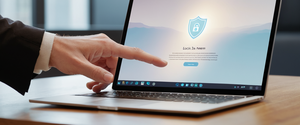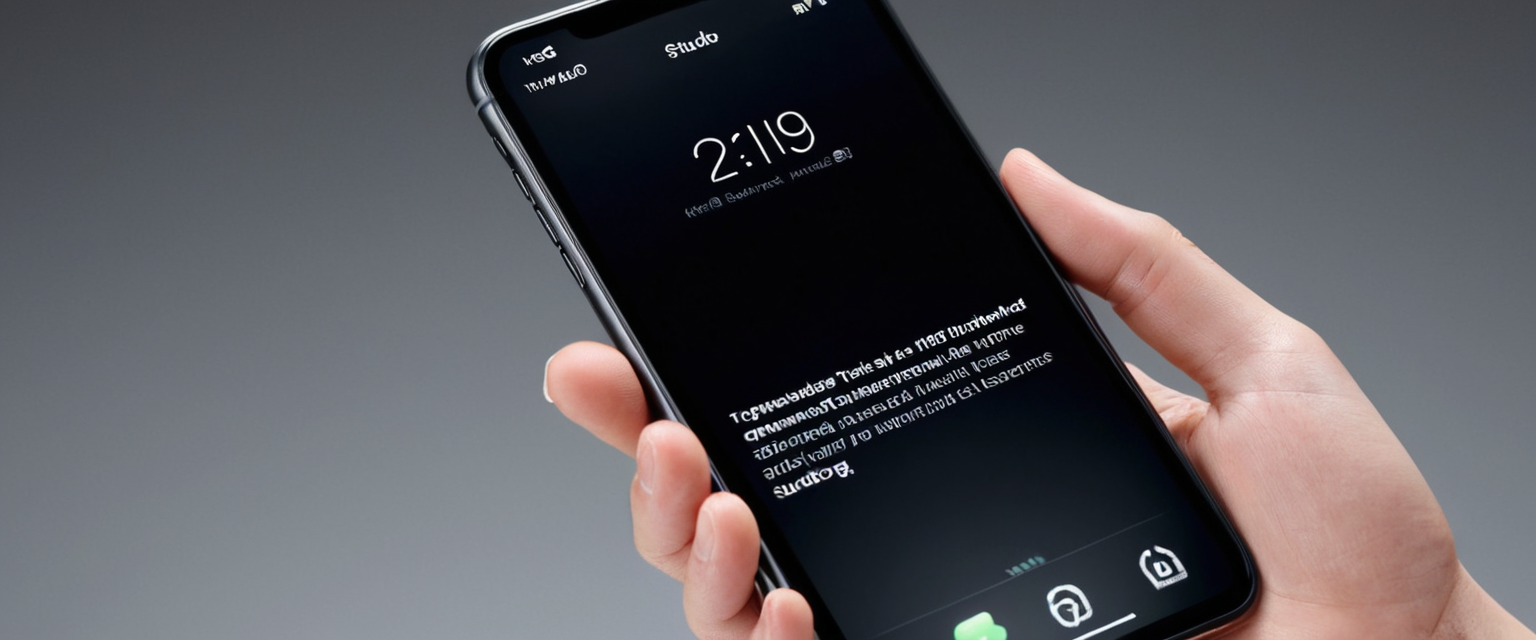
This comprehensive report examines the multifaceted topic of removing private browsing functionality from iPhones, addressing both the practical methods for temporarily exiting private browsing sessions and the more complex process of permanently disabling access through Apple’s built-in parental control features. The analysis reveals that while Apple’s Safari browser includes a readily accessible private browsing feature that prevents local storage of browsing history, cookies, and autofill information, users and administrators can employ several strategies to restrict or eliminate access to this feature entirely. The process varies depending on whether an individual seeks temporary cessation of private browsing sessions or permanent restriction through Screen Time settings, with important distinctions emerging between simply closing private tabs and completely removing the private browsing option from the device. This report synthesizes technical guidance, explores the privacy implications and limitations of private browsing, examines recent iOS developments including iOS 26 changes, and contextualizes these features within the broader framework of device management and parental oversight.
Understanding Safari Private Browsing: Functionality and Core Purpose
Private Browsing in Safari represents Apple’s implementation of what many other browsers call incognito mode, functioning as a built-in privacy feature designed to prevent the local storage of certain browsing data on the device itself. When a user activates Private Browsing mode on their iPhone, Safari displays a distinctly darker address bar—appearing black or dark rather than the typical white or gray—providing immediate visual confirmation that private mode is active. The fundamental purpose of this feature extends beyond simple history concealment; it encompasses a comprehensive approach to preventing data accumulation on the device from that particular browsing session.
The mechanics of Private Browsing operate on several layers simultaneously, each contributing to the overall privacy experience within the local device context. First and foremost, Safari explicitly will not remember the pages visited during a private browsing session, meaning no web pages appear in the browsing history regardless of how many sites are visited. Second, the browser refuses to retain search history, ensuring that searches performed while in private mode leave no trace in Safari’s search suggestions or history records. Third, AutoFill information—including saved passwords, credit card information, and form data—remains completely unavailable during private browsing sessions, with the browser treating each website interaction as if no prior visit or saved information exists.
Beyond these local storage protections, Apple has implemented additional technical safeguards within Private Browsing that extend its protective capabilities. The feature now blocks known trackers, preventing many of the invisible tracking mechanisms that websites employ to follow user behavior. Furthermore, Private Browsing removes tracking elements that are appended to URLs—known as URL parameter tracking—which websites use to identify individual users across multiple visits. Apple has also incorporated protections against advanced fingerprinting techniques, which represent sophisticated methods that websites use to identify and track devices even without traditional cookies or login information. These enhancements demonstrate that modern Private Browsing transcends simple history deletion and addresses contemporary tracking methodologies employed by modern websites.
One particularly important feature introduced in iOS 17 involves the ability to lock Private Browsing itself. Users who have a passcode set on their iPhone can enable automatic locking of private tabs, which means that even if someone gains access to an unlocked device, they cannot view the private browsing tabs without providing biometric authentication through Face ID, Touch ID, or entering the device passcode. This layered security approach means that private browsing sessions remain protected even if physical device access is obtained, adding an additional barrier beyond the device lock screen itself.
Temporary Methods: Exiting and Switching Away from Private Browsing Mode
For users seeking to simply exit private browsing temporarily without making permanent device changes, the process involves straightforward navigation within Safari itself and varies slightly depending on the iOS version currently installed on the device. Understanding these temporary methods provides essential foundational knowledge before exploring more permanent restriction options, as many users simply want to switch between private and regular browsing modes without preventing future access to private browsing capabilities.
On devices running iOS 17 or later versions, the process for exiting Private Browsing begins by launching the Safari application and then locating the tabs button, which appears as two overlapping squares in the interface. In iOS 17, this button’s appearance and location have evolved compared to earlier versions, but the functional principle remains consistent across the interface design philosophy. Once the tabs button is tapped, the user will see a display showing different tab groups available, including the specific Private tab group. To exit private browsing, the user performs a swiping gesture to navigate to a different tab group—such as one displaying a regular tab group identified by a number or the “Start Page” option. By selecting any of these regular tab groups and tapping on it, Safari immediately transitions away from private browsing mode, and the address bar returns to its normal white or gray appearance, indicating that subsequent browsing will be recorded in history and subject to cookie storage.
For users operating devices running iOS 16 or earlier versions of the operating system, the procedural steps contain minor variations reflecting the interface design of that era but accomplish the identical functional objective. After opening Safari, the user taps the tabs button, which still appears as two overlapping squares. The tabs overview screen in these earlier versions displays the available tab groups, and users navigate to either a numbered tabs group representing regular browsing or the “Start Page” option. Crucially, the Private option should be visible as a selectable choice, and tapping it while already in private mode toggles the mode off. Alternatively, the user can simply tap on a regular tab group to automatically exit private browsing, after which they tap “Done” to confirm the transition.
An additional method for exiting private browsing involves more aggressive tab management, particularly useful if a user has accumulated multiple private browsing tabs during a session. By tapping the tabs button and then performing a long-press or holding action on the “Done” button while in private browsing mode, a context menu appears offering the option to “Close All Tabs,” which simultaneously closes all open private tabs and exits private browsing mode entirely. This method proves particularly efficient when users have browsed extensively in private mode and want to completely clear their private session without individually closing each tab.
Permanent Methods: Screen Time and Content Restrictions Framework
For users who require a more permanent solution—whether parents seeking to restrict their children’s access to private browsing, employers managing company devices, or individuals establishing personal accountability—Apple provides a system-level restriction through the Screen Time feature and its associated Content & Privacy Restrictions. This approach differs fundamentally from temporary mode-switching because it removes the ability to access Private Browsing at all, making it impossible to enable private mode without first removing or bypassing the restriction through a Screen Time passcode.
The foundational step in this permanent disabling process requires opening the Settings application on the iPhone and navigating to the Screen Time section. For users who have not previously configured Screen Time on their device, the system prompts them to enable it initially, which involves following onscreen instructions to set up the feature properly. Once Screen Time is activated on the device, users gain access to comprehensive device management options including the ability to set restrictions on various app categories and content types. The critical next step involves enabling Content & Privacy Restrictions, which Apple describes as the mechanism through which users can control what content and applications remain accessible on the device.
After Content & Privacy Restrictions are activated, the user must navigate to the specific content restrictions section, which presents a menu of options for managing different types of content and functionality. Within this menu, the user locates the “Web Content” option, which specifically governs website access and related browser functionality. At this point, users encounter several web content options: “Unrestricted,” “Limit Adult Websites,” and “Only Approved Websites,” among other variations. To disable Private Browsing entirely, the user selects either “Limit Adult Websites” or one of the restricted website options. When any web content restriction beyond “Unrestricted” becomes active, Apple’s system automatically disables the Private Browsing functionality in Safari, removing the Private tab group option completely from the interface.
The critical security measure that accompanies this approach involves creating a Screen Time passcode, which prevents anyone with access to the device—including children or other household members—from simply undoing these restrictions without authorization. Without setting this passcode, a tech-savvy user can quickly access Settings, navigate to Screen Time, and change the web content setting back to “Unrestricted,” thereby re-enabling Private Browsing within minutes. The Screen Time passcode functions independently from the device’s main passcode or Face ID, adding another layer of security. Apple specifically recommends creating a Screen Time passcode separate from the device passcode to prevent situations where knowing one code compromises the other.
Additionally, for users managing multiple Apple devices or family members through Family Sharing, these Screen Time restrictions can be applied and managed remotely. When a parent sets up a child’s account within Family Sharing, they gain the ability to configure Screen Time restrictions on the child’s device from their own device, allowing oversight without requiring direct physical access to the child’s iPhone. This remote management capability has become increasingly sophisticated, particularly with recent iOS versions that have streamlined the process of adding children to Apple Family Sharing and configuring appropriate restrictions.

Advanced Control Methods and Emerging Restriction Mechanisms
Beyond the basic Screen Time restrictions method, several additional approaches exist for those seeking comprehensive control over private browsing access, each offering varying degrees of restriction intensity and technical sophistication. These methods recognize that determined users might discover workarounds to the standard Screen Time approach, necessitating more comprehensive restriction strategies in contexts such as institutional device management or highly controlled parental oversight scenarios.
One sophisticated workaround that emerged in earlier iOS versions involved bypassing the standard private browsing button by using the “+” button for new tabs while holding it down, which in some versions would offer the option to create a private tab even when Screen Time restrictions were nominally active. However, subsequent iOS updates, particularly those released after 2017, appear to have addressed this vulnerability, ensuring that Screen Time web content restrictions function more comprehensively across all private browsing access methods.
For the most stringent level of control, users can completely disable Safari browser itself through the Content & Privacy Restrictions interface. Within the restrictions menu, users navigate to the “Allowed Apps” section and toggle off Safari entirely. This action removes the Safari icon from the device’s home screen, making the browser completely inaccessible and rendering the question of private browsing moot through the simple expedient of eliminating the browser entirely. While this represents an extreme measure that users rarely employ unless seeking to enforce exclusive reliance on third-party browsers or eliminate web browsing entirely, it does provide a comprehensive solution for scenarios where some organizations or parents require absolute certainty that certain browsing activities cannot occur.
Protect Your Digital Life with Activate Security
Get 14 powerful security tools in one comprehensive suite. VPN, antivirus, password manager, dark web monitoring, and more.
Get Protected NowRecent developments in iOS versions, particularly with the emergence of iOS 26, have introduced subtle but important changes to how private browsing restrictions function. According to technical documentation, iOS 26 introduces significant modifications to parental controls and Screen Time functionality that parents and device managers should understand. Specifically, one notable change involves how the “Limit Adult Websites” setting interacts with private browsing; in iOS 18.6 and earlier versions, this setting effectively disabled private tabs, but the approach has reportedly evolved with newer iOS versions, suggesting that users implementing these restrictions should verify current behavior on their specific devices rather than assuming consistency with older documentation.
Device management through Mobile Device Management (MDM) solutions represents another approach available in organizational contexts, though typically not applicable to personal devices. When iPhones are enrolled in MDM services and supervised appropriately, administrators can enforce restrictions that prevent private browsing, manage iCloud Private Relay settings, and control numerous other privacy and security parameters at a system level. This approach offers comprehensive management but requires organizational infrastructure and appropriate consent from device owners or legal guardians.
Understanding Private Browsing Limitations and Privacy Misconceptions
Despite the comprehensive protections Private Browsing provides at the local device level, critical limitations exist regarding what this feature actually accomplishes in the broader privacy and security landscape. Many users harbor misconceptions about the scope of private browsing’s protection, believing it provides complete anonymity and prevents all tracking of their online activities. Understanding these limitations proves essential for informed decision-making about privacy tools and practices.
Most significantly, Private Browsing does not conceal or hide a user’s IP address from websites and internet service providers. When a user browses the web in private mode, their Internet Service Provider, network administrators, and the websites they visit can still identify them based on their IP address, which reveals their general geographic location and can potentially be traced back to their identity through ISP records. This distinction represents perhaps the most fundamental misconception about private browsing—while the browser itself stores no local data about the session, the network infrastructure through which the user connects to the internet maintains complete visibility of their activities.
Furthermore, Private Browsing does not encrypt internet traffic in the manner that a Virtual Private Network or the Tor Browser would accomplish. Without encryption of the connection itself, third parties on the network—particularly those with access to network infrastructure or users sharing the same public Wi-Fi network—can potentially intercept unencrypted data transmitted between the user’s device and websites. If websites use HTTPS encryption, this layer provides some protection, but the basic fact remains that private browsing alone does not encrypt the user’s connection or hide their IP address.
Additionally, if a user logs into personal accounts—whether email, social media, or other services—while in private browsing mode, that account activity remains fully visible and trackable to the service provider and potentially to advertisers. The behavior becomes associated with the user’s account identity rather than the device, rendering private browsing largely ineffective in this scenario. An individual considering taking up a new hobby might browse product websites in private mode hoping to avoid targeted advertising, but if they simultaneously log into their email or social media accounts, advertising networks can still connect that browsing behavior to their identity through account-based tracking mechanisms.
Private browsing also cannot prevent account activity from being tracked when users are authenticated to various services. Consider a scenario where someone logs into their Gmail account within private browsing mode and then searches for specific products—Google’s systems record this activity associated with that Gmail account, and personal search history appears in that account’s private browsing history the next time the user accesses their Google account history, because the activity is tied to their identity rather than their device.
Despite these limitations, private browsing does accomplish its primary stated objective: preventing the browsing device itself from storing traces of the session and ensuring that other users of that device cannot discover the browsing activities. For the specific use case of preventing other household members from discovering sensitive browsing on a shared device, private browsing functions exactly as intended. However, this relatively modest scope of protection differs significantly from the comprehensive anonymity that many users wrongly assume private browsing provides.
Privacy Alternatives and Enhanced Solutions Beyond Private Browsing
For users requiring privacy protections that extend beyond what Safari Private Browsing provides, several alternatives exist in the Apple ecosystem and through third-party solutions. Understanding these alternatives helps users select appropriate tools for their specific privacy requirements rather than relying solely on private browsing and potentially overestimating its protective scope.
Apple’s own iCloud Private Relay represents an intermediate privacy solution available to subscribers of iCloud+. This feature operates differently from private browsing; rather than being a local device feature, Private Relay encrypts Safari traffic and routes it through two separate internet relays—one operated by Apple and one by a third-party provider—to obscure the user’s IP address and browsing destination from any single entity. However, iCloud Private Relay functions only within Safari on Apple devices and does not extend protection to third-party browsers, non-Apple applications, or app traffic. Furthermore, the feature remains limited to Safari, whereas a comprehensive VPN solution would encrypt all internet traffic across all browsers and applications.
Virtual Private Networks (VPNs) represent a more comprehensive privacy solution by encrypting all internet traffic leaving the device regardless of which browser or application generates the traffic. Unlike Private Relay, which functions only in Safari, a quality VPN provides full tunnel encryption across the entire device, protecting activity in Chrome, Firefox, third-party applications, and all other internet-dependent services. VPNs also typically allow users to choose from various server locations, providing flexibility that Private Relay cannot match. However, VPNs introduce their own trust considerations, as users must trust the VPN provider not to monitor their activities, making provider selection critically important.
The Tor Browser represents an alternative approach, particularly for users requiring anonymity beyond what standard VPNs provide. Tor routes internet traffic through multiple encrypted relays operated by volunteers, making it extremely difficult to trace browsing activity back to the originating user. However, Tor operates significantly more slowly than standard browsing and is not practical for all online activities, and its use can sometimes attract unwanted attention from network administrators or ISPs.
Privacy-focused search engines such as DuckDuckGo offer an alternative to Google’s default search within private browsing. Unlike Google, which maintains detailed search histories tied to user accounts, DuckDuckGo explicitly does not store search history or create user profiles based on search behavior. Users can set DuckDuckGo as their default search engine within private browsing sessions, though this addresses only search functionality rather than the broader web activity tracking that occurs through visited websites.
Browser extensions and add-ons designed for privacy enhancement can supplement private browsing by blocking known trackers and preventing cookie-based cross-site tracking. Extensions such as AdBlock Plus, Privacy Badger, and similar tools function within Safari by blocking advertisement scripts and known tracker elements that attempt to monitor user behavior across multiple websites. These tools provide a layer of protection that complements private browsing, though they remain subject to the fundamental limitations of private browsing regarding IP address visibility and ISP monitoring.

Parental Control Context: Disabling Private Browsing for Child Safety
The most common motivations for permanently disabling private browsing on iPhones involve parental oversight and child safety, reflecting legitimate concerns about ensuring children’s online activities remain transparent and appropriately monitored. Understanding the parental control context provides important perspective on why Apple has integrated private browsing restrictions so thoroughly into its Screen Time framework.
Parents implementing private browsing restrictions typically seek to accomplish several related objectives simultaneously. First, they aim to ensure that their children’s web browsing history remains visible and auditable, preventing children from concealing their online activities through private mode. Second, they want to guarantee that browsing history cannot be selectively deleted, which would undermine efforts to maintain a record of where their children have been browsing. Third, they hope to prevent children from stumbling upon inappropriate content by leveraging private browsing to evade content filters. Fourth, they seek to maintain overall accountability and transparency within their household regarding technology use.
The experience of parents implementing these restrictions has generated considerable discussion in Apple support communities, with many parents sharing frustration about the ongoing challenge of maintaining meaningful oversight despite Screen Time restrictions. One particularly thorough parent observation noted that Screen Time parental controls had functioned initially but then mysteriously stopped functioning, with the child gaining the ability to simply “ignore limits” despite the apparent activation of restriction settings. This real-world experience points to the complexity of implementing effective digital oversight and suggests that no single technical measure provides absolute protection.
Recent iOS 26 updates have introduced changes specifically intended to address parental control limitations and enhance Apple’s toolkit for managing children’s devices. According to technical documentation, iOS 26 now allows parents to completely block applications by setting an app limit to zero, addressing a longstanding limitation where iOS previously enforced a minimum one-minute limit. Additionally, iOS 26 addresses a significant frustration point by ensuring that when Downtime is active—a feature that blocks all apps except those specifically exempted—in-app browser windows no longer operate, preventing children from accessing the internet through browsers embedded within applications even when Safari itself is blocked.
Apple has also streamlined the process of setting up child accounts within Family Sharing, making it more straightforward to establish restricted accounts for younger children and enabling remote Screen Time management without requiring physical access to the child’s device. This enhanced functionality recognizes the practical reality that parents managing multiple children’s devices benefit from centralized control capabilities.
However, a crucial caveat has emerged with iOS 26: the approach to disabling private browsing has reportedly changed, with the previous method of using “Limit Adult Websites” no longer reliably disabling private tabs in the newest iOS version. This represents a significant change in the privacy landscape, suggesting that Apple may be reconsidering the blanket disabling of private browsing under web content restrictions. Parents relying on existing procedures to restrict children’s private browsing should verify current behavior on iOS 26 rather than assuming consistency with earlier methods.
Troubleshooting: When Private Browsing Fails to Appear
Despite careful configuration of Screen Time restrictions, users occasionally encounter situations where Private Browsing either fails to appear in the interface or appears but remains unresponsive when tapped. These issues can arise from various causes ranging from configuration errors to temporary software glitches, and understanding troubleshooting approaches helps users resolve these situations effectively.
The most common cause of Private Browsing appearing to be unavailable involves having Content & Privacy Restrictions active with web content set to any restricted option. If this state exists and users see no Private option or an unresponsive Private button, the situation likely reflects successful restriction implementation rather than a malfunction. Users can verify this by opening the Settings app, navigating to Screen Time, and checking whether Content & Privacy Restrictions remain enabled with a restricted web content setting.
For situations where Private Browsing appears completely absent or remains grayed out despite not expecting restrictions, Apple support documentation recommends first ensuring the iPhone runs the latest iOS version. Occasionally, bugs in earlier versions prevent Private Browsing from functioning correctly, and updating to the current iOS release resolves the issue. If the latest iOS version is already installed and Private Browsing remains unavailable, Apple recommends force-closing Safari completely by removing it from the app switcher and then reopening Safari. This soft restart of the Safari application sometimes clears temporary software glitches preventing proper display of private browsing options.
If force-closing Safari does not resolve the problem, Apple recommends restarting the entire iPhone, which can address deeper system-level glitches that survive individual app restarts. To restart an iPhone, users power the device completely off, wait a moment, and power it back on. This more comprehensive restart occasionally resolves mysterious interface issues that simpler measures cannot address.
Should these troubleshooting steps fail to restore Private Browsing functionality, users should verify whether Screen Time restrictions are somehow active without being immediately obvious through the typical settings menu, as some edge cases exist where restrictions could be configured unusually or affected by other device management profiles. Checking both the Screen Time settings specifically and the Device Management section under Settings can reveal whether unexpected restrictions are active.
Recent iOS Developments: iOS 26 and Evolving Privacy Architecture
The release of iOS 26 in September 2025 introduces several important changes to how Apple approaches privacy, browsing restrictions, and parental controls, representing the most significant updates to these features in recent years and warranting detailed examination. Understanding these developments provides perspective on Apple’s current direction and helps users and administrators anticipate how private browsing and related features will function on current and future devices.
One of the most significant changes in iOS 26 involves the expansion of Advanced Fingerprinting Protection, which previously applied only within private browsing mode but now extends to all Safari browsing by default. This represents a fundamental shift in Apple’s privacy architecture, meaning that both regular and private browsing now receive the same advanced fingerprinting protections that prevent websites from using sophisticated tracking techniques to identify and monitor device usage patterns. This change essentially narrows the practical distinction between private and regular browsing in terms of fingerprinting resistance, as the protection now applies universally rather than being confined to private sessions.
Additionally, iOS 26 reportedly changes how the web content restrictions interact with private browsing in ways that may make the previous reliable method of disabling private browsing through “Limit Adult Websites” less universally applicable. Some technical documentation suggests that private browsing is “no longer disabled when adult websites are filtered,” implying a significant change in the restriction mechanism. This shift potentially reflects Apple’s reconsideration of how aggressively it should restrict features in response to web content filtering, possibly in recognition of legitimate privacy interests that should be preserved even under parental controls.
The broader privacy initiatives in iOS 26 also include enhancements to app privacy transparency and expanded capabilities for users to manage their own privacy settings. Apple has reorganized some privacy-related settings, moving advanced tracking and fingerprinting protection options to the Advanced section of Safari settings, a change that reflects Apple’s ongoing evolution of how it presents privacy options to users.
For device managers and parental control implementations, iOS 26 maintains the Screen Time framework as the primary mechanism for configuring restrictions, but the specific interaction between web content filtering and private browsing functionality requires verification on actual devices running iOS 26 rather than reliance on documentation written for earlier iOS versions.
Putting Private Browsing to Rest on Your iPhone
The process of removing, disabling, or restricting private browsing on iPhones encompasses a spectrum of approaches ranging from simple temporary session switching to permanent capability restriction through Screen Time infrastructure. For users simply seeking to exit a private browsing session temporarily, the process proves straightforward across current iOS versions, requiring only navigation through the tabs interface and selection of a different tab group. The visual distinction created by the darkened address bar in private mode makes it immediately apparent which browsing state is active, facilitating informed switching between modes.
For those requiring permanent or semi-permanent restriction of private browsing access—whether parents seeking child oversight, institutions managing devices, or individuals establishing personal accountability—the Screen Time framework provides an integrated mechanism for removing private browsing access. By enabling Content & Privacy Restrictions and setting web content to “Limit Adult Websites” or other restricted options, administrators can effectively disable private browsing entirely. Critically, accompanying this restriction with a dedicated Screen Time passcode prevents users from simply undoing the restriction without authorization.
However, users implementing these restrictions should remain cognizant of the fundamental limitations that private browsing itself cannot address. Local device privacy does not equal network privacy; restricting private browsing prevents only local data storage on the device, not monitoring by ISPs, network administrators, or websites themselves. For comprehensive privacy protection, users should recognize that private browsing represents only one component of a broader privacy strategy that may incorporate additional tools such as iCloud Private Relay, VPNs, privacy-focused search engines, or tracker-blocking extensions depending on specific requirements.
Recent iOS 26 updates represent a significant inflection point, with Apple’s expansion of advanced privacy protections to all browsing and potential changes to how web content restrictions interact with private browsing suggesting that Apple is reconsidering the absolute blocking of private browsing under all content restrictions. Future iOS versions may provide more granular controls allowing web content filtering without completely disabling private mode, reflecting the recognition that legitimate privacy interests persist even within families and organizational contexts.
Parents and administrators implementing these restrictions should approach the process thoughtfully, recognizing that no technical measure provides absolute protection against determined users, but that Screen Time restrictions do effectively prevent accidental or casual access to private browsing. Regularly reviewing restriction settings, maintaining updated Screen Time passphrases, and combining technical restrictions with open communication about online safety provides the most effective overall approach to device management. As iOS continues to evolve, maintaining current knowledge of how private browsing restrictions function ensures that implementations remain effective as Apple adjusts its privacy architecture.