
This report provides an exhaustive examination of malware blocked notifications on macOS, distinguishing between legitimate security warnings and fraudulent scam alerts, and offering detailed removal procedures ranging from simple browser settings adjustments to advanced system-level interventions. The analysis reveals that while some “Malware Blocked” messages represent genuine detections by Apple’s XProtect system, many are false alerts generated through browser notifications, adware, or malicious configuration profiles designed to deceive users. Understanding the source of these notifications, implementing targeted removal strategies specific to each notification type, and maintaining robust preventative security practices are essential for maintaining Mac security and user experience. This comprehensive guide addresses every aspect of malware blocked notification management, from immediate removal techniques to long-term prevention strategies grounded in macOS security architecture.
Understanding Malware Blocked Notifications on Mac
The “Malware Blocked” notification represents one of the most frequently encountered security alerts on macOS systems, yet it encompasses multiple distinct phenomena that require different approaches to resolution. When users encounter a notification stating that an application “will damage your computer” or “was not opened because it contains malware,” they are typically experiencing one of three distinct scenarios. First, the notification may represent a legitimate detection by macOS’s built-in XProtect antivirus system, which uses signature-based detection and behavioral analysis to identify known malicious software. Second, the notification may originate from browser-based push notifications that websites have been granted permission to send, which scammers exploit to create fake security warnings that appear to come from the system itself. Third, the notification may result from adware, browser extensions, or malicious configuration profiles that generate recurring false alerts to frighten users into taking harmful actions.
The confusion surrounding these notifications stems from their superficially similar appearance despite fundamentally different origins. A genuine XProtect detection occurs when the system scans an executable file, identifies it as matching known malware signatures, blocks its execution, and moves the offending file to the Trash. This process represents macOS functioning as intended, with the notification serving as informational rather than actionable—the threat has already been neutralized by the system. Conversely, scam notifications typically appear as pop-ups or notification center messages encouraging users to click links, download cleaning software, or contact fake support numbers. The distinction matters profoundly because responding appropriately to a genuine warning differs entirely from the correct response to a scam, which is to ignore the notification completely and take steps to prevent its recurrence.
Understanding the technical mechanisms behind these notifications illuminates why certain removal strategies succeed while others fail. Browser-based push notifications exploit a feature Apple deliberately built into Safari that allows websites to send desktop notifications, even when Safari isn’t running. This feature, while beneficial for legitimate services like calendar apps or email clients, has been weaponized by malicious actors who create fake notifications using system-like icons and urgent language to mimic official Apple warnings. Similarly, malicious configuration profiles can persist on a Mac and continue generating alerts even after removing associated applications, because these profiles modify system-level settings that survive standard app deletion procedures. Specific malware variants like PT.updd, which has plagued numerous Mac users, demonstrate how persistent notifications can result from leftover launch agent or launch daemon files that repeatedly attempt to execute, triggering XProtect blocks that generate recurring notifications.
The psychological dimension of malware blocked notifications amplifies their effectiveness as scam vectors. Notifications that appear suddenly, claim urgent action is needed, or threaten data loss trigger fear-based responses that override rational evaluation. Scammers deliberately craft messages with vague language like “Your Mac may be at risk” or “Update required immediately” that create enough uncertainty to push users toward clicking suspicious links or downloading unverified applications. Research confirms that attackers specifically target notification systems because users expect them to originate from trusted sources and rarely scrutinize their authenticity with the same skepticism they apply to emails or web pages. This psychological vulnerability explains why well-informed users sometimes fall victim to malware blocked scams when they encounter particularly convincing implementations.
Distinguishing Legitimate Warnings from Scams and False Alerts
The critical first step in addressing malware blocked notifications involves accurately identifying their source and legitimacy, as the appropriate response differs dramatically between genuine threats and fraudulent alerts. Apple’s official guidance establishes clear distinctions: legitimate security alerts from Apple never pop up unsolicited as website notifications, never request immediate payment, never ask users to call a phone number, and never arrive through push notifications. Real Apple threat notifications, which alert users to sophisticated mercenary spyware attacks targeting specific individuals, are delivered exclusively through the Apple account website and through email and iMessage to addresses registered with the user’s Apple Account. These genuine threat notifications are extraordinarily rare, with the vast majority of users never receiving one, and they explicitly do not request users to click links or provide security codes through unconventional channels.
Scam malware blocked notifications display numerous telltale characteristics that, once recognized, become immediately obvious. Poor graphic quality in logos, mismatched fonts, inconsistent sizing of text elements, and spelling errors all indicate fraudulent origins, as legitimate Apple notifications maintain consistent professional standards. Vague greetings like “Dear Mac User” or “Hello, valued customer” rather than personalized language represent another red flag, since Apple typically addresses users by name when applicable. Notifications that create artificial urgency through threats like “Your account will be closed” or “Immediate action required” employ emotional manipulation tactics characteristic of scams. Payment requests, whether direct or implied, definitively indicate fraudulent notifications, as Apple never requests payment through security alerts. Messages arriving through unexpected channels—such as pop-ups appearing while browsing unrelated websites—rather than through official Apple channels virtually guarantee fraudulent origin.
The distinction between browser-based scam notifications and system-level malware blocks becomes apparent through understanding their characteristics and context. Scam notifications typically appear in the notification center in the top-right corner of the screen, triggered by websites that users have unknowingly granted permission to send notifications. These notifications remain present even when the triggering website is no longer open and even when Safari itself is closed, exploiting the browser’s ability to send persistent notifications. They may display system-like icons or attempt to mimic system notifications through clever graphic design, but examining Safari’s notification settings reveals the malicious websites behind them. Genuine XProtect detections, by contrast, appear as modal dialogs or Finder notifications specifically referencing the filename of the blocked application and explaining that the file “will damage your computer” or “was not opened because it contains malware”.
Specific malware variants provide useful case studies for recognizing persistent malware blocked notifications. The PT.updd notification, which plagued Mac users throughout 2024 and 2025, resulted from the Popcorn Time torrent application or similarly unsigned applications leaving behind configuration files and launch agents even after manual deletion attempts. This notification recurred approximately every 4 to 9 seconds because the launch agent file continued to trigger XProtect blocks repeatedly. Another common variant, QuestSearch-related notifications, originated from adware typically distributed through fake Flash Player updates. These notifications represent genuine XProtect detections of malicious files, but their persistent recurrence indicated that the underlying application files were not being completely removed through standard Finder deletion. The difference between these persistent legitimate detections and scam notifications lies in their origin: persistent XProtect blocks result from incomplete malware removal rather than false alerts, and therefore addressing them requires targeting the malware itself rather than merely dismissing notifications.
Browser-Based Fake Alerts and Website Notification Permissions
Website notifications represent a particular vulnerability in macOS security architecture that scammers exploit with remarkable effectiveness. When users visit websites that request permission to send notifications, they often grant this permission without carefully reading the website name, especially if the permission request appears alongside legitimate content. Once granted, these notification permissions persist indefinitely in Safari settings, allowing the website to send alerts that appear in the notification center regardless of whether Safari is running. Malicious actors register domain names designed to appear official, such as “updates-macos.com” or other variations containing “apple,” “macos,” “system,” or “security,” knowing that users often don’t carefully examine notification origins. Some particularly sophisticated attacks register multiple domains and rotate through them, ensuring that even if a user removes one malicious notification permission, others remain active.
The mechanics of how browser-based notifications create convincing fake security alerts reveal the simplicity yet effectiveness of this attack vector. When a website sends a notification, it can display an icon, title, and body text entirely under the website’s control. Scammers exploit this by using the system settings icon or Apple logo as their notification icon, choosing titles like “Security Alert” or “System Update Available,” and composing body text that mimics Apple’s official tone and phrasing. The notification appears in the notification center indistinguishable from system notifications, and many users never check which website granted the permission to determine if it’s legitimate. The effectiveness of this attack increased substantially when Apple introduced its notification center design, which made it harder for users to visually distinguish website notifications from system notifications.
Removing browser-based fake notifications requires addressing both the immediate intrusion and the underlying permission that enables it. Users should access Safari settings by selecting Safari > Settings, then navigating to the Websites tab and clicking Notifications. This reveals a list of all websites granted notification permission, often including suspicious entries with vague names like “ask you” or entries designed to look like system settings. Each website name should be examined carefully, as the legitimate uses for notification permissions are limited—typically only calendar apps, mail clients, or well-known services should have this permission. Any entry the user doesn’t recognize should be selected and the notification permission revoked by switching it from “Allow” to “Deny”. Users should also check the System Settings application’s Notifications section, which may contain notification permissions that don’t appear in Safari’s website notifications list. Under Application Notifications in System Settings, users should scroll through the entire list identifying any suspicious apps or websites that have been granted notification permissions and disable them.
Preventing future browser-based fake alerts involves adjusting Safari’s default permission settings to require explicit user action before websites can send notifications. Within Safari Settings, selecting the Websites tab and then Notifications allows users to deselect the box reading “Allow websites to ask for permission to send notifications”. This change means websites can no longer request notification permission, preventing the initial compromise that enables scam notifications. While this prevents legitimate uses of notification permissions, most users find the slight inconvenience vastly preferable to the persistent harassment of fake security alerts. For users who maintain notification permissions for specific trusted services, a more balanced approach involves leaving the permission request feature enabled but exercising extreme caution when websites request permission, carefully examining the website URL to ensure it matches an expected domain before granting permission.

System-Level Malware Blocked Messages and Configuration Profiles
Beyond browser-based notifications, system-level “Malware Blocked” messages can originate from malicious configuration profiles, Launch Agent/Daemon files, or genuine XProtect detections of installed applications. Configuration profiles represent a legitimate macOS system management feature that IT administrators use to deploy specific settings across devices, but malicious actors have learned to exploit this feature by creating rogue profiles that trigger repeated notifications or modify system behavior. When a malicious configuration profile installs on a Mac, it persists through restarts and resists standard removal procedures, continuing to generate notifications until specifically located and deleted. Some particularly sophisticated malware maintains multiple copies of configuration files or launch agents in different locations, ensuring that deleting one instance leaves others that continue generating notifications.
The distinction between different types of system-level notifications determines the appropriate removal strategy. Genuine XProtect detections occur when the system identifies a specific application file containing malware signatures and blocks its execution. When this happens, users receive a notification identifying the specific application name and explaining that it contains malware, with the file automatically moved to Trash. This represents appropriate system behavior and requires only verification that the blocked application was not a legitimate program, then confirmation that the Trash has been emptied to permanently remove the malware. In contrast, repeated notifications claiming the same application “contains malware” every few seconds indicate that the application hasn’t been completely removed—typically because launch agent or launch daemon files continue attempting to execute it.
Protect Your Digital Life with Activate Security
Get 14 powerful security tools in one comprehensive suite. VPN, antivirus, password manager, dark web monitoring, and more.
Get Protected NowAddressing persistent system-level malware blocked messages requires systematic identification and removal of all associated files. The first step involves documenting the exact filename or application name appearing in the notification, as this guides subsequent searches. Many persistent malware blocked notifications reference specific files like PT.updd, com.pcv.hlpramc, or similar cryptic names. Users should then search their system for both the application bundle and associated configuration files. Legitimate files typically reside in /Applications, but malicious files often hide in library directories like ~/Library/LaunchAgents, ~/Library/LaunchDaemons, /Library/LaunchDaemons, or ~/Library/PrivilegedHelperTools. The standard deletion procedure requires booting into Safe Mode, which prevents background processes from running, then manually locating and deleting the offending files.
The Safe Mode procedure provides a critical foundation for successfully removing persistent malware. To enter Safe Mode on Mac with Apple Silicon, users should restart their computer, then immediately press and hold the power button until the startup options appear. On Intel-based Macs, this involves holding Shift during startup. Once Safe Mode loads, users should open Finder and navigate to the library folders containing launch agents and daemons. The specific paths to check include ~/Library/LaunchAgents (current user’s launch agents), /Library/LaunchAgents (system-wide user launch agents), /Library/LaunchDaemons (system-wide launch daemons), and ~/Library/PrivilegedHelperTools (privileged helper tools directory). Within these directories, users should look for files matching the filename referenced in the malware blocked notification, as well as any unrecognized or suspicious-looking plist files, and move any suspicious files to Trash.
Configuration profiles require a separate removal procedure despite their similar persistence characteristics. Users should navigate to System Settings (or System Preferences on older macOS versions), then locate Privacy & Security in the sidebar. Within Privacy & Security, users should scroll down to find Profiles, which displays all installed configuration profiles on the system. Any profiles that the user didn’t deliberately install should be selected and removed by clicking the minus button at the bottom of the Profiles window. This process may require administrator credentials if the profile was installed by a malicious application attempting to ensure persistence. After removing profiles, users should restart their Mac to ensure the removal takes effect.
Step-by-Step Removal Procedures for Persistent Notifications
Developing a systematic approach to malware blocked notification removal increases success rates and reduces the likelihood of incomplete removal that allows notifications to recur. The first comprehensive procedure addresses browser-based fake notifications, which represents the most common scenario users encounter. Beginning with Safari, users should open the application and navigate to Safari > Settings from the menu bar. Within the Settings window, users should click the Websites tab at the top, then select Notifications from the left sidebar. The right panel displays all websites that have permission to send notifications, often including suspicious entries with cryptic names or website names that don’t match any site the user intentionally visited. Users should carefully review this list, and for any entry they don’t recognize as legitimate, they should click on the entry and switch the permission from “Allow” to “Deny”.
Extending this removal procedure to the system-wide notification settings addresses notifications that may have installed permissions in locations beyond Safari’s control. Users should open System Settings and navigate to the Notifications section in the sidebar, scrolling down if necessary to locate it. Under Application Notifications, users should carefully review the entire list of applications and websites that have notification permissions. Particularly, users should look for entries with system-like names, generic names like “ask you” or “Notifications,” or websites whose domain names appear suspicious or unfamiliar. For each suspicious entry, clicking on it reveals a toggle switch to disable notifications, which should be switched to the off position. Some users may wish to completely remove the notification permission for these entries rather than merely disabling it, though System Settings typically doesn’t provide an obvious removal button once permissions exist.
A second major removal procedure addresses malicious browser extensions, which can generate repeated malware blocked notifications by injecting code into web pages or triggering repeated attempts to load malicious content. Users should open their primary web browser, whether Safari, Chrome, or Firefox, and navigate to the extensions or add-ons management area. In Safari, users access Settings > Extensions, where all installed extensions appear with an “Uninstall” button for each. In Chrome, users access the menu > Settings > Extensions or navigate directly to chrome://extensions/, where each extension displays a trash icon to remove it. In Firefox, users select the hamburger menu > Add-ons and themes > Extensions, where each extension offers a removal option. Users should examine each extension carefully, asking whether they remember installing it and whether they actively use it—suspicious entries with cryptic names should be immediately removed. After removing suspicious extensions, users should restart the browser to complete the removal process.
A third removal procedure targets system-level malware and requires Safe Mode access. Users should first boot their Mac into Safe Mode by restarting and holding the appropriate key during startup (power button for Apple Silicon Macs, Shift for Intel-based Macs). Once Safe Mode loads, users should open Finder and navigate to their home directory by clicking the home icon in the sidebar. Users should then access the Library folder by pressing Command-Shift-Period, which reveals hidden files and folders typically hidden from view. Within the Library folder, users should open each of the following subdirectories and search for files matching the filename referenced in their malware blocked notification: LaunchAgents, LaunchDaemons, PrivilegedHelperTools, and Caches. Any files that match the malware name or appear suspicious should be moved to Trash. After removing all suspicious files, users should restart their Mac to exit Safe Mode and verify that the notifications have ceased.
For particularly stubborn infections, users may need to employ third-party malware scanning tools. MalwareBytes offers a free version that scans for known malware and can remove many common threats. Users should download MalwareBytes from the official website, install it, and run a complete system scan, selecting the option to remove any detected threats. For users who have previously downloaded suspicious applications or browser hijackers, thorough manual review of the Applications folder may be necessary. Users should open Finder and navigate to Applications, carefully reviewing each application present and asking themselves whether they remember installing it. Any applications that appear suspicious or unfamiliar should be moved to Trash, then Finder > Empty Trash should be selected to permanently remove them. Some applications may refuse to delete if running processes remain active, in which case using Activity Monitor to force-quit associated processes before attempting deletion may be necessary.
Advanced Troubleshooting for Recurring and Resistant Notifications
When standard removal procedures fail to eliminate recurring malware blocked notifications, advanced troubleshooting techniques become necessary. Activity Monitor, accessible through Applications > Utilities or via Spotlight search, provides visibility into all running processes on the Mac. Users should search for processes matching the filename referenced in their malware blocked notifications, or simply browse through all processes looking for suspicious entries with cryptic names or from unfamiliar developers. Once a suspicious process is identified, users should click on it and then click the X button in Activity Monitor’s toolbar to attempt to quit the process, followed by clicking “Force Quit” if the process refuses to terminate normally. However, it should be noted that many malware processes run with elevated privileges and cannot be force-quit even from Activity Monitor without entering Safe Mode or using additional tools.
The terminal application provides more sophisticated troubleshooting capabilities for advanced users willing to use command-line interfaces. Users can open Terminal through Applications > Utilities and use the sudo launchctl list command to display all running launch agents and daemons. This command reveals processes that may be hidden from Activity Monitor or Finder, providing complete visibility into system processes. Once a suspicious process is identified, users can manually unload it using sudo launchctl unload -w /path/to/launchdaemon.plist, where the path is replaced with the actual path to the launch daemon or agent file. The -w flag ensures that macOS won’t automatically reload the process on restart, providing permanent disabling rather than temporary suspension. After unloading the launch agent or daemon, users can delete it using sudo rm /path/to/launchdaemon.plist to completely remove the file. These terminal commands require administrative privileges, typically requiring users to enter their account password when prompted.
Persistent malware that resists removal through standard procedures may require more aggressive measures. Some malware variants employ sophisticated evasion techniques such as storing components in multiple locations, using encrypted or obfuscated filenames, or modifying system files to ensure persistence. For these cases, users might consider using more aggressive removal utilities, though they should carefully evaluate any tool’s legitimacy before running it on their Mac. Some legitimate tools like CleanMyMac X or App Cleaner can assist with complete application removal by identifying and removing all associated files, caches, and preferences that simple Finder deletion misses. However, users should be cautious of any tool that advertises aggressive claims about malware removal, as many such tools are themselves vectors for malware distribution.
When notifications result from multiple infections or particularly deeply embedded malware, running comprehensive malware scans becomes necessary. MalwareBytes Premium provides real-time protection and scheduled scanning capabilities that can identify malware missed by standard procedures. Users should run a complete system scan, ensuring that all detected threats are quarantined or removed. After running malware removal tools, users should restart their Mac multiple times to allow any remaining malware detection and removal processes to complete, as some malware removal occurs on restart rather than during active scanning.

Preventing Future Malware and Fake Alert Installation
Long-term resolution of malware blocked notification issues requires understanding how these threats infiltrate Macs and implementing preventative practices. Many malware blocked notifications result from users unknowingly installing adware or potentially unwanted applications bundled with seemingly legitimate software. Users should be extremely cautious when downloading software, particularly utilities that promise to “clean” or “optimize” their Mac, as many such tools are themselves adware. The safest practice involves downloading applications exclusively from the Mac App Store or from official developer websites, never from third-party download sites or through unclear installation processes that involve multiple prompts or attempts to install additional software. Before clicking “Install” on any application installer, users should carefully read all prompts to ensure they’re not accidentally agreeing to install additional software, toolbars, or browser extensions.
Browser security represents another critical prevention vector, as many malware infections occur through malicious websites or compromised advertisements. Users should avoid clicking on advertisements or pop-ups on unfamiliar websites, as clicking on ads is a common vector for malware distribution. When websites request permission to send notifications, users should carefully examine the website name and purpose before granting permission—the vast majority of websites have no legitimate need to send notifications, and granting this permission to unknown sites represents an unnecessary security risk. Similarly, users should be extremely cautious about installing browser extensions, as extensions have broad access to browser data and can be used for malicious purposes including notification injection or credential theft. Only well-established extensions from known developers should be installed, and users should periodically audit their installed extensions to remove any they no longer actively use.
Operating system security updates provide essential protection against malware, as updates frequently patch vulnerabilities that attackers exploit. Users should enable automatic updates in System Settings > General > Software Update, ensuring their Mac receives the latest security patches without requiring manual intervention. Maintaining backups through Time Machine or similar services provides protection against catastrophic malware infections that require factory reset to resolve, allowing users to restore their system to a known-clean state if necessary. Two-factor authentication on the Apple Account provides protection against unauthorized access even if account credentials are compromised, preventing attackers from accessing sensitive iCloud data.
User education represents perhaps the most important preventative measure. Understanding that any website can create notifications designed to look like system alerts, that no website can actually scan a Mac for viruses, and that legitimate security alerts from Apple never arrive unsolicited through push notifications empowers users to recognize scams immediately. Skepticism about any unsolicited alerts claiming urgent action is required—particularly those requesting payment, personal information, or downloads—provides protection against the vast majority of malware infections. When users receive unexpected alerts about security problems, the appropriate response is to ignore them rather than click on them, then investigate independently by visiting Apple’s official website or contacting Apple through official channels.
Understanding macOS Security Architecture and Built-in Protections
Comprehensive understanding of macOS’s built-in security features contextualizes both why malware blocked notifications occur and why Mac security is fundamentally more resilient than user perceptions often suggest. The Mac operating system incorporates multiple overlapping security technologies that collectively provide robust malware protection without requiring third-party antivirus software. XProtect, the built-in antivirus system, operates continuously to detect and block known malware based on signature-based detection and behavioral analysis. This system automatically scans applications when they’re first launched and whenever they’re modified in the file system, comparing them against regularly updated malware definitions. When XProtect identifies known malware, it blocks execution and moves the file to Trash without user intervention, with the notification serving merely as informational.
Notarization represents a second layer of macOS malware defense, providing protection against known malicious applications even before they’re executed. All applications distributed outside the Mac App Store undergo optional scanning through Apple’s notarization service, where Apple scans software for known malware and issues a notarization ticket if none is found. macOS verifies this notarization ticket during installation and before execution, providing protection even when the application is later found to contain malware—Apple can revoke notarization tickets for malicious applications, causing macOS to block their execution even if they were previously notarized. This system provides remarkably effective protection against known malware threats without limiting user freedom or requiring manual intervention.
Gatekeeper, a third security layer, controls which applications can run on a Mac based on whether they come from trusted sources. Privacy & Security settings allow users to specify whether applications should be restricted to the Mac App Store, or whether applications from identified developers are also acceptable. This system ensures that arbitrary unsigned applications cannot execute by default, preventing many common malware distribution vectors while maintaining user flexibility for applications requiring installation from non-App Store sources. For applications that require Gatekeeper bypass, users can temporarily override the restriction through Privacy & Security settings, allowing informed execution of non-standard applications while maintaining default-secure settings.
System Integrity Protection, sometimes called SIP, prevents even administrator-level processes from modifying critical system files, ensuring that malware cannot modify core macOS components even if it gains significant system access. This protection operates at the kernel level and cannot be disabled through normal settings, providing a fundamental safeguard against sophisticated malware that attempts to modify system files for persistence or to evade detection. FileVault full-disk encryption protects data at rest, ensuring that even if a Mac is stolen or physically accessed, files cannot be accessed without the encryption password. Individually, each of these security features provides meaningful protection; collectively, they create a security architecture that makes macOS significantly more resistant to malware than popular perception suggests.
The implications of this security architecture illuminate why third-party antivirus software is generally unnecessary and often counterproductive on macOS. XProtect and Notarization provide real-time malware detection without the performance penalties associated with third-party antivirus tools. Third-party antivirus utilities often reduce system performance, create their own security vulnerabilities, and sometimes cause system instability, with minimal security benefit over built-in protections. In rare cases where professional malware removal is necessary—such as dealing with particularly sophisticated infections or advanced persistent threats—professional security consulting provides better outcomes than generic antivirus software. For typical Mac users, the combination of built-in security features, cautious software installation practices, browser security awareness, and operating system updates provides robust protection without requiring additional software.
When to Consider Factory Reset and Extreme Remediation
Factory reset represents the ultimate nuclear option for malware removal, warranted only when all other removal procedures have failed and the system appears compromised at a fundamental level. A factory reset erases all data and system files from the Mac, then reinstalls a clean copy of macOS, essentially returning the computer to its state when first shipped. This procedure virtually always succeeds in removing malware, since any malicious files or modifications would be eliminated along with all other data. However, the cost is extraordinarily high—users lose all applications, files, settings, and personal data, requiring extensive restoration through backups or reinstallation of applications.
Before considering factory reset, users should have attempted all less invasive removal procedures and confirmed that the system appears fundamentally compromised. Criteria suggesting factory reset may be necessary include persistent notifications that continue appearing despite multiple removal attempts and isolation of the specific cause, system instability or unexpected behavior not attributable to specific applications, evidence of unauthorized system access or remote control, or suspicion of sophisticated malware that employs advanced evasion techniques. Users should never resort to factory reset simply because a malware blocked notification is annoying or frequent—the overwhelming majority of such notifications can be eliminated through the specific removal procedures described in earlier sections.
The factory reset procedure for modern Macs running macOS Monterey or later involves accessing System Settings > General > Transfer or Reset, then selecting “Erase All Content and Settings”. For older Macs or Intel-based systems, the procedure involves entering macOS Recovery by pressing Command-R during startup, selecting Disk Utility, erasing the startup volume, and reinstalling macOS. Regardless of method, users should backup their system through Time Machine or other means before beginning, as factory reset destroys all data on the drive. After erasing the drive and reinstalling macOS, users should carefully restore only necessary files and reinstall applications, exercising extreme caution to avoid restoring the malware along with their data.
An important caveat regarding factory reset effectiveness involves the rare possibility that malware infiltrates the macOS recovery partition or automatically redownloads itself from remote servers upon internet connection. Some particularly sophisticated malware employs these techniques to survive factory reset, though such malware is extraordinarily rare and typically targets high-value individuals rather than general consumers. For users concerned about such advanced threats, professional security consulting provides better outcomes than attempting DIY recovery procedures, as security professionals possess tools and expertise to identify and remove sophisticated malware that consumer-focused procedures might miss.
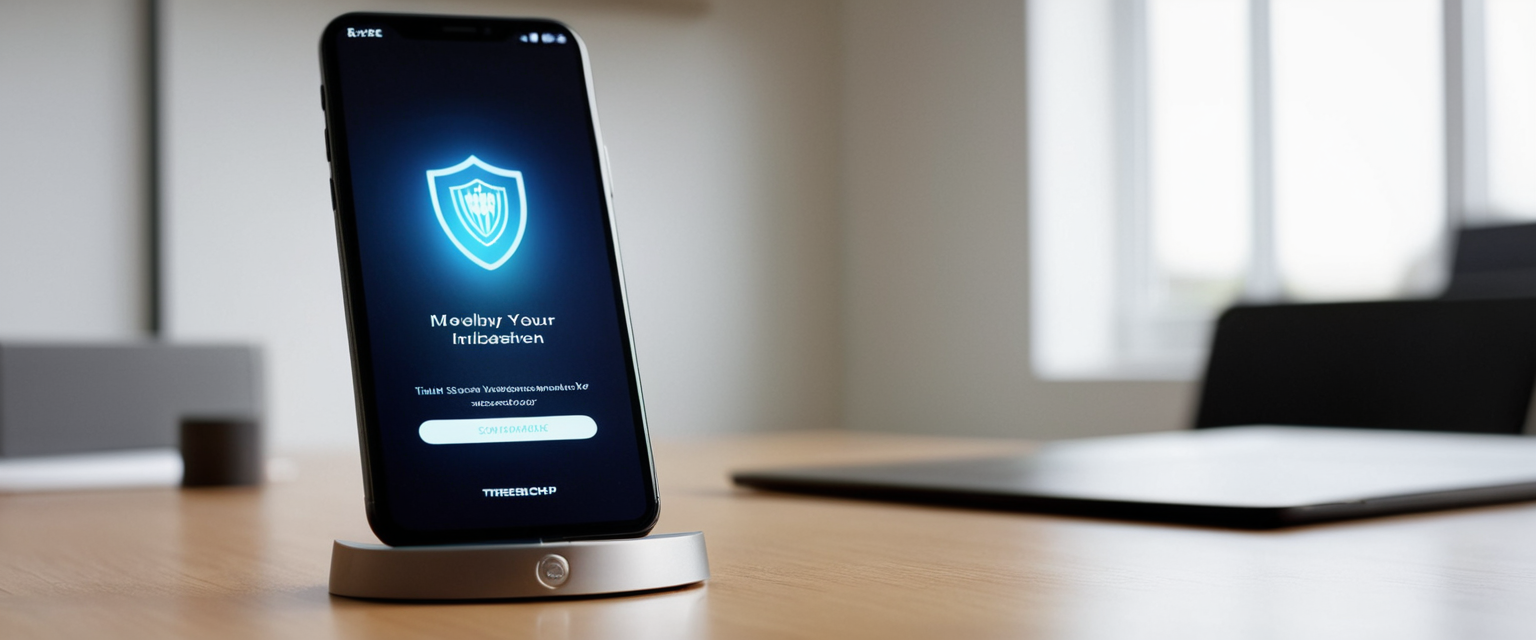
Real Apple Threat Notifications: The Rare Legitimate Warning
Distinct from the malware blocked notifications discussed throughout this report, Apple occasionally sends legitimate threat notifications to users who are being targeted by sophisticated mercenary spyware attacks associated with state actors or nation-state-sponsored entities. These notifications represent a fundamentally different category of security threat compared to typical malware, adware, or scam notifications, deserving specific examination. Apple threat notifications are designed to inform users they may have been individually targeted by sophisticated spyware such as Pegasus, typically because of who they are or what they do—journalists, activists, politicians, and diplomats represent common targets. These attacks cost millions of dollars to develop and maintain and are drastically more sophisticated than typical cybercriminal activity or consumer malware.
Apple threat notifications arrive exclusively through specific channels designed to authenticate their legitimacy. Users receive threat notifications displayed at the top of the page when signing into account.apple.com, along with matching email and iMessage notifications sent to addresses registered with the Apple Account. The key distinguishing feature is that these notifications never arrive as pop-ups during web browsing, never request users to click links or open files, and never ask for Apple ID passwords or verification codes. To verify that a threat notification is genuine, users should sign into account.apple.com directly (by typing the URL into the browser address bar rather than clicking a link) and look for the notification at the top of the page.
Responding to a genuine Apple threat notification requires immediate action but not panic. Apple recommends contacting organizations specializing in emergency cybersecurity assistance for targeted individuals, particularly the Digital Security Helpline operated by the nonprofit Access Now, which provides 24/7 emergency assistance to Apple threat notification recipients. These organizations can provide tailored security advice and emergency support that generic antivirus software or consumer security practices cannot provide. Apple also recommends enabling Lockdown Mode on affected devices, a special security setting that significantly limits device functionality in exchange for substantially increased security against sophisticated attacks. For most users, the probability of receiving an Apple threat notification is extraordinarily low, but understanding their legitimacy prevents confusion with the far more common scam notifications described earlier in this report.
Reclaiming Your Mac’s Peace of Mind
Malware blocked notifications on Mac represent a heterogeneous collection of distinct threats ranging from helpful security alerts to sophisticated scams, each requiring specific identification and removal approaches. Success in eliminating these notifications requires first accurately diagnosing their origin—whether they represent legitimate XProtect detections, browser-based scam notifications, adware-generated false alerts, or genuine Apple threat notifications. The overwhelming majority of users will encounter scam notifications resulting from browser notification permissions or adware, rather than legitimate malware detections, making browser setting adjustment the first and most frequently effective remediation step. For those encountering persistent system-level notifications resistant to simple removal, systematic location and deletion of launch agents, launch daemons, and configuration profiles through Safe Mode access addresses most remaining cases.
The path forward for Mac users emphasizes both immediate resolution of existing notifications and long-term prevention of future infections. Users experiencing malware blocked notifications should begin by opening Safari Settings > Websites > Notifications and removing all notification permissions from suspicious websites, then extend this review to System Settings > Notifications checking for suspicious app notification permissions. For users willing to boot into Safe Mode, searching for and removing launch agent and daemon files matching their notification reference resolves many persistent notifications. Those encountering notifications that resist these approaches should download MalwareBytes free version and run a complete system scan, which identifies and removes many common malware variants not eliminated through manual procedures.
Prevention of future infections requires understanding how malware reaches Macs and implementing practical security practices that significantly reduce vulnerability without requiring extensive system modifications or third-party software. Downloading applications exclusively from the Mac App Store or official developer websites eliminates the majority of malware infection vectors. Carefully reading installer prompts to avoid accidentally installing bundled software, avoiding clicking on advertisements on unfamiliar websites, and skeptically evaluating any unsolicited security alerts provide powerful protection against common attack vectors. Maintaining automatic operating system updates ensures the latest security patches are installed promptly, while basic practices like strong unique passwords and two-factor authentication on critical accounts provide layered security against compromise.
For the vast majority of Mac users, malware blocked notifications reflect either harmless browser-based scams or genuine XProtect detections that have already been handled by the system, rather than indicators of serious security compromise. Understanding the distinction between these categories, applying appropriately targeted remediation procedures, and implementing reasonable preventative security practices virtually eliminates the risk that malware blocked notifications will become a recurring problem. The security built into modern macOS is robust enough that users need not fear devastating infections, yet flexible enough to accommodate legitimate software installation and usage. By combining built-in macOS security with informed user behavior and the specific removal procedures detailed in this analysis, Mac users can confidently address malware blocked notifications whenever encountered, maintaining both security and productivity on their systems.






