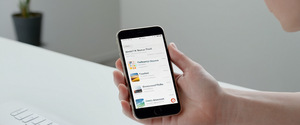Private browsing functionality has become an essential feature in modern web browsers, allowing users to surf the internet with reduced digital footprint on their local devices. This comprehensive report examines the mechanisms for activating private browsing across all major platforms, explores the technical capabilities and limitations of these features, and provides practical guidance for users seeking to understand and utilize private browsing effectively. The analysis reveals that while private browsing is a straightforward feature to enable across desktop and mobile platforms, many users harbor significant misconceptions about its actual protective capabilities.
Understanding Private Browsing Fundamentals
Definition and Core Purpose
Private browsing represents a deliberate shift in how browsers handle temporary browsing data during an active session. At its most fundamental level, private browsing is a feature in most web browsers that lets you browse the internet without leaving a record of your activity on your device. When activated, this mode prevents the browser from storing various forms of local data that would normally accumulate during typical browsing sessions. The concept operates on the principle of temporal isolation, wherein all temporary data created during a private browsing session exists only in volatile memory rather than persistent storage on the device’s hard drive.
The distinction between different naming conventions across browsers reflects industry standardization efforts around this feature. Google Chrome branded its private mode as “Incognito mode,” while Firefox and Safari adopted the term “Private Browsing,” and Microsoft Edge chose to call theirs “InPrivate browsing”. Despite these different nomenclatures, the fundamental operational principles remain largely consistent across platforms. Each implementation creates a temporary browsing environment that exists separately from the browser’s normal session, allowing users to engage with online content without leaving traditional traces on their local system.
What Private Browsing Erases
When you activate private browsing mode, the browser commits to clearing specific categories of temporary data upon closing the private session. The data that private browsing prevents from being stored includes browsing history from visited pages, which would normally populate in your history menu and address bar suggestions. Cookies and cached web content are also excluded from storage, meaning temporary internet files and offline content that websites typically save are not retained. Additionally, private browsing prevents the retention of download history entries, search bar entries, website login information, form autocomplete data, and permissions you grant to specific sites.
The practical impact of these erasures extends to form autofill data, which websites and browsers typically use to expedite repeat visits and transactions. When using private browsing, nothing you enter into text boxes on web pages or search bars is preserved for future form auto-completion. Similarly, website login credentials such as passwords are not retained, and cached images and files that would normally accelerate future page loads are discarded when you exit the private browsing session. Bookmarks you create during a private browsing session remain saved because they represent intentional user choices rather than automatic tracking data.
Activating Private Browsing on Desktop Browsers
Chrome Incognito Mode
Accessing Incognito mode in Google Chrome requires navigating through the browser menu or using a convenient keyboard shortcut. To open Chrome Incognito mode on desktop, click the three vertical dots in the upper-right corner of the browser window and select “New Incognito window” from the dropdown menu. Alternatively, you can use the keyboard shortcut \(Ctrl + Shift + N\) on Windows and Linux systems, or \(⌘ + Shift + N\) on Mac computers.
When you initiate an Incognito window, Chrome displays a new window with a distinctive dark-themed interface and an Incognito icon visible on the right side of the address bar. This visual distinction serves as a constant reminder that you are browsing in a private mode. The browser automatically blocks third-party cookies by default in Incognito mode, though you can temporarily allow them for specific sites if needed. One important operational detail is that multiple Incognito windows opened during a single session remain part of the same private browsing session, so closing individual tabs does not terminate the session.
Firefox Private Browsing
Mozilla Firefox provides access to its Private Browsing mode through both menu navigation and keyboard shortcuts. Click the menu button (represented by three horizontal lines) in Firefox and select “New Private Window” from the dropdown menu. The keyboard shortcut for Firefox is \(Ctrl + Shift + P\) on Windows and Linux, or \(⌘ + Shift + P\) on Mac. When Firefox enters Private Browsing mode, the new window displays a distinctive purple mask icon at the top, visually differentiating it from regular browsing windows.
Firefox’s Private Browsing mode includes built-in protection features that exceed basic history clearing. Private Browsing in Firefox actively shields users from third-party cookies and content trackers by default. The browser implements Enhanced Tracking Protection which prevents hidden trackers from collecting data across multiple sites. Firefox also gives users the option to set their browser to always operate in Private Browsing mode through preferences, which involves navigating to Settings, selecting Privacy and Security, scrolling to the History section, changing the option to “Use custom settings for history,” and checking “Always use private browsing mode”.
Safari Private Browsing
Apple’s Safari browser implements Private Browsing across both Mac and iOS platforms. On Mac, open Safari, click “File” in the menu bar, and select “New Private Window”. The same keyboard shortcut used by Chrome and other browsers applies to Safari—\(Command + Shift + N\)—making the functionality easier to remember across different browser choices. When Private Browsing is activated, Safari’s address bar changes from white or gray to black or dark-colored, providing a clear visual indicator of the private browsing state.
Beyond simple history suppression, Safari implements sophisticated privacy protections including blocking trackers and removing tracking parameters from URLs. Safari actively prevents trackers from following users across websites and viewing IP addresses through its Intelligent Tracking Prevention feature. For users with iCloud+ subscriptions, Safari offers additional protection through iCloud Private Relay, which encrypts traffic leaving the device and routes it through two separate internet relays to prevent websites from seeing the user’s IP address and exact location.
Microsoft Edge InPrivate Browsing
Microsoft Edge provides access to InPrivate browsing through its menu system and consistent keyboard shortcuts. In Microsoft Edge, click the three-dot menu button and select “New InPrivate window“. The keyboard shortcut for Edge is \(Ctrl + Shift + N\) on Windows, aligning with Chrome for consistency. When InPrivate mode is activated, a window opens with “InPrivate” indicated on the browser interface.
Edge’s InPrivate browsing automatically uses InPrivate search with Microsoft Bing, meaning searches executed in the address bar search within private windows without creating search history. When you close all InPrivate windows, Edge discards browsing history, download history, cookies, site data, cached images and files, passwords, autofill form data, site permissions, and hosted app data. However, the browser retains your favorites and downloaded files, allowing you to access them in future sessions.
Additional Desktop Browsers
Opera browser provides a comparable private browsing experience through its menu system. Users can access Opera’s private mode by clicking the File menu and selecting “New Private Window”. Opera implements numerous privacy-focused features including an integrated VPN that masks the user’s IP address, though some privacy considerations exist regarding the browser’s connections to certain tracking-associated sites.
Activating Private Browsing on Mobile Devices
Chrome Mobile (Android and iOS)
Accessing private browsing on mobile Chrome requires different gestures than desktop browsers due to the touch-based interface. On Chrome for Android and iOS, open the Chrome app, tap the three-dot menu icon in the upper right corner, and select “New Incognito tab”. When activated, an Incognito icon appears on the left side of the address bar, distinguishing the private session from normal browsing tabs.
Chrome on Android includes additional security features for users concerned about others accessing their device. Users can enable “Lock Incognito tabs when you leave Chrome” by navigating to Settings, selecting Privacy and security, and toggling on this option. This feature requires device unlock using biometric authentication or PIN before Incognito tabs become visible after the user leaves the app. Android 11 and later versions provide this functionality through standardized operating system integration.
Safari Private Browsing
on iOSApple’s Safari on iPhone and iPad implements Private Browsing through the tab management interface. On iPhone running iOS 17, open Safari, tap the Tabs button, swipe to the Private tab group button, and tap the tab you want to open. For users running iOS 16 or earlier versions, the process involves opening Safari, tapping the numbered Tabs indicator, and selecting “Private” from the tab groups list.
Safari on iOS implements sophisticated privacy features beyond basic browsing history suppression. Private Browsing in Safari blocks known trackers, removes tracking parameters from URLs to identify individual users, and adds protections against advanced fingerprinting techniques. For iOS users prioritizing security, Safari offers optional passcode locking of Private Browsing, which automatically locks private tabs when the device locks and requires biometric authentication or passcode entry to unlock them upon device unlocking.
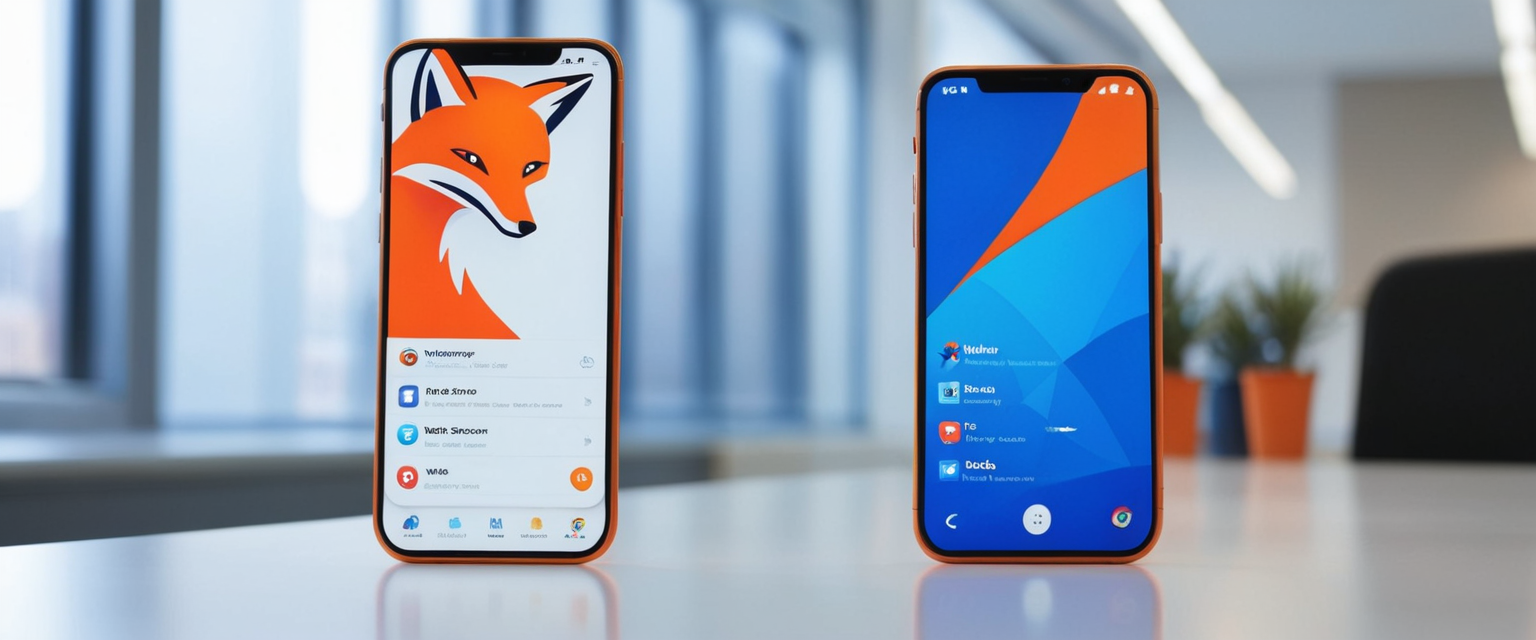
Firefox Mobile
Firefox on mobile devices provides private browsing access through the menu system. Users can activate a New Private Window by accessing the Firefox menu and selecting the private browsing option. The implementation varies slightly between Android and iOS platforms due to operating system differences, but the fundamental functionality remains consistent.
Protect Your Digital Life with Activate Security
Get 14 powerful security tools in one comprehensive suite. VPN, antivirus, password manager, dark web monitoring, and more.
Get Protected NowUnderstanding Private Browsing Across Browser Comparison
| Browser | Desktop Shortcut | Mobile Method | Key Features |
|———|——————|—————-|————–|
| Chrome | Ctrl/⌘ + Shift + N | Menu > New Incognito tab | Default third-party cookie blocking, lock option on Android |
| Firefox | Ctrl/⌘ + Shift + P | Menu > New Private Window | Enhanced Tracking Protection, fingerprinting defense |
| Safari | ⌘ + Shift + N | Tabs button navigation | Intelligent Tracking Prevention, iCloud Private Relay option |
| Edge | Ctrl + Shift + N | Menu > New InPrivate window | InPrivate search integration, download file retention |
| Opera | File menu | App menu | Integrated VPN feature |
Creating Dedicated Private Browsing Shortcuts
For users who frequently employ private browsing, creating dedicated shortcuts that launch browsers directly in private mode streamlines the access process. On Windows, this involves right-clicking a browser shortcut, selecting Properties, and modifying the Target field to include specific command-line flags. For Chrome, adding -incognito after the closing quotation mark containing the chrome.exe path creates an Incognito-launching shortcut. Firefox users accomplish similar results by adding -private-window to the Target field. These modified shortcuts allow users to bypass the normal browser interface and enter private browsing mode immediately upon launch.
The Critical Limitations of Private Browsing
What Private Browsing Does NOT Protect Against
Despite the term “private browsing,” this feature does not provide the comprehensive anonymity that many users mistakenly assume. Private browsing does not hide your IP address or make you anonymous on the internet—it only prevents the local device from storing browsing history, cookies, and other data. Internet service providers, employers, network administrators, and websites themselves retain the ability to observe and log your browsing activities regardless of private mode usage. Your internet service provider can see the domains you visit because the DNS requests and traffic routing to your ISP’s servers occur in plain view.
The misconception surrounding private browsing’s protective capabilities represents one of the most significant security literacy challenges in contemporary internet usage. While private browsing prevents your browser from saving history locally, nothing gets encrypted in Incognito mode, meaning your internet provider can see exactly what you searched, which websites you visited, and when you visited them. The distinction is critical: private browsing provides device-level privacy from other local users but offers no protection from external surveillance by ISPs, websites, or network-level monitoring systems.
Browser Fingerprinting and Tracking Methods
Websites employ sophisticated tracking techniques that operate independently of cookies and browsing history storage. Browser fingerprinting identifies users based on unique characteristics of their device and browser, collecting data like browser type, operating system, screen resolution, installed plugins, and other system details to create a unique profile. This fingerprinting technique allows websites to track users even when private browsing mode is active because the fingerprinting data stems from device configuration rather than stored browser data.
Firefox implements protections against fingerprinting through its Suspected Fingerprinters protection feature, which alters specific browser attributes that fingerprinting scripts commonly collect. The browser introduces random data to background images when websites read them back, refuses to use locally installed fonts that deviate from standard operating system fonts, randomizes reported hardware touch support, reduces reported screen resolution, and standardizes the reported number of processor cores. These modifications make Firefox browsers appear more standardized, reducing the uniqueness of the fingerprint and thereby decreasing fingerprinting effectiveness.
Methods Beyond Private Browsing That Enable Tracking
ISP-level tracking represents a significant privacy vulnerability that private browsing cannot mitigate. Internet service providers can view the domains you visit because all traffic must route through their network infrastructure. This ISP visibility exists regardless of private browsing mode because the tracking occurs at the network level rather than the browser level. Phone carriers similarly monitor browsing activity when users connect to cellular networks, though WiFi connections route through ISPs instead. Network administrators at schools and workplaces retain comprehensive visibility into browsing activities through router logs, firewalls, and network monitoring software.
Malware and spyware represent another category of threats against which private browsing offers no defense. If malicious software is already installed on a device, it can monitor internet traffic, capture screenshots, log keystrokes, and transmit data to attackers regardless of whether the user is browsing in private mode. The spyware operates at a system level below the browser, meaning browser-level privacy features cannot impede its functionality.
Websites themselves can track users who log into accounts during private browsing sessions. If you log into an online account or service while in private browsing mode, the website can keep track of your activities from that moment on because you have identified yourself to the website. Private browsing only prevents the local device from storing data but does not prevent websites from tracking your activities within their own systems.
Advanced Private Browsing Options and Dedicated Privacy Browsers
Tor Browser for Anonymous Browsing
Tor represents a fundamentally different approach to private browsing compared to standard browser private modes. Tor Browser uses an anonymous network of computers to connect to the Internet, forwarding your connection from one computer to the next, with each step only knowing the previous one. This layered approach to routing creates highly private connections but comes with the tradeoff of considerably slower page load times compared to standard browsers.
Tor Browser functions as a fork of Firefox specifically configured for anonymous browsing on desktop computers and Android devices. Tor encrypts web activity and routes traffic through at least three nodes to keep you anonymous, making Tor uses encryption and routes your traffic through at least three nodes to maintain anonymity. The anonymity provided by Tor exceeds that of standard private browsing modes because encryption occurs at multiple layers and the traffic routing obscures the user’s identity from ISPs and network observers.
However, Tor requires careful usage practices to maintain its anonymity benefits. Users should avoid torrent file-sharing over Tor because torrent applications frequently ignore proxy settings and make direct connections that reveal the real IP address. Additionally, installing additional browser plugins or addons beyond Tor’s default configuration can compromise the anonymity protections because non-standard additions make the user’s browser configuration stand out from typical Tor users, enabling fingerprinting attacks. Tor Browser’s design philosophy emphasizes remaining part of a crowd rather than standing out with customizations that could make the user identifiable.
Privacy-Focused Browser Alternatives
Beyond the standard private browsing modes and Tor, several dedicated privacy-focused browsers exist that implement privacy protections by default rather than requiring users to activate a special mode. Brave Browser was built from the ground up with privacy in mind, automatically blocking third-party trackers and unwanted ads while upgrading site security to HTTPS whenever possible. Brave includes dozens of privacy-preserving features built directly into the source code, making it fundamentally different from standard browsers that retrofit privacy features. Despite being built on the open-source Chromium codebase, Brave provides enhanced privacy with minimal performance tradeoffs.
DuckDuckGo operates as a privacy-first search engine that has expanded into browser offerings. DuckDuckGo never keeps your search history and the DuckDuckGo browser helps keep you protected on websites through built-in protections including tracker blocking, increased encryption, email protection, and more. Unlike Google’s business model centered on advertising based on user profiling, DuckDuckGo generates revenue through privacy-respecting search ads based on search terms alone rather than user history.
Mullvad Browser represents a collaboration between Mullvad VPN and the Tor Project, designed to minimize tracking through standardized fingerprinting protections. The Mullvad Browser gives similar fingerprints to all users through standardized configurations, Firefox’s resist fingerprinting mode, restricted font availability, and removal of hardware APIs that could extract device information. Private mode is enabled by default in Mullvad Browser, and cookies are deleted between sessions, providing comprehensive privacy protections alongside protection against third-party trackers through integrated uBlock Origin.
Complementary Privacy Tools and Services
Virtual Private Networks for Comprehensive Protection
Private browsing’s limitations create an important distinction between device-level privacy and network-level privacy. Virtual Private Networks (VPNs) address the privacy gaps that private browsing cannot fill. In contrast, VPNs hide your browsing history across your entire device, covering all web browsers and apps, encrypting your web activity and changing your IP address. While private browsing only prevents local storage of browser data, VPNs encrypt all network traffic leaving the device and route it through remote servers, obscuring the user’s actual IP address and location from ISPs and websites.
The technical distinction is critical for users seeking comprehensive online privacy. A VPN masks your IP address by redirecting it through a specially configured remote server run by the VPN host, so when you browse online using a VPN, the VPN server becomes the origin of your data, making it impossible for your ISP or any other third-parties to see what websites you are visiting or what information you are entering. Unlike private browsing, which is free and built into browsers, VPNs typically require payment from reputable providers, though free VPN options exist with their own tradeoffs.

Tracking Prevention and Cookie Management
Firefox’s Enhanced Tracking Protection represents a browser-native approach to preventing tracking that operates within private browsing and normal modes. The feature blocks a list of known fingerprinters and limits information the browser exposes to combat suspected fingerprinters. When set to Strict mode, Enhanced Tracking Protection blocks tracking content including videos, ads, and other content containing tracking code in addition to trackers blocked in Standard mode.
Chrome’s third-party cookie blocking specifically in Incognito mode reflects the broader industry movement toward restricting cookie-based tracking. Third-party cookies face restrictions across modern browsers because they enable cross-site tracking by allowing advertisers to build user profiles across multiple websites. Firefox implements Total Cookie Protection through Enhanced Tracking Protection, which isolates tracking cookies to the site that created them, preventing cookies from tracking activity across websites while allowing non-tracking cookies to function normally.
Privacy Extensions and Tracker Blockers
Browser extensions provide additional privacy protections that complement private browsing’s local data clearing capabilities. Privacy Badger represents a sophisticated automatic tracker blocker that identifies and blocks trackers based on their behavior rather than manual blacklists. Privacy Badger automatically analyzes and blocks any tracker or ad that violated the principle of user consent, functioning without requiring user configuration or knowledge. The extension uses algorithmic methods to identify tracking behavior, distinguishing it from traditional ad-blocking extensions that rely on human-curated domain lists.
Ghostery Tracker & Ad Blocker provides comprehensive privacy protection with over 100 million downloads. The extension blocks ads and trackers while speeding up websites and automatically removing cookie consent pop-ups. Unlike basic ad blockers, Ghostery provides detailed information about trackers present on websites, allowing users to make informed decisions about site interactions.
Practical Applications and Use Cases for Private Browsing
Public and Shared Computer Usage
The primary practical application for private browsing involves using computers accessed by multiple people. You should use a private browser whenever you want to keep your browsing activity and search history hidden from anyone else accessing the same device. When using a computer at a library or hotel, private browsing prevents others from viewing your browsing history after you’re done. This remains the most straightforward and effective use case for private browsing because it specifically addresses the feature’s primary design goal: preventing local data retention.
Multiple Account Management
Private browsing enables simultaneous login to multiple accounts on the same service without interference from retained cookies and session data. You can use a private browser to log into a work and personal Google account simultaneously on the same device, or access someone else’s device to use your own account and log yourself out immediately upon closing the browsing window. This functionality proves particularly valuable for professionals who manage multiple client accounts or teams that share devices.
Online Shopping and Price Prevention
Shopping for gifts online represents a common scenario where private browsing prevents embarrassment and reduces the risk of prices being artificially inflated based on browsing history. When buying someone a present online, you don’t want them to stumble upon your shopping cart, so using private browsing to scrub your browsing history helps you avoid spoiling the surprise. The additional benefit involves reducing price gouging, where online retailers monitor browsing history to estimate willingness to pay and adjust prices accordingly. While private browsing helps by not storing local history, users seeking complete price protection should also use a VPN to hide their location and IP address from retailers.
Sensitive Research and Medical Information
Private browsing helps when researching sensitive topics including medical conditions, legal matters, or personal concerns you may not want logged on your browsing history. Private browsing helps you prevent potential embarrassment or unwanted worry when you’re researching a sensitive medical condition or trying to access content that may be inappropriate for others who may use your device. While private browsing prevents local storage, users researching highly sensitive topics should consider that ISPs and network administrators could still observe the browsing if they examine network logs.
Advanced Configuration and Best Practices
Configuring Browsers to Always Use Private Browsing
Users who consistently engage in private browsing can configure their browsers to operate exclusively in private mode by default. Firefox allows this configuration through Settings, Privacy and Security, History section, selecting “Use custom settings for history,” and checking “Always use private browsing mode”. When this setting is enabled, Firefox operates entirely in private browsing mode without displaying the purple mask icon that normally indicates private browsing.
Chrome provides limited ability to force Incognito mode globally, though users can create keyboard shortcuts or command-line arguments that launch the browser directly in Incognito mode. The limitation reflects Chrome’s design philosophy that private browsing represents a deliberate choice rather than a permanent mode. Microsoft Edge and other Chromium-based browsers follow similar approaches, allowing custom shortcuts but not forcing the browser into private mode for all sessions.
Clearing Browsing Data Beyond Private Sessions
For users who browse normally and want to periodically clear accumulated data, manual clearing of browsing data provides additional privacy hygiene. This process involves accessing browser settings, finding the Clear Browsing Data or Clear History option, selecting the timeframe and data types to remove, and confirming the deletion. Users can configure automatic clearing by accessing privacy settings and enabling options to clear browsing data when closing the browser.
Bookmark and Download Considerations
An important behavioral consideration involves understanding what persists despite private browsing. Bookmarks you create during private browsing sessions remain saved because they represent intentional user choices rather than automatic tracking data. Similarly, files you download during private browsing are saved to your chosen location because downloads represent deliberate user actions. Only the download history record is cleared, not the files themselves.
The Private Browser’s Postscript
Private browsing represents a valuable but fundamentally limited privacy tool that addresses device-level privacy concerns without providing comprehensive online anonymity or protection from external surveillance. Understanding the distinction between what private browsing does—preventing local storage of browsing data—and what it does not do—encrypting traffic, hiding IP addresses, or preventing website tracking—enables users to make informed decisions about their privacy and security needs. Accessing private browsing across modern browsers requires merely seconds, using consistent keyboard shortcuts like \(Ctrl/⌘ + Shift + N\) for most browsers or \(Ctrl/⌘ + Shift + P\) for Firefox, making the feature universally accessible on both desktop and mobile platforms.
For users seeking comprehensive online privacy beyond what private browsing provides, combining multiple privacy tools creates more robust protection than any single solution. Using a privacy-focused search engine like DuckDuckGo or Startpage, combining private browsing with a reputable VPN service, implementing dedicated privacy browsers like Tor or Brave for sensitive activities, and employing tracker-blocking extensions like Privacy Badger or Ghostery creates layered defenses against various tracking and surveillance methods. The most effective privacy approach recognizes that different threats require different solutions, and that comprehensive privacy protection demands engagement beyond simply activating private browsing mode.
Organizations and individuals increasingly recognize that privacy represents a fundamental right deserving protection across the digital landscape. While private browsing provides an accessible first step, users who value their privacy should educate themselves about the feature’s limitations and consider implementing additional protective measures appropriate to their specific privacy requirements and threat models. Whether seeking device-level privacy from other users, comprehensive network-level encryption from ISP surveillance, or anonymous browsing resistant to fingerprinting and profiling, the contemporary digital privacy landscape offers multiple options for users willing to invest minimal effort in understanding and implementing these protections.