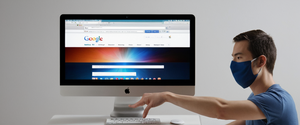Private browsing represents one of the most widely adopted privacy features in modern web browsers, yet many users encounter situations where they need to exit this mode either temporarily or permanently. This report provides a thorough examination of the various methods available across different browsers and platforms for exiting private browsing, explores the underlying reasons for doing so, and discusses the technical and practical considerations involved in managing private browsing features. Understanding both the process of exiting private browsing and the broader implications of this feature is essential for users seeking to maintain appropriate control over their digital activities while balancing privacy concerns with practical browsing needs.
Understanding Private Browsing Mode and Its Core Functions
Private browsing, also known as incognito mode or private mode depending on the browser manufacturer, represents a significant feature in contemporary web browsers designed to enhance user privacy during browsing sessions. This browsing mode initiates a temporary session separate from the main browser session, during which the browser refrains from recording browsing history, storing cookies, or retaining local data related to the session. When a user engages in private browsing, the browser creates an isolated environment where temporary files, cached web content, and other tracking information are deleted once the session ends.
The fundamental purpose of private browsing modes is multifaceted, addressing various user needs and concerns. These modes ensure that data and history from specific browsing sessions do not remain accessible on the device or become available to other users of the same computer or device. For web developers and quality assurance professionals, private browsing provides a mechanism to quickly test how websites appear to first-time visitors by eliminating the influence of cached data or previous browsing patterns. Additionally, private browsing enables users to manage multiple accounts simultaneously on websites that typically restrict such access, allowing someone to maintain separate browsing contexts without requiring repeated login and logout procedures.
The scope of what private browsing actually protects has become an increasingly important area of discussion, as numerous misconceptions surround this feature’s capabilities. Private browsing effectively prevents local device storage of browsing history, cookies, cached data, and form details. It also disables most browser extensions during private sessions and limits internet tracking by not storing cookies on the browser. However, it is crucial to understand that private browsing does not make users anonymous on the internet, does not mask their IP address, does not prevent their internet service provider from monitoring their activities, and does not offer protection against malware or phishing attacks. These limitations represent critical gaps between what users often assume private browsing accomplishes and what it actually provides in terms of online privacy and security.
Methods to Exit Private Browsing on Apple Safari
Apple’s Safari browser, available on iOS, iPadOS, and macOS, implements private browsing functionality that varies slightly depending on the device and operating system version. The methods for exiting private browsing mode differ based on the specific iOS version running on the device, reflecting Apple’s evolution of the Safari interface design over successive operating system updates.
Exiting Private Browsing on iOS 17 and Later
For users operating iOS 17 or later on their iPhones or iPads, Apple introduced a redesigned tab management system that affects how users interact with private browsing. To exit private browsing in iOS 17, users must first open Safari on their device and locate the tabs button, typically positioned at the bottom right of the iPhone screen or the top right of iPad displays. Once the tabs button is tapped, the user will see the tab groups list displayed on the screen. The user should then swipe to access the regular tab group button (which displays the number of regular tabs currently open) and select any tab to switch from private browsing to normal browsing mode. This visual approach represents a departure from earlier iOS versions, which relied on different navigation metaphors for managing private and regular browsing sessions.
Exiting Private Browsing on iOS 16 and Earlier
Devices running iOS 16 or earlier versions employ a different procedure for exiting private browsing mode that predates the redesigned tab management system. On these devices, users should open Safari and locate the tabs button in the interface. Once identified, the user should tap on the tabs button, which typically displays the number of currently open tabs or a “Start Page” option. The interface will then display the Tab Groups list, where the user can see a “Private” option if they are currently in private browsing mode. By tapping on “Private” to show the Tab Groups list and then selecting the number of tabs corresponding to regular browsing mode, users can transition out of private browsing. Once the desired tab is selected, tapping “Done” will complete the transition to regular browsing mode.
Identifying Private Browsing Status
Users can readily identify whether they are currently in private browsing mode by observing the color and appearance of the Safari address bar. When private browsing is active, the Safari address bar displays a noticeably darker appearance, typically appearing black or very dark gray, in contrast to the white or light gray color of the address bar during normal browsing. Additionally, Safari may display visual indicators such as the word “private” in the interface or a darker background theme throughout the application to make the private browsing status immediately apparent to users. This visual distinction proves helpful for users, particularly in educational or shared device scenarios, where educators or parents need to quickly identify whether a user is in private browsing mode simply by glancing at the device screen.
Permanently Disabling Private Browsing on iOS Devices
Beyond temporarily exiting private browsing, Apple provides mechanisms for permanently disabling private browsing functionality on iOS devices, a feature primarily utilized by parents, educators, and institutional administrators seeking to prevent certain users from accessing private browsing capabilities altogether. To completely disable private browsing on an iOS device, users must access the Settings application and navigate to Screen Time settings. From the Screen Time menu, users should proceed to Content & Privacy Restrictions and ensure that a passcode is established to prevent unauthorized changes to these restrictions. The user should then navigate to App Store Media Web content restrictions and select the option to “Limit Adult Websites,” which simultaneously disables the private browsing feature in Safari.
Upon enabling this restriction, private browsing mode will no longer be available in Safari, and users attempting to access it will find that the option to open private browsing tabs is completely removed from the interface. However, it is important to note that some users have reported that while the private browsing button may disappear from the main interface, holding down the plus button (new tab button) may still allow the creation of private tabs in certain iOS versions, suggesting that the restriction may not be entirely foolproof across all software versions.
Methods to Exit Incognito Mode in Google Chrome
Google Chrome implements its private browsing feature under the terminology “Incognito mode,” a term the company has used since introducing this functionality in 2008. The process for exiting Incognito mode varies depending on whether the user is accessing Chrome on a desktop operating system (Windows, macOS, or Linux) or on a mobile platform (Android or iOS). Understanding these distinctions ensures users can effectively manage their private browsing sessions across their various devices.
Exiting Incognito Mode on Desktop Chrome
On desktop platforms, exiting Incognito mode in Google Chrome represents a straightforward process. When users have opened an Incognito window, they can identify it by the presence of the Incognito icon (typically depicted as a sunglasses and hat symbol) visible on the screen, confirming that they are in private browsing mode. To exit Incognito mode, users must close all open Incognito windows and tabs. This can be accomplished by clicking the X button in the top right corner of any Incognito window to close that specific window. Users can also employ keyboard shortcuts to expedite this process: on Windows, Linux, or Chrome OS, pressing Ctrl+Shift+W closes the active Incognito window, while on macOS, users can press Command+Shift+W to achieve the same result.
An important consideration in Chrome’s implementation of Incognito mode is that all Incognito windows opened during a browsing session are part of the same Incognito session, sharing cookies and site data until the user closes all Incognito windows completely. This means that opening multiple Incognito windows does not create isolated browsing environments; rather, they maintain a shared session state that persists until the user terminates the entire Incognito browsing session by closing every Incognito window. Once all Incognito windows are closed, Chrome automatically discards any site data and cookies associated with that browsing session.
Closing Incognito Tabs on Mobile Chrome
For users accessing Chrome on Android or iOS mobile devices, the process for exiting Incognito mode differs somewhat from the desktop experience due to the different interface conventions employed on mobile platforms. On Android devices, users should open the Chrome application and locate the tabs switcher, typically represented by an icon showing the number of open tabs positioned at the top right of the browser interface. Upon tapping this icon, users can swipe to the Incognito tabs section, which is identifiable by the hat and glasses icon that represents Incognito mode. To close individual Incognito tabs, users can tap the X button in the corner of each tab they wish to close. Alternatively, to expedite the process of closing multiple Incognito tabs simultaneously, users can tap the three-dot menu button at the top right of the screen and select the “Close all Incognito tabs” option from the menu that appears.
On iOS devices running Chrome, the process is similarly straightforward, though the interface follows iOS conventions. Users should tap the tabs icon located at the bottom of the Chrome browser window to access the tab management interface. By then tapping the hat and glasses icon to access the Incognito tabs section, users can manage their private browsing tabs. To close a specific tab, users can slide it to the left or tap the X button in its corner, while a “Close All” button at the bottom of the screen provides a quick method to terminate all Incognito tabs at once.
Permanently Disabling Incognito Mode in Chrome
For administrators, parents, or organizational IT departments seeking to prevent users from accessing Incognito mode entirely, Google provides mechanisms to disable this feature through Windows registry modifications or group policy settings. On Windows 10 or Windows 11, disabling Incognito mode involves accessing the Registry Editor and creating or modifying specific registry keys. The process requires navigating to the path HKEY_LOCAL_MACHINE\SOFTWARE\Policies\Google\Chrome and creating a new DWORD 32-bit value called “IncognitoModeAvailability” with a value of 1. Following this modification, users must restart their computer or, alternatively, terminate and restart Google Chrome to ensure the changes take effect.
The permanent disabling of Incognito mode through registry modification represents a more robust control mechanism than simple user-interface restrictions, as it prevents users from accessing the feature at a deeper system level. Additionally, administrators can prevent users from adding new browser profiles and disable guest mode through similar registry modifications, creating a more comprehensive restriction strategy if needed. However, it is important to recognize that users with administrative access to their computers may possess the technical knowledge to reverse these registry modifications, making this approach most effective in environments where system-level access controls are properly configured.
Methods to Exit Private Browsing in Firefox
Mozilla Firefox implements its private browsing feature under the designation “Private Browsing” or “Private Windows,” terminology that has been consistent throughout the browser’s development. The process for exiting private browsing in Firefox varies depending on whether the user is operating the browser on a desktop platform or using Firefox on mobile devices, reflecting the different interface paradigms employed across these platforms.
Exiting Private Browsing on Desktop Firefox
On desktop platforms, users can identify when they are in Firefox’s private browsing mode by observing the distinctive purple mask icon that appears at the top of private browsing windows, a visual indicator specifically designed to make the private browsing status immediately apparent. To exit private browsing mode on desktop Firefox, users simply need to close the private browsing window, as Firefox maintains a clear separation between private and regular browsing windows. When a user closes all private browsing windows, Firefox automatically clears all browsing data associated with that session, including history, cookies, and cached files.
Users can open private browsing windows through the Firefox menu by clicking the three horizontal lines in the upper right corner and selecting “New Private Window,” or they can employ the keyboard shortcut Ctrl+Shift+P on Windows and Linux, or Command+Shift+P on macOS, to open a new private window quickly. Conversely, to return to regular browsing and exit private browsing mode, users simply close the private window by clicking the X button or using the standard window close gesture employed by their operating system.
Protect Your Digital Life with Activate Security
Get 14 powerful security tools in one comprehensive suite. VPN, antivirus, password manager, dark web monitoring, and more.
Get Protected Now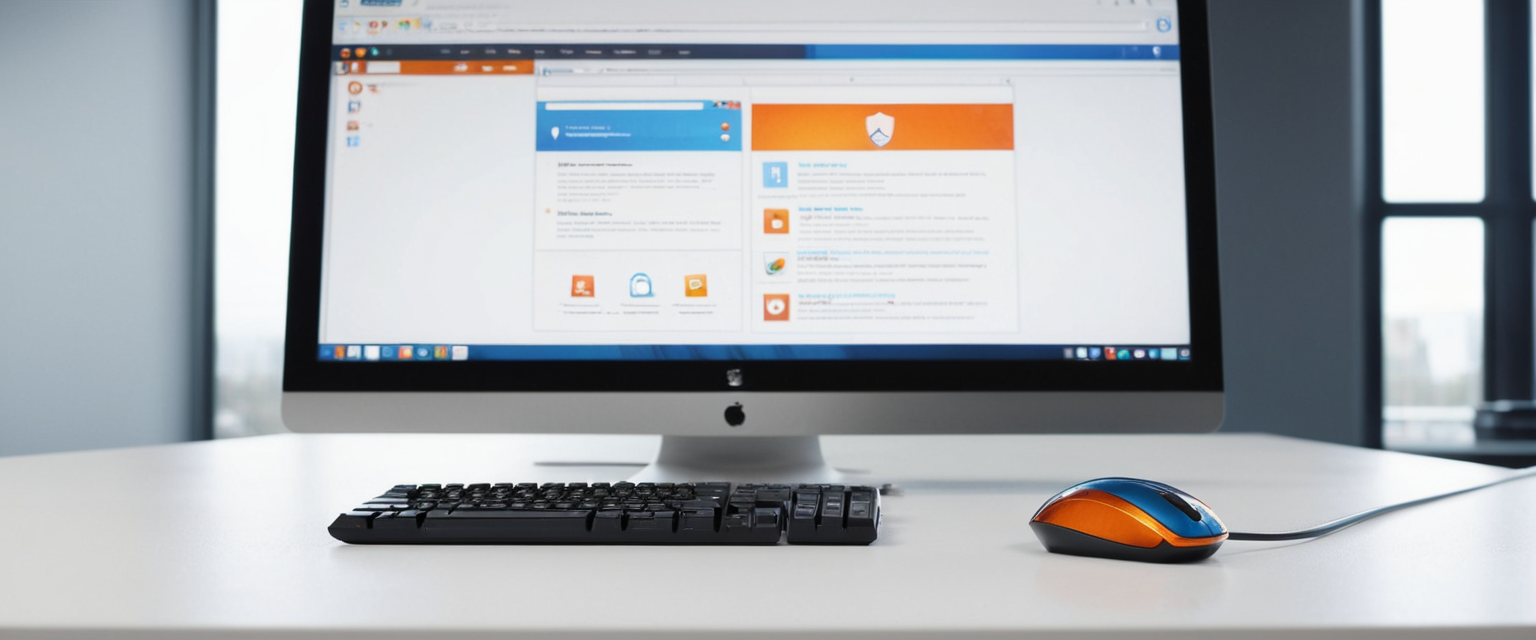
Managing Firefox Private Browsing Settings
Firefox provides configuration options that allow users to control whether the browser automatically starts in private browsing mode, a setting that differs from simply opening a private window on demand. Users who have configured Firefox to “Always use private browsing mode” or set Firefox to “Never remember history” will find that their browser operates entirely in private browsing mode whenever they launch the application. To exit this automatic private browsing behavior and return to regular browsing where history is retained, users must access Firefox’s Privacy & Security Settings by typing about:preferences in the address bar or through the browser menu.
Within the Privacy settings, users should locate the “History” dropdown menu and select “Use custom settings for history” instead of either “Always use private browsing mode” or “Never remember history.” Once this setting is changed, users should restart Firefox to ensure the modifications take effect and the browser returns to standard browsing mode where history is preserved. This distinction is important because users who have their Firefox configured for automatic private browsing may not initially realize that they are in private mode if they expect to see their history and recently closed tabs, leading to confusion about whether private browsing is actually active.
Methods to Exit InPrivate Browsing in Microsoft Edge
Microsoft Edge designates its private browsing feature as “InPrivate,” a term the company has used to distinguish its approach to private browsing from competitors’ terminology. Like other modern browsers, Microsoft Edge’s process for exiting InPrivate browsing involves closing the private browsing window, with variations depending on whether the user is operating the browser on Windows, macOS, or mobile platforms.
Exiting InPrivate on Desktop Edge
On Windows 10 or Windows 11, users can identify InPrivate windows by their visual distinctiveness from regular Edge windows, typically featuring different styling that clearly communicates the private browsing status. To open an InPrivate window, users can click on the three-dot Settings and More menu in the top right corner and select “New InPrivate window,” or they can employ the keyboard shortcut Ctrl+Shift+N, which is consistent with the shortcut used across multiple browsers. To exit InPrivate browsing and return to regular browsing, users simply close the InPrivate window by clicking the X button in the top right corner of the window.
Microsoft Edge maintains separation between InPrivate and regular windows, ensuring that users can maintain separate browsing contexts simultaneously without the private browsing session interfering with regular browsing activities. When users close all InPrivate windows, Edge automatically clears browsing history, cookies, site data, cached images and files, passwords, autofill form data, and site permissions associated with those windows. Notably, files that users have intentionally downloaded during an InPrivate session remain on the device, as they represent deliberate user actions rather than automatic browser storage.
Permanently Disabling InPrivate Mode in Edge
For administrators and organizational managers seeking to prevent users from accessing InPrivate mode, Microsoft Edge can be configured to disable this feature through registry modifications on Windows systems. The process involves accessing the Windows Registry Editor and navigating to the path Computer\HKEY_LOCAL_MACHINE\SOFTWARE\Policies\Microsoft, creating an “Edge” key if one does not already exist. Under the Edge key, administrators should create a new 32-bit DWORD value named “InPrivateModeAvailability” and set its value to 1, which disables InPrivate mode for all users on the computer.
Following the registry modification, administrators must either restart the computer or restart Windows Explorer to ensure the changes take effect across the system. Users attempting to access InPrivate mode after this modification will find that the option is grayed out in the menu, preventing them from initiating private browsing sessions. This approach proves effective in organizational environments where centralized control over browser features is necessary for compliance, security, or parental monitoring purposes.
Methods to Exit Private Browsing in Other Major Browsers
Beyond the primary browsers discussed above, several other browsers implement private browsing features with their own specific terminology and exit procedures. Opera, Firefox, Samsung Internet, and Vivaldi each provide private browsing options that cater to different user preferences and use cases.
Opera Browser Private Mode
Opera Browser implements its private browsing feature as “Private Mode,” accessible through the browser menu by clicking the three-dot menu and selecting “Private Mode,” or through the shortcut Ctrl+Shift+N. When users are browsing in private mode in Opera, the interface typically displays a distinctive visual indicator, such as a pink-colored Fast Action Button or other visual cues, to make the private browsing status immediately apparent. Private tabs in Opera are identified by a hat and glasses icon similar to Chrome’s Incognito mode.
To exit private browsing in Opera, users can employ either of two approaches depending on their preferences. The first approach involves leaving private mode while keeping the private tabs open in the background, allowing users to return to private tabs later if desired without losing their state. The second approach involves exiting and closing all private tabs, which terminates the private browsing session entirely and clears all associated browsing data. When users close Opera or close all private mode tabs, the browser automatically clears browsing history, items in cache, and cookies associated with the private session. However, intentionally saved content, such as items saved to Speed Dial or passwords saved during private browsing, will remain accessible after the session ends.
Samsung Internet Secret Mode
Samsung’s proprietary browser implementation, used on Samsung Android devices, implements a private browsing feature called “Secret mode.” To activate Secret Mode, users should run the Samsung Internet browser and locate the tab manager icon at the bottom of the interface, where they can manage open pages. Once in the tab manager, users can see an option to “Turn on Secret Mode,” with a confirmation guide explaining the feature’s functionality. When operating in Secret Mode, cookies and browsing history for visited websites are automatically erased as soon as all Secret Mode tabs are closed.
To exit Secret Mode in Samsung Internet, users can close all open Secret Mode tabs, which will terminate the private browsing session and clear associated data. Notably, Secret Mode in Samsung Internet allows users to save pages and bookmarks; however, content saved during Secret Mode sessions remains visible only within Secret Mode and does not appear in regular browsing mode. This design choice provides an interesting distinction from some other browsers, as it maintains separate bookmark collections for regular and private browsing contexts rather than maintaining a unified bookmark system.
Vivaldi Browser Private Windows
Vivaldi implements private browsing through a feature called “Private Windows,” which can be opened by accessing the Vivaldi menu and selecting File > New Private Window, typing “New Private Window” in Quick Commands, or using the keyboard shortcut Ctrl+Shift+N. Vivaldi employs a separate theme for Private Windows to visually distinguish them from regular windows, making it easier for users to differentiate their browsing contexts. To exit private browsing in Vivaldi, users simply close the private window, which terminates the private browsing session.
An important technical detail about Vivaldi’s private browsing implementation is that all private windows share the same session while they are open, requiring users to close all private windows to clear session data. Additionally, Vivaldi’s private windows do not use the same cookie store or cache as regular browsing, and the browser attempts to store website cache files in memory rather than on disk to minimize traces of browsing activity on the storage device. This design approach reflects Vivaldi’s commitment to comprehensive privacy protection within its private browsing implementation.
Permanently Disabling Private Browsing Features for Organizational Control
Organizations, educational institutions, and parents frequently seek to permanently disable private browsing features across devices under their control to maintain visibility into browsing activities and ensure compliance with organizational policies or parental guidance. The methods for permanently disabling private browsing vary significantly depending on the device type, operating system, and browser implementation, requiring different technical approaches for different scenarios.
iOS and iPadOS Parental Controls
Apple’s Screen Time feature provides the most straightforward method for permanently disabling private browsing on iOS and iPadOS devices. Parents and administrators can access Settings on the child’s device, scroll down to Screen Time, select their child’s name under Family, and navigate to Content & Privacy Restrictions. After entering the Screen Time passcode, they should tap Content & Privacy Restrictions to enable it, then navigate to App Store Media Web and select “Limit Adult Websites” under Web Content settings. This action simultaneously disables the private browsing feature in Safari, preventing users from accessing private browsing mode unless they know the Screen Time passcode.
Windows Registry Modifications for Multiple Browsers
Windows administrators managing networked computers can employ registry modifications to disable Incognito mode in Chrome, InPrivate mode in Edge, and other private browsing features across multiple browsers. These modifications involve accessing the Windows Registry Editor and creating or modifying DWORD values in specific registry paths that control browser behavior. For example, administrators can create registry entries that prevent guest mode access, block the creation of new user profiles, and prevent deletion of browsing history in addition to disabling private browsing modes.
However, administrators should recognize that users with local administrative privileges may be able to reverse these registry modifications if they possess sufficient technical knowledge, making this approach most effective when combined with additional system-level access controls that prevent unauthorized registry modifications. Organizations seeking more robust control may consider implementing Group Policy Objects that enforce these restrictions at the domain level, preventing even local administrators from overriding the settings without credentials for the domain administrator account.
Advanced Technical Methods
For advanced users and IT professionals, additional methods exist for disabling private browsing across browsers. Command-line configuration files can be created and deployed across multiple systems to disable Incognito mode, configure SafeSearch settings, and prevent browser history deletion simultaneously across Chrome, Edge, Brave, and Safari. These configuration approaches offer centralized management capabilities that streamline the deployment process for large organizations managing hundreds or thousands of devices.

Understanding Why Users Exit or Disable Private Browsing
The motivations for exiting or permanently disabling private browsing are diverse, encompassing technical, organizational, educational, and personal reasons that reflect different user needs and contexts.
Parental Oversight and Child Safety
One of the most common reasons parents and guardians seek to disable or exit private browsing is to maintain appropriate oversight of their children’s online activities. Private browsing mode allows children to conceal their browsing activities, potentially preventing parents from identifying harmful content, inappropriate websites, or concerning online interactions. By disabling private browsing on children’s devices, parents can maintain visibility into browsing history and ensure that children are accessing age-appropriate content and not engaging with potentially dangerous online interactions or individuals. This motivation reflects the tension between respecting children’s growing desire for privacy and maintaining parental responsibility for their safety.
Organizational Compliance and Policy Enforcement
Employers and educational institutions frequently disable private browsing to enforce organizational policies and maintain compliance with regulatory requirements. Healthcare organizations, financial institutions, and government agencies may require that all employee browsing activities remain visible to organizational IT departments to ensure compliance with data protection regulations and security standards. Educational institutions may disable private browsing in school-managed devices to prevent circumvention of acceptable use policies and to maintain the ability to identify inappropriate content access on school networks.
Technical Troubleshooting and User Support
Technical support teams sometimes advise users to exit or disable private browsing when troubleshooting browser-related issues, as private browsing can affect website functionality and complicate the diagnostic process. Certain websites that rely on cookies to function properly may exhibit errors when accessed in private browsing mode, and exiting private browsing allows users to determine whether browsing mode is the source of a particular technical problem. Additionally, developers and quality assurance professionals may need to exit private browsing mode to test website functionality with normal browser storage and cookie handling.
Session Persistence and Account Management
Some users exit private browsing because private mode prevents session persistence across browser sessions, requiring users to repeatedly log into websites and services. Users who wish to maintain logged-in status across multiple browsing sessions or who need to manage multiple authenticated sessions simultaneously with shared session state may find private browsing’s isolation between windows inconvenient compared to regular browsing mode.
The Paradox Between Private Browsing Capabilities and User Expectations
A critical understanding necessary for users exiting private browsing involves recognizing significant gaps between what private browsing actually accomplishes and what users often assume it provides. Many users exit private browsing believing that it provides robust anonymity or protection from external monitoring, unaware that private browsing only prevents local device storage of browsing data and does not protect against monitoring by internet service providers, employers, or network administrators.
The reality of private browsing capabilities deserves careful examination, as misunderstandings can lead users to engage in activities they believe to be private while actually being subject to external monitoring. Private browsing prevents browsing history, cookies, and cached files from being stored locally on the device, protecting against monitoring by other users of the same device. However, private browsing provides no protection against monitoring by internet service providers, who can observe all internet traffic regardless of whether browsing mode is private or regular. Employers monitoring corporate network connections and school administrators monitoring school network usage can observe private browsing activities just as readily as regular browsing. Government agencies with access to network infrastructure can monitor all internet usage, and websites themselves can track user activities through alternative means such as IP address tracking even when private browsing is active.
This gap between user expectations and actual capabilities has led security researchers and privacy advocates to criticize private browsing implementations as potentially creating a false sense of security that may actually increase user vulnerability. If users believe their activities are private when using private browsing mode and therefore engage in activities they believe are hidden from external parties, they may expose themselves to greater risks than if they understood the actual limitations of private browsing. Some researchers have suggested that better user education about private browsing limitations would be more valuable than technical improvements to private browsing implementations, as it would help users develop more realistic threat models and make more informed decisions about their online activities.
Advanced Considerations in Private Browsing Implementation
Beyond the straightforward process of exiting private browsing mode lie numerous technical considerations and nuances that affect the actual effectiveness of private browsing across different browsers and devices. These advanced considerations reveal the complexity underlying what appears to be a simple feature toggle in browser interfaces.
Session Data and Cookie Persistence Across Multiple Windows
An important technical detail in many browser implementations is that all private browsing windows opened during a single session share a common session state, including cookies and site data, until all private windows are closed. This design choice differs from what some users might expect, as users may assume that each private browsing window provides a completely isolated browsing environment. In reality, users who open multiple private browsing windows to access multiple accounts on the same website may find that cookie sharing between windows prevents the isolation they intended to achieve. Understanding this technical detail becomes important for users attempting to use private browsing for purposes like managing multiple email accounts simultaneously, as they may need to fully close private browsing sessions between different account accesses rather than simply switching between windows.
Extensions and Third-Party Software
Many users exit private browsing without fully understanding that browser extensions may still track their activities even when private browsing is enabled in certain browser implementations. While modern browsers like Chrome and Firefox have restricted extensions from operating in private browsing mode by default and require users to explicitly grant permission for extensions to function in private mode, older browser versions and certain extensions may still track activities in private windows. Additionally, security software, parental monitoring software, or other third-party applications installed on the device may monitor private browsing activities despite the browser’s private mode protections.
Forensic Recovery of Private Browsing Data
Security researchers have demonstrated that private browsing implementations in various browsers leave traces of activity in operating system files and paging structures despite claims that private browsing prevents all local data storage. By applying forensic data recovery techniques such as disk carving tools and memory analysis, researchers have successfully recovered information about pages visited, search queries performed, and even partial reconstructions of websites viewed during private browsing sessions. This research underscores that “private” browsing does not mean completely trace-free browsing, and motivated individuals with appropriate forensic tools may still recover evidence of private browsing activities from the device storage, particularly if the device is not shut down properly after private browsing sessions.
Best Practices for Managing Private Browsing
Informed users should adopt a comprehensive approach to managing private browsing that includes understanding its actual capabilities, recognizing when to use it, and combining it with other privacy protection tools when necessary.
Appropriate Use Cases for Private Browsing
Private browsing proves most appropriate when used for its actual capabilities: preventing other users of the same device from viewing browsing history, avoiding targeted advertising based on local browsing data, and testing website functionality without prior browsing history affecting results. Shopping for gifts online while using a shared device represents an appropriate use case, as private browsing prevents other household members from discovering gift purchases in browsing history. Using private browsing when logging into multiple accounts on the same website simultaneously is appropriate, as it enables independent sessions without requiring constant logout and login cycles.
Conversely, private browsing is not appropriate as a substitute for protection against ISP monitoring, workplace network monitoring, or other external surveillance mechanisms. Users concerned about ISP monitoring or seeking to hide activities from workplace network administrators should employ Virtual Private Networks rather than relying on private browsing mode.

Supplementary Privacy Protection Tools
Users seeking privacy protection beyond what private browsing provides should implement additional tools and practices. Virtual Private Networks encrypt internet traffic and mask IP addresses, providing protection that private browsing alone cannot offer. Privacy-focused search engines like DuckDuckGo encrypt search queries and avoid personalizing results based on browsing history, offering a privacy improvement compared to using regular search engines even within private browsing mode. Browser extensions that block tracking scripts and cookies provide additional protection beyond what private browsing offers, though users should carefully select reputable extensions and ensure they understand extension privacy practices.
Regular updates to browsers and operating systems ensure that users benefit from the latest security patches and privacy protections, as new vulnerabilities affecting private browsing implementations are occasionally discovered and fixed through software updates. Users should also practice good digital hygiene by carefully reviewing website privacy policies, understanding what information websites can collect even during private browsing sessions, and making informed decisions about which websites and services to trust with their personal information.
Emerging from the Shadows
The process of exiting private browsing mode represents only the surface-level aspect of a more complex landscape involving browser technology, user expectations, privacy policies, and the technical realities of internet communication. Across the major browsers examined in this report—Apple Safari, Google Chrome, Microsoft Edge, Mozilla Firefox, Opera, and others—the basic mechanics of exiting private browsing remain conceptually straightforward: users close private browsing windows and return to regular browsing mode. However, this apparent simplicity masks numerous technical considerations and nuances that affect the actual privacy protections that private browsing provides.
Users seeking to exit private browsing should follow the platform-specific and browser-specific instructions detailed in this report, recognizing that procedures vary between iOS, macOS, Windows, Android, and other platforms, and between different browser implementations. For those seeking to permanently disable private browsing features on devices under their control, registry modifications on Windows systems, Screen Time controls on Apple devices, and similar administrative approaches provide effective mechanisms for organizational or parental oversight.
Critically, users should cultivate a realistic understanding of what private browsing actually accomplishes and what it does not. Private browsing effectively prevents local device storage of browsing data and protects against monitoring by other users of the same device, making it appropriate for contexts involving shared devices or public computers. However, private browsing provides no protection against monitoring by internet service providers, employers, network administrators, or government agencies with access to network infrastructure. For users requiring protection against these forms of monitoring, private browsing should be combined with Virtual Private Networks and other comprehensive privacy protection tools.
The evolution of private browsing implementations continues as browsers introduce new features like locked private browsing tabs in Safari and ongoing improvements to tracking protection across browsers. Future developments may address some of the limitations identified by security researchers regarding forensic recovery of private browsing data and detection of private browsing mode by websites seeking to enforce paywall policies. Ultimately, informed and responsible use of private browsing, combined with realistic understanding of its capabilities and supplementation with additional privacy protection tools when appropriate, enables users to maintain appropriate privacy while recognizing the legitimate boundaries of what private browsing can accomplish. Understanding when and how to exit private browsing represents only the first step in comprehensive digital privacy management.