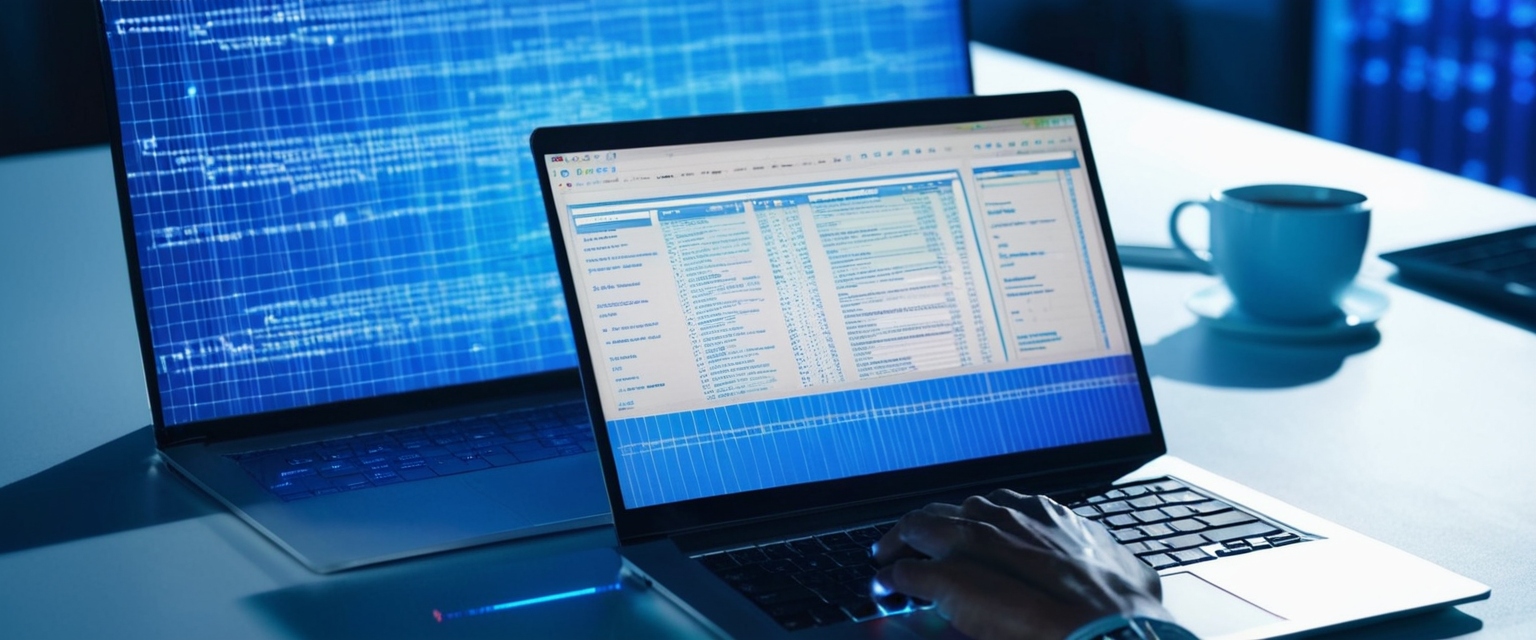
Excel file encryption has become increasingly critical in modern data management as organizations handle sensitive financial information, personal data, and proprietary business metrics that require robust protection mechanisms. This comprehensive report examines the multifaceted approaches to encrypting Excel files, ranging from built-in Microsoft encryption features using Advanced Encryption Standard (AES) 256-bit algorithms to organizational strategies for compliance with data protection regulations such as GDPR and HIPAA. The analysis reveals that while Excel provides multiple layers of protection through file-level encryption, workbook-level protection, and worksheet-level security measures, each approach has distinct strengths and limitations that organizations must carefully evaluate to match their specific data security requirements and operational needs.
Understanding Excel Encryption Fundamentals and Protection Levels
Excel encryption operates across three distinct layers of protection, each designed to address different security concerns and use cases within the spreadsheet environment. The foundational concept of file-level protection represents the most comprehensive security measure available in Excel, as it prevents unauthorized users from opening the file entirely without providing the correct password. When users select the “Encrypt with Password” option from the File menu under Protect Workbook, they engage AES-256 bit encryption, which represents the same security standard employed by financial institutions and government agencies worldwide. This file-level encryption operates as a symmetric encryption method, meaning the same password serves both as the encryption and decryption key, creating a straightforward yet powerful security barrier for sensitive spreadsheets.
Understanding these protection layers requires appreciating the distinction between encryption and mere access restriction. While worksheet-level and workbook-level protection primarily prevent users from modifying locked cells or adding and removing sheets, these measures do not genuinely encrypt file contents. The Microsoft Support documentation explicitly warns users that worksheet-level protection “is not intended as a security feature” but rather “simply prevents users from modifying locked cells within the worksheet”. Conversely, file-level encryption using password protection genuinely encodes the spreadsheet data, rendering it completely inaccessible without the correct password. This fundamental distinction becomes crucial when organizations determine their security strategy, as worksheet protection provides convenience features but should not be relied upon as a genuine security measure against determined threats. The three-tier approach allows organizations to implement protection appropriate to their specific use case, whether they seek to prevent accidental modifications, restrict access to specific worksheets, or achieve genuine data confidentiality through file-level encryption.
Technical Encryption Standards and Cryptographic Implementation
Microsoft Excel’s encryption architecture underwent significant enhancement in 2023, when Microsoft Purview Information Protection transitioned to Advanced Encryption Standard with 256-bit key length in Cipher Block Chaining mode (AES256-CBC) as the default encryption method. This technical specification represents a critical element of Excel’s security infrastructure, as AES-256 operates as a symmetric encryption algorithm selected by the National Security Agency as the standard for United States Government applications. The encryption process functions by converting plaintext—readable spreadsheet data—into ciphertext that appears as random, unintelligible characters to anyone lacking the encryption key. Each file encrypted with AES-256 utilizes a unique encryption key derived from the user’s password through a hashing algorithm that incorporates salt and multiple iterations to prevent precomputation attacks.
The technical implementation of Excel encryption also involves specific cryptographic parameters that define its security strength. Excel files utilize SHA512 password hashing with an iteration count of 100,000, meaning the password undergoes 100,000 rounds of hashing to derive the actual encryption key. This intensive computational process deliberately slows password cracking attempts, as attackers must perform 100,000 hash computations for each password guess rather than a single computation. The encryption keys themselves are distributed separately from the encrypted content, stored in physically different locations within data centers to prevent simultaneous compromise of both the key and data. For Excel files stored in cloud services like OneDrive and SharePoint, additional layers of encryption provide further protection, with per-file encryption applying unique keys to each file chunk and storing those keys in separate secure repositories.
Step-by-Step Implementation of File-Level Encryption
Implementing file-level encryption in Excel follows a standardized procedure accessible to users of both Windows and Mac platforms, though with platform-specific variations in menu navigation. On Windows systems running Microsoft 365 or Excel 2016 and later versions, the encryption process begins by opening the desired Excel workbook and clicking the File tab located in the top menu ribbon. Within the File menu, users navigate to the Info section, which displays various workbook protection options including Inspect Workbook, Version History, and Protect Workbook. The critical next step involves clicking the Protect Workbook box and selecting “Encrypt with Password” from the dropdown menu that appears. This action opens the Encrypt Document dialog box, where users must enter their desired password into the Password field.
The encryption process incorporates a confirmation step to prevent accidental password entry errors, which represents a crucial safeguard considering that Microsoft cannot retrieve forgotten passwords. After entering the initial password, users must click OK, upon which Excel immediately prompts them to reenter the identical password in a verification dialog box. This two-step verification ensures that users have correctly entered their intended password before the file becomes encrypted, preventing situations where users unknowingly encrypt files with incorrect passwords and subsequently lose access. After confirming the password a second time, users must save the file for the encryption to take effect. On Mac platforms running Microsoft 365 or Office 2021 and later versions, the procedure follows a slightly different path, as Mac users select File, then Passwords, which allows setting both “Password to open” and a separate “Password to modify” option, providing more granular control over file access and modification permissions.
The successful encryption becomes evident upon closing and reopening the file. When users attempt to open an encrypted Excel file, the system immediately displays a password prompt before presenting any content from the spreadsheet. Without entering the correct password, users cannot access any portion of the file, including viewing sheet tabs, data, or formulas. This complete access restriction distinguishes file-level encryption from worksheet protection, which allows some file inspection even when sheets remain protected. Testing the encryption before sharing files proves essential, as users should verify that the password they believe they entered actually encrypts the file correctly. The testing process involves reopening the encrypted file from the Recent Files section and attempting to open it, which should immediately trigger a password prompt rather than displaying file contents.
Password Development Strategy and Management Best Practices
The strength of Excel file encryption depends entirely upon password quality, as even the most sophisticated AES-256 encryption provides no protection against weak passwords that attackers can quickly guess or crack through brute-force attacks. Microsoft and security organizations recommend passwords consisting of minimum 14 characters that combine uppercase letters, lowercase letters, numbers, and special characters in non-obvious patterns. The most secure approach involves avoiding dictionary words, common phrases, personal information such as birthdays or family member names, and patterns that appear on keyboards. Strong password examples recommended by security professionals include constructions such as “Tr0ub4dor&3” or random word combinations like “Blue$Horse92!Running” that combine unrelated words with numbers and symbols. Conversely, passwords such as “Password123” or “12345” represent dangerously weak choices that security tools can compromise within seconds.
Beyond password composition, organizations must implement secure password storage and sharing protocols to maintain the confidentiality of encrypted files. Microsoft explicitly acknowledges that Excel passwords cannot be retrieved once forgotten, making password loss equivalent to permanent file loss. Users should therefore document their encryption passwords in secure locations that survive even catastrophic events, such as dedicated password managers with backup copies stored safely offline. When sharing encrypted Excel files, organizations must adopt practices that prevent password interception or compromise. The most secure approach involves avoiding email transmission of both the file and password together, as interception of an email containing both elements completely undermines encryption protection. Instead, security best practices recommend splitting transmission channels, such as sending the encrypted file via email and communicating the password through a separate communication method such as an in-person conversation, phone call, or secure messaging platform. Some organizations employ password manager secure sharing features that allow revoking or rotating passwords after file transmission, providing additional control over shared file access.
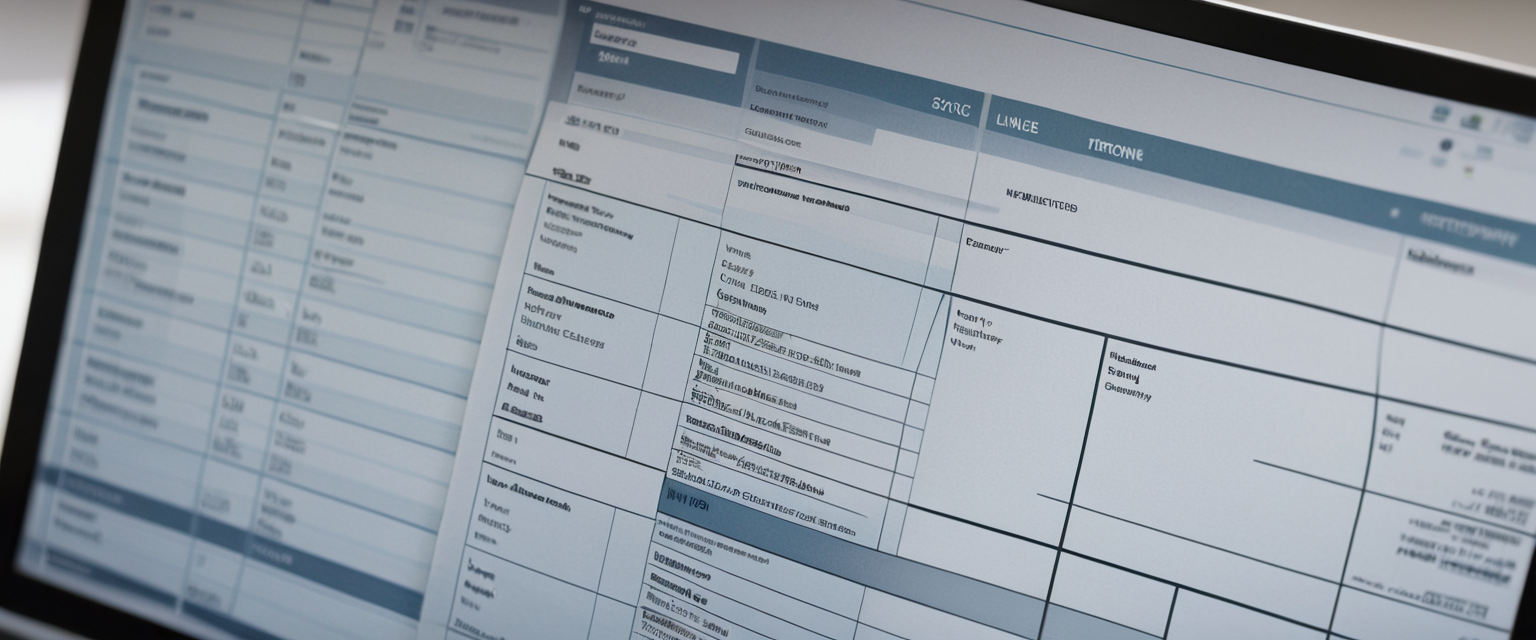
Workbook-Level Protection: Structure and Sheet Management
Workbook-level protection operates at an intermediate security tier, focusing on preventing structural modifications to the workbook rather than encrypting file contents themselves. This protection tier specifically prevents users from inserting new sheets, deleting existing sheets, renaming sheets, moving sheets to different positions, copying sheets, hiding sheets, or unhiding previously hidden sheets. Implementing workbook-level protection requires users to navigate to the Review tab in the Excel ribbon and select Protect Workbook. The system prompts for a password entry and verification, though workbook protection differs from file-level encryption in that the password restriction remains optional—workbook protection without a password can be deactivated by any user simply clicking Unprotect Workbook without requiring password entry.
The distinction between workbook protection and file-level encryption proves important for understanding Excel’s security architecture. A workbook with structure protection enabled prevents another user from inadvertently reorganizing sheets or deleting worksheet tabs, but does not prevent them from viewing all data within unprotected sheets or potentially copying visible information. Therefore, workbook protection serves primarily as a safeguard against accidental modifications rather than as a confidentiality protection mechanism. Organizations implementing workbook protection typically do so in collaborative environments where multiple team members require access to the workbook but should not alter its fundamental structure, such as a financial reporting template where each sheet represents a different cost center and the overall structure must remain consistent across periodic reports. When combined with file-level encryption, workbook protection provides a secondary barrier preventing structural modifications even after a user successfully authenticates with the file-level password.
Worksheet-Level Protection and Cell-Specific Security
Worksheet protection represents the most granular protection level, allowing administrators to specify exactly which functions users can perform within a protected sheet while preventing unauthorized modifications to other elements. By default, Excel locks all cells when protection is enabled, preventing any user from editing, formatting, or manipulating data within locked cells. However, administrators can selectively unlock specific cells or ranges before applying sheet protection, thereby creating designated data entry areas while protecting critical formula cells and header rows from modification. This approach enables sophisticated data validation workflows where team members can only modify specific cells relevant to their responsibilities while remaining unable to alter cells containing formulas, reference data, or report formatting.
Protect Your Digital Life with Activate Security
Get 14 powerful security tools in one comprehensive suite. VPN, antivirus, password manager, dark web monitoring, and more.
Get Protected NowImplementing worksheet-level protection with selective cell unlocking requires a multi-step process that begins with unprotecting the entire worksheet, if it has been previously protected. Users first select all cells by clicking the Select All button (the intersection of row and column headers), then access Format Cells through the Home ribbon, and ensure the Locked checkbox remains unchecked on the Protection tab. This action unlocks all cells in the worksheet. Subsequently, users select only the specific cells or ranges they wish to allow editing, return to Format Cells, and check the Locked checkbox for those selected ranges. When the user then applies sheet protection, only the unlocked cells remain editable while all other cells reject modification attempts. Additionally, administrators can hide formulas by selecting formula cells, accessing Format Cells, checking the Hidden checkbox, and then protecting the sheet. Once the sheet is protected with a password, the hidden formulas do not display in the formula bar when users select those cells, protecting intellectual property while allowing users to view calculation results.
Excel’s worksheet protection dialog provides checkboxes allowing administrators to customize exactly which functions users can perform, including whether users can select locked cells, select unlocked cells, format cells, format columns, format rows, insert columns, insert rows, insert hyperlinks, delete columns, delete rows, sort data, create scenarios, and edit scenarios. This granular control enables organizations to create sophisticated protection schemes where, for example, a data entry spreadsheet allows users to enter data only in designated columns while preventing them from deleting columns, inserting new columns, or modifying the spreadsheet structure. Worksheet protection without a password provides convenience protection against accidental modifications, while password-protected worksheet protection prevents determined users from circumventing restrictions without providing the correct password.
Advanced Protection: Digital Signatures and Information Rights Management
Beyond standard encryption and protection mechanisms, Excel supports advanced authentication and access control features through digital signatures and Information Rights Management (IRM), which cater to organizations requiring enhanced auditing capabilities and granular permission management. Digital signatures provide cryptographic proof that a specific person created or approved a spreadsheet and that the document has not been modified after signing. Implementing digital signatures requires users first to obtain a signing certificate from a trusted certificate authority, which verifies the signer’s identity much as a driver’s license verifies a person’s identity. Once obtained, users can add invisible digital signatures by navigating to File, Info, selecting Protect Workbook or Protect Document, and choosing Add a Digital Signature.
The digital signature process involves users selecting their certificate from the list of available certificates, optionally entering a purpose statement, and clicking Sign to apply the invisible signature. Once signed, the document becomes read-only to prevent modifications that would invalidate the signature. Recipients of digitally signed documents receive visual indication through a Signatures button appearing at the bottom of the document, and they can click this button to view detailed signature information including the signer’s name, signing date and time, and signature validity status. Digital signatures prove particularly valuable in regulatory contexts such as financial approvals or medical record amendments where organizations require auditable evidence of who approved specific information and when that approval occurred.
Information Rights Management (IRM) provides an alternative approach to granular access control, particularly for organizations managing shared workbooks with multiple users requiring different access levels. IRM allows document creators to assign specific permissions to individual users or groups, specifying read-only access, modification rights, or full control on a per-user basis. Additionally, IRM supports setting expiration dates after which files become inaccessible, even to authorized users, enabling organizations to automatically restrict access to time-sensitive information. To implement IRM, users navigate to File, Info, select Protect Workbook, point to Restrict Permission by People, and choose Restricted Access. The IRM permissions dialog allows specifying access levels for each user, with Microsoft 365 environments supporting automatic enforcement through Azure Active Directory integration. While IRM provides sophisticated permission management, it requires Microsoft 365 service infrastructure and proves more complex to implement than standard password encryption.
Limitations, Risks, and Security Considerations
Despite Excel’s encryption capabilities, significant limitations constrain the absolute security provided by Excel-based encryption solutions, creating scenarios where organizations must supplement Excel with additional security measures or migrate sensitive data to purpose-built database systems. Microsoft explicitly cautions that “you should not assume that just because you protect a workbook or worksheet with a password that it is secure,” particularly for highly sensitive information such as credit card numbers, Social Security Numbers, or employee identification data. This warning acknowledges that password-protected Excel files remain vulnerable to sophisticated attacks, particularly concerning legacy Excel file formats that employed weak 40-bit encryption in Office 97 and 2000 versions. Third-party password recovery tools exist that can decrypt legacy .doc and .xls files by targeting encryption keys rather than attempting to guess passwords, demonstrating that older Excel encryption proves insufficient for modern security requirements.
Contemporary Excel encryption, while substantially more robust due to AES-256 implementation, faces inherent vulnerability to brute-force attacks if users employ weak passwords. Password cracking tools can attempt millions of password combinations per second, particularly when leveraging GPU acceleration. Additionally, Excel files distributed as email attachments or stored on unsecured devices face interception risks that encryption cannot mitigate if the unencrypted password accompanies the file in the same communication channel. Organizations frequently observe security failures not from encryption compromise but from password sharing practices that leave credentials vulnerable to interception or unauthorized access. Users copying encrypted files to portable storage devices, cloud storage services without end-to-end encryption, or shared network drives introduce additional risk vectors where the file remains encrypted but the password becomes vulnerable to discovery.
Furthermore, Excel’s architecture inherently creates challenges for compliance with data protection regulations requiring audit trails and access control persistence. When organizations distribute encrypted Excel files, they lose visibility into who accesses the file, when access occurs, and which specific data elements individual users view. Regulatory frameworks such as GDPR and HIPAA require organizations to track sensitive data access, restrict unnecessary use of personally identifiable information, and enforce data lifecycle policies where sensitive data undergoes deletion after its useful life expires. Excel files circumvent these requirements because organizations cannot reliably track downloaded files, and users may retain copies indefinitely without central deletion enforcement. For organizations handling regulated data, regulatory bodies increasingly recommend transitioning away from file-based sharing toward cloud-native solutions providing comprehensive access logging and centralized data governance.

Alternative and Supplementary Encryption Approaches
Organizations seeking encryption approaches beyond Excel’s built-in capabilities can employ several alternative and supplementary strategies to enhance spreadsheet security, ranging from third-party encryption software to cloud storage solutions with end-to-end encryption. Third-party file compression and encryption tools such as 7-Zip provide the capability to password-protect entire files or groups of files using AES-256 encryption before uploading them to cloud storage or distributing them via email. The 7-Zip compression tool allows users to right-click files or folders, select “Add to Archive,” and specify encryption method as AES-256 while entering a password. This approach enables organizations to encrypt multiple files simultaneously with a single password and compression operation, providing greater efficiency than encrypting each Excel file individually through Excel’s interface. However, security professionals caution that 7-Zip’s open-source nature and lack of professional support infrastructure create potential vulnerabilities to emerging threats.
Cloud storage services with end-to-end encryption represent an increasingly preferred alternative to file-level password encryption, particularly for organizations requiring secure sharing with revocable access. Services such as Proton Drive implement end-to-end encryption where cloud providers themselves cannot access customer data, differing from mainstream cloud services like Google Drive or Dropbox where service providers retain decryption access. With Proton Drive, users upload Excel files, which automatically encrypt using customer-controlled encryption keys. When sharing files, Proton Drive enables creating shareable links with optional password protection and expiration dates, providing administrators with granular control over access duration and recipients. This approach provides superior security compared to emailing encrypted files because access remains revocable—administrators can delete shared links to immediately terminate recipient access, whereas emailed files remain permanently in recipients’ possession even if passwords are later compromised.
Organizations can also enhance Excel security through BitLocker, a full-disk encryption technology built into Windows operating systems that encrypts entire hard drives or partitions. When users store Excel files on BitLocker-encrypted drives, the files remain encrypted at rest even if someone physically removes the hard drive from the computer and attempts to access data through external means. BitLocker encryption applies automatically to newly created files, requiring no user action beyond enabling BitLocker on the drive. However, BitLocker encryption protects data only when the device remains powered off; once the operating system boots and authenticates, data becomes accessible through normal file operations. Therefore, BitLocker complements rather than replaces password encryption for Excel files, as it prevents data theft through physical drive theft but does not protect against local access by malicious users or remote attackers with network access.
Cloud Storage Encryption and Microsoft 365 Security Architecture
Microsoft 365 implementations provide significant security enhancements for Excel files stored in cloud services including OneDrive and SharePoint, employing multiple layers of encryption that exceed capabilities of locally stored encrypted files. All customer files stored in SharePoint and OneDrive encrypt automatically using per-file encryption with unique AES 256-bit keys, meaning each file and every update to each file utilizes distinct encryption keys rather than applying uniform encryption across all customer data. Microsoft implements this per-file encryption through a multi-layer key hierarchy where individual file chunks encrypt with unique keys, those keys encrypt with site keys, site keys encrypt with tenant keys, and tenant keys can optionally encrypt with customer-managed keys through Customer Key functionality. This layered key architecture means that compromise of any single encryption key affects only the specific data encrypted with that key rather than exposing all customer data to a single key breach.
Additionally, Microsoft 365 enforces encryption in transit through Transport Layer Security (TLS) connections with 2048-bit keys protecting data moving between client devices and Microsoft datacenters, and further protecting data moving between datacenters through private networks employing best-in-class encryption standards. The encryption of customer data occurs within isolated systems that also enforce tenant isolation through Azure Active Directory, preventing one organization’s data from becoming accessible to another tenant through encryption key compromise. Files distributed through OneDrive or SharePoint links require recipient authentication before access becomes available, providing access control beyond mere encryption. This authentication requirement enables organizations to revoke access through link revocation or permission changes, unlike emailed encrypted files where revocation proves impossible once distribution completes.
For organizations with heightened security requirements, Microsoft 365 provides Information Rights Management (IRM) capabilities that persist after files leave cloud storage. When users apply IRM protection to Excel files, the protection remains attached to the file regardless of whether the file is downloaded to a local device, stored offline, or transmitted via email. Recipients attempting to open IRM-protected files must authenticate with Azure Active Directory, and their access level (read-only, modify, or full control) remains enforced through the IRM system even after downloading the file. This technology particularly benefits organizations where Excel files require mobility—users must work with files offline or on disconnected networks while maintaining organizational control over access and usage rights.
Regulatory Compliance and Data Protection Requirements
Organizations handling sensitive personal data face explicit legal requirements to implement encryption as a protective measure, with major regulatory frameworks specifically identifying encryption as an acceptable technical safeguard. The General Data Protection Regulation (GDPR) recognizes encryption as “a protective measure that renders personal data unintelligible when it is affected by a breach,” meaning organizations can substantially reduce breach notification obligations if encrypted personal data suffers unauthorized access. Under GDPR Article 32, organizations must implement “appropriate technical and organizational measures” including encryption to protect personal data processed within their systems. The regulation does not mandate encryption for all data, but rather requires risk-based assessment where organizations must implement encryption proportionate to the sensitivity of the data and potential harm from unauthorized access.
Similarly, the Health Insurance Portability and Accountability Act (HIPAA) explicitly requires encryption of protected health information (PHI) stored on computers and transmitted over networks as a core element of regulatory compliance. Organizations subject to HIPAA cannot adequately claim data security without implementing encryption for all devices and data storage locations containing PHI. The Payment Card Industry Data Security Standard (PCI-DSS) likewise mandates encryption of payment card data at rest and in transit, making encryption implementation non-negotiable for organizations handling credit card information. However, regulatory frameworks universally emphasize that encryption represents one component of comprehensive information security rather than a complete security solution in itself. Organizations cannot rely solely on encryption while neglecting access controls, audit logging, employee training, and incident response procedures.
Password Recovery Limitations and Data Recovery Strategies
One of the most consequential limitations of Excel file encryption is the complete absence of password recovery mechanisms, even for legitimate file owners. Microsoft explicitly acknowledges that it “cannot retrieve forgotten passwords” and cannot provide any mechanism to recover access to encrypted files where the password has been lost or forgotten. This unforgiving design reflects encryption architecture principles where the password serves as the sole key to decrypt file contents, and without the correct password, even Microsoft’s development teams cannot access the encrypted data. Users who forget passwords face permanent file loss, as no legitimate bypass exists and only illegal or heavily restricted password recovery tools potentially offer limited recovery options for older Excel file formats.
However, organizations can implement protective strategies to mitigate password loss risks without compromising security. The most straightforward approach involves documenting passwords in secure password managers such as 1Password, Dashlane, or Microsoft Authenticator, which store passwords in encrypted vaults accessible only through master authentication. These solutions provide crucial redundancy, as users can recover passwords through authenticated recovery processes if they forget their master password. Organizations should establish policies requiring IT administrators to store encryption passwords for files containing organizational data in central password vaults accessible only to authorized administrators, ensuring that password loss does not result in permanent data loss. Cloud services including OneDrive and SharePoint provide version history functionality allowing users to recover previous file versions if they experience accidental file corruption or deletion, though version history cannot recover files where the password has been genuinely forgotten.
For historical files encrypted with legacy Excel formats, organizations face more complex recovery scenarios. Third-party password recovery tools exist that can attempt to crack passwords using brute-force techniques, dictionary attacks, or other cryptanalytic methods, though success depends upon password strength and encryption algorithm strength. The Elcomsoft Advanced Office Password Recovery tool represents one example of such software, capable of providing “instant access” to many password-protected Office documents through pattern-matching and algorithm-analysis techniques, while also supporting GPU acceleration for computationally intensive attacks on more recent Excel files using stronger encryption. For more details, you can refer to Advanced Office Password Recovery from Elcomsoft Co.Ltd. However, these tools prove time-prohibitive and unreliable for genuinely strong passwords protected by AES-256 encryption, and their use raises legal and ethical questions in contexts where recovery authorities lack clear ownership of the affected files.
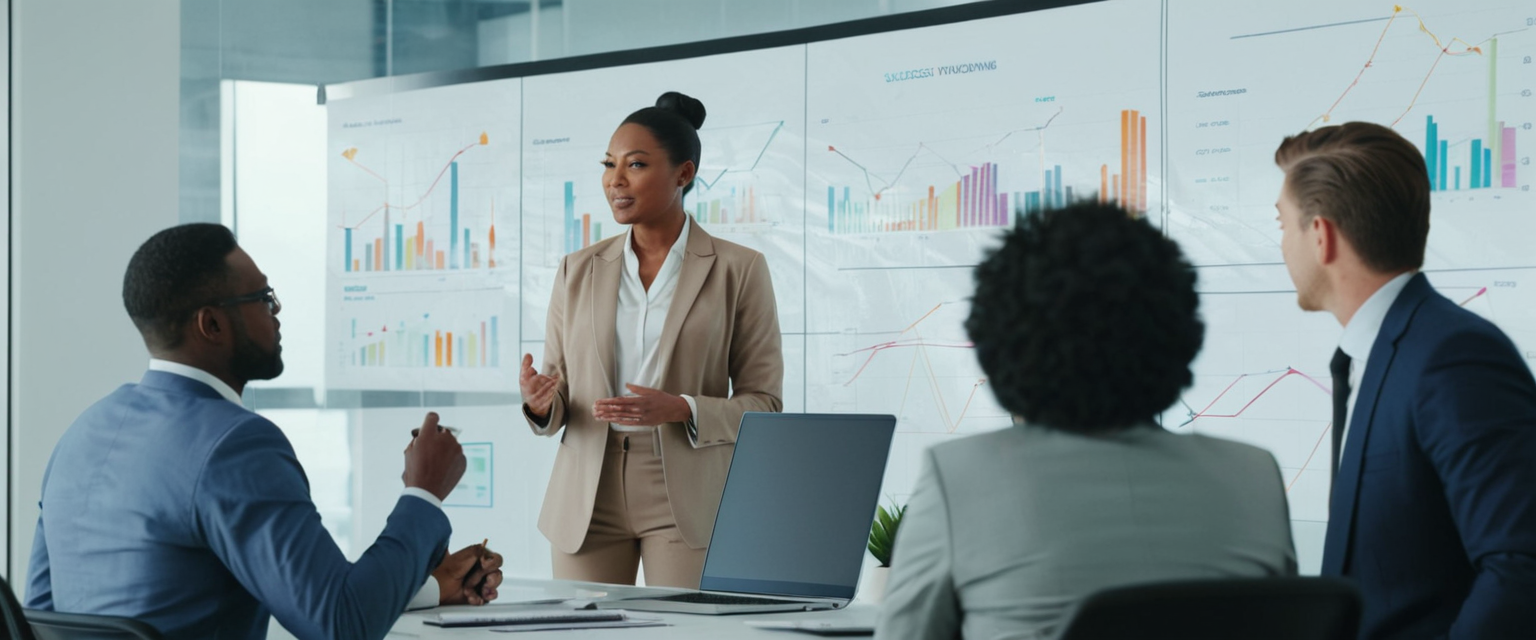
Best Practices and Implementation Recommendations
Organizations implementing Excel encryption should establish comprehensive policies and procedures that combine technical encryption controls with administrative practices ensuring consistent security across the organization. First, organizations should define clear data classification schemes distinguishing between public, internal, confidential, and highly confidential data, with encryption requirements scaled appropriately to data sensitivity levels. Highly confidential data such as personal financial information, health records, or trade secrets should require file-level AES-256 encryption before any external distribution or storage on shared systems. Internal data requiring access control but not absolute confidentiality may justify workbook or worksheet protection combined with access restrictions through OneDrive or SharePoint sharing settings. Organizations should document these classifications and communicate them to all employees through data governance training and written policies.
Second, organizations must implement strong password policies for all encrypted files, establishing minimum password requirements of 14 characters including uppercase, lowercase, numbers, and special characters, with explicit prohibition against dictionary words and personal information. Automated password generators integrated into password managers provide superior security compared to user-created passwords, eliminating the cognitive burden of developing strong passwords while ensuring randomness and complexity. Organizations should prohibit password reuse across files, requiring unique passwords for each encrypted file to limit exposure if any single password undergoes compromise. Passwords should be stored in central encrypted password vaults accessible only to authorized personnel, preventing password loss while maintaining strong access controls.
Third, organizations must establish secure password transmission protocols preventing interception of both files and passwords through the same communication channel. This principle applies universally regardless of whether organizations use email, cloud services, or messaging platforms. The recommended approach involves transmitting encrypted files through one channel (email, file sharing service, OneDrive link) while communicating passwords through a separate, out-of-band channel such as personal phone contact, secure messaging, or in-person conversation. This split-channel approach ensures that password compromise does not simultaneously compromise file access. For temporary file sharing, organizations should employ cloud services with expiration date functionality, automatically revoking file access after specified periods rather than relying on perpetual password protection.
Fourth, organizations handling sensitive regulated data should evaluate whether Excel encryption adequately meets compliance requirements or whether migration to purpose-built database solutions with comprehensive audit logging and access controls proves necessary. Regulatory requirements increasingly demand not merely encryption but sophisticated access logging, role-based access control, and data lifecycle management, which Excel cannot inherently provide. For organizations storing personally identifiable information, protected health information, or financial data, regulatory frameworks increasingly recommend cloud-native solutions offering centralized data governance, audit trails, and automated compliance monitoring superior to file-based spreadsheet approaches. Organizations should engage compliance and legal teams in evaluating whether Excel encryption satisfies regulatory requirements or whether alternative solutions provide superior compliance evidence.
Your Excel Files: Securely Sealed
Excel file encryption through AES-256 password protection provides substantial security value for spreadsheet data when implemented correctly with strong passwords and secure distribution procedures, yet represents one component of comprehensive information security rather than a complete standalone solution. The technical implementation of Excel encryption proves robust, employing industry-standard cryptographic algorithms validated by government security agencies and extensively deployed in financial institutions. However, the practical security of encrypted Excel files depends critically upon password strength, password management discipline, and operational procedures preventing password compromise through insecure transmission or retention. Organizations must recognize that encryption protects data confidentiality while remaining powerless against weak passwords, poor access controls, or organizational practices that distribute passwords alongside encrypted files.
Excel’s three-tier protection architecture provides flexibility enabling organizations to implement protection appropriate to specific data sensitivity and operational requirements. File-level encryption provides genuine data confidentiality for files requiring complete access restriction, workbook protection prevents structural modifications while maintaining accessibility, and worksheet protection enables granular cell-level access control for collaborative scenarios. However, organizations should understand that worksheet and workbook protection function primarily as convenience safeguards against accidental modification rather than security mechanisms, and should not inform security strategy for genuinely sensitive data.
For organizations storing regulated data including personally identifiable information, protected health information, or financial records, regulatory frameworks increasingly identify encryption as a necessary but insufficient control requiring supplementation with access logging, role-based access control, and data lifecycle management. In these contexts, organizations should evaluate whether Excel encryption combined with careful file management satisfies regulatory requirements or whether migration to cloud-native solutions with native audit logging and access control provides superior compliance evidence and operational efficiency. The technology landscape increasingly supports such migration, with business intelligence platforms, database solutions, and cloud spreadsheet services offering encryption, access control, and governance capabilities surpassing Excel’s native functionality.
Ultimately, organizations implementing Excel encryption should view it as one control among many within a comprehensive information security program encompassing employee training, access controls, incident response procedures, and regulatory compliance processes. When combined with strong passwords, secure password management, split-channel password transmission, and organizational policies enforcing consistent security practices, Excel encryption provides meaningful protection for sensitive spreadsheet data. However, no encryption technology can overcome organizational weaknesses in password management or policies distributing passwords insecurely, and organizations must match their information protection strategy to the sensitivity of their data and the regulatory requirements applicable to their industry and geography.






