
Private browsing, known by various names depending on the browser and platform being used, represents a fundamental feature in modern web browsers that allows users to browse the internet without having their activity saved locally on their devices. When enabled, private browsing modes prevent browsers from storing browsing history, cookies, cached files, and form data that might otherwise accumulate during regular browsing sessions. This comprehensive guide explores the practical methods for enabling private browsing across all major web browsers and platforms, while also clarifying what these modes actually accomplish and, importantly, what they do not. Understanding how to properly activate and utilize private browsing requires knowledge of both the technical steps involved and the realistic expectations users should have regarding privacy protection.
Understanding Private Browsing: Core Concepts and Functionality
What Private Browsing Actually Does
Private browsing, also referred to as incognito mode in some browsers, operates on a fundamentally straightforward principle that many users misunderstand. When you activate private browsing in any modern web browser, the browser essentially creates an isolated session that does not persist data to your device’s storage systems. During your private browsing session, websites you visit, searches you perform, and form data you enter are held temporarily in memory rather than being written to disk. This means that when you close the private browsing window or session, this temporary data is immediately discarded, leaving no traces on your local device for other people using the same computer to discover.
The specific mechanisms of what gets deleted vary slightly between browsers, but the general pattern remains consistent across platforms. Your browsing history from the current session will not be added to the browser’s persistent history database. Any cookies generated or received during your private session are stored separately from your normal browsing cookies and are automatically deleted when you close the last private window or tab. Temporary internet files, also called cached web content, are not saved to your device. Form data you enter, such as usernames, addresses, or search queries, are not remembered for autofill in future sessions. Additionally, sites data that websites might normally store on your device is temporarily held and then cleared when your private session ends.
Distinguishing Private Browsing from Anonymity
A critical distinction that many users fail to appreciate is the difference between private browsing and truly anonymous browsing. Private browsing is fundamentally a local privacy measure that prevents people using your device from seeing your browsing activity. It does not make you anonymous on the internet itself. When you browse in private mode, your internet service provider still knows which websites you visit. The websites themselves can still see your IP address and collect information about your activity during the session. If you log into an account while in private browsing mode, that website can associate your browsing activity with your account. Your employer, school, or whoever manages the network you are connected to can still monitor your browsing activity. Law enforcement, with appropriate legal authority, can still obtain records of your browsing from your ISP or from websites you visit.
True anonymity online requires additional tools beyond the browser’s private mode, such as virtual private networks (VPNs) that encrypt and reroute your internet traffic, or specialized browsers like Tor that use multiple layers of encryption and routing through independent networks. Understanding this distinction is essential because users who believe private browsing provides complete anonymity may underestimate the visibility of their activities to various external parties.
Enabling Private Browsing on Desktop Browsers
Google Chrome Incognito Mode
Google Chrome’s private browsing feature is called Incognito mode, and opening an incognito window is one of the simplest processes across all major browsers. To open an incognito window on Google Chrome on a Windows, Linux, or Chrome OS device, you can either navigate to the browser menu or use the keyboard shortcut. If you prefer the menu method, click the three vertical dots icon in the upper right corner of the Chrome window and select “New Incognito window” from the dropdown menu. A new window will immediately appear with a noticeably darker appearance than your normal Chrome windows, typically featuring a black or dark gray background. At the top left of this new window, you will see the Incognito icon, which appears as a silhouette of a person wearing a hat and sunglasses. This distinctive visual indicates that all browsing activity in this window will remain private.
For Mac users, the process is nearly identical except for the keyboard shortcut. Mac users should use Command (⌘) + Shift + N to open a new incognito window. The keyboard shortcut method is significantly faster than navigating menus, especially if you frequently need to open incognito windows. Both methods—menu and keyboard shortcut—produce identical results and open a new, separate window dedicated entirely to incognito browsing. An important feature of Chrome’s incognito mode is that you can maintain multiple incognito windows simultaneously, and you can also have regular Chrome windows and incognito windows open at the same time. This allows you to maintain separate browsing sessions for different purposes, such as using one window for personal browsing and another for work-related activities.
In modern versions of Chrome, incognito mode also blocks third-party cookies by default, adding an extra layer of tracking prevention beyond what regular browsing provides. This means that while websites can still see your activity during your session, certain tracking cookies from third parties cannot follow you across different websites. If a site relies on third-party cookies and does not function properly in incognito mode, Chrome allows you to temporarily allow those cookies for that specific site.
Mozilla Firefox Private Browsing
Mozilla Firefox calls its private browsing feature “Private Browsing” or “Private Windows,” and the interface for accessing it differs slightly from Chrome’s approach. To open a new private window in Firefox on Windows, Linux, or Chrome OS, click the menu button (represented by three horizontal lines) in the upper right corner of the window and select “New Private Window” from the menu. Alternatively, Firefox users can use the keyboard shortcut Ctrl + Shift + P on Windows and Linux, or Command (⌘) + Shift + P on Mac. When you open a private window in Firefox, you will immediately notice a distinctive visual indicator in the form of a purple mask icon that appears in the top right corner of the new window. This mask icon serves as a constant reminder that you are browsing privately.
Firefox’s private windows have several distinguishing characteristics that set them apart from Chrome’s incognito mode. When you open a private window, Firefox displays an informational page explaining what private browsing does and what it does not do. The browser window typically has a slightly different appearance than regular windows to help you quickly identify which windows are private. Firefox explicitly warns users that your internet service provider or employer can still track the pages you visit, a transparency that some users appreciate. Another key feature of Firefox’s private browsing is that it automatically enables Enhanced Tracking Protection by default, even in regular browsing mode. When you are in a private window, this protection is enhanced, and Firefox actively blocks known trackers from collecting information about your browsing behavior.
Firefox allows you to configure which extensions can run in private windows, giving you granular control over what data extensions can access during private browsing. Unlike Chrome, which enables extensions by default in incognito mode, Firefox requires users to explicitly grant permission for extensions to function in private windows. This approach prioritizes privacy by default. Additionally, Firefox allows you to set the browser to always use private browsing by default, creating what Mozilla calls “permanent private browsing mode,” though this removes some of the visual indicators that you are in private mode.
Microsoft Edge InPrivate Browsing
Microsoft Edge, which uses the same Chromium engine as Google Chrome, calls its private browsing feature “InPrivate” mode, and the process for enabling it is similar to Chrome’s approach. To open an InPrivate window on Windows, click the three-dot menu icon in the upper right corner of Edge and select “New InPrivate window” from the menu. The keyboard shortcut for Edge is identical to Chrome’s: Ctrl + Shift + N on Windows and Linux, or Command (⌘) + Shift + N on Mac. When you open an InPrivate window, Edge displays a new window with “InPrivate” clearly labeled in the top right corner of the browser interface.
Edge’s InPrivate mode shares many characteristics with Chrome’s incognito mode because both browsers use the same underlying Chromium engine. When you use InPrivate browsing in Edge, the browser will not save your browsing history, cookies, site data, passwords, addresses, or information from web forms. However, files you download and favorites you save will be retained on your system. Edge allows you to access favorites, passwords, and form fill data from the profile used to open the InPrivate window, which can be convenient if you need access to saved information. Extensions that have been given permission to run in InPrivate mode will continue to function. By default, Edge uses InPrivate search with Microsoft Bing when you perform searches in an InPrivate window, which provides additional privacy for your search queries.
For administrators managing Microsoft Edge in organizational settings, Edge provides group policies that allow control over whether users can access InPrivate mode. System administrators can enable InPrivate mode, force users to always use InPrivate mode, or disable InPrivate mode entirely. These administrative controls are implemented through registry modifications on Windows or through mobile device management policies on other platforms.
Safari Private Browsing on Mac
Safari, Apple’s native browser on Mac computers, implements private browsing as “Private Browsing” or “Private Windows,” and the access method differs from other browsers. To open a private window in Safari on Mac, click the “File” menu at the top of the screen and select “New Private Window”. Alternatively, you can use the keyboard shortcut Command (⌘) + Shift + N. When you open a private window in Safari, the most immediately noticeable change is the appearance of the Smart Search field, which transforms from the normal white or light gray color to a dark background with white text. This stark visual change makes it immediately obvious that you are browsing privately.
Safari’s private browsing implementation on Mac offers several specific features that distinguish it from other browsers. Browsing activity initiated in one tab is isolated from browsing activity in another tab, preventing websites from tracking your activity across tabs. The web pages you visit and your AutoFill information are not saved. Your open web pages are not stored in iCloud, so they will not appear when you view all open tabs from other Apple devices. Recent searches are not included in the suggestions when you use the Smart Search field. Items you download are not included in Safari’s downloads list, though the files themselves remain on your computer. If you use Handoff to pass your browsing session to other Apple devices, private windows are not passed to your iPhone, iPad, iPod touch, or other Mac computers. Changes to cookies and website data are not saved.
Safari also allows you to configure the browser to always open with private windows by default. To enable this, you can go to Safari Preferences, click General, and select “A new private window” from the “Safari opens with” dropdown menu. This creates a persistent private browsing experience where all your Safari sessions are private by default.
Opera Private Mode
Opera, another Chromium-based browser, calls its private browsing feature “Private Mode,” and the access method is straightforward. To open a private window in Opera on computers, you can either navigate through the menu by clicking “File” and selecting “New Private Window,” or you can use the keyboard shortcut Ctrl + Shift + N on Windows and Linux, or Command (⌘) + Shift + N on Mac. When you open a private window in Opera, you will see a new window that is noticeably darker than regular Opera windows, with a distinctive visual appearance that immediately signals private browsing. The private window has a visual design that makes it easy to distinguish from regular windows, helping you maintain awareness of which windows are private.
Opera’s private mode distinguishes itself among browsers by offering built-in VPN functionality that can be enabled within private windows. While this does not provide the same level of encryption as a dedicated VPN application, Opera’s built-in VPN can add an extra layer of privacy to your browsing by masking your IP address and encrypting your connection. This feature is particularly useful for users who want enhanced privacy without the complexity of configuring an external VPN application. Like other browsers, Opera’s private mode does not save cookies, history, or temporary files after you close the private window.
Enabling Private Browsing on Mobile Devices
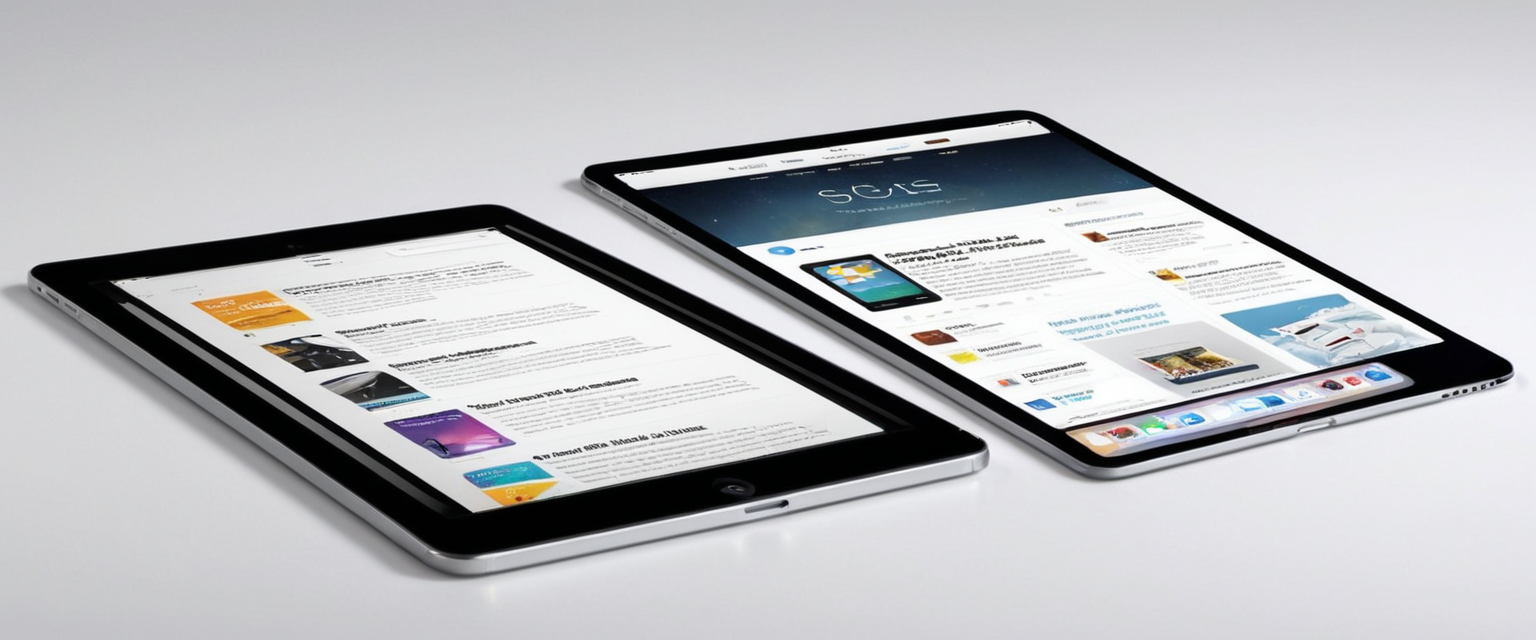
iOS and iPadOS Safari Private Browsing
Enabling private browsing on Apple’s mobile operating systems requires a slightly different process than on desktop Safari, reflecting the different interface design of iOS and iPadOS. On iOS 17 and later, the process has been streamlined through Apple’s tab group system. To turn on private browsing in Safari on an iPhone or iPad running iOS 17 or iPadOS 17, open the Safari app and tap the tabs button, which typically appears at the bottom right of the screen. You will then see the tab group selector, and you should swipe to the “Private” tab group button. Once you have selected the Private tab group, you can tap any tab in that group or create a new tab to begin browsing privately. When Private Browsing is active, the Safari address bar will display a distinctive black or dark background instead of the normal white or gray color, providing a clear visual indication that you are in private mode.
Protect Your Digital Life with Activate Security
Get 14 powerful security tools in one comprehensive suite. VPN, antivirus, password manager, dark web monitoring, and more.
Get Protected NowFor users running iOS 16 or earlier, the process is slightly different but equally straightforward. Open Safari and tap the tabs button, which in older versions typically shows a number indicating how many tabs you have open. Tap on “[number] Tabs” or “Start Page” to display the tab groups list. In the menu that appears at the bottom of the screen, tap “Private,” and then tap “Done”. This action switches Safari to private browsing mode, and the address bar will change appearance to indicate private browsing is active.
Apple has implemented an additional security feature for private browsing that goes beyond what most other browsers offer. You can configure Safari to require biometric authentication—either Touch ID or Face ID—or your device passcode to unlock private tabs when your device is locked. To enable this feature, navigate to Settings > Apps > Safari and toggle on “Require Passcode to Unlock Private Browsing,” “Require Face ID to Unlock Private Browsing,” or “Require Touch ID to Unlock Private Browsing,” depending on your device’s capabilities. When this is enabled and your device locks, your private tabs will also lock, requiring authentication to access them. This feature adds a significant security layer beyond what private browsing alone provides, preventing others from viewing your private tabs even if they have physical access to an unlocked device.
Android Chrome and Other Android Browsers
On Android devices, Google Chrome’s incognito mode can be accessed through a process similar to the desktop version, adapted for the mobile interface. To open an incognito tab in Chrome on Android, launch the Chrome app and tap the three-dot menu icon in the bottom right corner of the screen. From the menu that appears, select “New Incognito Tab“. This will open a new tab with a distinctive gray incognito icon and interface, indicating that you are now browsing incognito. You can switch between your regular tabs and incognito tabs by tapping the tabs icon and navigating between them. If you want to exit incognito mode, simply close all incognito tabs.
Other Android browsers implement private browsing through similar processes adapted to their specific interfaces. Firefox on Android allows you to open private tabs through the menu, creating a separate private browsing session. Microsoft Edge on Android provides InPrivate browsing capabilities accessible through the browser menu. The key principle remains consistent: opening a private tab or window on Android prevents your browsing history, cookies, and form data from being saved to your device.
Keyboard Shortcuts for Quick Access
Universal Keyboard Shortcuts Across Browsers
Most modern browsers have standardized on keyboard shortcuts that allow users to quickly open private browsing windows without navigating through menus. This standardization makes it easy for users who switch between browsers to maintain consistent muscle memory. Across Google Chrome, Microsoft Edge, and Opera—all Chromium-based browsers—the keyboard shortcut for opening a new incognito or private window is Ctrl + Shift + N on Windows, Linux, and Chrome OS. On Mac, these three browsers use Command (⌘) + Shift + N.
Mozilla Firefox uses a different keyboard shortcut specifically because its developers chose a different key combination to avoid conflicts with other applications. To open a new private window in Firefox, users should press Ctrl + Shift + P on Windows and Linux, or Command (⌘) + Shift + P on Mac. This distinct shortcut reflects Firefox’s different approach to naming and organizing private browsing features.
Safari on Mac also uses the shortcut Command (⌘) + Shift + N, consistent with the Chromium-based browsers. However, Safari on iOS and iPadOS does not have a keyboard shortcut in the traditional sense, as mobile devices do not have physical keyboards as standard input methods. Instead, users navigate through the touch interface to access private browsing.
For users who want to open a new private tab within an existing private browsing window (rather than opening an entirely new window), most browsers standardize on Ctrl + T (or Command (⌘) + T on Mac), which opens a new tab in the current private window. This consistency across browsers means that users can apply familiar keyboard shortcuts regardless of which browser they are using.
Accessibility and Convenience of Keyboard Shortcuts
The availability of keyboard shortcuts significantly impacts the practical usability of private browsing features. For users who frequently need to switch into private browsing mode, keyboard shortcuts eliminate the need to navigate through menus, saving time and reducing friction. This is particularly valuable in professional environments where users might need to quickly open a private window to access different accounts or sensitive information. The speed advantage of keyboard shortcuts makes private browsing more accessible to users who might otherwise find the menu navigation process cumbersome.
Many advanced users create desktop shortcuts that launch their browser directly in incognito or private mode, further streamlining the process of starting a private browsing session. These shortcuts can be configured through operating system features or registry modifications, allowing users to bypass the browser entirely and start directly in private mode. For organizational administrators managing multiple devices, configuring policy-based shortcuts or defaults can ensure that private browsing is easily accessible to all users.
What Private Browsing Actually Does: Detailed Feature Analysis
Local Data Deletion and Non-Persistence
The primary function of private browsing is ensuring that certain categories of data do not persist to your device after your session ends. When you use private browsing, the browser does not add websites to your history database, meaning you cannot later access a list of sites you visited during that session from your browser’s history. This functionality is particularly valuable on shared devices where you do not want other users discovering your browsing activity.
Cookies, which are small files that websites store on your device to track your activity and preferences, are handled specially in private browsing mode. During a private browsing session, cookies generated by websites are stored separately from your normal browsing cookies, held temporarily in memory rather than written to disk. When you close your last private browsing window, all of these temporary cookies are immediately deleted. This means that if you visit a website that would normally track you across multiple visits using cookies, that tracking is prevented because the cookie will be deleted when you close your private window.
Form data and search history from your private session are similarly non-persistent. If you enter information into form fields on websites, such as your name, address, or email, this information is not saved to the browser’s autofill database. Search queries you enter in the search bar are not saved to your search history. This prevents other people using your device from discovering what you searched for or the information you submitted to websites.
Cached web content and temporary internet files are not saved during private browsing. Normally, browsers store copies of web pages, images, and other resources locally so that returning to those pages loads faster. In private browsing, these resources are not cached, meaning your storage space is not consumed by this temporary data.
Data That Private Browsing Does NOT Delete
Understanding what private browsing does not delete is equally important as understanding what it does delete, because many users operate under misconceptions about the comprehensiveness of private browsing. Downloads you initiate during private browsing remain on your device after your session ends. If you download a file while browsing privately, that file will remain in your Downloads folder or wherever you saved it. This is by design because deleting downloaded files would be problematic—you may have intentionally downloaded something you want to keep.
Bookmarks you create during private browsing are typically retained on your device. If you bookmark a website while browsing privately, that bookmark will remain in your bookmarks list even after you close your private window. Similarly, any changes you make to existing bookmarks persist after your private session ends. This is another intentional design choice because users may want to save websites they find while browsing privately.
Your device’s DNS cache—the system that records the domain names you have resolved to IP addresses—may retain records of private browsing activity. While browser-level private browsing deletes browser cookies and history, the operating system level DNS cache is not automatically cleared. This means that someone with technical knowledge and access to your device could potentially recover some indication of websites you visited by examining DNS cache records, though this requires specialized technical knowledge.
Important Limitations: What Private Browsing Does NOT Accomplish
No Protection from Internet Service Provider Tracking
One of the most significant misconceptions about private browsing is that it prevents your internet service provider from knowing what websites you visit. This misconception is fundamentally incorrect, and understanding this limitation is crucial for realistic expectations about private browsing. When you connect to the internet, all traffic from your device must flow through your ISP’s network infrastructure. Because all traffic passes through the ISP’s systems, the ISP can see the domain names of websites you are attempting to access, even in private browsing mode. If a website uses HTTPS encryption (which most modern websites do), your ISP cannot see the specific content of your communication with the website, but they can see that you are accessing that particular website.
This tracking by ISPs is possible regardless of whether you are using private browsing, regular browsing, or any other browsing mode. The limitation exists at the network level, and private browsing operates at the browser level, so it cannot affect ISP-level visibility. For users who want to prevent ISP tracking, additional tools beyond private browsing are necessary, specifically virtual private networks that encrypt traffic at the network level rather than just the browser level.

No IP Address Masking or Location Hiding
Private browsing does not hide your IP address from websites you visit. When you connect to any website, the website can see your IP address, and from that IP address, they can generally determine your approximate geographic location. This is true regardless of whether you are using private browsing. Websites can use your IP address to track you across the internet and build profiles about your browsing behavior, despite your use of private browsing.
The IP address also reveals your internet service provider to websites, and potentially to advertisers and data brokers who can purchase or access this information. Because private browsing does not change your IP address, this information remains visible throughout your private browsing session. Users who wish to hide their IP address must use additional tools such as VPNs or Tor, which reroute their internet traffic through other servers to obscure the original IP address.
No Protection from Account-Based Tracking
If you log into any online account while using private browsing—such as Gmail, Facebook, Twitter, or any other service—that website can track your activity during that session and associate it with your account. Private browsing prevents local storage of cookies, but when you actively log into an account, you are explicitly identifying yourself to the website. Once you have identified yourself through login, the website can track your activity on their site through methods like pixel tracking, JavaScript logging, and other server-side tracking mechanisms that are completely unaffected by private browsing.
Additionally, websites can share your activity data with third parties even while you are in private browsing mode if you have logged into an account. If you are logged into Facebook while browsing other websites that have Facebook’s tracking code embedded in them, Facebook can still track your activity and associate it with your account. Private browsing has no mechanism to prevent this form of tracking because the tracking occurs at the application level, not the browser level.
No Protection from Malware, Phishing, or Cyber Threats
Private browsing provides no additional protection against malware, viruses, phishing attacks, or other cyber threats. If you visit a website containing malicious code while in private browsing mode, your device is just as vulnerable as it would be in regular browsing mode. If you download a file infected with malware during private browsing, that malware can still install itself on your device and cause harm. If you fall victim to a phishing attack and enter your credentials into a fraudulent website while browsing privately, those credentials are compromised just as they would be in regular browsing.
Private browsing is not a substitute for proper security practices, antivirus software, or user vigilance. The privacy features of private browsing do not translate into security features. Users who want protection against cyber threats need to maintain updated antivirus and anti-malware software, enable browser security features, use strong passwords and multi-factor authentication, and practice cautious browsing habits. Private browsing does not reduce the need for any of these security measures.
Administrative Control of Private Browsing in Organizations
Chrome Enterprise Private Browsing Management
Organizations deploying Google Chrome to their employees often need to manage private browsing capabilities through centralized administration. Chrome provides multiple private browsing modes that administrators can control differently: Incognito mode (which allows limited private browsing), Guest mode (which provides a completely blank profile), and Ephemeral mode (which combines private browsing with profile access). These modes offer different balances between privacy and functionality, allowing administrators to choose the mode that best fits their organization’s needs.
Administrators can use Chrome policies to enable, disable, or force specific private browsing modes. The “Incognito mode availability” policy allows administrators to set one of three options: allow users to open incognito mode, disable incognito mode entirely for all users, or force all browsing to occur in incognito mode. The “Guest mode” policy allows administrators to enable or disable guest browsing capabilities. The “Ephemeral profile” policy allows administrators to force ephemeral mode for all users, preventing any local data from persisting.
These policies can be deployed through various administrative mechanisms depending on the organization’s infrastructure. On Windows devices, administrators can use Group Policy Management Editor to set registry values that control private browsing availability. On Mac devices running managed Chrome, administrators can modify the Chrome configuration profile JSON files to set the appropriate policy keys. On Linux systems, administrators can create JSON policy files in the /etc/opt/chrome/policies/managed directory. For cloud-based management, administrators can use the Google Admin console to apply policies to users across multiple devices.
Administrators should verify that policies are properly applied by having users navigate to chrome://policy in the address bar and checking that the desired policies show a status of “OK” with the correct values.
Microsoft Edge InPrivate Management for Organizations
Microsoft Edge provides similar administrative controls for managing InPrivate browsing in organizational environments. The “InPrivateModeAvailability” policy controls whether users can access InPrivate mode. Administrators can set this policy to enable InPrivate mode, disable it entirely, or force users to always browse in InPrivate mode. Like Chrome, Edge policies can be deployed through Group Policy on Windows or through mobile device management on other platforms.
Organizational Considerations for Private Browsing
Organizations must balance privacy rights with security and productivity requirements when deciding whether to allow, restrict, or mandate private browsing. Some organizations believe that private browsing on company equipment could pose security risks by allowing employees to browse to potentially harmful sites without the ISP-level filtering that administrators would normally see. Other organizations view private browsing restrictions as overly invasive of employee privacy. The appropriate policy depends on the organization’s security requirements, industry, and culture.
Many organizations implement policies that allow private browsing but maintain network-level monitoring that captures all website access regardless of browser mode. This approach allows employees some local privacy while maintaining the organization’s ability to detect malicious activities or policy violations at the network level. Other organizations implement training programs that educate employees about the appropriate uses of private browsing and the company’s monitoring practices.
Enhanced Privacy Features Beyond Basic Private Browsing
Apple’s iCloud Private Relay
Apple has implemented an advanced privacy feature called iCloud Private Relay that goes significantly beyond what standard private browsing provides. iCloud Private Relay, available to subscribers of iCloud+ (Apple’s premium cloud storage service), enhances Safari’s privacy by encrypting web traffic and routing it through two separate internet relays operated by Apple and a third-party content provider. With iCloud Private Relay enabled, your IP address is visible only to your network provider and the first relay (operated by Apple), but not to the second relay or the websites you visit. The websites you visit cannot see your IP address, meaning they cannot easily determine your location or create detailed profiles about you based on your IP.
The DNS records of your website requests are encrypted so that your network provider and the first relay cannot see which specific websites you are visiting. Only the second relay, operated by a third-party content provider, decrypts the website name and connects you to it, but this relay generates a temporary IP address so the website does not see your real location. The architecture ensures that no single party—not even Apple—can see both who you are and which websites you are visiting.
To enable iCloud Private Relay on your devices, you must first ensure you have an active iCloud+ subscription. On iPhone and iPad, navigate to Settings > [Your Name] > iCloud > Private Relay and toggle it on. On Mac, go to System Settings > [Your Name] > iCloud > Private Relay and enable it. You can configure it to apply globally, or you can selectively disable it for specific Wi-Fi networks or cellular networks if certain networks require your real IP address for access. iCloud Private Relay is not available in all countries due to regional restrictions.
Browser-Level Tracking Protection
Beyond just not saving data locally, many browsers now implement proactive tracking prevention features that block known trackers from collecting information about your browsing. Firefox’s Enhanced Tracking Protection actively blocks known trackers and prevents them from following you across websites. Apple Safari’s Intelligent Tracking Prevention uses machine learning to identify and block cross-site tracking. These features work to prevent advertisers and data brokers from assembling profiles of your browsing behavior, which is distinct from private browsing but complements it well.
When you combine private browsing with enhanced tracking protection, you achieve a more comprehensive privacy protection than private browsing alone provides. Private browsing prevents your device from storing data locally, while tracking protection prevents websites and advertisers from assembling tracking profiles in the first place. Many privacy-focused browsers like Firefox and DuckDuckGo make tracking protection a primary feature. These browsers block ads, prevent fingerprinting, and protect against cookies and other tracking mechanisms by default, which goes further than standard private browsing.
Your Private Browsing Unlocked
Private browsing represents an important tool in the digital privacy toolkit, but its proper implementation requires understanding both its capabilities and its substantial limitations. Across all major web browsers—Google Chrome, Mozilla Firefox, Microsoft Edge, Safari, and Opera—enabling private browsing is a straightforward process that can be accomplished through menu navigation or keyboard shortcuts. Desktop users can access private browsing on Windows, Mac, and Linux through consistent methods, while mobile users on iOS and Android have similar functionality adapted to touch interfaces. The keyboard shortcuts for opening private windows have become largely standardized, with most Chromium-based browsers using Ctrl+Shift+N (or Cmd+Shift+N on Mac), and Firefox using Ctrl+Shift+P (or Cmd+Shift+P on Mac).
The actual functionality of private browsing is more limited than many users realize, but it is valuable within its specific scope. Private browsing successfully prevents local storage of browsing history, cookies, form data, and cached files, making it effective at preventing other people using your device from discovering your browsing activity. This is a legitimate and valuable use case, particularly on shared devices. However, private browsing does not hide your activity from your internet service provider, websites you visit, network administrators, or law enforcement. It does not mask your IP address or location, prevent malware infections, or protect against phishing attacks.
For users who require greater privacy and anonymity, additional tools beyond private browsing are necessary. Virtual private networks encrypt internet traffic at the network level and mask IP addresses, providing protection that private browsing cannot offer. Enhanced tracking protection features built into many modern browsers complement private browsing by preventing advertisers and trackers from assembling behavioral profiles. Advanced privacy solutions like Tor provide multiple layers of encryption and routing that can approach true anonymity for users who need it.
Organizations deploying private browsing controls should carefully consider their security requirements and employee privacy expectations, implementing policies that are appropriate for their specific circumstances. Administrators have effective tools available through browser policies to manage private browsing access, and security at both the network level and application level should be considered when implementing organizational privacy policies.
Understanding how to enable private browsing is straightforward, but achieving genuine privacy and security online requires a layered approach that combines private browsing with other tools and practices appropriate to your specific privacy needs and threat model.






