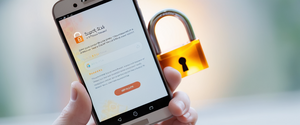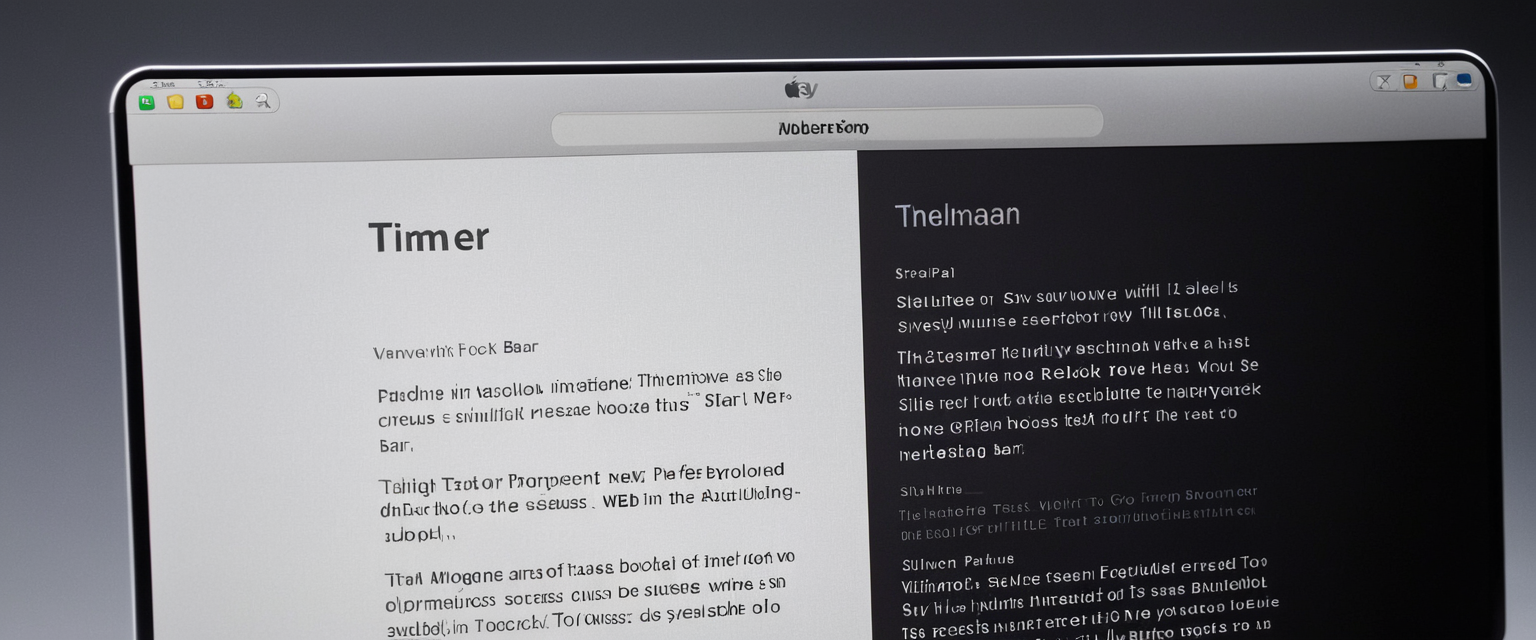
Private browsing has become an essential feature for Mac users seeking to maintain their online privacy and keep browsing activities hidden from other users who share the same computer or from being retained in local browser data. Unlike common misconceptions, private browsing mode on macOS does not render users completely anonymous on the internet, nor does it provide protection from malware, viruses, or sophisticated tracking mechanisms employed by internet service providers and websites. Rather, private browsing functions as a localized privacy tool that prevents the browser from storing browsing history, cookies, cached files, and autofill information after a session concludes, making it particularly useful for shared devices, surprise shopping, sensitive research, or simply maintaining separation between personal and professional browsing activities. This comprehensive guide explores the mechanics of private browsing on Mac across the major browsers, explains both its genuine capabilities and its significant limitations, and provides practical instructions for enabling and optimizing private browsing modes on Apple’s macOS platform.
Understanding Private Browsing Fundamentals on macOS
The Core Concept of Private Browsing Mode
Private browsing, known by different names across various browsers—Private Browsing in Safari, Incognito Mode in Google Chrome, and similar terminology in Firefox and Microsoft Edge—represents a browsing session where the browser deliberately refrains from maintaining a persistent record of the user’s online activities on the local device. When a user opens a private browsing window on their Mac, they enter a distinct state where the browser operates under different rules regarding data retention and storage. The fundamental principle underlying private browsing is straightforward: once you close a private browsing window, the browser purges temporary data associated with that session, leaving no trace of the websites visited, searches performed, or information entered into forms. This functionality proves particularly valuable for Mac users who share their computers with family members, colleagues, or roommates, as it prevents the browser’s history suggestions and autofill features from exposing previously visited websites or saved personal information to other users who subsequently access the same device.
The importance of understanding what constitutes “private” browsing cannot be overstated, as users frequently harbor significant misconceptions about the scope of protection that private browsing actually provides. A comprehensive study examining browser misconceptions found that users frequently believed private browsing would prevent geolocation tracking, protect against malware and viruses, eliminate advertisements, and stop all forms of tracking by websites and internet service providers—none of which accurately reflects private browsing’s actual capabilities. These misconceptions persist partly because of the terminology employed by browser developers, with terms like “private” and “incognito” implying a level of anonymity and protection that extends far beyond what the feature actually delivers. The responsibility therefore falls on individual users to comprehend the genuine scope of private browsing functionality and recognize when additional privacy measures become necessary.
Why Private Browsing Matters for Mac Users
For Mac users in particular, private browsing serves as the first line of defense against local privacy breaches when sharing devices within households or workplaces. Consider a scenario where multiple family members use the same Mac—when one person searches for medical information, makes reservations for a surprise trip, or researches sensitive topics, private browsing ensures that subsequent users will not encounter these searches in the browser’s search suggestions, history dropdown, or autofill recommendations. Additionally, users frequently employ private browsing when making purchases they prefer to keep confidential, such as gift shopping for loved ones, or when accessing accounts for multiple purposes without triggering automatic login features designed to populate saved credentials.
The separation of private browsing sessions from regular browsing also serves technical troubleshooting purposes, allowing users to test whether browser extensions, cached data, or stored cookies contribute to website functionality issues. When a website behaves unexpectedly, opening it in a private browsing window provides a clean testing environment without interference from previously stored browser data, cached files, or enabled extensions that might modify page rendering or functionality.
Enabling Private Browsing Across Mac Browsers
Safari Private Browsing
Safari, Apple’s native browser included with every macOS installation, provides the most seamlessly integrated private browsing experience for Mac users, given its deep integration with the operating system and iCloud services. Activating private browsing in Safari requires minimal effort and can be accomplished through multiple methods, providing users with flexibility in their preferred approach. The most straightforward method involves accessing Safari’s File menu and selecting “New Private Window,” which immediately opens a new browser window configured for private browsing mode. Upon opening a private window in Safari, users will notice distinctive visual indicators confirming the activation of private browsing—the address bar and search field appear darker than in regular browsing mode, and at the top of the window, Safari displays a message confirming “Private Browsing Enabled.”
For users who prefer keyboard shortcuts, Safari provides the keyboard combination Command+Shift+N to open a new private window directly, eliminating the need to navigate through menus. This keyboard shortcut proves particularly convenient for users frequently transitioning between regular and private browsing sessions throughout their day. Once a private window is open, users can navigate, search, and interact with websites exactly as they would in regular browsing mode, with the critical distinction that Safari will not retain any trace of the browsing session once the window closes.
Alternatively, Mac users who prefer to have Safari consistently open private windows by default can configure this behavior through Safari’s settings. To establish private browsing as the default mode, users should access Safari’s Preferences by clicking the Safari menu and selecting “Preferences,” then navigate to the General tab and locate the “Safari opens with” dropdown menu. Selecting “A new private window” from this menu ensures that every new Safari window launches in private mode by default. However, this configuration requires enabling the system-wide setting to “Close windows when quitting an app” within macOS System Preferences under the Desktop & Dock section, as this system-level preference influences Safari’s behavior regarding window management and opening procedures.
Google Chrome Incognito Mode
Google Chrome, despite being developed by a company with substantial financial incentives to track user behavior, nevertheless provides an Incognito Mode that functions similarly to Safari’s private browsing feature, though Chrome’s implementation carries its own implications regarding Google’s data collection practices. To open a new Incognito window in Chrome on Mac, users can access the browser menu (represented by three horizontal lines in the upper right corner) and select “New Incognito Window.” Alternatively, users familiar with keyboard shortcuts can simply press Command+Shift+N to immediately launch an Incognito window without accessing the menu system.
The visual presentation of Chrome’s Incognito Mode differs slightly from Safari’s private browsing interface. When operating in Incognito Mode, Chrome displays a distinctive dark theme throughout the browser interface, and includes a notification explaining that “Others who use this device won’t see your activity.” The upper right corner of an Incognito window features a small icon resembling a spy or masked figure, providing an unmistakable visual indicator that the window operates in Incognito Mode. It is important to note that despite Chrome’s privacy messaging, Google’s privacy practices have generated considerable debate and criticism, with privacy advocates arguing that Chrome’s Incognito Mode offers less meaningful privacy protection than competing browsers given Google’s fundamental business model centered on advertising and user data collection.
Firefox Private Browsing
Firefox, developed by Mozilla, a non-profit organization with a stated commitment to user privacy and digital rights, implements private browsing functionality that many privacy advocates consider superior to commercial alternatives given Mozilla’s organizational structure and stated values. To activate Firefox’s Private Browsing mode on Mac, users can click the menu button (three horizontal lines) in the upper right corner and select “New Private Window,” or alternatively use the keyboard shortcut Command+Shift+P. Firefox’s private browsing interface incorporates a distinctive visual indicator—a purple mask icon appears in the upper portion of the window, immediately communicating to users that they are operating in Private Browsing mode.
Firefox distinguishes itself through its Enhanced Tracking Protection, which blocks third-party cookies and tracking scripts by default when operating in Private Browsing mode, providing protection that extends beyond Safari and Chrome’s approaches to third-party tracking prevention. Users can access Firefox’s Private Browsing settings through the preferences menu, where they can configure Firefox to “Always use private browsing mode,” effectively converting all browsing sessions to private mode regardless of whether the user explicitly opens a private window. For users concerned about tracking and advertisements following their browsing behavior across the web, Firefox’s approach to private browsing represents a meaningful enhancement compared to other mainstream browsers.
Microsoft Edge InPrivate Browsing
Microsoft Edge, Microsoft’s modern browser built on the Chromium engine and available on macOS since 2020, provides InPrivate Browsing functionality accessible through similar mechanisms as competing browsers. To open an InPrivate window in Edge on Mac, users should access the menu (three dots in the upper right) and select “New InPrivate Window,” or utilize the keyboard shortcut Command+Shift+N, which Edge shares with Chrome and Firefox. Like Safari, Edge’s private browsing interface presents a distinctive visual appearance, with the entire window displaying darker tones to communicate to users that they are operating in InPrivate Mode.
Microsoft Edge’s InPrivate Mode includes tracking prevention features allowing users to select between Basic, Balanced, and Strict levels of tracking prevention, providing granular control over how Edge handles third-party cookies and tracking mechanisms. Additionally, Edge offers users access to its Secure Network feature, which functions as an integrated VPN service offering limited protection (up to 5 GB monthly) for users seeking additional privacy measures beyond standard private browsing.
Recognizing and Confirming Private Browsing Status
Visual Indicators Across Browsers
Each browser implements distinctive visual cues to confirm that a user has successfully activated private browsing mode, though these indicators display varying degrees of obviousness depending on the browser and the user’s display settings. In Safari, the most reliable indicator appears in the address bar and search field, which displays a noticeably darker shade of gray compared to the standard light gray appearance in regular browsing mode. This distinction proves particularly important for users employing macOS’s Dark Mode appearance setting, where the visual contrast becomes considerably more subtle, requiring careful attention to distinguish between the regular dark gray and the darker shade of dark gray employed in private browsing mode. Additionally, Safari displays an explicit “Private Browsing Enabled” message at the top of newly opened private windows, though this message only appears when initially opening a new tab on a blank private browsing page, not when opening links within existing pages.
Google Chrome’s Incognito Mode presents a more unmistakable visual indicator through its distinctive interface, with the entire browser window adopting a darker theme compared to the standard light interface of regular browsing mode. The upper right corner displays a small icon resembling a spy or masked figure, accompanied by text stating that “Others who use this device won’t see your activity,” providing both visual and textual confirmation of Incognito Mode operation.
Firefox’s Private Browsing mode incorporates a distinctive purple mask icon that appears prominently in the upper portion of the window, offering an immediately recognizable visual indicator that stands apart from both regular Firefox windows and competing browsers’ private modes. This design choice prioritizes clarity and user recognition, ensuring that users encounter minimal ambiguity regarding their current browsing mode.
Microsoft Edge’s InPrivate Mode adopts a visual approach similar to Safari, presenting a darker interface that distinguishes itself from the standard Edge appearance, though the contrast may prove subtle depending on the user’s display settings and ambient lighting conditions.
Keyboard Shortcuts for Quick Access
Modern Mac users frequently benefit from keyboard shortcuts that enable rapid transitions between regular and private browsing modes without navigating through menu systems. The following table summarizes the standard keyboard shortcuts for initiating private browsing across the major Mac browsers:
| Browser | Keyboard Shortcut | Notes |
|———|——————-|——-|
| Safari | Command+Shift+N | Alternative: File > New Private Window |
| Google Chrome | Command+Shift+N | Alternative: Menu > New Incognito Window |
| Firefox | Command+Shift+P | Alternative: Menu > New Private Window |
| Microsoft Edge | Command+Shift+N | Alternative: Menu > New InPrivate Window |
Users should note that the keyboard shortcut Command+Shift+N functions consistently across Safari, Chrome, and Edge for opening private windows, though Firefox employs the distinctive Command+Shift+P combination to distinguish its Private Browsing feature from competing browsers. Understanding and memorizing these keyboard shortcuts significantly streamlines the user experience for those frequently transitioning between private and regular browsing sessions.
Protect Your Digital Life with Activate Security
Get 14 powerful security tools in one comprehensive suite. VPN, antivirus, password manager, dark web monitoring, and more.
Get Protected NowWhat Private Browsing Actually Protects
Local Data Suppression and Device-Level Privacy
The primary and most significant protection offered by private browsing on Mac involves the suppression of local data storage that would normally persist on the device after a browsing session concludes. When operating in private browsing mode, browsers deliberately abstain from saving browsing history, which prevents the browser’s history menu and address bar dropdown from populating with suggestions based on previously visited websites. This protection proves particularly valuable in shared computing environments where multiple users access the same device, as it prevents one user’s browsing activities from becoming visible to subsequent users through automatic suggestions or history auto-complete features.
Private browsing similarly prevents browsers from storing cookies generated during the browsing session once the private window closes. Cookies represent small data files that websites store on a user’s computer to track preferences, maintain login sessions, and facilitate advertising tracking across multiple websites. By declining to store cookies persistently, private browsing eliminates one common mechanism through which websites and advertisers could recognize returning visitors and personalize content or advertisements. However, it is crucial to understand that cookies generated during a private session remain active while the private window remains open, enabling websites to maintain sessions and functionality throughout the browsing session—cookies are simply discarded when the private window closes rather than being retained for future sessions.
Autocomplete and form data similarly receive exclusion from persistent storage in private browsing mode. When users enter information into form fields on websites during regular browsing sessions, browsers store this information to facilitate faster future form completion. Private browsing deliberately prevents this storage, ensuring that sensitive information entered during a private session—such as addresses, phone numbers, email addresses, or other personal identifiers—will not be retained for potential exposure to other users or future convenience features. Additionally, cached web content and temporary internet files generated during a private browsing session are not retained on disk once the session concludes, eliminating another potential avenue through which evidence of browsing activity could persist on the device.
Tab Isolation and Cross-Tab Tracking Prevention
Safari’s private browsing implementation includes a distinctive feature known as tab isolation, which prevents websites visited in one tab from tracking browsing activity conducted in other tabs within the same private window. This protection addresses a sophisticated tracking technique wherein tracking scripts embedded on multiple websites share information about a user’s browsing across different sites. By isolating tabs within private windows, Safari prevents websites from correlating browsing activity across tabs and building a comprehensive profile of the user’s interests and behaviors based on cross-tab tracking. This feature represents a meaningful protection against sophisticated tracking mechanisms and distinguishes Safari’s private browsing implementation from simpler approaches employed by some competing browsers.

Handoff and Cross-Device Isolation
Private browsing windows on Mac do not synchronize across devices when using Apple’s Handoff feature or when iCloud is configured to store browsing information. Unlike regular browsing windows, which can be viewed and accessed from other Mac computers, iPhones, or iPads when signed into the same iCloud account, private browsing windows remain isolated to the specific device where they were opened. This design prevents private browsing information from ever reaching Apple’s servers or being stored in iCloud backups, providing stronger isolation than regular browsing sessions. The consequence of this design choice means that users cannot seamlessly transition a private browsing session from one device to another, nor can they view open private tabs from other devices—a tradeoff between device isolation and the convenience features that iCloud provides for regular browsing.
Understanding Private Browsing Limitations
ISP and Network-Level Visibility
Perhaps the most consequential limitation of private browsing involves its complete inability to obscure a user’s activity from their Internet Service Provider (ISP) or other network-level observers. When a user’s internet traffic traverses their ISP’s network infrastructure to reach websites and online services, the ISP possesses visibility into the domain names and IP addresses that the user accesses, regardless of whether the user operates in private browsing mode or regular mode. This represents a fundamental architectural limitation of how the internet functions—routing information must traverse network infrastructure, and network operators maintain visibility into this routing information as a basic requirement of network operation.
The visibility that ISPs possess extends beyond simple domain names; network operators can potentially observe encrypted traffic patterns, metadata about the volume and timing of communication, and inference about user behavior based on traffic analysis. Some ISPs have acknowledged engaging in behavioral analysis of user traffic patterns to inform marketing activities and develop user profiles for data broker purposes, all of which could theoretically occur regardless of whether users employ private browsing mode. For users concerned about ISP-level tracking, private browsing provides no meaningful protection whatsoever—a Virtual Private Network (VPN) service becomes necessary to encrypt traffic and obscure the destination addresses that ISPs can observe.
Website-Level Tracking and IP Address Visibility
Websites and online services retain the ability to track users operating in private browsing mode through multiple mechanisms that function independently of browser cookies and local data storage. The most obvious mechanism involves the user’s public IP address, which websites receive automatically whenever a user accesses the site and which persists regardless of private browsing mode. Websites can correlate repeated visits from the same IP address to build profiles of user behavior and interests, effectively enabling tracking of users across time despite the elimination of cookies and local storage. This represents a fundamental technical reality—websites must know where to send responses to user requests, necessitating IP address transmission.
Beyond IP address tracking, websites employ sophisticated browser fingerprinting techniques that identify individual users based on unique characteristics of their browser and device configuration, including details such as the browser version, installed fonts, screen resolution, operating system, processor type, and various other system characteristics that collectively form a unique digital fingerprint. These fingerprinting techniques can reliably identify individual users across websites even when cookies have been eliminated and despite operating in private browsing mode, as they exploit the inherent technical characteristics of the user’s device rather than relying on stored data.
Government and Employer Surveillance
Private browsing offers no protection whatsoever against surveillance conducted by governments, employers, educational institutions, or other powerful actors with technical capabilities to monitor network traffic or access. When users access the internet from a workplace network, educational institution network, or through a government-issued device, network administrators and security systems deployed at these organizations can monitor browsing activity regardless of the user’s selection of private browsing mode. These organizations typically deploy monitoring infrastructure at network chokepoints where all traffic must pass, enabling comprehensive surveillance capabilities that function independently of any browser-level privacy features. Employees and students should therefore maintain realistic expectations about private browsing mode when accessing organizational networks—such mode provides protection against other device users only, not against organizational monitoring systems.
Similarly, private browsing provides no protection against surveillance conducted by governments or law enforcement agencies. If a government agency obtains legal authority to surveil a user’s internet activity through warrant procedures, subpoena authority, or surveillance capabilities targeting network infrastructure, private browsing mode provides no technical protection. Several U.S. court cases have confirmed that private browsing provides no protection against governmental surveillance, establishing legal precedent that should inform user expectations.
Downloaded Files and Bookmarks Persistence
A frequently overlooked consequence of private browsing involves the persistence of files that users deliberately download during private browsing sessions. While private browsing prevents the browser from maintaining a record of downloaded files within its downloads list—which users would normally see by accessing the download history—the actual files themselves remain on the device in the designated downloads folder. This means that despite operating in private browsing mode, files downloaded during the session remain persistently available, potentially exposing evidence of browsing activity to other users who examine the downloads folder.
Similarly, bookmarks created during a private browsing session persist into future sessions and regular browsing modes. If a user bookmarks a website while operating in private browsing mode—such as bookmarking “romantic_vacation_ideas_for_jane.html” when planning a surprise trip—that bookmark immediately becomes available in the regular bookmark library and could compromise the intended privacy of the activity. Users maintaining surprise activities or other browsing they prefer to keep private should avoid bookmarking websites while in private browsing mode, or should ensure that any bookmarks created are promptly deleted before other device users might encounter them.
Malware, Viruses, and Security Threats
Private browsing provides zero additional protection against malware, viruses, phishing attacks, or other cybersecurity threats compared to regular browsing mode. Users operating in private browsing mode face identical vulnerability to drive-by downloads, trojans, ransomware, and other malicious software that could compromise the device. In fact, some security researchers have argued that private browsing might create a false sense of security that causes users to engage in riskier browsing behaviors than they would in regular mode. Users must maintain consistent security practices across both private and regular browsing modes, including avoiding suspicious links, maintaining updated antivirus software, keeping the operating system and all applications current with security patches, and practicing careful judgment about which websites to visit and files to download.
Browser Extensions and Third-Party Monitoring
Browser extensions present another avenue through which private browsing protection can be circumvented, particularly when extensions have been granted permissions to view and modify all pages visited. While some browsers disable extensions by default in private browsing mode (such as Chrome and Opera), others maintain extensions in an enabled state unless the user explicitly configures them to remain disabled (such as Safari and Firefox). Extensions with permissions to “read and modify all data on sites you visit” could potentially harvest information about browsing activity conducted in private mode, including URLs visited, information submitted into forms, and other sensitive data. Users should exercise particular care regarding extension permissions and maintain an awareness of which extensions remain active during private browsing sessions, uninstalling any extensions with overly broad permissions from untrusted developers.
Advanced Private Browsing Configuration
Configuring Private Browsing as Default
For users who maintain a strong commitment to privacy and prefer private browsing as their default mode, configuring the browser to open private windows by default eliminates the need to manually select private browsing mode with each new session. In Safari, this configuration requires accessing Safari’s Preferences through the Safari menu, navigating to the General tab, and selecting “A new private window” from the “Safari opens with” dropdown menu. However, implementing this configuration depends upon enabling the macOS-level system preference to “Close windows when quitting an app” within System Settings under Desktop & Dock, a dependency that reflects how macOS manages application window lifecycle behavior.
Firefox provides similarly straightforward configuration for always using private browsing mode by default. Users can access Firefox’s Preferences, navigate to the History section, and select either “Always use private browsing mode” or “Never remember history,” both of which achieve similar effects in terms of ensuring all browsing sessions operate as private sessions. Firefox clearly distinguishes between these two options, with “Always use private browsing mode” maintaining the purple Private Browsing visual indicator throughout the browser interface, while “Never remember history” achieves equivalent privacy protection without the visual indicator.
Creating Application Shortcuts for InPrivate Browsing
Users of Microsoft Edge on Mac can create specialized application shortcuts that launch Edge in InPrivate mode directly from the macOS dock, providing convenient one-click access to InPrivate browsing without navigating through menu systems. This advanced configuration requires using macOS’s AppleScript Editor to create a custom application that executes the appropriate command-line arguments to launch Edge in InPrivate mode. The process involves creating a new AppleScript containing the command `do shell script “open -a /Applications/Microsoft\\ Edge.app -n –args –inprivate”`, saving the script as an Application, and optionally customizing the icon to distinguish the InPrivate shortcut from regular Edge icons in the dock. This configuration represents an advanced but valuable technique for Mac users with strong privacy commitments who wish to prioritize private browsing mode throughout their daily computing activities.
Combining Private Browsing with Additional Privacy Tools
While private browsing provides useful local device protection, security-conscious Mac users should recognize that comprehensive privacy protection requires combining private browsing with additional tools and practices. Most notably, a reputable Virtual Private Network (VPN) service can encrypt traffic and obscure destination addresses from ISP observation, protecting against the primary limitation of private browsing. Privacy-focused users should carefully evaluate VPN options, considering factors such as independently verified no-logs policies, jurisdiction location, encryption standards (such as AES-256), and DNS leak protection capabilities. Quality VPN services available for macOS include NordVPN, ExpressVPN, Surfshark, and ProtonVPN, among others, though comprehensive evaluation remains necessary as some commercial VPN providers have faced criticism or legal challenges regarding their actual privacy practices.
Beyond VPNs, privacy-conscious Mac users should employ browser-based tracking protection through privacy-focused browser extensions, disable third-party cookies where possible, employ Firefox’s Enhanced Tracking Protection rather than Chrome’s looser defaults, and maintain awareness of which extensions have been granted access to browsing data. Safari’s native Intelligent Tracking Prevention provides meaningful protection against cross-site tracking without requiring additional extensions. Some users pursuing maximum privacy have adopted the Tor Browser, which routes traffic through multiple volunteer-operated relays and provides anonymity capabilities significantly exceeding those of standard private browsing, though Tor comes with performance tradeoffs and potential website compatibility issues due to Tor usage being detectable by many websites.
Troubleshooting Private Browsing Issues
Private Browsing Window Fails to Open
Users occasionally encounter situations where private browsing windows fail to open despite following correct procedures. In Safari, if the keyboard shortcut Command+Shift+N fails to function, users should verify that the System Preferences setting “Close windows when quitting an app” remains enabled, as this setting interacts with Safari’s window management logic and can prevent private window opening when disabled. Disabling system-wide keyboard shortcuts that conflict with the Command+Shift+N combination may also resolve shortcut failures. Users can access Keyboard Settings through System Preferences to verify that no conflicting shortcuts have been defined.
Some users have reported that Safari’s private window functionality becomes temporarily non-functional until the user accesses the File menu and manually returns to Safari, suggesting that focus-related issues may occasionally affect keyboard shortcut responsiveness. In such cases, clicking on the File menu in Safari and returning to the browser should restore private window opening functionality.

Screen Time Restrictions Bypassing Private Browsing
Parents and users employing macOS Screen Time restrictions for parental control have discovered that certain website restrictions fail to apply when users browse in private mode, effectively circumventing intended access controls. For instance, if Screen Time restricts access to a social media website to a specific daily limit, users operating in private browsing mode can circumvent this restriction and access the website beyond the configured time limit. This represents a significant limitation of Screen Time functionality that Apple users should recognize—to effectively enforce website restrictions that prevent circumvention through private browsing, users must configure Screen Time to completely disable private browsing mode for the restricted account.
To implement this restriction, parents or account administrators should access the Screen Time settings for the target user account, navigate to “Content & Privacy,” enable content restrictions, and search for settings that allow disabling private browsing entirely rather than relying on website-specific time limit restrictions that private browsing can bypass.
Private Browsing Functionality Disabled Through Organization Policies
Mac users in organizational contexts—including employees with employer-managed devices and students using educational institution equipment—may find that private browsing functionality has been explicitly disabled by organization policies implemented through Mobile Device Management (MDM) systems. Such policies commonly disable private browsing to maintain employee monitoring capabilities or ensure that users cannot circumvent content filtering systems deployed on organizational networks. When private browsing functionality has been disabled through organizational policies, users will typically receive an error message when attempting to open private windows, and no technical troubleshooting steps will restore functionality until the organization explicitly removes the restriction.
Similarly, parental control systems can disable private browsing through Screen Time configuration, preventing minor users from accessing private browsing functionality entirely. Such restrictions should be clearly communicated to users to prevent confusion about whether the feature simply malfunctions or has been intentionally restricted.
Comparative Analysis of Private Browsing Features
The following comprehensive comparison illustrates how private browsing implementations differ across the major Mac browsers:
| Feature | Safari | Chrome | Firefox | Edge |
|———|——–|——–|———|——|
| Method to Open | File > New Private Window / Cmd+Shift+N | Menu > New Incognito Window / Cmd+Shift+N | Menu > New Private Window / Cmd+Shift+P | Menu > New InPrivate Window / Cmd+Shift+N |
| Visual Indicator | Dark address bar, “Private Browsing Enabled” message | Dark theme, spy icon, “Incognito” label | Purple mask icon | Darker interface, “InPrivate” label |
| Browsing History Saved | No | No | No | No |
| Cookies Retained After Closing | No | No | No | No |
| Third-Party Cookies Blocked | Yes | No (by default) | Partial | No (by default) |
| Tracking Protection | Yes (blocks known trackers) | No | Yes (Enhanced Tracking Protection) | Yes (available in strict mode) |
| Form Data Saved | No | No | No | No |
| Downloads Retained | No (list), but files remain | No (list), but files remain | No (list), but files remain | No (list), but files remain |
| Bookmarks Persistent | Yes | Yes | Yes | Yes |
| Tab Isolation | Yes | No | Partial | No |
| Extension Support | Enabled by default | Disabled by default | Enabled by default | Disabled by default |
| Default Configuration Available | Yes | No | Yes | No |
| iCloud Sync | Disabled | N/A | N/A | N/A |
This comparison demonstrates that while private browsing implementations share core functionality across browsers—preventing local history storage and cookie persistence—notable differences exist in tracking protection capabilities and implementation details. Firefox and Safari provide stronger default tracking protection than Chrome and Edge, while Safari’s tab isolation provides distinctive benefits for protecting against cross-tab tracking techniques.
Complementary Privacy Measures Beyond Private Browsing
Virtual Private Networks for ISP Protection
For users concerned about ISP surveillance and network-level tracking, Virtual Private Network services represent the most practical complementary technology to combine with private browsing. VPN services encrypt internet traffic between the user’s device and VPN servers operated by the VPN provider, effectively hiding all traffic contents and destination addresses from the ISP. Modern VPN services employ military-grade encryption (typically AES-256), maintain no-logs policies verified through independent security audits, and support multiple VPN protocols including WireGuard, OpenVPN, and IKEv2. Top-rated VPN options available on macOS include NordVPN for overall strength and speed, Surfshark for affordability and feature richness, and ProtonVPN for integration with ProtonMail services. Users should carefully evaluate VPN providers, recognizing that free VPN services frequently monetize users through data collection rather than providing genuine privacy protection.
Enhanced Tracking Protection and Browser Settings
Beyond private browsing mode, Mac users can implement several browser-specific settings that enhance tracking protection during regular browsing sessions. Safari’s Intelligent Tracking Prevention, enabled by default, employs machine learning to identify and block cross-site tracking domains while still permitting websites to function properly. Users can further enhance Safari’s tracking protection by enabling the “Block All Cookies” option and the “Prevent cross-site tracking” setting, though these extreme measures may cause some websites to malfunction or require repeated login sessions. Firefox’s Enhanced Tracking Protection can be set to “Strict” mode, which provides comprehensive blocking of trackers, third-party cookies, fingerprinting scripts, and cryptominers at the cost of occasional website compatibility issues.
Consider Alternative Browsers for Maximum Privacy
For users prioritizing privacy above all other considerations, certain alternative browsers provide stronger privacy-by-default approaches compared to mainstream options. Brave browser, based on Chromium but with privacy hardened as a core design principle, blocks third-party cookies and trackers by default, integrates Tor functionality for exit nodes, and provides built-in rewards programs that don’t require user profiling. Firefox, while not exclusively a privacy browser, offers strong defaults and transparency regarding data practices due to Mozilla’s non-profit status and explicit privacy commitment. Privacy guides consistently recommend Firefox for mainstream users seeking privacy improvements over Chrome without requiring specialized tools like Tor.
DNS Privacy Configuration
DNS (Domain Name System) requests represent another surveillance vector through which ISPs, network administrators, and DNS providers can observe which websites users attempt to access. By default, Macs employ DNS servers provided by the ISP, enabling ISP observation of every website domain requested. Users concerned about DNS-level surveillance can configure their Mac to use encrypted DNS providers such as Mullvad DNS or Quad9, which encrypt DNS requests preventing ISPs from observing website accesses. This configuration requires accessing macOS Network Settings and modifying DNS configuration for the active network connection, though implications vary depending on whether users employ VPN services simultaneously.
Practical Scenarios and Best Practices
Shared Device Scenarios
For households or workplaces where multiple individuals use the same Mac, private browsing represents the frontline defense against exposure of personal browsing activities to other device users. When a family member plans a surprise gift or vacation, conducting all shopping, research, and booking activities in private browsing windows ensures that subsequent users encounter no history suggestions, autofill data, or download records revealing the surprise activities. After completing private browsing sessions, users should consistently close private windows and verify that no private windows remain open (as Safari allows multiple private windows to be open simultaneously) to prevent other users from accessing the open private windows through the window menu.
Sensitive Information Handling
Users conducting sensitive research—such as investigating medical conditions, accessing mental health resources, researching legal issues, or investigating personal situations—benefit significantly from private browsing mode preventing local storage of history, cookies, and forms data. However, users should recognize that private browsing does not prevent network-level observers from potentially identifying the general category of websites visited, and that truly sensitive information may warrant additional protections such as VPN services or Tor Browser if the user suspects sophisticated surveillance capabilities.
Multiple Account Access
Private browsing enables users to simultaneously maintain logged-in sessions to multiple accounts on the same website by opening separate private browsing windows. For example, a user managing multiple email accounts or multiple social media profiles can open one account in a regular browsing window and other accounts in separate private browsing windows without triggering automatic sign-out or account-switching behavior. Each private browsing window maintains independent cookie storage, preventing cross-contamination of session data between windows.
Public Network Protection
When connecting to public Wi-Fi networks in coffee shops, libraries, airports, or other locations, private browsing should be combined with a VPN service to protect against eavesdropping. While private browsing prevents local history storage, it does not protect against network-level eavesdropping on the same public network. Using a VPN while in private browsing mode provides comprehensive protection by encrypting traffic and preventing network eavesdroppers from observing website destinations or transmitted data.
Taking Control of Your Mac’s Privacy
Private browsing represents a fundamental macOS feature that provides meaningful protection against local privacy threats, specifically preventing browsers from storing persistent records of browsing history, cookies, form data, and other indicators of online activity. For Mac users sharing devices with other individuals, private browsing offers the primary defense against exposure of sensitive searches, shopping activities, or personal information to other device users. By preventing local data storage, private browsing ensures that subsequent users encounter no history suggestions, autofill recommendations, or other indicators of previous browsing activities.
However, users must recognize that private browsing provides no protection whatsoever against surveillance conducted by Internet Service Providers, employers, educational institutions, governments, sophisticated tracking techniques such as browser fingerprinting, or technical threats including malware and viruses. The terminology of “private” browsing, while accurate regarding local data privacy, frequently generates misconceptions about the feature’s broader protection capabilities, leading users to falsely believe themselves anonymous online when operating in private browsing mode. Comprehensive privacy protection requires combining private browsing with complementary technologies including reputable VPN services, tracking protection browser settings, DNS privacy configuration, and in some cases more specialized tools such as Tor Browser for users requiring anonymity.
The most secure and practical recommendation for mainstream Mac users combines private browsing for local device protection, Firefox or Safari for mainstream browsing due to superior privacy defaults compared to Chrome, standard VPN services for ISP-level protection, and heightened awareness regarding browser extension permissions. Users with exceptional privacy requirements should research privacy-focused alternatives including Tor Browser, more extensive VPN usage, and careful consideration of threat models specific to their individual circumstances. Ultimately, private browsing functions as the first layer of a multi-layered privacy protection strategy rather than as a complete privacy solution, and understanding both its genuine capabilities and its limitations proves essential for making informed decisions regarding online privacy protection on macOS.